Page 1
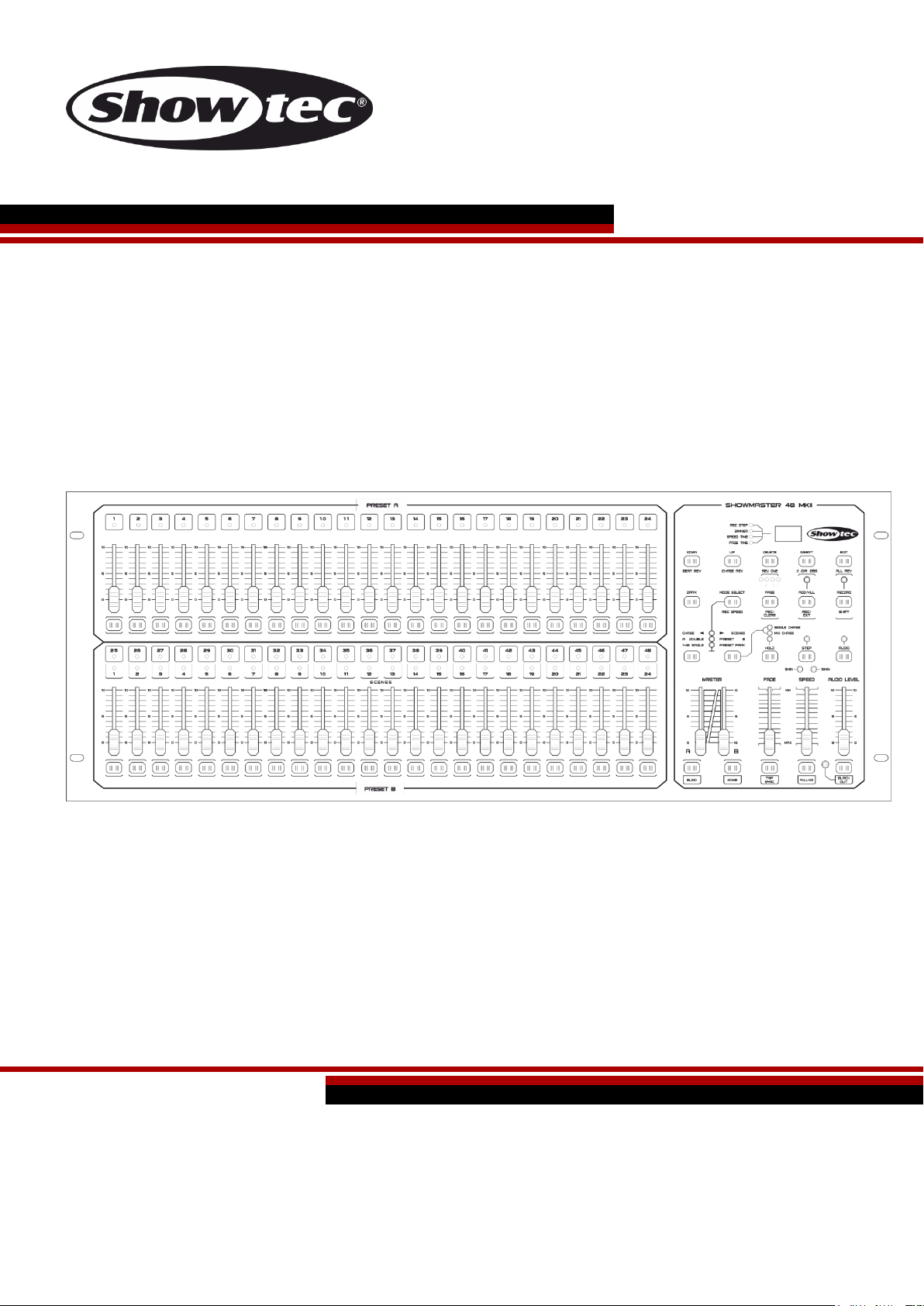
Showmaster 48 MKII V1
Highlite International B.V. – Vestastraat 2 – 6468 EX – Kerkrade – the Netherlands
Ordercode: 50831
MANUAL
ENGLISH
Page 2
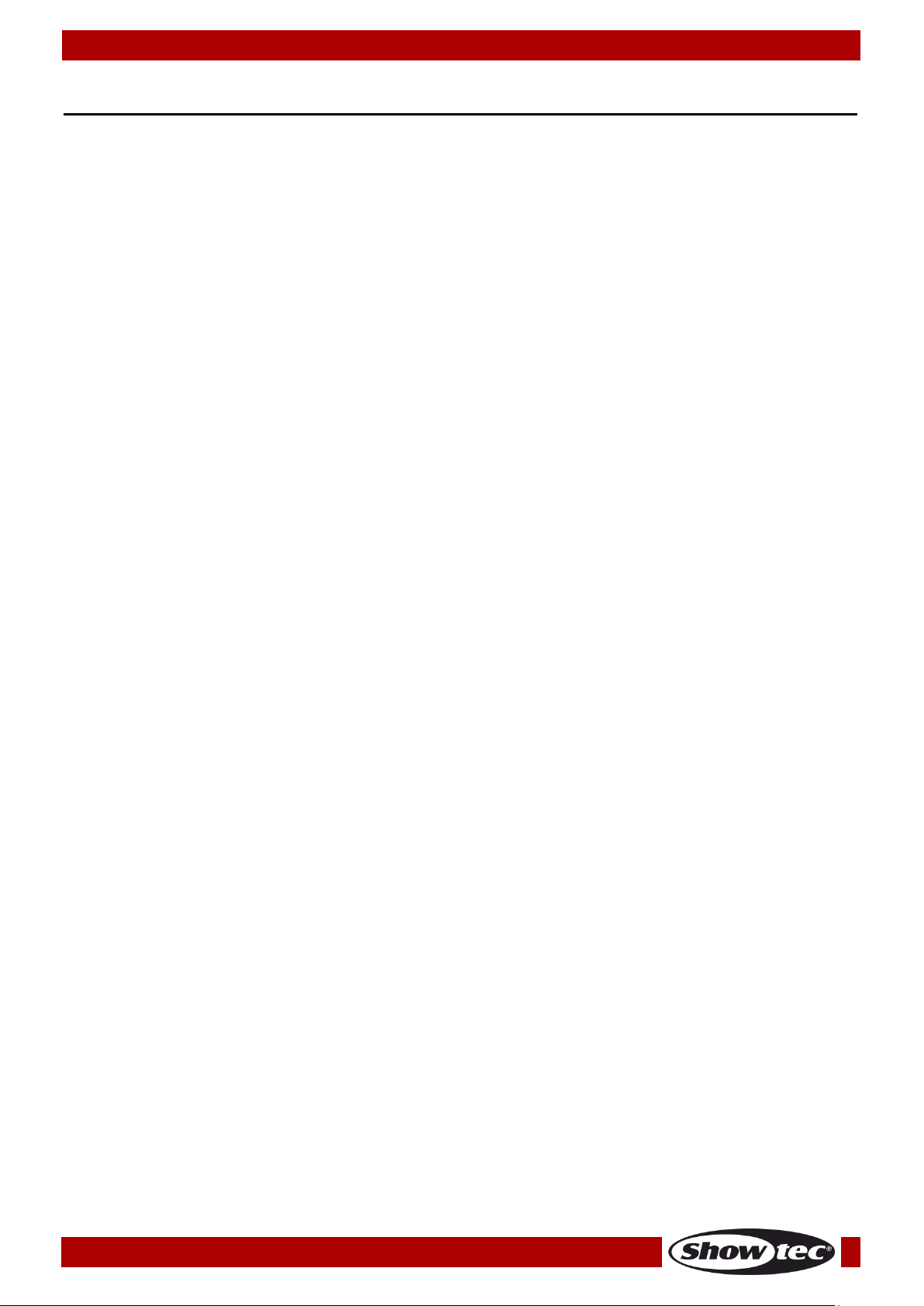
Ordercode: 50831
Showmaster 48 MKII
Table of contents
Warning ............................................................................................................................................................................... 2
Safety Instructions ......................................................................................................................................................... 2
Operating Determinations .......................................................................................................................................... 3
Connection with the mains......................................................................................................................................... 3
Return Procedure .......................................................................................................................................................... 4
Claims .............................................................................................................................................................................. 4
Description of the device ................................................................................................................................................. 5
Features .......................................................................................................................................................................... 5
Overview ........................................................................................................................................................................ 5
Frontside.......................................................................................................................................................................... 6
Backside ......................................................................................................................................................................... 7
Installation ........................................................................................................................................................................... 7
Set Up and Operation ....................................................................................................................................................... 8
1. Begin Programming ................................................................................................................................................. 8
1.1 Recording Mode ................................................................................................................................................. 8
1.2 Programming Scenes.......................................................................................................................................... 8
2. Editing .......................................................................................................................................................................10
2.1 Edit Mode ............................................................................................................................................................10
2.2 Inserting Steps .....................................................................................................................................................10
2.3 Modifying Steps ..................................................................................................................................................11
2.4 Deleting Steps ....................................................................................................................................................11
2.5 Removing Scenes ..............................................................................................................................................11
2.6 Removing Programs ..........................................................................................................................................12
2.7 Return to Default Settings (Factory Settings) ................................................................................................12
3. Running .....................................................................................................................................................................13
3.1 Running Programs .............................................................................................................................................13
3.2 Running a Program to Audio ..........................................................................................................................14
3.3 Running a Program With the Speed Fader ..................................................................................................14
3.4 Running a Program With the Standard Beat................................................................................................15
3.5 Speed Mode - 5 Minutes/10 Minutes .............................................................................................................15
4. MIDI-Operation .......................................................................................................................................................16
4.1 Setting MIDI IN ....................................................................................................................................................16
4.2 Setting MIDI OUT ................................................................................................................................................16
4.3 Exit MIDI Setting ..................................................................................................................................................17
4.4 Receiving MIDI File Dump ................................................................................................................................17
4.5 Sending MIDI File Dump ...................................................................................................................................17
4.6 Implementation .................................................................................................................................................18
5. Briefly on Main Functions .......................................................................................................................................19
Maintenance ....................................................................................................................................................................21
Troubleshooting ...............................................................................................................................................................21
No Response to DMX..................................................................................................................................................21
Product Specification .....................................................................................................................................................21
1
Page 3
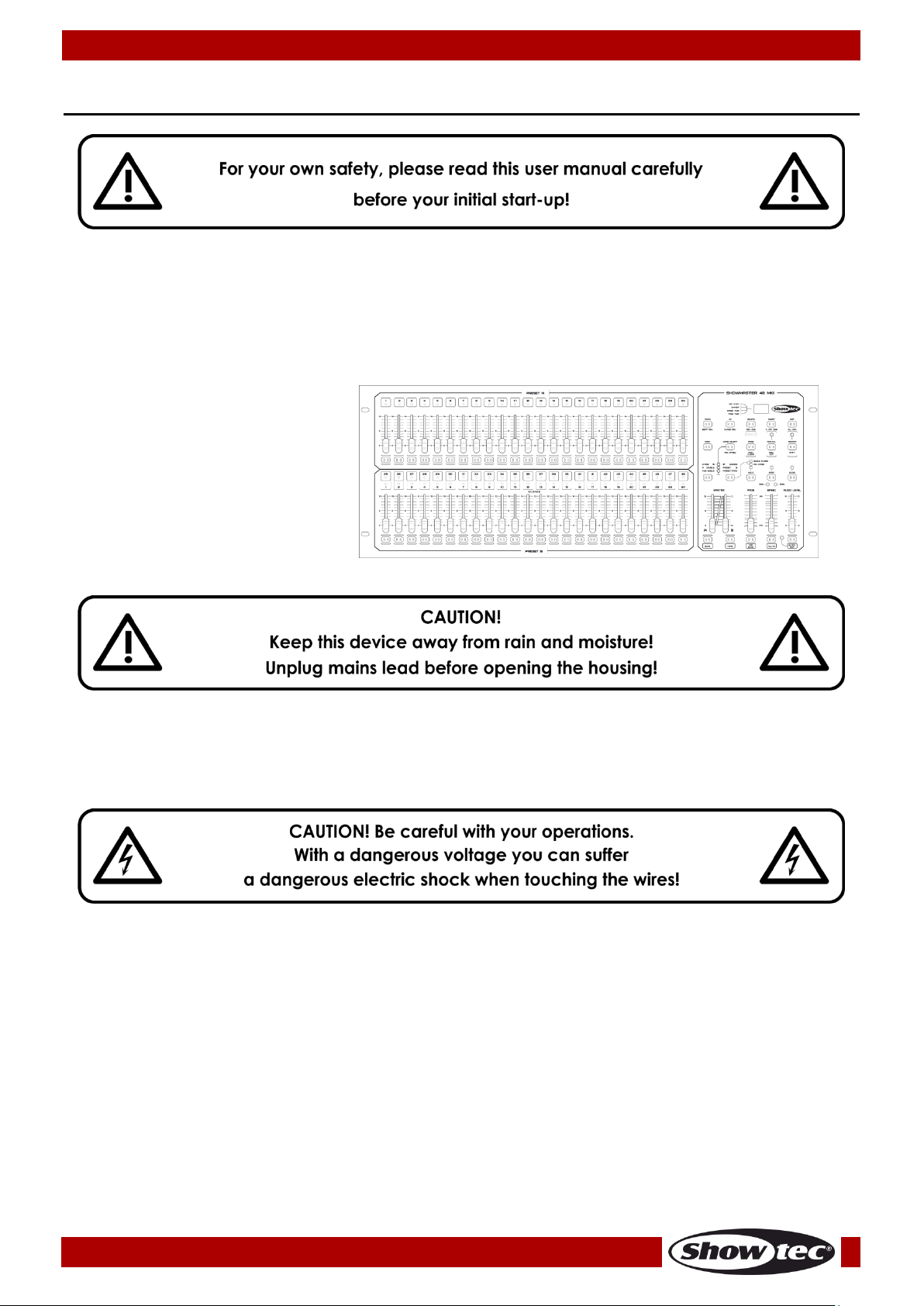
Ordercode: 50831
Showmaster 48 MKII
Your shipment includes:
● Showmaster 48 MKII
● 1 x DC power adapter
● User manual
Warning
Unpacking Instructions
Immediately upon receiving this product, carefully unpack the carton and check the contents to ensure
that all parts are present, and have been received in good condition. Notify the dealer immediately and
retain packing material for inspection if any parts appear damaged from shipping or the carton itself
shows signs of mishandling. Save the carton and all packing materials. In the event that a fixture must be
returned to the factory, it is important that the fixture be returned in the original factory box and packing.
Safety Instructions
Every person involved with the installation, operation and maintenance of this device has to:
● be qualified
● follow the instructions of this manual
Before your initial start-up, please make sure that there is no damage caused by transportation. Should
there be any, consult your dealer and do not use the device.
To maintain perfect condition and to ensure a safe operation, it is absolutely necessary for the user to
follow the safety instructions and warning notes written in this manual.
Please consider that damages caused by manual modifications to the device are not subject to
warranty.
This device contains no user-serviceable parts. Refer servicing to qualified technicians only.
2
Page 4
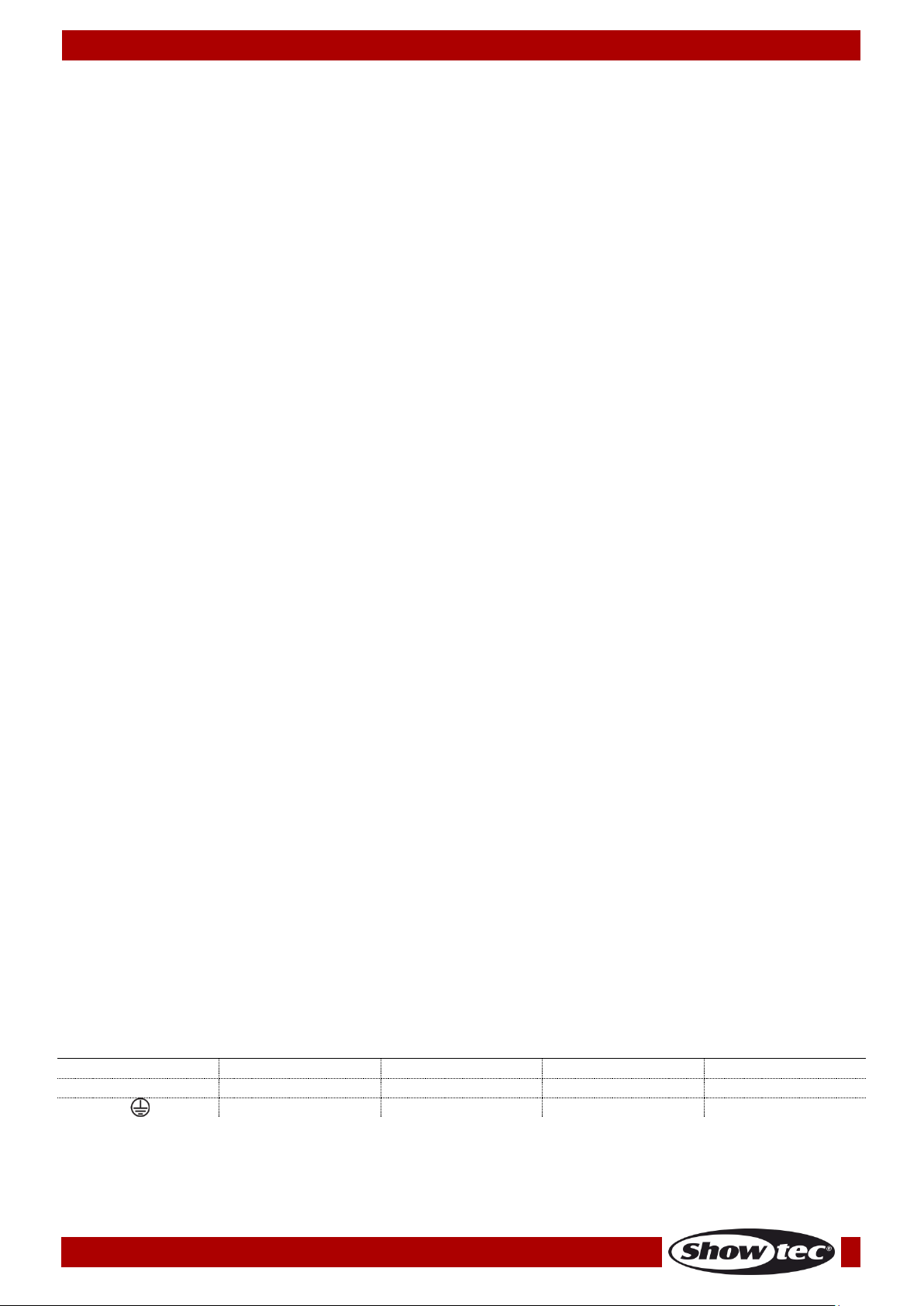
Ordercode: 50831
Showmaster 48 MKII
International
EU Cable
UK Cable
US Cable
Pin
L
BROWN
RED
YELLOW/COPPER
FASE
N
BLUE
BLACK
SILVER
NULL
YELLOW/GREEN
GREEN
GREEN
EARTH
IMPORTANT:
The manufacturer will not accept liability for any resulting damages caused by the non-observance of
this manual or any unauthorized modification to the device.
● Never let the power cord come into contact with other cables! Handle the power cord and all
connections with the mains with particular caution!
● Never remove warning or informative labels from the unit.
● Do not open the device and do not modify the device.
● Do not connect this device to a dimmerpack.
● Do not switch the device on and off in short intervals, as this would reduce the device’s life.
● Only use device indoor, avoid contact with water or other liquids.
● Avoid flames and do not put close to flammable liquids or gases.
● Always disconnect power from the mains, when device is not used or before cleaning! Only handle
the power cord by the plug. Never pull out the plug by tugging the power cord.
● Make sure that the device is not exposed to extreme heat, moisture or dust.
● Make sure that the available voltage is not higher than stated on the rear panel.
● Make sure that the power cord is never crimped or damaged. Check the device and the power
cord from time to time.
● If device is dropped or struck, disconnect mains power supply immediately. Have a qualified
engineer inspect for safety before operating.
● If the device has been exposed to drastic temperature fluctuation (e.g. after transportation), do not
switch it on immediately. The arising condensation water might damage your device. Leave the
device switched off until it has reached room temperature.
● If your Showtec device fails to work properly, discontinue use immediately. Pack the unit securely
(preferably in the original packing material), and return it to your Showtec dealer for service.
● Allow time to cool down, before cleaning or servicing.
● Repairs, servicing and electric connection must be carried out by a qualified technician.
● This device falls under protection class I. Therefore it is essential to connect the yellow/green
conductor to earth.
● WARRANTY: Till one year after date of purchase.
Operating Determinations
● This device is not designed for permanent operation. Consistent operation breaks will ensure that the
device will serve you for a long time without defects.
● The minimum distance between light output and the illuminated surface must be more than 0.5
meter.
● The maximum ambient temperature ta = 40°C must never be exceeded.
● The relative humidity must not exceed 50 % with an ambient temperature of 40° C.
● If this device is operated in any other way, than the one described in this manual, the product may
suffer damages and the warranty becomes void.
● Any other operation may lead to dangers like short-circuit, burns, electric shock, crash, etc.
You endanger your own safety and the safety of others!
Improper installation can cause serious damage to people and property !
Connection with the mains
Connect the device to the mains with the power-plug.
Always pay attention, that the right color cable is connected to the right place.
Make sure that the device is always connected properly to the earth!
3
Page 5
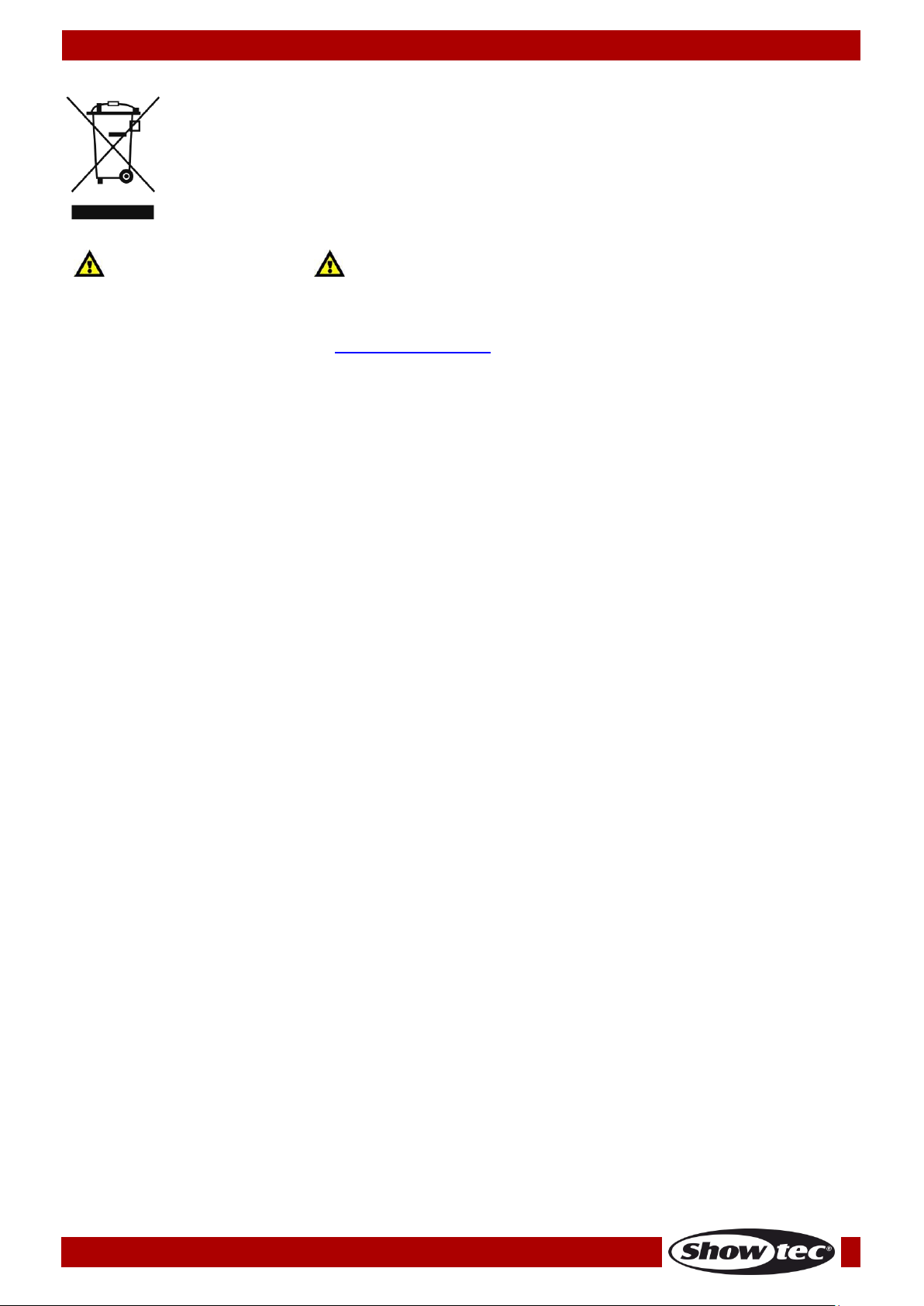
Ordercode: 50831
Showmaster 48 MKII
Return Procedure
Returned merchandise must be sent prepaid and in the original packing, call tags will not be issued.
Package must be clearly labeled with a Return Authorization Number (RMA number). Products returned
without an RMA number will be refused. Highlite will not accept the returned goods or any responsibility.
Call Highlite 0031-455667723 or mail aftersales@highlite.nl and request an RMA prior to shipping the fixture.
Be prepared to provide the model number, serial number and a brief description of the cause for the
return. Be sure to properly pack fixture, any shipping damage resulting from inadequate packaging is the
customer’s responsibility. Highlite reserves the right to use its own discretion to repair or replace
product(s). As a suggestion, proper UPS packing or double-boxing is always a safe method to use.
Note: If you are given an RMA number, please include the following information on a piece of paper
inside the box:
01) Your name
02) Your address
03) Your phone number
04) A brief description of the symptoms
Claims
The client has the obligation to check the delivered goods immediately upon delivery for any shortcomings and/or visible defects, or perform this check after our announcement that the goods are at their
disposal. Damage incurred in shipping is the responsibility of the shipper; therefore the damage must be
reported to the carrier upon receipt of merchandise.
It is the customer's responsibility to notify and submit claims with the shipper in the event that a fixture is
damaged due to shipping. Transportation damage has to be reported to us within one day after receipt
of the delivery.
Any return shipment has to be made post-paid at all times. Return shipments must be accompanied with
a letter defining the reason for return shipment. Non-prepaid return shipments will be refused, unless
otherwise agreed in writing.
Complaints against us must be made known in writing or by fax within 10 working days after receipt of the
invoice. After this period complaints will not be handled anymore.
Complaints will only then be considered if the client has so far complied with all parts of the agreement,
regardless of the agreement of which the obligation is resulting.
4
Page 6

Ordercode: 50831
Showmaster 48 MKII
● Dimensions:
710 x 267 x 90 mm (LxWxH)
19” x 5HE
Fig. 01
Description of the device
Features
The Showmaster 48 MKII is a light controller from Showtec.
● Input voltage: 100-240V, 60/50 Hz
● Power supply: DC 12-20V 500mA
● 48 channels
● 96 scenes or 96 chase programs with 999 steps
● program a loop with a total of 23976 steps
● 2 independent crossfaders
● 3-digit LED display
● MIDI IN/OUT
● Audio IN
● Sound-controlled mode
● Speed-controlled mode
● Scene-mix and Scene/Chase-Loop
● Chase reverse fader, Tap-Sync and Step-Mode
● DMX invertible
● MIDI IN, MIDI OUT, MIDI Thru
● Master fader control
● Weight: 6,2 kg
NOTE: Knowledge of MIDI and DMX is required to fully utilize this unit.
Overview
5
Page 7
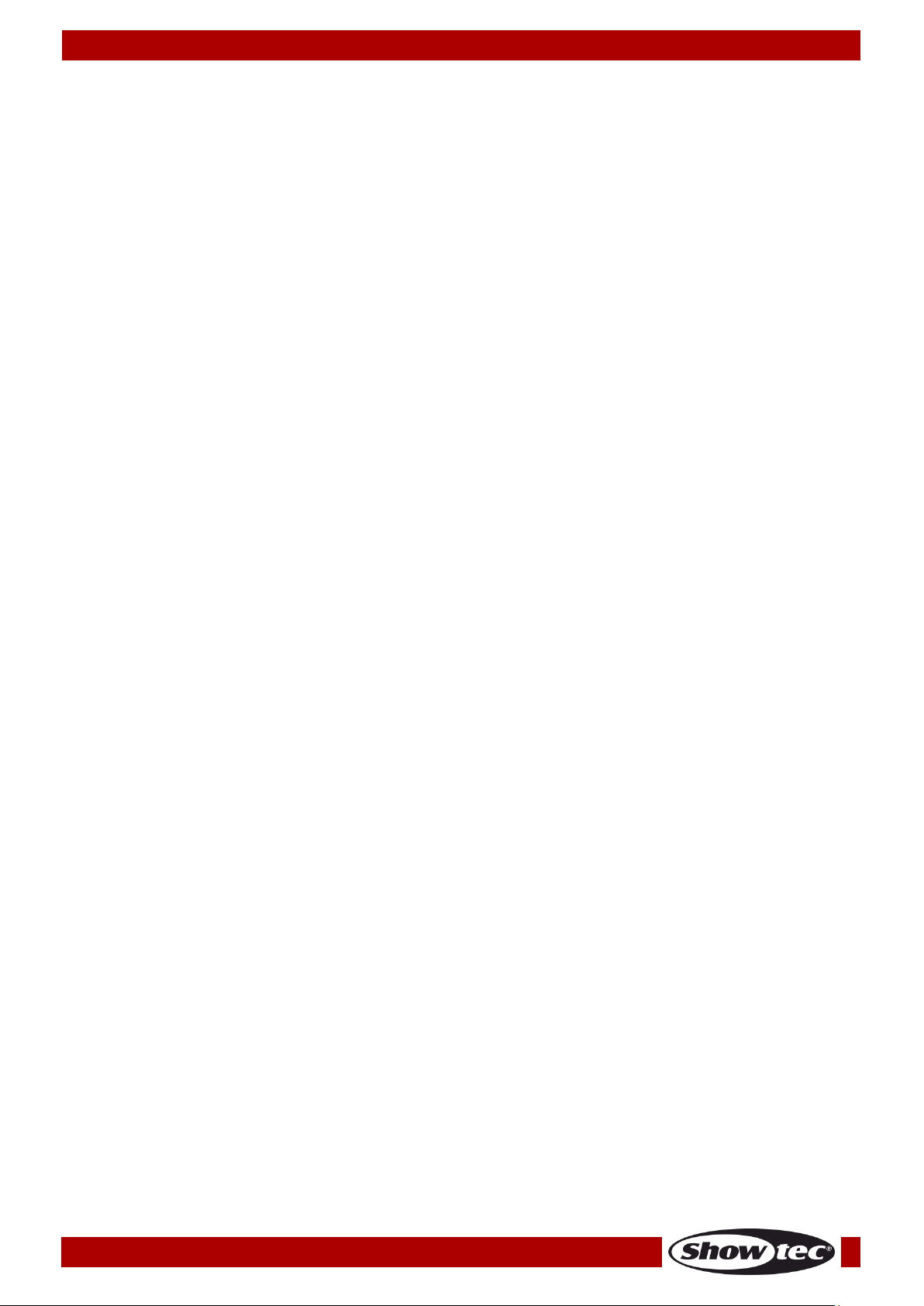
Ordercode: 50831
Showmaster 48 MKII
Frontside
01) Preset A LEDs: Show the current intensity of the relevant channels, numbered from 1-24.
02) Channel/playback faders 1-24: These faders are used to control and/or program the intensity of
channels 1-24.
03) Flash buttons 1-24: These 24 buttons are used to set an individual channel to full intensity.
04) Preset B LEDs: Show the current intensity of the relevant channels, numbered from 25-48.
05) Scene LEDs: The LEDs light up when relevant scenes are active.
06) Channel/playback faders 25-48: These faders are used to control and/or program the intensity of
channels 25-48.
07) Flash buttons 25-48: These 24 buttons are used to set an individual channel to full intensity. They are
also used for programming.
08) Dark button: This button is used to temporarily black out the overall output.
09) Down/Beat Rev: The Down button is used to modify a scene in the Edit mode; the Beat Rev is used to
reverse the chase direction of a program with regular beat.
10) Mode Select/Rec Speed: Each press of the button will activate the operating mode in the following
order: CHASE/SCENES, Double Preset and Single Preset. Rec Speed: set the speed of any of the
programs chasing in Mix mode.
11) UP/CHASE REV: The Up button can be used to modify a scene in the Edit mode. The CHASE REV
button is used to reverse the chase direction of a scene, using the Speed fader.
12) Page/Rec Clear button: Press the button to select pages of scenes. There are 4 pages available.
13) Delete/RevOne: Delete any step of a scene or reverse the chase direction of any program.
14) Segment Display: Shows the current activity or programming state.
15) Insert/% or 0-255: Press the button to add steps to a scene. % or 0-255 is used to change display
format, between % and 0-255.
16) Edit/All Rev: The Edit button is used to activate the Edit mode. The All Rev button is used to reverse
the chasing direction of all programs.
17) Add or Kill/Rec Exit: In the Add mode, multiple scenes or flash buttons will be switched on at a time.
In the Kill mode, pressing any flash button will kill any other scenes or programs.
The Rec Exit button is used to exit a program or the Edit mode.
18) Record/Shift: The Record button is used to activate the Recording mode or to program a step. The
Shift button can be used only in combination with other buttons.
19) Master A-button: Press the button to set channels 1-24 to full.
20) Park button: Press the button to select Single/Mix Chase, to set channels 25-48 to full, or temporarily
program a scene on the Master B fader, depending on the current mode.
21) Hold button: Press the button to maintain the current scene.
22) Step button: Press the button to proceed to the following step, when the Speed fader is moved to
the bottom or if the Edit mode is active.
23) Audio button: Press the button to activate audio sync of a chase and audio intensity effects.
24) Master fader A: This fader controls overall output of all channels.
25) Master fader B: This fader controls the chase of all programs.
26) Blind button: Press the button to remove a channel from a chase in CHASE/SCENE mode.
27) Home button: Press the button to deactivate the Blind function.
28) Tap Sync button: Press this button to set the chase speed.
29) FULL ON button: This function sets overall output to full intensity.
30) BLACK OUT button: Press the button to kill all output with exception for the one resulting from flash
buttons and the FULL ON button.
31) Fade Time fader: Move this fader to adjust the Fade Time.
32) Speed fader: Move this fader to adjust the Chase Speed.
33) Audio Level fader: Move this fader to control the sensitivity of the audio input.
6
Page 8
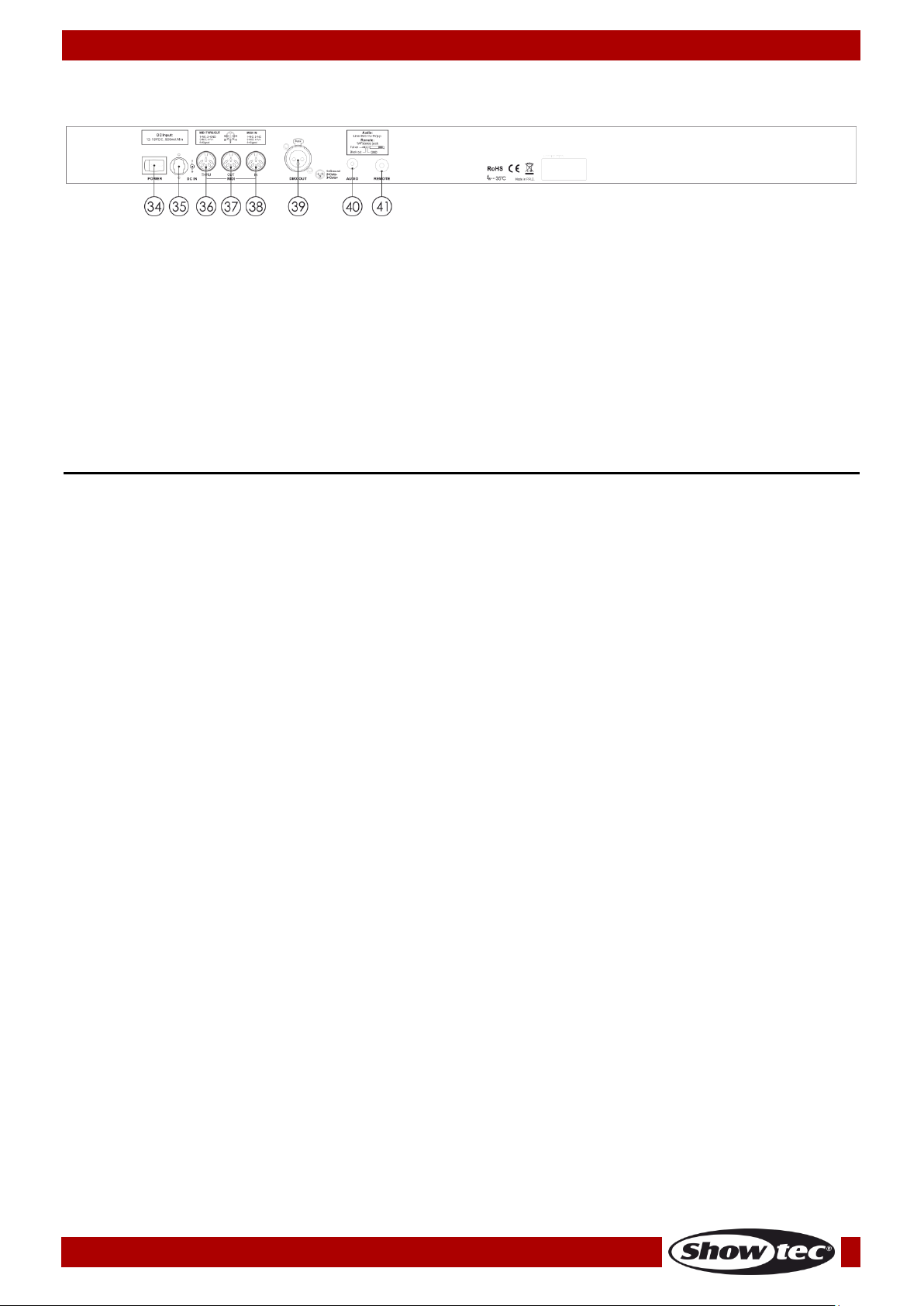
Ordercode: 50831
Showmaster 48 MKII
Fig. 02
Backside
34) Power switch ON/OFF
35) DC Input: DC 12-20V, 500 mA.
36) MIDI Thru: MIDI port, used for connection to a sequencer or a MIDI device.
37) MIDI Out: MIDI port, used for connection to a sequencer or a MIDI device.
38) MIDI In: MIDI port, used for connection to a sequencer or a MIDI device.
39) DMX signal connector OUT: This connector sends DMX signal to a DMX fixture or DMX pack.
40) Audio Input: This jack accepts a line level audio input signal, ranging from 100 mV to 1Vpp.
41) Remote Input: BLACK OUT und FULL ON may be controlled with a remote control using a standard
1/4" Stereo jack.
Installation
Remove all packing materials from the Showmaster 48 MKII. Check if all foam and plastic padding is
removed. Fit the equipment into a 19" rack. Connect all cables.
Always disconnect from electric mains power supply before cleaning or servicing.
Damages caused by non-observance are not subject to warranty.
7
Page 9

Ordercode: 50831
Showmaster 48 MKII
01) Enter the Recording mode (see above).
02) Press the Mode Select button to select the 1-48 Single mode. Now you
have control of all 48 channels, while programming.
03) Make sure that Master A & B are both set to maximum.
Master A is set to maximum in the full up position, while Master B is set to
maximum in the full down position.
04) Create a desired scene, by moving the channel faders 1-48.
At 0% or DMX 0, these faders should be set to 0 position. At 100% or DMX
255, these faders should be set to 10 position.
05) Once the scene is set, press the Record button to program the scene as
a step in the memory. The display will show the number of the current
scene.
06) Repeat steps 3-5 until all desired steps have been programmed in the
memory. You can program up to 999 steps in the memory.
Set Up and Operation
Before plugging the unit in, always make sure that the power supply matches the product specification
voltage. Do not attempt to operate a 120V specification product on 230V power, or vice versa.
1. Begin Programming
1.1 Recording Mode
01) Press and hold down the Record button.
02) While holding down the Record button, tap the flash buttons 1, 6, 6 and 8 in sequence.
03) Release the Record button, the Record LED lights up. Now you can begin programming your chase
patterns.
1.2 Programming Scenes
8
Page 10

Ordercode: 50831
Showmaster 48 MKII
07) Press the Page button to select a page (Page 1-4) to store your scenes.
08) Press the Mode Select button to select CHASE SCENES.
09) Press and hold down the Record button and press the flash button
between 25-48. All LEDs will flash, indicating that the scenes have been
stored under that flash button/playback fader, providing that there was
more than one scene in the memory. A chase will be then created
automatically.
10) You can continue programming or exit. In order to exit programming,
press and hold down the Record button and press the Rec Exit button,
the Record LED should go off.
Example:
Program a 16-step chase with channel 1-16 at full in sequence into flash button 15 of Page 1.
01) Enter the Recording mode.
02) Move the Master A & B faders to maximum position and Fade fader to the top position.
03) Tap the Mode Select button to select 1-48 Single mode.
04) Move the Channel fader 1 to the top position, its LED will light up at full intensity.
05) Tap the Record button to program this step in the memory.
06) Repeat steps 4 and 5 with the channel faders 2-16.
07) Press the Page button until “Page 1” LED lights up.
08) Press the Mode Select button to select CHASE SCENES.
09) Press and hold down the Record button and press the flash button 15. All LEDs will flash, indicating
that you have stored the scenes under flash button/playback fader 15. Because of the fact that
there were more scenes in the memory, the chase has been created.
9
Page 11

Ordercode: 50831
Showmaster 48 MKII
01) Enter the Recording mode.
02) Press the Page button to select the page containing the chase or scene
which you would like to edit.
03) Press the Mode Select button to select CHASE SCENES.
04) Press and hold down the Edit button and press the flash button
corresponding with the created chase or scene.
05) Release the Edit button. The relevant scene LED should light up,
indicating that you are in the Edit mode.
01) Enter the Recording mode.
02) Record a scene or chase.
03) Enter the Edit mode (see above).
04) Press the Step button to select the already existing step which is
supposed to precede the step which you are about to insert.
05) Press and hold down the Insert button and press the Step button. The step
created in step 2 has just been added to the program.
06) Press and hold down the Record button and press the Rec Exit button to
exit the Edit mode.
07) Again, press and hold down the Record button and press the Rec Exit
button to exit the Recording mode. The LED indicator should now be off.
2. Editing
2.1 Edit Mode
2.2 Inserting Steps
10
Page 12

Ordercode: 50831
Showmaster 48 MKII
01) Enter the Edit mode.
02) Press Step button to find the step which you wish to modify.
03) Press and hold down the Up or Down button to increase/decrease the
channel intensity and press repeatedly the flash button corresponding
with the the scene which you wish to modify, until you reach the desired
result.
04) Repeat steps 2-3 until all the desired steps have been modified.
05) In order to exit the Edit mode, press and hold down the Record button
and press the Rec Exit button.
01) Enter the Edit mode.
02) Press the Step button to find the step which you wish to delete.
03) Press the Delete button to remove the step. All LEDs will flash briefly,
indicating that the process has been completed successfully.
04) Repeat steps 2 and 3 until all the unwanted steps have been deleted.
05) In order to exit the Edit mode, press and hold down the Record button
and press the Rec Exit button.
01) Enter the Recording mode.
02) Record a scene or scenes.
03) If you are not satisfied with the scene or scenes, press and hold down the
Record button and press the Rec Clear button. All LEDs will flash,
indicating that the scenes have been removed.
2.3 Modifying Steps
2.4 Deleting Steps
2.5 Removing Scenes
11
Page 13

Ordercode: 50831
Showmaster 48 MKII
01) Enter the Recording Mode.
02) Press the Page button to select the page which contains the program
which you wish to erase.
03) Press and hold down the Record button and press the corresponding
flash button (25-48) twice.
04) Release the two buttons. All LEDs will flash briefly, indicating that the
program is erased.
2.6 Removing Programs
2.7 Return to Default Settings (Factory Settings)
01) Enter the Recording mode.
02) Press and hold down the Record button and press the flash buttons 1, 4, 2 and 3 in sequence. All
LEDs will flash, indicating that all the programs stored in the memory have been erased.
12
Page 14

Ordercode: 50831
Showmaster 48 MKII
01) Press the Mode Select button to select CHASE SCENE.
02) Press the Page button to select the page containing the program which
you wish to run.
03) Move the Master fader B to its maximum position (full down).
04) Move the desired channel fader (25-48) to its maximum position to trigger
the program.
05) The program will now fade in, depending on a current fading time. Press
and hold down the corresponding flash button (25-48) to trigger the
program.
06) Move the channel fader to adjust the output of the current program.
3. Running
3.1 Running Programs
13
Page 15

Ordercode: 50831
Showmaster 48 MKII
01) Use the built-in microphone or plug the audio source into the RCA audio
jack connector.
02) Select your created program.
03) Press the Audio button. The LED indicator will light up.
04) Move the Audio Level fader to adjust the sound sensitivity. The
adjustment range is between 0-10, from low to high sensitivity.
05) To return to the previous mode, press the Audio button until the LED
indicator is off.
01) Make sure that the Audio mode is inactive.
02) Select your created program.
03) Move the Speed fader to the full down position, then press and hold
down the Rec Speed button and press the corresponding flash button
(25-48). The program will not run with the standard beat any more.
04) Move the Speed fader to set the desired speed.
05) Press the Rec Speed button to exit the mode.
Note:
Step 3 is not necessary if the selected program is not recorded with the
standard beat.
3.2 Running a Program to Audio
3.3 Running a Program With the Speed Fader
14
Page 16

Ordercode: 50831
Showmaster 48 MKII
01) Make sure that the Audio mode is inactive.
02) Press the Mode Select button to select CHASE SCENE Mode.
03) Press the Park button to select the Mix Chase mode. The LED indicator will
light up.
04) Select your program, as described before.
05) Move the Speed fader until the display shows the desired value.
06) Press the Tap Sync button twice to define your beat time.
07) Press and hold down the Rec Speed button and press the flash button
(25-48) to store the program.
08) The program will run with the set time or beat, when active.
09) Repeat steps 5-7 to set a new beat.
01) Enter the Recording mode.
02) Press and hold down the Record button and press the Flash button 5 or
10 three times.
03) The 5MIN or 10MIN LED indicators should light up, indicating that the
Speed fader is set to run in the 5- or 10-minute mode.
Tap 3x
3.4 Running a Program With the Standard Beat
3.5 Speed Mode - 5 Minutes/10 Minutes
Note: Please note, that this option will work only when the Recording mode is active.
15
Page 17

Ordercode: 50831
Showmaster 48 MKII
01) Press and hold down the Record button and press flash button 1 three
times. The display shows "CHI" indicating that MIDI IN channel setup is
available.
Tap 3x
02) Press the flash button numbered from 1-16 to assign MIDI IN channel 1-16.
The corresponding channel’s LED lights up, indicating that MIDI IN
channel is set.
03) Press and hold down the Record button and press the Rec Exit button to
exit MIDI setting.
01) Press and hold down the Record button and press the flash button 2
three times. The display shows "CHO", indicating that MIDI OUT channel
setup is available.
02) Tap the flash button numbered from 1-16 to assign MIDI OUT channel 1-
16. The relevant channel’s LED will light up, indicating that MIDI OUT
channel is set.
03) Press and hold down the Record button and press the Rec Exit button to
exit MIDI setting.
4. MIDI-Operation
4.1 Setting MIDI IN
4.2 Setting MIDI OUT
16
Page 18

Ordercode: 50831
Showmaster 48 MKII
01) Press and hold down the Record button and press the Rec Exit button to
exit MIDI setting.
01) Press and hold down the Record button and press the flash button 3
three times. The display shows "IN", indicating that the controller is ready
to receive MIDI file dump.
Tap 3x
01) Press and hold down the Record button and press the flash button 4
three times. The display shows "OUT", indicating that the controller is ready
to send a file.
Tap 3x
4.3 Exit MIDI Setting
4.4 Receiving MIDI File Dump
4.5 Sending MIDI File Dump
Note:
01) During file dump, all the other operations will not function. Functions will automatically return when
the file dump is completed.
02) File dump will be interrupted and will stop, if errors or a power failure occur.
17
Page 19

Ordercode: 50831
Showmaster 48 MKII
Note No.
Velocity
Functions
22-69
Program master
Turn ON/OFF program 1-48
70-93
Channel intensity
Activate Channel 1-48
94 FULL-ON
95 DARK
96 HOLD
97 Turn ON/OFF AUDIO
98
CHASE SCENE
99 DOUBLE PRESET mode
100 SINGLE PRESET mode
101 Step
102 BLACK OUT
4.6 Implementation
01) During receiving and sending MIDI data, all MIDI scenes and channels will be automatically paused,
if there is no response within 10 minutes.
02) During receiving and sending file dump, the controller will automatically search for or send Device ID
of 55H (85), a file named DC2448 with an extension of "BIN (SPACE)".
03) File dump allows this controller to send its MIDI data to the next unit or other MIDI devices.
04) There are two types of file dump mode, as described below:
05) The controller will send and receive Note On and Note Off data via the flash buttons.
18
Page 20

Ordercode: 50831
Showmaster 48 MKII
5. Briefly on Main Functions
Reverse the direction of the scene
01) Reverse the scene direction:
Press the All Rev button, all the scenes should change their directions.
02) Reverse the chase direction of all the programs with speed control.
Press the Chase Rev button.
03) Reverse the chase direction of all the programs with standard beat:
Press the Beat Rev button.
04) Revers chase direction of any program:
Press and hold down the Rev One button, then press the flash button corresponding to your desired
program and release together.
Fade-Time
01) The amount of time it will take the dimmer to go from zero output to maximum output, and the other
way round.
02) Fade time can be adjusted with the Fade Time fader, which varies from instant to 10 minutes.
Tap-Sync-Button
01) Press the Tap Sync button several times to set and synchronize the chase rate (the rate at which all
scenes will sequence). The chase rate will synchronize to the time of the last two taps. The LED above
the Step button will flash at the new chase rate. The chase rate may be set anytime, whether or not,
a program is running.
02) Tap Sync will override any previous setting of the speed fader control, until the fader is repositioned
again.
03) You can also use the Tap Sync button while setting a standard beat, using the Speed fader.
Master Slider
Master Slider control provides proportional level control over all channels and scenes with the exception
of the flash buttons.
For example:
Whenever the Master fader control is set to minimum, all stage outputs will be at zero except for any
output resulting from a flash button or the FULL ON button. If the Master is set to 50%, all outputs will be at
only 50% of the current channel or scene setting, except for any output resulting from a flash button or
the FULL ON button.
If the Master is set to full, all outputs will follow the unit setting. Master A always controls outputs of the
channels. Master B controls programs or scenes, except in the Double Preset mode.
Single Mode
01) All programs will run in sequential order.
02) The display will show the current program’s number.
03) All programs will be controlled by the same Speed fader.
04) Press the MODE SELECT button to select " CHASE SCENES".
05) Press the PARK button to select SINGLE CHASE MODE. The red LED will indicate this selection.
Mix-Mode
01) This mode will synchronously run all the programs.
02) All programs can be controlled with the same Speed fader. Each program’s speed may be
controlled individually.
03) Press the MODE SELECT button to select "CHASE SCENES".
04) Press the PARK button to select MIX CHASE MODE. The yellow LED will indicate this selection.
Dimmer-Display
01) The 3-digit display displays the intensity percentage or the absolute DMX value.
02) In order to toggle between percentage and absolute value, press and hold down the Shift/Record
button and press the % or 0-255 Button to switch between percentage and absolute values.
03) If the display shows, for example, "076", it means that the percentage value is 76%. If the display
shows "076", it means that the DMX value is 76.
19
Page 21

Ordercode: 50831
Showmaster 48 MKII
Blind and Home
01) Blind function temporarily deactivates channels in a chase, when the chase is running, and gives you
manual control of the channel.
02) Press and hold down the Blind button and press the flash button, corresponding with the channel
which you want to temporarily deactivate.
03) In order to return to the normal mode, press and hold down the Home button and press the flash
button.
Park
01) In the CHASE SCENE Mode, press the button to change the chasing mode of programs
between the Single mode and the Mix mode.
02) In the Double Preset mode, pressing down this button has the same effect as moving the Master
fader B to the top.
03) In the Single Preset mode, this button can temporally record the current output, with Master fader B
to adjust.
Add and Kill
The Add/Kill button changes the mode of the flash buttons. Normally, the flash buttons are available in
Add mode, whereas pressing any flash button will not kill other scenes, allowing multiple scenes to be on
at a time.
The Kill mode is activated by pressing the Add/Kill button. The LED above it will light up. Pressing any flash
button will kill other active scene or program. In the Kill mode, the killed program does not stop running
but the output is blocked.
Double Preset
01) Press the Mode Select button to enter the Double Preset mode.
02) In this mode, channel faders 1-24 and channel faders 25-48 all control channels 1-48.
03) Master A controls the channel fader 1-24 while Master B controls the channel faders 25-48.
04) In this mode, it is not possible to record scenes.
Example
01) Enter the Double Preset mode.
02) Move channel faders 1-6 to the top and move channel faders 43 to 48 to the maximum.
03) Move Master A and B to the same level and move them in the same direction, you will receive a
scene.
Attention!
01) To prevent the loss of your programs, this unit must be powered for not shorter than two hours, every
month.
02) The display shows "LOP" if the voltage is too low.
20
Page 22

Ordercode: 50831
Showmaster 48 MKII
Model:
Showtec Showmaster 48 MKII
Power input:
DC 12V-20V 500 mA
DMX Output:
3-pin female XLR
MIDI Signal:
5-pin standard interface
Audio Input:
100 mV~1 Vpp
Fuse:
F0.5A 250V 5x20 mm
Dimensions:
710 x 267 x 90 mm (LxWxH)
19” x 5 HE
Weight:
6,2 kg
Maintenance
The Showtec Showmaster 48 MKII requires almost no maintenance. However, you should keep the unit
clean. Disconnect the mains power supply, and then wipe the cover with a damp cloth. Do not immerse
in liquid. Do not use alcohol or solvents.
Keep connections clean. Disconnect electric power, and then wipe the DMX and audio connections
with a damp cloth. Make sure connections are thoroughly dry before linking equipment or supplying
electric power.
Troubleshooting
Showtec Showmaster 48 MKII
This troubleshooting guide is meant to help solve simple problems. If a problem occurs, carry out the steps
below in sequence until a solution is found. Once the unit operates properly, do not carry out following
steps.
01) If the device does not operate properly, unplug the device.
02) Check power from the wall, all cables, the settings (return to default), etc.
03) If all of the above appears to be O.K., plug the unit in again.
04) If nothing happens after 30 seconds, unplug the device.
05) Return the device to your Showtec dealer.
No Response to DMX
Suspect the DMX cable or connectors, a controller malfunction, a light effect DMX card malfunction.
01) Check the DMX setting. Make sure that DMX addresses are correct.
02) Check the DMX cable: Unplug the unit; change the DMX cable; then reconnect to electrical power.
Try your DMX control again.
03) Determine whether the controller or light effect is at fault. Does the controller operate properly with
other DMX products? If not, take the controller in for repair. If it operates properly, take the DMX
cable and the light effect to a qualified technician.
Product Specification
Design and product specifications are subject to change without prior notice.
21
Website: www.Showtec.info
Email: service@highlite.nl
Page 23

Ordercode: 50831
Showmaster 48 MKII
22
Page 24

©2015 Showtec
