Page 1
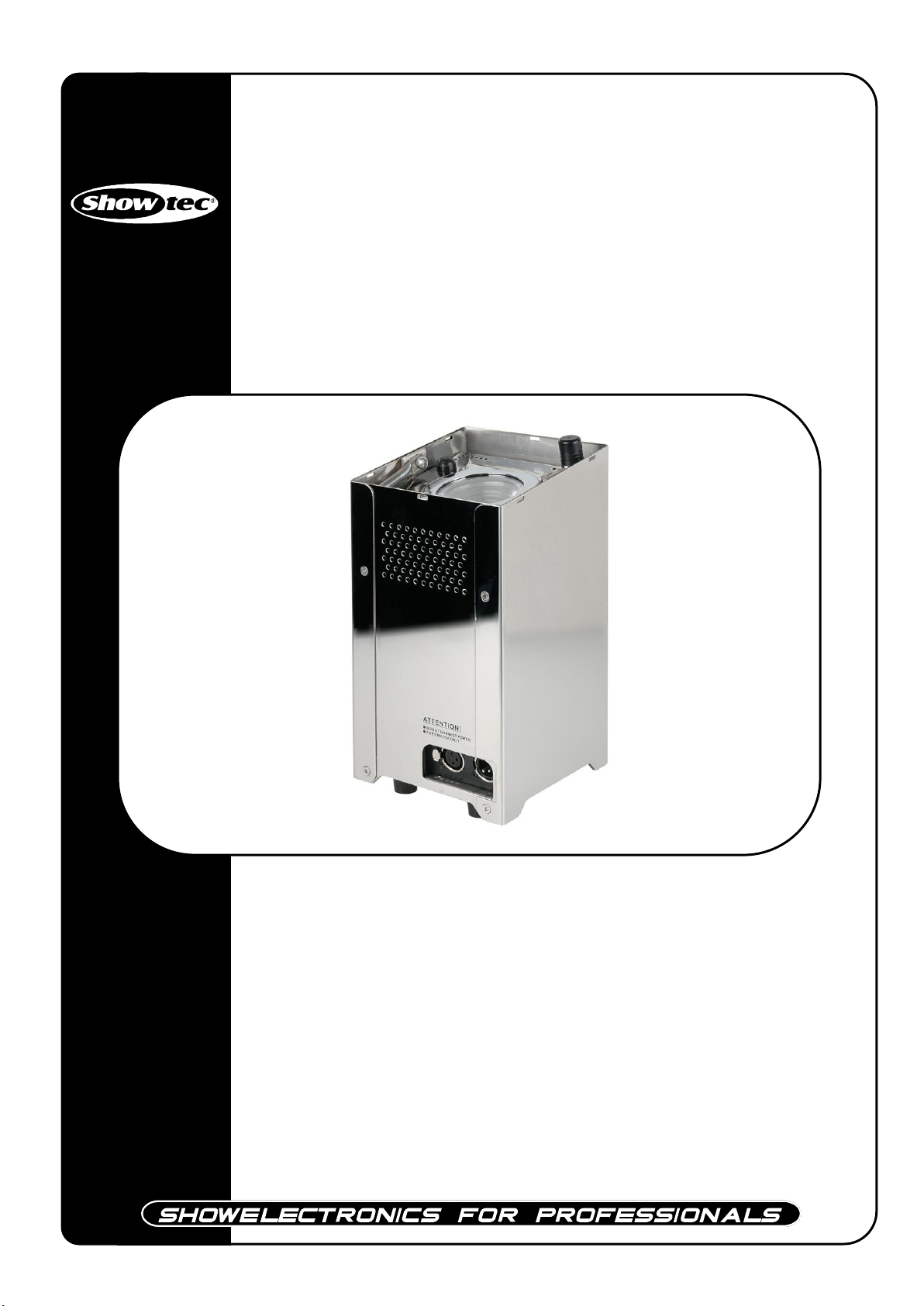
Eventspot 1800 Q4 (set)
ORDERCODE 42720
ORDERCODE 42721
Highlite International B.V.
Vestastraat 2
6468 EX Kerkrade
The Netherlands
Phone: +31 45-5667700
Page 2
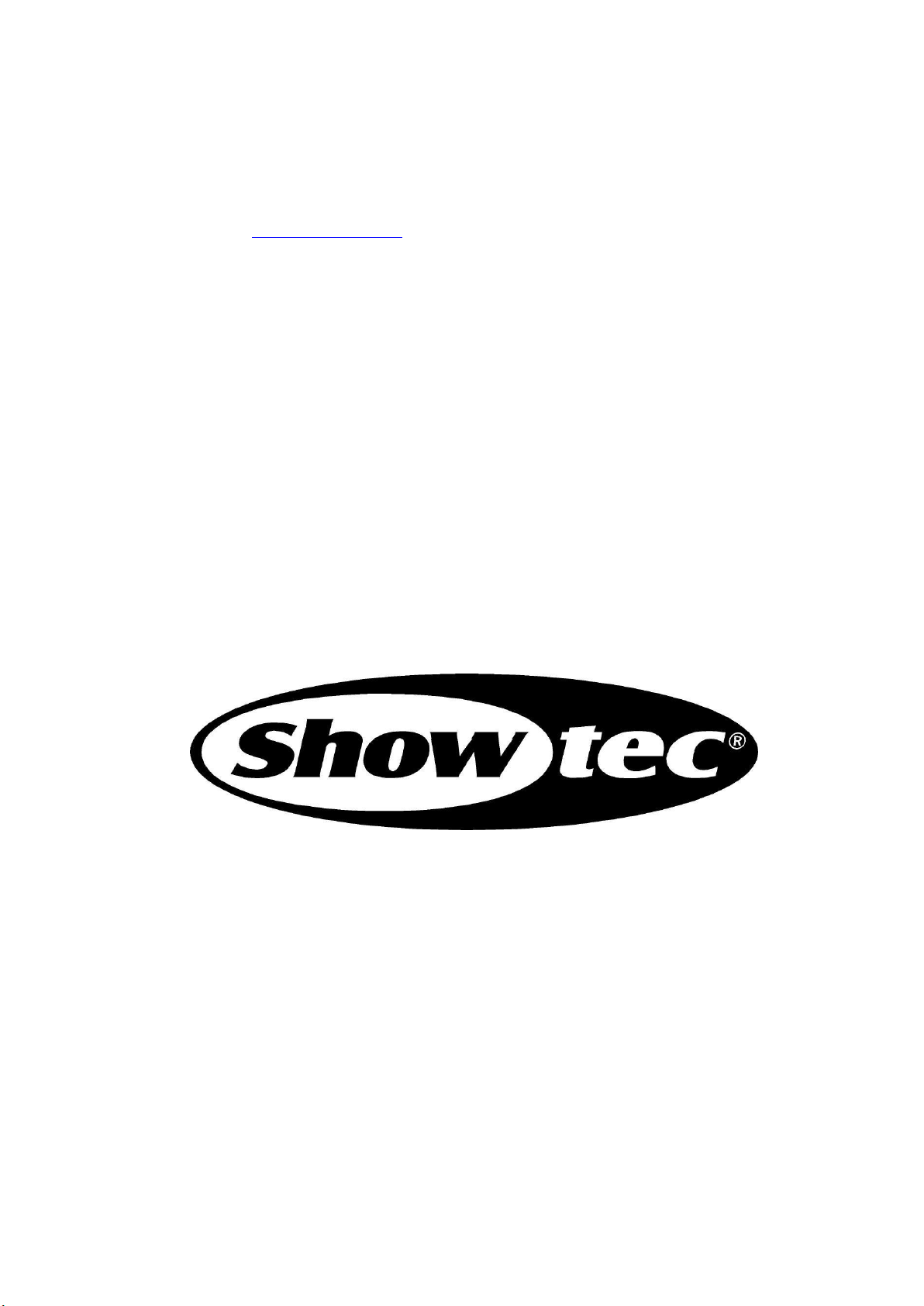
1
Congratulations!
You have bought a great, innovative product from Showtec.
The Showtec Eventspot 1800 Q4 brings excitement to any venue. Whether you want simple plug-&play action or a sophisticated DMX show, this product provides the effect you need.
You can rely on Showtec, for more excellent lighting products.
We design and manufacture professional light equipment for the entertainment industry.
New products are being launched regularly. We work hard to keep you, our customer, satisfied.
For more information: iwant@showtec.info
You can get some of the best quality, best priced products on the market from Showtec.
So next time, turn to Showtec for more great lighting equipment.
Always get the best -- with Showtec !
Thank you!
Page 3
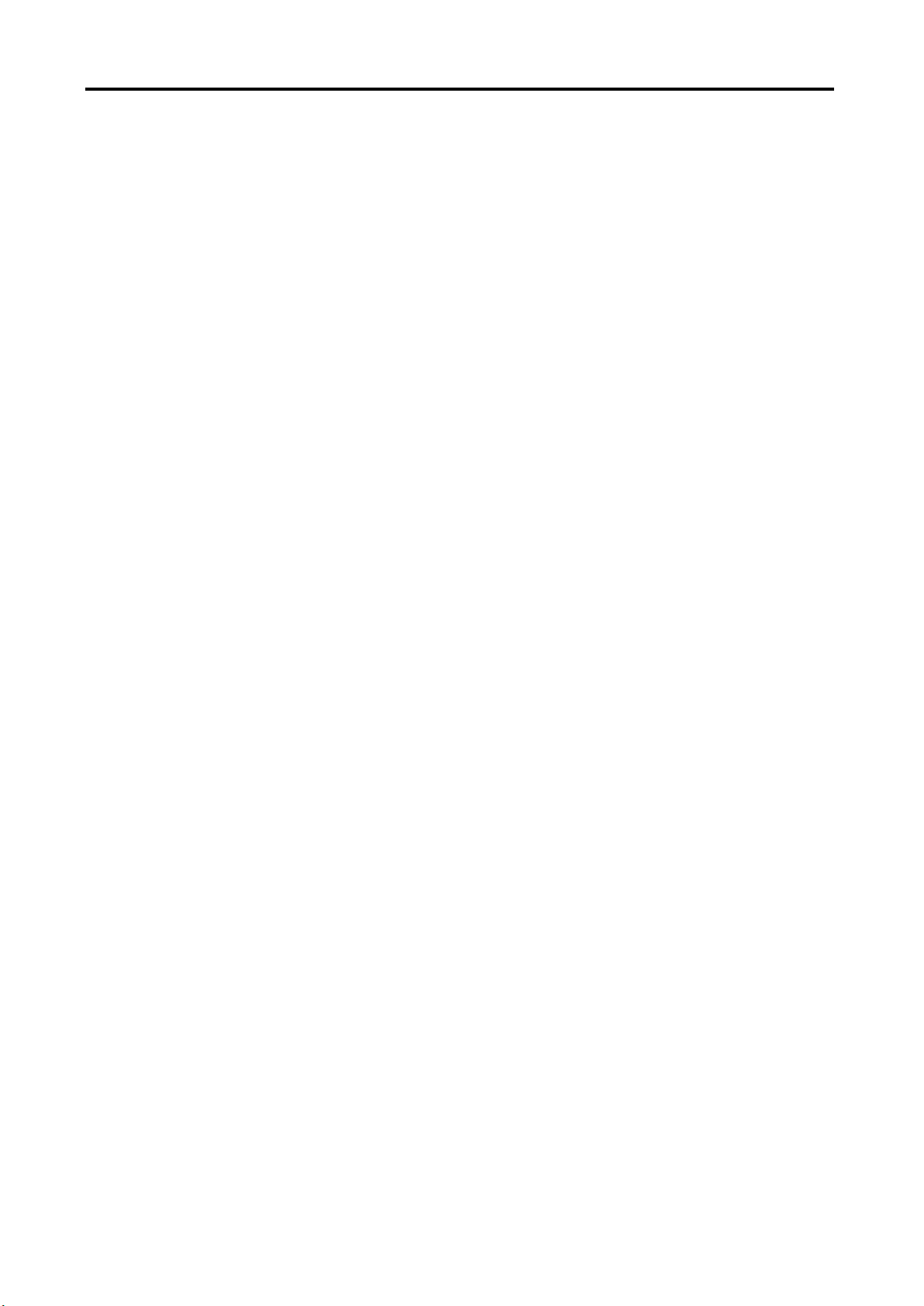
2
Showtec
Showtec Eventspot 1800 Q4™ Product Guide
Warning ............................................................................................................................................................................................. 3
Safety Instructions ....................................................................................................................................................................... 3
Operating Determinations ........................................................................................................................................................ 5
Return Procedure ....................................................................................................................................................................... 5
Claims ........................................................................................................................................................................................... 5
Description of the device............................................................................................................................................................... 6
Optional accessories ................................................................................................................................................................. 6
DMX Channel Summary ............................................................................................................................................................ 7
Overview ...................................................................................................................................................................................... 8
Installation ...................................................................................................................................................................................... 10
Set Up and Operation ................................................................................................................................................................... 10
Operating position .................................................................................................................................................................. 11
Tilt adjustment .......................................................................................................................................................................... 11
Charging the built in battery ................................................................................................................................................. 12
Fixture Linking ........................................................................................................................................................................... 12
Data Cabling ........................................................................................................................................................................... 12
Control Modes ......................................................................................................................................................................... 13
One Eventspot 1800 Q4 (Built-in Programs) ................................................................................................................... 13
Multiple Eventspots (Master/Slave control) ................................................................................................................... 13
Multiple Eventspots (Wireless DMX Control)................................................................................................................... 13
Multiple Eventspots (DMX Control) .................................................................................................................................. 13
Control Panel ........................................................................................................................................................................... 15
DMX Control Mode ................................................................................................................................................................. 15
DMX Addressing ...................................................................................................................................................................... 15
Menu overview ........................................................................................................................................................................ 16
Main Menu Options ........................................................................................................................................................... 18
Creating a static color ...................................................................................................................................................... 18
Activating an Auto Program ............................................................................................................................................ 19
Run Mode ................................................................................................................................................................................. 19
DMX 512 Address ................................................................................................................................................................ 19
Personality ............................................................................................................................................................................ 20
Edit Custom ......................................................................................................................................................................... 20
Changing the Settings ....................................................................................................................................................... 21
White Settings ...................................................................................................................................................................... 24
WDMX Settings .................................................................................................................................................................... 24
DMX Channels ......................................................................................................................................................................... 25
DMX Control TOUR ............................................................................................................................................................. 25
DMX Control TR16 ............................................................................................................................................................... 27
DMX Control ARC1 ............................................................................................................................................................. 29
DMX Control ARC1+D ........................................................................................................................................................ 29
DMX Control ARC2 ............................................................................................................................................................. 29
DMX Control ARC2+D ........................................................................................................................................................ 29
DMX Control ARC2+S ......................................................................................................................................................... 30
DMX Control HSV ................................................................................................................................................................ 30
Beam Angle and illuminance ..................................................................................................................................................... 30
Maintenance .................................................................................................................................................................................. 31
Troubleshooting ............................................................................................................................................................................. 31
No Light ..................................................................................................................................................................................... 31
No Response to DMX .............................................................................................................................................................. 32
Product Specification ................................................................................................................................................................... 33
Page 4
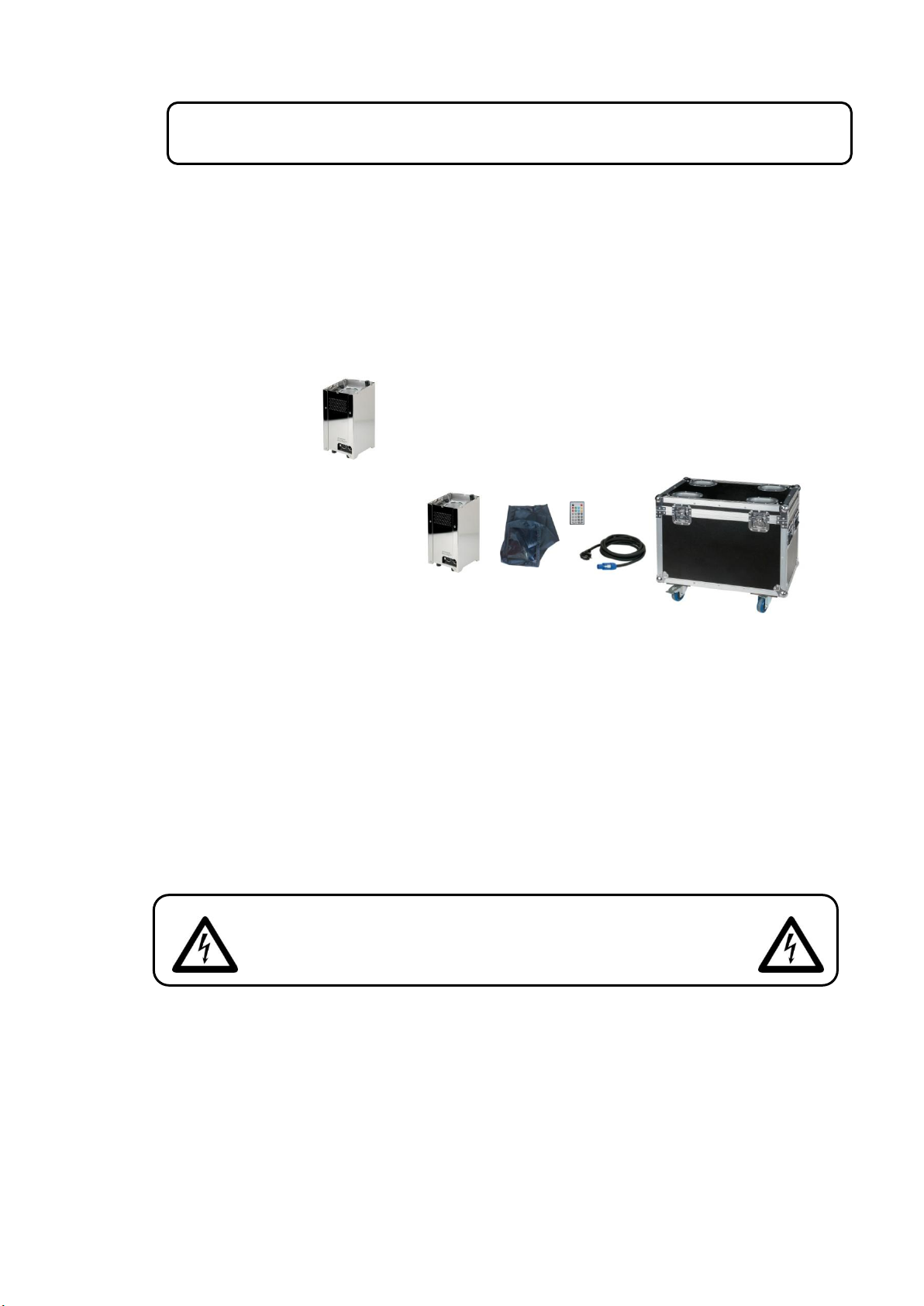
3
Warning
CAUTION! Be careful with your operations.
With a dangerous voltage you can suffer
a dangerous electric shock when touching the wires!
FOR YOUR OWN SAFETY, PLEASE READ THIS USER MANUAL CAREFULLY
BEFORE YOUR INITIAL START-UP!
Unpacking Instructions
Immediately upon receiving this product, carefully unpack the carton and check the contents to
ensure that all parts are present, and have been received in good condition. Notify the dealer
immediately and retain packing material for inspection if any parts appear damaged from shipping or
the carton itself shows signs of mishandling. Save the carton and all packing materials. In the event
that a fixture must be returned to the factory, it is important that the fixture be returned in the original
factory box and packing.
Your shipment includes:
42720 Evenstpot 1800 Q4
• Eventspot 1800 Q4
• User manual
42721 Evenstspot 1800 Q4 set
• 6x Eventspot 1800 Q4
• 6x Raincoat for Eventspot 1800 Q4
• 1x Remote control
• 1x Flightcase with 6 built in chargers
• 1x Powercon to Schuko cable (1,40m)
• User manual
LED Expected Lifespan
LEDs gradually decline in brightness over time. HEAT is the dominant factor that leads to the
acceleration of this decline. Packaged in clusters, LEDs exhibit higher operating temperatures than in
ideal or singular optimum conditions. For this reason when all color LEDs are used at their fullest
intensity, life of the LEDs is significantly reduced. It is estimated that a viable lifespan of 40,000 to 50,000
hours will be achieved under normal operational conditions. If improving on this lifespan expectancy is
of a higher priority, place care in providing for lower operational temperatures. This may include
climatic-environmental and the reduction of overall projection intensity.
Safety Instructions
Every person involved with the installation, operation and maintenance of this device has to:
- be qualified
- follow the instructions of this manual
Before your initial start-up, please make sure that there is no damage caused by transportation.
Should there be any, consult your dealer and do not use the device.
To maintain perfect condition and to ensure a safe operation, it is absolutely necessary for the user to
follow the safety instructions and warning notes written in this manual.
Please consider that damages caused by manual modifications to the device are not subject to
warranty.
This device contains no user-serviceable parts. Refer servicing to qualified technicians only.
Page 5
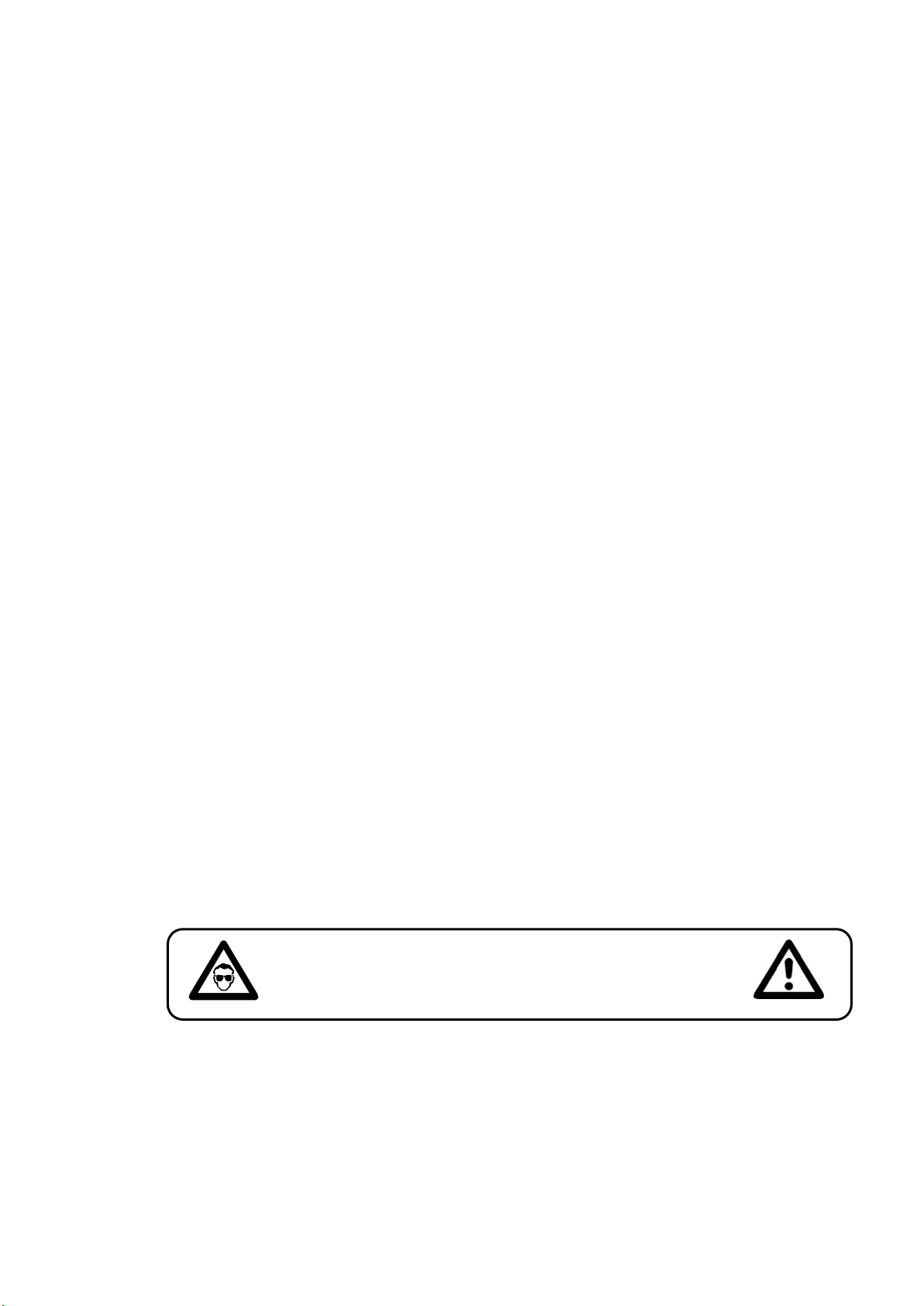
4
IMPORTANT:
CAUTION ! EYEDAMAGES !.
Avoid looking directly into the light source.
(meant especially for epileptics) !
The manufacturer will not accept liability for any resulting damages caused by the
non-observance of this manual or any unauthorized modification to the device.
Never remove warning or informative labels from the unit.
Never use anything to cover the ground contact of the (optional) battery charger.
Never look directly into the light source.
Never leave any cables lying around.
Never use the device during thunderstorms, unplug the device immediately.
Never leave various parts of the packaging (plastic bags, polystyrene foam, nails, etc.) within
children’s reach, as they are potential sources of danger.
Do not insert objects into air vents.
Do not open the device and do not modify the device.
Do not shake the device. Avoid brute force when installing or operating the device.
Do not switch the device on and off in short intervals, as this would reduce the system’s life.
Only operate the device after having familiarized with its functions.
Avoid flames and do not put close to flammable liquids or gases.
Always allow free air space of at least 50 cm around the unit for ventilation.
Make sure that the device is not exposed to extreme heat, moisture or dust.
If the lens is obviously damaged, it has to be replaced. So that its functions are not impaired,
due to cracks or deep scratches.
If device is dropped or struck, switch off the device immediately. Have a qualified engineer
inspect for safety before operating.
If the device has been exposed to drastic temperature fluctuation (e.g. after transportation),
do not switch it on immediately. The arising condensation water might damage your device.
Leave the device switched off until it has reached room temperature.
If your Showtec device fails to work properly, discontinue use immediately. Pack the unit
securely (preferably in the original packing material), and return it to your Showtec dealer for
service.
For adult use only. The device must be installed out of the reach of children. Never leave the
unit running unattended.
The user is responsible for correct positioning and operating of the Eventspot 1800 Q4. The
manufacturer will not accept liability for damages caused by the misuse or incorrect
installation of this device.
Repairs, servicing and electric connection must be carried out by a qualified technician.
WARRANTY: Till one year after date of purchase.
Flightcase only
Do not connect this device to a dimmer pack.
Never leave any cables lying around.
If the case is dropped or struck, unplug the case immediately. Have a qualified engineer
inspect for safety before operating.
Do not close the lit of the flightcase while charging.
Page 6
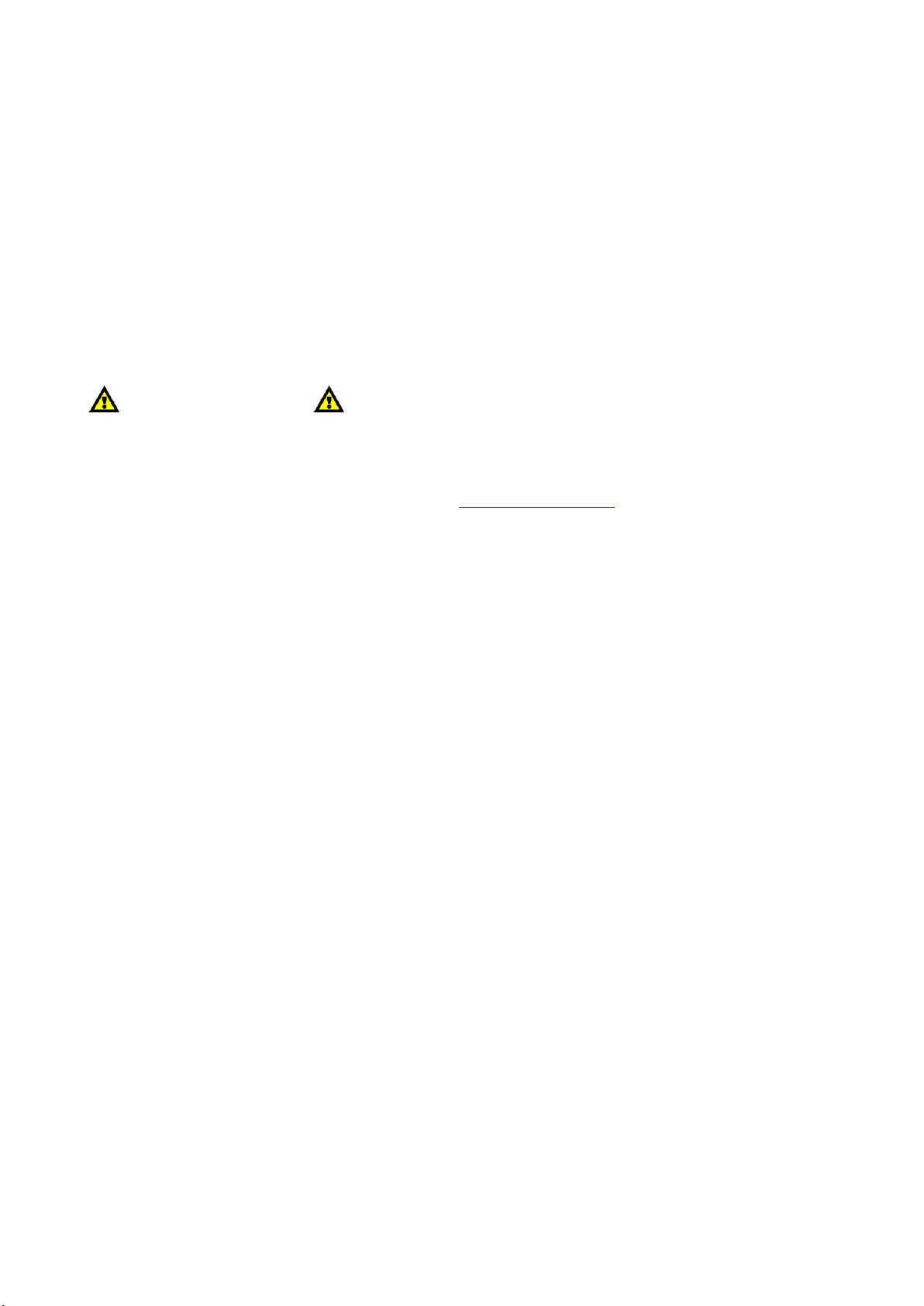
5
Operating Determinations
• This device is not designed for permanent operation. Consistent operation breaks will ensure that
the device will serve you for a long time without defects.
• The minimum distance between light-output and the illuminated surface must be more than 0.5
meter.
• The maximum ambient temperature t
• The relative humidity must not exceed 50 % with an ambient temperature of 45° C.
• If this device is operated in any other way, than the one described in this manual, the product may
suffer damages and the warranty becomes void.
• Any other operation may lead to dangers like short-circuit, burns, electric shock, crash etc.
= 45°C must never be exceeded.
a
You endanger your own safety and the safety of others!
Improper installation can cause serious damage to people and property !
Return Procedure
Returned merchandise must be sent prepaid and in the original packing, call tags will not be issued.
Package must be clearly labeled with a Return Authorization Number (RMA number). Products
returned
without an RMA number will be refused. Highlite will not accept the returned goods or any
responsibility. Call Highlite 0031-455667723 or mail aftersales@highlite.nl and request an RMA prior to
shipping the fixture. Be prepared to provide the model number, serial number and a brief description
of the cause for the return. Be sure to properly pack fixture, any shipping damage resulting from
inadequate packaging is the customer’s responsibility. Highlite reserves the right to use its own
discretion to repair or replace product(s). As a suggestion, proper UPS packing or double-boxing is
always a safe method to use.
Note: If you are given an RMA number, please include the following information on a piece of paper
inside the box:
1) Your name
2) Your address
3) Your phone number
4) A brief description of the symptoms
Claims
The client has the obligation to check the delivered goods immediately upon delivery for any shortcomings and/or visible defects, or perform this check after our announcement that the goods are at
their disposal. Damage incurred in shipping is the responsibility of the shipper; therefore the damage
must be
reported to the carrier upon receipt of merchandise.
It is the customer's responsibility to notify and submit claims with the shipper in the event that a fixture
is damaged due to shipping. Transportation damage has to be reported to us within one day after
receipt of the delivery.
Any return shipment has to be made post-paid at all times. Return shipments must be accompanied
with a letter defining the reason for return shipment. Non-prepaid return shipments will be refused,
unless otherwise agreed in writing.
Complaints against us must be made known in writing or by fax within 10 working days after receipt of
the invoice. After this period complaints will not be handled anymore.
Complaints will only then be considered if the client has so far complied with all parts of the
agreement, regardless of the agreement of which the obligation is resulting.
Page 7
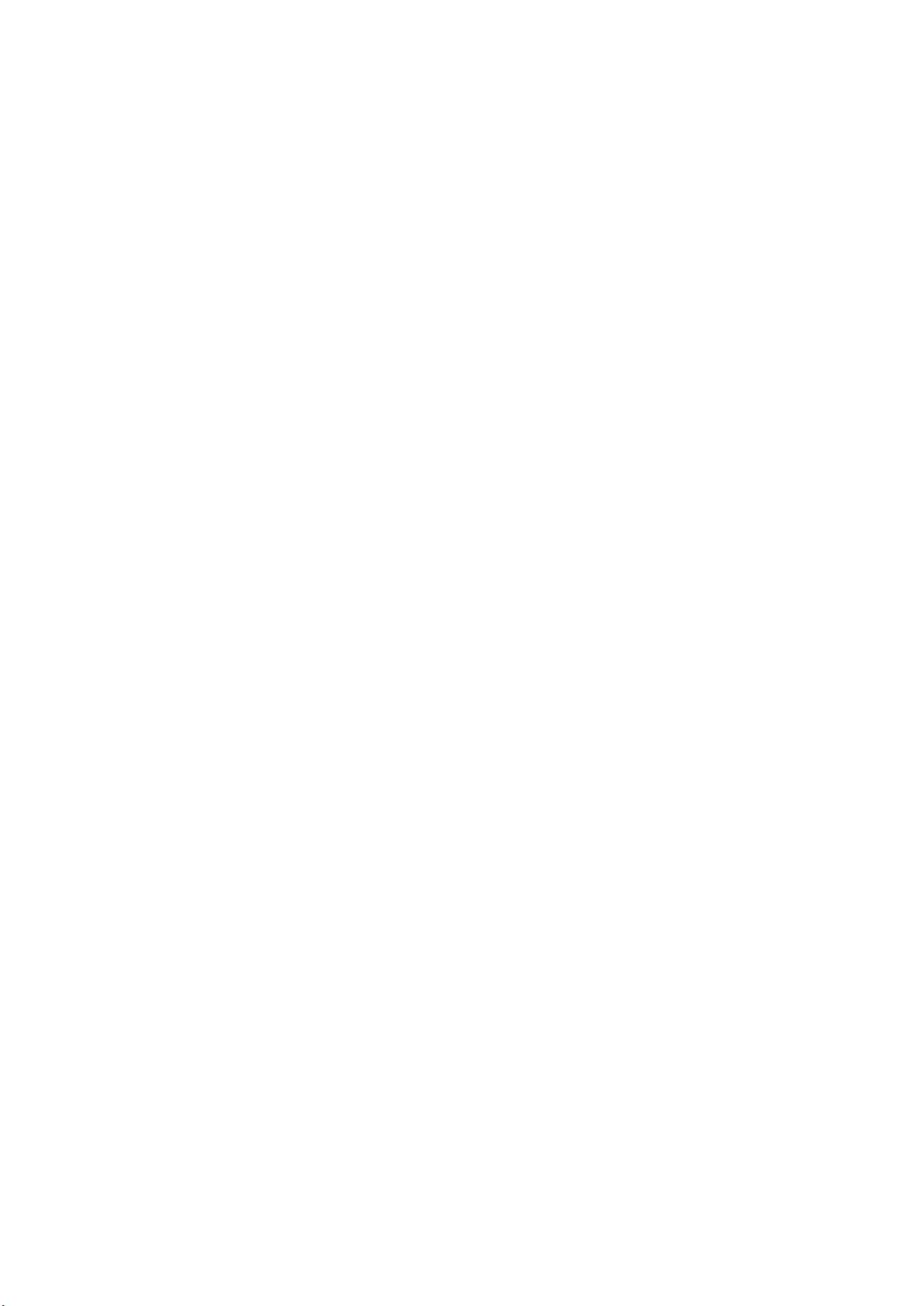
6
Description of the device
The Eventspot 1800 Q4 is a wireless LED Eventspot from Showtec.
Features
Eventspot
Compact and lightweight
RGBA color mixing
Long life Lithium Ion battery (10 Hrs full on)
For (temporary) outdoor use
Ideal for all kinds of events and a true leader in his class
40W RGBA LED Engin LED combined with dedicated high class optics ensuring a bright and well
defined beam
Adjustable projection angle
Rain cover is separately available
LED Qty.: 1 X RGBA
LED drive Current: 800mA
Color Range: 16.7 million additive RGB colors with extra amber depth control
Input Voltage (battery charger): 100~240 VA, 50/60Hz
Max. Power (battery charger): 40W
Max. Flux: 600lm
Peak Intensity: 7500cd
Optical System: Dimmer: 0-100%
Strobe: 0-20Hz
Optics: 15
Battery storage: 24Ah
Battery run time: 10 hrs at full RGBA on
Battery charging cycle: 12 hrs
Control: On-board: Display for Auto, Static color
Control Protocol: DMX512 via wireless/ DMX512
Control Personality: Tour, TR16, Arc1, Arc1+D, Arc2, Arc2+D, Arc2+S,HSV (10CHS/ 15CHS/ 3CHS/
4CHS/ 4CHS/ 5CH/ 6CHS/ 3CHS)
Dimensions: 287,6 x 154 x 154 mm
Weight: 5,5 Kg
Housing: Stainless steel
Lens Plate: Tempered glass
Fixture Connection: Data in/out, Power in
Cooling: Convection
Environment: Dry/ Damp/ Wet Location
IP44(temporary event)/IP65(with rain cover)
Operation Temperature: -20°C ~40°C
Flightcase (included with Evenstpot 1800 Q4 set only)
Case holds 6 eventspots
Case has 6 Built-in chargers
Powercon connection
Power supply:230Vac
Max. Power: max. 330W
Fuse:T6,3A 250V
Dimensions: 408 x 685 x 587 mm
Weight: 28,2 Kg
Note: Knowledge of DMX is required to fully utilize this unit.
Optional accessories
42722 Charger for Eventspot 1800 Q4
42723 Raincoat for Eventspot 1800 Q4
42724 IR-remote for Eventspot 1800 Q4.
50231 Wireless DMX transmitter
Page 8

7
DMX Channel Summary
TOUR
Channel
Description
1
Master Dimmer
2
Red 3
Green
4
Blue 5
Amber
6
Color Macro
7
Strobe 8
Auto & Custom Programs
9
Auto Speed Adjustment
10
Dimmer Speed
TR16
Channel
Description
1
Dimmer 2
Dimmer fine
3
Red
4
Red fine 5
Green
6
Green fine
7
Blue 8
Blue fine
9
Amber
10
Amber fine
11
Color Macro
12
Strobe
13
Auto & Custom Programs
14
Auto Speed Adjustment
15
Dimmer Speed
ARC1
Channel
Description
1
Red
2
Green 3
Blue
AR1.D
Channel
Description
1
Master Dimmer
2
Red
3
Green 4
Blue
ARC2
Channel
Description
1
Red
2
Green
3
Blue 4
Amber
Page 9
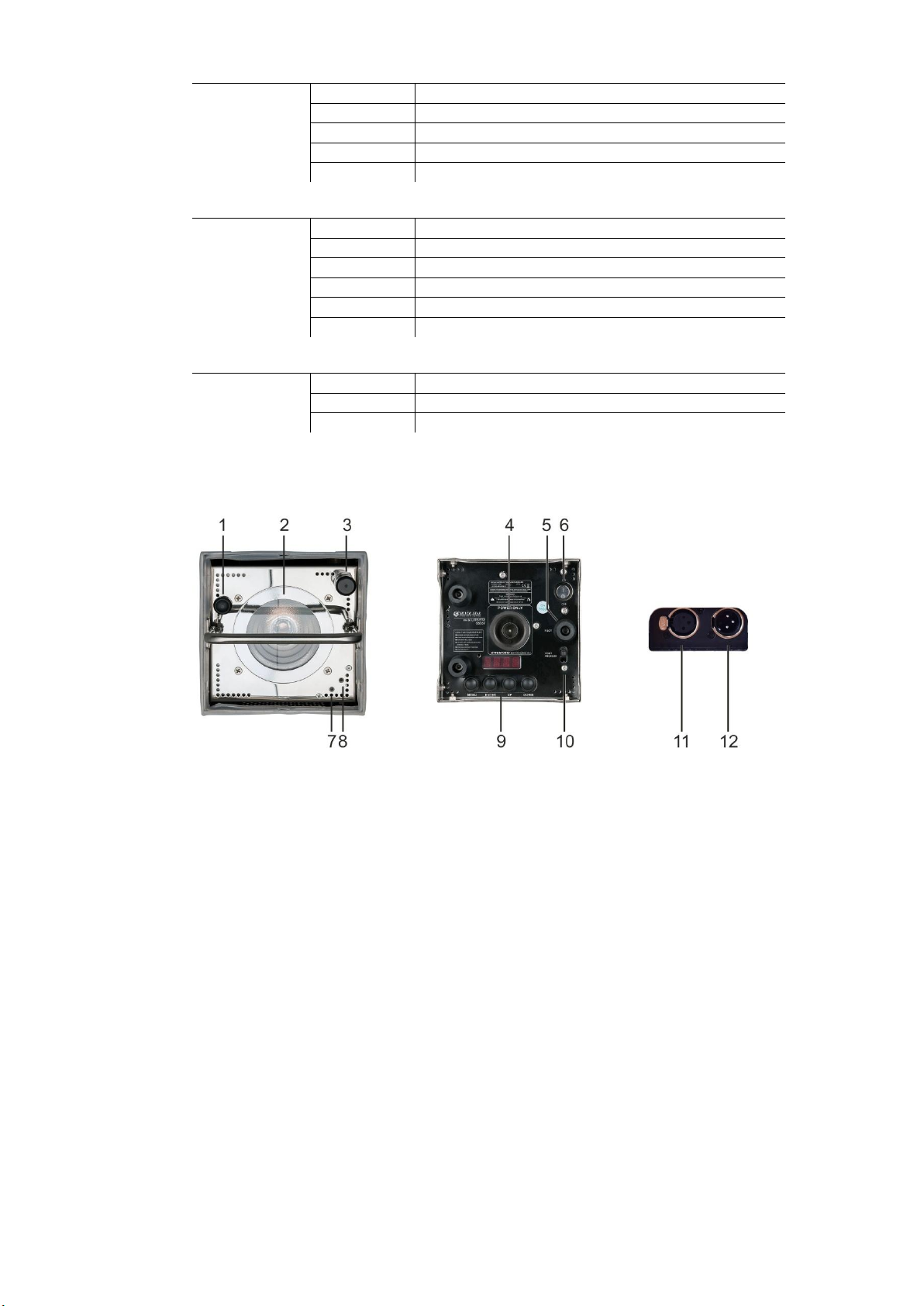
8
AR2.D
Channel
Description
1
Master Dimmer
2
Red 3
Green
4
Blue
5
Amber
AR2.S
Channel
Description
1
Master Dimmer
2
Red
3
Green
4
Blue 5
Amber
6
Strobe
HSV
Channel
Description
1
Hue
2
Saturation
3
Value
Overview
Evenstspot
1) Power on/off button + built in LED
Push and hold the power button for 3 seconds to switch the Eventspot 1800 Q4 on or off. The LED
lights if the evenspot is activated.
2) 40W RGBA LED
3) Wireless DMX receiver
4) Battery charger socket
5) Height adjustable foot
You change the height of this foot to change the operating position of the Eventspot (max angle
10°). See the next page.
6) Power on/off switch
Use this switch to switch the Eventspot of if you’re not using the evenspot for more than 7 days.
7) Power LED
8) IR receiver
9) Control panel
See page 15.
10) Adjustable foot release handle
Release the handle, adjust the height adjustable foot (5). When finish, lock the handle again.
11) DMX signal connector (OUT) 3-pin
12) DMX signal connector (IN) 3-pin
Fig. 1
Page 10

9
Flightcase with built in chargers
This flightcase for 6 evenspot 1800 Q4 is only available as part of the Eventspot 1800 Q4 set (order
number: 42721).
Fig. 2
13) Powercon input
The Evenspot 1800 Q4 set comes with a 1,40m powercon to Schuko cable
14) Fuse
Replace with a fuse of the same rating only (T6,3A 250V)
15) Earth screw
Use this screw if you need a separate earth connection.
16) Battery charger
The case has 6 battery chargers (separately available as order nr.: 42722) built in. Make sure that
the power on/off (6) switch on the bottom of the Eventspot is turned off while loading. Place the
Evenspot gently without excessive force on the charger.
Optional IR remote control
This IR remote control is optionally available as 42724 IR remote for Eventspot 1800 Q4 and is included
in the Eventspot 1800 Q4 set (order number: 42721).
Fig. 3
17) Static key
Push this key to toggle static mode on or off. In static mode, you are able to adjust a static color
by tapping the R-up (19), R-down (21), G-up (18), G-down (20), B-up (28), B-down (30), A-up (29)
A-down (31), dimmer–up (23) and dimmer-down (24) keys.
Page 11
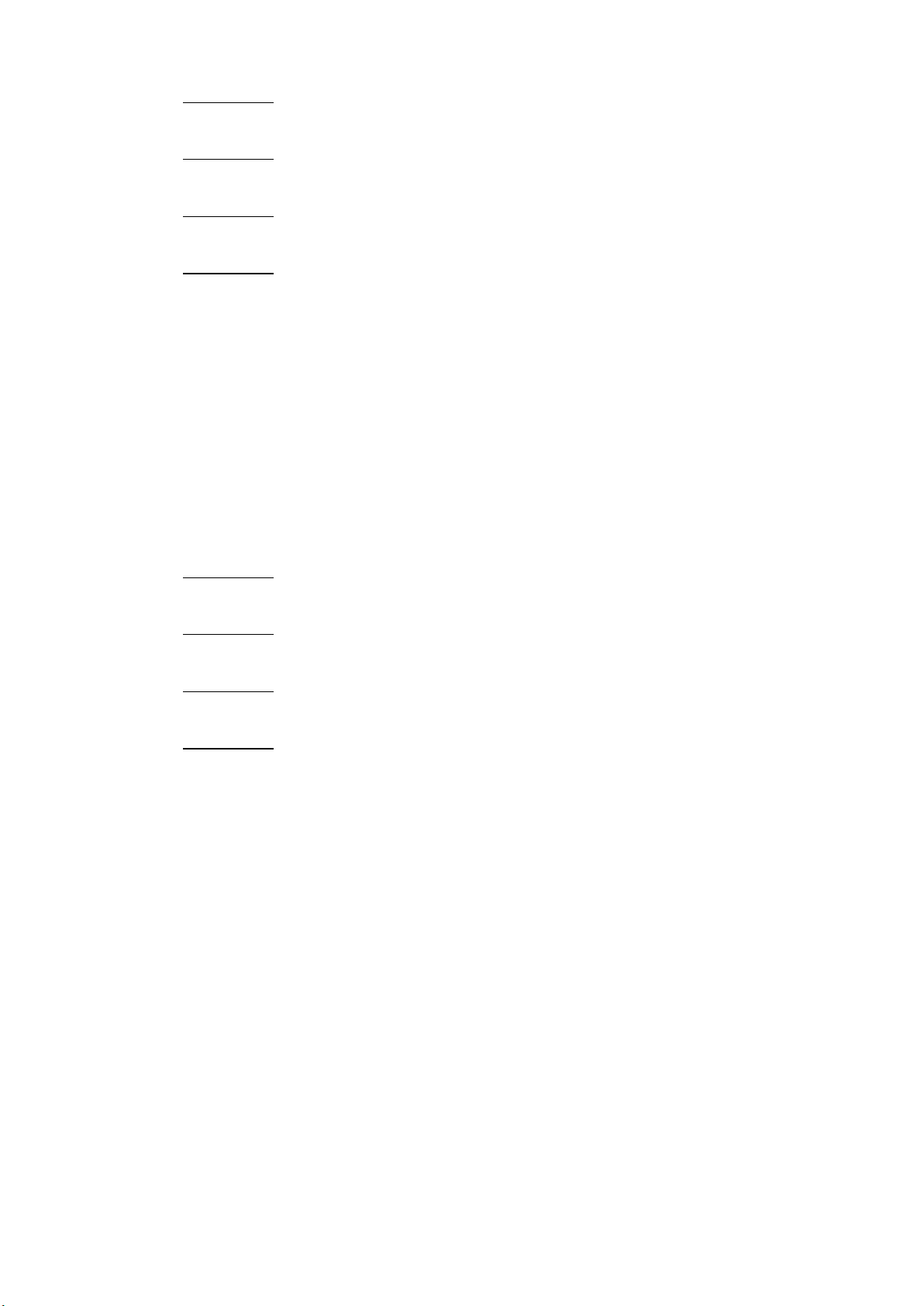
10
18) G-up key
While in static-mode, pushing this key allows you to increase the Green component in your static
color.
19) R-up key
While in static-mode, pushing this key allows you to increase the Green component in your static
color.
20) G-down key
While in static-mode, pushing this key allows you to decrease the Green component in your static
color.
21) R-down key
While in static-mode, pushing this key allows you to decrease the Green component in your static
color.
22) Effect key
These keys allow you to recall a preset effect setting. See page 21for more info on effect keys.
23) Speed-up key
Use this key to increase the speed of a (pre-programmed) effect setting.
24) Speed-down key
Use this key to decrease the speed of a (pre-programmed) effect setting.
25) Dimmer-up key
Use this key to increase the light level of a (pre-programmed) color setting or when in static mode.
26) Dimmer-down key
Use this key to decrease the light level of a (pre-programmed) color setting or when in static
mode.
27) Power on/off key
Use this key switch the Evenspot on or off.
28) B-up key
While in static-mode, pushing this key allows you to increase the Green component in your static
color.
29) A-up key
While in static-mode, pushing this key allows you to increase the Green component in your static
color.
30) B-down key
While in static-mode, pushing this key allows you to decrease the Green component in your static
color.
31) A-down key
While in static-mode, pushing this key allows you to decrease the Green component in your static
color.
32) Color keys
These keys allow you to recall a preset color setting. See page 21for more info on color keys.
Installation
Remove all packing materials from the Eventspot 1800 Q4. Check that all foam and plastic padding is
removed. Connect all cables.
Do not supply power before the whole system is set up and connected properly.
Always disconnect from electric mains power supply before cleaning or servicing.
Damages caused by non-observance are not subject to warranty.
Set Up and Operation
Before plugging the unit in, always make sure that the power supply matches the product
specification voltage. Do not attempt to operate a 120V specification product on 230V power, or vice
versa.
Page 12

11
Operating position
Tilt adjustment
Fig. 4
Fig. 5
Page 13

12
Charging the built in battery
1. In order to charge the battery, you need either the optional 42722, Charger for Eventspot 1800 Q4
or the flightcase with built in chargers which is included with the 42721 Eventspot 1800 Q4 Set.
2. Turn off the power on/off (6) switch.
3. Place the evenspot on the charger.
Important!
• Do not charge for more than 24 hours.
• Recharge within 3 days of use.
• When charging your evenspot in the flightcase, make sure that the flightcase is open.
• Store with full load.
• Turn of the power on/off (6) switch at the rear when storing for more than 7 days.
• Store in an upright position.
Fixture Linking
You will need a serial data link to run light shows of one or more fixtures using a DMX-512 controller or
to run synchronized shows on two or more fixtures set to a master/slave operating mode. The
combined number of channels required by all the fixtures on a serial data link determines the number
of fixtures the data link can support.
The Eventspot 1800 Q4 uses up to 15 channels.
Important: Fixtures on a serial data link must be daisy chained in one single line. To comply with the
EIA-485 standard no more than 30 devices should be connected on one data link.
Connecting more than 30 fixtures on one serial data link without the use of a DMX
optically isolated splitter may result in deterioration of the digital DMX signal.
Maximum recommended DMX data link distance: 100 meters
Maximum recommended number of LED Pars on a DMX data link: 30 fixtures
@ 220V: 12 units may be connected in series
@120V: 6 units may be connected in series
Data Cabling
To link fixtures together you must obtain data cables. You can purchase DAP Audio certified DMX
cables directly from a dealer/distributor or construct your own cable. If you choose to create your
own cable please use data-grade cables that can carry a high quality signal and are less prone to
electromagnetic interference.
DAP Audio Certified DMX Data Cables
• DAP Audio Basic microphone cable for allround use. bal. XLR/M 3 p. > XLR/F 3 p.
Ordercode: FL01150 (1,5m.), FL013 (3m.), FL016 (6m.), FL0110 (10m.), FL0115 (15m.), FL0120 (20m.).
• DAP Audio cable for the demanding user with exceptional audio-qualities and connector made
by Neutrik®. Ordercode: FL71150 (1,5m.), FL713 (3m.), FL716 (6m.), FL7110 (10m.).
Page 14

13
Control Modes
There are 3 modes: • Select built-in programs
• Master/Slave
• DMX512
One Eventspot 1800 Q4 (Built-in Programs)
When the Eventspot 1800 Q4 is not connected by a DMX-cable and Wireless DMX is switched off, it
functions as a stand-alone device. See page 18/19 for more information about the static colors and
built-in programs.
Multiple Eventspots (Master/Slave control)
Use a 3-p XLR cable to connect the Eventspot 1800 Q4.
The pins:
1. Earth
2. Signal -
3. Signal +
1. Link the units as shown in (Fig. 6), connect a DMX signal cable from the first unit's DMX "out" socket
to the second unit's "in" socket. Repeat this process to link the second, third, and fourth units. You
can use the same functions on the master device as described on page 18/19 (static colors/ builtin programs). This means on the master device you can set your desired operation Mode and all
slave devices will react the same as the master device.
DMX SLAVE SLAVE SLAVE
Multiple Eventspots (Master/Slave control)
Multiple Eventspots (Wireless DMX Control)
Make sure, the Eventspot is in WDMX mode. See page 24 for more details.
Multiple Eventspots (DMX Control)
Make sure, the Eventspot is not in WDMX mode. See page 24 for more details.
Use a 3-p XLR cable to connect the Eventspot(s) and other devices.
Fig. 6
Page 15

14
1. Link the units as shown in (figure 7), Connect a DMX signal cable from the first unit's DMX "out"
socket to the second unit's "in" socket. Repeat this process to link the second, third, and fourth
units.
2. Supply electric power: Plug electric mains power cords into each unit's IEC socket, then plug the
other end of the mains power cord into proper electric power supply sockets, starting with the first
unit. Do not supply power before the whole system is set up and connected properly.
Multiple Eventspots DMX Set Up with individual DMX addressing
DMX address 1 DMX Address 15 DMX Address 31 DMX Address 46
(TR16) (TR16) (TR16) (TR16)
Note : Link all cables before connecting electric power
The Eventspot 1800 Q4 has a total of 9 DMX channel configurations, referred to as Personalities.
The 9 personalities are [TOUR, TR16, ARC1, ARC1+D, ARC2, ARC2+D, ARC2+S, HSV].
Each of the different personalities can be accessed from the control panel.
Fig. 7
Page 16

15
Control Panel
Fig. 8
A. WDMX indicator LED D.Enter Button
B. Display E. Up Button
C. Menu Button F. Down Button
DMX Control Mode
The fixtures are individually addressed on a data-link and connected to the controller. When a DMX
signal is present, a “point” behind the last digit will blink. The fixtures respond to the DMX signal from
the controller.
DMX Addressing
The control panel on the front side of the base allows you to assign the DMX fixture address, which is
the first channel from which the Eventspot 1800 Q4 will respond to the controller. Please note when
you use the controller, the unit has up to 15 channels(in TR-16 mode). I.E. When using multiple
Eventspot 1800 Q4 in TR-16 mode, make sure you set the DMX addresses right. Therefore, the DMX
address of the first Eventspot 1800 Q4should be 1(001); the DMX address of the second Eventspot 1800
Q4 should be 1+15=16; the DMX address of the third Eventspot 1800 Q4should be 16+15=31, etc.
Please, be sure that you don’t have any overlapping channels in order to control each Eventspot 1800
Q4 correctly. If two or more Eventspot 1800 Q4’s are addressed similarly, they will work similarly.
Controlling: After having addressed all Eventspot 1800 Q4’s, you may now start operating these via
your lighting controller. Note: After switching on, the Eventspot 1800 Q4 will automatically detect
whether DMX 512 data is received or not. If there is no data received at the DMX-input, the “point“
behind the last digit will dim. The problem may be:
•The XLR cable from the controller is not connected with the input of the Eventspot.
•The controller is switched off or defective, the cable or connector is detective, or the signal wires are
swapped in the input connector.
Note: It’s necessary to insert a XLR termination plug (with 120 Ohm) in the last fixture in order to ensure
proper transmission on the DMX data link.
Page 17

16
Menu overview
Page 18

17
Page 19

18
Main Menu Options
Press the up (E)/down (F) buttons or the menu (C) button to navigate through the 9 menus:
Creating a static color
1. Select the STAT menu and press the enter (D) button.
2. Use the up (E)/down (F) buttons you change the static colors (Red, Green, Blue, White, Amber or
the strobe speed (0-20Hz).
3. Press the menu (C) button to go 1 step back.
You can combine RED, GREEN, BLUE and AMBER to create an infinite range of colors (0-255).
Red Amber
Set the value of the red LEDs (0-255). Set the value of the amber LEDs (0-255).
Green Strobe
Set the value of the green LEDs (0-255). Set the value of the flash (0-20Hz).
Blue
Set the value of the blue LEDs (0-255).
Page 20

19
Activating an Auto Program
1. Select the AUTO menu and press the enter (D) button.
2. Use the up (E)/ down (F) buttons to select an auto program (AT.01-10) or a custom program (PR.01-
10).
3. Press enter (D) after selecting the desired auto program. You can set up the auto speed of the 10
built-in programs between 000-255. You can also edit 10 custom programs.
Run Mode
1. Select the RUN menu and press the enter (D) button.
2. Use the up (E)/ down (F) button to select the desired working mode:
• DMX mode is used when working with a DMX512 controller to control the Eventspot or use the
Eventspot as master during a Master –Slave operation.
• SLAVE mode is for using the device as a slave during a Master-Slave operation.
When the fixtures are in Auto program operation, the RUN MODE does not work.
DMX 512 Address
1. Select the ADDR menu and press the enter (D) button.
2. Use the up (E)/ down (F) buttons to set the DMX address. You can choose your DMX address
between 001-512.
Page 21

20
Personality
1. Select the PERS menu and press the enter (D) button.
2. Use the up (E)/ down (F) buttons to select a DMX mode:
TOUR: 10 channels
TR16: 15 channels
ARC1: 3 channels
AR1+D: 4 channels
ARC2: 4 channels
AR2+D: 5 channels
AR2+S: 6 channels
HSV: 3 channels
Edit Custom
Page 22

21
1. Select the EDIT menu and press the enter (D) button.
2. Use the up (E)/ down (F) to select a custom program, an effect key or a color key for editing.
Custom programs
• Each custom program has 30 steps, which can be edited.
• Each step allows the creation of a scene using RED, GREEN, BLUE, AMBER, STROBE, TIMER & FADE.
Effect keys
• You can store assign an automatic program or a custom program in each effect key.
You can assign a custom color to each color key.
• AT.01-AT.10 are automatic programs
PR.01-PR.10 are custom programs
• EK.01-EK.06 are effect keys
CK.01-CK.6 are color keys
• Effect keys as well as color keys are accessible by means of the optional IR-remote for Eventspot
1800 (order number: 42724).
3. Press the enter (D) button to edit a custom program.
If you have selected a color key or an effect key, press the enter (D) button to assign an automatic
or a custom program to the according key.
4. Use the enter (D)/ up (E)/ down (F) buttons to edit each step or assign an automatic program to an
effect key or edit the color you wish to assign to a color key.
Changing the Settings
Page 23

22
1. Select the SET menu and press the enter (D) button.
1
STATIC = 000
2
RUN = DMX
3
ADDR = 001
4
PERS = TOUR
5
EDIT = 000
6
KEYLOCK = OFF
7
COLR = UC
8
DIMX = DIM4
9
CURV = OFF
Setting up the keylock
2. Use the up (E)/ down (F) to select the key menu. Press the enter (D) button.
3. Use the up (E)/ down (F) to switch the Keylock on or off. e enter (D) button. If no button is pressed
for 1 minute, the system shuts down and can only be accessed by entering the password.
Releasing the Keylock
4. Enter the password by pressing up (E) -> down (F) -> up (E) -> down (F). Now switch the power on/off
(6) switch off.
5. Start up the system by switching power on/off (6) switch on and pushing and holding the power
on/off (1) button for 3 seconds.
6. Enter the key menu as described in step 1-2 and switch off the Keylock as decribed in step 3.
Uploading a program from the current master device
7. Use the up (E)/ down (F) to select the UPLD menu in the master device.
8. Enter the password by pressing up (E) -> down (F) -> up (E) -> down (F).
9. Press the enter (D) button to start uploading. While uploading, the display will show SEND.
10. When the system is finished uploading, the display will show OK.
Restoring to factory settings
7. Use the up (E)/ down (F) to select the REST menu.
8. Enter the password by pressing up (E) -> down (F) -> up (E) -> down (F).
9. Press the enter (D) button to restore the device to the factory settings.
10. When the system is finished the display will show OK.
Factory default settings
Color setting
11. Use the up (E)/ down (F) to select the COLR menu. Press the enter (D) button.
12. Use the up (E)/ down (F) to select OFF, RGBW, UC:
OFF: On RGB = 255,255,255, the RGB values are not adjusted and the output is most powerful.
RGBW: On RGB = 255, 255, 255. The color is displayed as you have calibrated the specific color in
menu CAL2->RGBW.
UC: RGB output is adjusted to a standard preset universal color. This way, different versions of
Eventspot 1800 Q4’s are color balanced to match each other.
DIMX mode setting
13. Use the up (E)/ down (F) to select the DIMX menu. Press the enter (D) button.
14. Use the up (E)/ down (F) to select DIM1 - DIM4 or OFF:
When DMXW is set to OFF, the RGBW dimmer and the master dimmer are linear. DIM1-4 are speed
modes of the non linear dimmer. DIM1 is the fastest and DIM4 is the slowest. The DIMX setting has no
effect in TOUR mode.
CURV mode setting
15. Use the up (E)/ down (F) to select the CURV menu. Press the enter (D) button.
16. Use the up (E)/ down (F) to select CV1 - CV4 or OFF. See the curve chart below to understand the
dimmer curves.
Page 24

23
DMX error setting
17. Use the up (E)/ down (F) to select the DERR menu. Press the enter (D) button.
18. Use the up (E)/ down (F) to select SAVE or BLAK. Select SAVE if you want to save the last DMX data
in case of a DMX error. Select BLAK if you want to blackout the fixture in case of a DMX error
Lock the SET menu
19. Use the up (E)/ down (F) to select the SLCK menu. Press the enter (D) button.
20. Use the up (E)/ down (F) to switch the SLCK on or off. Press the enter (D) button. After you leave the
SET menu, you can only enter the set menu again if you enter the password by pressing up (E) ->
down (F) -> up (E) -> down (F) -> enter (D).
Strobe personality setting
21. Use the up (E)/ down (F) to select the STRB menu. Press the enter (D) button.
22.Use the up (E)/ down (F) to select either CLAS strobe or SPEC strobe. STRB settings are only valid in
the DMX personalities TOUR, AR2.S and Tr16.
Battery life setting
23. Use the up (E)/ down (F) to select the LIFE menu. Press the enter (D) button.
24.Use the up (E)/ down (F) to select either LONG or NORM mode. Select LONG for an extended
battery life of 12 hours or NORM for 10 hours of maximum power operation.
Page 25

24
White Settings
1. Select the CAL menu and press the enter (D) button.
2. Enter the password by pressing up (E) -> down (F) -> up (E) -> down (F) -> enter (D).
Selecting a white color temperature
3. Use the up (E)/ down (F) to select the CAL1 menu and press the enter (D) button.
4. Use the up (E)/ down (F) to select a white color from WT.01 - WT11 (11 preset color temperatures).
Making a custom white color
5. Use the up (E)/ down (F) to select the CAL2 menu and press the enter (D) button.
6. Use the up (E)/ down (F) to select RED, GREN or BLUE and press the enter button.
7. Use the up (E)/ down (F) to edit the selected parameter.
8. Repeat step 5-6 until you have created the optimum white color.
Once you’ve edited one color, you are able to switch between R, G and B by pressing the enter (D)
button.
Reset white to factory settings
9. Use the up (E)/ down (F) to select the CALR menu and press the enter (D) button.
10. Enter the password by pressing up (E) -> down (F) -> up (E) -> down (F) -> enter (D).
11. When the system is finished, the display will show OK.
WDMX Settings
Activating the wireless DMX
1. Select the WDMX menu and press the enter (D) button.
2. Use the up (E)/ down (F) to select the ACTI submenu and press the enter (D) button.
3. Use the up (E)/ down (F) to select ON in order to activate wireless DMX. Select OFF in order to
deactivate wireless DMX.
Reset the WDMX pairing
4. Use the up (E)/ down (F) to select the REST submenu and press the enter (D) button.
5. Use the up (E)/ down (F) to select YES in order to reset the DMX pairing. Press enter (D) to confirm.
Select NO and press the enter (D) button to exit the reset mode.
Page 26

25
DMX Channels
Channel
Value
Function
1
000 – 255
Dimmer
0 – 100 %
2
000 – 255
Red
0 – 100 %; CH2 will control the STEP TIME, if C8 is set to custom 01-10
(only if CH8 141-255)
3
000 – 255
Green
0 – 100 %; CH3 will control the FADE TIME, if CH8 is set to custom 01-10
(only if CH8 141-255)
4
000 – 255
Blue
0 – 100 %
5
000 – 255
Amber
0 – 100 %
6
000 – 010
011 – 030
031 – 050
051 – 070
071 – 090
091 – 110
111 – 130
131 – 150
151 – 170
171 – 200
201 – 205
206 – 210
211 – 215
216 – 220
221 – 225
226 – 230
231 – 235
236 – 240
241 – 245
246 – 250
251 – 255
Macro Colors
No Function
Red 100% / Green Up / Blue 0%
Red Down / Green 100% / Blue 0%
Red 0% / Green 100% / Blue Up
Red 0% / Green Down / Blue 100%
Red Up / Green 0% / Blue 100%
Red 100% / Green 0% / Blue Down
Red 100% / Green Up / Blue Up
Red Down / Green Down / Blue 100%
Red 100% / Green 100% / Blue 100% / White 100% / Amber 100%
White 1: 3200K
White 2: 3400K
White 3: 4200K
White 4: 4900K
White 5: 5600K
White 6: 5900K
White 7: 6500K
White 8: 7200K
White 9: 8000K
White 10: 8500K
White 11: 10000K
7
000 – 010
Strobe
No Function
010 – 099
100 – 109
110 – 179
180 – 189
190 – 255
Classic strobe
000 – 009
0
010 – 019
1
020 – 029 2
030 – 039 3
040 – 049
4
050 – 059
5
060 – 069 6
070 – 079
7
080 – 089
8
090 – 099 9
100 – 109
10
110 – 119
11
120 – 129
12 130 – 139
13
140 – 149
14
150 – 159
15 160 – 169
16 170 – 179
17
180 – 189
18
190 – 199
19 200 – 255
20
DMX Control TOUR
Page 27

26
8
000 – 040
041 – 050
051 – 060
061 – 070
071 – 080
081 – 090
091 – 100
101 – 110
111 – 120
121 – 130
131 – 140
141 – 150
151 – 160
161 – 170
171 – 180
181 – 190
191 – 200
201 – 210
211 – 220
221 – 230
231 – 255
Auto + Custom
No Function
Auto 1
Auto 2
Auto 3
Auto 4
Auto 5
Auto 6
Auto 7
Auto 8
Auto 9
Auto 10
Custom 1
Custom 2
Custom 3
Custom 4
Custom 5
Custom 6
Custom 7
Custom 8
Custom 9
Custom 10
9
000 – 255
Auto Speed.
CH10 will control the Autospeed, if CH9 is set to AUTO 1-AUTO 10
(only if CH9 061-140)
10
000 – 009
010 – 029
030 – 069
070 – 129
130 – 189
190 – 255
Dimmer Speed.
Preset Dimmer Speed from Display Menu
Linear Dimmer
Non Linear Dimmer (fastest) 1
Non Linear Dimmer 2
Non Linear Dimmer 3
Non Linear Dimmer (slowest) 4
MASTER DIMMER
• CH1 controls the intensity of the currently projected color.
• When the fader is at 255, the intensity of the output is at its maximum.
RED, GREEN, BLUE, WHITE & AMBER SELECTION
• Channels 2, 3, 4, 5 and 6 control the overall intensity of each respective color.
• Channels 2, 3, 4, 5 and 6 can be combined to create an unlimited range of colors.
COLOR MACROS & WHITE BALANCE
• Channel 6 selects the required COLOR MACRO and whites in different colors.
• Channel 6 has priority over channels 2, 3, 4, 5 and 6.
• Channel 1 is used to control the intensity of the COLOR MACRO.
STROBE
• CH7 is the strobe channel and controls the strobe effects of CH2, CH3, CH4, CH5 and CH6.
• The strobe is with an adjustable speed with a maximum of 20Hz.
AUTO
• Channel 8 selects the preset AUTO and CUSTOM programs (1-10).
• Channel 8 has priority over channels 2, 3, 4, 5, 6, 7 and 8.
• When activating the custom AUTO programs 1-10, it is possible to control the Step Time (CH2) and
Fade Time (CH3).
DIMMER SPEED
Enter DIM Mode (CH10) to select specific dimmer mode and dimmer speed. When DIMMER is set to
OFF, then RGBW and the MASTER DIMMER are linear. Dim 1/2/3/4 are speed modes of the non linear
dimmer. DIM1 is fastest, and DIM4 is slowest.
Page 28

27
DMX Control TR16
Channel
Value
Function
1
000 – 255
Dimmer
0 – 100 %
2
000 – 255
Dimmer fine
0 – 100 %; CH2 will control the FADE TIME, if CH13 is set to custom 01-10
(only if CH13 141-255)
3
000 – 255
Red
0 – 100 %; CH2 will control the FADE TIME, if CH13 is set to custom 01-10
(only if CH13 141-255)
4
000 – 255
Red fine
0 – 100 %
5
000 – 255
Green
0 – 100 %
6
000 – 255
Green fine
0 – 100 %
7
000 – 255
Blue
0 – 100 %
8
000 – 255
Blue fine
0 – 100 %
9
000 – 255
Amber
0 – 100 %
10
000 – 255
Amber fine
0 – 100 %
11
000 – 010
011 – 030
031 – 050
051 – 070
071 – 090
091 – 110
111 – 130
131 – 150
151 – 170
171 – 200
201 – 205
206 – 210
211 – 215
216 – 220
221 – 225
226 – 230
231 – 235
236 – 240
241 – 245
246 – 250
251 – 255
Macro Colors
No Function
Red 100% / Green Up / Blue 0%
Red Down / Green 100% / Blue 0%
Red 0% / Green 100% / Blue Up
Red 0% / Green Down / Blue 100%
Red Up / Green 0% / Blue 100%
Red 100% / Green 0% / Blue Down
Red 100% / Green Up / Blue Up
Red Down / Green Down / Blue 100%
Red 100% / Green 100% / Blue 100% / White 100% / Amber 100%
White 1: 3200K
White 2: 3400K
White 3: 4200K
White 4: 4900K
White 5: 5600K
White 6: 5900K
White 7: 6500K
White 8: 7200K
White 9: 8000K
White 10: 8500K
White 11: 10000K
12
000 – 010
Strobe
No Function
010 – 099
100 – 109
110 – 179
180 – 189
190 – 255
Classic strobe
000 – 009 0
010 – 019
1
020 – 029
2
030 – 039 3
040 – 049 4
050 – 059
5
060 – 069
6
070 – 079 7
080 – 089
8
090 – 099
9
100 – 109
10 110 – 119
11
120 – 129
12
130 – 139
13
Page 29

28
140 – 149
14 150 – 159
15
160 – 169
16
170 – 179
17 180 – 189
18
190 – 199
19
200 – 255
20
13
000 – 040
041 – 050
051 – 060
061 – 070
071 – 080
081 – 090
091 – 100
101 – 110
111 – 120
121 – 130
131 – 140
141 – 150
151 – 160
161 – 170
171 – 180
181 – 190
191 – 200
201 – 210
211 – 220
221 – 230
231 – 255
Auto + Custom
No Function
Auto 1
Auto 2
Auto 3
Auto 4
Auto 5
Auto 6
Auto 7
Auto 8
Auto 9
Auto 10
Custom 1
Custom 2
Custom 3
Custom 4
Custom 5
Custom 6
Custom 7
Custom 8
Custom 9
Custom 10
14
000 – 255
Auto Speed.
CH10 will control the Autospeed, if CH9 is set to AUTO 1-AUTO 10
(only if CH9 061-140)
15
000 – 009
010 – 029
030 – 069
070 – 129
130 – 189
190 – 255
Dimmer Speed.
Preset Dimmer Speed from Display Menu
Linear Dimmer
Non Linear Dimmer (fastest) 1
Non Linear Dimmer 2
Non Linear Dimmer 3
Non Linear Dimmer (slowest) 4
MASTER DIMMER
• Channel 1/2 control the intensity of the currently projected color.
• When the fader is at 255, the intensity of the output is at its maximum.
RED, GREEN, BLUE, WHITE & AMBER SELECTION
• Channels 3/4, 5/6, 7/8 and 9/10 control the overall intensity of each respective color.
• Channels 3/4, 5/6, 7/8 and 9/10 can be combined to create an unlimited range of colors.
COLOR MACROS & WHITE BALANCE
• Channel 11 selects the required COLOR MACRO and whites in different colors.
• Channel 11 has priority over channels 3/4, 5/6, 7/8 and 9/10.
• Channel 1and 2 are used to control the intensity of the COLOR MACRO.
STROBE
• CH12 is the strobe channel and controls the strobe effects of CH3/4, CH5/6, CH7/8 and CH9/10.
• The strobe speed is adjustable speed with a maximum of 20Hz.
AUTO
• Channel 13 selects the preset AUTO and CUSTOM programs (1-10).
• Channel 13 has priority over channels 3/4, 5/6, 7/8, and 9/10.
• When activating the custom AUTO programs 1-10, it is possible to control the Step Time (CH2) and
Fade Time (CH3).
Page 30

29
DIMMER SPEED
Channel
Value
Function
1
000 – 255
Red
0 – 100 % 2
000 – 255
Green
0 – 100 % 3
000 – 255
Blue
0 – 100 %
Channel
Value
Function
1
000 – 255
Dimmer
0 – 100 %
2
000 – 255
Red
0 – 100 % 3
000 – 255
Green
0 – 100 % 4
000 – 255
Blue
0 – 100 %
Channel
Value
Function
1
000 – 255
Red
0 – 100 % 2
000 – 255
Green
0 – 100 % 3
000 – 255
Blue
0 – 100 % 4
000 – 255
Amber
0 – 100 %
Channel
Value
Function
1
000 – 255
Dimmer
0 – 100 % 2
000 – 255
Red
0 – 100 % 3
000 – 255
Green
0 – 100 %
4
000 – 255
Blue
0 – 100 %
5
000 – 255
Amber
0 – 100 %
Enter DIM Mode (CH15) to select specific dimmer mode and dimmer speed. When DIMMER is set to
OFF (CH15 000-009), then RGBW and the MASTER DIMMER are linear. Dim 1/2/3/4 are speed modes of
the non linear dimmer. DIM1 is fastest, and DIM4 is slowest.
DMX Control ARC1
DMX Control ARC1+D
DMX Control ARC2
DMX Control ARC2+D
Page 31

30
DMX Control ARC2+S
Channel
Value
Function
1
000 – 255
Dimmer
0 – 100 % 2
000 – 255
Red
0 – 100 % 3
000 – 255
Green
0 – 100 % 4
000 – 255
Blue
0 – 100 % 5
000 – 255
Amber
0 – 100 % 6
000 – 255
Strobe
0 – 100 %
Channel
Value
Function
1
000 – 255
Hue (Color variations)
0 – 100 % 2
000 – 255
Saturation of color Red
0 – 100 % 3
000 – 255
Value (Dimmer)
0 – 100 %
DMX Control HSV
Beam Angle and illuminance
Page 32

31
Maintenance
Eventspot 1800 Q4
The Eventspot 1800 Q4 requires almost no maintenance. However, you should keep the unit clean.
Otherwise, the fixture’s light-output will be significantly reduced. Switch of the power on/off (6) switch
at the rear and then wipe the cover with a damp cloth. Wipe the front glass panel clean with glass
cleaner and a soft cloth. Do not use alcohol or solvents. The front glass panel will require weekly
cleaning, as smoke-fluid tends to build up residues, reducing the light-output very quickly. Do not
immerse in liquid.
Flightcase (included in Eventspot 1800 Q4 set only)
Keep flightcase and connections clean. Disconnect electric power, and then wipe the DMX
connections with a damp cloth. Make sure connections are thoroughly dry before linking equipment
or supplying electric power.
Replacing a Fuse
Power surges, short-circuit or inappropriate electrical power supply may cause a fuse to burn out. If
the fuse burns out, the product will not function whatsoever. If this happens, follow the directions
below to do so.
1. Unplug the unit from electric power source.
2. Insert a flat-head screwdriver into a slot in the fuse cover. Turn the screwdriver to the left, at the
same time gently push a bit (Turn and Push). The fuse will come out.
3. Remove the used fuse. If brown or unclear, it is burned out.
4. Insert the replacement fuse into the holder where the old fuse was. Reinsert the fuse cover. Be sure
to use a fuse of the same type and specification. See the product specification label for details
Troubleshooting
Impossible to charge an eventspot
This troubleshooting guide is meant to help solve simple problems.
If a problem occurs, carry out the steps below in sequence until a solution is found. Once the unit
operates properly, do not carry out following steps.
If the device does not operate properly, refer servicing to a technician.
Response: Suspect two potential problem areas: the powersupply and the fuse.
1. Battery. Check that the battery is fully charged. The red LED in the power on/off (1) button should
light continuously if the Eventspot is active.
2. The LED. Return the Eventspot 1800 Q4 to your Showtec dealer.
3. If all of the above appears to be O.K., switch the unit on again.
4. If you are unable to determine the cause of the problem, do not open the Eventspot 1800 Q4, as
this may damage the unit and the warranty will become void.
5. Return the device to your Showtec dealer.
No Light
This troubleshooting guide is meant to help solve simple problems.
If a problem occurs, carry out the steps below in sequence until a solution is found. Once the unit
operates properly, do not carry out following steps.
If the light effect does not operate properly, refer servicing to a technician.
Response: Suspect two potential problem areas: the battery and the LED.
6. Battery. Check that the battery is fully charged. The red LED in the power on/off (1) button should
light continuously if the Eventspot is active.
7. The LED. Return the Eventspot 1800 Q4 to your Showtec dealer.
8. If all of the above appears to be O.K., switch the unit on again.
9. If you are unable to determine the cause of the problem, do not open the Eventspot 1800 Q4, as
this may damage the unit and the warranty will become void.
10. Return the device to your Showtec dealer.
Page 33

32
No Response to DMX
Problem
Probable cause(s)
Remedy
One or more
fixtures are
completely dead.
No power to the fixture
• Check that power is switched on
and the battery is charged (red LED
in power on/off (1) button should
light continuously).
Fixtures reset
correctly, but all
respond
erratically or not
at all to the
controller.
The controller is not connected.
• Connect controller.
3-pin XLR Out of the controller
does not match XLR Out of the first
fixture on the link (i.e. signal is
reversed).
• Install a phase reversing cable
between the controller and the first
fixture on the link.
Fixtures reset
correctly, but
some respond
erratically or not
at all to the
controller.
Poor data quality
• Check data quality. If much lower
than 100 percent, the problem may
be a bad data link connection, poor
quality or broken cables, missing
termination plug, or a defective
fixture disturbing the link.
Bad data link connection
• Inspect connections and cables.
Correct poor connections. Repair or
replace damaged cables.
Data link not terminated with 120
Ohm termination plug.
• Insert termination plug in output jack
of the last fixture on the link.
Incorrect addressing of the fixtures.
• Check address setting.
One of the fixtures is defective and
disturbs data transmission on the
link.
• Bypass one fixture at a time until
normal operation is regained: unplug
both connectors and connect them
directly together.
• Have the defective fixture serviced
by a qualified technician.
3-pin XLR Out on the fixtures does
not match (pins 2 and 3 reversed).
• Install a phase-reversing cable
between the fixtures or swap pin 2
and 3 in the fixture that behaves
erratically.
No light
Fixture is too hot.
• Allow fixture to cool.
• Make sure air vents at control panel
and front lens are not blocked.
• Turn up the air conditioning.
LEDs damaged
• Disconnect fixture and return to your
dealer.
Response: Suspect the DMX cable or connectors, a controller malfunction, a light effect DMX card
malfunction.
1. Check the DMX setting. Make sure that DMX addresses are correct.
2. Check the DMX cable: Unplug the unit; change the DMX cable; then reconnect to electrical
power. Try your DMX control again.
3. Determine whether the controller or light effect is at fault. Does the controller operate properly
with other DMX products ? If not, take the controller in for repair. If so, take the DMX cable and the
light effect to a qualified technician.
See the table below for more problem solving.
Page 34

33
Product Specification
Evenspot 1800 Q4
Light Source:
LED Qty.: 1 X RGBA
Drive Current: 800mA
Color Range: 16.7 million additive RGB colors with extra amber depth control
Electrical:
Input Voltage: 100~240 VAC…50/60Hz
Max. Power: 40W
Output:
Max. Flux: 600lm
Peak Intensity: 7500cd
Optical System: Dimmer: 0-100%
Strobe: 0-20Hz
Optics: 15
Battery:
Storage: 24Ah
Run time: 10 hrs at full RGBA on
Charging Cycle: 12 hrs
Control: On-board: Display for Auto, Static color
Control Protocol: DMX512 via wireless/ DMX512
Control Personality: Tour, TR16, Arc1, Arc1+D, Arc2, Arc2+D, Arc2+S,HSV
(10CHS/15CHS/3CHS/4CHS/4CHS/6CHS/3CHS)
Physical:
Dimensions: 286 x 152 x 150 mm
Weight: 5,5 Kg
Housing: Stainless steel
Lens Plate: Tempered glass
Fixture Connection: Data in/out, Power in
Cooling: Convection
Environment: Dry/ Damp/ Wet Location
IP44(temporary event)/IP65(with rain cover)
Operation Temperature: -20°C ~40°C
Additional Features
LED display with password protection
Double-bracket doubles as floor stand
Minimum distance:
Minimum distance from flammable surfaces: 0,5m
Minimum distance to lighted object: 1,3m
Max. ambient temperature ta: 40°C; Max. housing temperature tB: 80°C
Page 35

34
Evenspot 1800 Q4 flightcase (only included in the Evenspot 1800 Q4 set)
Case holds 6 eventspots
Case has 6 Built-in chargers
Electrical:
Powercon connection
Power supply:230Vac
Max. Power: max. 330W
Fuse:T6,3A 250V
Physical:
Dimensions: 408 x 685 x 587 mm
Weight: 28,2 Kg
Design and product specifications are subject to change without prior notice.
Website: www.Showtec.info
Email: service@highlite.nl
Page 36

