ShopBot PRSalpha, PRSstandard Assembly Manual

ShopBot PRS Assembly Manual Page -1
ShopBot PRS: Assembly Manual
These assembly instructions apply to both PRSalpha and PRSstandard models of ShopBot
CNC’s. Note that there are different sections for connecting each type of tool to the control
box. Make sure that you are using the correct connection section for your ‘alpha’ or
‘standard’ PRS model.
The boxes are very heavy! Several components are heavy! Make sure you have
help or proper handling equipment when moving or positioning boxes or parts.
PRSAssembly080922.doc Copyright 2007,2008 ShopBot Tools, Inc
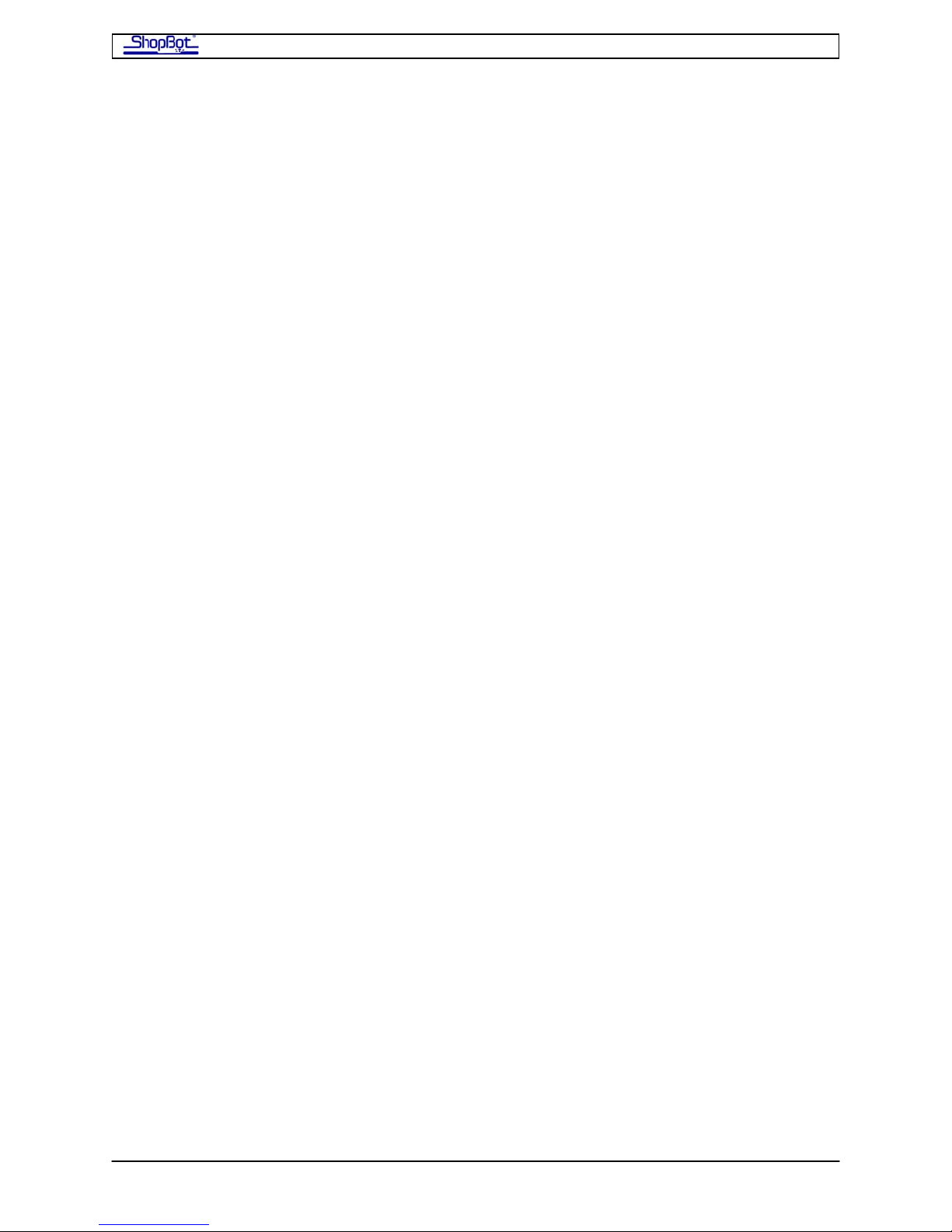
ShopBot PRS Assembly Manual Page -2
Contents
Assembly Manual .................................................................................................... 1
Table Surface Considerations..........................................................................................................................3
Electrical Precautions ......................................................................................................................................4
Overview of Your ShopBot PRS CNC Tool......................................................................................................5
Assembling Your ShopBot...............................................................................................................................7
Tools You Will Need..........................................................................................................................7
Unpacking and Getting Your Work Area Organized: .........................................................................8
Connection to Electrical Service......................................................................................................................9
Overview of the Assembly Process ...............................................................................................................10
Off and Running….........................................................................................................................................10
Assembling the Table ............................................................................................. 11
Table Parts............................................................................................................ 12
Assembly Steps ..................................................................................................... 14
Step1.1: Attach a Machine Glide to the Bottom of Each of the Table Legs....................................................14
Step 1.2: Attach the Table Legs to the Table Sides.......................................................................................14
Step 1.3: Attach the First Upper Table Support .............................................................................................16
Step 1.4: Slide the Cross Supports into Position ...........................................................................................18
Step 1.5: Working on the other End of the Table where the Legs are still temporarily attached to the Outside
of the Table Sides..........................................................................................................................................19
Step 1.6 Square and Level Table .............................................................................. 20
Table Surface (probably attach later?) ...................................................................... 21
Suggested Materials......................................................................................................................................21
Attaching the Table Surface...........................................................................................................................21
Installing the Gantry .............................................................................................. 23
Installing the X-Rails and Getting One Rail Straight ..................................................... 23
Slide the X-Rails onto the Table ....................................................................................................................23
Set the Front Side X-Rail and Check for Straightness...................................................................................23
Adjust the Position of the Rear X-Rail............................................................................................................24
Putting the X-Car on the Rails and Using it to Align the Rear X-Rail ............................... 25
Lower the X-Car onto the X-Rails ..................................................................................................................25
Use the X-Car as a Guide to Align the Rear X-Rail .......................................................................................26
Mounting the YZ-Car and adjusting its lower wheel bearings ........................................ 27
Place YZ-Car on the X-Car............................................................................................................................27
Attach the Lower Wheel Bearings on the YZ-Car ..........................................................................................28
Adjust the Lower Wheel Bearings on the YZ-Car ..........................................................................................29
Attaching the Motors .............................................................................................. 30
Put the Pinion Gears on the Motors...............................................................................................................30
Mount the Motors...........................................................................................................................................31
Set the Mechanical End Stops for the X Axis.................................................................................................33
Run the X-2 Motor Cable through the Aluminum Beam.................................................................................34
Mounting the Router or Spindle................................................................................ 35
If You Have a Porter Cable Router ................................................................................................................35
If You Have a High Frequency Spindle:.........................................................................................................36
After Mounting the Router/Spindle............................................................................ 37
Wheel Guards........................................................................................................ 37
Proximity Switches ................................................................................................. 38
Install the Proximity Switches ........................................................................................................................38
Y-axis Targets................................................................................................................................................39
X-Axis Targets. ..............................................................................................................................................40
Z-Zero Plate Holster ............................................................................................... 40
PRS Y-axis EChain Installation ................................................................................. 41
Secure cables and wiring......................................................................................... 46
Run the YZ Wiring .........................................................................................................................................49
Neaten up the Wiring at the Back Side of the X Car......................................................................................49
Create a Cable Loop on the way to the Control Box......................................................................................49
Hooking Up to the Control Box ................................................................................. 50
Do’s and Don’ts ..................................................................................................... 50
PRSAssembly080922.doc Copyright 2007,2008 ShopBot Tools, Inc
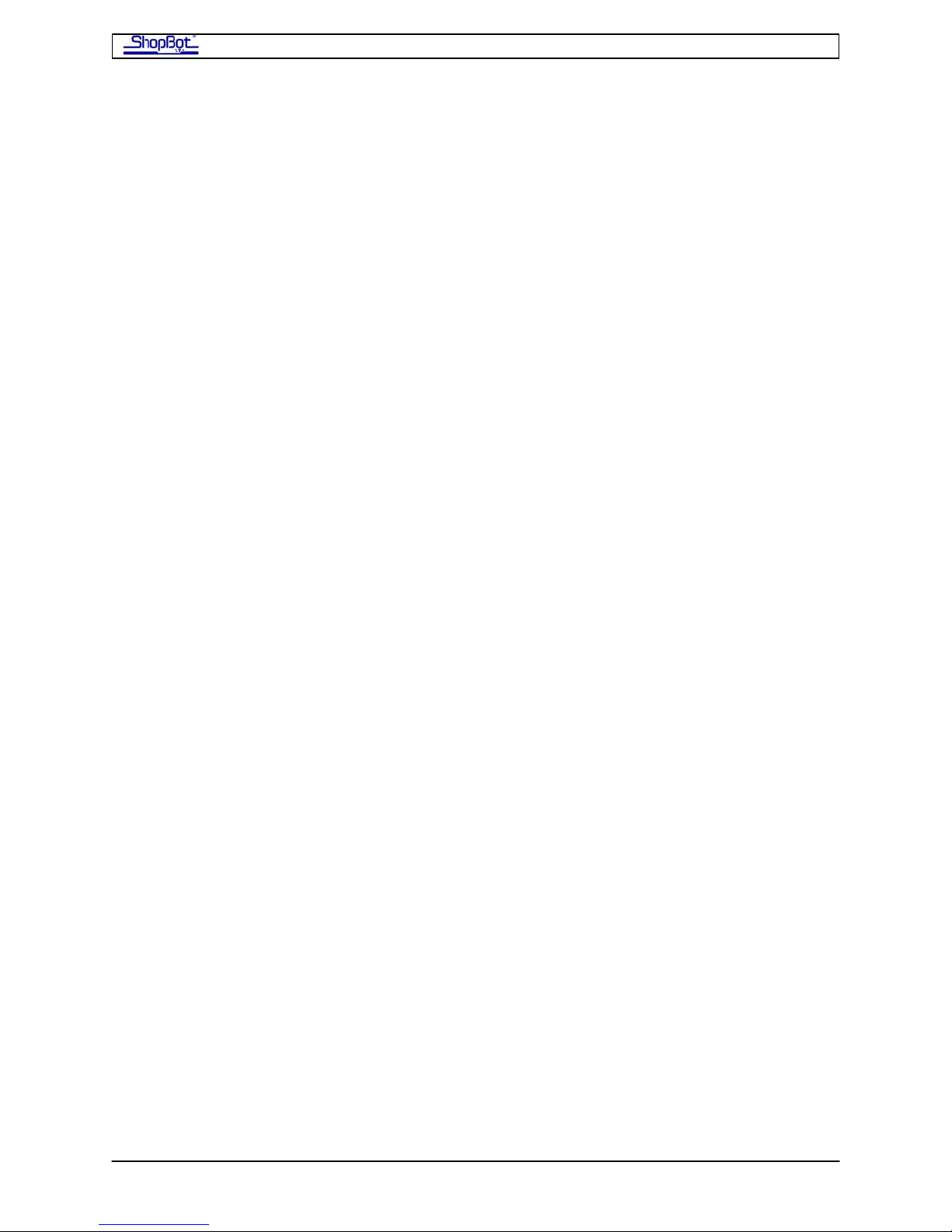
ShopBot PRS Assembly Manual Page -3
Hooking Up Your PRSalpha ...................................................................................... 51
Powering the PRSalpha Control Box.............................................................................................................51
ShopBot Configuration PRSalpha: US Standard, 60Hz..................................................................51
ShopBot Configuration PRSalpha: European Standard, 50Hz .......................................................51
Mount the PRSalpha Control Box..................................................................................................................52
Explore the PRSalpha Control Box................................................................................................................53
Inside the PRSalpha Control Box ....................................................................................................54
Open the Roxtec Fixture................................................................................................................................55
Plug the Motor Cables into Drivers ................................................................................................................55
Connect the Emergency Stop Switch and the 3-Button Pendant...................................................................56
Installation .......................................................................................................................................57
Connect Cables from the Proximity Switch and Z-zero Plate.........................................................................58
Seal the Cable Entry......................................................................................................................................59
Ground the ShopBot PRSalpha.....................................................................................................................59
Connect the USB cable from PRSalpha Control Box to computer.................................................................60
Hooking Up Your PRSstandard ................................................................................. 61
Plug the Motor Cables into your PRS Standard Control Box .........................................................................61
Connect the Cable from the Remote-Stop Switch .........................................................................................61
Connect the Cables from the Proximity Switch and Z-zero Plate...................................................................62
Ground the ShopBot PRSstandard................................................................................................................62
Connect the USB cable from PRS Standard Control Box to the computer ....................................................63
The Remote Stop Switch...............................................................................................................................63
Mounting the Switch ........................................................................................................................63
If you use screws to mount the Remote Stop Switch:......................................................................63
Mission Accomplished! ............................................................................................ 64
Table Surface Considerations
You will need to supply sheet material for the deck of your table. We recommend 3 sheets
of material to give the table good rigidity. See discussion of the options at the end of the
Table Assembly section. As a start you will need one layer of cabinet grade ¾” plywood for
the bottom support layer – it will take several sheets to cover the work area if your tool is
larger than 4x8.
if you are installing a vacuum hold-down system, you will need to decide on specific
materials for your plenum and bleeder board.
PRSAssembly080922.doc Copyright 2007,2008 ShopBot Tools, Inc

ShopBot PRS Assembly Manual Page -4
Electrical Precautions
MOTOR CONNECTIONS - DO NOT CONNECT OR DISCONECT ANY MOTOR WIRE
CONECTORS WHILE YOUR CONTROL BOX IS TURNED ON !! During the process of a
‘hot’ connect or disconnect there is a high load put on the motor driver circuitry which is
very likely to damage the motor driver. A damaged driver means that motor does not run
correctly. Also, do not unwrap the heat-shrink surround that keeps your motor cables
connected to the motors. It is intended to help keep all connections permanently secure.
STATIC DISCHARGES – Electronic circuits are very sensitive to static and power surges, and
your Control Box is no exception. Please have your electrician follow the wiring and
grounding instructions in the wiring section to help prevent static from damaging
components of your tool. In particular, avoid doing any vacuuming around your tool before
you have grounded both the tool and your vacuum system. Large static build-ups can occur
inside a vacuum collection system and discharge accidentally through the wiring of your
ShopBot.
INDUCED CURRENTS - The stepper motors on your tool become significant little generators
if they are manually turned. They can generate sizable voltages in your control box if you
push the X or Y-axis of your tool around physically. Occasionally it may be necessary to
move the tool by hand, but try to minimize such movement and when you must do it, make
the move slowly. If you need to do a lot of manual movement, unplug the motors on the
axis you are moving - having shut down the power first as noted above.
PRSAssembly080922.doc Copyright 2007,2008 ShopBot Tools, Inc
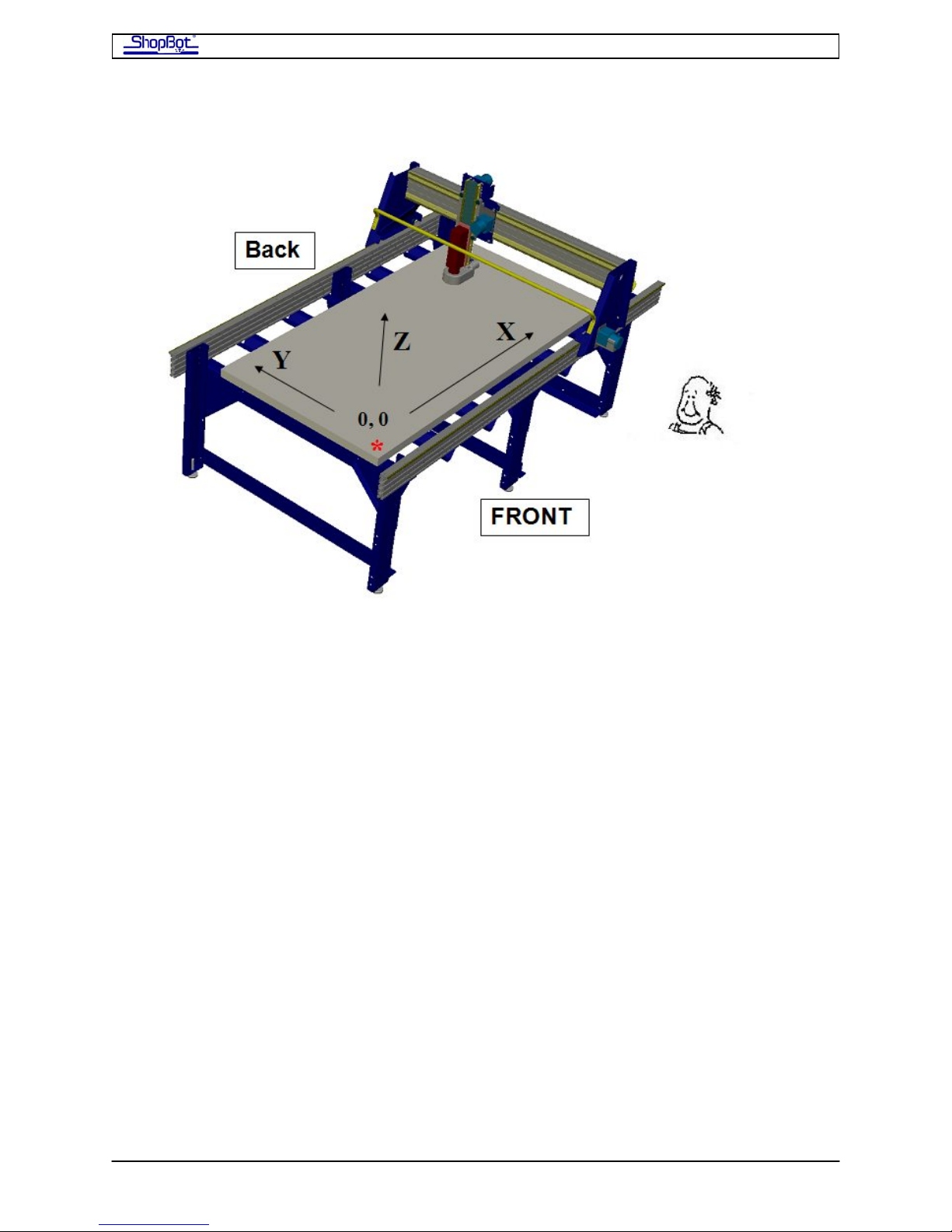
ShopBot PRS Assembly Manual Page -5
Overview of Your ShopBot PRS CNC Tool
Note that the diagrams in this manual depict a generic ShopBot. Depending on the size and
shape of your tool, the table layout may look a little different (fewer or more legs, different
shape, etc.).
Before you unpack and start to assemble your ShopBot PRS tool, let's go over the some of
the major components and get familiar with the terminology and directions we'll be using:
THE TABLE To get us located, refer to the orientation diagram above and imagine looking
at the tool from the position of the little man in the drawing. From this position, we'll call
the lower left hand corner of the work area the tool's 0,0 (or home) location. The X-axis is
the long length of the table and values increase going to the right from where you are
standing. The Y-axis is the narrow width of the table (or front to back from your position on
the long side) and values increase as you move away towards the back. The Z-axis is the
vertical movement or the plunging and withdrawal movement of your tool. Decreases in Z
values are plunges down by your cutting tool. Increases are movements of the cutting tool
up.
Still looking from the position of the little man, consider the furthest away X-axis track that
the bearings ride on to be at the back of the tool, the track nearest the little man to be at
the front, the left side the left, and so on. As you're positioning your tool in your shop, keep
in mind that you will typically be loading sheet material from the left or right side so you
should be sure to leave yourself some room to move around at one or both ends of the tool.
We'll use the words or 'car' to refer to the entire moving unit of a particular axis. The big
gantry is thus the X Car, and the one that rides on it, the YZ Car.
PRSAssembly080922.doc Copyright 2007,2008 ShopBot Tools, Inc
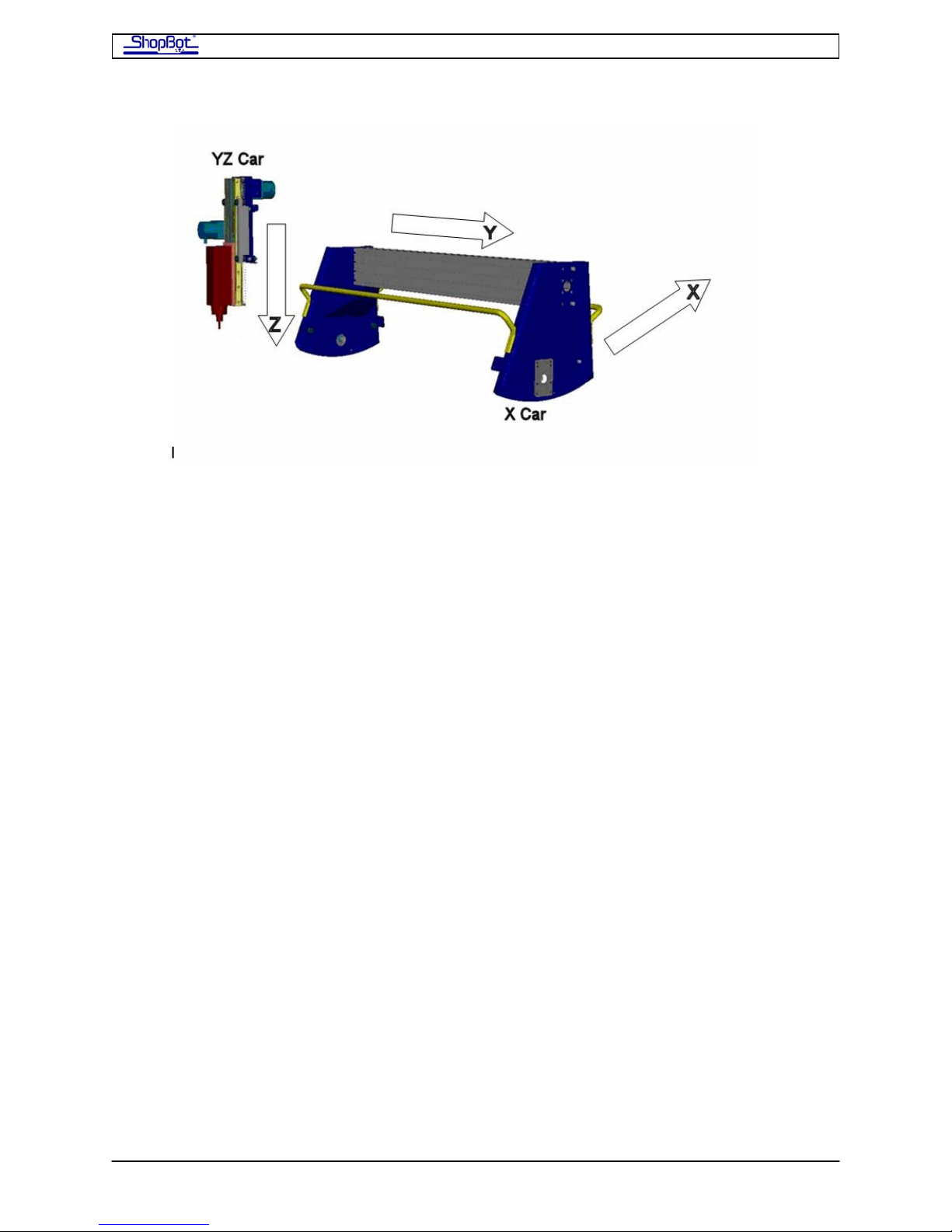
ShopBot PRS Assembly Manual Page -6
The electrical cabling will be arranged along the back of the tool, so this is the part of the
tool that can be placed nearer a wall, obstruction, or where there will generally be less
action. Note, however, that it is best if you are able to walk around and access your tool
from all sides. The wiring for the Y and Z axes will be attached to a clear plastic Wire Guide.
The Wire Guide arches out from the back right hand corner of the X-Car to the front right of
the YZ-Car, as seen from the little man. Note that the X-Car mounts with the sloped side
(front of car) to the left.
THE X-AXIS. The X-axis is the basis for your tool's right and left moves (as seen by you as
the little man in the front of the diagram) -- it's the long axis on a standard ShopBot. Note
that the distance between the tracks on the X-axis is wide. Because of this span, we power
the X-Car movement with 2 motors, one on each side. The X-Car is driven by a rack and
pinion power transmission system. The gear rack is mounted on the bottom of the long X
rails and engaged by the pinion gear on the motor shaft.
THE Y-AXIS. The Y-axis provides the front to back movement of your ShopBot (the short
axis for a standard ShopBot). Note that the Y-axis rides on the X-axis. The gear rack for the
Y axis is mounted in the face of the X-Car beam.
THE Z-AXIS. The Z-axis is vertical, rides the face of the YZ-Car, and moves the cutting tool
up and down. The drive system for the Z-axis is also rack and pinion. The Z axis is springloaded to counterbalance the weight of your router or spindle.
THE ROLLING GEAR. Throughout your PRS ShopBot, precision motion bearings roll on
hardened stainless steel rails to provide your tool with smooth travel.
THE CONTROLS. Your ShopBot is moved and controlled by a personal computer (running
Windows XP or Vista) that you provide. In the ShopBot Control software, signals are
streamed from the PC's USB port through a USB cable to the ShopBot Control Box. The
Control Box is placed near the tool and provides the driving power to the motors. The
Control Box also receives incoming information from other devices such as your Z-Zero
Plate and Proximity Switches.
PRSAssembly080922.doc Copyright 2007,2008 ShopBot Tools, Inc
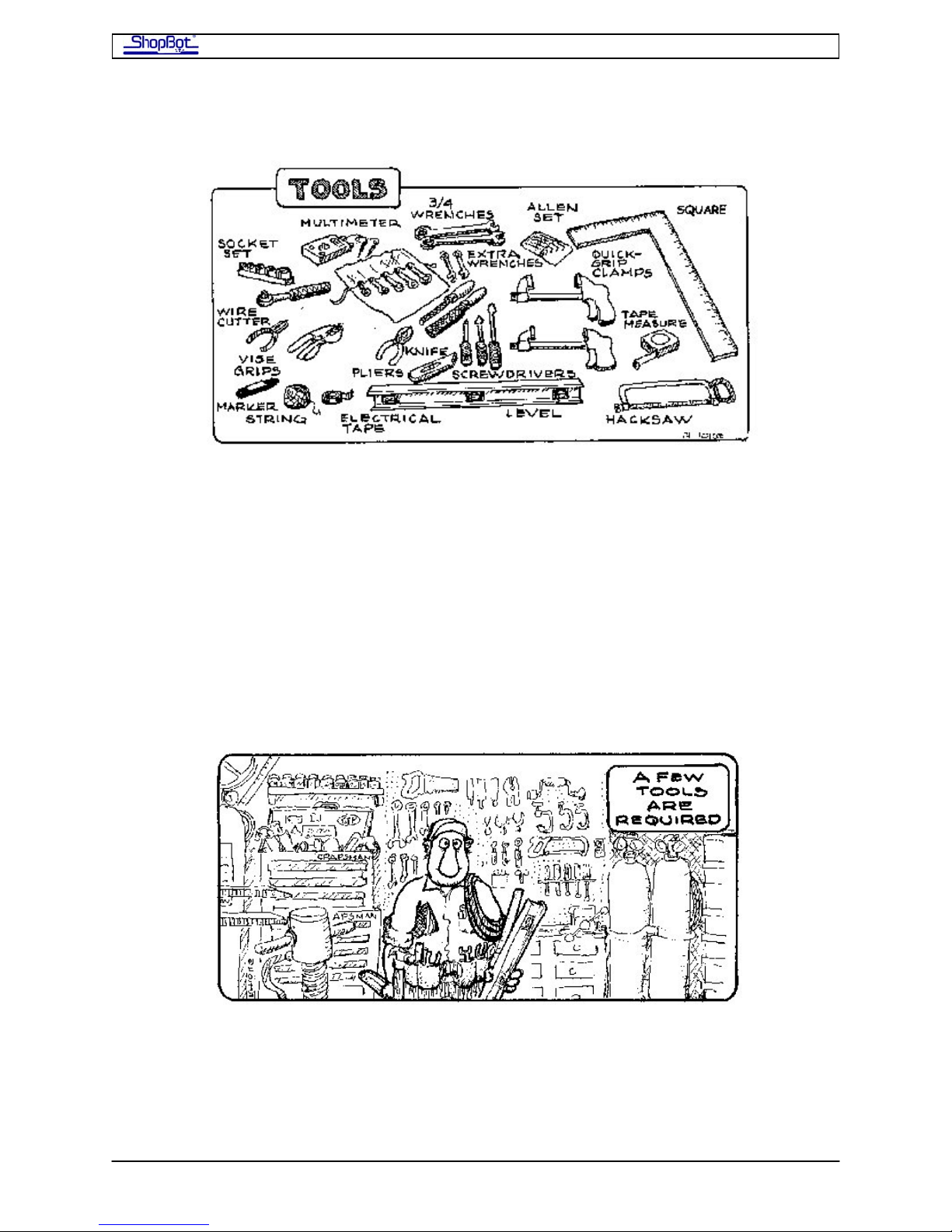
ShopBot PRS Assembly Manual Page -7
Assembling Your ShopBot
Tools You Will Need
• a wrench set with TWO wrenches of the following sizes 7/16”, 1/2”, 9/16”, and
3/4”(the type with box end on one side and open end on the other works well).
• a socket wrench set with a 6” extension
• an Allen wrench set
• a drill for a couple of holes in the sheets of material you will use for your table
surface (say 1/4” and 7/16”)
• a good tape measure, a carpenter's square, and a level (a six foot one that you can
use for a straight edge would be good)
• several Quick Clamps or large C-clamps to temporarily hold things and act as STOPS
• Misc: the odd screwdriver, adjustable wrench and pliers, utility knife, electrical tape
(in a color that you can mark on) or masking tape, marking pen, your wits, etc.
PRSAssembly080922.doc Copyright 2007,2008 ShopBot Tools, Inc
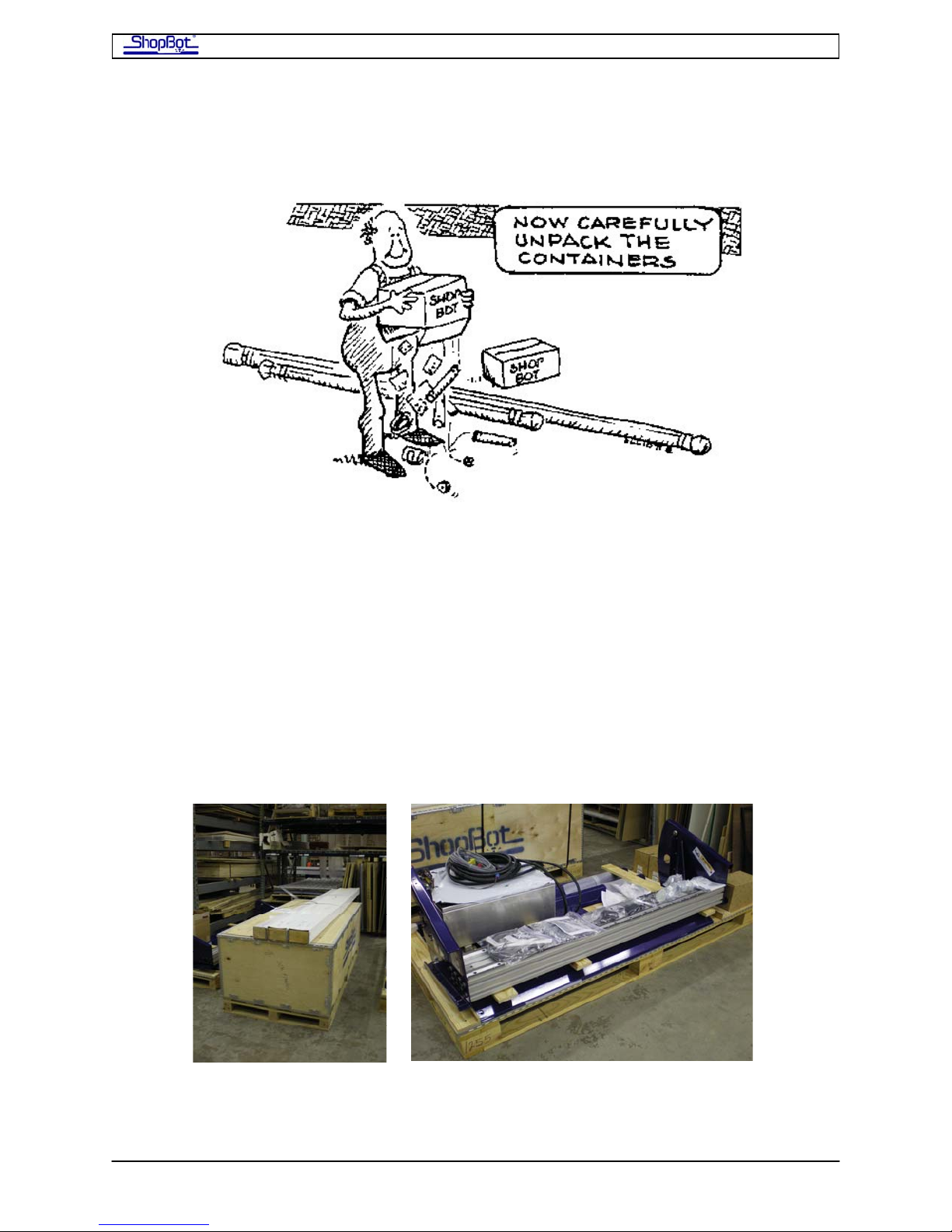
ShopBot PRS Assembly Manual Page -8
Unpacking and Getting Your Work Area Organized:
You will receive a large shipping crate with the already-assembled X-Car and YZCar. One of the large cartons inside the crate holds the ShopBot Control Box. The motors
and motor cables are packaged together. The long package with the rails and table sides
will usually be strapped to the top of the shipping crate.
You can unpack the rails and cars so that you can identify them and have them ready. Be
careful not to damage the gear rack on the bottom of the rails. Unpack and lay out the parts
bags on your work surface.
Don't worry about the Control Box for the moment; you can set it aside until we're ready to
connect your ShopBot.
We've pre-assembled most components of your tool to make things go a little more
smoothly. In many places, bolts or hardware are loosely fit in place to show you their
intended location; you may have to remove them to attach the part.
PRSAssembly080922.doc Copyright 2007,2008 ShopBot Tools, Inc
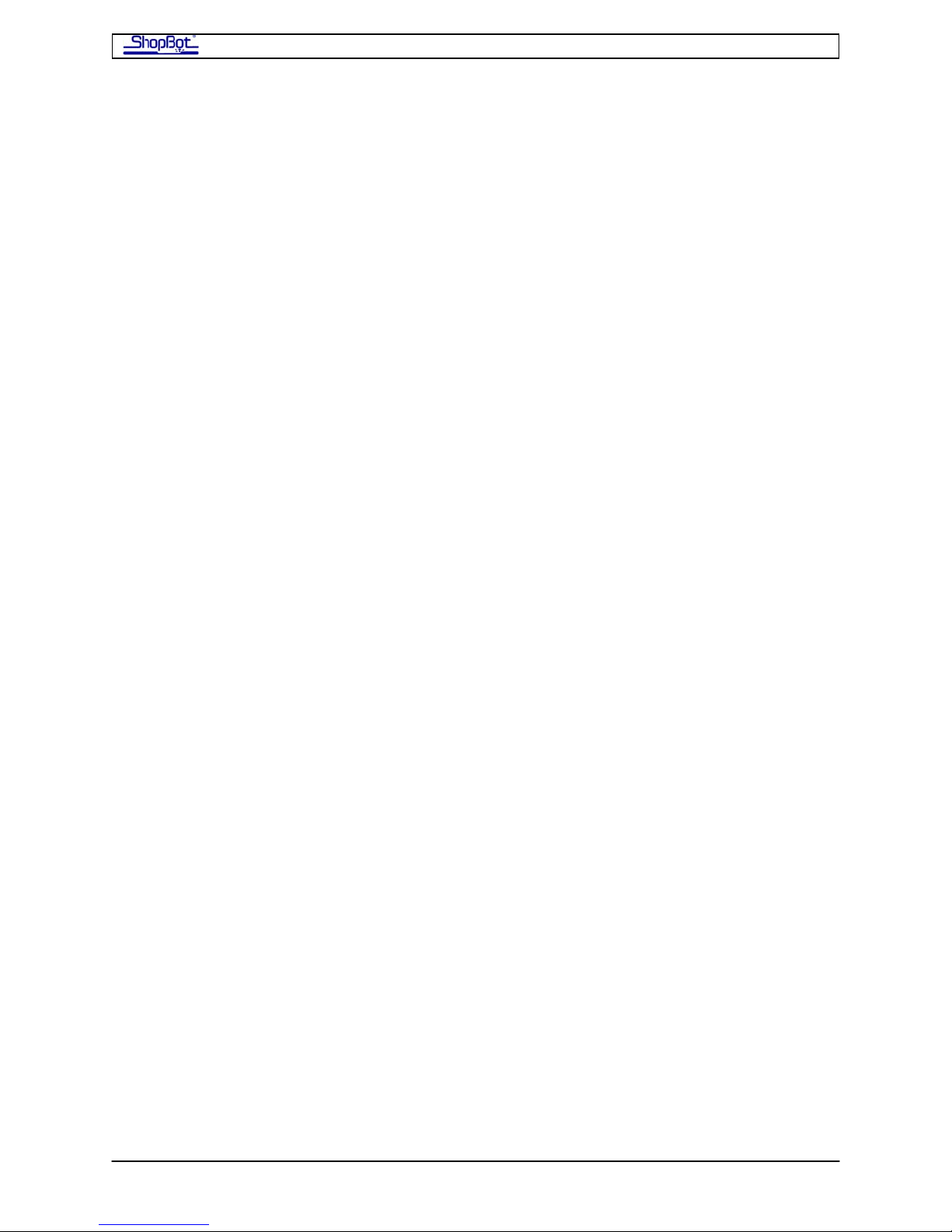
ShopBot PRS Assembly Manual Page -9
By way of giving you a little guidance: It takes one of us about 6 hours to assemble a
ShopBot, so we think you should be able to put your ShopBot together over a pleasant
weekend if you've already read through this Assembly Manual. Of course, the IRS thinks
that preparing your 1040 should take 2 hours and 43 minutes, with a further 23 minutes for
copying, assembling, and mailing the form!!
There are several stages in the assembly process where having a helper or two will be
useful to you. In particular, you will want help unloading and unpacking, getting the table
assembly started, and putting the X-Car on the rails.
Please remember that several of the components are very heavy!
Connection to Electrical Service
The Control Box for a PRS alpha tool needs to be connected to your electrical service by a
licensed electrician. This connection can be made at any convenient time, before or after
you complete assembly of the tool. The electrician does not need to be present when you
plug the wiring from the tool into the Control Box. However, it may be best to wait until the
tool is assembled and in its final position before having the electrical service hooked up.
Waiting will allow you to make sure you have the Control Box positioned in the best location
for your tool. The complete wiring diagrams for connecting the Control Box can be found
inside the door of the Control Box and will be needed by the electrician to correctly wire the
box into the electrical service.
If you have purchased a high frequency spindle and/or a vacuum blower, these will also
need to be wired by a licensed electrician. The electrician will wire the spindle into the
Control Box and connect the appropriate electrical service. The electrician will also wire your
blower to the correct electrical service.
The Control Box for a PRSstandard tool plugs into a standard 110v/15A (or 220v
international) circuit. However, if you have spindle or blower, you should have an electrician
do the wiring for these accessories.
PRSAssembly080922.doc Copyright 2007,2008 ShopBot Tools, Inc
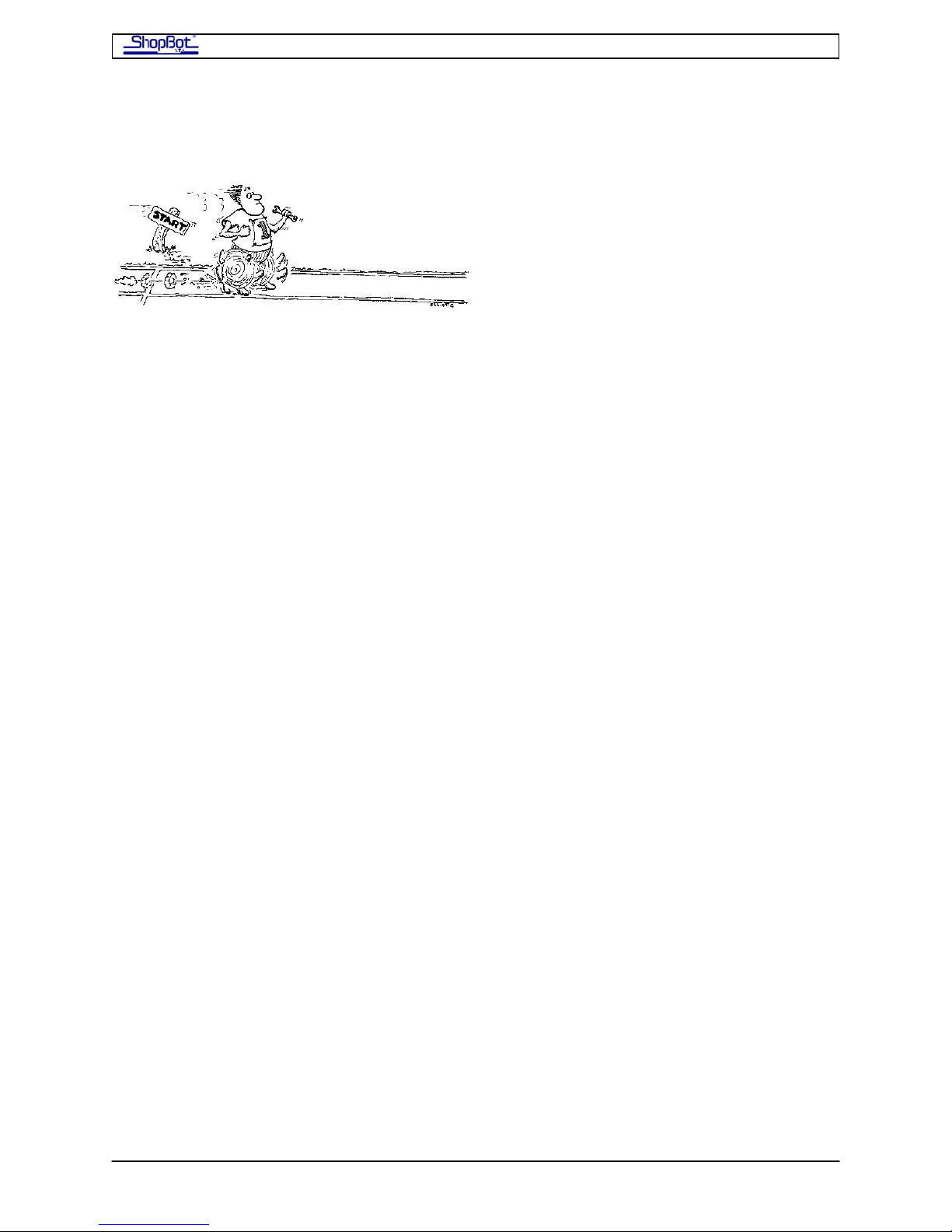
ShopBot PRS Assembly Manual Page -10
Overview of the Assembly Process
Assembling the Table.
This has the most parts, the most steps, and will probably take the most time. A helper is
useful at the start, but not essential for this project. A couple of saw horses or other
supports will help you out. See the section of MEASURED ASSEMBLY DRAWINGS for your
specific size PRS (fixed table) for dimensions.
Installing the X-Rails and Gantry
Take your time to align the parts correctly. This is critical in terms of getting your tool
running true. You will need help to lift and position the X Car on the rails.
Attaching the Motors
Mounting Your Router or Spindle
Your cutting tool needs to be attached to the front of the Z axis beam. A helper is useful,
but not essential for this project.
Wheel Guards, Proximity Switches, Z-zero, and Echain
More to install, then tidy up all the wiring and make sure you are ready to roll.
Connecting Your Tool to the Control Box
Note there are different sections for the PRSstandard and the PRSalpha.
Off and Running…
Stopping the ShopBot
How to stop the ShopBot with the E-Stop, 3-Button Pendant, Remote Stop Switch and the
“S” key.
Taking a Test Drive
Ok, let’s go for a little spin, then we’ll review a couple of other things you will need to
attend to before you get into production.
Surfacing the Table Deck–
Here’s a first CNC project: Surfacing your table.
Squaring and Adjusting the X-Car
You shouldn’t need to adjust, but you will want to read about setting your End Stops
square.
Table Drawings with Measurements
Use the one for the size of the table you have.
PRSAssembly080922.doc Copyright 2007,2008 ShopBot Tools, Inc

ShopBot PRS Assembly Manual Page -11
Assembling the Table
These are general assembly instructions for our steel and aluminum extrusion tables. For
specific dimensions and part identification, refer to the included Measured Drawing (located
at the back of this section) specific for the size ShopBot you are assembling. The Measured
Drawing plans show the dimensions of the tools, the spacing of the cross supports, and the
correct position for the table surface. NOTE that the number of legs on each side of the
table differs according to the size ShopBot you are assembling.
Take a look at Step 1.6 before you start. The goal of this assembly process is to have a
square and correctly dimensioned table at the end point. In the final step you will be
attending to getting the table square and the table sides exactly dimensioned for your tool.
PRSAssembly080922.doc Copyright 2007,2008 ShopBot Tools, Inc
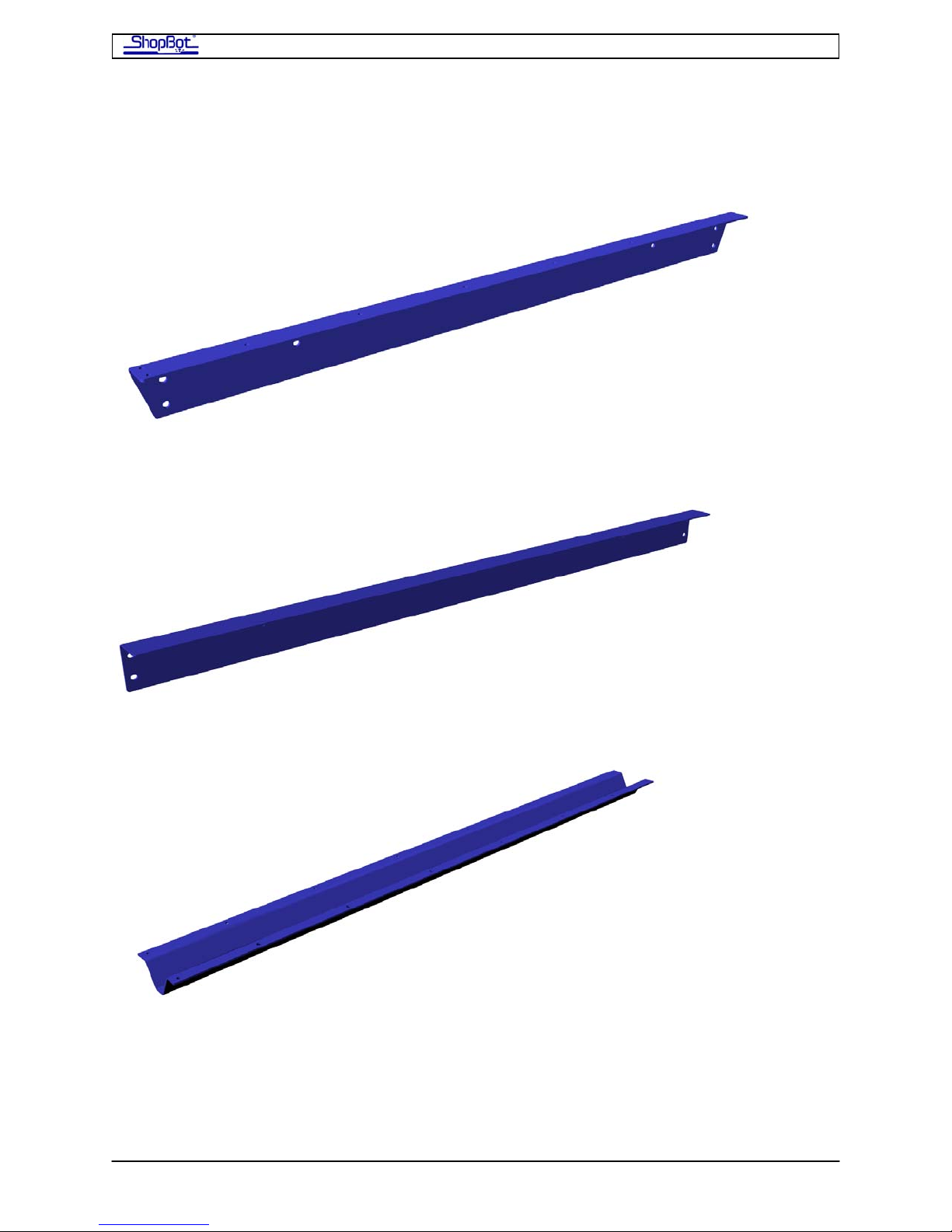
ShopBot PRS Assembly Manual Page -12
Table Parts
Upper Support (note beveled ends in upper support)
Lower Support
Cross Support
PRSAssembly080922.doc Copyright 2007,2008 ShopBot Tools, Inc
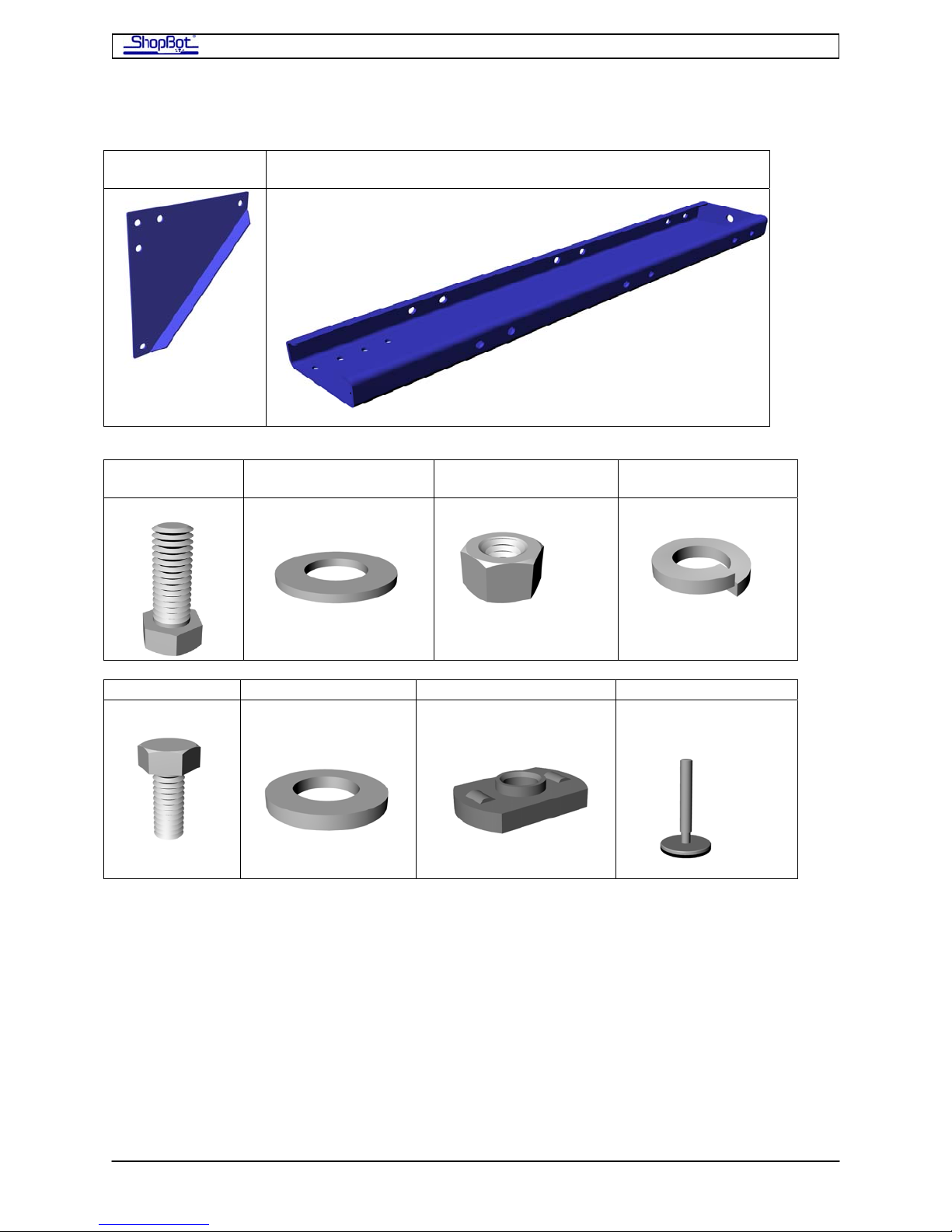
ShopBot PRS Assembly Manual Page -13
Table Gusset
1/2Bolt
Table Leg
1/2Flat washer
1/2Hex nut
1/2Lock Washer
5/16 Bolt 5/16 Flat washer Tee nut Machine Glide
(w 5/8 nut and
(in several sizes)
lockwasher)
PRSAssembly080922.doc Copyright 2007,2008 ShopBot Tools, Inc
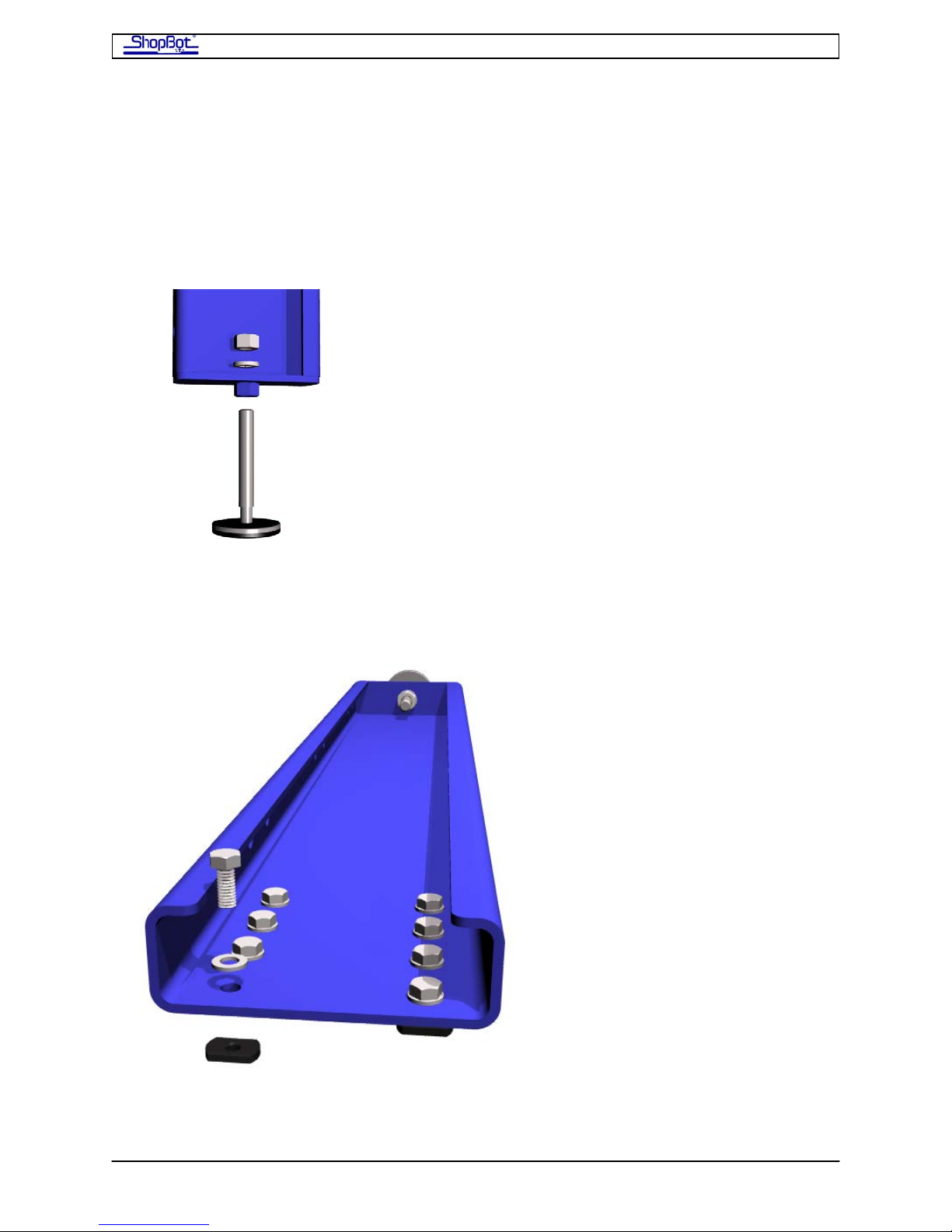
ShopBot PRS Assembly Manual Page -14
Assembly Steps
Step1.1: Attach a Machine Glide to the Bottom of Each of the Table
Legs
Screw a Machine Glide through the 5/8” nut in the bottom of each Table Leg. Place a 5/8”
lock washer and hand tighten a 5/8” hex nut on the Machine Glide. Do not tighten at this
time (see Step 5). Repeat for all legs.
Bottom of Table Leg showing Machine Glide assembly
Step 1.2: Attach the Table Legs to the Table Sides
Place 5/16” bolts, flat washers and T-nuts at the eight holes on each of the Table Legs.
Looking down on table leg
Attach the first leg to the inside of the Table Side by sliding the T-nuts into the side
channels on the Table Side. Square the Table Leg to Table Side and tighten just enough to
PRSAssembly080922.doc Copyright 2007,2008 ShopBot Tools, Inc

ShopBot PRS Assembly Manual Page -15
hold the pieces securely in place. Keep in mind that you will want to tighten all nuts
securely at the end of the table assembly when you square the table. If you tighten all
fasteners too much now, you won’t be able to square the table later.
Temporarily attach the other Table Leg to the outside of the Table Side. This leg will be
moved to the inside of the table in Step 1.4.
Repeat for the other Table Side. Use saw horses to temporarily support the side assemblies
as you continue.
Table Sides with legs attached
PRSAssembly080922.doc Copyright 2007,2008 ShopBot Tools, Inc
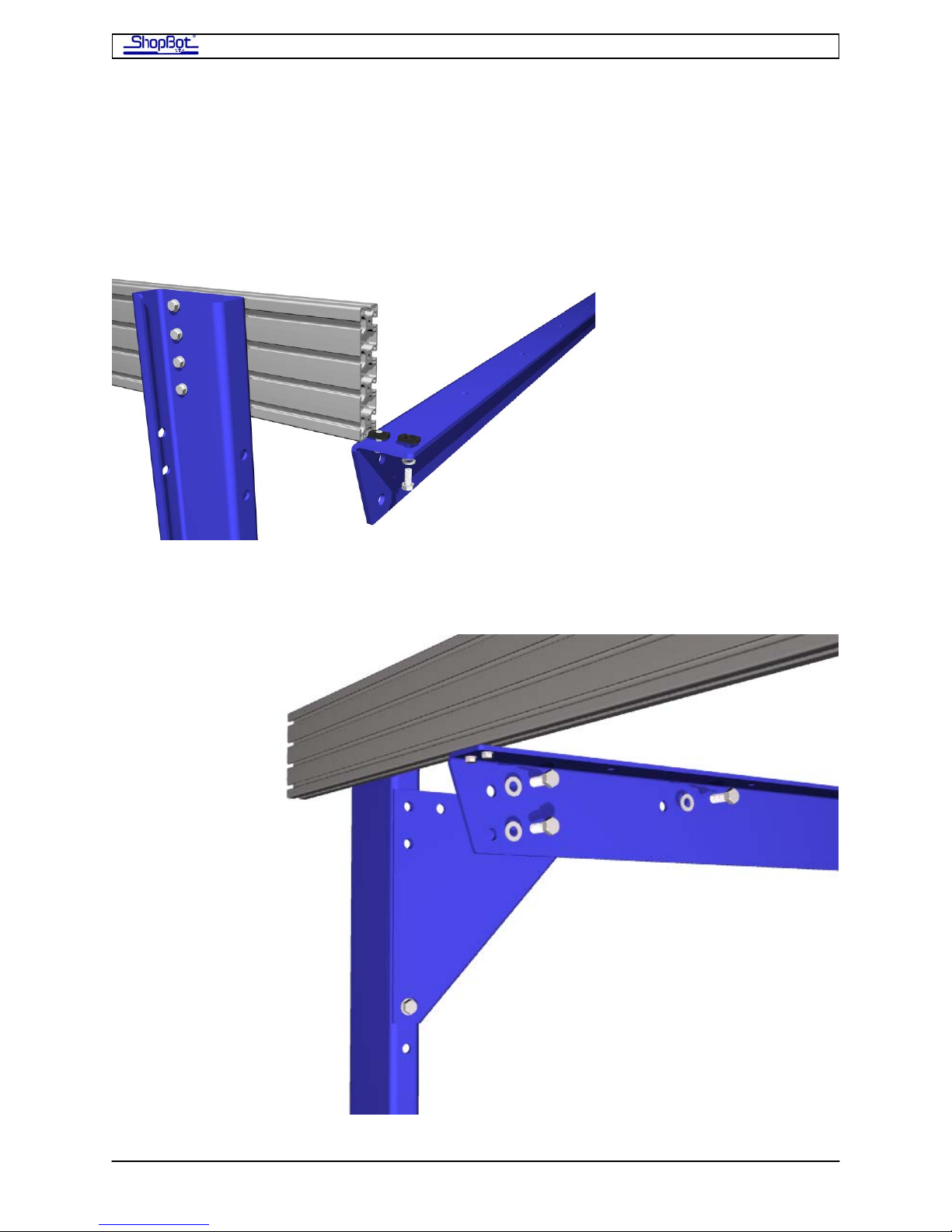
ShopBot PRS Assembly Manual Page -16
Step 1.3: Attach the First Upper Table Support
Attach the first Upper Table Support to the end of the table. Start it on from the side with
the temporary outside leg. Slide the T-nuts for the Upper Table Support into the bottom
channel of each Table Side on the far end. Then slide the Support all the way down and
close to the Table Leg, leaving approximately 3/16” between the leg and the upper support
for the Gussets.
Insert the Gussets between the Table Legs and the Upper Table Support and attach using
½” Hardware Assemblies.
PRSAssembly080922.doc Copyright 2007,2008 ShopBot Tools, Inc
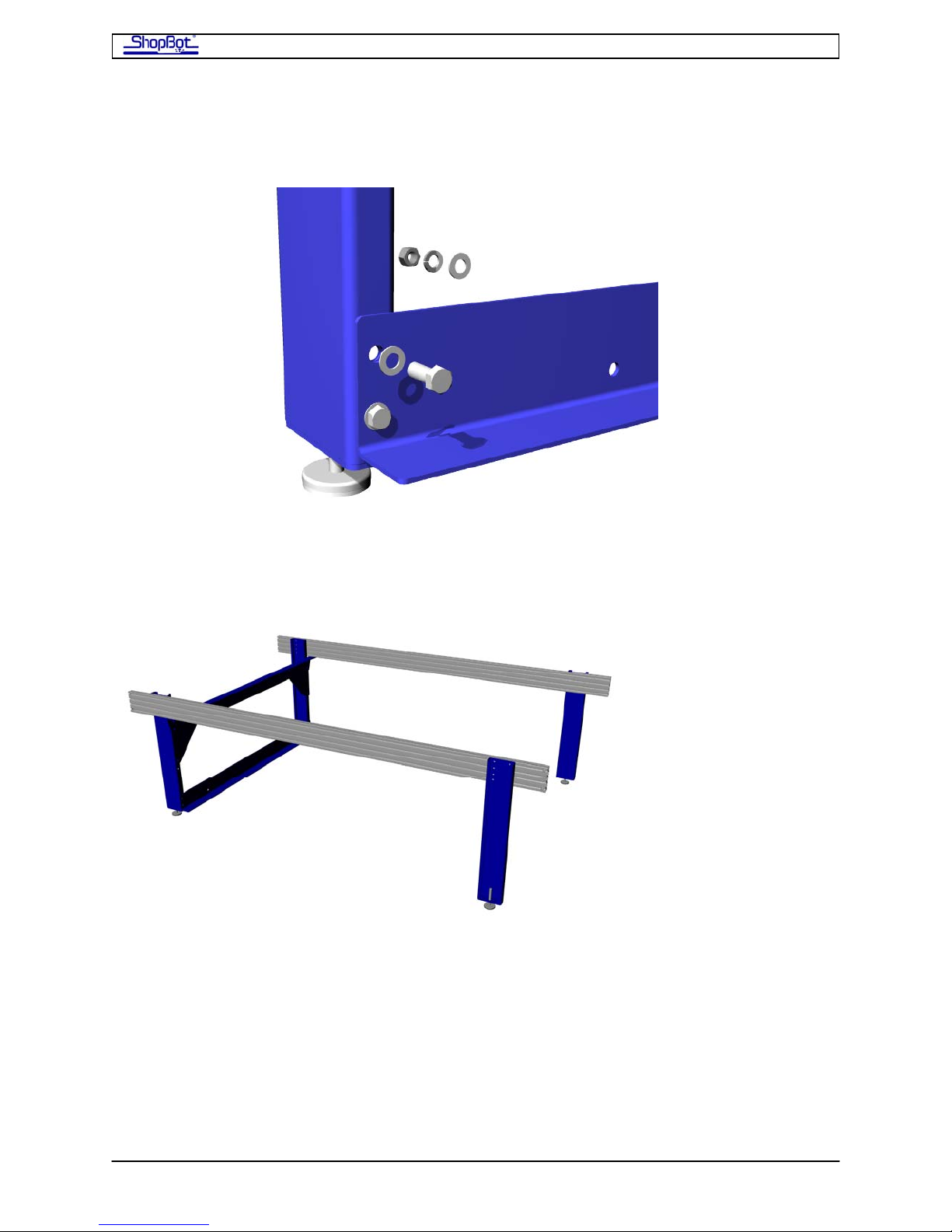
ShopBot PRS Assembly Manual Page -17
Attach the Lower Table Support to the bottom holes in the Table Legs using ½” Hardware
Assemblies.
Lower Table Support showing attachment to Table Leg.
.
Your table should now look like this:
PRSAssembly080922.doc Copyright 2007,2008 ShopBot Tools, Inc

ShopBot PRS Assembly Manual Page -18
Step 1.4: Slide the Cross Supports into Position
Attach two 5/16” Hardware Assemblies to each end of the Cross Supports. Then slide the Tnuts into the bottom channels of the Table Sides and slide the Cross Supports into position.
Refer to the Measured Drawing for your table size for proper spacing of the Cross Supports.
Cross Supports in position
PRSAssembly080922.doc Copyright 2007,2008 ShopBot Tools, Inc
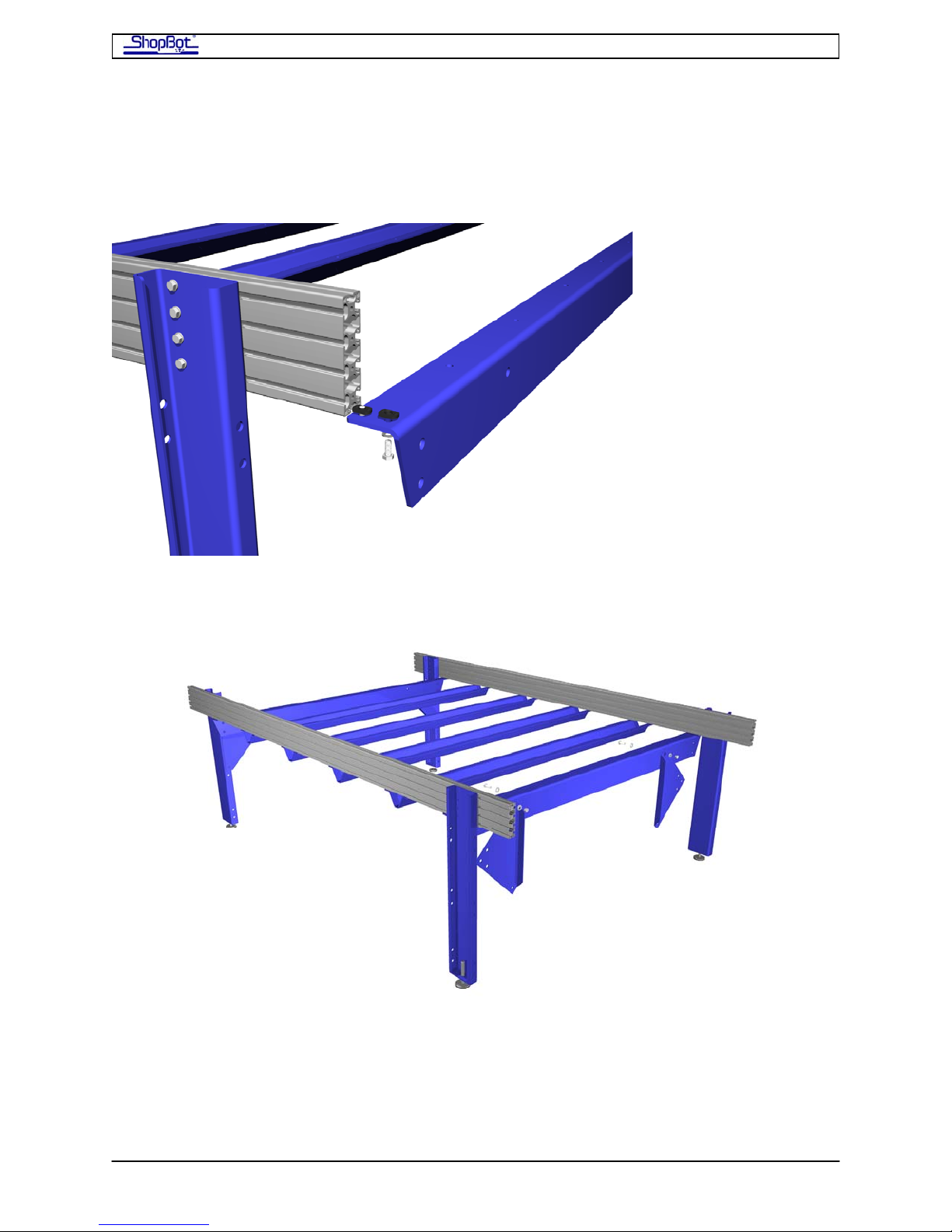
ShopBot PRS Assembly Manual Page -19
Step 1.5: Working on the other End of the Table where the Legs are
still temporarily attached to the Outside of the Table Sides
Install 5/16” Hardware Assemblies on the Upper Table Support and slide it into position.
Notice that the lead edge of the support inserts first, this time
Attach the Gussets on this end to the Upper Table Support . Use ½” Hardware Assemblies.
Your table should look like this.
Move these Table Legs to the inside.
Attach the Lower Table Supports to the bottom holes in the Table Legs using ½” Hardware
Assemblies. Attach remaining bolts on gussets.
Your table should now look like this:
PRSAssembly080922.doc Copyright 2007,2008 ShopBot Tools, Inc
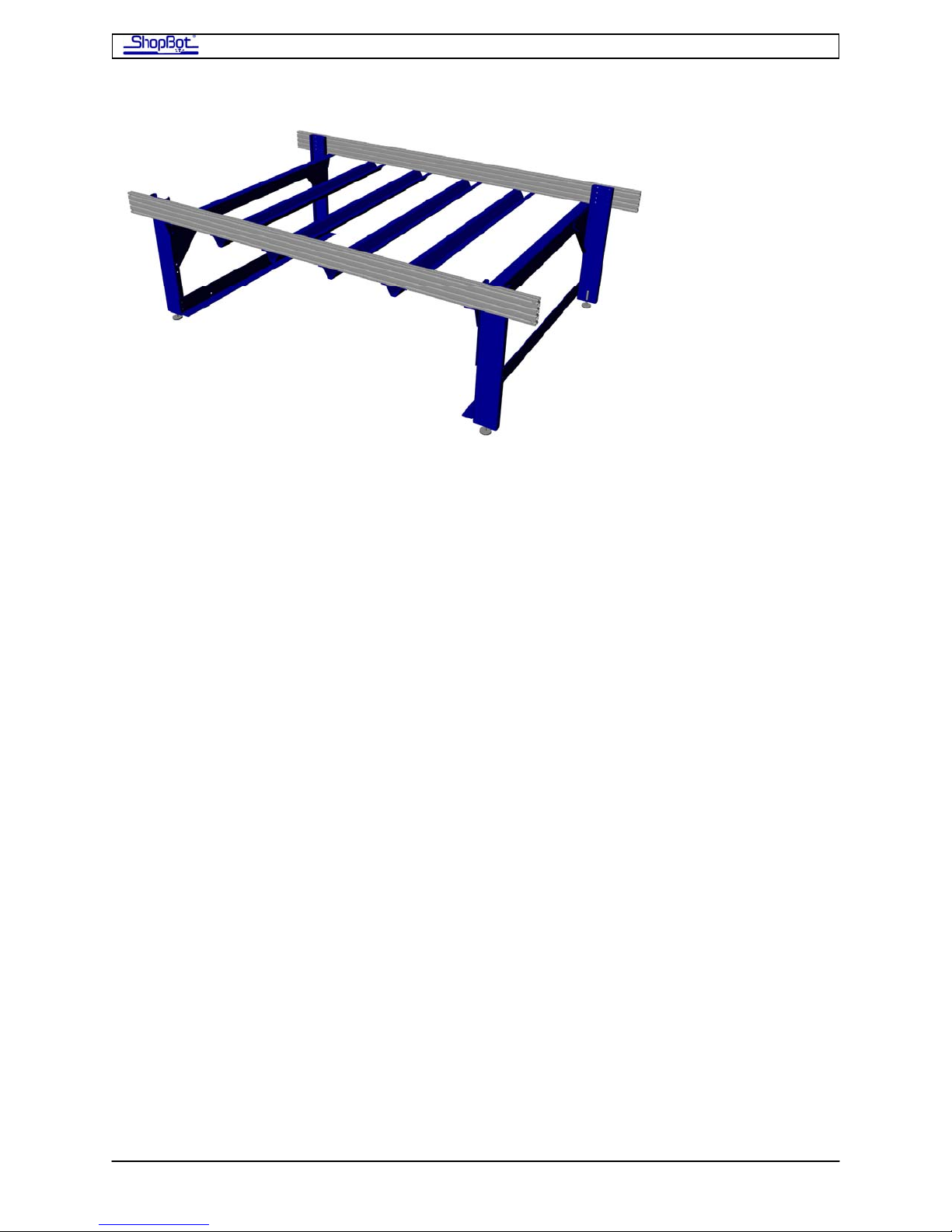
ShopBot PRS Assembly Manual Page -20
Step 1.6 Square and Level Table
Set the table where it will be used. Plan to spend a little time getting it square and adjusted
to the exact correct width measurement. [SEE DRAWING & TABLE BELOW]
Set the legs perpendicular to the Table Sides with a square and tighten.
Level the tops of the Table Sides across and diagonally using the Machine Glides. Then
tighten the 5/8” nuts on the Machine Glides.
Measure the table across both diagonals. If the measurements are not the same, the table
is not square. You will need to shorten the longer diagonal by one-half the difference of the
two diagonal measurements. With a mallet or hammer & protective block of wood, gently
tap the end of the table side at one end of the longer diagonal to shorten as needed. Adjust
the table until the measurements across the diagonals match.
Then, work to adjust the distance between the rails to the exact spacing indicated in the
table below. It can be helpful to cut a measurement gauge from a 2x4 to use to set the
distance between the table sides. Make sure the gauge distance is right and giving you the
correct outside to outside measurements.
Tighten all hardware once the table is measured and square. Check the diagonals and the
distances frequently as you move around the table tightening the bolts.
PRSAssembly080922.doc Copyright 2007,2008 ShopBot Tools, Inc
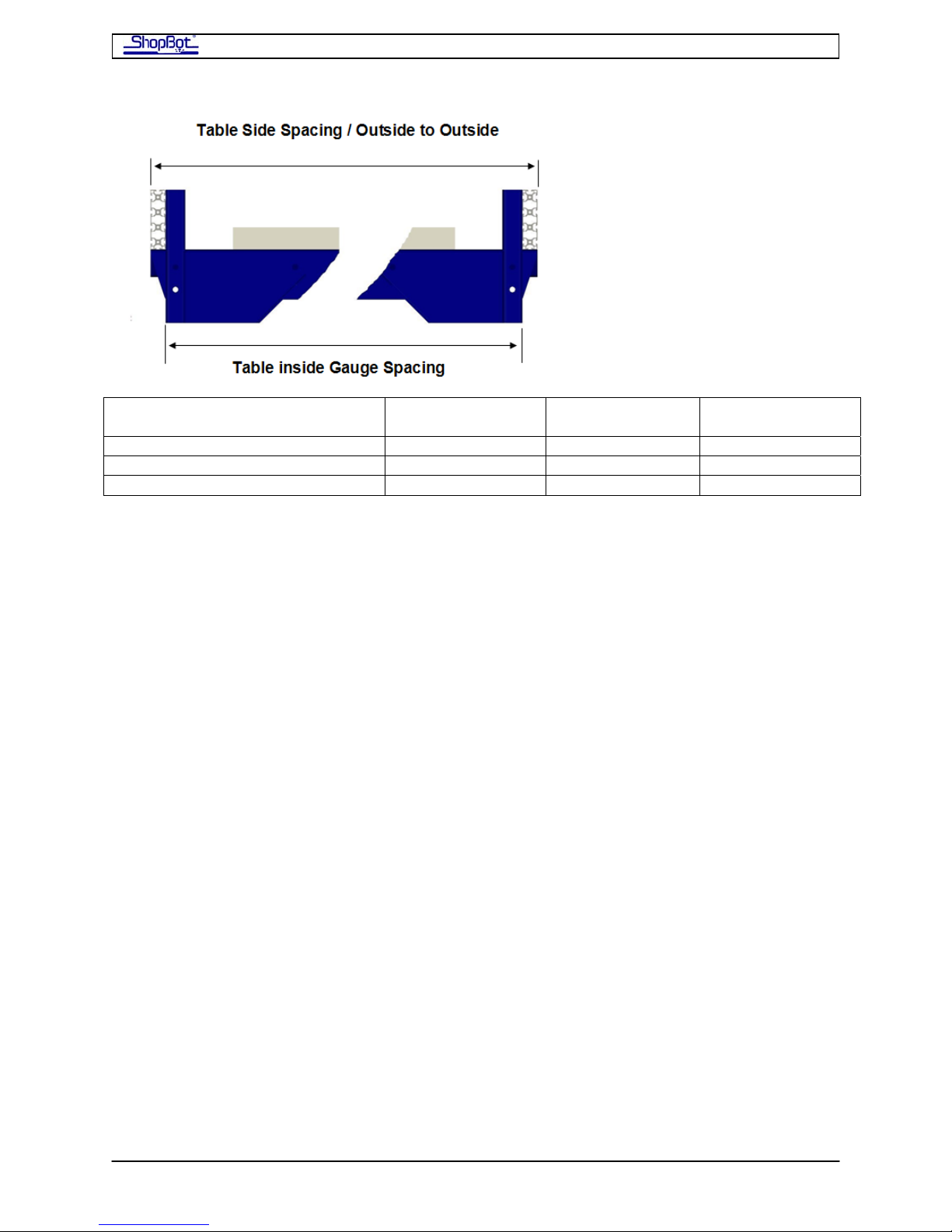
ShopBot PRS Assembly Manual Page -21
========== WORK AREA
WIDTH
DIMENSION 48” (121.92cm) 60” (12.40cm) 72” (182.88cm)
Outside to Outside of Table Sides 64.5” (163.83cm) 76.5”(194.31cm) 88.5”(234.79cm)
Gauge between Rail Spacing 61.5”(156.21cm) 73.5”(186.69cm) 85.5”(217.17cm)
==========
Table Surface (probably attach later?)
The deck surface of your table is created from several sheets of plywood or MDF. It makes
logical sense to consider how you will install the deck at this time, but most customers find
it more convenient to wait to do the final attachment of the table surface until after the tool
is fully assembled. At the moment, you’ll probably want to just lay a sheet or two of
plywood onto the cross supports to use as a work area. But we’ll explain the table surface
now.
Suggested Materials
For your Table Surface or Deck we recommend 3 layers of material to provide good rigidity.
• Support Board (bottom layer)
¾” Shop grade or cabinet grade plywood or better (birch, maple, poplar…hardwoods)
• Plenum Board or 2nd Layer if not installing a Vacuum System
¾”Medium Density Fiberboard (MDF) or
¾” High Density Polyethylene (HDPE) or
Another sheet of ¾” plywood if not installing vacuum
• Spoil Board
½” LDF or
5/8” MDF surfaced on both sides to a thickness of 3/8” or
½”-¾” MDF if not installing vacuum
Attaching the Table Surface
Refer to the Measured Table Drawing for your tool for positioning information for the table
surface. The drawings also show how to position multiple sheets if your table is larger than
4x8. You will center the support board(s) in the X direction. There should be about 1.5” of
material past the end support at each end. In the Y direction if your material exactly
PRSAssembly080922.doc Copyright 2007,2008 ShopBot Tools, Inc
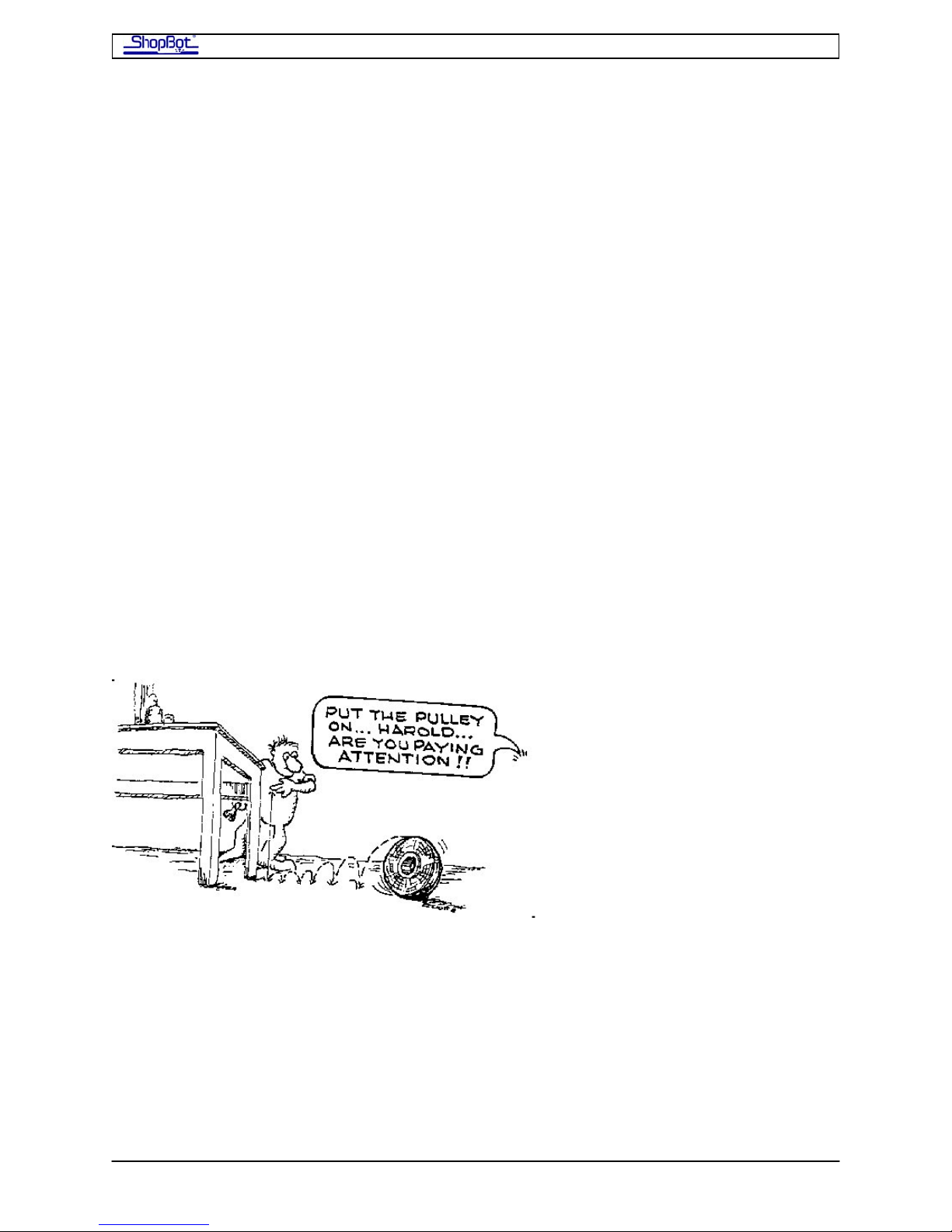
ShopBot PRS Assembly Manual Page -22
matches the tool’s work area, center the support board(s) in the Y direction between the
front and back table sides. For example, for a 4x8 tool, a 4x8 sheet should be exactly
centered. If your sheet material is oversize, then for all tool sizes locate the front side of the
sheet 6.75” in from the front side of the tool.
Clamp the sheet(s) in position, then attach through the holes in the cross supports with the
3/8” by 1.5” carriage bolts that are included in your parts. Use, every-other diagonal hole in
an alternating pattern in the Center Cross supports; every hole in the end supports.
From under the table, at each hole in the Upper End Cross Supports and alternating holes in
the center Cross Supports, drill a ⅜” hole through the Support Board
Countersink the holes on the top of the Support Board with a spade bit.
Insert the ⅜” x 1½” carriage bolts down through the Support Board, Upper End Cross
Supports or center Cross Support and attach with flat washers, lock washers and nuts.
If you are putting a vacuum hold-down system on your ShopBot. Please see the
documentation for the vacuum hold-down system for more information on installing your
plenum and bleeder board.
If you are not installing vacuum. Then attach a second layer to the support layer board
using countersunk drywall or plastic screws. When your tool is operational, you will be able
to surface this layer, and then attach a final sacrificial or working layer to your table.
The choice of actual material and methods for attaching your table depends on the nature of
work you will be doing, the kind of hold-down system that you use, and the experiences
that you gain with various materials. Your table surface is likely to evolve over time.
PRSAssembly080922.doc Copyright 2007,2008 ShopBot Tools, Inc
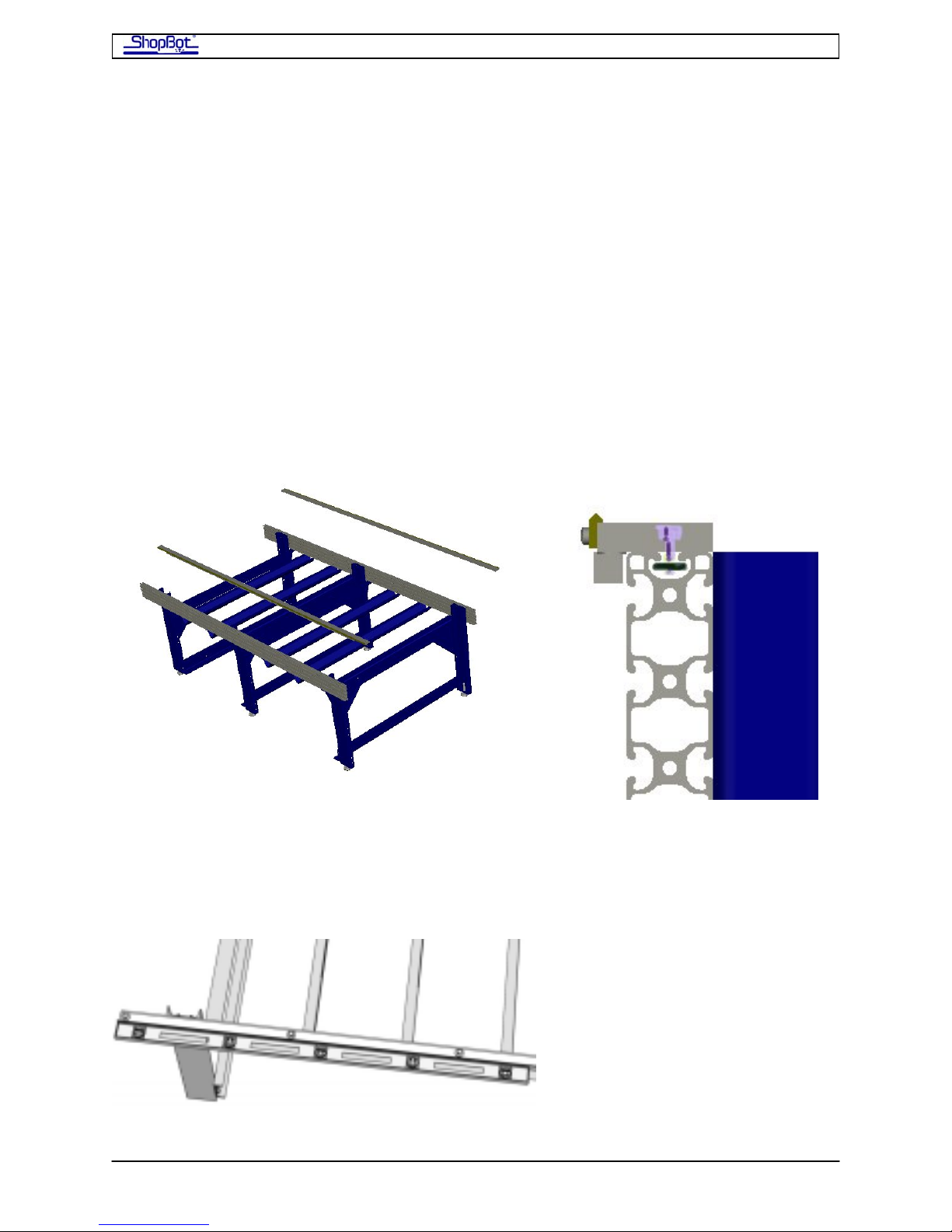
ShopBot PRS Assembly Manual Page -23
Installing the Gantry
Installing the X-Rails and Getting One Rail Straight
Slide the X-Rails onto the Table
• Mount the X-rails with 5/16 bolts and T-nuts. Slide these nuts into the top track of the
table sides as you did with the table legs and cross supports.
• After you get both rails in position, hand-tighten the bolts.
• BE CAREFUL SLIDING THE RAILS ONTO THE TRACK. IT IS VERY EASY TO PINCH
YOUR FINGERS WHEN INSERTING THE NUTS INTO THE TRACKS AS YOU SLIDE
THE RAIL ON.
Set the Front Side X-Rail and Check for Straightness
PRSAssembly080922.doc Copyright 2007,2008 ShopBot Tools, Inc
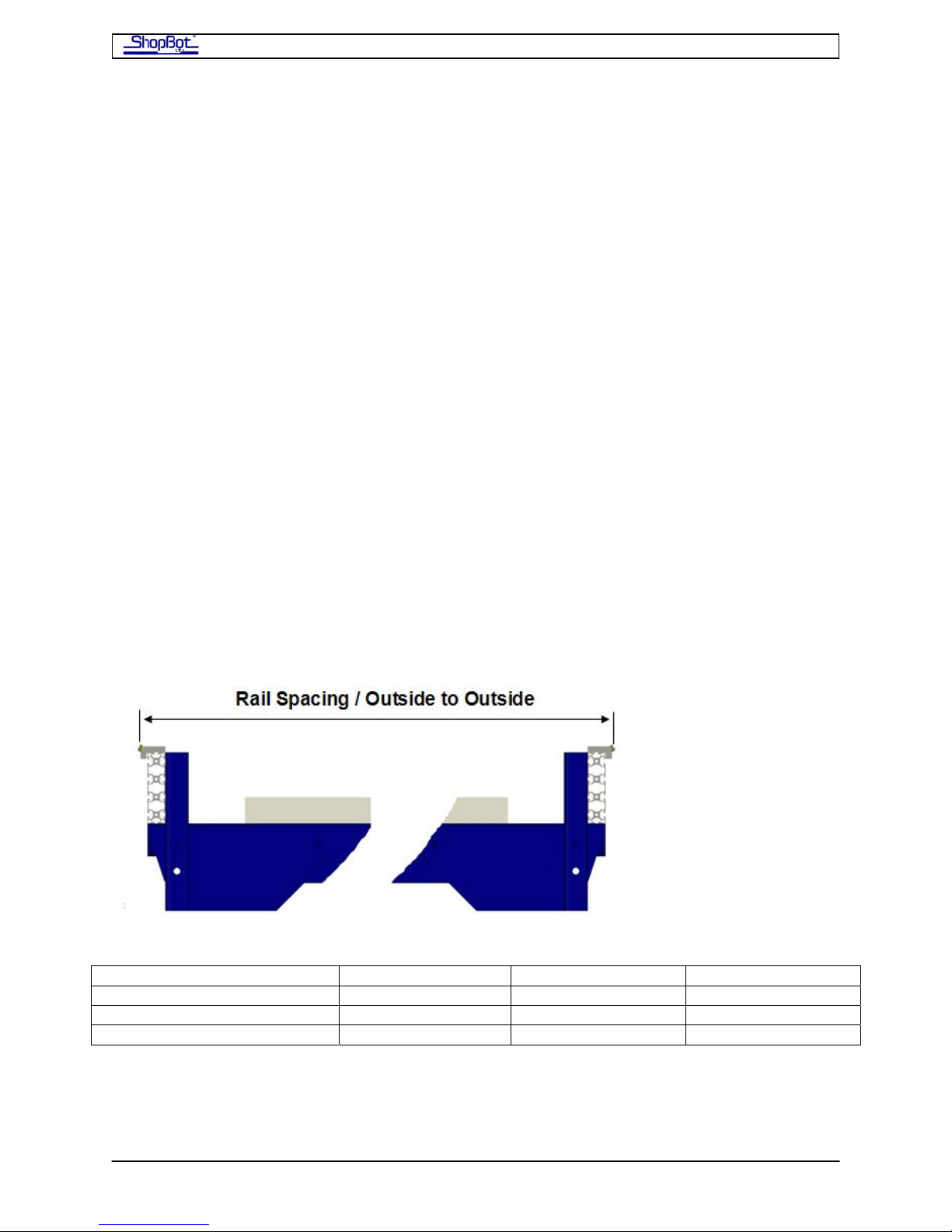
ShopBot PRS Assembly Manual Page -24
• With bolts “finger tight,” move along the X-Rail on the front side of your tool,
aligning the aluminum bar on the inside exactly flush with the inside of the table
side.
• Then start at one end further tightening the bolts.
• As you continue to lock the front X-Rail in position, slide your 6ft level or straight
edge along the outside edge of the rail to check for straightness. Nudge the
aluminum bar slightly if it needs adjustment.
• When you’ve got the front side rail in position and straight, fully tighten all the bolts
on the front side rail.
Adjust the Position of the Rear X-Rail
You’ll use a tape measure to set the initial position of the rear X-Rail. Always make these
kinds of important measurements from the 1” mark on the tape. Do not trust the accuracy
of the clip at the end of the tape.
• Consult the chart below for the exact distance, outside edge to outside edge, for the
rails.
• Use the tape to check the distance at each of the bolts, and adjust where necessary.
Try to get within 1/32in of the distance. Note that the edge portion of the rails is ¼”
wide, so there will be a 1/16” mark that should fall on the exact centerline of the ‘V’
of the rail.
• Tighten these bolts on the rear rail down just a bit. But note that you are probably
going to need to adjust the rear rail again slightly, after putting the X-Car in place.
========== WORK AREA WIDTH ==========
DIMENSION 48” (121.92cm) 60” (12.40cm) 72” (182.88cm)
Outside to Outside of Rail 65.812”(167.16cm) 77.812”(197.64cm) 89.812”(228.12cm)
Outside to Outside of Table 64.5” (163.83cm) 76.5”(194.31cm) 88.5”(234.79cm)
PRSAssembly080922.doc Copyright 2007,2008 ShopBot Tools, Inc
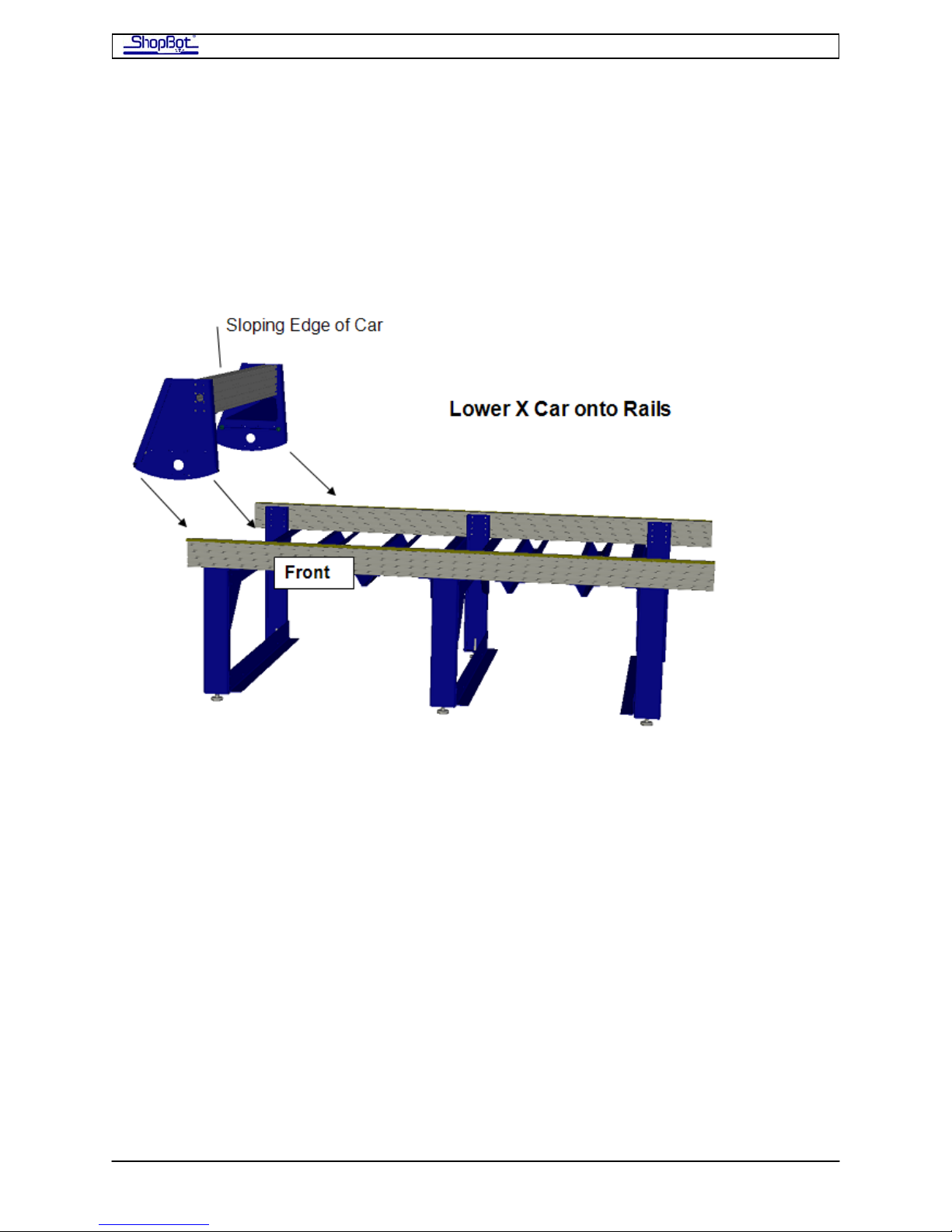
ShopBot PRS Assembly Manual Page -25
Putting the X-Car on the Rails and Using it to Align the Rear
X-Rail
Lower the X-Car onto the X-Rails
The X-Car is fully assembled and ready to be placed on the rails. This is a 2-4 person
operation as the car is HEAVY! Note that the car goes on the rails so that the sloping edge
of the X-Car faces towards the left when you are at the front of the tool.
• As you put the car in position, seat the wheel bearings on the front side X-Rail and
then place the rear bearings over the rear X-Rail. You may find it easier to lay the
Car over on its back first, with the beam across the rails and engaging only the
bearings on the back of the X-Car. Then, when you are ready, you can stand it up
and engage the wheel bearings on the Car’s front end. You may need to loosen the
rear X-Rail at this point and adjust it slightly so that the bearings come into exact
alignment.
PRSAssembly080922.doc Copyright 2007,2008 ShopBot Tools, Inc
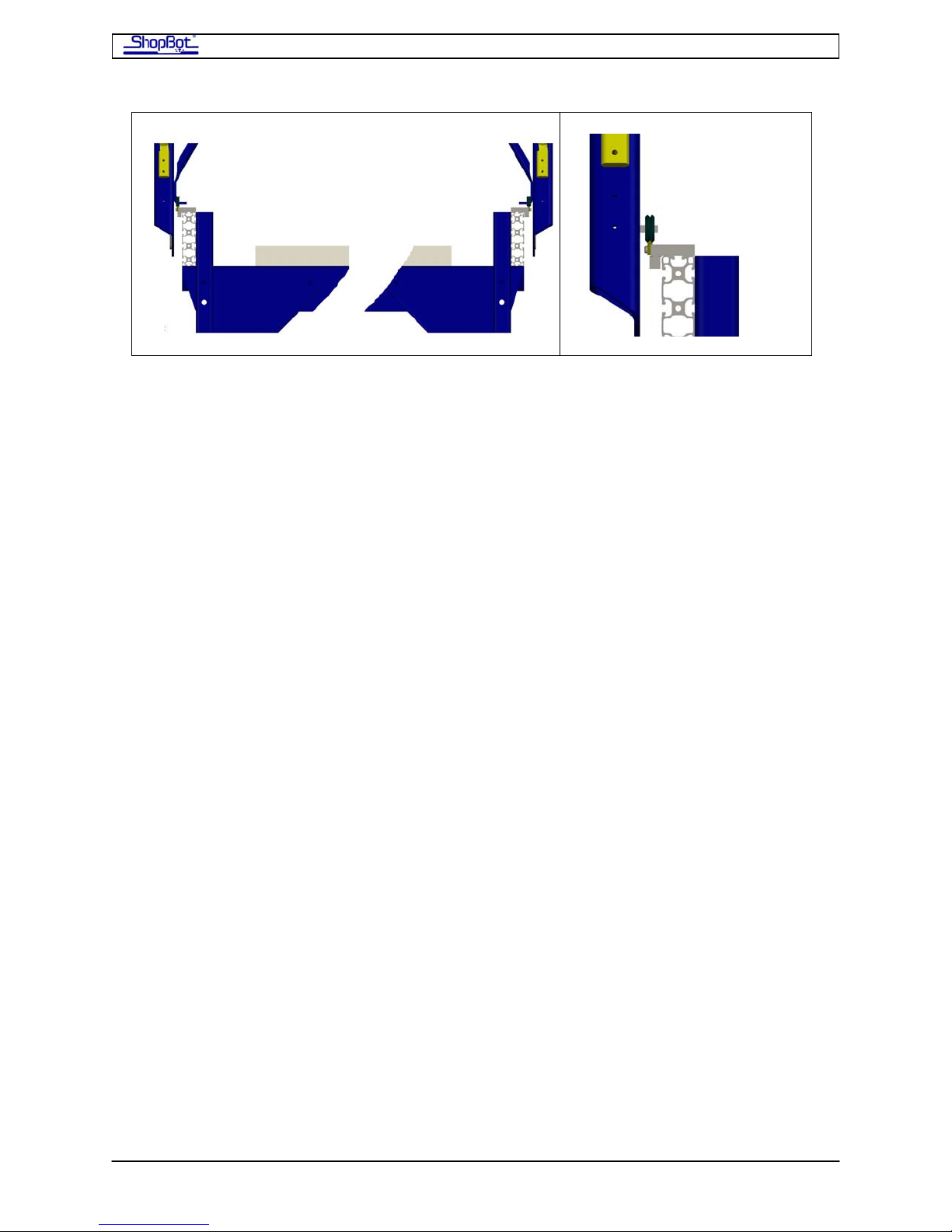
ShopBot PRS Assembly Manual Page -26
Detail
• Put a C-Clamp across the rails at each end of the table to create a temporary end
stop to prevent the X-Car from rolling off the table while you are carrying out the
next tasks!
Use the X-Car as a Guide to Align the Rear X-Rail
Note that the weight and rigidity of the cars, their wide wheel base, and the selfcentering nature of the V-groove wheels will take care of slight errors in the rails,
but you want to get the rails as well aligned as you can.
• Roll the car down to the middle bolt of the X-Rail so that you start the process from
the center of the table and work out to the ends.
• Clamp the side of the X-Car on the straightened, front rail so that the wheel bearings
are centered and locked onto the rails.
• Move back to the rear rails. Loosen up all the bolts a tad. Then make whatever
adjustment is needed to get the rails perfectly under the rear bearings.
• Work on this progressively over the rear rails, moving out from the center. There
should be enough adjustment in the rail to allow you to get the rear rail perfectly
aligned over its full length.
This is the hardest step, so take a deep breath and congratulate yourself when
you’ve gotten it accomplished!!!
PRSAssembly080922.doc Copyright 2007,2008 ShopBot Tools, Inc
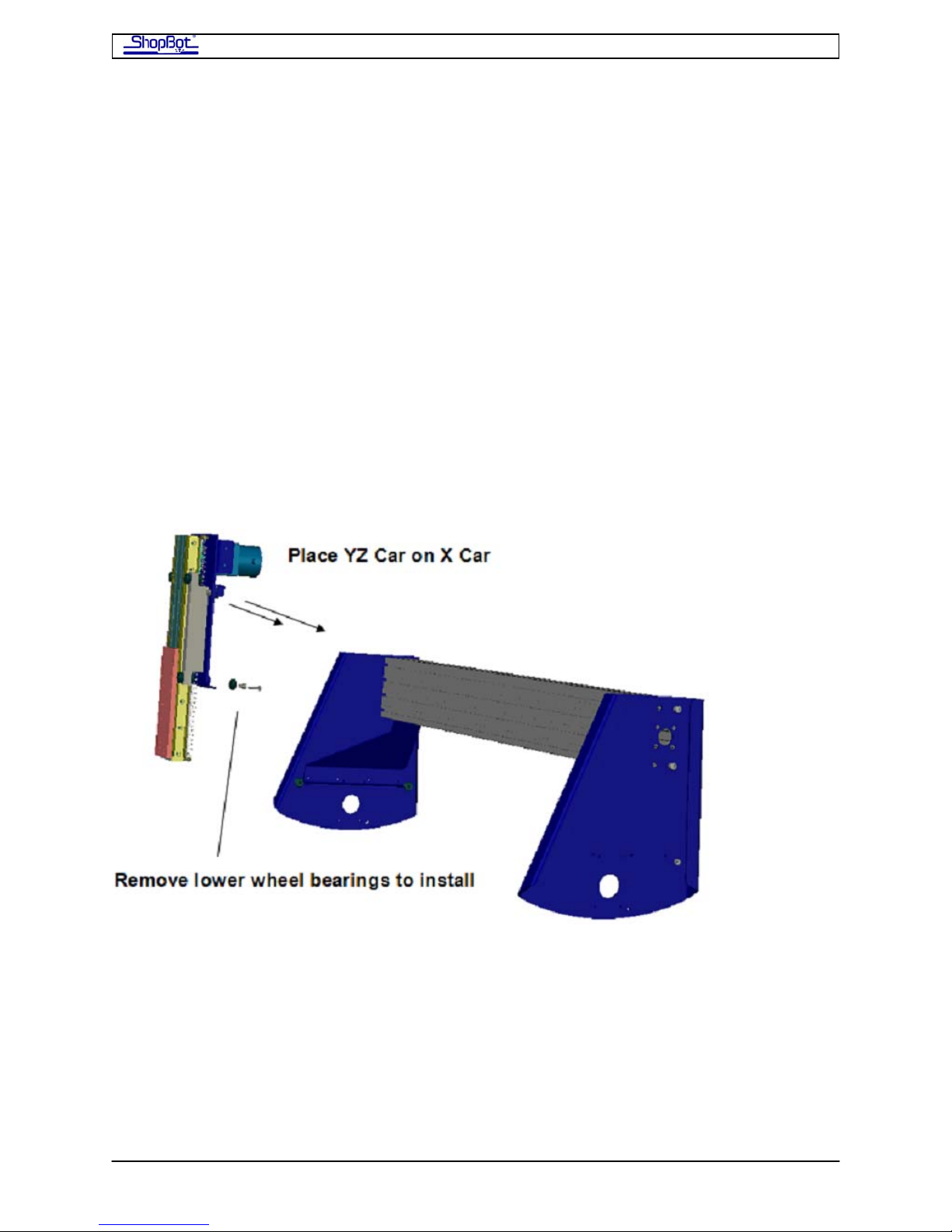
ShopBot PRS Assembly Manual Page -27
Mounting the YZ-Car and adjusting its lower wheel bearings
Place YZ-Car on the X-Car
The YZ-Car is a single piece that is ready to be placed onto the rails that cross the face of
the X-Car beam.
• Roll the X-Car up to the far left side of the table and clamp it in place to make the
installation easy.
• Remove the lower wheel bearings before setting the YZ-Car in place. Notice that
these bearings are on an eccentric (adjustable) bushing and that there is a small,
precision washer behind the bearing and bushing. This washer is critically important.
• After you have removed the lower bearings, lower the YZ-Car down onto the rail,
seating the upper bearing wheels on the upper Y-Rail. The car will sit in place on
these top bearings.
PRSAssembly080922.doc Copyright 2007,2008 ShopBot Tools, Inc
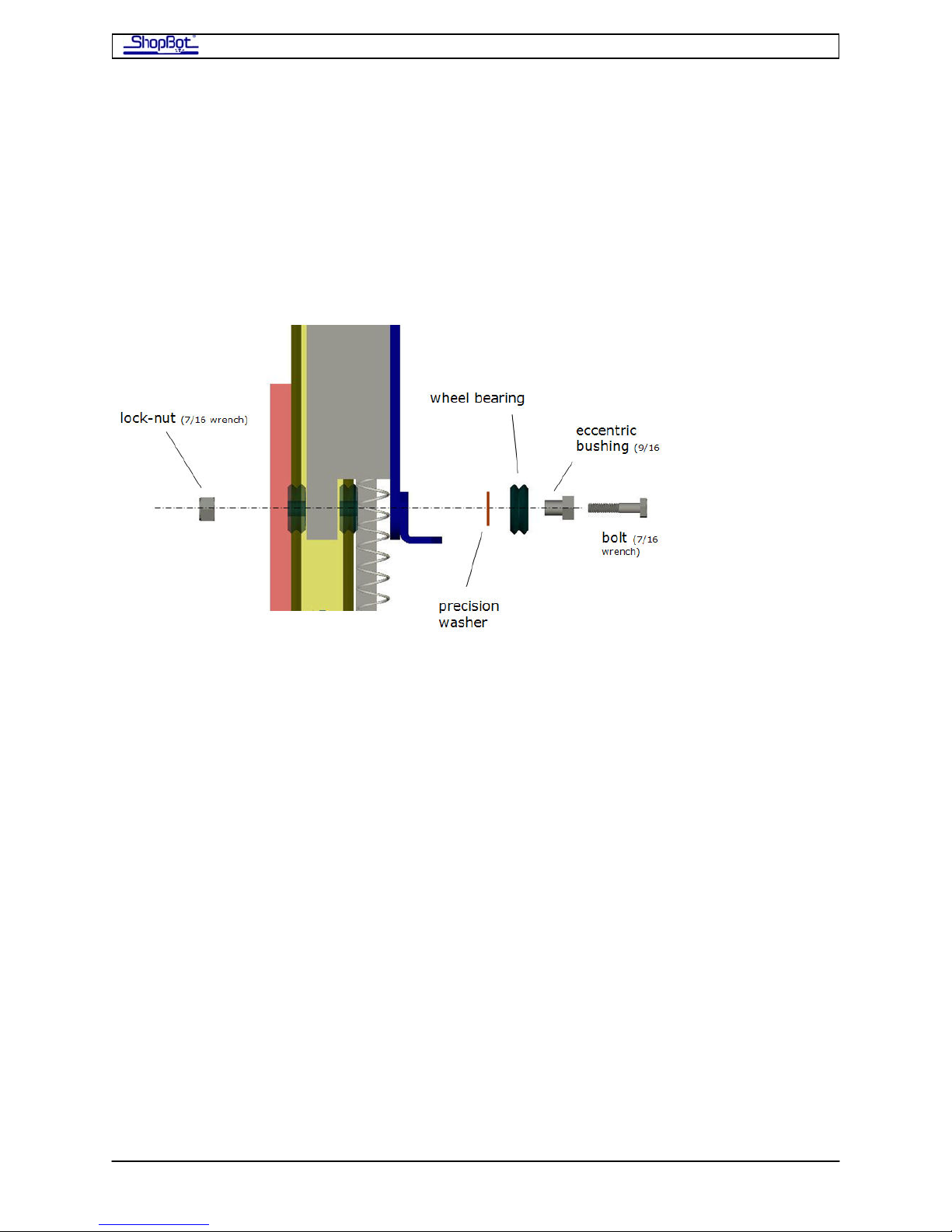
ShopBot PRS Assembly Manual Page -28
Attach the Lower Wheel Bearings on the YZ-Car
With the YZ-Car in position riding on its upper wheel bearings, you can install the lower
bearings. Study the diagram below because the parts in this assembly need to be installed
exactly as indicated. Note that the assembly incorporates an eccentric bushing (having an
off-center hole), which will be used for the final adjustment of the bearing. This bushing has
a small precision washer behind it. This washer is critical for the alignment of the car and
for the normal operation of the bearing. (We’ve put extras in the “Extra” bag, just in case
you might drop one.)
• Insert the bushing into the wheel bearing, then insert the bolt so it protrudes just far
enough through the bushing to hold of the precision washer.
• The trick to the whole operation is to slide the wheel in from the side of the car, after
you have placed the ‘V’ of the wheel over the track. When you get the wheel directly
behind the hole in the car, push the bolt through.
• After pushing the bolt into place, put the washer on, and start the lock-nut. Leave
the assembly loose while you install the wheel bearing on the other side.
• When both wheels are in place, make sure that both are fully seated on the rail.
• Find the black mark on the edge of the eccentric bushing indicating the narrowest
spot. Put this side closest to the rail. Then, tighten down the ¼” bolt with 7/16”
wrenches.
PRSAssembly080922.doc Copyright 2007,2008 ShopBot Tools, Inc
