Page 1

• User Manual •
SD8501
Digital Enhanced Cordless Communication
Page 2
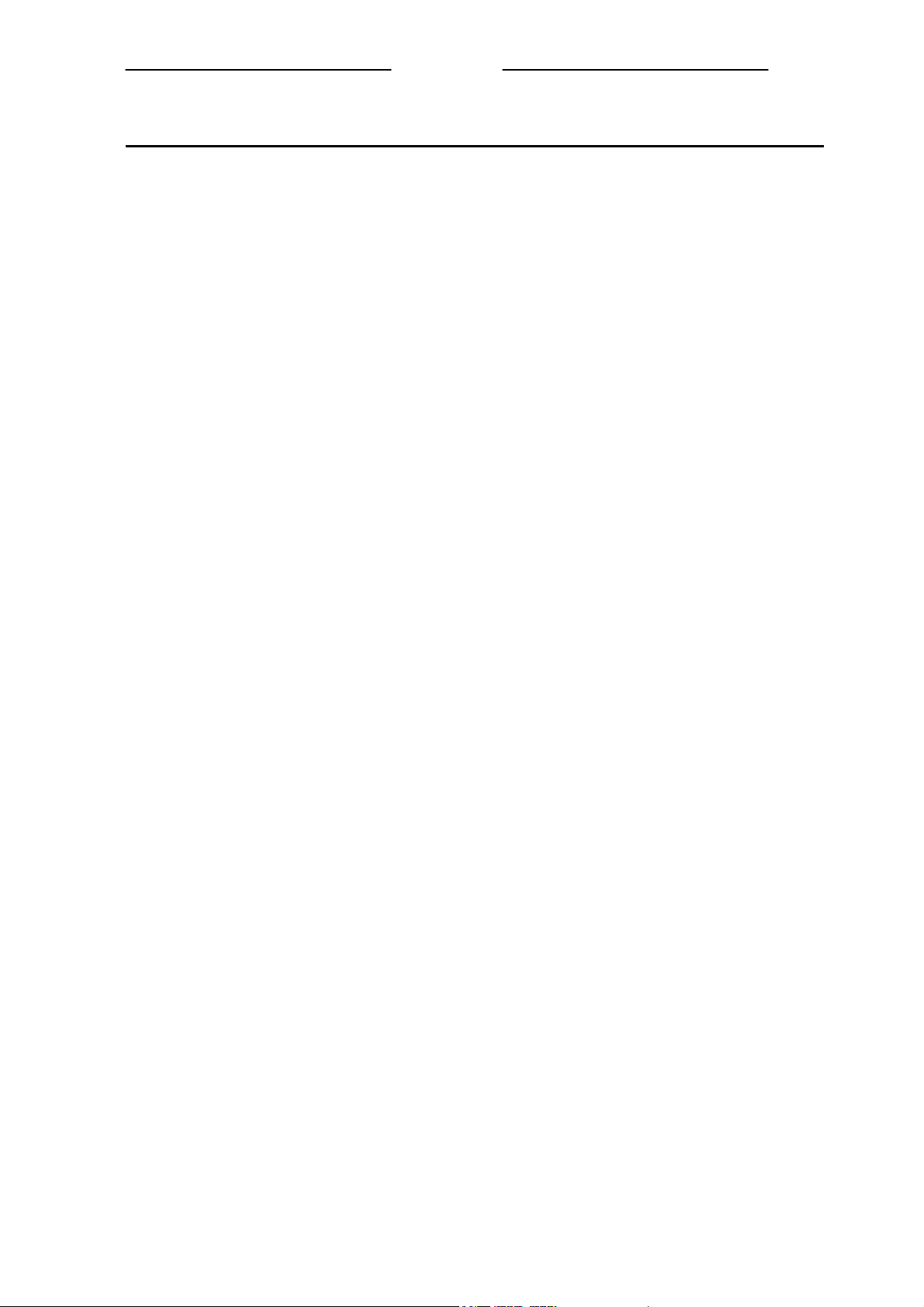
UUsseerr MMaannuuaall
Contents
What the symbols mean 2
The Handset and Base Unit 3
Setting up your telephone 4
Installation 6
Important safety information 8
Warranty Information 9
Making and answering calls 10
Phone Book 11
Call Logs 12
Handset Setting 13
Base Setting 15
Resetting the system 18
Handset Registration 19
Intercom and transfer 19
Troubleshooting 20
Technical details 22
Declaration of conformity 23
1
Page 3
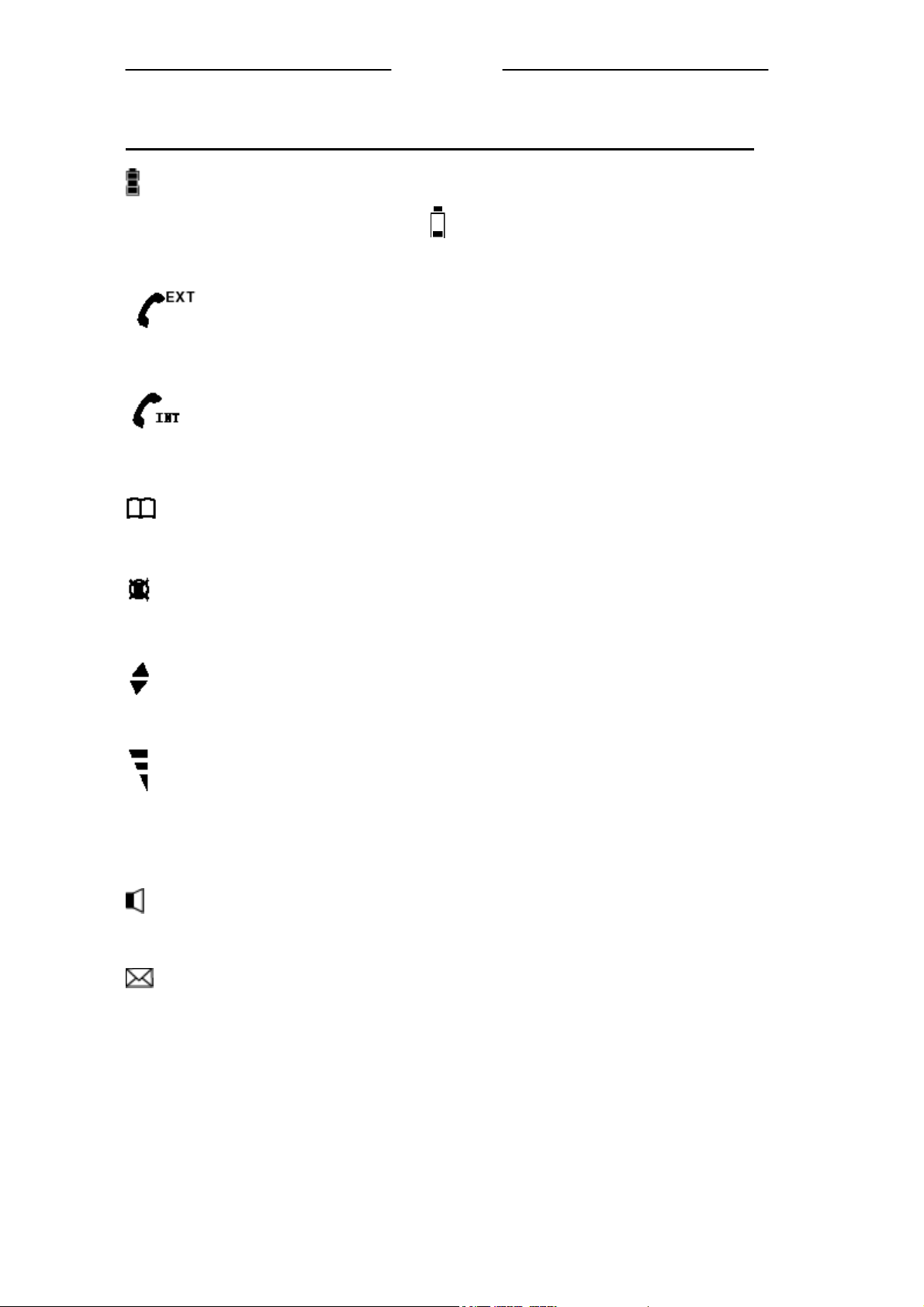
UUsseerr MMaannuuaall
What the symbols mean
Batteries charge level
Whenever this shows ‘nearly empty’ ( ), put the handset on the base unit to charge the
batteries. While the batteries is being charged, the level shown will keep changing.
Outside call
You are connected to an outside call.
Intercom call
You are connected to an intercom call.
Phone book
Show the names and numbers of stored record.
Mute
Your handset's microphone is muted.
Up and down arrows
To browse through the programming menu for more options.
Signal level
Shows the strength of the signal between the handset and base unit, and flashes when you are
out of range of the base unit, when the level is low, or the symbol is flashing, move closer to
base unit.
Speakerphone
Your handset’s loudspeaker is on.
Missed call
You have missed call unread.
2
Page 4
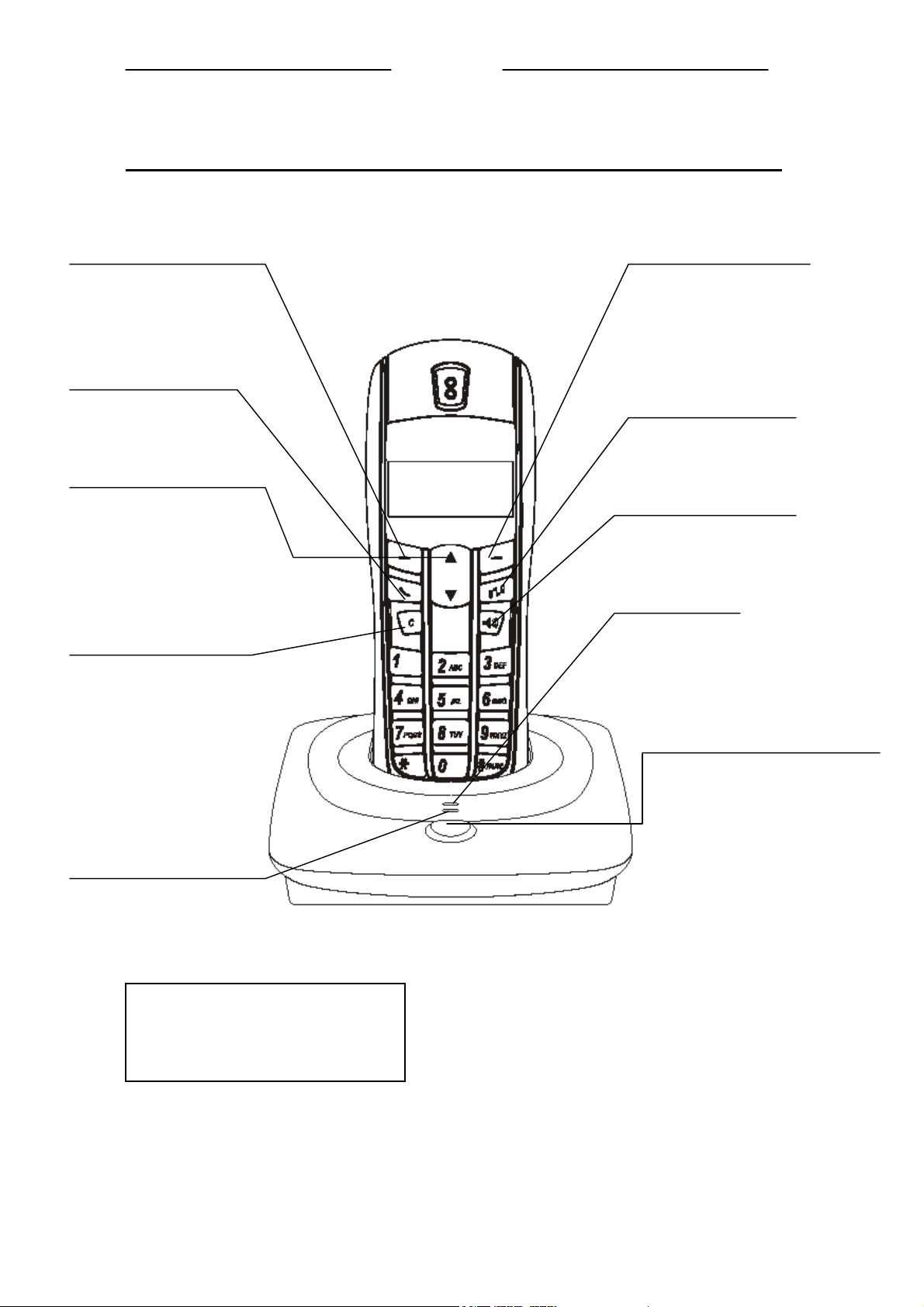
The Handset and Base Unit
MENU Button
Press to enter menu mode and
enter sub-menu. With the key
“* to lock or unlock the
keyboard
CALL Button
Press to begin, answer and
end a telephone call.
UP and DOWN Button
In standby mode, press to show
phonebook list
Press during programming to
move through the menu.
Press during a call to change the
UUsseerr MMaannuuaall
Phonebook Button
In standby mode, press to enter
phonebook menu
Press to confirm selection.
You need the button if you phone is
INT Button
Press to make an intercom
call (if you have more than
one handset)
SPEAKERPHONE Button
Press to turn the
speakerphone ON/OFF
IN USE light
Clear button
Press and hold (2-3seconds)
to switch the handset on and
off.
Press during programming to
go back to the previous
option, or to clear digits one
by one from the display.
Press during a call to mute
the microphone.
CHARGE light
The CHARGE light comes on
when the handset's batteries are
being charged.
Before you can use the handset to make
calls for the first time, you will need to
fit and fully charge the battery for 15
hours.
The IN USE light
comes on when you
have a connection to
the telephone line.
HANDSET LOCATOR button
Press this to make the
handset ring,
if you cannot remember
where you put it.
Press it again to stop the
handset ringing.
3
Page 5
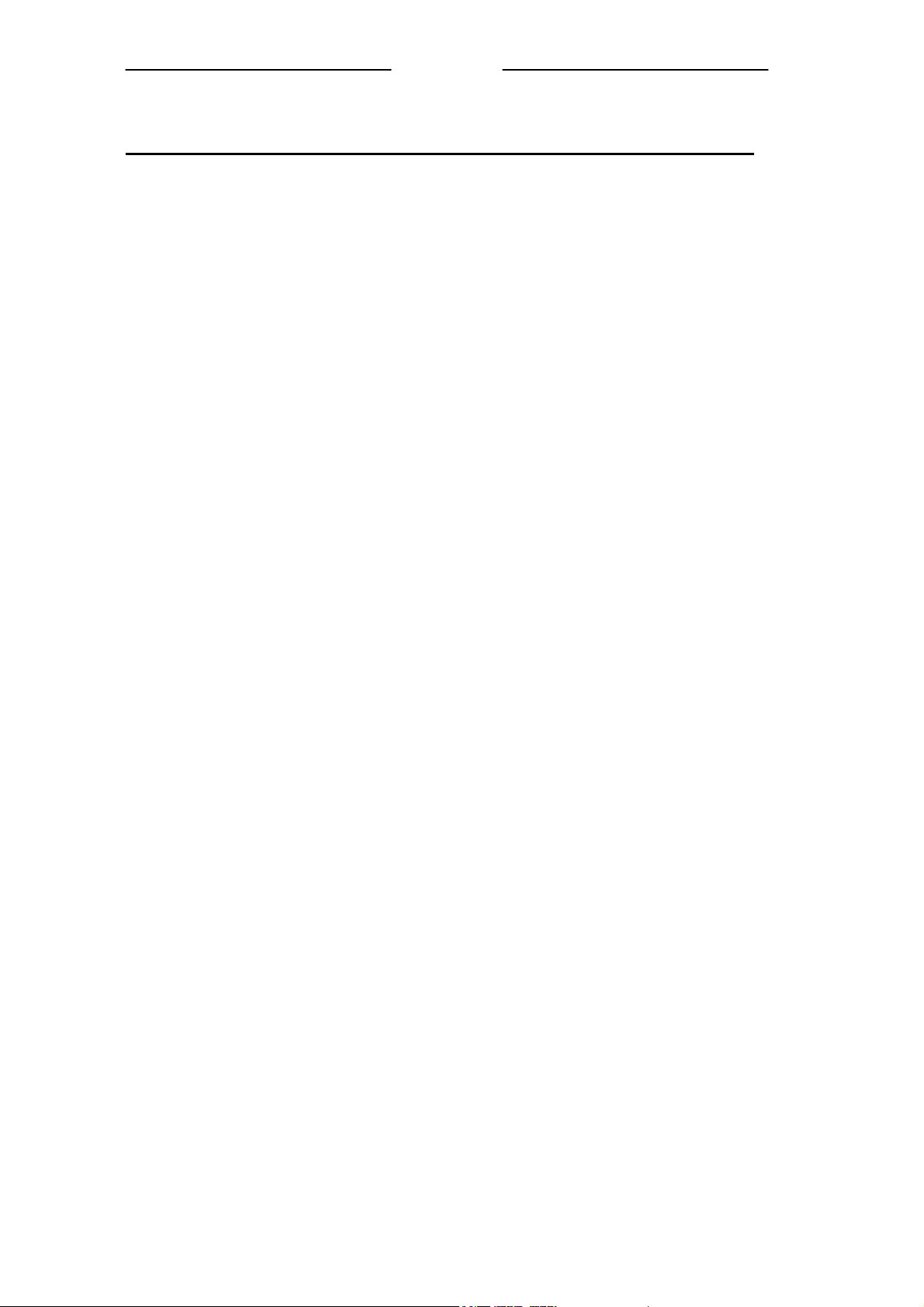
UUsseerr MMaannuuaall
Setting up your telephone
Connection and conditions for use
You can connect your SD8501 to a direct exchange line (DEL), a line connected to a local
exchange, with its own phone number; to an extension socket connected to a DEL; or to an
extension on an approved compatible PBX. Do not connect the SD8501 as an extension to a
payphone.
How many phones can you connect?
The ringer equivalence numbers (RENs) of all instruments (phones, fax machines, etc.)
connected to an exchange line must not add up to more than 4, otherwise, one or more of
them may not ring and/or answer calls correctly. The SD8501 has a REN of 1, and most
other telephones have a REN of 1unless marked otherwise.
Radio signals between handset and base unit
To use your handset and base unit together, you must be able to establish a radio link
between them. Be aware that:
• Sitting the base unit as high as possible will give better results, in a two-storey house,
the best position may be on the first-floor landing.
• Any large metal object, like a fridge, a mirror or a filing cabinet, between the handset
and base unit may block the radio signal.
• Other solid structures, like walls, may reduce the signal strength.
Choosing a site for the base unit
The base unit should be placed on a level surface, in a position where:
• The mains adapter plug will reach a 230-V AC switched mains supply socket; never
try to lengthen the mains power cable.
• The telephone cable will reach your telephone line socket or extension socket.
•
It is not close to another telephone, this can cause radio interference.
It is not close to a sink, bath or shower, or anywhere else where it might get wet.
•
•
It is not close to other electrical equipment, fridges, washing machines, microwave
ovens, TVs, fluorescent lights, etc.
4
Page 6
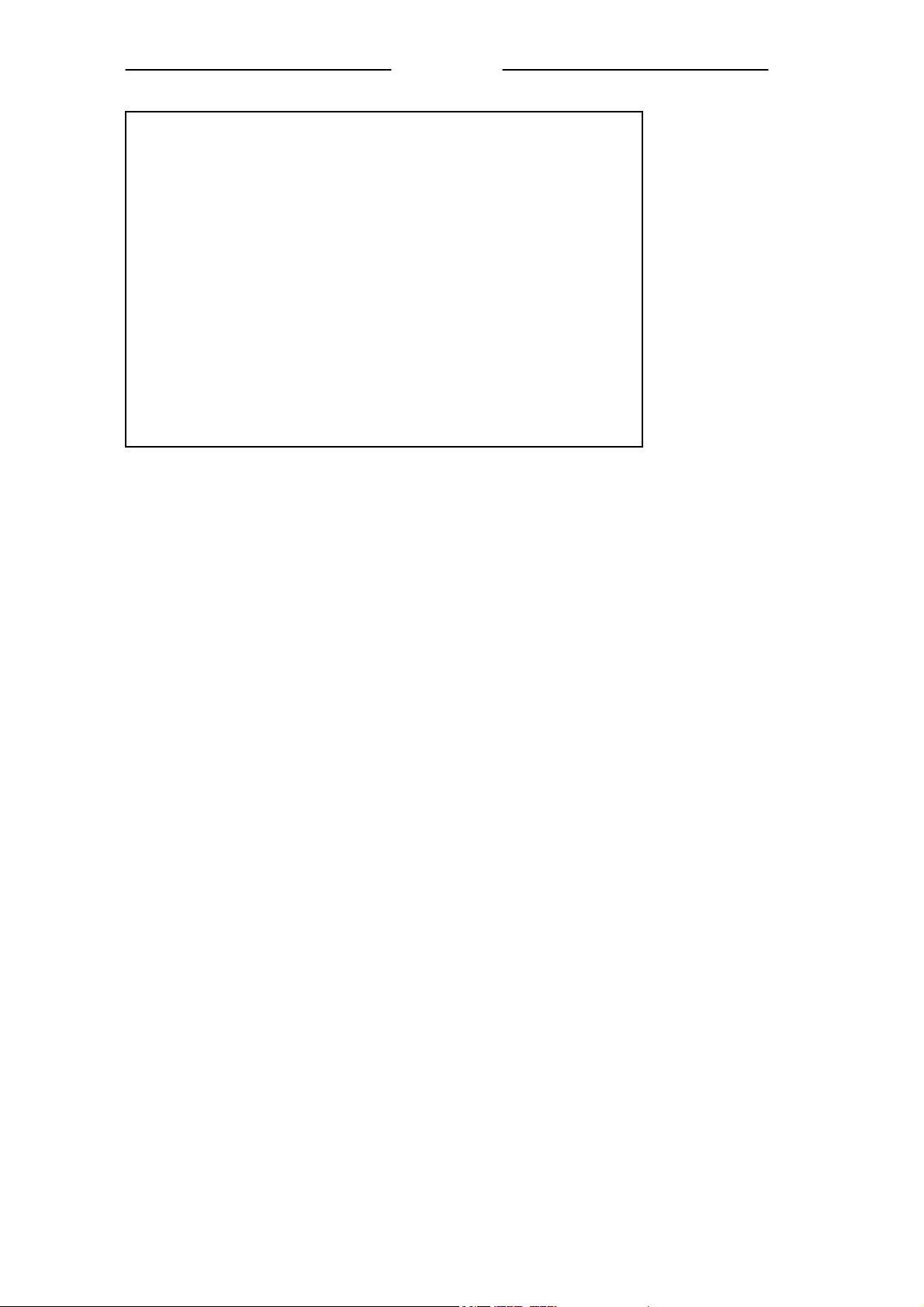
What's in this pack
Please check the box contents for completeness.
If any parts are missing, return complete box to your supplier.
• The cordless handset
• The base unit
• 2xRechargeable AAA batteries
• A telephone line cable (different from country to country)
• A mains power lead and adaptor (different from country
to country)
• Charger pods (not available for single handset)
• User manual
Note: Keep your proof of purchase to support any warranty
claim.
UUsseerr MMaannuuaall
5
Page 7
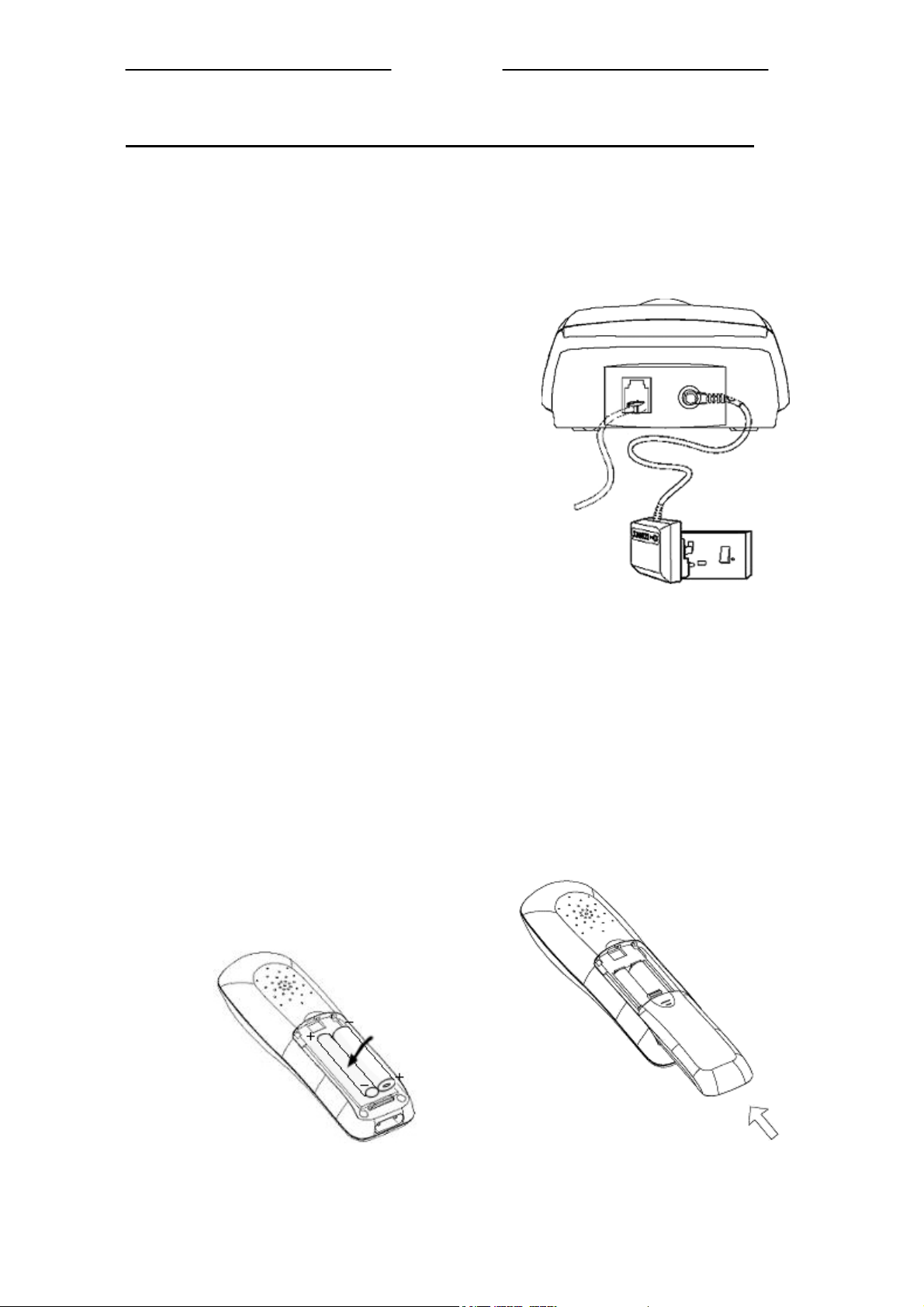
UUsseerr MMaannuuaall
Installation
1. Choose a suitable site for the base unit
Make sure it is not near to another telephone, nor to other electrical
equipment.
2. Plug the mains power lead
and the telephone line cord
into the rear of the base unit
3. Plug the mains adapter
into a 230 V AC, 50 Hz
mains socket, with the
switch on the socket set to OFF
Note: The illustration of adaptor
may vary from country to country.
4. Switch on mains power at the socket
5. Fit the batteries in the handset(s)
Insert the rechargeable batteries following
the batteries polarity indication.
Fit the batteries compartment cover,
Sliding it until it clicks firmly into
Position.
6
Page 8
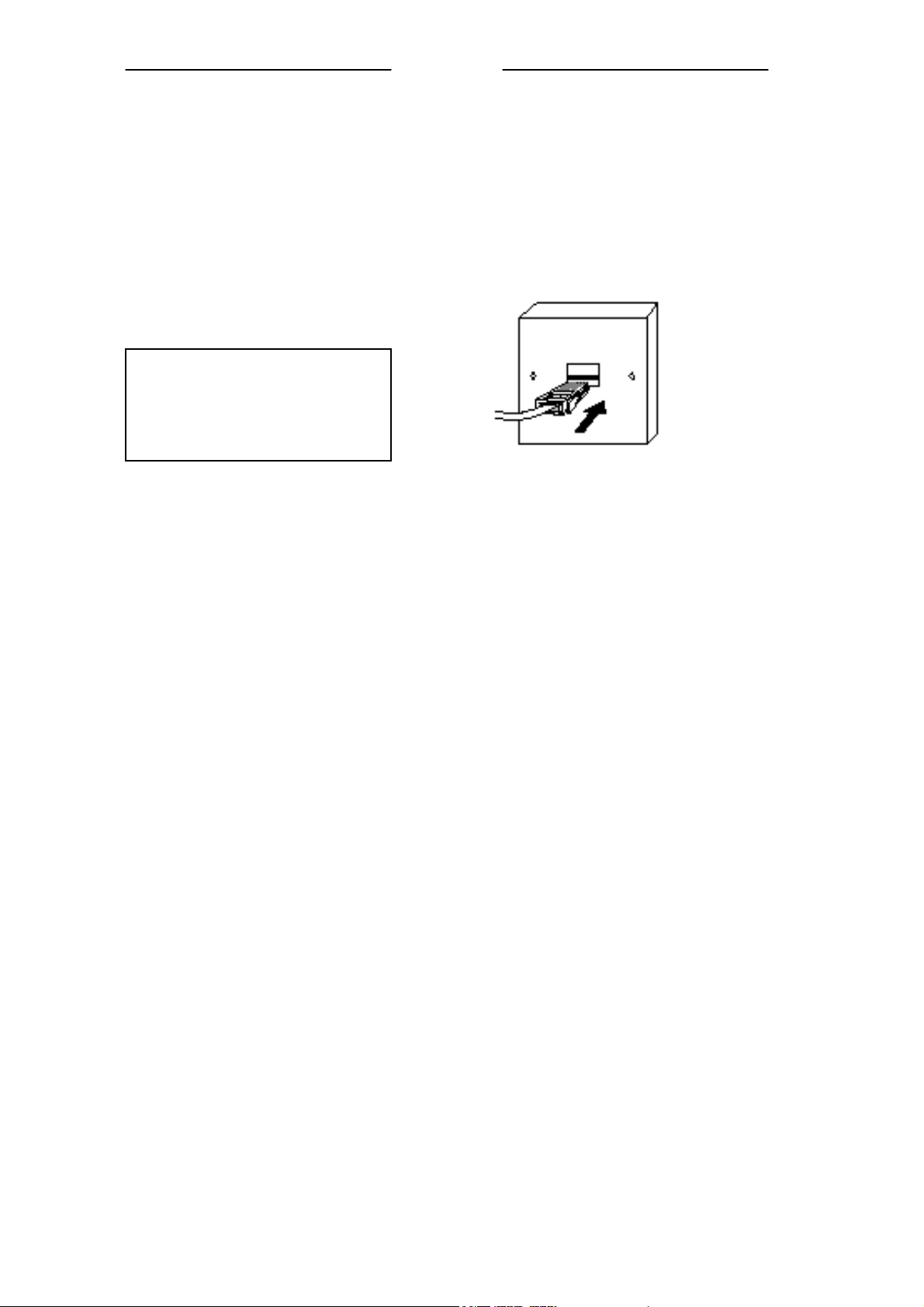
N
6. Connect the base unit to the telephone line
Switch off power at the mains socket.
Insert the telephone line plug into the socket.
Switch mains power back on
UUsseerr MMaannuuaall
Make sure the mains socket is
switched on if you want to use
the phone---it will not work
without electrical power.
Use the plug to raise the
shutter before pushing it into
the socket
ote:
1. The charge pod does not have
a connection to the telephone
line.
2. The illustration of telephone's
socket may vary from country
to country.
7
Page 9

UUsseerr MMaannuuaall
Important safety information
This equipment is not designed for making emergency calls in the event of a power failure.
Alternative arrangements should be made for access to emergency services.
(This means that you should also have a basic phone that does not need mains power,
connected to your line so that you can make calls during a power failure)
People with a heart pacemaker should consult their doctor before using the telephone.
If you wear a hearing aid, you should note SD8501 works by transmitting radio waves
between base and handset that may cause a humming noise.
1. DO NOT clean any part of your phone with benzene, thinner or other solvent chemicals,
which may cause permanent damage to your phone. This damage is not covered by the
Guarantee. When necessary, clean it with a damp cloth.
Cleaning it with a wet cloth may give you an electric shock.
2. DO NOT use this equipment in places where volatile or explosive materials may be
present.
3. DO NOT let the base unit get wet. Electrical equipment can cause serious injury if used
while you are wet or standing in water. NEVER use your phone during a thunderstorm.
Unplug the base unit from the telephone line and the mains socket when there are storms in
your area. Damage caused by lightning is not covered by the Guarantee.
4. The SD8501 will produce a certain amount of heat during operation. For this reason it is
recommended that this equipment is NOT placed in direct contact with antique, veneered or
delicate furniture surfaces.
5. DO NOT dispose batteries with normal household waste.
6. The SD8501 DECT phone emits radio signals which could interfere with other electronic
equipment, computers, radio, TV set, clock radio alarms, etc.
A distance of at least one meter should be maintained between SD8501 base station and other
equipment. This will minimize the risk of such interference.
7. When you do not need to carry your handsets around, leave them on the base unit or
charger pod, to keep the batteries charged.
8. If you hear a warning tone as move around during a call, and/ or the sound in the earpiece
becomes faint or distorted; you may be going out of range of the base unit.
Move nearer to the base unit within 20 seconds, until the tone stops. Otherwise your call may
be cut off.
! NOTE: Dispose of used batteries safely, never burn them, or put them
where they could get punctured.
8
Page 10

UUsseerr MMaannuuaall
Warranty Information
Your phone is covered by a 12-month warranty from the date of purchase shown on your
sales receipt. The warranty does not cover the batteries, misuse or damage caused by a storm
or excessive voltages.
If you have any problems using the phone, check the Troubleshooting section at the back of
this manual. If you need to return your SD8501 to our Repair Center while it is under
guarantee, there might be some handling charge.
9
Page 11

UUsseerr MMaannuuaall
Making and answering calls
To switch the handset ON or OFF
• Press CLEAR button briefly to switch the handset ON.
• Press and hold CLEAR button for 1 second to switch the handset OFF.
To make a call
1. Key in the telephone number (If you make a mistake, press CLEAR button to
clear digits from the display. To clear all digits, press and hold CLEAR
button).
2. Press CALL button.
Or you also can dial the stored number through UP/DOWN button.
Note: You can dial the number after you press CALL button if you need, but you won't
be able to correct any mistakes if you do it in this way.
When you dial the outside line access digit (e.g. 9) then the telephone number, press and hold
the "#" button about 2 seconds for a pause.
To redial a call
In standby mode, press CALL button to enter the dial list, and press the UP/DOWN
button to scroll through the number you want to dial, then press CALL button to redial.
To answer a call
When the handset and base unit ring, press CALL button to answer a call, and the
symbol or appears in the display.
When the AUTO TALK is turned on, you can simply answer the call by lifting the handset
from the base unit (Please see AUTOTALK section).
To end a call
Press CALL button to end a call.
To save a call
After you dial or receive a call, you want to save it, Please See Call Logs section.
Earpiece volume
During a call, to adjust the volume of the earpiece:
Press UP or DOWN button to change the volume (1 to 10).
Muting the mouthpiece
• During a call, if you want the person on the other hand end cannot hear you; press
CLEAR once to mute the mouthpiece.
10
Page 12

• While the mouthpiece is muted, you cannot press any number key to send digits down
the line; Press CLEAR key again to get back to the call.
UUsseerr MMaannuuaall
Phone Book
Up to 30 records could be stored in each handset's Phone Book. Each record can store up to
20 digits, and names of up to eight characters could be stored with the number. In standby
mode, press UP/DOWN button to show phonebook list. There are two ways to enter
phonebook.
In standby mode, press PHONEBOOK
button and UP/DOWN button to enter phonebook.
button to enter phonebook; or through MENU
To store new number into phonebook
1. Press PHONEBOOK button, the display shows A.DD.
2. Press PHONEBOOK button again, then key in the name and the number.
3. Press PHONEBOOK button to confirm.
4. Press CLEAR button twice to return to standby mode, or you can continue to
store number.
To clear a number from phonebook
1. Press PHONEBOOK button, the display shows ADD.
2. Press UP/DOWN
3. Press PHONEBOOK
select the number you want to delete.
button to the location DELETE.
button to confirm, then press UP/DOWN button to
4. Press PHONEBOOK button to delete the name and number, the display shows
DELETE.
5. Press PHONEBOOK button to confirm, after that press the CLEAR
button twice to return to standby mode.
To modify (change) a number in phonebook
1. Press PHONEBOOK button, the display shows ADD.
2. Press UP/DOWN button to the location EDIT, then press PHONEBOOK
button to confirm, the display shows the first stored number.
3. Press UP/DOWN button to select the number you want to modify, then press
PHONEBOOK button to confirm.
11
Page 13

4. Press CLEAR button to clear the old name, then key in the new name;
5. Press PHONEBOOK button to save the edit, press CLEAR button to
clear the old number and key in the new number.
6. Press PHONEBOOK button to save the change, after that press CLEAR
button to return to standby mode.
UUsseerr MMaannuuaall
To clear all numbers from phonebook
1. Press PHONEBOOK button, the display shows ADD.
2. Press UP/DOWN
3. Press PHONEBOOK
button to the location DEL ALL.
button to delete all numbers.
Call Logs
You must subscribe to Caller ID service from your service provider to use this feature.
Call Logs store information related to received calls, missed calls and dialed calls. The
SD8501 can store up to a maximum of 30 calls, consisting of 10 received, missed and dialed
calls respectively.
To check call records
1. Press MENU button.
The display shows CALL LOGS.
2. Press PHONEBOOK button, then press UP/DOWN button to the locations
MISSED, RECEIVED, or DIALED calls.
3. Press PHONEBOOK
records.
To save a number in call logs
When you received a new number, you want to store in phonebook. The following is for your
reference.
1. Repeat step 1 to 3 above, until the display shows the new number.
button, then press UP/DOWN button to scroll the
2. Press CLEAR
3. Press MENU button, the displays shows SAVE.
4. Press MENU button, the displays shows NAME?
5. Key in the name, Press MENU button to save.
button, the displays shows NUMBER..
To dial a number from call logs
1. Ensure the required name/number is visible on the display.
2. Press CALL button.
12
Page 14

UUsseerr MMaannuuaall
Handset Setting
Key tone on and off
Each time you press a key on your handset, you hear a tone. You can turn this off if needed.
1. Press MENU button, then press UP/DOWN button to the location
HANDSET.
2. Press PHONEBOOK button.
The display shows KEYTONE.
3. Press PHONEBOOK , then UP/DOWN button.
The display will show either ON? or OFF?
4. Press PHONEBOOK button to confirm your selection.
Ringer Volume (EXT)
You have a choice of five volume levels (1 to 5).
1. Press MENU button, then press UP/DOWN button to the location
HANDSET.
2. Press PHONEBOOK button, then press UP/DOWN button to the location
EXT VOL.
3. Press PHONEBOOK button.
The display shows the current volume level.
4. Press UP/DOWN button to change the volume.
5. Press PHONEBOOK button to confirm the volume level you want.
Ringer Volume (INT)
You have a choice of five volume levels (1to 5).
1. Press MENU button, then press UP/DOWN button to the location
HANDSET.
2. Press PHONEBOOK
INT VOL.
3. Press PHONEBOOK
The display shows the current volume level.
button, then press UP/DOWN button to the location
button.
4. Press UP/DOWN button to change the volume.
5. Press PHONEBOOK button to confirm the volume level you want.
Ringer Melody (EXT)
You have a choice of 9 ringing melodies
13
Page 15

1. Press MENU button, then press UP/DOWN button to the location
HANDSET.
2. Press PHONEBOOK button, then press UP/DOWN button to the location
EXT RING.
3. Press PHONEBOOK button.
The display shows the current melody.
4. Press UP/DOWN button to change the melody.
5. Press PHONEBOOK button to confirm the melody you want.
UUsseerr MMaannuuaall
Ringer Melody (INT)
You have a choice of 9 ringing melodies
1. Press MENU button, then press UP/DOWN button to the location
HANDSET.
2. Press PHONEBOOK button, then press UP/DOWN button to the location
INT RING.
3. Press the PHONEBOOK button.
The display shows the current melody.
4. Press UP/DOWN button to change the melody.
5. Press PHONEBOOK button to confirm the melody you want.
Your handset name
1. Press MENU button, then press UP/DOWN button to the location
HANDSET.
2. Press PHONEBOOK button, then press UP/DOWN button to the location
SET NAME.
3. Press PHONEBOOK button.
The display shows the current name.
4. Press CLEAR button repeatedly to clear the display, then key in your chosen
name.
5. Press PHONEBOOK button to confirm.
Display language
You can change the default language to any language you prefer.
1. Press MENU
HANDSET.
2. Press PHONEBOOK
location LANGUAGE.
button then press UP/DOWN button to the location
button then press UP/DOWN button again to the
14
Page 16

3. Press PHONEBOOK button.
The display shows the current language.
4. Press UP/DOWN button to the language you prefer.
5. Press PHONEBOOK button to confirm.
UUsseerr MMaannuuaall
Auto Talk
Normally, you need to press the CALL button to answer an incoming call. But with
AUTOTALK turned on, when your handset is resting on the base unit and it rings for an
incoming call, you can answer the call by simply lifting the handset. To turn auto-talk
ON/OFF:
1. Press MENU button then UP/DOWN button to HANDSET.
2. Press PHONEBOOK button then UP/DOWN button to AUTOTALK.
3. Press PHONEBOOK button again, the display will show either ON? or OFF?
4. Press
PHONEBOOK button to confirm your selection.
Take note!
If you have turned auto-talk on, do not press the CALL button after you've answered a
call by lifting the handset, otherwise, you'll disconnect the call.
To Lock /Unlock the keypad
Press MENU button and “ “ button consecutively to lock or unlock the keypad.
Base Setting
Note: The default PIN is: 0000.
Call Barring Function
Call barring enables you to restrict or bar certain types of calls from your phone.
To set call barring number
1. Press MENU button then UP/DOWN button until the display shows BASE
SET.
2. Press PHONEBOOK button, the display shows PIN?
3. Key in your PIN number and press the PHONEBOOK
UP/DOWN
4. Press PHONEBOOK
button to the location BARRING.
button, then UP/DOWN button.
15
button, then press
Page 17

The display shows one of the numbers from 1 to 5 (The maximum call barring
numbers you can set), and then key in the telephone number you want to set call
barring.
5. Press PHONEBOOK button, then the display shows HS?
Key in the handset number that you want to set call barring.
6. Press PHONEBOOK button to confirm.
UUsseerr MMaannuuaall
To delete call barring number
1. Press MENU button then UP/DOWN button until the display shows BASE
SET.
2. Press PHONEBOOK button, the display shows PIN?
3. Key in your PIN number.
4. Press PHONEBOOK button, then UP/DOWN button to the location
BARRING.
5. Press PHONEBOOK button, the display shows the call barring number you set.
6. Press CLEAR button to delete the number.
7. Press PHONEBOOK button to confirm.
Base Melody
You have a choice of nine ringing melodies for the base unit
1. Press MENU button then UP/DOWN button to the location BASE SET
2. Press PHONEBOOK button and Key in the PIN number.
3. Press PHONEBOOK
4. Press UP/DOWN
5. Press the PHONEBOOK button to confirm the melody you chosen.
button then UP/DOWN button to the location B RING
button to change the melody.
Base Volume
You have a choice of five volume levels (0-4)
1. Press MENU button then UP/DOWN button to the location BASESET
2. Press PHONEBOOK button and Key in the PIN number.
3. Press PHONEBOOK button then UP/DOWN button to the location B
VOLUME.
The display shows the current volume level.
4. Press UP/DOWN
5. Press the PHONEBOOK
button to change the volume.
button to confirm the volume level you chosen.
16
Page 18

UUsseerr MMaannuuaall
PABX function
With the PABX function, the phone will automatically pause for 2 seconds once the initial
string of the phone number matches the PABX code. For example, if the user program to
enter "9" as PABX code, then when he dials "98118118", then the phone will dial “9” first
then pause for 2 seconds follow by “8118118”. To set PABX:
1. Press MENU button then UP/DOWN button to the location BASE SET.
2. Press PHONEBOOK button, the display shows PIN?
3. Key in your PIN number and press the PHONEBOOK button, then UP/DOWN
button to the location PABX.
4. Press PHONEBOOK button, the display shows PABX 1. You may press
UP/DOWN button to select PABX 2.
5. Press PHONEBOOK button, the display shows EMPTY, key in the code. The
maximum PABX code length is 5 digits.
6. Press PHONEBOOK button to confirm.
FLASH function
With the FLASH function, you may select Short or Long flash time for your PABX. You
may activate FLASH by pressing PHONEBOOK button. To set FLASH:
1. Press MENU button then UP/DOWN button to the location BASE SET.
2. Press PHONEBOOK button, the display shows PIN?
3. Key in your PIN number and press the PHONEBOOK button, then UP/DOWN
button to the location FLASH.
4. Press PHONEBOOK
UP/DOWN
5. Press PHONEBOOK button to confirm.
button to change the flash time as short or long time.
button, the display shows SHORT? You may press
To Set Dial Mode
You can change dial mode to TONE or PULSE dialing.
To set dial mode:
1. Press MENU button, then UP/DOWN button to the location BASE SET.
2. Press PHONEBOOK button, the display shows PIN?
3. Key in your PIN number and press the PHONEBOOK button, then press
UP/DOWN button to the location DIAL MODE.
4. Press UP/DOWN button to change Dial mode as TONE or PULSE dialing.
17
Page 19

UUsseerr MMaannuuaall
To reset base
1. Press MENU button, then UP/DOWN button to the location BASE SET.
2. Press PHONEBOOK button, the display shows PIN?
3. Key in your PIN number and press the PHONEBOOK button, then UP/DOWN
button to the location B RESET.
4. Press PHONEBOOK button, then the display shows RESET?
5. Press PHONEBOOK button to confirm, or Press CLEAR button, and go
back to B RESET.
To change base PIN
1. Press MENU button, then UP/DOWN button to the location BASE SET.
2. Press PHONEBOOK button, the display shows PIN?
3. Key in your PIN number and press the PHONEBOOK
button to the location MAST PIN?
4. Press PHONEBOOK button, the display shows PIN?. Key in the new PIN
number. (Default PIN:0000).
5. Press PHONEBOOK button, the display shows PIN?, Key in the new PIN
number again.
6. Press PHONEBOOK button to confirm again.
button, then UP/DOWN
Resetting the system
If you have set a PIN and forgotten it, you need to reset the system. The PIN will be reset to
0000. If you reset the system, you will lose all stored information (including numbers in
memory) and all features will return to their default settings.
While you are resetting the system, you should disconnect the telephone line cord from the
back of the base unit, so you won't be interrupted by incoming calls. To reset the system
without the PIN:
1. Disconnect the power lead from the back of the base unit.
2. Press and hold the HANDSET LOCATOR button in the base unit.
3. Connect the power lead into the back of the base unit. After you hear "beep" sound
for five times, then release the LOCATOR button.
4. You will hear confirmation tone from the base unit.
18
Page 20

UUsseerr MMaannuuaall
Handset registration
Your SD8501 is supplied with the handset already registered to the base unit, and you
shouldn't need to register it. But if you've bought extra handsets separately, you'll need to
register each one to your original base unit. Maximum 4 handsets can be registered to one
base.
To register a handset
1. Press and hold the Handset locator button on the base unit for a while, until
you hear "beep" sound twice continuously.
2. Press MENU button, then press UP/DOWN button to the location
REGISTER..
3. Press PHONEBOOK button, then press UP/DOWN button to the location
SUB BASE.
4. Press PHONEBOOK button again
The display shows BASE? 1 2 3 4
5. Key in a base unit number.
The display shows SEARCH + selected number.
6. Press the PHONEBOOK button again.
The display shows PIN?
7. Key in your pin (default 0000) and press PHONEBOOK to confirm.
If the display says NOT REG, check to see if you key in the correct PIN, then
repeat the registration procedure again from step 1.
Intercom and transfer
To make an intercom call
1. Press INT button.
2. Key in the number of the other handset.
On the other handset's display, your number appears, and the INT symbol flashes. Then the
other handset user presses the CALL button to connect the call.
For details of how to change the ringing melody and volume for intercom calls, see "INT
MELODY" and "INT VOLUME" on "HANDSET SETTING" part.
To end an intercom call
Press CALL button on your handset.
The other person will hear Busy tone, and should also press the CALL
up.
19
button to hand
Page 21

UUsseerr MMaannuuaall
To transfer the outside call to another handset (if you have two or more
handsets):
• Press INT button and key in the number of the other handset.
• The outside call is put on hold. When the other handset answers, you can speak to the
user. If the other handset does not answer, you can get back to the outside call by
pressing the INT button again.
To transfer the outside call to another outside phone:
•
Press PHONEBOOK button and key in the call number you want to transfer.
• The first party is put on hold. When second party answers, you can speak to the user,
then press CALL button to hang up and transfer the call.
Troubleshooting
Always check first that:
• You have followed the steps listed on pages to install and set up your SD8501.
• All connects are firmly inserted in their sockets.
• Mains power is switched on at the socket.
• The handset’s batteries are correctly and securely installed, and are not run down.
If you experience difficulties with the working of your SD8501, refer to the advice given
below.
1. I cannot make or answer calls.
Check that the base unit’s mains power adapter is plugged in and power is switched on. The
base unit needs mains power for normal operation of the phone-not just charging the
batteries.
Make sure you are using the telephone line cable that was supplied with your SD8501. Other
telephone line cables might not work.
Move the handset closer to the base unit.
Check the batteries level symbol on the display. If it is low, replace the handset on the base
unit or charger pod to recharge the batteries.
Switch off power at the mains socket, wait for a few seconds and then switch back on. This
may solve the problem.
If you still can’t make calls, try re-registering the handset.
2. When I press keys on the handset, nothing happens.
Make sure the batteries are fitted in your handset. If the batteries level symbol on the display
shows “low”, recharge the batteries.
Check whether there’s a key symbol on the display. If so, the keypad is locked. Turn to the
user manual to find out how to unlock it.
20
Page 22

3. When I press keys on the handset, digits appear on the display, but I can’t make an
outside call.
Call barring may have been set, see the user manual for more information.
Try moving the handset closer to the base unit.
Try a different position for the base unit-perhaps higher, or further from other electrical
equipment.
4. The phone does not ring
Check that the base unit’s mains power adapter is plugged in and power is switched on. The
base unit needs mains power for normal operation of the phone-not just charging the
batteries.
Make sure you are using the telephone line cable that was supplied with your SD8501. Other
telephone line cables might not work.
Check that you have set the ringer volume to off. See the user manual for more information.
Check that the total REN value of all equipment connected to your telephone line is no more
than 4. Disconnect one or more telephones and see whether that helps.
5. The base does not ring.
Check that the base power is ON, and the base ringer is set ON.
Check that the line cord is correctly fitted and undamaged.
6. The CHARGE light on the base unit does not come on."
Check the handset is properly stationed.
Check the connections between the base unit and mains power socket.
Clean the batteries charging contacts with a dry cloth.
7. When I press the CALL button, I hear a loud noise.
The strange noise is caused by interference. Disconnect the mains power lead from the back
of the base unit, and then wait for 30 seconds before reconnecting it.
8. There is 'beep' sound while I am on a call.
You may be going out of range of the base unit. Move closer, or your call may be cut off.
Check the Batteries Level symbol on the display. If it is low, recharge the batteries.
9. The Caller Display feature isn’t working.
You need to subscribe to the Caller Display feature from your service provider.
The caller may have withheld their number, or they may be calling from a network that does
not transmit the Caller ID (for example, it may be an international call).
UUsseerr MMaannuuaall
21
Page 23

10. The handset’s batteries is running low within an hour or two.
Before you used the handset for the first time, you should have left it on the base unit for up
to 15 hours to charge the batteries fully.
You may need to replace the batteries.
11. I cannot transfer a call.
Make sure the other handset is within range of the base unit, and is not busy on a call.
Make sure you are keying in the correct number for the other handset.
12. No display on LCD screen.
Make sure the batteries have power.
13. I cannot register handset to base
Make sure the number of handset registered to base is not more than 4.
Check that the base unit is not near other electrical equipment, such as TV or computer
UUsseerr MMaannuuaall
Technical details
Full DECT GAP Compatible system
Standard
Frequency range
Channel bandwidth
Modulation
Operating range
Operating time
Temperature range
Electrical power
PABX compatibility
1.88 to 1.9 GHz
1.728 MHz
GMSK
Up to 300 m outdoors;
Up to 50 m indoors
Standby time: 100 hours
Talking time: 8 hours
Operating 00C to 400C
Storage -200C to 600C
Handset---2x 1.2V 550 mAH NiMH rechargeable batteries
Base unit---input 230 V AC, 50 Hz;
output AC 9 V, 300 mA.
Pause length: 3 seconds.
Signaling type: DTMF (dual-tone multifrequency)
Pulse dialing
22
Page 24

UUsseerr MMaannuuaall
Declaration of conformity
The SD8501 complies with the essential protective requirements and objectives of:
• EC R& TTE Directive 1999/5/EC
• EC Low Voltage Directive 73/23/EEC
• EC EMC Directive 89/336/EEC
And conforms to the following relevant harmonized
standards:
• Radio: TBR 6
• EMC: EN 301489
• Safety: EN 60950
• Other: TBR 22
23
