Page 1

• User Manual •
SD8421
Digital Enhanced Cordless Communication
Page 2
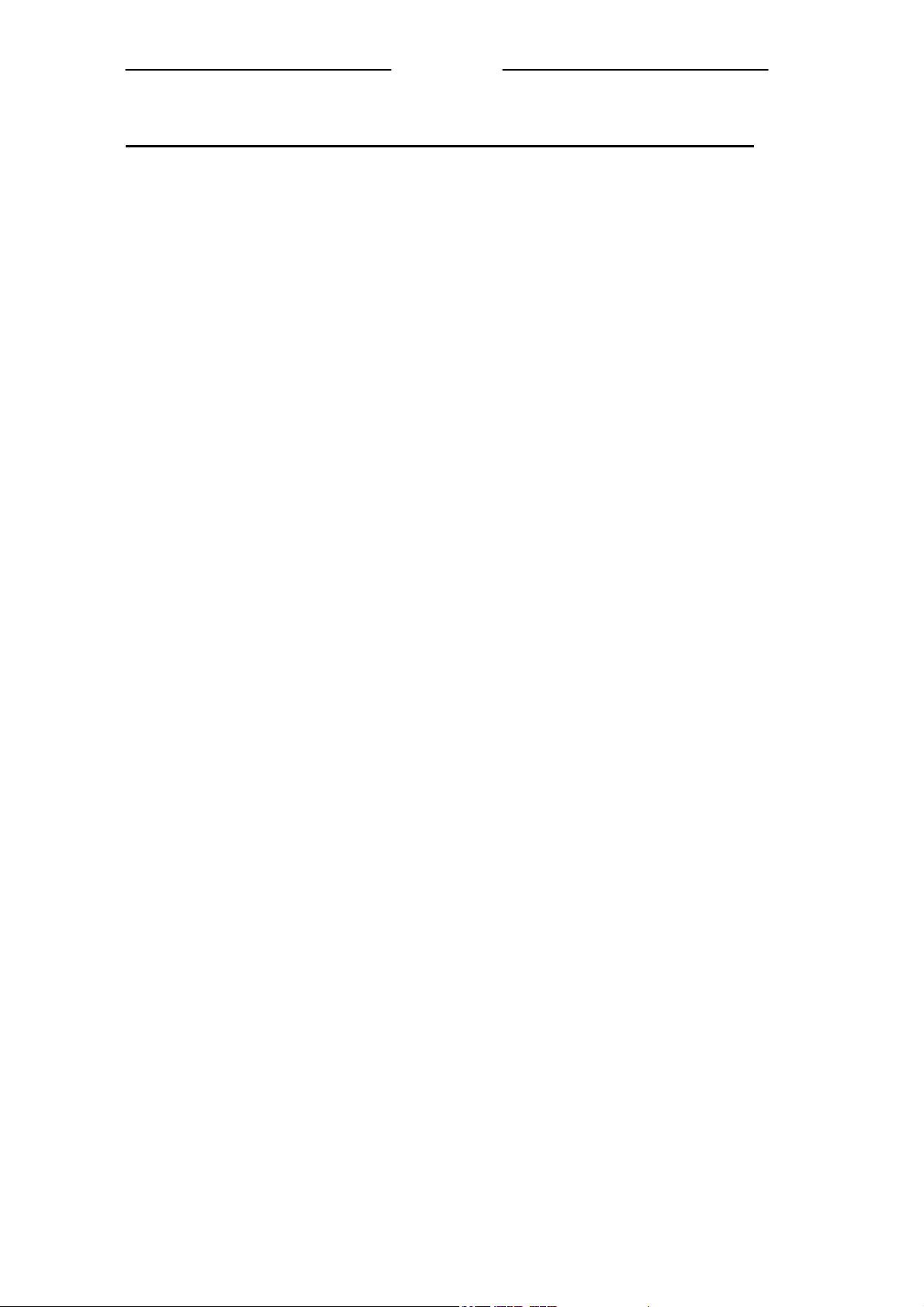
UUsseerr MMaannuuaall
Contents
What the symbols mean .......................................................................................2
The Handset and Base Unit .................................................................................. 3
Setting up your telephone.....................................................................................4
Installation ............................................................................................................ 6
Important safety information................................................................................8
Warranty Information...........................................................................................9
Making and Answering Calls .............................................................................10
Message Functions .............................................................................................11
Conference Calling.............................................................................................13
Phone Book ........................................................................................................13
Call Information .................................................................................................15
Handset Setting................................................................................................... 15
Base Setting ........................................................................................................ 17
Extra Setting ....................................................................................................... 20
Resetting the system...........................................................................................21
Handset Registration ..........................................................................................21
Intercom and transfer.......................................................................................... 22
Troubleshooting.................................................................................................. 23
Technical details.................................................................................................25
Declaration of conformity ..................................................................................25
1
Page 3
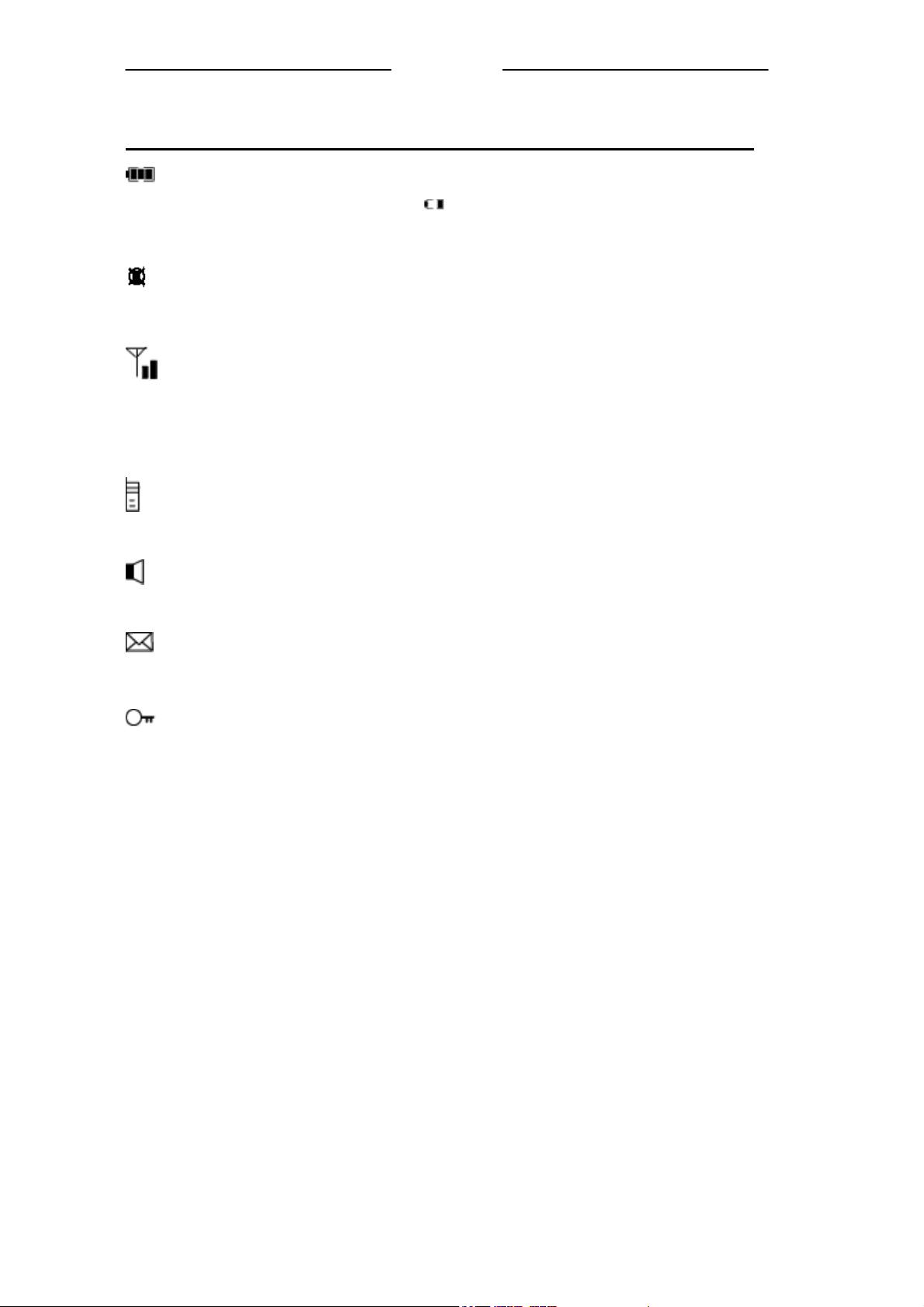
UUsseerr MMaannuuaall
What the symbols mean
Battery charge level
Whenever this shows ‘nearly empty’ ( ), put the handset on the base unit to charge the
batteries. While the battery is being charged, the level shown will keep changing.
Mute
Your handset's microphone is muted.
Signal level
Shows the strength of the signal between the handset and base unit, and flashes when you are
out of range of the base unit, when the level is low, or the symbol is flashing, move closer to
base unit.
Phone
To indicate there is a missed call.
Speakerphone
Your handset’s loudspeaker is on.
Messages
Message has been received.
Lock
Your handset’s keypad is locked.
2
Page 4
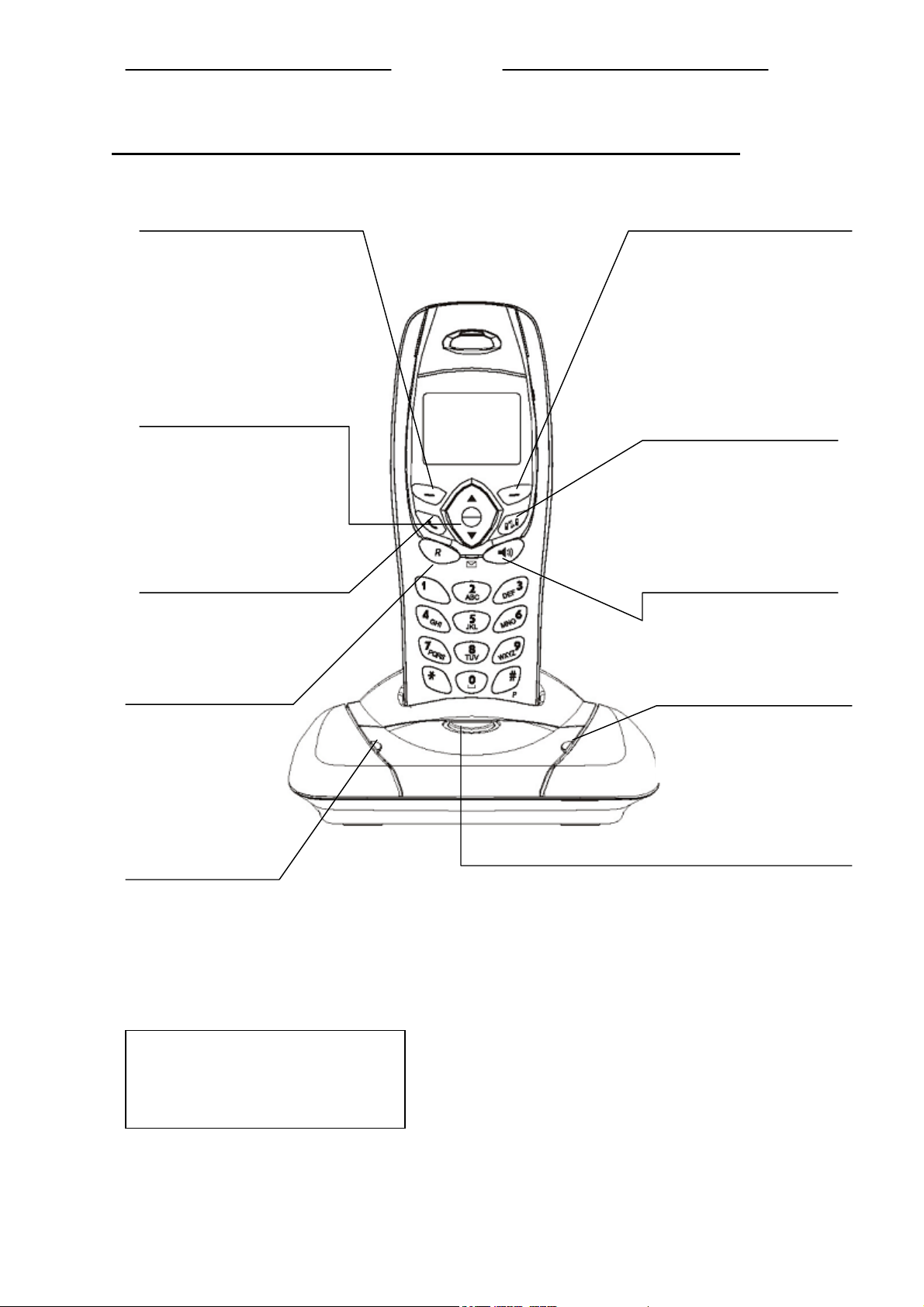
a
R
UUsseerr MMaannuuaall
The Handset and Base Unit
Left Key Button
Press to enter menu and sub-menu
mode;
Press to confirm selection;
With the key “*” to lock or
unlock the keypad; Press during
call to mute the mouthpiece
Up and Down Button
Right Key Button
In standby mode, press to enter
phonebook menu;
Press during programming to go
back to the previous option, or to
clear digits from the display.
Press during programming to
move through the menu.
Press during a call to change the
volume in the earpiece.
CALL button
Press to begin, answer and end
a telephone call.
ECALL button
You need the Recall
function if your phone is
connected to a PABX, or if
you use Select Services.
Press to transfer an outside
call to another phone.
IN USE light
The IN USE light comes
on when you have a
connection to the telephone
line.
INT button
Press to make an intercom
call (if you have more than
one handset)
Speakerphone Button
Press to turn the
speakerphone ON/OFF
CHARGE light
The CHARGE light comes on
when the handset's batteries are
being charged.
HANDSET LOCATOR button
Press this to make the handset ring,
if you cannot remember where you
put it.
Press it again to stop the handset
ringing.
Before you can use the handset to make
calls for the first time, you will need to
fit and fully charge the battery for 15
hours.
3
Page 5
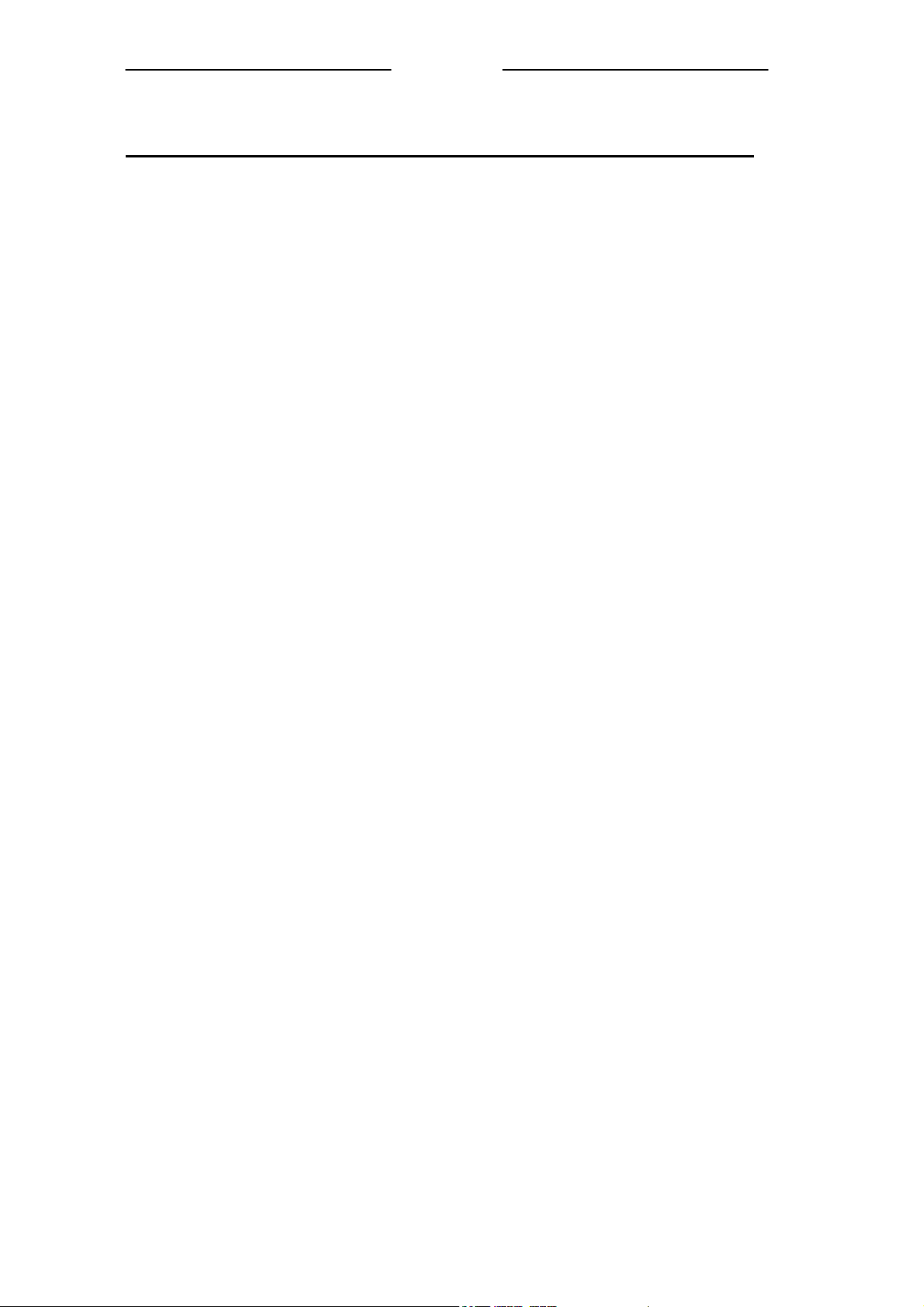
UUsseerr MMaannuuaall
Setting up your telephone
Connection and conditions for use
You can connect your SD8421 to a direct exchange line (DEL), a line connected to a local
exchange, with its own phone number; to an extension socket connected to a DEL; or to an
extension on an approved compatible PBX. Do not connect the SD8421 as an extension to a
payphone.
How many phones can you connect?
The ringer equivalence numbers (RENs) of all instruments (phones, fax machines, etc.)
connected to an exchange line must not add up to more than 4, otherwise, one or more of
them may not ring and/or answer calls correctly. The SD8421 has a REN of 1, and most
other telephones have a REN of 1unless marked otherwise.
Radio signals between handset and base unit
To use your handset and base unit together, you must be able to establish a radio link
between them. Be aware that:
• Sitting the base unit as high as possible will give better results, in a two-storey house,
the best position may be on the first-floor landing.
• Any large metal object, like a fridge, a mirror or a filing cabinet, between the handset
and base unit may block the radio signal.
• Other solid structures, like walls, may reduce the signal strength.
Choosing a site for the base unit
The base unit should be placed on a level surface, in a position where:
• The mains adapter plug will reach a 230 V AC switched mains supply socket; never
try to lengthen the mains power cable.
• The telephone cable will reach your telephone line socket or extension socket.
• It is not close to another telephone, this can cause radio interference.
• It is not close to a sink, bath or shower, or anywhere else where it might get wet.
• It is not close to other electrical equipment, fridges, washing machines, microwave
ovens, TVs, fluorescent lights, etc.
4
Page 6
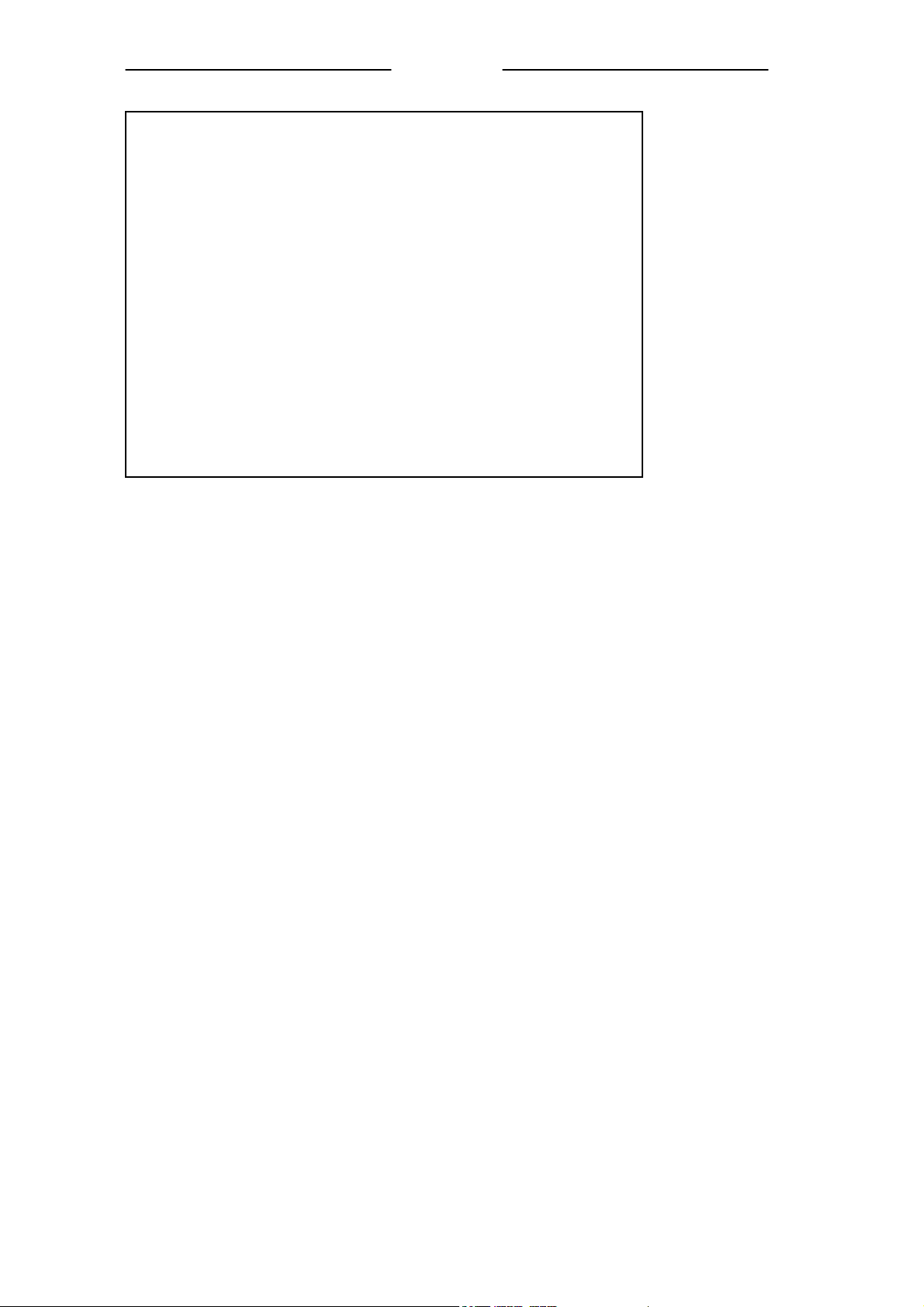
What's in this pack
Please check the box contents for completeness.
If any parts are missing, return complete box to your supplier.
• The cordless handset
• The base unit
• 2x Rechargeable battery
• A telephone line cable (different from country to country)
• A mains power lead and adaptor (different from country
to country)
• Charger pods (not available for single handset)
• User manual
Note: Keep your proof of purchase to support any guarantee
claim.
UUsseerr MMaannuuaall
5
Page 7
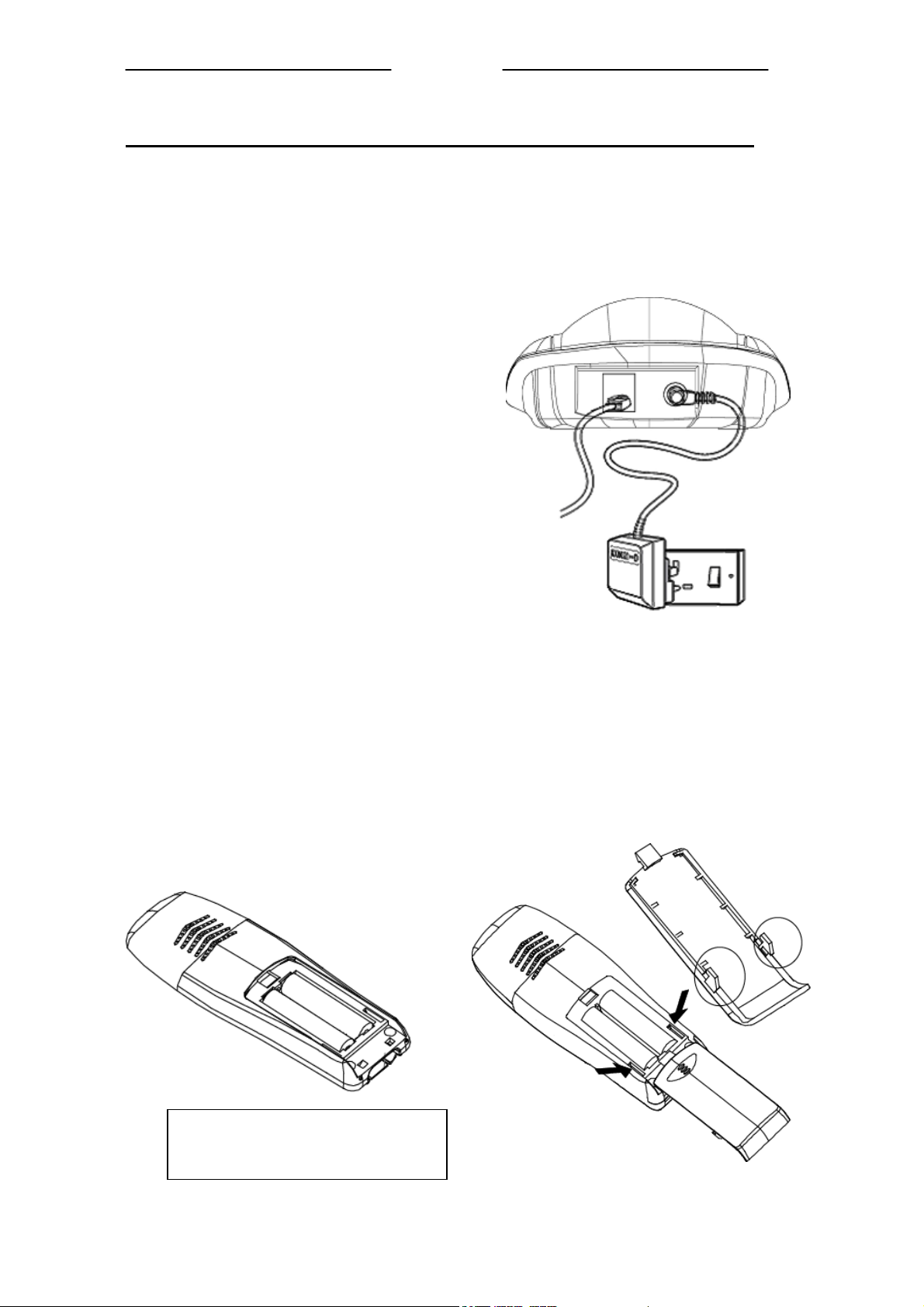
N
f
p
UUsseerr MMaannuuaall
Installation
1. Choose a suitable site for the base unit
Make sure it is not near to another telephone, nor to other electrical
equipment.
2. Plug the mains power lead and
the telephone line cord into the
rear of the base unit.
3. Plug the mains adapter into a
230 V AC, 50 Hz mains socket
with the switch on the socket set
to OFF.
ote: The illustration of adaptor may vary
rom country to country.
4. Switch on mains power at the socket
5. Fit the battery in the handset(s)
Insert the battery cell following the
Battery polarity indication
Push the latch inwards, and then
slide the cover until it clicks
firmly into position.
Please note the battery cell
olarity during insert.
6
Page 8
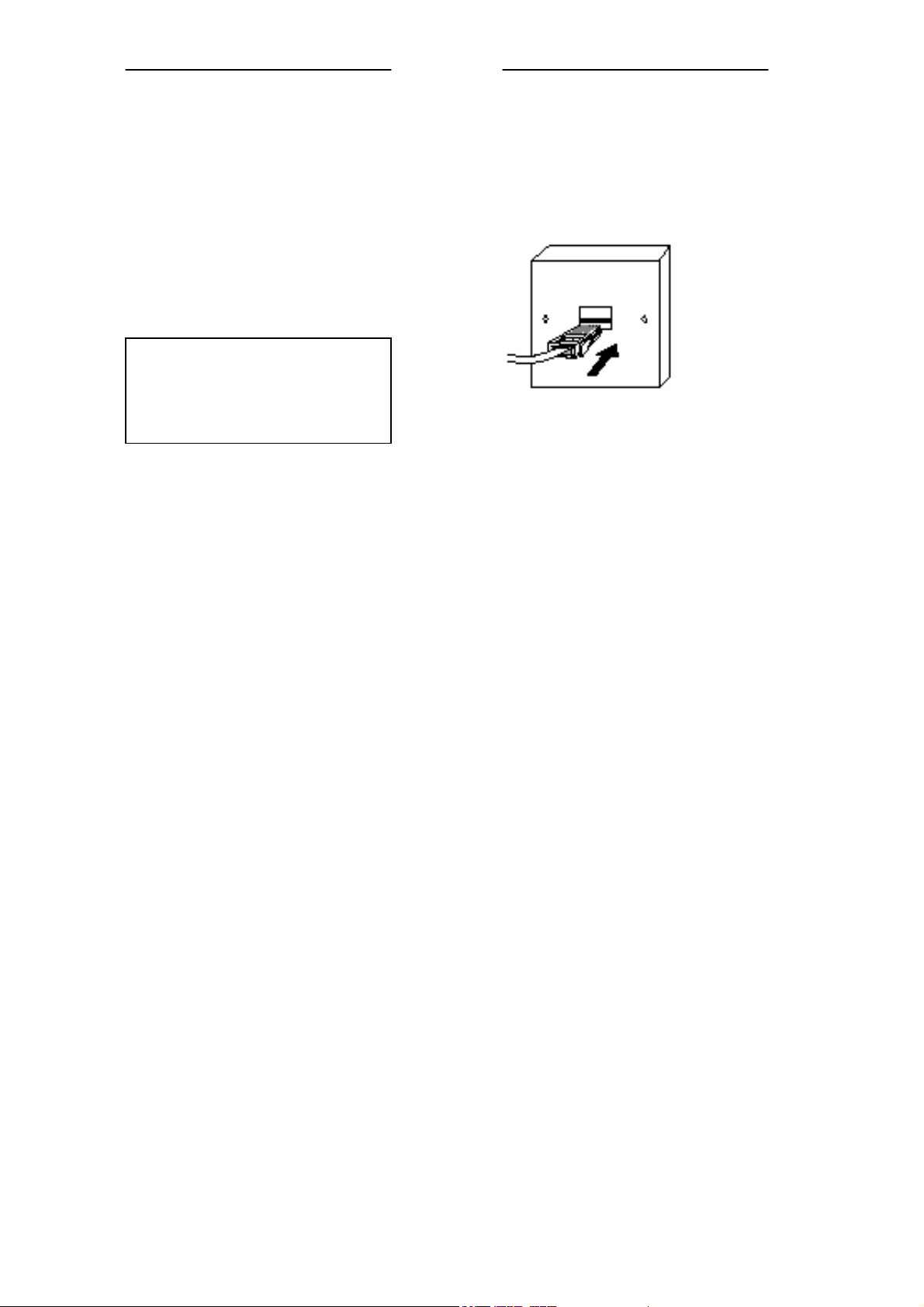
N
6. Connect the base unit to the telephone line
Switch off power at the mains socket.
Insert the telephone line plug into the socket.
Switch mains power back on
Make sure the mains socket is
switched on if you want to use
the phone---it will not work
without electrical power.
UUsseerr MMaannuuaall
Use the plug to raise the
shutter before pushing it into
the socket
ote:
1. The charge pod does not have
a connection to the telephone
line.
2. The illustration of telephone's
socket may vary from country
to country.
7
Page 9

UUsseerr MMaannuuaall
Important safety information
This equipment is not designed for making emergency calls in the event of a power failure.
Alternative arrangements should be made for access to emergency services.
(This means that you should also have a basic phone that does not need mains power,
connected to your line so that you can make calls during a power failure)
People with a heart pacemaker should consult their doctor before using the telephone.
If you wear a hearing aid, you should note SD8421 works by transmitting radio waves
between base and handset that may cause a humming noise.
1. DO NOT clean any part of your phone with benzene, thinner or other solvent chemicals,
which may cause permanent damage to your phone. This damage is not covered by the
Guarantee. When necessary, clean it with a damp cloth.
Cleaning it with a wet cloth may give you an electric shock.
2. DO NOT use this equipment in places where volatile or explosive materials may be
present.
3. DO NOT let the base unit get wet. Electrical equipment can cause serious injury if used
while you are wet or standing in water. NEVER use your phone during a thunderstorm.
Unplug the base unit from the telephone line and the mains socket when there are storms in
your area. Damage caused by lightning is not covered by the Guarantee.
4. The SD8421 will produce a certain amount of heat during operation. For this reason it is
recommended that this equipment is NOT placed in direct contact with antique, veneered or
delicate furniture surfaces.
5. DO NOT dispose batteries with normal household waste.
6. The SD8421 DECT phone emits radio signals which could interfere with other electronic
equipment, computers, radio, TV set, clock radio alarms, etc.
A distance of at least one meter should be maintained between SD8421 base station and other
equipment. This will minimize the risk of such interference.
7. When you do not need to carry your handsets around, leave them on the base unit or
charger pod, to keep the batteries charged.
8. If you hear a warning tone as move around during a call, and/ or the sound in the earpiece
becomes faint or distorted; you may be going out of range of the base unit.
Move nearer to the base unit within 20 seconds, until the tone stops. Otherwise your call may
be cut off.
8
Page 10
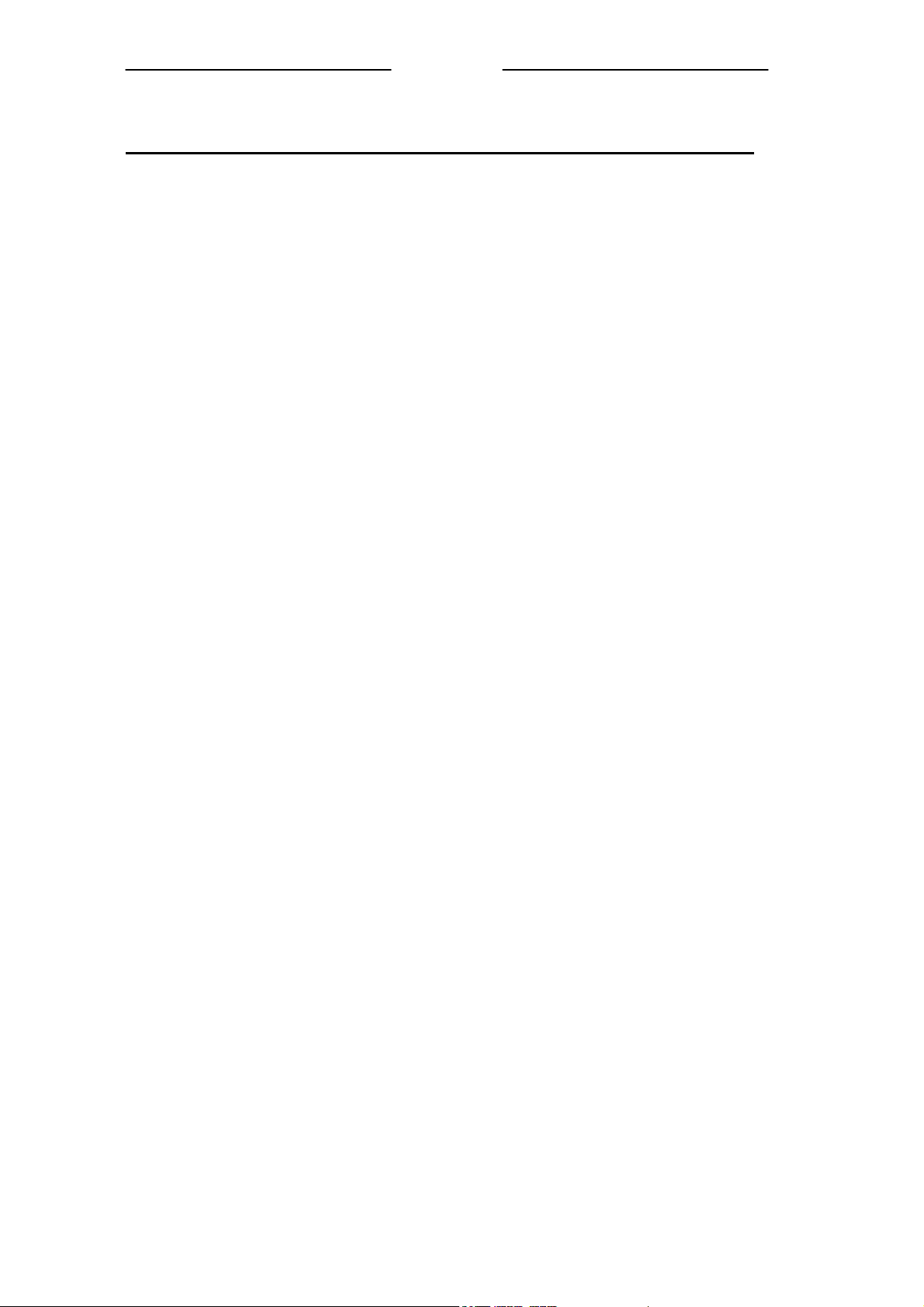
UUsseerr MMaannuuaall
Warranty Information
Your phone is covered by a 12-month warranty from the date of purchase shown on your
sales receipt. The warranty does not cover the batteries, misuse or damage caused by a storm
or excessive voltages.
If you have any problems using the phone, check the Troubleshooting section at the back of
this manual. If you need to return your SD8421 to our Repair Center while it is under
guarantee, there will be some handling charge.
9
Page 11
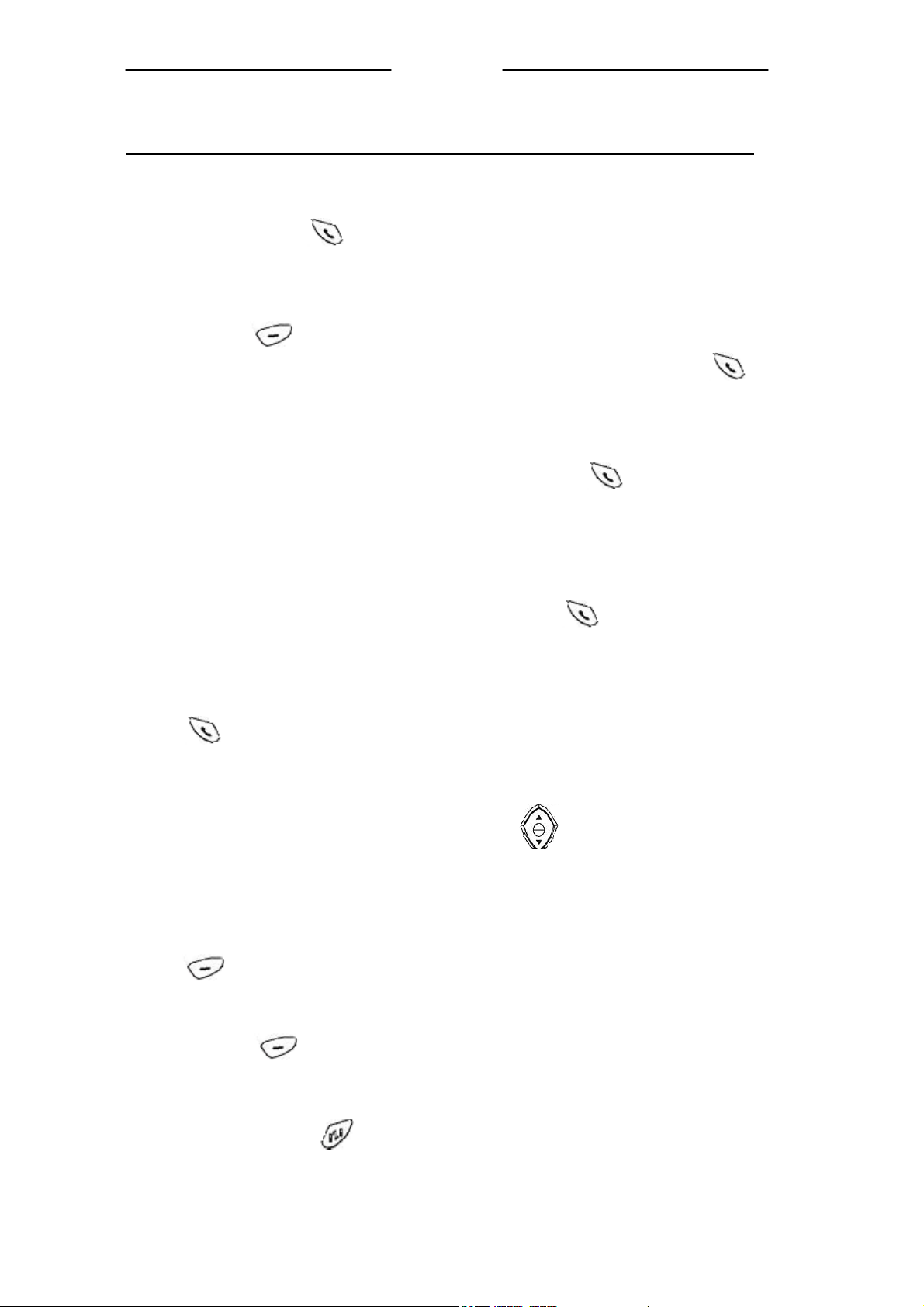
UUsseerr MMaannuuaall
Making and Answering Calls
To Make a Call
1. Key in the telephone number;
2. Press the CALL button to make a call.
To Dial a Number from Call Logs
1. Select <Missed Calls>, <Received Calls> or <Dialed Calls> under CALL LISTS mode;
2. Press left
3. Select the telephone number you want to call, then press the CALL
make call
key, the display shows these calls;
To Answer a Call
• When the handset and base unit ring, press the CALL button to answer a call.
When the AUTO TALK is turned on, you can simply answer the call by lifting the
•
handset from the base unit (see AUTO TALK).
To End a Call
•
When the talking is over, you just press the CALL button to end the call.
To Save a Call
When you scroll through the dialed, received and missed calls numbers, press left
•
key, then select <Save>, you can save the call number and name.
Earpiece Volume
button to
• During a call, you just press UP / DOWN button to adjust the volume of the
earpiece (0-9 level).
To Mute the Mouthpiece
• During a call, if you want the person on the other hand end cannot hear you; press left
key once to mute the mouthpiece;
• While the mouthpiece is muted, you cannot press any number key to send digits down
the line;
• Press left key again to get back to the Call.
To Switch the Handset ON or OFF
• Press and hold the button for 2-3 seconds to switch the handset ON or OFF.
10
Page 12

UUsseerr MMaannuuaall
Message Functions
SD8421 is equipped with text message function, which allows you to send and receive SMS
(Short Message Service) from other compatible fixed line SMS phones. You need to register
with your fixed line network operator for the SMS service before using SD8421 for
messaging. Inbox, Outbox and Draft box can store up to 40 text messages together.
Inbox
The Inbox is to store the received messages. In order to keep enough space for messages, you
should delete messages frequently.
• Select <Inbox> under MESSAGE mode, press left key, a list of received
messages is displayed. Press UP/DOWN button to scroll through the messages
• The text of message is displayed, then press left key, the display shows the
details of the message, including the date and the time the message is received;
• After message is read, press left button, you can delete, reply, forward or save
number.
Outbox
Outbox contains messages you have failed to send, the message will auto-send every five
minutes until send successfully.
• Select <Outbox> under MESSAGE mode, press left key, a list of messages sent
failed are displayed. Press UP/DOWN button to scroll through the messages;
• Then you can edit, delete, save or send the message.
Draft
Draft contains messages you have saved.
• Select <draft> under MESSAGE mode, press left
are displayed. Press UP/DOWN
• Then you can edit, delete or send the message.
button to scroll through the messages;
To Read Message
key, a list of saved messages
• Under <MESSAGE> menu, select Inbox, Outbox or Draft, then press left key,
you can read messages if there’s stored messages.
To Write Message
1. Select <Writer Message> under MESSAGE mode;
11
Page 13

2. Enter text using the number keypad. Press right key once to clear one letter;
press and hold right key to clear the screen;
3. Use UP/DOWN button to backspace;
4. For symbols, the key “1” is used for the following symbols: . , ’ ? ! “” – ( ) @ / : _ 1;
the key “*” is used for the following symbols: * ; + & % = < >$ [ ] { } \ ~ ^, you
can press continuous till choosing the symbol you want.
5. Press number “0” once, it is used for Spacebar. Press number “0” twice, it is used for
“0”
Note: If text entry is interrupted, the message will be saved in the “Write Message”
option for later access.
UUsseerr MMaannuuaall
To Send Message
1. After entering a message, then press left key, you can choose to send message
to one number, or to many numbers;
2. Key in the number, then press left key to confirm, the display shows
“Sending…”;
3. When the message is successfully sent, the display shows “Message has been sent
successfully.”
4. If sending fails, the screen will display “Send failed”;
5. The sent message will not be saved automatically.
To Save Message
• After you type a message, press left key, then select Save message;
• Press left key again to save this message to Draft,, the display shows
“Saving…”
To Toggle Between Upper/Lower Case, Number or Symbol
Note: Under SMS Write Message, press # button to toggle between Upper/Lower Case,
Number or Symbol. Press OK button to make the settings permanent.
To Clear All message
• Select <SMS Setting > under MESSAGE mode, Press left key and UP / DOWN
button, and goes to the location Clear All;
12
Page 14

• Press left key , then the display shows “Delete?”;
UUsseerr MMaannuuaall
• Press left key to confirm, then the display show “Deleted”. All messages in
inbox、outbox and draft are deleted.
SMS Setting
To send and receive SMS messages, you need your SMS Message Center numbers.
To Change SMS Send/Receive Center NO
• Select <SMS Setting > under MESSAGE mode, Press left key and UP / DOWN
button, and goes to the location send/receive center;
• Press left key, you can see the preset number. Press right key to clear the
number and key in new number;
• Press left key to confirm, the display shows “Saving…”
Conference Calling
You need to register with your fixed line network operator for conference calling service. It
is dependant on service availability and subscription.
To Make Conference Call:
• Connect the first party;
• Press INT button, and the first party is put on hold;
• Dial second party’s phone number;
• When connected, press INT button again to connect the three parties together.
Phone Book
Up to 50 or 100 (depending on your country location) records could be stored in each
handset's Phone Book. Each record can store up to 20 digits, and names of up to ten
characters. In standby mode, press right key, and the display shows phonebook list.
To Store New Number into Phonebook
1. In standby mode, press right key, enter Phonebook mode, the display shows the
stored numbers;
2. Press left
key and UP / DOWN button, and goes to the location New Entry;
13
Page 15
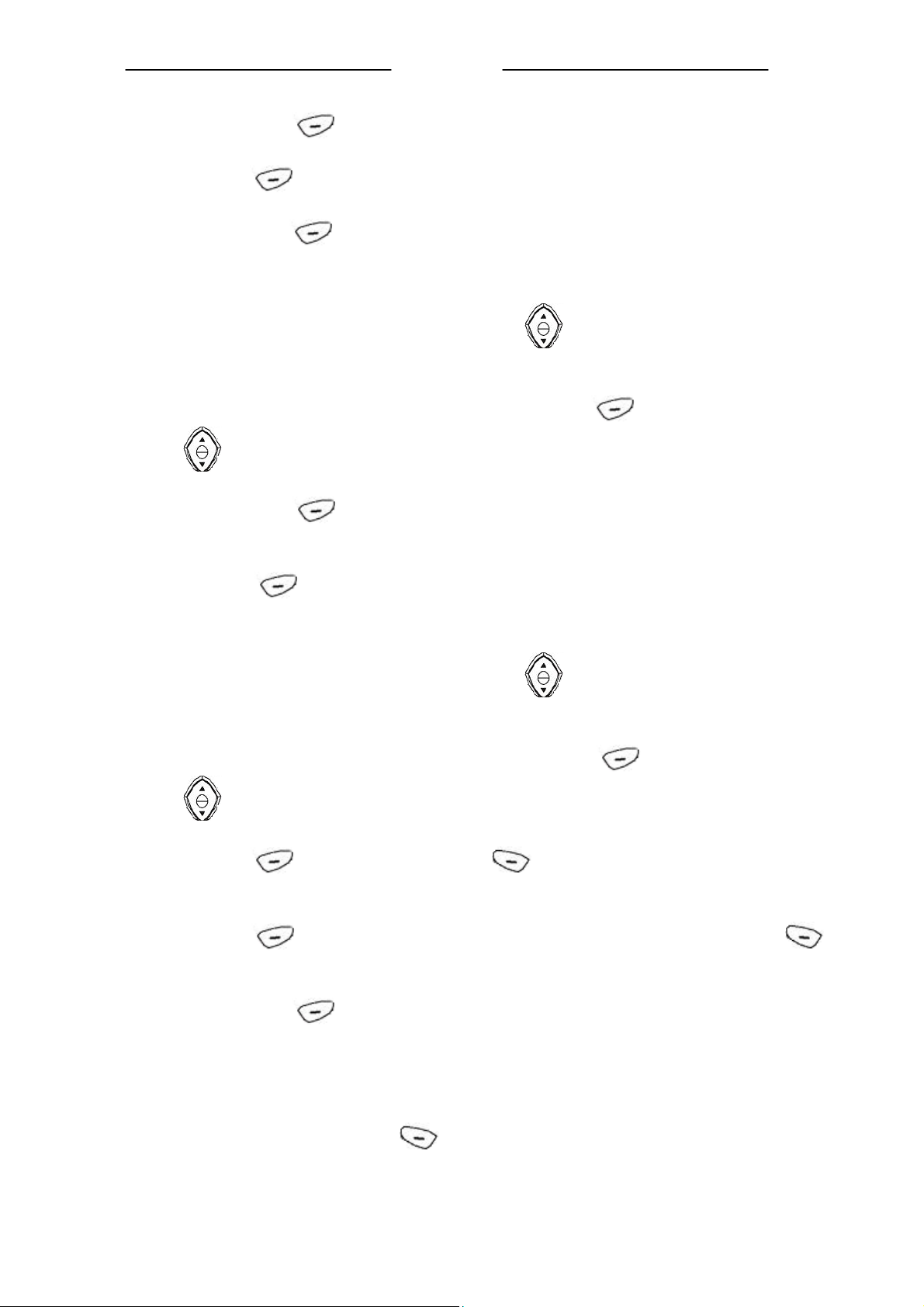
3. Then press left key again, and key in the name;
4. Press left key to confirm, and key in the number;
5. Now press left key to store it.
UUsseerr MMaannuuaall
To Delete a Number or All Numbers from Phonebook
1. Under Phonebook mode, press UP / DOWN button to scroll through the stored
numbers;
2. Select the number you want to delete, then press left key, then UP / DOWN
button till to the location Delete;
3. Now press left key to delete current number or all numbers; the display shows
Delete? ;
4. Press left key to delete the number/numbers.
To Modify (Change) a Number in Phonebook
1. Under Phonebook mode, press UP / DOWN button to scroll through the stored
numbers;
2. Select the number you want to modify, then press left key, then UP / DOWN
button to the location Edit Entry;
3. Press left
the new name;
4. Press left
key to clear the old number and key in the new number;
key to confirm, and right key to clear the old name, then key in
key to save the edit, also goes to the stored number; press right
5. Then press left key to save the change
To Check Memory
You can use this feature to see how many of your Phone Book’s 50 locations have been not
used.
1. In standby mode, press right
stored numbers;
key, enter Phonebook mode, the display shows the
14
Page 16

2. Press left key and UP / DOWN button to the location memory
3. Press left key, the display shows “ n Left”.
UUsseerr MMaannuuaall
Call Information
You must subscribe to Caller ID service from your service provider to use this feature.
Call Logs store information related to received calls, missed calls and dialed calls. SD8421
can store up to a maximum of 30 calls, consisting of 10 received, missed and dialed calls
respectively.
To Check Call Records
1. In standby mode, press left key, goes to CALL LIST (Call Information) mode;
2. Press left key again, the display shows Missed Calls, Received Calls, Dialed
calls and Clear All Calls;
3. Then press left
4. Select one number, then press left key, and UP / DOWN button to the
location Show Details;
5. Press left key, then the display shows the details of the call, including the call
number, and the date and time the call is received or dialed.
key again, the display shows these calls numbers;
Handset Setting
To Set Wall Paper
1. Select < Wall Paper> under HANDSET mode;
2. Press left
pictures;
3. Choose the picture you prefer, then press left key to confirm, now the picture is
set to the wallpaper of the handset.
To Set External/Internal Ringer Volume (1 -5 level)
1. Select < Ringer Set> under HANDSET mode;
key to confirm, and press UP/DOWN button to scroll through the
2. Press left key to confirm, then UP/DOWN button to the location
ExternalVo/InternalVol;
15
Page 17

3. Press left key and UP/DOWN button to choose the volume level you
want to set;
4. Then press left key to confirm the choice.
UUsseerr MMaannuuaall
To Set External/Internal Ringer Melody (1-9 melody)
1. Select < Ringer Set> under HANDSET mode;
2. Press left key to confirm, then UP/DOWN button to the location
ExternalRing / InternalRing;
3. Press left key and UP/DOWN button to choose the ring melody you want
to set;
4. Then press left key to confirm the choice.
To Set Key Tone On/Off
Each time you press a key on your handset, you hear a tone. You can turn this off if needed.
1. Select < Ringer Set> under HANDSET mode;
2. Press left key to confirm, then UP/DOWN button to the location Key Beep;
3. Press left key and UP/DOWN button to set the key beep ON/OFF;
4. Press left key to confirm.
Auto Talk Function
Normally, you need to press the CALL button to answer an incoming call. But with
AUTOTALK function turned on, when your handset is ringing for an incoming call, you can
answer the call by simply lifting the handset from the base unit without pressing the CALL
button.
To Set Auto-Talk Function ON/OFF:
1. Select <Auto-talk> under HANDSET mode;
2. Press left key, and UP/DOWN button to set Auto-talk ON/OFF;
3. Then press left
key to confirm;
! If you have turned Auto-talk on, do not press the CALL button after you've
answered a call by lifting the handset,
otherwise, you'll disconnect the call.
16
Page 18
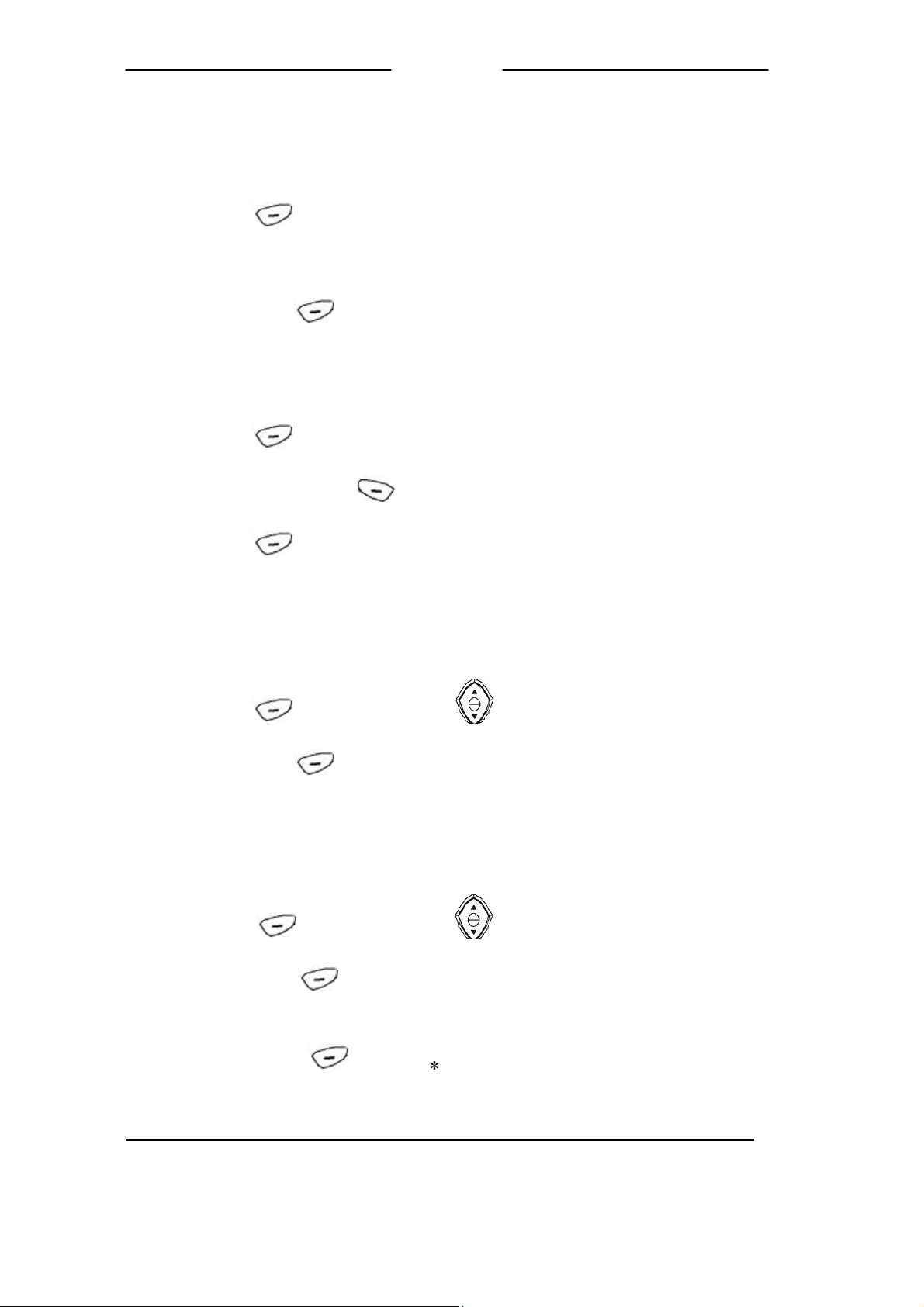
UUsseerr MMaannuuaall
To Set Handset Name
1. Select <Handset Name> under HANDSET mode;
2. Press left key to confirm;
3. Key in your chosen name;
4. Then press left key to confirm;
To change Handset Name
1. Select <Handset Name> under HANDSET mode;
2. Press left key to confirm, the display shows the current name;
3. Press and hold the right key to clear the old name, then key in the new name;
4. Press left key to confirm to the change.
To Set Language
You can change the default language into any language you prefer.
1. Select < Language> under HANDSET mode;
2. Press left key and UP/DOWN button to choose the language you prefer;
3. Then press left
To set SMS Alert ON/OFF
Each time you receive a message, you will hear a tone. You can turn this off if needed.
1. Select < SMS Alert> under HANDSET mode;
2. Press left
3. Then press left key to confirm the setting
To Lock /Unlock the Keypad
key to confirm the setting
key and UP/DOWN button to set the SMS Alert ON/OFF;
• Press left key and “ “ button consecutively to lock/unlock the keypad.
Base Setting
To Set Base Melody (1-9 melody)
17
Page 19

UUsseerr MMaannuuaall
1. Select < Ringer Settings> under BASE mode;
2. Select <Ringer Melody> under Ringer Settings;
3. Press left and UP/DOWN button to set the melody you prefer;
4. Press left key to confirm.
To Set Base Volume (0-4 volume level)
1. Select < Ringer Settings> under BASE mode;
2. Select <Ringer Volume> under Ringer Settings;
3. Press left key and UP/DOWN button to set the volume you like;
4. Press left key to confirm.
To Set Flash Time
With the FLASH function, you may select Short or Long flash time for your PABX. You
may activate FLASH by pressing R button. To set FLASH:
1. Select < Dial Settings> under BASE mode;
2. Select <Flash Time> under Dial Settings;
3. Press left key and UP/DOWN button to change Flash Time to Long or
Short;
4. Press left key to confirm
To Set Auto Pause
With the Auto Pause function, the phone will automatically pause for 3 seconds once the
initial string of the phone number matches the PABX code. For example, if the user program
to enter "9" as PABX code, then when he dials "98118118", then the phone will dial “9” first
then pause for 3 seconds follow by “8118118”. To set Auto Pause:
1. Select < Dial Settings> under BASE mode;
2. Select <Auto Pause> under Dial Settings;
Press left key, then key in PIN (default 0000)
3.
Press left key, the display show Number1
4.
Press left key, then key in the number you want to set auto pause.
5.
Press left key to confirm.
6.
18
Page 20

UUsseerr MMaannuuaall
To Set Dial Mode
You can change dial mode to TONE or PULSE dialing.
1. Select < Dial Settings> under BASE mode;
2. Select <Dial Mode> under Dial Settings;
3. Press left key and UP/DOWN button to change dial mode as TONE or
PULSE;
4. Press left key to confirm.
Call Barring Function
Call barring enables you to restrict or bar certain types of calls from your phone.
To Set Call Barring Number
1. Select < Call Barring> under BASE mode;
2. Select <Barring Number> under Call Barring;
3. Press left key, then key in the PIN (the default PIN is 0000);
The display shows one of the numbers from 1 to 5 (the maximum call barring
numbers you can set), and then key in the telephone number you want to set call
barring.
4. Press left key, and then the display shows HS?
Key in the handset number that you want to set call barring
5. Press left key to confirm.
To Delete Call Barring Number
1. See 1-3 step above, then press left key;
The display shows the call barring number you set
2. Press and hold right
3. Press left key to confirm.
key to clear the number;
To Change Base PIN
1. Select <PIN> under BASE mode;
2. Press left key, and key in the original PIN (default PIN:0000) number;
3. Then press left key to confirm, and key in New PIN;
19
Page 21

4. Press left key, then key in New PIN again;
5. Press left key to confirm.
UUsseerr MMaannuuaall
Default Settings
1. Select <Default settings> under BASE mode;
2. Press left key, and key in the original PIN (default PIN:0000) number;
3. Press left key to confirm, you will hear a beep, then all features will return to
their default settings.
The following is default settings for you reference.
1). Reset Flash time to Long,
2). Delete call barring number.
3). Reset master pin number to 0000.
4). Reset ringer melody and volume.
5). Dial mode reset to Tone.
6). Reset DTAM ring (if any).
7). Remove Auto Pause number.
8). Remove LCR (if any).
9). Reset SMSC settings.
Extra Setting
To Set Alarm Time
1. Select < Alarm Set > under EXTRA mode;
2. Press left key, then key in the time;
3. Press left
To Set Clock Time
1. Select < Clock Set > under EXTRA mode;
2. Press left key, then key in the time;
3. Press left key to save;
To Set Clock Date
1. Select < Clock Date > under EXTRA mode;
key to save;
2. Press left key, then key in the date;
20
Page 22

3. Press left key to save;
UUsseerr MMaannuuaall
Resetting the system
If you have set a PIN and forgotten it, you need to reset the system. The PIN will be reset to
0000. If you reset the system, you will lose all stored information (including numbers in
memory) and all features will return to their default settings.
While you are resetting the system, you should disconnect the telephone line cord from the
back of the base unit, so you won't be interrupted by incoming calls. To reset the system
without the PIN:
1. Disconnect the power lead from the back of the base unit;
2. Press and hold the HANDSET LOCATOR button in the base unit;
3. Connect the power lead into the back of the base unit. After you hear "beep" sound
for five times, then release the LOCATOR button
4. You will hear confirmation tone from the base unit.
Handset Registration
Your SD8421 is supplied with the handset already registered to the base unit, and you
shouldn't need to register it. But if you've bought extra handset, you'll need to register each
one to your original base unit. Maximum 5 handsets can be registered to one base.
To register a handset
1. Press and hold the Handset locator button on the base unit for a while, until
you hear "beep" sound twice continuously;
2. Press left key, then UP/DOWN button to the location REGISTRATION;
3. Press left key, then UP/DOWN button to the location BASE SUB;
4. Press left key again
The display shows BASE 1; BASE 2; BASE 3; BASE 4;
5. Press UP/DOWN button to scroll through the base, and press left key, then
enter base PIN(Default: 0000), and press left key to confirm;
The display shows SEARCH + selected number
After a while, when the handset finds the base unit, the display shows PIN
6. After a while, when the handset finds the base unit, it goes back to the standby mode.
21
Page 23

UUsseerr MMaannuuaall
To de-register a handset
You may need to do this if you have more than one handset registered to your base unit and
you need to replace a faulty handset.
1. Select <de-register> under REGISTRATION mode.
2. Press left key, then key in the PIN (default 0000).
3. Press left key, then key in the number of the handset you want to de-register.
4. Press left key to confirm.
Note: You cannot de-register the handset you are currently using.
Intercom and transfer
To make an intercom call
1. Press the INT button
You hear Dial tone
2. Key in the number of the other handset
On the other handset's display, your number appears, and the INT symbol flashes. Then the
other handset user presses the CALL button to connect the call.
For details of how to change the ringing melody and volume for intercom calls, see "INT
MELODY" and "INT VOLUME" under "HANDSET SETTING" part.
To end an intercom call
• Press the CALL button on your handset. The other person will hear
Busy tone, and also need to press the CALL button to hand up.
To transfer a call
To transfer the outside call to another handset (
if you have two or more handsets):
• Press the INT button and key in the number of the other handset.
• The outside call is put on hold. When the other handset answers, you can
speak to the user. If the other handset does not answer, you can get back to the
outside call by pressing the INT button again.
To transfer the outside call to another outside phone:
22
Page 24

• Press the RECALL button and key in the call number you want to
transfer.
• The outside call is put on hold. When the call answers, you can speak to the
user, then press the CALL button to hang up and transfer the call.
UUsseerr MMaannuuaall
Troubleshooting
If you experience difficulties with the working of your SD8421, refer to the advice given
below.
1. "The handset does not ring"
Check the base unit's mains power adaptor is plugged in and power is switched on. The base
unit needs mains power for normal operation of the phone, not just for charging the batteries.
Make sure you are using the telephone line cable that was supplied with your
SD8421. Other telephone line cables might not work.
2. "There is no dial tone"
Check that the handset is registered to the base station.
Check that the line cord is securely connected at both ends and is undamaged.
Check the power to the base station is on and connected.
3. "The base does not ring."
Check that the base power is ON, and the base ringer is set ON.
Check that the line cord is correctly fitted and undamaged.
4. "The CHARGE light on the base unit does not come on."
Check the handset is properly stationed.
Check the connections between the base unit and mains power socket.
Clean the battery charging contacts with a dry cloth.
5. "When I press the CALL button, I hear a loud noise."
The strange noise is caused by interference. Disconnect the mains power lead from the back
of the base unit, and then wait for 30 seconds before reconnecting it.
6. "There is 'beep' sound while I am on a call."
You may be going out of range of the base unit. Move closer, or your call may be cut off.
Check the Battery Level symbol on the display. If it is low, recharge the batteries.
7. "I cannot make or answer calls."
23
Page 25

Move the handset closer to the base unit.
Try a different location for the base unit, perhaps higher, or further from other electrical
equipment.
Check the Battery Level symbol on the display. If it is low, replace the handset on the base
unit to recharge the batteries.
Switch off power at the mains socket, wait for a few seconds and then switch back on.
8. "The handset’s battery are running low within an hour or two."
Before you used the handset for the first time, you should have left it on the base unit for up
to 15 hours to charge the battery fully.
You may need to replace the battery.
9. "Last Number Redial and/or memory dialing don't work on a PBX."
When you first make a call, try press the # button for a pause between the outside line access
digit and the telephone number.
You should later be able to redial the number.
10 "I cannot transfer a call."
Make sure the other handset is within range of the base unit, and is not busy on a call.
Make sure you are keying in the correct number for the other handset.
UUsseerr MMaannuuaall
24
Page 26
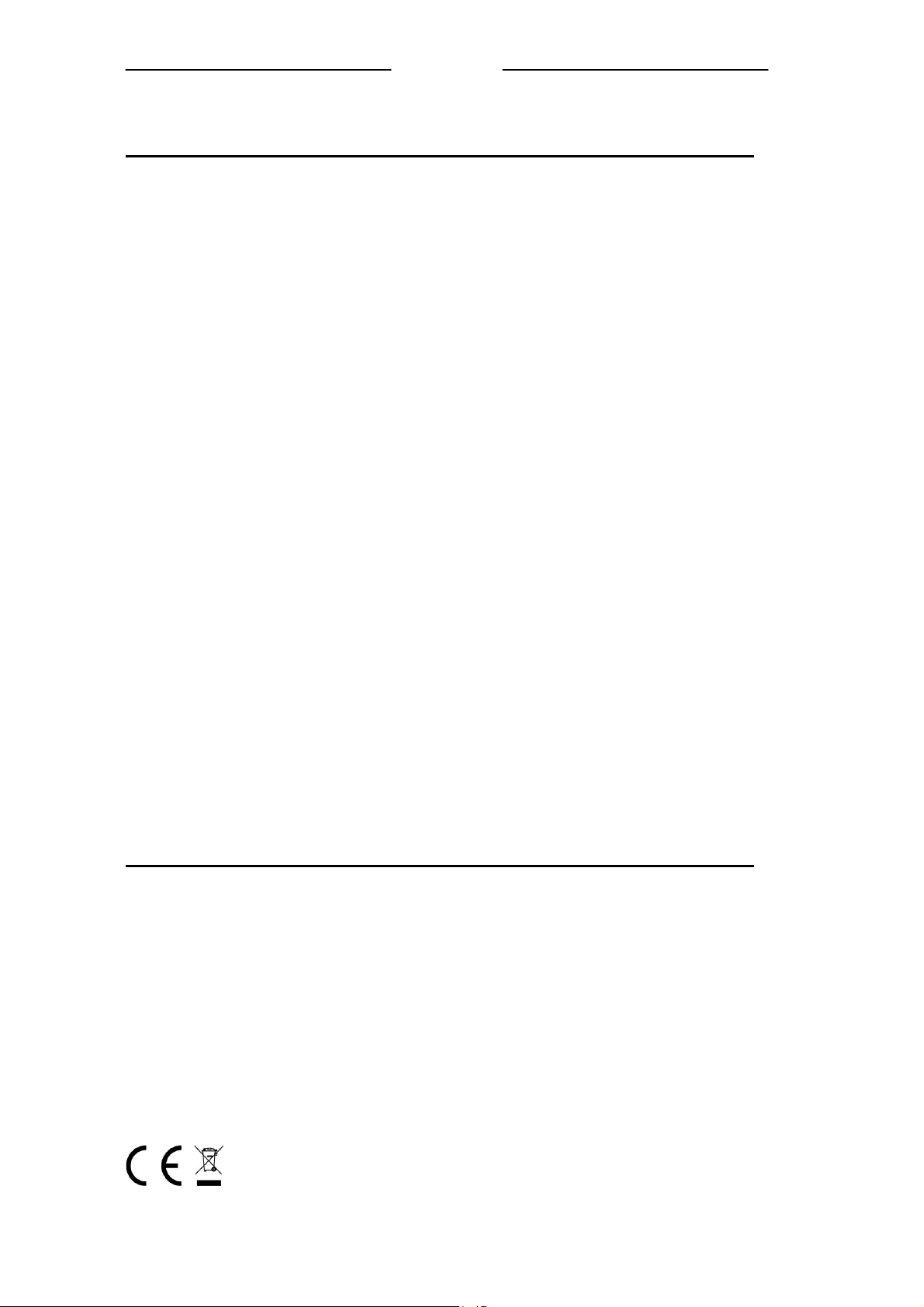
UUsseerr MMaannuuaall
Technical details
Full DECT GAP Compatible system
Standard
Frequency range
Channel bandwidth
Modulation
Operating range
Operating time
Temperature range
Electrical power
PABX compatibility
1.88 to 1.9 GHz
1.728 MHz
GMSK
Up to 300 m outdoors;
Up to 50 m indoors
Standby time: 100 hours
Talking time: 8 hours
Operating 00C to 400C
Storage -200C to 600C
Handset---2x 1.2V 750 mAH Ni-MH,
rechargeable batteries
Base unit---input 230 V AC, 50 Hz;
output AC 9 V, 300 mA.
Pause length: 3 seconds.
Signaling type: DTMF (dual-tone multifrequency)
Pulse dialing
Declaration of conformity
The SD8421 complies with the essential protective requirements and objectives of:
• EC R& TTE Directive 1999/5/EC
• EC Low Voltage Directive 73/23/EEC
• EC EMC Directive 89/336/EEC
And conforms to the following relevant harmonized
standards:
• Radio: TBR 6
• EMC: EN 301489
• Safety: EN 60950
• Other: TBR 22
25
