Shiro SD7100 User Manual

• User Manual •
SD7100
Digital Enhanced Cordless Communication
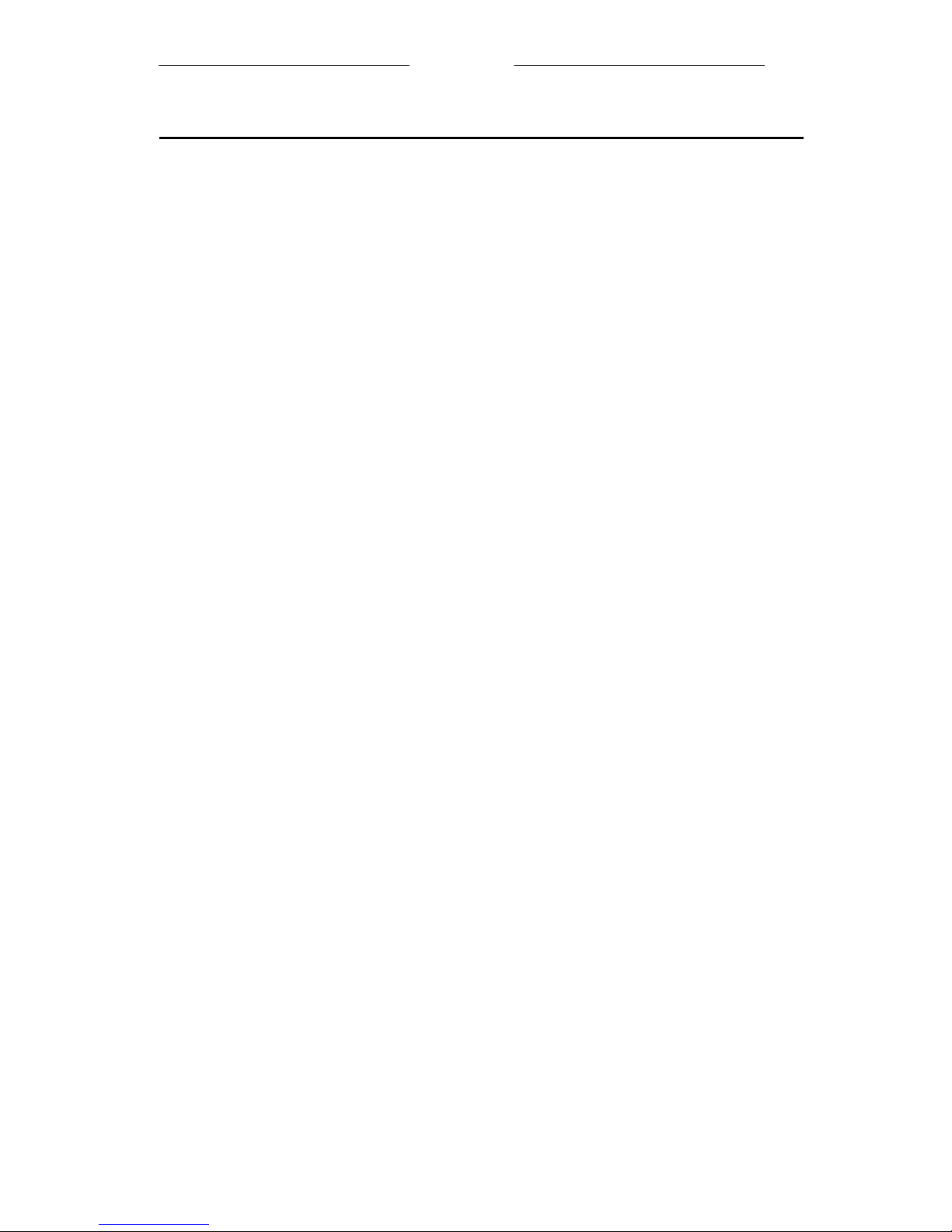
UUsseerr MMaannuuaall
1
Contents
What the symbols mean .......................................................................................2
Keypad description...............................................................................................3
Setting up your telephone.....................................................................................4
Installation ............................................................................................................ 6
Important safety information................................................................................8
Warranty Information...........................................................................................9
Making and answering calls ...............................................................................10
Phone Book ........................................................................................................11
Call Logs ............................................................................................................12
Handset Setting................................................................................................... 13
Base Setting ........................................................................................................ 15
Resetting the system...........................................................................................19
Handset registration............................................................................................19
Intercom and transfer.......................................................................................... 20
Troubleshooting.................................................................................................. 21
Technical details................................................................................................. 23
Declaration of conformity ..................................................................................24
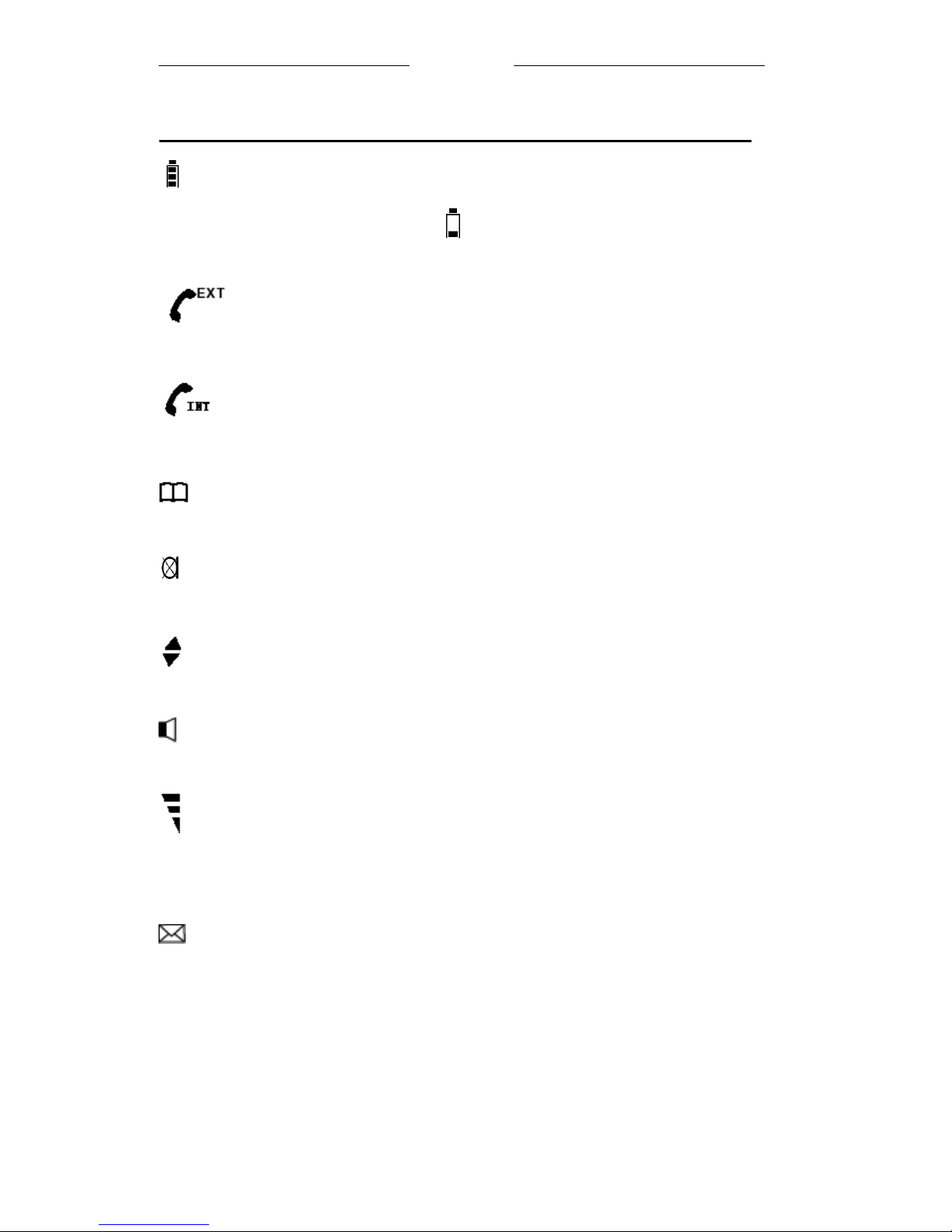
UUsseerr MMaannuuaall
2
What the symbols mean
Battery charge level
Whenever this shows ‘nearly empty’ ( ), put the handset on the base unit to charge the
batteries. While the battery is being charged, the level shown will keep changing.
Outside call
You are connected to an outside call.
Intercom call
You are connected to an intercom call.
Phone book
Show the names and numbers of stored record.
Mute
Your handset's microphone is muted.
Up and down arrows
To browse through the programming menu for more options.
Speakerphone
Your handset’s loudspeaker is on.
Signal level
Shows the strength of the signal between the handset and base unit, and flashes when you are
out of range of the base unit, when the level is low, or the symbol is flashing, move closer to
base unit.
Missed call
You have new missed call.

UUsseerr MMaannuuaall
3
UP and DOWN button
Press to show phonebook list
Press during programming to
move through the menu.
Press during a call to change the
volume in the earpiece.
CLEAR button
Press and hold (2-3 seconds) to
switch the handset on and off.
Press during programming to go
back to the previous option, or to
clear digits one by one from the
display. Press during a call to
mute the microphone
Speakerphone button
Press to turn the
speakerphone ON/OFF
Keypad description
CALL button
Press to begin, answer and end
a telephone call.
MENU button
Press to enter menu mode and
enter sub-menu. With the key
"
" to lock or unlock the
keypad.
IN USE light
The IN USE light comes on
when you have a connection to
the telephone line.
PHONEBOOK button
In standby mode, press to
enter phonebook menu Press
to confirm selection. You
can activate Recall/Flash
function if your phone is
connected to a PABX, or if
you use Select Services.
INT button
Press to make an intercom
call (if you have more than
one handset)
CHARGE light
The CHARGE light comes
on when the handset's
batteries are being charged.
HANDSET LOCATOR button
Press this to make the handset
ring, if you cannot remember
where you put it. Press it again to
stop the handset ringing.
Before you can use the handset to make
calls for the first time, you will need to
fit and fully charge the batteries for 15
hours.
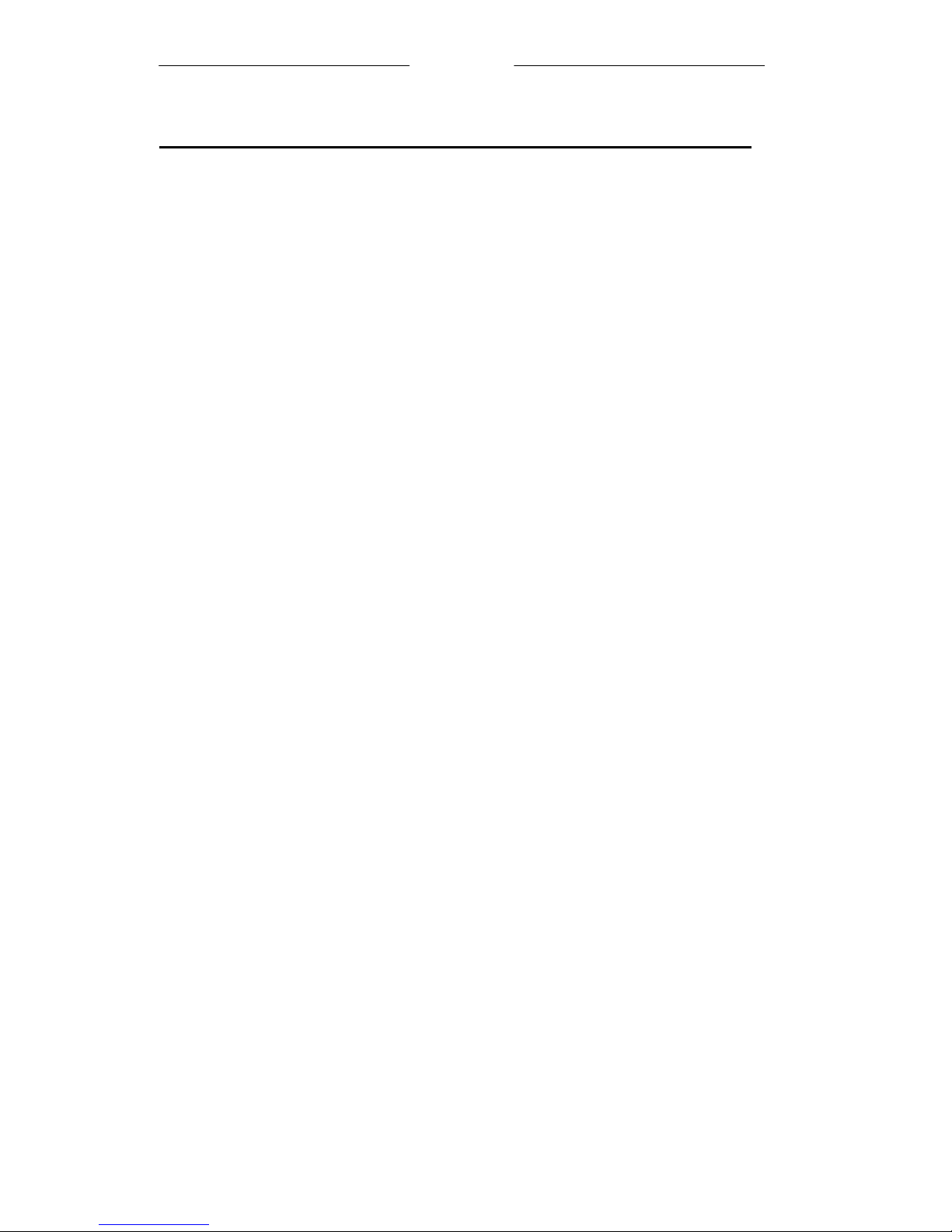
UUsseerr MMaannuuaall
4
Setting up your telephone
Connection and conditions for use
You can connect your SD7100 to a direct exchange line (DEL), a line connected to a local
exchange, with its own phone number; to an extension socket connected to a DEL; or to an
extension on an approved compatible PBX. Do not connect the SD7100 as an extension to a
payphone.
How many phones can you connect?
The ringer equivalence numbers (RENs) of all instruments (phones, fax machines, etc.)
connected to an exchange line must not add up to more than 4, otherwise, one or more of
them may not ring and/or answer calls correctly. The SD7100 has a REN of 1, and most
other telephones have a REN of 1unless marked otherwise.
Radio signals between handset and base unit
To use your handset and base unit together, you must be able to establish a radio link
between them. Be aware that:
• Sitting the base unit as high as possible will give better results, in a two-storey house,
the best position may be on the first-floor landing.
• Any large metal object, like a fridge, a mirror or a filing cabinet, between the handset
and base unit may block the radio signal.
• Other solid structures, like walls, may reduce the signal strength.
Choosing a site for the base unit
The base unit should be placed on a level surface, in a position where:
• The mains adapter plug will reach a 230-V AC switched mains supply socket; never
try to lengthen the mains power cable.
• The telephone cable will reach your telephone line socket or extension socket.
• It is not close to another telephone, this can cause radio interference.
• It is not close to other electrical equipment, fridges, washing machines, microwave
ovens, TVs, fluorescent lights, etc
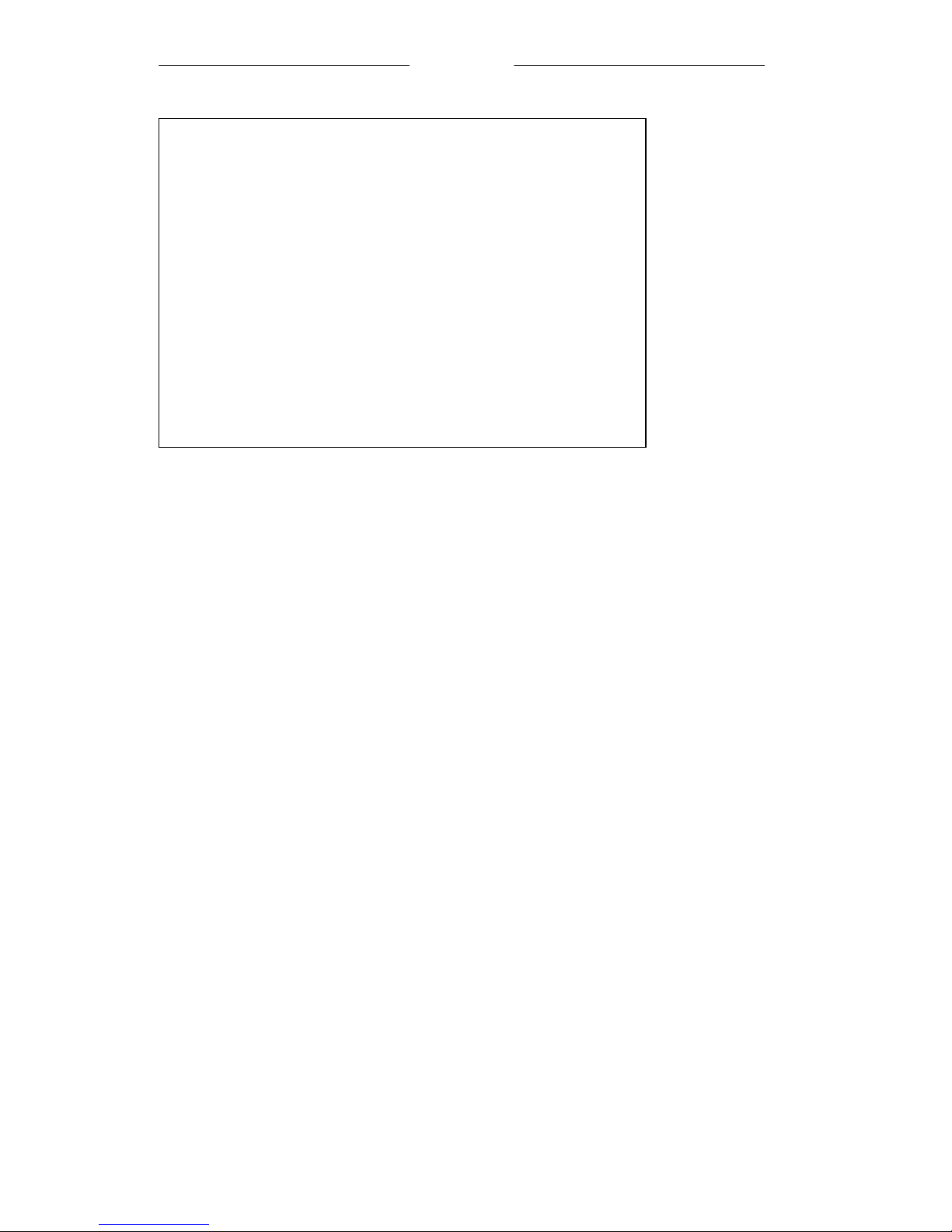
UUsseerr MMaannuuaall
5
What's in this pack
Please check the box contents for completeness.
If any parts are missing, return complete box to
your supplier.
• The cordless handset
• The base unit
• Rechargeable AAA batteries
• A telephone line cable (different from country to country)
• A mains power lead and adaptor (different from country
to country)
• Charger pods (not available for single handset)
• User manual
Note: Keep your proof of purchase to support any
guarantee claim
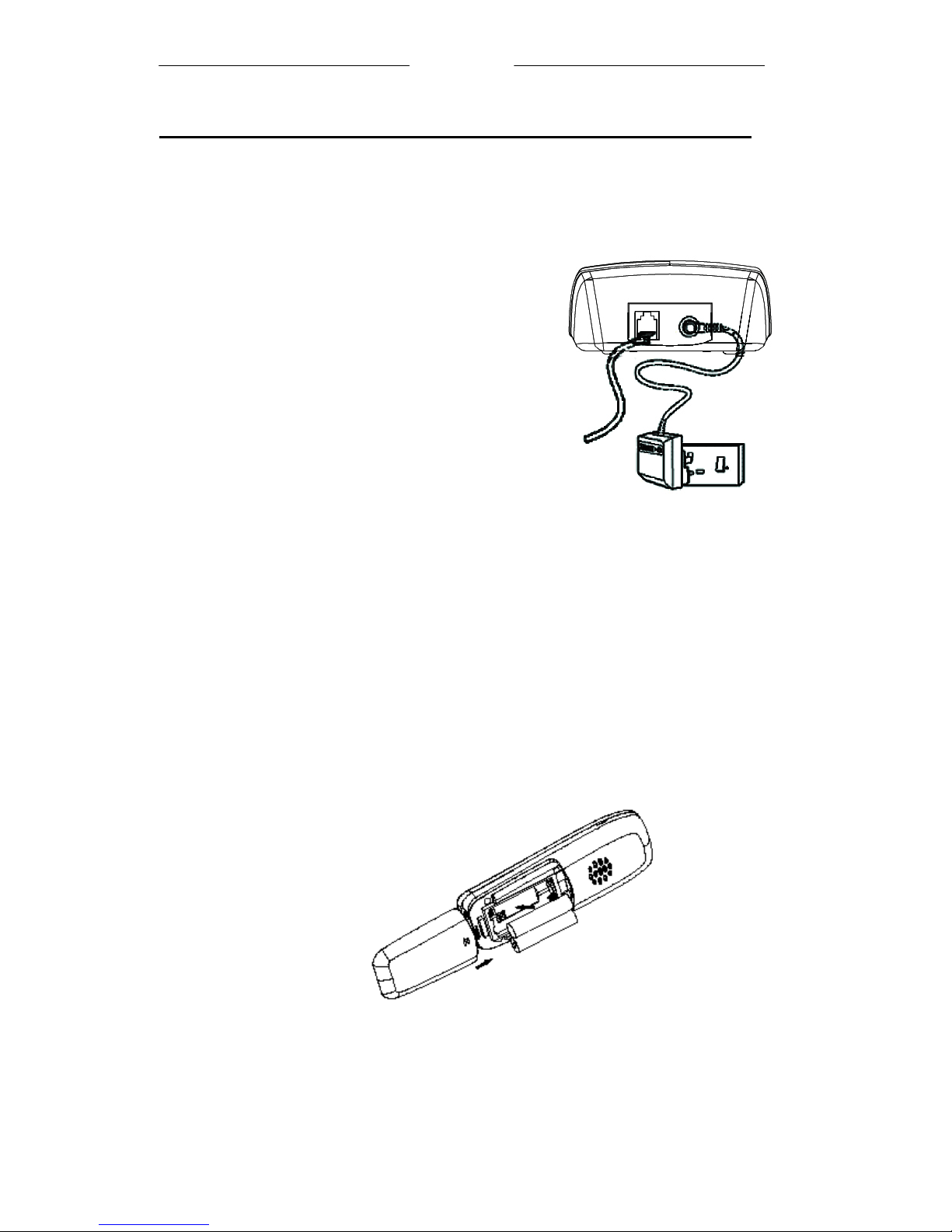
UUsseerr MMaannuuaall
6
Installation
1. Choose a suitable site for the handset unit
Make sure it is not near to another telephone, nor to other electrical
equipment.
2. Plug the mains power
lead into the rear of
the base unit.
3. Plug the mains adapter
into a 230 V AC, 50 Hz
mains socket, with the
switch on the socket set to OFF
Note: The illustration of adaptor
may vary from country to country.
4. Switch on mains power at the socket
5. Fit the battery in the handset(s)
Insert the battery pack as shown .Fit the battery compartment cover,
Sliding it until it clicks firmly into
Position.
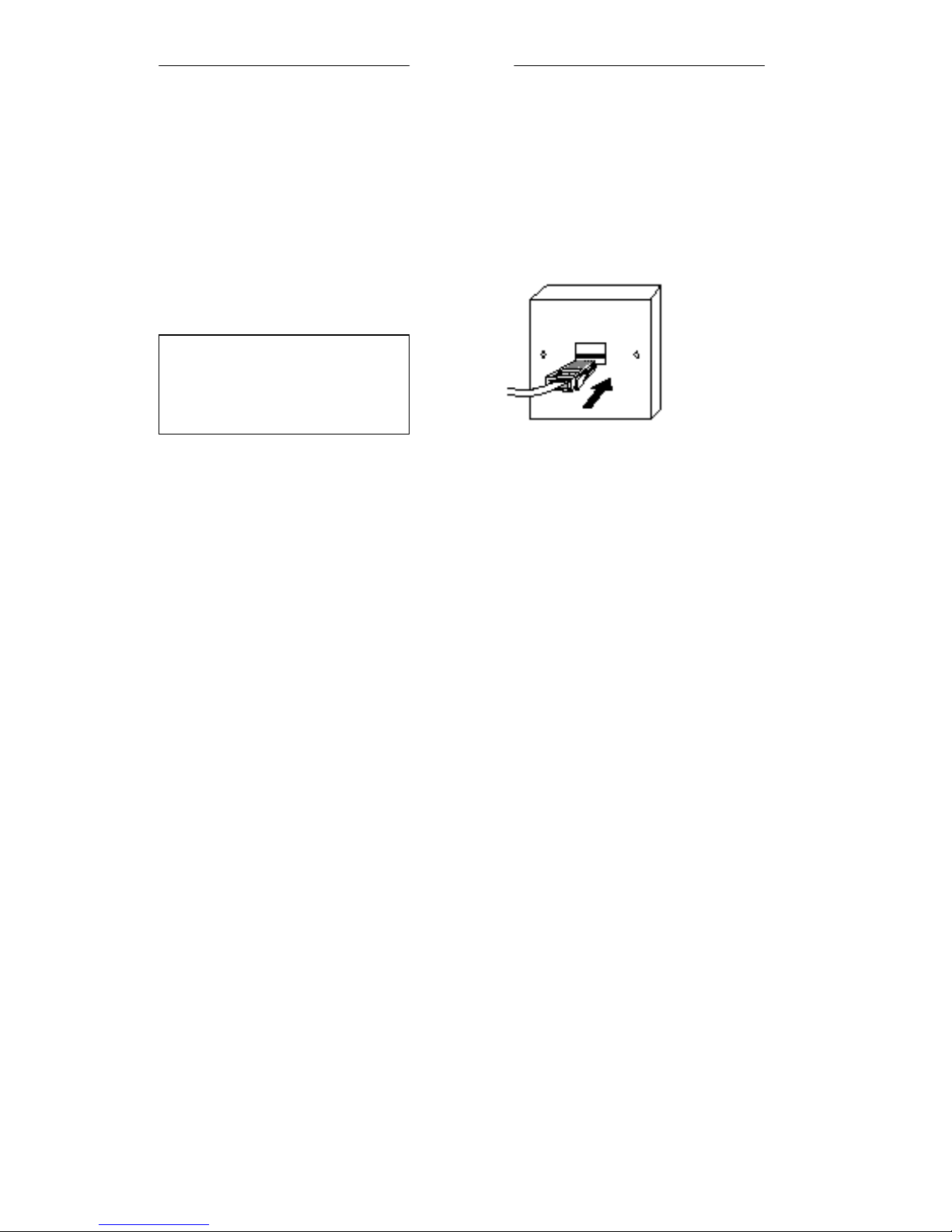
UUsseerr MMaannuuaall
7
6. Connect the base unit to the telephone line
Switch off power at the mains socket.
Insert the telephone line plug into the socket.
Switch mains power back on
Make sure the mains socket is
switched on if you want to use
the phone---it will not work
without electrical power.
Use the plug to raise the
shutter before pushing it into
the socket
N
ote:
1. The charge pod does not have
a connection to the telephone
line.
2. The illustration of telephone's
socket may vary from country
to country.
