Page 1
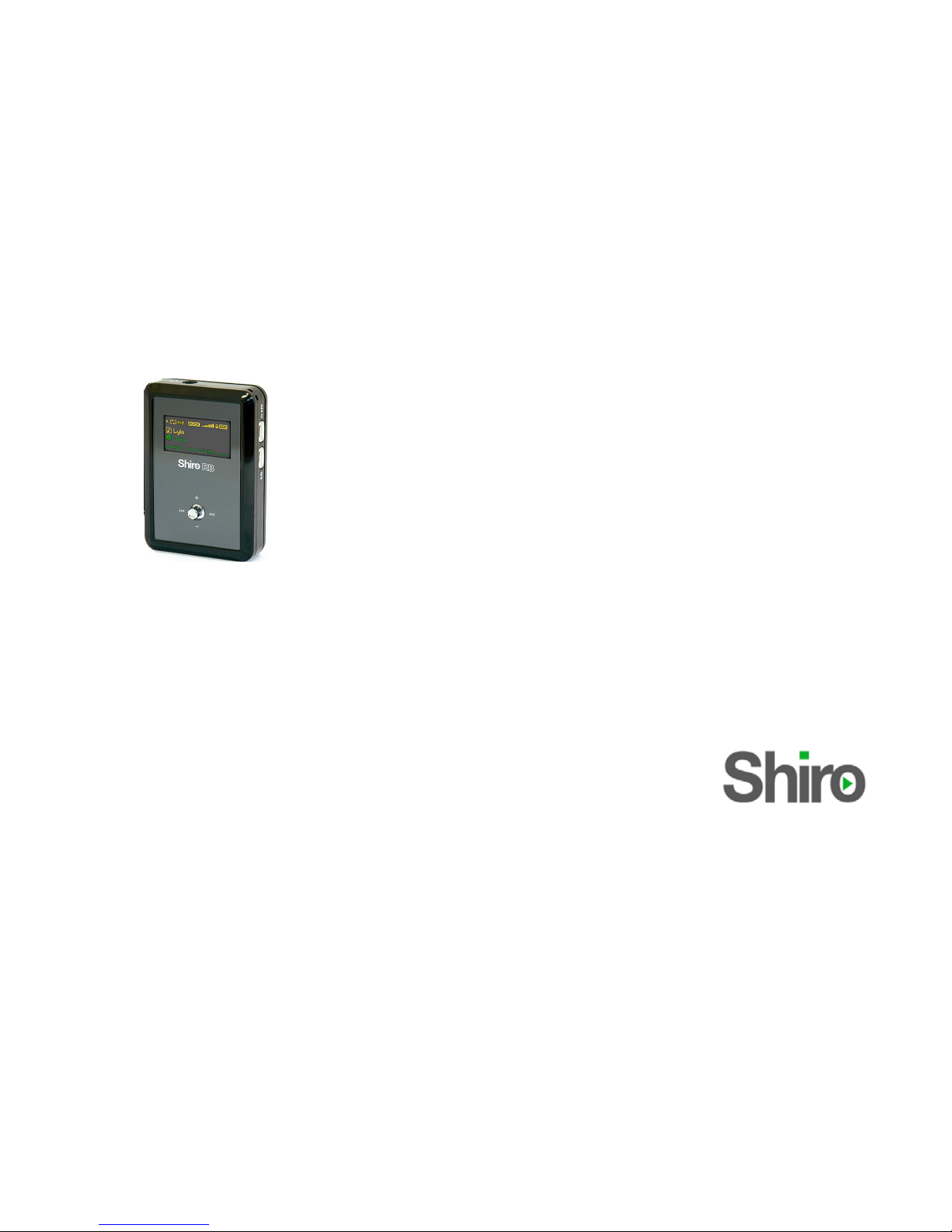
RB MP3 Digital Audio
Player
(USB 2.0)
User Guide
Version 1.1
Page 2
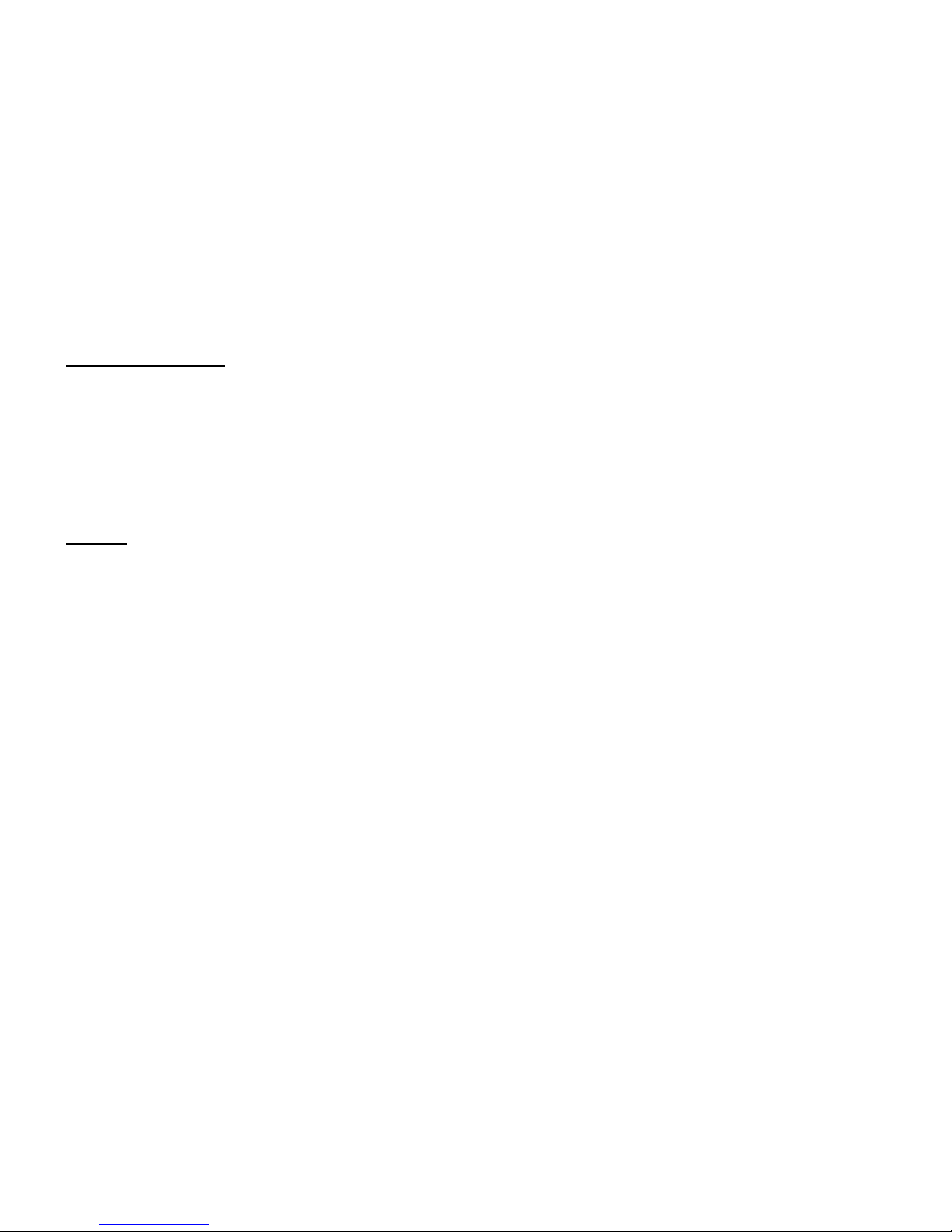
1
Table of Contents
Notice 1
Operation Buttons, Package Includes 2
Power On & Off, Minimum System Requirements, Menu Mode, Music Operation 3
Voice Operation, FM Operation 4
System Settings, Setting Equalizer, Setting Repeat Mode, Connecting Player to Computer 5
Troubleshooting Guide, Technical Specifications 6
Notice
1. The player battery can last up to 10 hours.
2. To charge your unit, connect your unit to the computer using the USB cable provided.
Note: It takes approximately 2 hours to recharge the battery completely. Recharging is
still ongoing while downloading/uploading files.
3. Switch the HOLD switch located at the back of the player in the direction of the
arrow to enable Hold status. Remember to unlock the player before turning it on.
Page 3
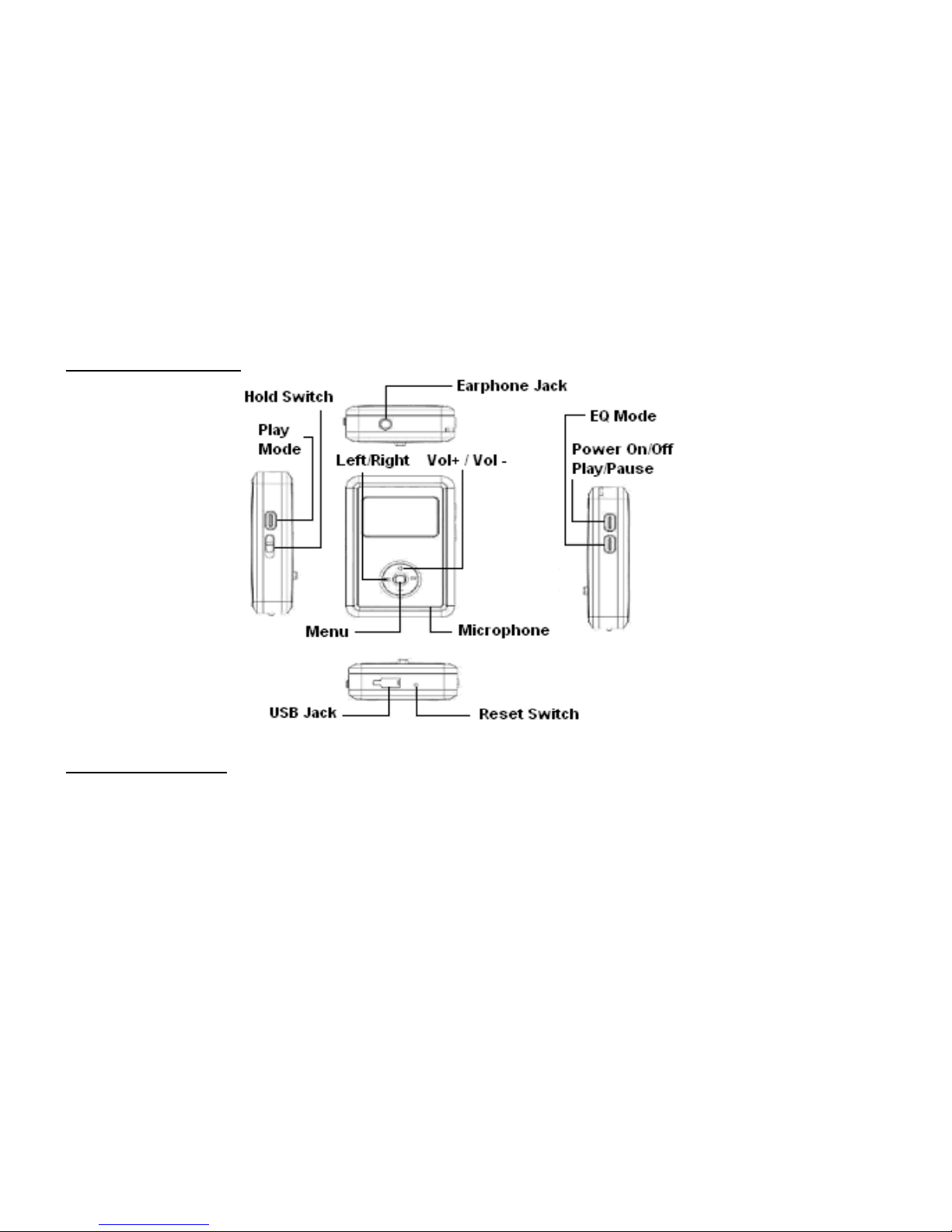
2
Operation Buttons
Package Includes
Installation CD(Optional), USB Cable, Earphone, User Guide
Page 4

3
Power On & Off
To power on/off the player, press and hold Play/Pause.
Minimum System Requirements
• Operating System: Windows® 98/98SE/ME/2000/XP or Macintosh™ OS 10.x
• Hardware: 20MB of free disk space, 4x CD-ROM or higher, USB port
Menu Mode
1. By default you will enter Music playback mode. Press Menu to enter into Main menu. To
enter sub-menu, press the Menu again. To move back to previous menu, press EQ.
2. You can select Browse, FM Radio, Record, Settings, About.
3. Choose Browse to view or delete the music, recorded FM and Voice files.
4. Choose FM Radio to enter radio mode.
5. Choose Record to enter voice recording mode.
6. Select Settings to set Language or Idle Off.
7. Select About to find out the firmware version, total and available memory.
Music Operation
1. Press Play/Pause will either play or pause the song.
2. Press Left/Right (FF/REW) to choose to the previous or next song.
3. Press VOL+ or VOL- to adjust volume.
3. Press and hold Left/Right (REW/FF) to rewind or fast forward.
Page 5

4
Voice Operation
1. From Main Menu, navigate to Record mode using Vol+/Vol-.
2. It will start recording. Press and hold Play/Pause to pause recording. Press EQ to save the
file.
Playing Recorded File
1. Go to Browse > Voice to listen to the recorded file. You should see a list of recorded WAV
files. Press Menu once to play the file or press and hold Menu to delete.
2. You can record up to 8 hours on 256MB storage.
FM Operation
Adjusting and Saving Frequency
1. From Main Menu, navigate to FM Radio mode. To exit, press EQ.
2. Press Menu and select Manual Scan to manual search frequency. Press Left/Right to
search from FM channels. Press and hold Menu to save desired frequency as a preset.
3. Press Menu and select Auto Scan to start auto-scanning. Up to 20 channels can be saved.
After finished scanning, it will jump back to FM Radio Mode automatically.
Recording FM
1. Press Menu and select Record FM to start recording.
2. Press EQ twice to return to FM mode.
3. Go to Browse > FM to select or delete your recorded FM file.
Page 6

5
System Settings
1. From the Main Menu, navigate to Settings mode.
2. Description of the different mode in Settings are:
a. Language Choose different languages for display
b. Idle Off Set the duration after which the player will turn off automatically
Setting Equalizer
While playing music, press EQ. You can select Normal, Rock, Jazz, Classical and Pop.
Setting Repeat Mode
While playing music, press Mode. Below are the descriptions.
Normal: All music files will play sequentially once.
Repeat One: Repeat current music file continuously.
Repeat All: All music files will play sequentially and continuously.
Shuffle Once: All music will play randomly once.
Shuffle Repeat: All music will play randomly and continuously.
Connecting Player to Computer
1. Connect the USB port of the player to the computer using the USB cable provided.
2. Please take note if you are using Windows® 98 Second Edition, YOU MUST INSTALL
THE DRIVER PROVIDED IN THE INSTALLATION CD-ROM (OPTIONAL) OR VISIT
WWW.SHIROCORP.COM TO DOWNLOAD THE DRIVER. For user using Windows®
Millenium/2000/XP, your computer will install the driver automatically.
Page 7

6
3. You will be able to locate the player under My Computer > Removable Disk.
4. Double-click on it to open up. You can drag and drop your music files here.
Troubleshooting Guide
1. I press Play/Pause but there is no reaction from the player. It will not power up.
Answer: Please recharge the battery if there is no power.
2. My player can power up but when I press all the buttons, there is no reaction.
Answer: Press HOLD switch to unlock it.
Technical Specifications
Built-In Memory Up to 2GB
Battery Built-in Rechargeable Li-Polymer
LCD Resolution 128x64 pixels
Signal to Noise Ratio 92 dB
Earphone Output 10mW + 10mW
Music Format MP3, WMA, WMA with DRM, WAV
Record Format WAV
USB USB 2.0 (Full Speed)
Created on 15
t
h
March 2006. RB MP3 Digital Audio Player.
Please visit us at www.shirocorp.com
.
Page 8

7
LIMITATION OF LIABILITY AND DAMAGES.
IN NO EVENT WILL MANUFACTURER AND MANUFACTURER’S RESELLERS (COLLECTIVELY REFERRED TO AS “THE
SELLERS”) BE LIABLE FOR DAMAGES OR LOSS, INCLUDING BUT NOT LIMITED TO DIRECT, INDIRECT, SPECIAL
WILLFUL, PUNITIVE, INCIDENTAL, EXEMPLARY, OR CONSEQUENTIAL, DAMAGES, DAMAGES FOR LOSS OF BUSINESS
PROFITS, OR DAMAGES FOR LOSS OF BUSINESS OF ANY CUSTOMER OR ANY THIRD PARTY ARISING OUT OF THE USE
OR THE INABILITY TO USE THE PRODUCT OR THE SOFTWARES, INCLUDING BUT NOT LIMITED TO THOSE RESULTING
FROM DEFECTS IN THE PRODUCT OR SOFTWARE OR DOCUMENTATION, OR LOSS OR INACCURACY OF DATA OF ANY
KIND, WHETHER BASED ON CONTRACT, TORT OR ANY OTHER LEGAL THEORY, EVEN IF THE PARTIES HAVE BEEN
ADVISED OF THE POSSIBILITY OF SUCH DAMAGES. BECAUSE SOME STATES DO NOT ALLOW THE EXCLUSION OR
LIMITATION OF LIABLITY FOR DAMAGES, THE ABOVE LIMITATION MAY NOT APPLY TO THE PARTIES. IN NO EVENT
WILL THE SELLERS’ TOTAL CUMULATIVE LIABLIITY OF EACH AND EVERY KIND IN RELATION TO THE PRODUCT OR
ITS SOFTWRE EXCEED THE AMOUNT PAID BY CUSTOMER FOR THE PRODUCT.
