Page 1
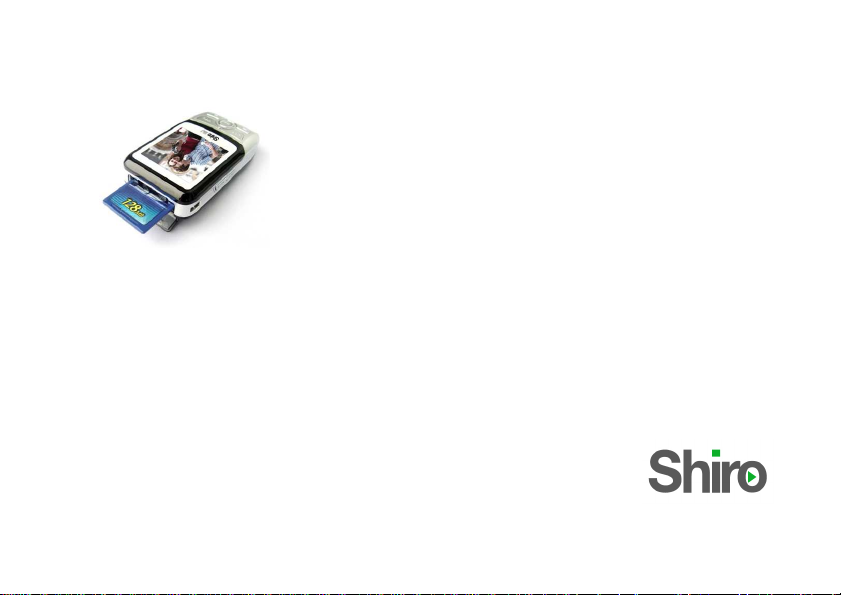
MJ MP3 Digital Audio
Player (USB 2.0)
User Guide
Version 1.1
Page 2
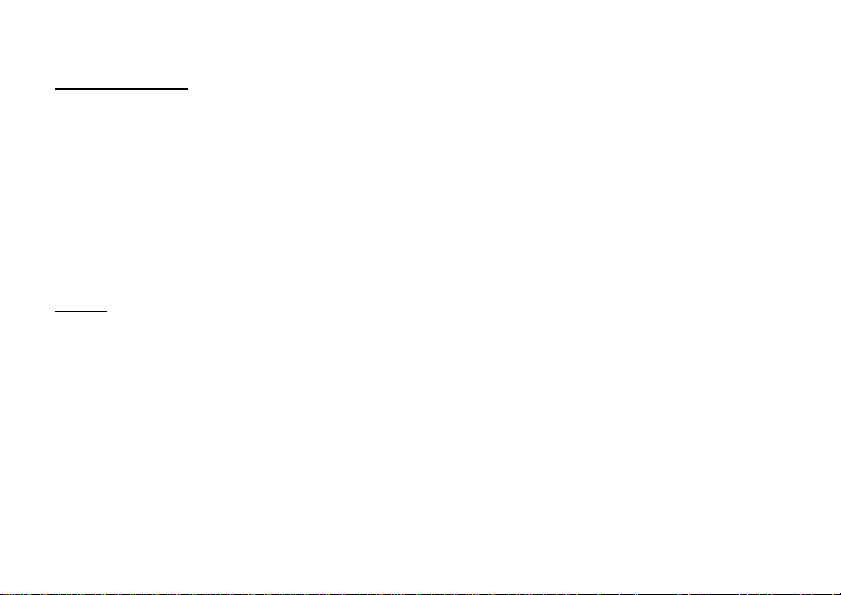
Table of Contents
Notice 1
Operation Buttons, Package Includes 2
Power On & Off, Minimum System Requirements, Menu Functions 3
Music Operation, Voice Operation, FM Operation 4
System Settings 5
Setting Equalizer, Setting Repeat Mode, Setting Different Folder 6
Setting A-B Clipping, Picture Operation, Video Operation, Ebook Operation 7
Recycle Operation, Convert video files to SMV, Connecting Player to Computer 8
Firmware Upgrade, Troubleshooting Guide 9
Technical Specifications 10
Notice
Notice
NoticeNotice
1. Do not disconnect the player when it is being formatted or uploading/downloading data.
2. This product needs to be charged for at least 3 hours before usage.
3. The file name must not be longer than 50 characters.
4. If the player is locked, please press the HOLD switch to unlock it.
1
Page 3
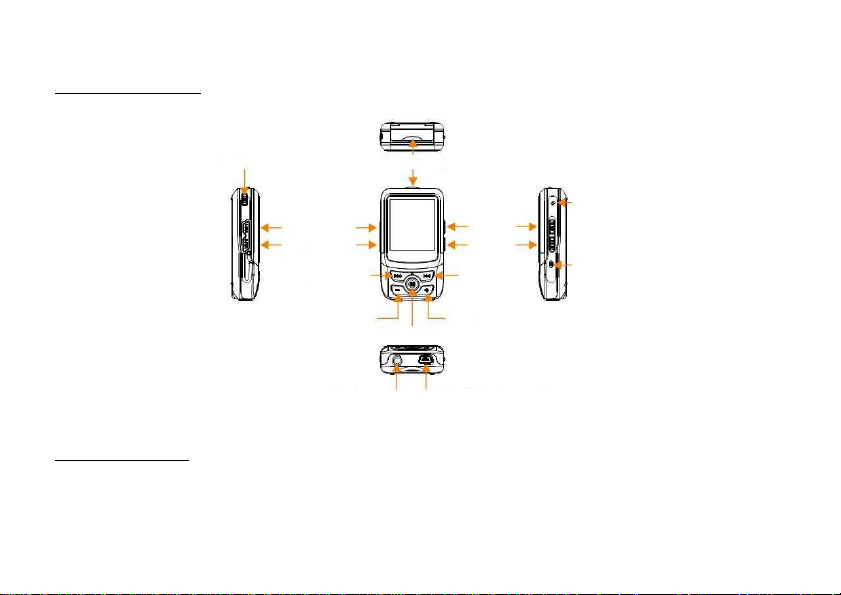
Operation Buttons
Neck Strap
SD/MMC Card Compartment
Microphone
Reset
On/Off,
Hold
Left Right
Vol-
Vol+
Menu
Earphone
USB Port
Operation Buttons
Operation Buttons Operation Buttons
Compartment
Play/Pause
A-B/EQ
Package Includes
Package Includes
Package IncludesPackage Includes
Installation CD, USB Cable, Earphone, User Guide
Speaker
On/Off
2
Page 4
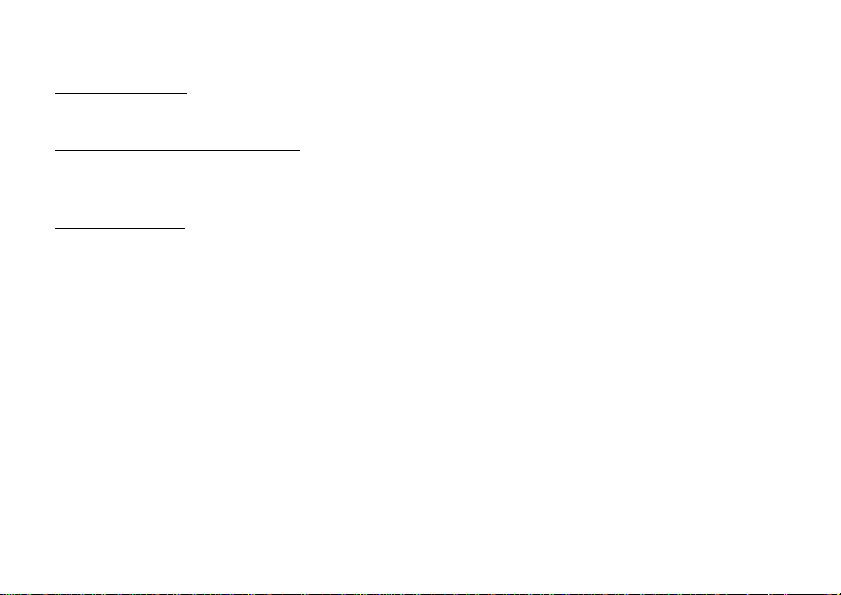
Power On & Off
Power On & Off
Power On & Off Power On & Off
To power on the player, press Play/Pause. To power off the player, press and hold Play/Pause.
Minimum System Requirements
Minimum System Requirements
Minimum System RequirementsMinimum System Requirements
• Operating System: Windows® 98/98SE/ME/2000/XP or Macintosh™ OS 10.x
• Hardware: 20MB of free disk space, 4x CD-ROM or higher, USB port
Menu Functions
Menu Functions
Menu FunctionsMenu Functions
1. Press Menu to go to the mode you need. To return to Main Menu, press and hold Menu.
2. You can select MUSIC, VIDEO, PHOTO, FM RADIO, RECORD, EBOOK, NAVIGATOR, SETUP and
RECYCLE.
3. You can choose the item by pressing Left/Right. Press Menu to enter.
4. Choose MUSIC will go to music mode to enjoy your MP3/WMA songs.
5. Choose VIDEO will go to video mode to view movie of SMV format only.
6. Choose PHOTO will go to picture viewing mode for JPG/BMP format only.
7. Choose FM RADIO will go to radio mode.
8. Choose RECORD will go to voice recording mode.
9. Choose EBOOK will go to text file reading.
10. Choose NAVIGATOR will allow you to view different folders.
11. Choose SETUP will go to system settings mode.
12. Choose RECYCLE to delete files.
3
Page 5

Music Operation
Music Operation
Music OperationMusic Operation
1. From Main Menu, navigate to MUSIC.
2. Press Play/Pause will either play or pause the song.
3. Press Left/Right to choose to the next or previous song.
4. Press VOL+ or VOL- to adjust volume.
5. Press and hold Left/Right to fast forward or rewind.
Synchronous Lyrics
You must ensure the Music file has additional .LRC file on the same folder. E.g. Song.mp3 and
Song.LRC. While playing song, the lyrics will be shown automatically.
Voice Operation
Voice Operation
Voice OperationVoice Operation
1. From Main Menu, navigate to RECORD. The voice recording will start automatically.
2. To start, pause or stop recording, press Play/Pause. To save recording and listen, press A-B/EQ.
FM Operation
FM Operation
FM OperationFM Operation
Adjusting and Saving Frequency
1. From Main Menu, navigate to FM RADIO. You can preset 20 fixed channel and navigate using
Left/Right.
2. Press Play/Pause to toggle between Seek and Listen mode.
3. To auto search and save all available stations, press Play/Pause to select Seek. Press and hold
Play/Pause to start scanning and saving all available FM stations.
4
Page 6

4. To search manually, press Play/Pause to select Seek. Press and hold Left/Right to scan for
available station, press and hold Menu and you will see Save. Press Left/Right to select 20
preset station and press Menu to save the channel at the preset station.
Recording FM
Press and hold A-B/EQ to start recording. Press A-B/EQ to save recording and return to radio mode.
You can listen to the file under MUSIC mode.
Delete FM Channel
Press and hold Menu.
To exit FM mode, press Menu.
System Settings
System Settings
System SettingsSystem Settings
From Main Menu, navigate to SETUP mode. Press Vol+/Vol- to navigate between settings.
Press Menu and you can also do the following:
PlayMode Set the repeat mode for the music
EQ Set the equalizer for the music
Contrast Set the contrast of the LCD screen
Display Set the duration after which the backlight will turn off automatically
Brightness Set the brightness of the LCD screen
Power Set the duration for powering off the player while idling
Record Settings Set the recording quality for FM/Voice(Mic) from Normal, Middle and High
LRC Set the Synchronous Lyrics mode
5
Page 7

Languages Set the languages for Menu display
About Show the software, internal and external memory information
Exit Exit to Main Menu
Setting Equalizer
Setting Equalizer
Setting EqualizerSetting Equalizer
1. While playing music, press and hold A-B/EQ.
2. You can also navigate from Main Menu to SETUP > EQ.
3. Choose Normal, Rock, Pop, Classical, Jazz or Bass equalizer.
Setting Repeat Mode
Setting Repeat Mode
Setting Repeat ModeSetting Repeat Mode
1. While playing music, press A-B/EQ.
2. You can also navigate from Main Menu to SETUP > PlayMode. Below are the descriptions.
Normal: All music files will play sequentially once.
Repeat One: Repeat current file repeatedly.
Repeat All: All music files will play sequentially and continuously.
Shuffle Repeat: All music in the current folder will play randomly and continuously.
Preview: All music in the current folder will play about 10 seconds sequentially once.
Selecting Different Folder
Selecting Different Folder
Selecting Different FolderSelecting Different Folder
You can set different folder name for the player. Create the folder by connecting the player to the
USB port on the computer and creating the folder manually.
1. From Main Menu, navigate to NAVIGATOR.
2. You will see a:/(Internal Memory) and b:/(SD/MMC).
6
Page 8

3. Press Right to open the folder. Press Left to go back one level. Press Vol+/Vol- to navigate
between files. Press Menu to play the file.
Setting A
Setting A----B Clipping
Setting ASetting A
1. While playing music, press A-B/EQ to select A-B Clipping mode. You will see A- then press A-
B/EQ to select the end point. The particular portion will repeat continuously.
2. Press A-B/EQ to exit.
Picture Operation
Picture Operation
Picture OperationPicture Operation
1. From Main Menu, navigate to PHOTO mode. You can view either BMP or JPG.
2. Press Left/ Right to view different files. You can also press Menu to view the file list. To exit,
press and hold Menu to go back Main Menu.
Video Operation
Video Operation
Video OperationVideo Operation
1. From Main Menu, navigate to VIDEO mode.
2. Press Left/ Right to view different files. You can also press Menu to view the file list. To exit,
press and hold Menu to go back Main Menu.
Ebook Operation
Ebook Operation
Ebook OperationEbook Operation
1. From Main Menu, navigate to EBOOK mode.
2. Press Left/ Right to view the text file. You can also press Menu to view the file list. To exit,
press and hold Menu to go back Main Menu.
B Clipping
B ClippingB Clipping
7
Page 9

Recyle Operation
Recyle Operation
Recyle OperationRecyle Operation
1. From Main Menu, navigate to RECYCLE mode.
2. You will see a:/(Internal Memory) and b:/(SD/MMC).
3. Press Right to open the folder. Press Left to go back one level. Press Vol+/Vol- to navigate
between files. Press Menu to select the file to be deleted. Press Play/Pause to delete the file.
You will be prompted with the confirmation dialog box. Select Yes/No and press Menu.
Convert video files to SMV
Convert video files to SMV
Convert video files to SMV Convert video files to SMV
1.Access the CD to locate the file video2smv.exe.
2.Click on “…” found at Input File to select the source audio/video file to convert.
3.Click on “…” found at Output File to select the desired output path. You can file the SMV under
this path after conversion completed.
4.Use 128x128 resolution for best viewing. Press Convert to do the conversion.
Connecting Player to Computer
Connecting Player to Computer
Connecting Player to ComputerConnecting Player to Computer
1. Connect the USB port of the player to the computer using the USB cable provided.
2. Please take note if you are using Windows® 98 Second Edition, YOU MUST INSTALL THE
DRIVER PROVIDED IN THE INSTALLATION CD-ROM. For user using Windows® Millenium/2000/XP,
your computer will install the driver automatically.
3. You will be able to locate the player under My Computer > Removable Disk.
4. Double-click on it to open up. You can drag and drop your music files here.
8
Page 10

Firmware Upgrade
Firmware Upgrade
Firmware UpgradeFirmware Upgrade
1. Click on Start > Programs > Sigmatel MSCNMMC > Firmware Download. You must ensure the
player has been connected to the computer USB port.
2. You may download the firmware file from www.shirocorp.com.
3. Click Start to start upgrading.
4. Once upgrading has been done successfully, the utility will display the message.
Troubleshooting Guide
Troubleshooting Guide
Troubleshooting GuideTroubleshooting Guide
1. My Windows® 98 Second Edition cannot detect the player? What should I do?
Answer: Please install the driver provided on the Installation CD first. Then connect up the player
using USB cable to your computer.
2.I couldn’t scan any station using FM, what should I do?
Answer: Please ensure the earphone is plugged in properly and try again.
3.My player is fully charged but cannot be powered up.
Answer: Please try to reset the player by pressing RESET.
3.How do I know I have inserted the SD/MMC card?
Answer: If you have inserted properly, the LCD will display “Card Inserted”.
4.After connected to the USB port, the computer cannot detect the player.
Answer: Please press RESET at the side of the player then try again.
9
Page 11

10
Technical Specifications
Created on 4
th
September 2006. MJ MP3 Digital Audio Player.
Technical Specifications
Technical Specifications Technical Specifications
Built-In Memory Up to 2GB
Battery Li-Ion battery
LCD Resolution 1.5” CSTN, 128x128 pixels
Signal Noise Ratio >90dB
Earphone output 10mW+10mW (320ohm)
Speaker output 1W
Music Format SMV, MP3, WMA, WAV
Record Format WAV
JPEG Format JPG, BMP
EBOOK Format TXT
MTV Format Conversion
USB 2.0 Full-Speed (Up to 12Mbps)
AVI format file (*.avi), Windows® Media format file (*.asf and *.wmv),
MPEG1 format file (*.mpg and *.mpeg)
Please visit us at www.shirocorp.com.
Page 12

11
LIMITATION OF LIABILITY AND DAMAGES.
THE PRODUCT AND THE SOFTWARES WITHIN ARE PROVIDED "AS IS," BASIS. THE MANUFACTURER AND MANUFACTURER’S RESELLERS
(COLLECTIVELY REFERRED TO AS “THE PARTIES”) DISCLAIM ALL WARRANTIES, EXPRESS, IMPLIED OR STATUTORY, INCLUDING WITHOUT
LIMITATION THE IMPLIED WARRANTIES OF NON-INFRINGEMENT, MERCHANTABILITY OR FITNESS FOR A PARTICULAR PURPOSE, OR ANY
WARRANTIES ARISING FROM COURSE OF DEALING, COURSE OF PERFORMANCE, OR USAGE OF TRADE. IN NO EVENT WILL THE PARTIES BE
LIABLE FOR DAMAGES OR LOSS, INCLUDING BUT NOT LIMITED TO DIRECT, INDIRECT, SPECIAL WILLFUL, PUNITIVE, INCIDENTAL, EXEMPLARY, OR
CONSEQUENTIAL, DAMAGES, DAMAGES FOR LOSS OF BUSINESS PROFITS, OR DAMAGES FOR LOSS OF BUSINESS OF ANY CUSTOMER OR ANY
THIRD PARTY ARISING OUT OF THE USE OR THE INABILITY TO USE THE PRODUCT OR THE SOFTWARES, INCLUDING BUT NOT LIMITED TO THOSE
RESULTING FROM DEFECTS IN THE PRODUCT OR SOFTWARE OR DOCUMENTATION, OR LOSS OR INACCURACY OF DATA OF ANY KIND, WHETHER
BASED ON CONTRACT, TORT OR ANY OTHER LEGAL THEORY, EVEN IF THE PARTIES HAVE BEEN ADVISED OF THE POSSIBILITY OF SUCH
DAMAGES. THE ENTIRE RISK AS TO THE RESULTS AND PERFORMANCE OF THE PRODUCT OR ITS SOFTWARE IS ASSUMED BY CUSTOMER.
BECAUSE SOME STATES DO NOT ALLOW THE EXCLUSION OR LIMITATION OF LIABILITY FOR DAMAGES, THE ABOVE LIMITATION MAY NOT APPLY
TO THE PARTIES. IN NO EVENT WILL THE PARTIES’ TOTAL CUMULATIVE LIABILITY OF EACH AND EVERY KIND IN RELATION TO THE PRODUCT OR
ITS SOFTWARE EXCEEDS THE AMOUNT PAID BY CUSTOMER FOR THE PRODUCT.
