Page 1
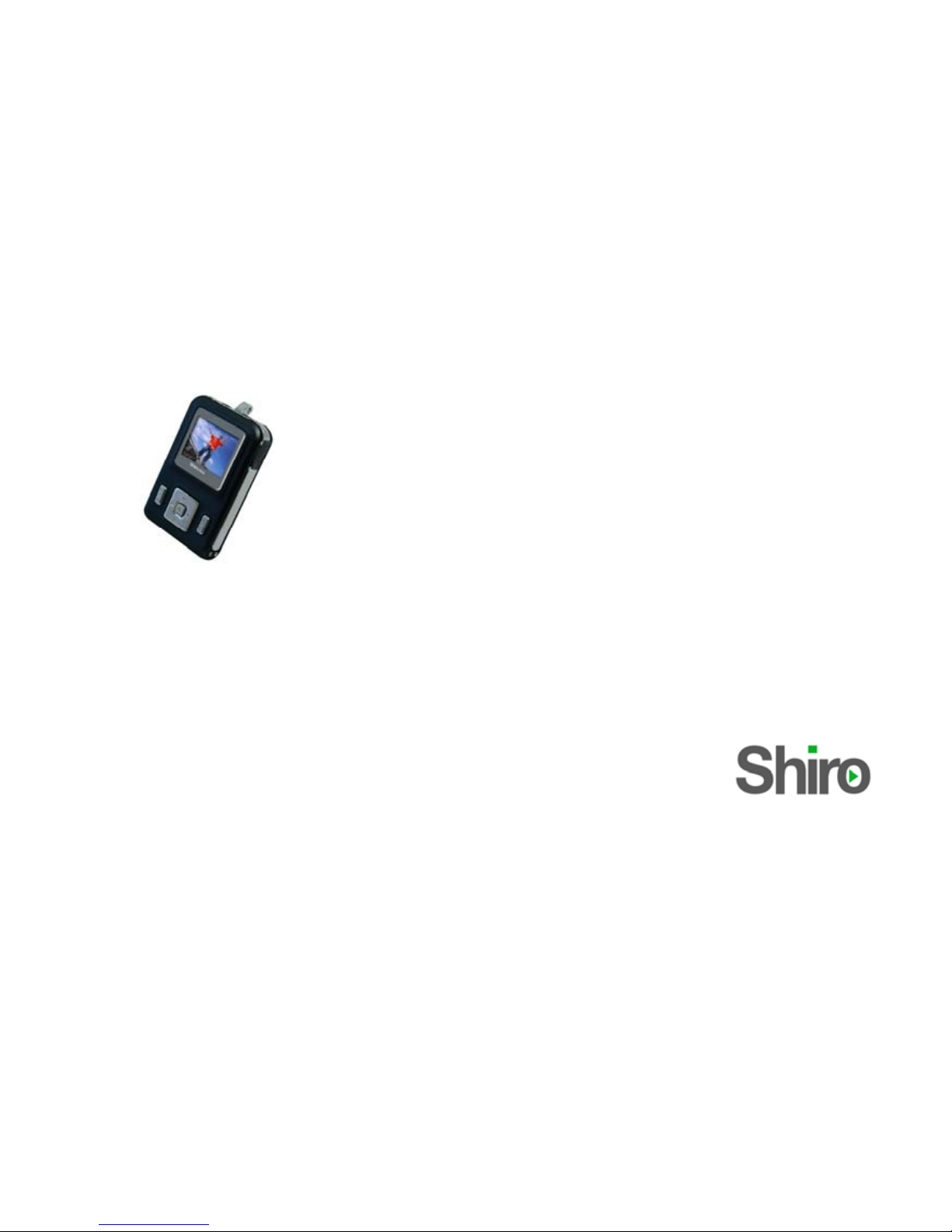
MA MP3 Digital Audio
Player (USB 2.0)
User Guide
Version 1.2
Page 2
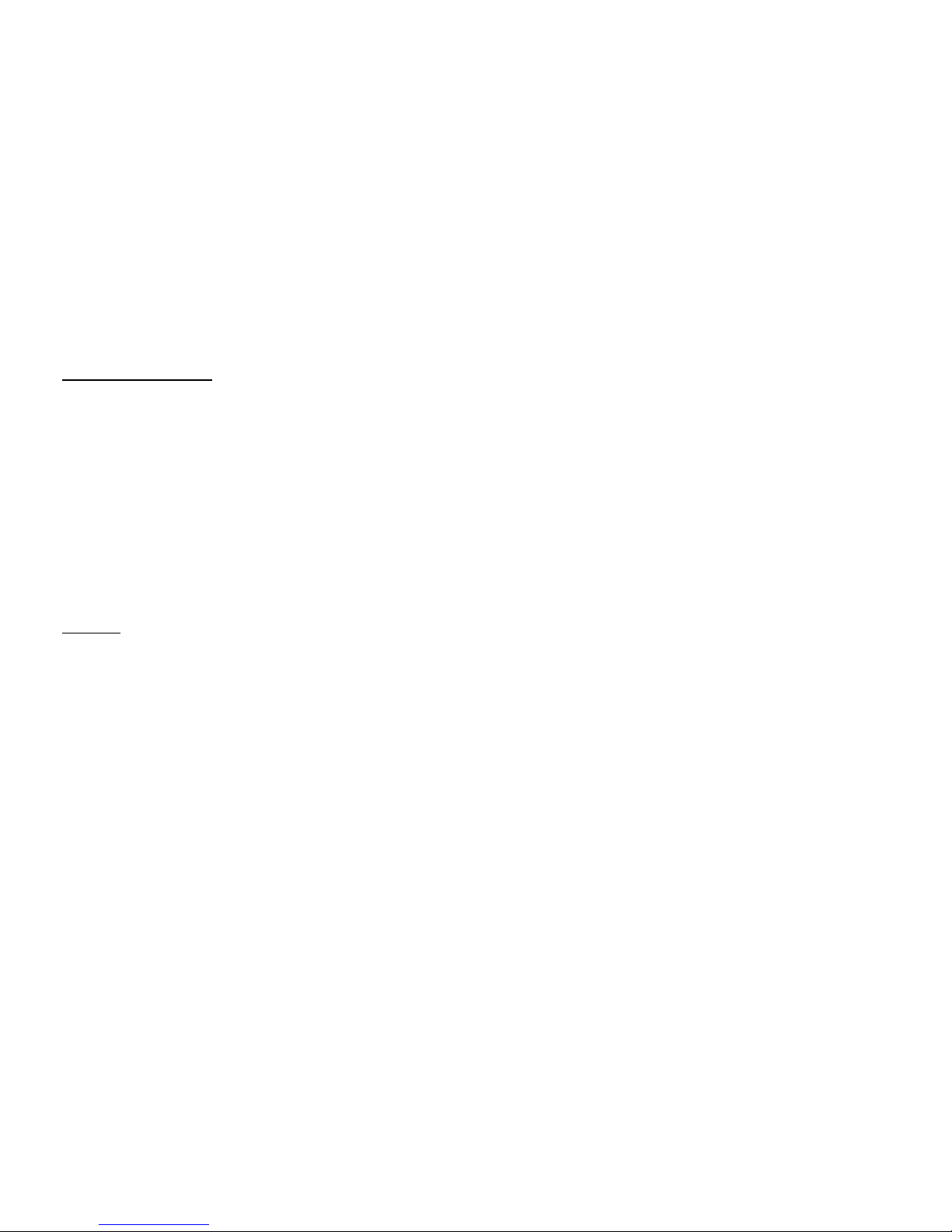
1
Table of Contents
Notice 1
Operation Buttons, Package Includes, Power On & Off, Minimum System Requirements 2
Menu Functions, Music Operation, Recorder Operation 3
FM Operation 4
System Settings 5
Setting Equalizer, Setting Repeat Mode, Setting Different Folder 6
Setting A-B Clipping, Picture Operation, Firmware Upgrade 7
Disk Protection, Convert video files to MTV 8
Connecting Player to Computer, Troubleshooting Guide 9
Technical Specifications 10
Notice
1. Turn POWER switch to off position after use.
2. Do not disconnect the player when it is being formatted or uploading/downloading data.
3. This product needs to be charged for at least 3 hours before usage. Note that the battery
indicator will still move continuously after 3 hours but you may disconnect player from USB port.
Page 3
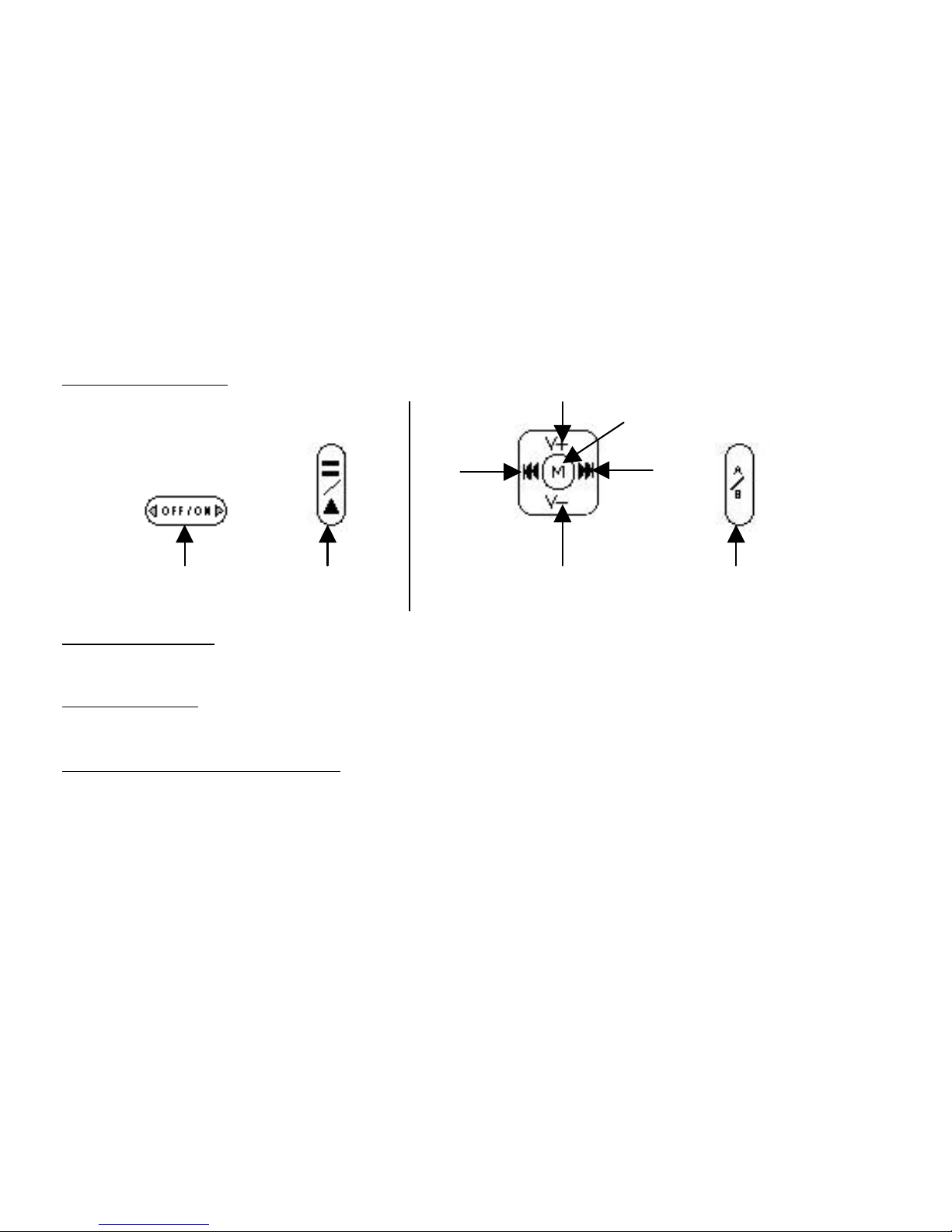
2
Operation Buttons
Package Includes
(1) Installation CD (2) USB Cable (3) Earphone (4) User Guide (5) Line In Cable
Power On & Off
To power on/off the player, press and hold Play/Pause.
Minimum System Requirements
• Operating System: Windows® 98/98SE/ME/2000/XP or Macintosh™ OS 10.x
• Hardware: 20MB of free disk space, 4x CD-ROM or higher, USB port
Volume -
Menu
Right/
Forward
Left/
Reverse
On/Of
f
Play/Pause
Volume +
A/B
Side View
Front View
Page 4
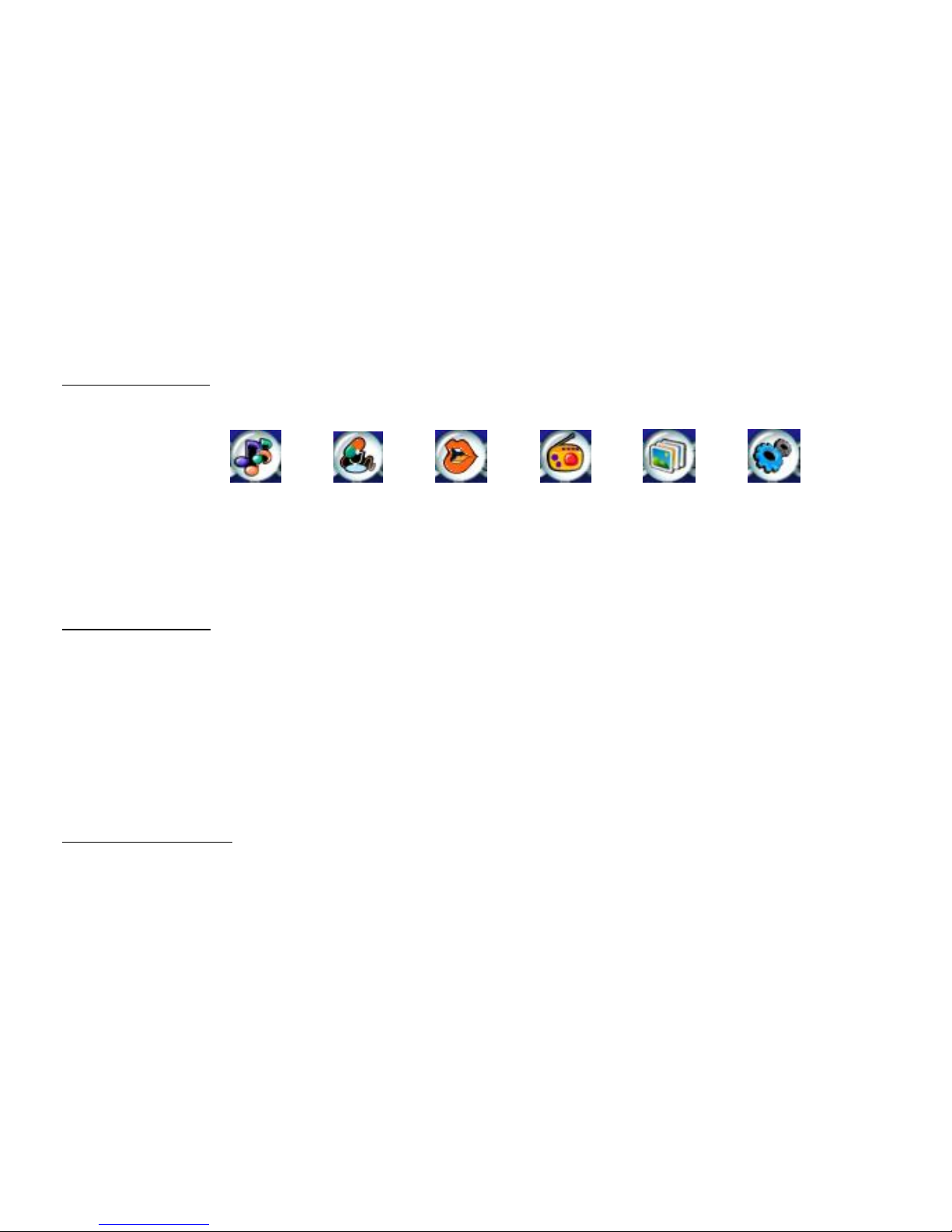
3
Menu Functions
1. Press Menu to go to the mode you need. To return to Main Menu, press and hold the Menu.
Below are the different modes to access.
(A) (B) (C) (D) (E) (F)
Music Recorder Voice FM JPEG Setting
(A) Music/MTV Playback, (B) Voice or Line-In Record, (C) Listen to Recorded Voice or File, (D) FM,
(E) Picture Playback, (F) Systems Setting.
2. You can choose the item by pressing Left/Right. Press Menu to enter.
Music Operation
1. Press Forward/ Reverse to go to the next or previous song/MTV,
2. Press and hold Forward/ Reverse to fast-forward or rewind.
Synchronous Lyrics
1. You must ensure the Music file has additional .LRC file on the same folder. E.g. Song.mp3 and
Song.LRC.
2. While playing song, please and hold Menu to see the lyrics.
Press Menu to exit the lyrics interface.
Recorder Operation
1. To start, pause or stop recording, press Play/Pause or A/B.
Page 5
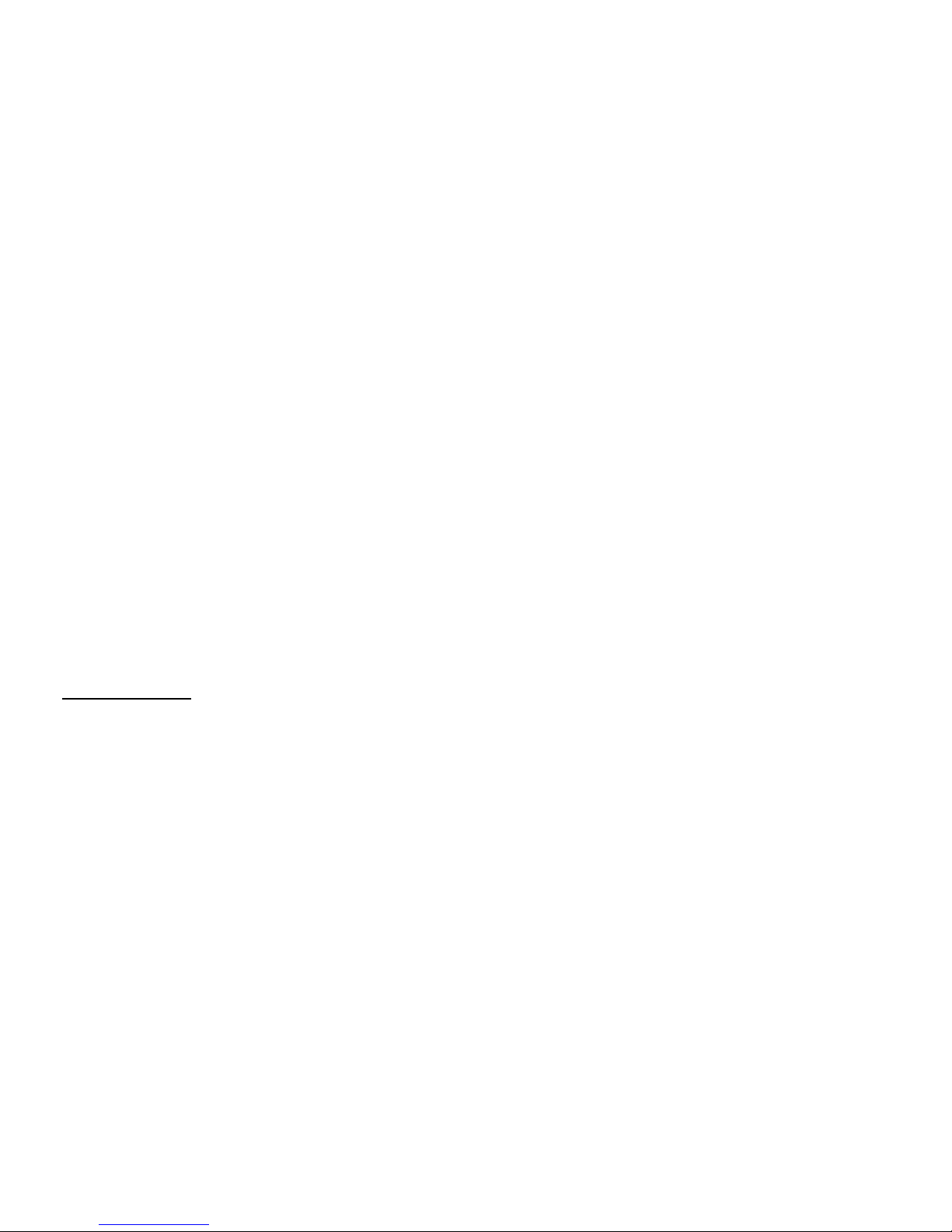
4
2. Press Menu and you can change current folder, recording quality or select Line-In recording.
3. You can select 4 different recording qualities.
32K WAV - WAV Format, High Quality
8K ACT - ACT Format, Normal Quality
32K VOR – WAV format, High Quality (Recording will stop when there is no sound)
8K VOR – ACT Format, Normal Quality (Recording will stop when there is no sound)
4 To select Line in recording, go to LINE IN. The file will be recorded in WAV format.
Playing Recorded File
1. From Main Menu, navigate to Voice mode.
2. Press Play/Pause to play or stop the audio file.
3. If there is no recorded audio files you will see No Files!
While the recorded file is paused, you can change the current active folder for recording or you
can also delete the recorded audio. Press Menu to enter these options.
FM Operation
Adjusting and Saving Frequency
1. You can preset 20 fixed channel. You can navigate different channel using Play/Pause.
2. Press and hold the Left/Right for about 2 seconds to start auto-search for station.
3. To adjust the frequency manually with Left/Right. Pressing once will change 0.1MHz. To save
the frequency, press Menu > Save option. Press Menu again to save the station.
Page 6

5
Recording FM
1. Press Menu. Navigate to Fine REC or Long REC to start recording.
2. Press Play/Pause to stop recording. Press and hold Menu to return to FM mode.
Delete FM Channel
Press Menu. Navigate to Delete or Delete All and press Menu.
To exit FM mode, press and hold Menu.
Note: By default, the FM tuning frequency is Normal Band from 87MHz – 108Mhz. Japan Band will
be from 76MHz – 90MHz.
System Settings
From Main Menu, navigate to Setting mode.
While the player is in setting mode, press Menu and you can also do the following:
Clock Set the date and time when recorded files are saved
LCD set Set the brightness of the player
Language Choose different languages for display
Power off Set the duration after which the player will turn off automatically
Replay mode Set the A-B clipping play mode
Online mode Set normal, encrypted or both disk to be accessible
Memory info Show current memory total & available memory space
Firmware version Show the current firmware version of the player
Exit Exit to Main Menu
Page 7
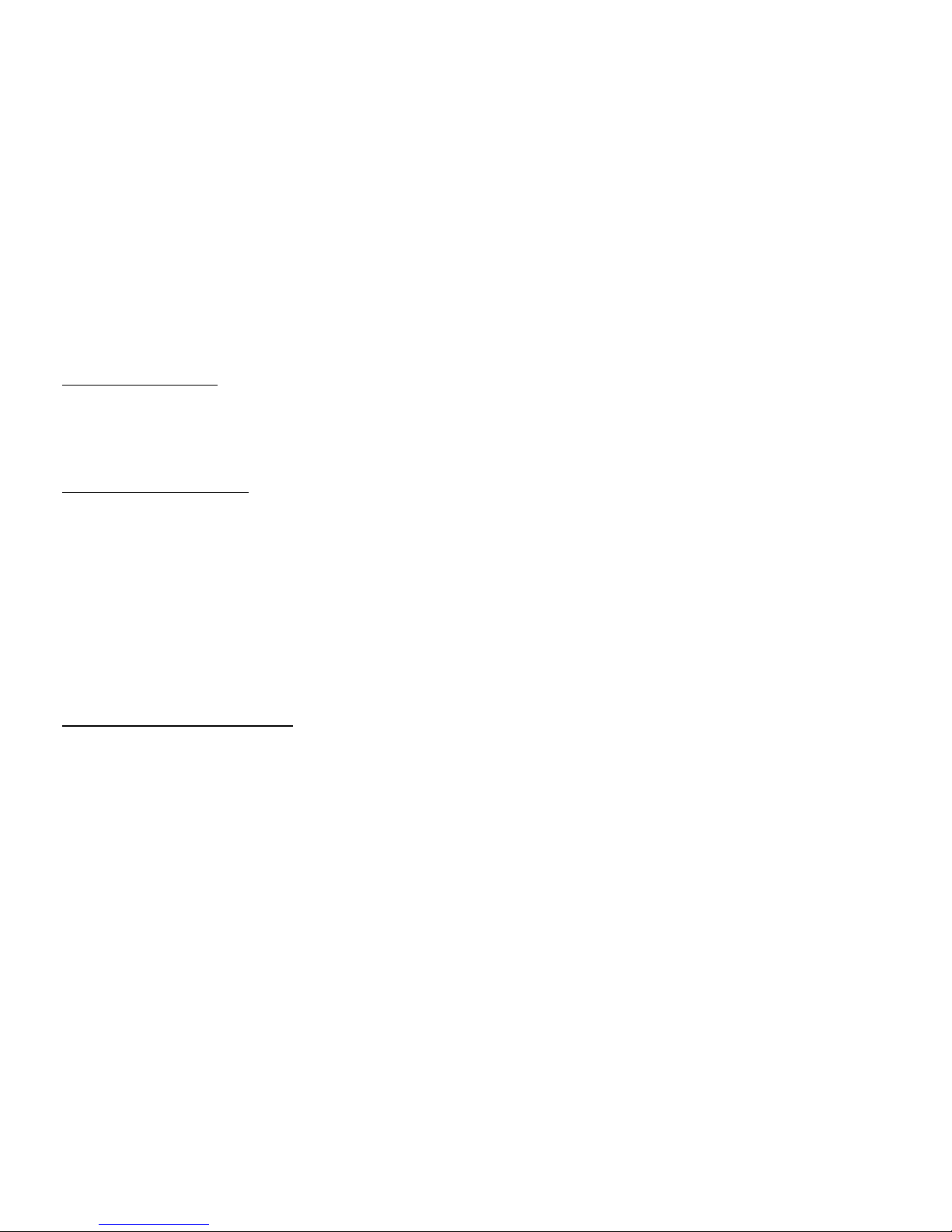
6
Setting Equalizer
1. While playing music, press Menu.
2. Navigate to Equalizer mode using Left/Right.
3. Choose Natural, Rock, Pop, Classic, Soft, Jazz or DBB equalizer by pressing Menu.
Setting Repeat Mode
1. While playing music, press Menu.
2. Navigate to Repeat mode using Left/Right. Below are the descriptions.
Normal: All music files will play sequentially once.
Repeat One: Repeat current file repeatedly.
Folder: Play music files in the selected folder once.
Repeat Folder: All music files in the selected folder will play sequentially and continuously.
Repeat All: All music files will play sequentially and continuously.
Random: All music in the current folder will play randomly once.
Introduce: All music in the current folder will play about 10 seconds sequentially once.
Selecting Different Folder
You can set different folder name for the player. Create the folder by connecting the player to the
USB port on the computer and creating the folder manually. The player supports 99 folders.
1. Under Music, Voice, Record & Picture mode, press Menu to enter Local folder.
2. Press Left/ Right to select the folder and press Menu to confirm.
Page 8

7
Setting A-B Clipping
1. While playing music, press Menu to select Replay mode. “A” flashes in “ ”.
2. Press Forward to set the B point. The audio file will repeat between A to B point.
3. Press Forward, you will see “
” icon follow by “ ” icon. This feature allows you to record
your voice.
4. Press Forward, you will see “
”. This feature will allow you to compare your recorded voice
and the song played.
5. Press Play/Pause or A/B to end the replay mode.
Picture Operation
1. Press Menu to access picture mode.
2. Press Left/ Right to select different files. You can also press Menu to select different folder,
changing play mode for displaying the pictures and delete files. Once done, press Play/Pause to
display pictures.
3. To exit, press and hold Menu to go back Main Menu.
Firmware Upgrade
1. Click on Start > Programs > MP3 Player Utilities > MP3 Player Update. You must ensure the player
has been connected to the computer USB port.
2. Click Choose Firm ware of New Version and locate the firmware.
3. You may download the firmware file from www.shirocorp.com
or Installation CD.
Page 9

8
4. Click Start to start upgrading.
Once upgrading has been done successfully, the utility will display the message.
Disk Protection
1. You must first ensure the player has been connected to the computer USB port.
2. Click on Start > Programs > MP3 Player Utilities > MP3 Player Disk Tool.
3. Choose Partition and Encrypt option and set the desired capacity for the encrypted disk.
4. Check the box, Set Username and Password. Key in the username and password.
5. Click Start to commence. Once done, under My Computer, you will see 2 Removable Disk
created. Access second disk and there are 3 files in it.
6. Run the RdiskDecrypt.exe file and input username and password to access the disk.
Note:
1. Dividing one disk into 2 parts may erase data on it. Please backup data in disk before division.
2. Do not lose the username and password you have input, otherwise you to merge disks, repeat
Disk Protection procedures again but set to 0MB for Setting Encrypted Disk Capacity.
Convert video files to MTV
1.Click on Start > Programs > MP3 Player Utilities > MTV Convert Tool.
2.Click on “…” found at Select source media file to select the source audio/video file to convert.
3.Click on “…” found at Select MTV file path to select the desired output path. You can file the
MTV under this path after conversion completed.
4.Press Begin to do the conversion.
Page 10
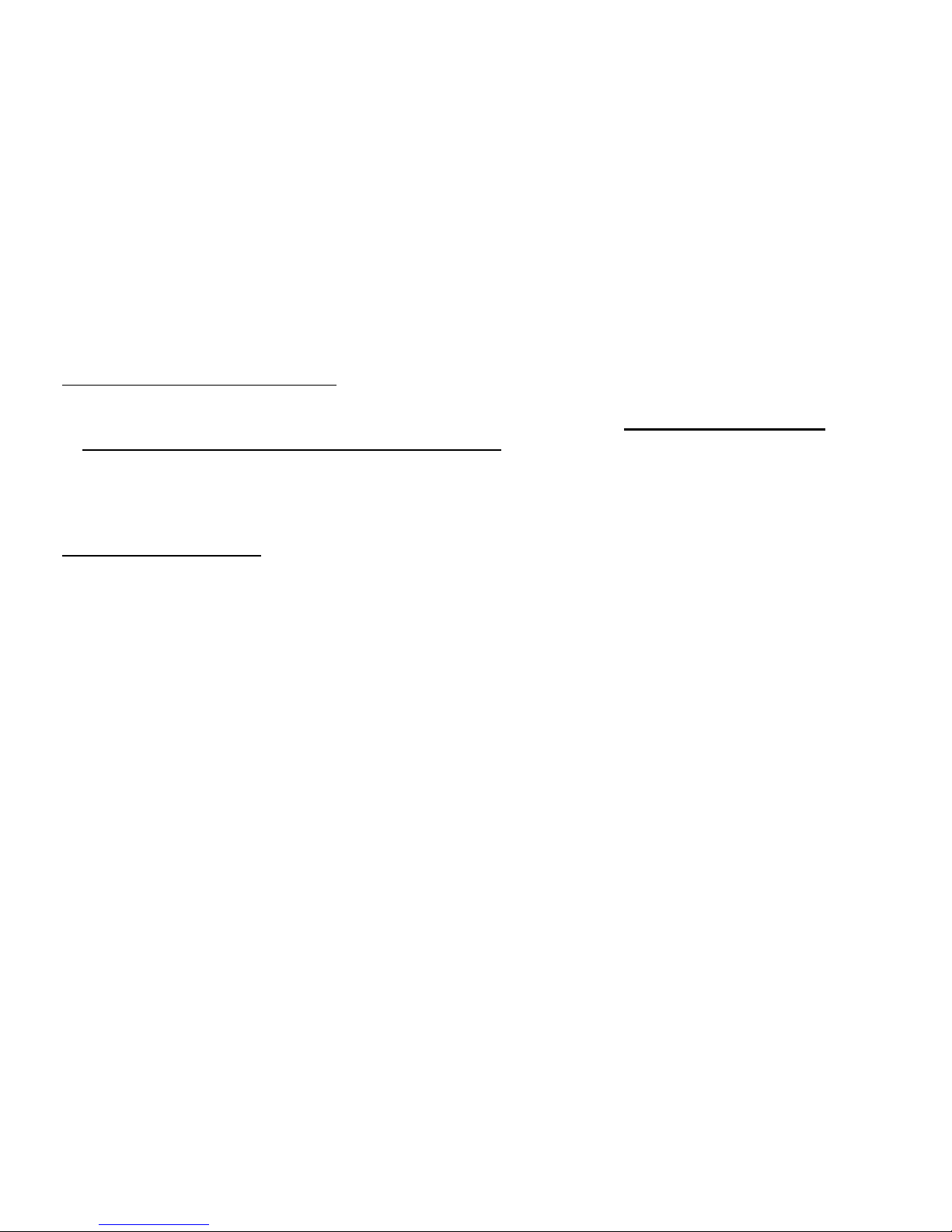
9
Connecting Player to Computer
1. Connect the USB port of the player to the computer using the USB cable provided.
2. Please take note if you are using Windows® 98 Second Edition, YOU MUST INSTALL THE
DRIVER PROVIDED IN THE INSTALLATION CD-ROM. For user using Windows® Millenium/2000/XP,
your computer will install the driver automatically.
3. You will be able to locate the player under My Computer > Removable Disk.
4. Double-click on it to open up. You can drag and drop your music files here.
Troubleshooting Guide
1. My Windows® 98 Second Edition cannot detect the player? What should I do?
Answer: Please install the driver provided on the Installation CD first. Then connect up the player
using USB cable to your computer.
2.I couldn’t scan any station using FM, what should I do?
Answer: Please ensure the earphone is plugged in properly and try again.
3.I cannot listen ACT audio file using Windows Media Player, what should I do?
There is a Sound Converter program provided in the package. Run the program to convert ACT
format file to WAV format. To do so, run the Sound Converter program and select the ACT format
file that needs to be converted. Click Convert to start conversion.
4.How do I record using Line-In?
Answer: Connect the Line-In cable to any audio source. Refer to Recorder Operation to set Line-In.
Press Play/Pause to start recording.
Page 11

10
Technical Specifications
Built-In Memory Up to 1GB
Battery Li-Ion battery
LCD Resolution 65K color OLED
Signal Noise Ratio 85dB
Earphone output 10mW+10mW (320ohm)
Music Format MP3, WMA, WAV
MP3 bit rate 8K to 320Kbps
WMA bit rate 5K to 384Kbps
Frequency Response 20Hz to 20KHz
Record Format WAV, ACT
JPEG Format JPG
MTV Format Conversion
AVI format file (*.avi), Windows® Media format file (*.asf and *.wmv),
MPEG1 format file (*.mpg and *.mpeg), Real Player™ format file (*.rm),
Quick Time format file (*.mov), MPEG2 format file (*.vob).
USB 2.0 Full-Speed (Up to 12Mbps)
Created on 14
t
h
March 2006. MA MP3 Digital Audio Player.
Please visit us at www.shirocorp.com
.
Page 12
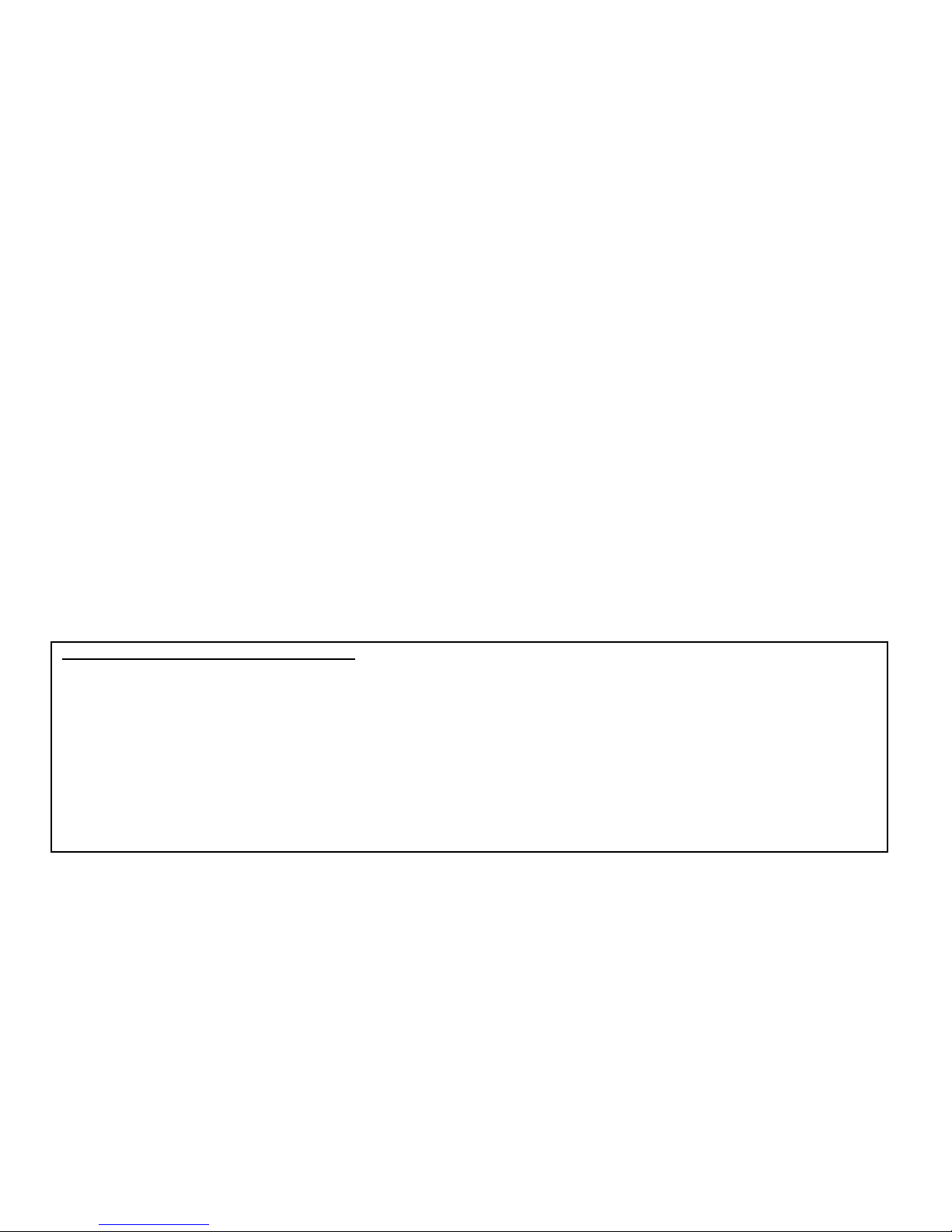
11
LIMITATION OF LIABILITY AND DAMAGES.
IN NO EVENT WILL MANUFACTURER AND MANUFACTURER’S RESELLERS (COLLECTIVELY REFERRED TO AS “THE SELLERS”)
BE LIABLE FOR DAMAGES OR LOSS, INCLUDING BUT NOT LIMITED TO DIRECT, INDIRECT, SPECIAL WILLFUL, PUNITIVE,
INCIDENTAL, EXEMPLARY, OR CONSEQUENTIAL, DAMAGES, DAMAGES FOR LOSS OF BUSINESS PROFITS, OR DAMAGES FOR
LOSS OF BUSINESS OF ANY CUSTOMER OR ANY THIRD PARTY ARISING OUT OF THE USE OR THE INABILITY TO USE THE
PRODUCT OR THE SOFTWARES, INCLUDING BUT NOT LIMITED TO THOSE RESULTING FROM DEFECTS IN THE PRODUCT OR
SOFTWARE OR DOCUMENTATION, OR LOSS OR INACCURACY OF DATA OF ANY KIND, WHETHER BASED ON CONTRACT, TORT
OR ANY OTHER LEGAL THEORY, EVEN IF THE PARTIES HAVE BEEN ADVISED OF THE POSSIBILITY OF SUCH DAMAGES.
BECAUSE SOME STATES DO NOT ALLOW THE EXCLUSION OR LIMITATION OF LIABLITY FOR DAMAGES, THE ABOVE
LIMITATION MAY NOT APPLY TO THE PARTIES. IN NO EVENT WILL THE SELLERS’ TOTAL CUMULATIVE LIABLIITY OF EACH
AND EVERY KIND IN RELATION TO THE PRODUCT OR ITS SOFTWRE EXCEED THE AMOUNT PAID BY CUSTOMER FOR THE
PRODUCT.
