
SB-5669K
16x16 UHD 4K2K@30Hz HDMI Matrix Routing Switcher w/
Full EDID Management/Learning
IMPORTANT WARRANTY INFORMATION.
If you remove the HDMI screw posts, you must use the provided HDMI Locking
Post replacement screws to keep the internal HDMI jack secure. Removing the
HDMI screws without installing the HDMI Locking Post replacement screws will
void your warranty.
INSTRUCTION MANUAL

SAFETY INFORMATION
1. To ensure the best results from this product, please read this manual and all other documentation before operating your equipment.
Retain all documentation for future reference.
2. Follow all instructions printed on unit chassis for proper operation.
3. To reduce the risk of re, do not spill water or other liquids into or on the unit, or operate the unit while standing in liquid.
4. Make sure power outlets conform to the power requirements listed on the back of the unit. Keep unit protected from rain, water and
excessive moisture.
5. Do not attempt to clean the unit with chemical solvents or aerosol cleaners, as this may damage the unit. Dust with a clean dry cloth.
6. Do not use the unit if the electrical power cord is frayed or broken. The power supply cords should be routed so that they are not
likely to be walked on or pinched by items placed upon or against them, paying particular attention to cords and plugs, convenience
receptacles, and the point where they exit from the appliance.
7. Do not force switched or external connections in any way. They should all connect easily, without needing to be forced.
8. Always operate the unit with the AC ground wire connected to the electrical system ground. Precautions should be taken so that the
means of grounding of a piece of equipment is not defeated.
9. AC voltage must be correct and the same as that printed on the rear of the unit. Damage caused by connection to improper AC
voltage is not covered by any warranty.
10. Turn power off and disconnect unit from AC current before making connections.
11. Never hold a power switch in the “ON” position.
12. This unit should be installed in a cool dry place, away from sources of excessive heat, vibration, dust, moisture and cold. Do not use
the unit near stoves, heat registers, radiators, or other heat producing devices.
13. Do not block fan intake or exhaust ports. Do not operate equipment on a surface or in an environment which may impede the normal
ow of air around the unit, such as a bed, rug, carpet, or completely enclosed rack. If the unit is used in an extremely dusty or smoky
environment, the unit should be periodically “blown free” of foreign dust and matter.
14. To reduce the risk of electric shock, do not remove the cover. There are no user serviceable parts inside. Refer all servicing to
qualied service personnel. There are no user serviceable parts inside.
15. When moving the unit, disconnect input ports rst, then remove the power cable; nally, disconnect the interconnecting cables to
other devices.
16. Do not drive the inputs with a signal level greater than that required to drive equipment to full output.
17. The equipment power cord should be unplugged from the outlet when left unused for a long period of time.
18. Save the carton and packing material even if the equipment has arrived in good condition. Should you ever need to ship the unit,
use only the original factory packing.
19. Service Information Equipment should be serviced by qualied service personnel when:
A. The power supply cord or the plug has been damaged.
B. Objects have fallen, or liquid has been spilled into the equipment.
C. The equipment has been exposed to rain.
D. The equipment does not appear to operate normally, or exhibits a marked change in performance.
E. The equipment has been dropped, or the enclosure damaged.
THIS SAFETY INFORMATION IS OF A GENERAL NATURE AND MAY BE SUPERSEDED BY INSTRUCTIONS CONTAINED WITHIN THIS MANUAL.

TABLE OF CONTENTS
HDMI Matrix Routing Switcher Series
Thank you for purchasing the SB-5669K 16x16 HDMI Matrix Routing Switcher. You will nd this unit easy to install and
highly reliable but it is essential that you read this manual thoroughly before attempting to use the 16x16 HDMI matrix
routing switcher.
CONTENTS
INTRODUCTION ..............................................................1
FEATURES & CONTENTS ............................................. 2
SPECIFICATIONS ............................................................ 3
FRONT PANEL ................................................................ 4
BACK PANEL ................................................................ 8
HDBASET™ I/O TRANSMISSION & CABLE
EXTENSION LENGTHS ...............................................10
REMOTE CONTROL .....................................................11
EDID FUNCTIONS ......................................................... 13
IR EXTENDER ............................................................... 19
ETHERNET / RS-232 PROTOCOL .............................. 20
TYPICAL APPLICATION ............................................... 21
INTRODUCTION
The SB-5669K is professional 16x16 matrix routing switch. Supporting
(16) HDMI Inputs and (16) HDMI outputs. The SB-5669K is based on the
HDMI standard and supports full resolution HDMI video with embedded
HDCP, RS-232 and bi-directional IR, all over a single HDMI cable. With a
signal bandwidth of 340Mhz, there is no signal degradation. High denition
digital signals can be selected and distributed to any of the (16) Inputs
to the (16) Outputs. The SB-5669K is certied as being fully CEC and
HDCP 1.3 compliant with HDMI 1.4a, HDMI 4K2K@30Hz, DVI 1.0 and 3D
formats and a wide frequency range of 25MHz~340MHz. Supports UXGA/
WUXGA/DVI 1920x1200 resolution to any HD display. EDID management
can be selected between (7) different modes. Control is provided via front
panel push buttons, IR remote, RS-232 or TCP/IP (not a web-browser).
A RS-232 Windows GUI interface is provided for matrix routing control
(Windows only).
The SB-5669K’s front panel includes a large LCD display which shows the
current routing cross points of all Inputs to Outputs and it allows for easy
setup of EDID modes. Functional manual control is achieved through push
buttons located on the front panel. External functional control is achieved
through RS-232 Serial connection, IR Remote Control or IP. The RS-232/
IP connection allows functions to be controlled by systems like Control4®
(drivers included) or any computerized software/hardware control system.
The IP (Ethernet) port supports commands from a device when using either
our provided PC GUI software or thru 3rd party emulator to an IP address
set in the SB-5669K. The IP port does not have a built in web-sever.
When using the SB-5669K Matrix Routing Switch, one-to-many or manyto-one connections can be established. You can easily connect any input
device to any output device. You can also establish a single input device
to many output devices, eliminating the need to constantly re-route video
input and output cables.
SAFETY PRECAUTIONS
Please read all instructions before attempting to unpack, install or
operate this equipment and before connecting the power supply.
Please keep the following in mind as you unpack and install this
equipment:
• Always follow basic safety precautions to reduce the risk of re,
electrical shock and injury to persons.
• To prevent re or shock hazard, do not expose the unit to rain,
moisture or install this product near water.
• Never spill liquid of any kind on or into this product.
• Never push an object of any kind into this product through any
openings or empty slots in the unit, as you may damage parts
inside the unit.
• Do not attach the power supply cabling to building surfaces.
• Use only the supplied power supply unit (PSU). Do not use the
PSU if it is damaged.
• Do not allow anything to rest on the power cabling or allow any
weight to be placed upon it or any person walk on it.
• To protect the unit from overheating, do not block any vents or
openings in the unit housing that provide ventilation and allow for
sufcient space for air to circulate around the unit.
DISCLAIMERS
The information in this manual has been carefully checked and
is believed to be accurate. We assume no responsibility for any
infringements of patents or other rights of third parties which may
result from its use.
We assume no responsibility for any inaccuracies that may be
contained in this document. We make no commitment to update
or to keep current the information contained in this document.
We reserve the right to make improvements to this document
and/or product at any time and without notice.
COPYRIGHT NOTICE
No part of this document may be reproduced, transmitted,
transcribed, stored in a retrieval system, or any of its part translated
into any language or computer le, in any form or by any means
— electronic, mechanical, magnetic, optical, chemical, manual,
or otherwise — without express written permission and consent.
© Copyright 2017. All Rights Reserved.
Version 2.5 SEPT 2017
5669K-20150824-006
TRADEMARK ACKNOWLEDGMENTS
All products or service names mentioned in this document may
be trademarks of the companies with which they are associated.
1

FEATURES & CONTENTS
FEATURES
• Enables switching of (16) HDMI digital source devices to (16) HDMI devices
• Supports HDMI 4K2K@30Hz and 1.4a 3D formats
• HDMI digital video w/ embedded audio, DVI format and is CEC/HDCP 1.3 compliant
• (7) function buttons for control and (7) worldwide EDID modes for full HDMI 4K2K@30Hz HD Video resolutions
• Link speeds of up to 6.75Gbps (link clock rate of 340MHz)
• Wide frequency range 25MHz ~ 340MHz
• Wide range of HD resolutions from PC XGA to WUXGA 1920x1200 and HDTV/DTV HDMI resolutions 480i/480p, 576i/576p, 720p,
1080i/p & 4K2K@30Hz
• Compatible with all HDMI source devices, PC monitors, plasma HD displays, HDTVs and audio receiver/ampliers
• Digital video TMDS formats for resolutions up to 1080p-60 with deep color 36-bit
• Digital Audio Supports: Dolby TrueHD, Dolby Digital, Dolby Digital Plug/ex, DTS, DTS-HD, DTS-HD Master, DTS-EX, PCM, PCM2, LPCM2
• Various user interface controls:
• Windows-based GUI control via RS-232 interface control drive for 2000/XP/WIN7-32/WIN7-64/WIN8
• Front panel push buttons
• IR wireless remote control
• Third party RS-232 control (via simple ASCII)
• ETHERNET series interface (via pc protocol commands)
• Supports (7) world wide control function keys:
• Full function front panel controls: ALL / OFF / EDID / LOCK / RECALL / MEMORY / ENTER
• Support EDID Modes:
• Embedded EDID Modes: FSS® (Fast Speed Start®) / H24-3D/ H24-3D-M/ H36-3D/ H36-3D-M/ 4K2K-3D / DVI-D 1920x1200-60Hz
• Learning mode 1 & 2 (learning destination EDID link to source device)
• Automatic scanning of input & output status and display via LCM front panel
• Using the build-in booster, each HDMI Output port is capable of driving cable lengths for 1080p up to 98 ft (30M) & 4K2K up to 49 ft (15M)
• Supports IR remote and IR extender with a maximum distance of up to ~ 984 feet (300M)
• Universal power adaptor AC100V~AC240V, 50/60Hz
PACKAGE CONTENTS
Check that you have the following components:
• SB-5669K Matrix Routing Switcher
• RS-232 V2.0 / Ethernet V1.0 Protocol Instructions
• IR Remote Control (SW-5669)
• 19 inch Ear mount bracket (Part # 2U-440L)
• SB-100 IR Extender Receiver Set
• CD Contents: This manual, Windows GUI, ISP V1.0 Windows driver
• RS-232 Cable 6.5 feet (2M)
• HDMI Locking Post Replacement Screws
• Users Guide
• Worldwide Universal Power Supply 100~240VAC, AC 50/60Hz, 10A
• Optional: SB-100C IR Extender Receiver Cable (6.5ft (2M))
LOOK A PUPPY!! NOW READ THIS!!
IMPORTANT WARRANTY INFORMATION.
If you remove the HDMI screw posts, you must use the provided HDMI Locking Post replacement screws to keep
the internal HDMI jack secure. Removing the HDMI screws without installing the HDMI Locking Post replacement
screws will void your warranty.
2

SPECIFICATIONS
SPECIFICATIONS
• Type of HDMI Switcher: (16) HDMI Inputs to (16) HDMI Outputs matrix switcher
• HDMI Support: HD 1080p@60Hz, 4K2K@30Hz, H36-bit deep color, 3D (1.4a) formats
• HDCP / CEC Support: HDCP 1.3 & CEC Compliant
• Video Bandwidth: Double Data Rates: 340MHz, total 6.7Gbps bandwidth
• Digital Video Support: HD: 480i/ 480p/ 720p/ 1080i/p and 4K2K@30Hz up to 36bit deep color
• Inputs (HDMI): (16) HDMI (HDMI or DVI digital source)
• Outputs (HDMI): (16) HDMI (To Destination)
• Digital Audio Support: Multi Audio Formats 5.1 / 7.1, MAT(MLP), Dolby Digital, Dolby TrueHD, Dolby Digital Plus, DTS, DTS-ES
6.1, DTS-HD, DTS-HD-HRA, DTS-HD Master, (PCM-2CH)
• Booster (Each HDMI Output Port): *1080p up to ~98 feet (30M) & 4K2K@30Hz up to ~49 feet (15M)
• Switcher Controls:
• Select & Function buttons on front panel (Data status via LCM panel show out)
• IR Remote Control (switch control) (SW-5669)
• IR External port (switch control via 3.5mm OD Jack)
• RS-232 series interface (switch control)
• Ethernet series interface (switch control)
• Source Status: Input status LEDs indicates presence of a live signal
• (39) Function Control Keys: 1. ALL, 2. OFF, 3. RECALL, 4. ENTER, 5. MEMORY, 6. LOCK, 7. EDID, 8. Destination 1 thru 16,
9. Source 1 thru 16
• (7) EDID Management Modes:
• Embedded EDID Modes: Mode1: Fast Speed Start®, Mode2: H24-3D, Mode3: H24-3D-M, Mode4: H36-3D, Mode5: H36-3D-M,
Mode6: 4K2K-3D, PCM-2CH, Mode7: DVI-D 1920x1200
• Learning Mode:
• 1. Select LEARNING Mode-1: Learning Single Destination EDID To Link Source
• 2. Select LEARNING Mode-2: Learning Multiple Destination EDID To Link Source
• Infrared Frequency: 38Khz
• IR Extend Distance: SB-100 (~984 ft / 300M max), SB-100C (~6.5 ft/2M)
• HDBaseT™ Extender Distance: ~328 ft / 100M max
• HDMI I/O Connector: HDMI Type A - SMD 19pin female type
• Temperature: Operating Temperature 32°F - 100°F (0°C - 32°C)
• Dimensions (LxWxH): 17.5 x 12 x 3.5 in
• Rack Mount: 2RU High 19 in rack mount (with rack mount ears) #2U-440L
• Power Supply: AC 100~240VAC 50/60Hz (120V/1A/120W; 220V/0.54A/120W)
• Unit material: Metal (thin 1mm)
• Safety Approvals: CE, FCC, REACH
• Weight: 11.2 lb (Unit only) / 16.8 lb (Net)
As product improvements are continuous, specications are subject to change and without notice.
3

FRONT PANEL
FRONT PANEL
1. POWER ON SWITCH: The power switch turns the unit on and off. The LCM will illuminate blue to indicate the switcher is ON and receiving
power. The switcher will remember the last setting during a power cycle. When power is removed and resorted, the last conguration will
be evoked.
2. STATUS DISPLAY: Front panel status display shows current matrix routing conguration. This same display also shows particular
conguration settings depending on your current function. In run mode (as shown above), the display shows each Output (destination)
channel to which input (source) it is assigned.
3. IR SENSOR: The IR sensor receives IR commands from the supplied remote control or third party IR emitter.
4. INPUT STATUS DISPLAY: Input source 1 to 16 LED illuminate white to indicate a video source is present on that input.
5. SOURCE SELECT BUTTONS: Separate inputs 1 thru 16 select buttons are provided for each source selection.
6. EDID MODE SELECT BUTTONS: Used to select EDID modes using Source button #1 or #2.
7. DESTINATION SELECT BUTTONS: Separate outputs 1 thru 16 select buttons are provided for each destination assignment. Routing can be
source to destination or one source to multiple destinations.
Example: Press Destination 1, 8, 12, then press Source 2. This will route Input 2 to Output 1, 8, 12 respectfully.
8. 19 INCH EAR MOUNT PAIR: Converts desktop to 19 inch rack mount. Bracket (part # 2U-440L) INCLUDED. Image shows rack mount
brackets attached.
4

FRONT PANEL
FRONT PANEL
9. FUNCTION KEY - ALL:
Disables (mutes) video on all destinations OR assign the same source to all destinations.
Operation 1
- Press ALL followed by OFF button. The display will show ”0” to indicate none of the
destinations are assigned a video source.
Operation 2
- Press ALL followed by Source 1 THRU 16. The display will show the source selected.
- Press ENTER. The pre-set source selection will be assigned all destinations.
10. FUNCTION KEY - OFF:
Disables (mutes) video on the selected destinations.
- Press OFF button followed by any Destination channel.
- Press 1 THRU 16 output destination. The display will show “0“ for the selected channel,
indicating no video selected.
- Press ENTER. The pre-set conguration will execute.
11. FUNCTION KEY - RECALL:
The system will show previously stored presets, up to a total of (32). Presets are stored in the local
memory using Source keys 1 thru 16 or Destination keys 1 thru 16 as the memory preset location.
- Press RECALL button.
- Press 1 THRU 16 on either Source or Destination row.
- Press ENTER The pre-set conguration will execute.
- Or press RECALL again to cancel the operation.
Operation completes.
Note: Operation will abort if no keys are pressed within 5 seconds.
12. FUNCTION KEY - ENTER: Press ENTER to conrm entries.
5

FRONT PANEL
FRONT PANEL
13. FUNCTION KEY - MEMORY:
The system will show stored presets, up to a total of (32). Presets are stored in local memory
using Source keys 1 thru 16 or Destination keys 1 thru 16 as the memory preset location.
- Congure desired matrices.
- Press MEMORY button.
- Press 1 THRU 16 on either Source or Destination row.
- Press ENTER to ready memory location.
- Or press MEMORY again to cancel the operation.
Operation completes.
Note: Operation will abort if no keys are pressed within 5 seconds.
14. FUNCTION KEY - LOCK:
15. FUNCTION KEY - EDID:
- Press and hold LOCK button for two seconds lock out the front panel.
- Press and hold LOCK button for two seconds to enable the front panel.
- Press EDID to begin setting up your EDID mode. Use source row buttons #1 and #2 to cycle
thru the options. (See EDID setup instructions)
6

FRONT PANEL - FUNCTION KEYS - 7 EMBEDDED & LEARNING EDID MODES
FRONT PANEL
16. SELECT (7) EMBEDDED EDID MODES:
Select & change current EDID mode via (7) Embedded EDID modes. Used to display and
change current EDID mode.
- Press EDID to select new EDID mode.
- Press SOURCE row #1 or #2 to select (7) Embedded EDID modes.
- Press ENTER to ready memory location.
- Or press EDID again to cancel the operation.
Operation completes.
Note: Operation will abort if no keys are pressed within 5 seconds.
Select Learning Mode-#1:
Select & change to single Learning mode. Select external LEARNING EDID mode-#1 (Single
mode).
- Press DESTINATION again, press the same Destination 1 THRU 16 to learn the
HDBaseT™ out port EDID. The EDID for HDBaseT™ (CATx) has been learned.
- Press SOURCE. Press Source row 1 THRU 16. The switcher will learn the destination
HDMI or HDBaseT™ EDID and pass to the selected sources.
- Press ENTER to ready memory location.
- Or press EDID again to cancel the operation.
Operation completes.
Note: Operation will abort if no keys are pressed within 5 seconds.
Select Learning Mode-#2:
Select & change to multiple Learning mode. Select external LEARNING EDID mode-#2
(Multiple mode)
- Press EDID to select new Learning EDID mode-#2.
- Press OFF. The LCM will show Learning mode#2 status.
- Press Destination button 1 THRU 16 to setup learning mode-#2. The LCM will show “L”.
The destination EDID for HDMI or HDBaseT™ (CATx) has been learned.
- Press ENTER to ready memory location.
- Or press EDID again to cancel the operation.
Operation completes.
Note: Operation will abort if no keys are pressed within 5 seconds.
7

BACK PANEL-SWITCH CONTROLS
BACK PANEL
1. POWER INLET: The switcher is tted with a DC power plug input
connector. Ensure that the plug is of an approved type and is of
sufcient current carrying connector capacity with the correct voltage
and connector polarity. Power supply 100V~240VAC, 50/60Hz.
2. IR EXTENDER CONTROL: Supports one IR extender. Extends a
maximum distance of up to ~984 feet/300M. When you plug the
external IR extender into the switcher, the front panel IR receiver
remains active.
3. RS-232 CONNECTION: RS-232 control port allows interfacing to a
PC, such as a computer or touch panel control, to the switcher via
this DB-9pin female connector for serial RS-232 control.
4. ETHERNET CONNECTION: ETHERNET control port allows for TCP/IP
interfacing to a PC, such as a computer or touch panel control (not
a web-browser), to the switcher via the RJ-45 female connector to
the control switcher.
POWER SOCKET :
Connector Type: IEC 60320 C13
IR EXTENDER JACK: Female jack - inner OD Ø
3.5mm
REMOTE PORT: DB-9pin female connector
This port is also for rmware updates
REMOTE PORT: Control the switcher with the
RJ-45 female connector
ETHERNET PORT:
Note: The Ethernet port and the RS-232
port cannot be used simultaneously. Any
connection to the Ethernet port will disable
serial commands sent to the RS-232 port.
8

BACK PANEL-HDMI INPUT / OUTPUT
BACK PANEL
5. HDMI INPUTS 1 ~ 16: Connects a HDMI signal source to this Input.
This HDMI port supports HDMI with embedded audio and DVI with
AUX audio sources. If you remove the HDMI screw posts, you
must use the provided HDMI Locking Post replacement screws to
keep the internal HDMI jack secure. Removing the HDMI screws
without installing the HDMI Locking Post replacement screws will
void your warranty.
6. HDMI OUTPUTS 1 ~ 16: Connects a HDMI signal source to this
Output. This HDMI port supports HDMI with embedded audio and
DVI with AUX audio. If you remove the HDMI screw posts, you
must use the provided HDMI Locking Post replacement screws to
keep the internal HDMI jack secure. Removing the HDMI screws
without installing the HDMI Locking Post replacement screws will
void your warranty.
HDMI CONNECTOR: HDMI female connector
Note: With proper adapters, the switcher
can be used with DVI digital video signals,
as it is HDCP compliant.
HDMI CONNECTOR: HDMI female connector
Note: With proper adapters, the switcher
can be used with DVI digital video signals,
as it is HDCP compliant.
9

HDBASET™ I/O TRANSMISSION & CABLE EXTENSION LENGTHS
HDBASET™ I/O TRANSMISSION
Category Cable Lengths via the Switcher and HDBaseT™ Receivers
CABLE TYPE
RESOLUTION
1024x768@60Hz 65.00 MHZ Yes Yes Yes
1280x720p@60Hz 73.84 MHZ Yes Yes Yes
1920x1080i@60Hz 74.25 MHZ NA NA NA
1280x1024@60Hz 108.00 MHZ Yes Yes Yes
1920x1080p@60Hz 148.50 MHZ Ye s Ye s Ye s
1920x1200@60Hz 152.90 MHz Yes Yes Yes
1600x1200@60Hz 162.00 MHZ Yes Yes Yes
Blu-Ray DVD player: 1080p 174.00 MHz Yes NA Yes
PIXEL CLOCK RATE
(MHZ)
CAT5e
(70M)
10
CAT6
(100M)
CAT6
(100M)

REMOTE CONTROL
Before making any connections observe the following:
• Ensure the main voltage supply matches the label on the supplied plug-pack (+/-10%).
• Ensure that the power switch is OFF.
• Ensure that all system grounds (earth) are connected to a common point.
• Avoid powering equipment within a system from multiple power sources that may be separated by large distances.
• Connect all audio video sources and destination equipment.
• Power up all source and destination audio-visual sources.
• For each destination output select the appropriate input source by using the front panel input select buttons. The supplied IR remote
control. Or through the RS-232 serial communications port.
• Upon powering up the switcher, it will return to its last used setting before being powered down.
REMOTE CONTROL
IR REMOTE CONTROL KEY:
IR REMOTE: SW-5669
1. & 2. SWITCH POWER ON or OFF:
Power ON and OFF
3. DESTINATION: 1 thru 16 OUTPUT SELECTION:
Destination buttons to select the output display channel
4. SOURCE: 1 thru 16 INPUT SOURCE SELECTION:
Input 1~16 source selection buttons
5. FUNCTION KEY: Function selection buttons
ALL OFF EDID RECALL
ENTER MEMORY LOCK
11

REMOTE PROTOCOL COMMANDS
IR REMOTE CUSTOM AND DATA CODES (NEC Standard)
HOW TO SETUP IR CODES: CUSTOM CODE: 32CD
POWER ON: 32CD A15E ALL: 32CD B04F RECALL: 32CD B24D
POWER OFF: 32CD A25D OFF: 32CD B14E MEMORY: 32CD B44B
EDID: 32CD B748 LOCK: 32CD B54A ENTER: 32CD B34C
PRESS TV DESTINATION - # THEN PRESS SOURCE - #
DESTINATION #1 : 32CD 10EF SOURCE #1 : 32CD 20DF
DESTINATION #2 : 32CD 11EE SOURCE #2 : 32CD 21DE
DESTINATION #3 : 32CD 12ED SOURCE #3 : 32CD 22DD
DESTINATION #4 : 32CD 13EC SOURCE #4 : 32CD 23DC
DESTINATION #5 : 32CD 14EB SOURCE #5 : 32CD 24DB
DESTINATION #6 : 32CD 15EA SOURCE #6 : 32CD 25DA
DESTINATION #7 : 32CD 16E9 SOURCE #7 : 32CD 26D9
DESTINATION #8 : 32CD 17E8 SOURCE #8 : 32CD 27D8
DESTINATION #9 : 32CD 18E7 SOURCE #9 : 32CD 28D7
DESTINATION #10 : 32CD 19E6 SOURCE #10 : 32CD 29D6
DESTINATION #11 : 32CD 1AE5 SOURCE #11 : 32CD 2AD5
DESTINATION #12 : 32CD 1BE4 SOURCE #12 : 32CD 2BD4
DESTINATION #13 : 32CD 1CE3 SOURCE #13 : 32CD 2CD3
DESTINATION #14 : 32CD 1DE2 SOURCE #14 : 32CD 2DD2
DESTINATION #15 : 32CD 1EE1 SOURCE #15 : 32CD 2ED1
DESTINATION #16 : 32CD 1FE0 SOURCE #16 : 32CD 2FD0
For Example:
SELECT DESTINATION # 1 TO SHOW SOURCE #1~4
THE IR DATA CODE LIST WHEN PRESS DESTINATION # THEN PRESS SOURCE #
Press Destination # 1 & Source #1 32CD 01FE 32CD 20DF
Press Destination # 1 & Source #2 32CD 01FE 32CD 21DE
Press Destination # 1 & Source #3 32CD 01FE 32CD 22DD
Press Destination # 1 & Source #4 32CD 01FE 32CD 23DC
12

EDID FUNCTION - SYSTEM RESET/FACTORY RESET
SYSTEM RESET
SYSTEM RESET RETURN SWITCH TO FACTORY DEFAULTS
Press RECALL > OFF > ENTER
RESET to Factory Default
1. Press RECALL button: The LCM will show the current stored presets status.
2. Press OFF button: The LCM will show “SYSTEM RESET”
3. Press ENTER button: To conrm entries.
The switch will reset all customizable values back to factory defaults.
You must POWER CYCLE the switch for the new values to take effect.
NOTE: Factory Reset Defaults to:
1. Source Destination will be set to 1-1, 2-2, 3-3, etc.
2. Switch matrices stored in memory will be cleared.
3. Lock function will return to Un-Locked.
4. AUX function will disable and return to UN-AUX (On Select Models).
5. ARC function will disable and return to SPDIF as the Output (On Select Models).
6. EDID will return to FSS® (1080p-2ch Mode).
7. Ethernet port will return to DHCP=ENABLED.
RESET EDID
EDID RESET PROCEDURE
From the Front Panel:
Press EDID > RECALL > OFF > ENTER
LEARNING MODE 2 SETTING EDID TO LEARNING MODE 2
Press EDID > OFF > DESTINATIONS > ENTER
The EDID for HDMI has been passed from the
Destination port to the Source port.
RESET EDID
Press EDID.
Press RECALL.
Press OFF. The display should show Reset EDID.
Press ENTER.
1. Press EDID button: The LCM will show the current EDID status.
2. Press OFF button: Does the OFF button stay illuminated?*
*If Yes: Press ALL the Destination buttons individually so they illuminate blue.
The switcher will LEARN the destination HDMI EDID and pass to the selected
source. The switcher will Enable or Disable HDMI EDID for the selected source.
3. Press ENTER to conrm changes. The LCM will return to the default screen
showing selected matrix routing status. This puts you in Learning Mode 2.
*If No: You might need a f/w update.
13

EDID FUNCTION-SET UP
EDID FUNCTION SETUP
EDID SETUP To Change The EDID Setup
Step 1. Press the EDID button
Step 2. Press SOURCE #1 OR #2 button row
Step 3. Press the ENTER button
Operation will abort if no keys are pressed within 5 seconds.
EMBEDDED EDID MODES Total 7 EDID Modes
Embedded EDID Setup
Press EDID > SOURCE > ENTER
SOURCE #1 or SOURCE #2
The display will show the currently selected EDID mode.
The button will ash blue and the display will show the current Embedded EDID Status.
To set EDID mode. The switcher will return to operation mode.
To select Embedded EDID mode or LEARNING mode.
Press EDID button: The LCM will show the current EDID status.
Repeatedly pressing the SOURCE 1 button will cycle up thru the options.
Repeatedly pressing the SOURCE 2 button will cycle down thru the options.
Embedded EDID:
Mode 1 : FSS®
Mode 2 : H24-3D
Mode 3 : H24M-3D-M
Mode 4 : H36-3D
Mode 5 : H36-3D-M
Mode 6 : 4K2K-3D
Mode 7 : 1920x1200-60Hz
EDID FUNCTION FOR HDMI MATRIX SWITCHER
RESET EDID Return To Factory Default
How to RESET EDID mode
Press EDID > RECALL > ENTER
To RESET to FACTORY DEFAULT (1080p-2CH).
Press EDID button: The LCM will show the current EDID status.
Press RECALL button: The LCM will show the RESET EDID.
Press ENTER to conrm entries.
The EDID will return to FSS® mode and resolution 1080p-2CH.
EDID STATUS To View The Current EDID Status
Step 1. Press EDID button
Step 2. Press EDID button
HOW TO SETUP FSS® FUNCTION Fast Speed Start
Step 1. Press the DESTINATION #1~16 button row
Then Press the SOURCE #1~16 button row
Step 2. Press EDID button
Step 3. Press ENTER button
Step 4. Press EDID button
Step 5. Press ENTER button
The button will ash blue and the display will show the current Embedded EDID Status.
To exit.
®
To setup and Install all devices.
Select a optimum status of Embedded EDID mode.
To conrm entries.
To select the EDID FSS® mode.
To conrm entries.
14

EDID FUNCTION-7 EMBEDDED EDID MODES
EDID FUNCTION: (7) EMBEDDED EDID MODES
Mode 1. FSS ® (Fast Speed Start ®) Fast Speed Start ® mode shortens the startup time of the switcher. Select-
ing this mode does not force the EDID setup to be cancelled. Users may
rst select one EDID mode from mode 2 to 7, and then select mode 1 for
fast speed start ®.
Mode 2. H24-3D (1080p-24 bits) Audio Support: PCM 2CH
Mode 3. H24-3D-M (1080p-24 bits) Audio Support: MAT(MLP) 7.1CH, PCM2CH, One Bit Audio 2CH, AC-3
5.1CH, DTS5.1CH, PCM7.1CH, Dolby Digital + 7.1CH, DTS-HD 7.1CH
Mode 4. H36-3D (1080p-36 bits) Audio Support: PCM 2CH
Mode 5. H36-3D-M (1080p-36 bits) Audio Support: MAT(MLP) 7.1CH, PCM2CH, One Bit Audio 2CH, AC-3
5.1CH, DTS5.1CH, PCM7.1CH, Dolby Digital + 7.1CH, DTS-HD 7.1CH
Mode 6. 4K2K (24/30Hz) HDMI Support: 4K2K-3D, PCM 2CH (3840x2160-24/30Hz)
Audio Support: PCM 2CH
Mode 7. 1920x1200-60Hz (DVI-D) DVI Support: DVI-D 1920x1200 60Hz
15

EDID FUNCTION
EDID FUNCTION FOR HDMI MATRIX SWITCHER
LEARNING EDID SINGLE TO SINGLE Learning Destination #12 EDID To Source #5
Step 1. Press EDID button
Step 2. Press the DESTINATION #12 button row
Step 3. Press the SOURCE #5 button row
Step 4. Press ENTER button
LEARNING EDID SINGLE TO MULTIPLE Learning Destination EDID Link To The Majority Sources
Step 1. Press EDID button
Step 2. Press the DESTINATION #1~16 button row
Step 3. Press the SOURCE #1~16 button row
Step 4. Press ENTER button
LEARNING EDID SINGLE TO ALL Learning Destination EDID Link To All Sources
Step 1. Press EDID button
Step 2. Press destination button 1 THRU 16
Step 3. Press ALL button
Step 4. Press ENTER button
LEARNING EDID DEFINITION Learning EDID From Destination To Source
1. Switcher will LEARN destination EDID and pass the selected source.
2. To set up learning between a single destination and single source: Press EDID button > Press DESTINATION 1 THRU 16 > Press SOURCE 1
THRU 16 > Press ENTER to conrm. Switcher will learn destination EDID to source device.
3. To set up learning between a single destination and Multiple sources: Press EDID button > Press DESTINATION 1 THRU 16 > Press the
majority SOURCES 1 THRU 16 > Press ENTER. Switcher will learn single destination EDID to many source devices.
4. How to Learning single destinations with all sources. Press EDID button > Press ALL button > Press ENTER to conrm.
The button will ash blue and the display will show the current Embedded EDID Status.
Copy the Destination #12 Display EDID.
Learning the Destination #12 EDID To Source # 5.
To conrm entries.
The button will ash blue and the display will show the current Embedded EDID Status.
Copy any #1~16 Destinations EDID.
Learning the Destination EDID link to source #1~16.
To conrm entries.
The button will ash blue and the display will show the current Embedded EDID Status.
Learning anyone 1~16 Destination EDID to all sources.
Learning selected destination EDID to all sources.
To conrm entries.
16

EDID FUNCTION - LEARNING MODE 1
LEARNING EDID MODE-1 FUNCTION FOR HDMI MATRIX SWITCH
LEARNING HDMI EDID Learning HDMI From Destination To Source
Learning HDMI EDID Single HDMI-Destination to Multiple / All Sources
Press EDID > DESTINATION > SOURCE > ENTER
Press EDID > DESTINATION Button: The LCM will show LEARNING.
The switcher will LEARN destination HDMI EDID and pass the selected source.
Learning EDID setup for HDMI
Key Sequence: EDID > DESTINATION (1) THRU (16) > SOURCE (1) THRU (16) > ENTER. The EDID
for HDMI has been learned.
EDID FUNCTION: LEARNING EDID MODE-1 - SINGLE TO SINGLE
Learning Mode-1 Single Destination to Single source
Key Sequence: EDID > DESTINATION 1 THRU 16 > DESTINATION 1 THRU 16 > SOURCE 1 THRU 16 > ENTER
The EDID for HDMI or HDBaseT™ has been learned from the Destination port to the Source port.
1. Press EDID button. The LCM will show the current EDID status.
2. Press DESTINATION (#1 ~ #16). The LCM will show LEARNING HDMI. The switcher will
Learn destination (3) HDMI EDID.
3. Press SOURCE (#1 ~ #16). The LCM will show the selected sources.
Example: Select Source (5). Switcher will learn destination (5) EDID HDMI or HDBaseT™
EDID and pass to the selected source.
4. Press ENTER to conrm changes. The LCM will return to the default screen selected switch
routing status.
NOTE: The already learned EDID cannot be modied. You can only rebuild a new Learning EDID.
For Example: When the Source has “Learned” the EDID data from a destination, it will save that EDID information into EPROM and the
EDID data cannot change. Please select new learning destination to sources or change to one of the embedded EDID modes when you
want to remove the learning EDID memory from EPROM.
17

EDID FUNCTION - LEARNING MODE 1
EDID FUNCTION: LEARNING EDID MODE-1-SINGLE TO MULTIPLE
Learning Mode-1 Single Destination To Multiple Or All Sources
Key Sequence: EDID > DESTINATION 1 THRU 16 > DESTINATION 1 THRU 16 > SOURCE 1 THRU 16 > ENTER
The EDID for HDMI or HDBaseT™ has been learned from the Destination port to the Source port.
1. Press EDID button. The LCM will show the current EDID status.
2. Press DESTINATION (#1 ~ #16). The LCM will show the LEARNING HDMI. The switcher will
Learn destination (3) HDMI EDID.
3. Press SOURCE (#1 ~ #16). The LCM will show the selected sources.
Example: Select Source 1, 3, 5 & 7. The Switcher will learn the destination EDID HDMI or
HDBaseT™ EDID and pass to the selected source.
4. Press ENTER to conrm changes. The LCM will return to the default screen selected switch
routing status.
EDID FUNCTION: LEARNING EDID MODE-2-MULTIPLE TO MULTIPLE
Learning Mode-2 Multiple Destinations To ALL Sources
Key Sequence: EDID > OFF > DESTINATION 1 THRU 16 > ENTER
The EDID for HDMI or HDBaseT™ has been learned from the Destination port to the Source port.
1. Press EDID button. The LCM will show the current EDID status.
2. Press OFF button. The LCM will show the current EDID LEARN status.
3. Press DESTINATION 1 THRU 16. The switcher will LEARN destination HDMI EDID and pass to
the selected source. The switcher will Enable or Disable HDMI EDID for the selected source.
4. Press ENTER to conrm changes. The LCM will return to the default screen selected switch
routing status.
NOTE: The already learned EDID cannot be modied. You can only rebuild a new Learning EDID.
For Example: When the Source has “Learned” the EDID data from a destination, it will save that EDID information into EPROM and the
EDID data cannot change. Please select new learning destination to sources or change to one of the embedded EDID modes when you
want to remove the learning EDID memory from EPROM.
18

1. SB-100 IR 300M Receiver
IR EXTENDER
IR EXTENDER
SB-100
IR Receiver Set
The SB-100 IR Receiver is required when using the port “ALL in” Jack.
2. SB-100C IR 2M Receiver
IR Receiver cable 6ft (2M)
SB-100C
IR Receiver Cable
The SB-100C IR Receiver will not function on the port “ALL in” Jack.
Switcher IR EXT. In Cable (3C) IR Receiver (SB-100)
Distance: Max.300M
R oH S /95 /E C
INP UT
R S -232 IR E XT. in
RS-232
IR EXT .
DC 12V
SB-100 Maximum Distance ~ 984 feet (300M)
Switcher IR EXT. In
Cable (2C) IR Receiver (SB-100C)
IR PN#: SB-XXXX
IR Rx
ANI-100
Control Switch SB-XXXX
Distance: Max.(2M)
R oH S /95/E C
INP UT
R S -232 IR E XT. in
RS-232
SB-100C Maximum Distance ~ 6 feet (2M)
IR EXT .
DC 12V
IR Rx
ANI-100
IR PN#: SB-XXXX
4
4
1
T
3
FF
U
R
O
E
P
2 3
OW
IN
P
N
O
NP
1
I
1 2
Control Switch SB-XXXX
4
4
1
4
F
3
F
R
O
E
PUT -
-2
4
N
OW
T
I
P
U
P
2
-3
HER
ON
1 2 3
IN
C
3
UT
4
P
-
WIT
N
1
T
I
S
U
IX
P
2
R
N
1 2 3
I
T
I MA
1
DM
H
IR
SW
4
-2
4
T
3
R
U
E
-3
H
T
C
U
4
2
-
WIT
T
INP
S
U
IX
R
NP
1
I
MAT
I
1 2 3
DM
H
IR
W
S
*** When you plug the External IR extender into the switcher, the front panel IR receiver remains active. ***
Pin configuration for IR 984 feet (300M) Extender Receiver such as SB-100 compatible
Sleeve
Tip ( center)
SB-100
IR Receiver Set
Tip : Signal
Ring :VCC
Sleeve: GND
Tip
Ring
Sleeve
Ring
SB-100 Receiver and SB-101 Transmitter The DISTANCE maximum ~ 984 feet (300M)
Pin configuration for IR Receiver 6 feet (2M) cable such as SB-100C compatible
IR Receiver cable 6ft (2M)
SB-100C
IR Receiver Cable
Tip : Signal
Ring: NC
Sleeve: GND
Tip
Ring
Sleeve
Ring
Sleeve
Tip (ce nter)
SB-100 Receiver and SB-101C Transmitter The DISTANCE maximum ~ 984 feet (300M)
VCC (Ring)
GND (Sleeve)
Signal (cente r)
GND (Sleeve)
Signal (center)
Note: The External IR jack has voltage on the “Ring” portion of a 3-conductor plug. You must use a 3-conductor plug (aka: stereo plug).
Using a 2-conductor plug will short out the power supply. Always make connections with the switcher power off.
The frequency range of the IR emitter and receivers is 38khz.
19

ETHERNET / RS-232 SERIAL INTERFACE
ETHERNET SERIAL INTERFACE CONNECT A PC OR CONTROL SYSTEM VERSION COMPATIBLE V2.0
For a complete list of commands, please reference external document extended Ethernet Protocol Instruction Manual.
Example of the commanded string to select Inputs:
FUNCTION COMMAND VARIABLES
Select source Source xxx; xxx = Input Channel (001=Source1, 002=Source2)
COMMAND EXAMPLE RESPONSE DESCRIPTION
Source 001; Source 001#ok; Select source number 1
ETHERNET SERIAL INTERFACE
PIN ETHERNET REFERENCE
1 TXOP TX +
2 TXON TX -
3 RXIP RX +
4 NC
5 NC
6 RXIN RX -
7 NC
8 GND
Note :
Control the switcher
SPD : Speed
LINK : Ethernet link
RJ-45 Female 8P-8 Connector
RS-232 SERIAL INTERFACE CONNECT A PC OR CONTROL SYSTEM. VERSION COMPATIBLE V2.0
For a complete list of commands, please reference external document extended RS-232 Protocol Instruction Manual.
RS-232 CONFIGURATION
RS-232 cable is a straight thru cable and not null-modem
Denition Pin Pin Denition
1 1 DCD
Shinybow
Device
RS-232 PIN DIAGRAM
RS-232
RS-232 SERIAL INTERFACE PROTOCOL COMMANDS ( ETHERNET / RS-232 CONTROL DRIVER V2.0 )
The Shinybow switcher can be controlled via the RS-232 serial control port to allow for interfacing to a PC, or similar third party control
system.
TX 2 2 RX
RX 3 3 TX
4 4 DTR
GND 5 5 GND
6 6 DSR
7 7 RTS
8 8 CTS
9 9 RI
PC
The serial communication parameters are 9600 baud, 8 bit, No Parity and 1 stop bit - this is often referred to as 9600 8N1.
When the unit recognizes a complete command it will perform the requested action - there is no delimiter character required.
20

TYPICAL APPLICATION-SWITCH CONTROL
INSTALLING DIAGRAM
Samples Connection:
1. Using the external IR or RS-232 commands to control the SB-5669K via a PC or using the Receiver extender (SB-100) to transmit the
SB-5669K’s IR signal to control the switches I/O.
2. Switch control via bi-directional IR, RS-232 and Ethernet.
NOTE:
1. Switcher IR in External Port: Use SB-100 IR signal Receiver
to transmit IR signal to the control switcher.
2. Control Switch via a PC RS-232.
3. Control Switch via a PC Ethernet.
Application for IR, RS-232 and Ethernet to switch control.
21

TYPICAL APPLICATION-HDBaseT™ APPLICATION
INSTALLING DIAGRAM
Sample Connection:
Using IR transmitters (SB-101) and IR receiver (SB-100) with the HDBaseT™ Transmitter SB-6335T & Receiver SB-6335R to control a
projector.
NOTE:
1. IR Control Projector Over HDBaseT™ Extender: SB-6335T HDBaseT™
Transmitter & SB-6335R HDBaseT™ Receiver
2. RS-232 Control
3. External IR Remote
4. IR Extender Transmitter: SB-101 IR Transmitter (300M), SB-101C (2M)
5. IR Extender Receiver: SB-100 IR Receiver (300M), SB-100C (2M)
(16) HDMI inputs to (16) HDMI outputs Matrix Switcher using IR transmitters (SB-101) and IR receiver (SB-100).
22
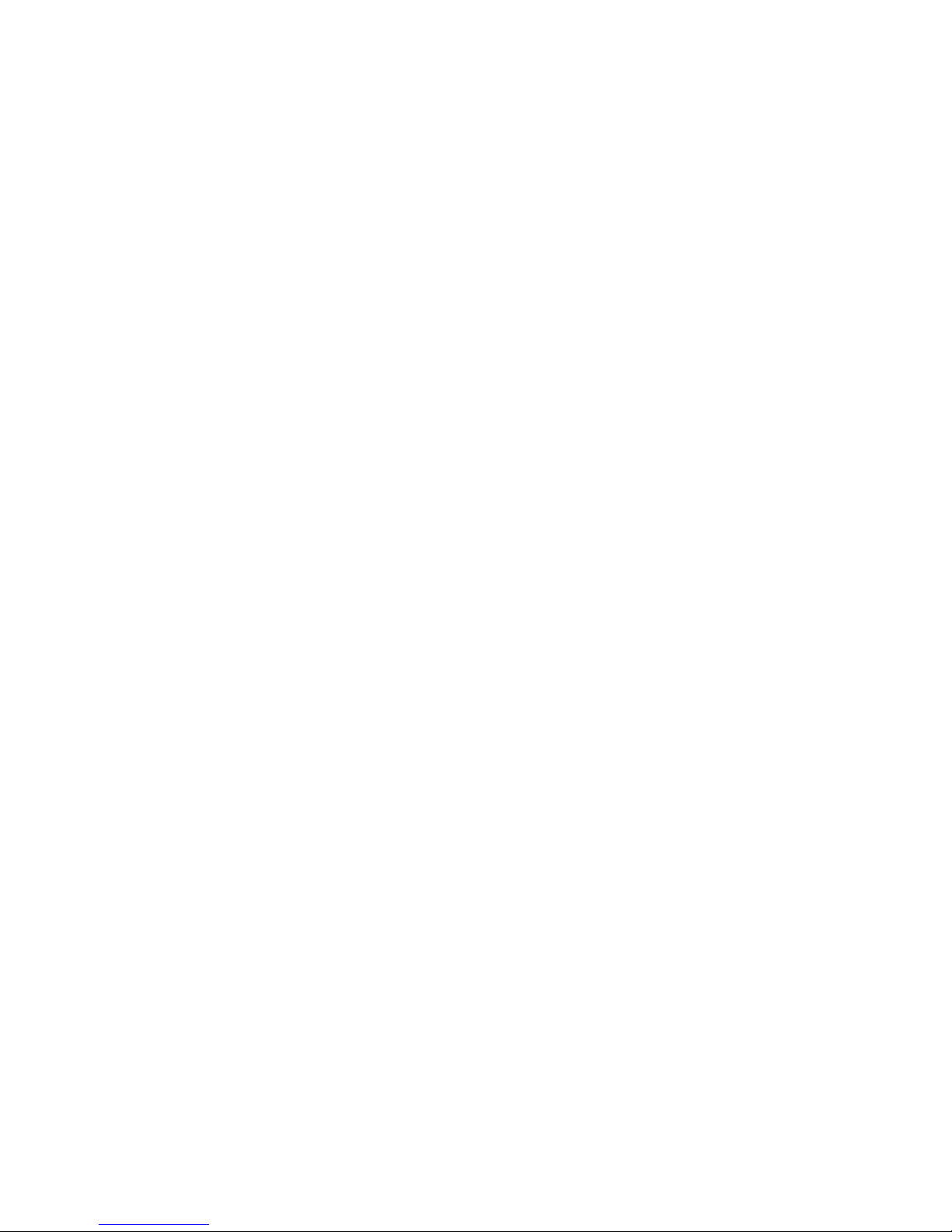
THIS PAGE IS INTENTIONALLY LEFT BLANK.

THIS PAGE IS INTENTIONALLY LEFT BLANK.

LIMITED WARRANTY
PLEASE READ THE FOLLOWING TERMS AND CONDITIONS CAREFULLY BEFORE USING THIS HARDWARE, COMPONENTS AND SOFTWARE PROVIDED
BY, THROUGH OR UNDER SHINYBOWUSA, INC (COLLECTIVELY, THE “PRODUCT”). By using installing or using the Product, you unconditionally signify your
agreement to these Terms and Conditions. If you do not agree to these Terms and Conditions, do not use the Product and return the Product to SHINYBOWUSA,
Inc. at the return address set forth on the Product’s packing label at your expense. SHINYBOWUSA, Inc. may modify these Terms and Conditions at anytime,
without notice to you.
RESTRICTIONS ON USE OF THE PRODUCT
It is your responsibility to read and understand the installation and operation instructions, both verbal and in writing, provided to you with respect to the Product.
You are authorized to use the Product solely in connection with such instructions. Any use of the Product not in accordance with such instructions shall void any
warranty pertaining to the Product. Any and all damages that may occur in the use of the Product that is not strictly in accordance with such instructions shall be
borne by you and you agree to indemnify and hold harmless SHINYBOWUSA, Inc. from and against any such damage.
The Product is protected by certain intellectual property rights owned by or licensed to SHINYBOWUSA. Any intellectual property rights pertaining to the Product
are licensed to you by SHINYBOWUSA, Inc. and/or its afliates, including any manufacturers or distributors of the Product (collectively, “SHINYBOWUSA”) for your
personal use only, provided that you do not change or delete any proprietary notices that may be provided with respect to the Product.
The Product is sold to you and any use of any associated intellectual property is deemed to be licensed to you by SHINYBOWUSA for your personal use only.
SHINYBOWUSA does not transfer either the title or the intellectual property rights to the Product and SHINYBOWUSA retains full and complete title to the
intellectual property rights therein. All trademarks and logos are owned by SHINYBOWUSA or its licensors and providers of the Product, and you may not copy or
use them in any manner without the prior written consent of SHINYBOWUSA, which consent may be withheld at the sole discretion of SHINYBOWUSA.
The functionality and usability of the Product is controlled by SHINYBOWUSA, Inc. from its ofces within the State of Texas, United States of America. SHINYBOWUSA
makes no representation that materials pertaining to the Product are appropriate or available for use in other locations other than the shipping address you provided
with respect thereto. You are advised that the Product may be subject to U.S. export controls.
DISCLAIMERS AND LIMITATION OF LIABILITY
SHINYBOWUSA may change or modify the Product at any time, from time to time.
THE PRODUCT IS PROVIDED “AS IS” AND WITHOUT WARRANTIES OF ANY KIND EITHER EXPRESS OR IMPLIED. SHINYBOWUSA DOES NOT WARRANT
OR MAKE ANY REPRESENTATIONS REGARDING THE USE OR THE RESULTS OF THE USE OF THE PRODUCT’S CORRECTNESS, ACCURACY, RELIABILITY,
OR OTHERWISE.
SHINYBOWUSA has no duty or policy to update any information or statements pertaining to the Product and, therefore, such information or statements should
not be relied upon as being current as of the date you use the Product. Moreover, any portion of the materials pertaining to the Product may include technical
inaccuracies or typographical errors. Changes may be made from time to time without notice with respect to the Product.
TO THE FULLEST EXTENT PERMISSIBLE PURSUANT TO APPLICABLE LAW, SHINYBOWUSA DISCLAIMS ALL WARRANTIES, EXPRESS OR IMPLIED,
INCLUDING, BUT NOT LIMITED TO IMPLIED WARRANTIES OF MERCHANTABILITY, FITNESS FOR A PARTICULAR PURPOSE AND NON-INFRINGEMENT.
SHINYBOWUSA DOES NOT WARRANT THE ACCURACY, COMPLETENESS OR USEFULNESS OF ANY INFORMATION WITH RESPECT TO THE PRODUCT.
SHINYBOWUSA DOES NOT WARRANT THAT THE FUNCTIONS PERTAINING TO THE PRODUCT WILL BE ERROR-FREE, THAT DEFECTS WITH RESPECT TO
THE PRODUCT WILL BE CORRECTED, OR THAT THE MATERIALS PERTAINING THERETO ARE FREE OF DEFECTS OR OTHER HARMFUL COMPONENTS.
SHINYBOWUSA WILL USE ITS REASONABLE EFFORTS TO CORRECT ANY DEFECTS IN THE PRODUCT UPON TIMELY WRITTEN NOTICE FROM YOU
NOT TO EXCEED 10 BUSINESS DAYS AFTER RECEIPT BY YOU OF THE PRODUCT, BUT YOU (AND NOT SHINYBOWUSA) ASSUME THE ENTIRE COST
OF ALL NECESSARY SERVICING, REPAIR AND CORRECTION THAT WAS CAUSED BY YOU UNLESS OTHERWISE AGREED TO IN A SEPARATE WRITING
BY SHINYBOWUSA.
UNDER NO CIRCUMSTANCES, INCLUDING, BUT NOT LIMITED TO, NEGLIGENCE, SHALL SHINYBOWUSA BE LIABLE FOR ANY SPECIAL OR
CONSEQUENTIAL DAMAGES THAT RESULT FROM THE USE OF, OR THE INABILITY TO USE THE PRODUCT IN ACCORDANCE WITH ITS SPECIFICATIONS,
EVEN IF SHINYBOWUSA OR ITS REPRESENTATIVES HAVE BEEN ADVISED OF THE POSSIBILITY OF SUCH DAMAGES. IN NO EVENT SHALL
SHINYBOWUSA’S TOTAL LIABILITY TO YOU FROM ALL DAMAGES, LOSSES, AND CAUSES OF ACTION (WHETHER IN CONTRACT, OR OTHERWISE)
EXCEED THE AMOUNT YOU PAID TO SHINYBOWUSA, IF ANY, FOR THE PRODUCT.
END OF DOCUMENT
25

122 Rose Ln. Suite 303
1-877-SHINY-USA
1-877-744-6987
1-972-377-2508
sales@shinybowusa.com
|
Frisco, Texas 75034
www.shinybowusa.com
