
USER GUIDE
Part No.: ENCL-00-3690
NTSC/PAL/VGA > PAL/NTSC/VGA
Shinybow
MULTIVIDEO SYSTEM CONVERTER
Thank you for purchasing the SB-3690 MultiVideo system converter. You will find this unit
easy to install and highly reliable but it is essential that you read this manual throughly
before attempting to use converter.
Mod e l : S B - 3 6 9 0
To reduce the risk of electric shock, do not expose this product to
rain or moisture. Indoor use only.
This equipment should be near the AC outlet and not extended beyond
the length of the included power cord.
Using only the included power supply. Use of any other power
supply could impair performance or damage the equipment.
Keep item away from wet locations such as bathtubs, sinks,
laundries and swimming pools
Do not use cleaning fluid or aerosols, which could enter the unit and
cause damage.
,.
T
his is not a toy so don’t let your family dog chew on it.
Safety information
Package Contents
SB-3690 MULTIVIDEO SYSTEM CONVERTER
R-R, S-S VGA VGA cables
Power supply adaptor 12VDC
Operation Manual
,- .
DIGITAL
www.shinybowusa.com
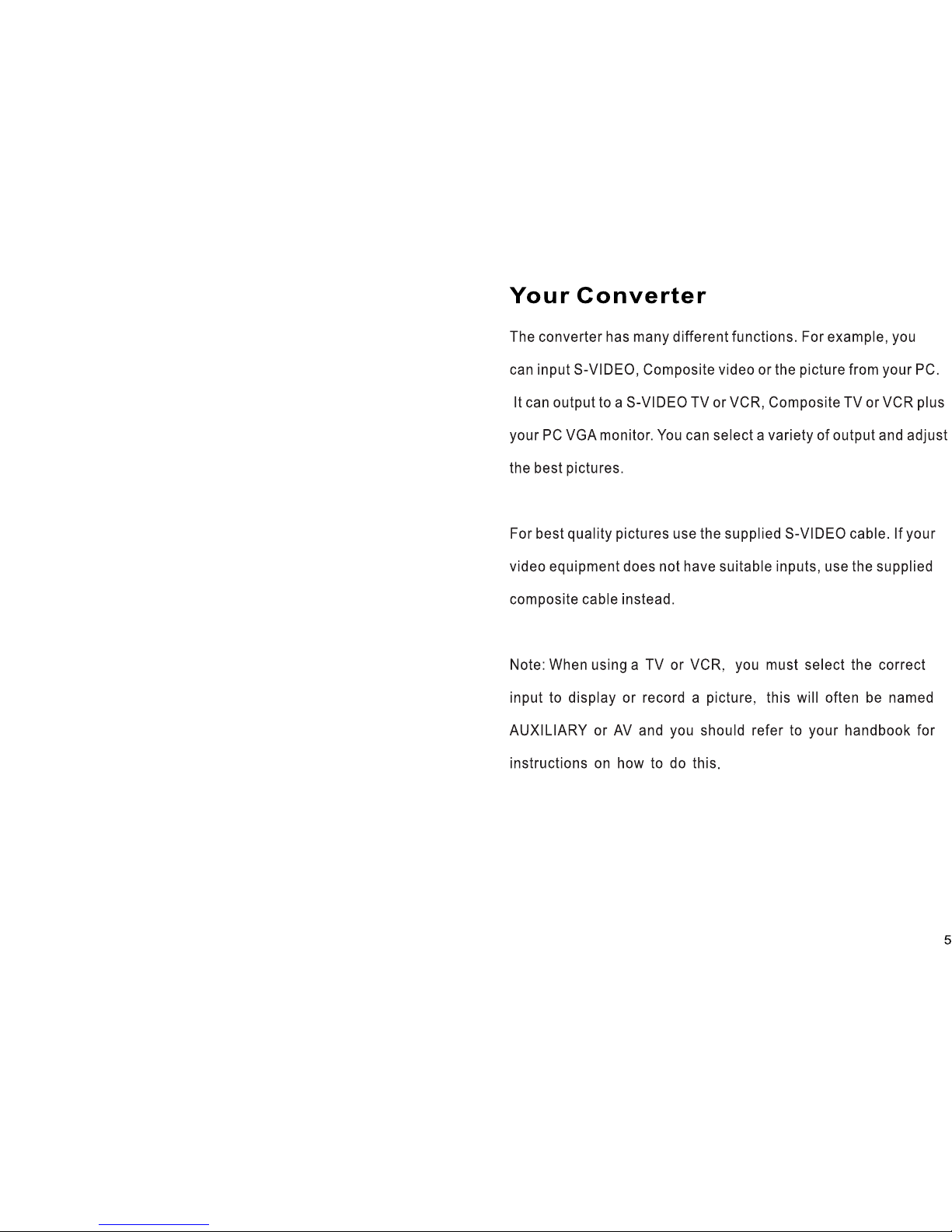
Table of Contents
1.Introduction
2.Features
3.
4.Operation Controls and Function
5.
6.
7.
Specifications
Connection and Installation
Package Contents
Safety information

1
Introduction
The SB-3690 Multi-video system converter is designed to convert TV
Video systems or computer VGA signal with Digital Signal Processing
(DSP) then output through VGAformat or world wide Video format
multi-generation videotape.
It embodies many useful features such as composite S-Video
.
-3690 - -
,,.
SB will also re generate sync pulse and can help with stabilize
poor quality video signals such as from
VGA
Features
4
Connection and Installation
SB-3686 supports system NTSC PAL PAL M and PAL N by manual
select, selections depends on your area. Signal default setting on NTSC
Supports Analog and Video s inputs and outputs.
Supports both down and up scaling independent expansion ration in
both horizontal
and vertical Support high resolution from 640x480, 800x600,
,,- -
'
;
.
DV D Vi de o
PC
Video
S-VHS
VGA
INPUT
INPUT
INPUT
OUTPUT
OUTPUT
DV D S-V id eo
VGA
S-VHS
Video
OUTPUT
Specifications
1. Color Sub carrier Frequency NTSC M J PAL BDIGHK PAL M
PAL N PA L COM B N
2. Input Ports: S-VIDEO, VIDEO, and VGA
3. Output Ports: S-VIDEO, VIDEO, and VGA
4. 12V DC power supply
5. Support resolutions 640x480, 800x600, 1024,768, 1280x768,
1280x1024, 1440x900, 1680x1050, 1920x1200(HD)
- : -/,- ,-,
-, - -
:
.
Power ON/OFF
Select Input Sources :
Select Video Output System :
DC 12V Input
Video Input :
Video, S-Video, VGA
Video Outputs :
Video, S-Video, VGA
Adjust Output Resolution
1. 800 x 600
2. 1024 x 768
3. 1280 x 1024
4. 1366 x 768
5. 1440 x 900
6. 1680 x 1050
7. 1920 x 1200(HD)
0. 64 0 x 480
* NTSC (EIA-J)
* PAL (B.D.I.G.H.K)
* PAL- N
* PAL-N (COMB-N)
* PAL- M
* NTSC (3.58)
VGA input Maximum 1280x1024
VGA output Maximum 1920x1200
Video, S-Video, PC

32
4-2 Rear Panel
Specifications subject to change and without notice
Operation and content
4-1 Front Panel
1.Power: press the button to turn ON/OFF. The LED will illuminate
when the power is turned on.
2.Input Selection Buttons: Press each of buttons (PC/S-VIDEO/VIDEO)
to select the desired input source.
3.Output Selection Buttons: Press each of buttons (NTSC-M3.58,J/,PAL-B,
D,I, G,H,K,M,N,COMB-N), to select the desired output source.
4.Switch the converter on by depressing the on-off button on the front
panel. The defaults to PC input converter and NTSC output
5.Pressing the buttons to select the correct TV system
6.If you have a VGA monitor connected, this will work automatically.
7.Start your video source playing, plus, if required, connect on your PC
and you should now be able to view the picture on the TV and VGA
simultaneously.
.
.
1.Output resolutions adjustment: There is a DIP SW on rear of the SB-3690 which
allows you to change the output resolution
The SB-3690 default is 640x480 You available resolutions are
640x480, 800x600, 1024x768 1280x1024, 1366x768, 1440x900, 1680x1050
and 1920x1200HD to your PC, TV, or VGA monitor.
2.SupportAV and SV output solutions: NTSC3.58, NTSC-EIA-J, PAL(B,D,I,G,H,
K
PAL-M, PAL-N, PAL-N(COMB-N)
3.Power: Plug the 12VDC power supply into the unit and connect the adaptor to
AC wall outlet
.
.
,
.
