Page 1

Mini Bluetooth Keyboard
User Manual
shintaro.com.au
SHBKB
Page 2

2
Thank you for choosing The Shintaro Mini Bluetooth Keyboard with
Touchpad. The following user manual will outline the steps involved in
connecting the keyboard to Laptops and Desktop PCs.
CONNECTION WITH LAPTOP (Windows XP or later versions)
Make sure the laptop already has a built-in Bluetooth device. Open 1.
Control Panel and double click “Bluetooth Device”. Refer “Picture 1”
The “Bluetooth Device” dialog box will appear, click “Add Bluetooth 2.
device”.
Turn on keyboard, the ON/OFF switch is located underneath 3.
the keyboard ( green light ashes quickly). The “List of
Bluetooth Devices” dialog box should appear. Refer to “Picture 2”.
(Picture 1)
Page 3

3
Double click the “Bluetooth keyboard” icon, the “Bluetooth 4.
Passkey” dialog box will appear. Refer to “Picture 3”.
(Picture 2)
(Picture 3)
Page 4
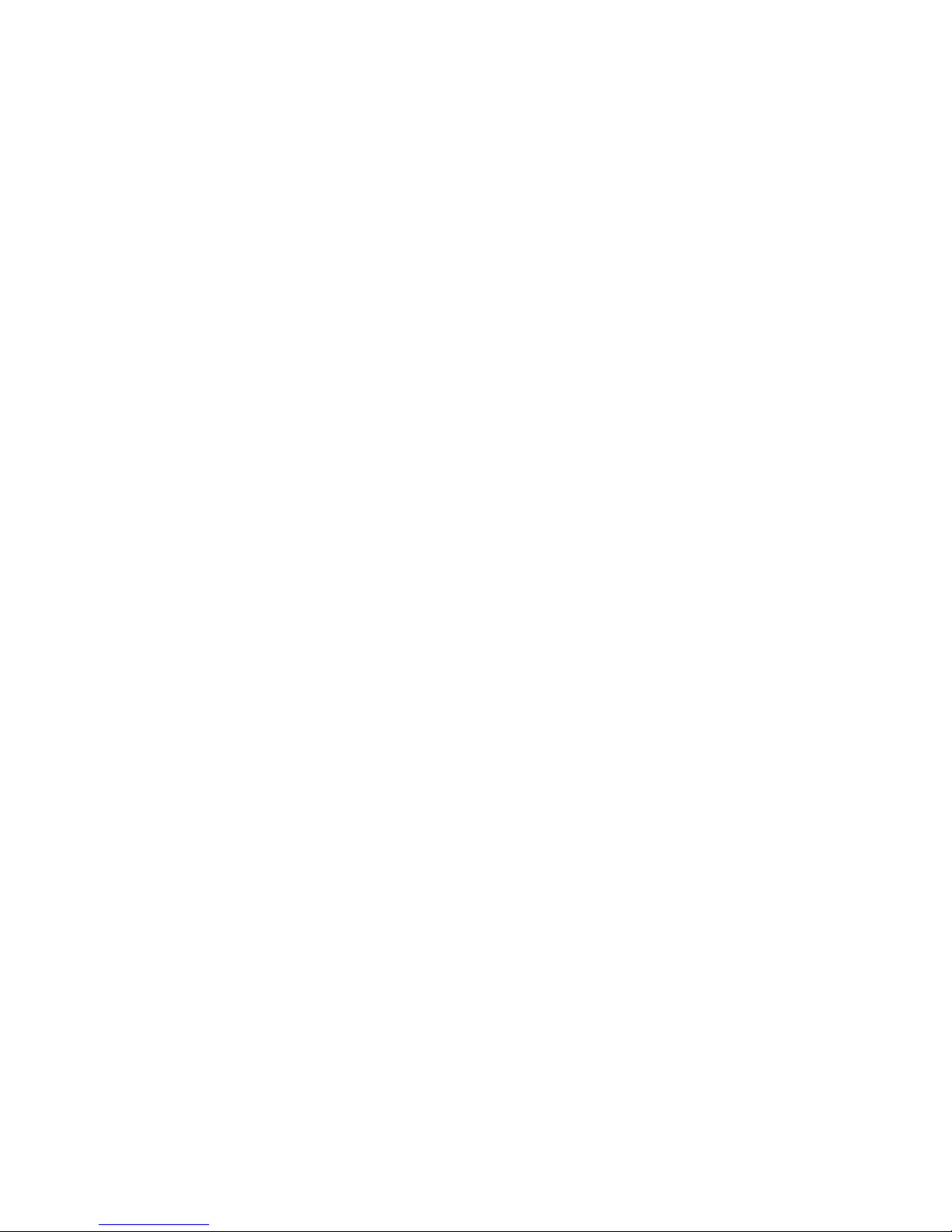
4
Input the password via the keyboard and press “Enter” to conrm.5.
“The device has been added to the computer successfully” dialog 6.
box should appear. The device is now connected and you can use
the keyboard.
CONNECTION WITH DESKTOP (Win’ XP or later versions)
Please note:
Usually a PC does not have a built-in Bluetooth device. Please buy A.
and install the Bluetooth dongle first.
If your Bluetooth dongle is fully compatible with Window XP or later B.
versions, please follow the same steps of “CONNECTION WITH
LAPTOP”. If not, please connect the keyboard according to the
following steps:
Install the “IVT BlueSoleil driver”, which is supplied with the 1.
Bluetooth dongle.
Double click the “Bluetooth” icon or “IVT” icon to open connection 2.
dialog.
Right click the “central yellow ball” icon and then click “Search 3.
Devices”. Refer “Picture 1”.
Page 5

5
Turn the SWITCH underneath the keyboard to the ON position, 4.
( green light ashes quickly).
The “Found Bluetooth devices” dialog box should appear. Right 5.
click the “Bluetooth keyboard” icon and click “Search Services”.
The greyed-out Mouse icon should become active. If not, please
click “Search Services” again and again until the icon becomes
colorful. Refer to “Picture 2”.
(Attention: if your desktop can’t find the “Bluetooth keyboard”, please do
step 3 to 5 again.)
(Picture 1)
Page 6

6
Right click the “Bluetooth keyboard” icon and then click “Connect 6.
Bluetooth Human Interface Device” to match. Refer to “Picture 3”.
The “Bluetooth Passkey” dialog box should appear. 7. Refer to
“Picture 4”.
(Picture 3)
(Picture 2)
Page 7

7
Input the passkey via the keyboard and press [Enter] to conrm.8.
Once connected, there should be a transmitting animation between 9.
the “Central Yellow Ball” icon and the “Bluetooth Keyboard” icon.
Refer to “Picture 5”.
Your new Shintaro Keyboard is connected and ready to use. If you 10.
require further assistance, please contact support@shintaro.com.au.
(Picture 4)
(Picture 5)
Page 8

8
support@shintaro.com.au
