
CitiDISK HDV
y
y
Quick Usage Guide
It is highly recommended that you read the complete
CitiDISK Installation/Usage Manual and Utility Suite
Manual before using this product to help ensure that
ou get the most out of
our CitiDISK HDV.
Copyright
All of the companies and product names mentioned in this user guide
are the registered trademarks of their owners. All of the information
in this user guide is subject to change without notice.
Disclaimer
P1 P20

Do not drop, jar, bump, shock the unit, or expose to sources of
O
butto
sabled
“
p
p
g
excessive vibration. Keep in mind that CitiDISK HDV uses a 2.5”
hard drive, which is similar to those used in laptops. Gently
handle and carry your CitiDISK HDV, especially during video
recording. If the battery is not fully charged, charge it for at least
4 hours before USING CITIDISK ONLY ON BATTERY POWER.
Buttons, Connectors, Switch & Status Lights
Note: The following illustration describes each of the buttons of the
CitiDISK HDV (FW1256H). These three buttons serve as status LIGHTS
well.
POWER Button and
Status Light:
Solid GREEN: unit is on
Blinking GREEN: 5
minutes left in the
internal battery
External Power
In Connector:
Accepts +6V to
+18V DC power
input.
Automatically
switches off and
charges internal
battery when
plugged in
QPlay Button &
Status Light:
Solid ORANGE: Playing
last captured clip
PlayAll Button and
Status Light:
Blinking ORANGE:
Playing all captured
clips from last scene
forward or backward
P2 P19
Shining Technology CitiDISK HDV Quick Usage Guide v11.0 Shining Technology CitiDISK HDV Quick Usage Guide v11.0
RECORD Button & Status Light:
Solid RED: Recording
Blinking RED: 5 minutes left in
recording capacity or not connected
Internal Battery Status Light:
G: between 50% and 100%
O: between 20% and 50%
R: below 20%
HDD Low:
Solid RED when
hard disk
recording
capacity is
below 50%
Battery and Main switch:
On: PWR button is enabled
ff: PWR
Internal Battery
Charging Light:
Bright BLUE: Charging
Dim BLUE: Charging
almost complete
Off: Charge complete
or disk accessing
n is di
FireWire Connector:
Connects to camera or
computer
Quick Erase
Button:
Quickly
erases all
files in the
folder
as
Media”

PLEASE follow the operating steps recommended below to
avoid incomplete video capture. Each step is further
explained in each referenced page.
1. Charging the unit’s internal battery – page 6
2. Choose the preferred native DV Video file format – page 10
3. Turn on the internal battery switch – page 6
4. Setup the CitiDISK HDV & camera before capturing – page 4, 5
5. Power on the camera first, set the “camera” mode for capturing live
video or set “VCR” mode for capturing tape video; select the
FireWire signal type (the signal can be DV or down converting HDV>DV, or HDV)
6. Power on the CitiDISK HDV unit – page 6
7. Capturing live video:
Start the recording by pressing the camera’s “REC” button once; or,
manually pressing “REC” button on the CitiDISK HDV once.
Stop the recording by pressing camera’s “REC” button once; or,
manually pressing “REC” button on the CitiDISK HDV once – page 7
Capturing tape video:
Play the tape first, manually pressing “REC” button on the CitiDISK
HDV once – page 7
Stop the recording manually by pressing “REC” button on the
CitiDISK HDV unit once – page 7
Note: Must turn off the CitiDISK HDV unit and start from step 5 if
changing FireWire signal type is preferred (e.g. from DV->HDV or
vice versa)
8. “QPlay” the last captured scene or play all scenes after you have
completed shooting – page 9
9. Power off the CitiDISK HDV first, the camera second – page 6
10. Connect to computer, copy all of the clips in “Media” folder to the
internal hard disk of PC/Mac before editing – page 8
11. Re-format the CitiDISK HDV or re-connect the CitiDISK HDV to the
camcorder and “QuickErase” all of the captured clips to re-claim the
free disk space for next usage – page 16, 17
12. Repeat STEPS 1 to 11 consistently for every video shoot
Note: Pages 12-15 describe steps for “Updating the CitiDISK HDV
firmware,” which is only necessary at certain times. Customers are
urged to download the latest firmware Uploader and verify the unit’s
firmware install date, whether or not it is earlier than the one posted
on SHINING’s website. If so, identify the firmware for your model and
read through the document first before updating the firmware.

•
Mounting on the Hot-shoe
“
g
• Insert the CitiDISK HDV to the Hot-
shoe adapter( sold separately ) and
secure the unit it on hot-shoe.
• Insert the external battery to the
Battery holder( sold separately ) and
secure it with the returned shoebracket.
• Plug in the 4-pin FireWire connector
into the camcorder iLink port.
• Tighten the FireWire cable with handle
by cable-tie.
Attaching the Unit Across Belt
Close both unit and external
battery compartments.
• Connect the FireWire cable
through the opening of top
transparent plastic.
• Connect the external battery
power cable to the unit’s
external power input socket.
• Run the flap across belt and
tighten it up.
Mounting Between Camera and G-/V-Mount
Battery with Pocket Adapter
• Slide the CitiDISK HDV into the
PCKT1256-V, -G pocket adapter
(sold separately).
• Sandwich the pocket adapter with
the unit in between the camera’s
back and the battery.
• Connect the D-Tap power cord between unit’s external power
input and one of the D-Tap receptacles.
P4
Shining Technology CitiDISK HDV Quick Usage Guide v11.0 Shining Technology CitiDISK HDV Quick Usage Guide v11.0

Mounting in Between Camera and Tripod
•
•
•
Place the PCKT1256-TRPD kit( sold
separately ) underneath the camera;
tighten the screw to the camera’s tripod
screw hole.
• Insert the CitiDISK HDV to the PCKT1256TRPD’s compartment.
• Insert the external battery to the battery
compartment.
Connect the battery power cable to the CitiDISK HDV’s external power
input socket.
• Plug in the 4-pin FireWire connector into the camcorder iLink port.
• Secure the quick-release plate underneath the PCKT1256-TRPD kit.
• Move around, shooting video with camera, PCKT1256-TRPD and the
CitiDISK HDV set as one piece of equipment.
Or, set the whole setup on the
tripod for stationary shooting.

y
Charging the Internal Battery
• Apply the wall-mount power adapter to
the external power input socket or
connect the FireWire cable to an active
computer’s FireWire port.
• The BLUE charging light turned on, when the battery
is nearly empty, the charging current is the highest
and the BLUE light is the brightest. Eventually the
BLUE light dims out and off if full. The charging time
could take up to 6 hours.
• You can only use the external power source to either
charge the unit or to operate the unit.
Note: The internal re-chargeable battery is made of hard Lithium Polymer
material.
Turning On/Off Internal Battery
• Turning on the battery:
Slide the main switch to ON position.
Without doing so the CitiDISK HDV will
not operate.
• Turning off the battery:
Slide the main switch to OFF position
while in storage or in transit so as not to
drain the batter
Powering On/Off the CitiDISK HDV
• Power on:
Toggle the “PWR” button once.
If the CitiDISK HDV is not connected to camera neither the
computer, all three lights will flash. If connecting to the camera, the
unit will synchronize itself to the camera; the whole process could
take up to 20 seconds for large capacity models. When the unit is
ready to operate, the “GREEN” light turns on and stays solid.
• Auto powering off:
When the internal battery has less than 5 minutes of power capacity
remaining, this “GREEN” light blinks first, next to stop recording and
to shut off the unit.
• Power off:
Toggle the “PWR” button once. The “GREEN” light turns off.
Shining Technology CitiDISK HDV Quick Usage Guide v11.0 Shining Technology CitiDISK HDV Quick Usage Guide v11.0
when it’s not in use.
P6

•
•
,
•
r
Camera Controlled Recording
•
Set the camera to “Camera” mode; insert a
non-blank tape to camera.
Press “REC” button of the camera once to start recording. The RED
light of the CitiDISK HDV will turn to solid RED, blinking means signal
is not delivered yet; and the “PowerAccess” light will change to color
PURPLE in active recording.
• Press the “REC” button of the camera once again to stop recording.
The RED light goes off and the “PowerAccess” light turns solid BLUE.
• Unintentionally power off the unit while in recording will trigger the
unit to close current recording video, next to power off the unit.
• Each start & stop will generate one clip in the “Media” folder, named
as “CLIPXXYY.ZZZ” or “CLPXXXYY.ZZZ”. If the recording is longer
than 9-minute, one or more new sub-clip(s) will be created. The
“XXX” is clip number, “YY” is the sub-clip number and “ZZZ” is the
file extension name.
Note: To allow the CitiDISK HDV to completely close just recorded
video
a 3-second gap before next recording started is compulsory.
Recording Video Manually
Set the HDV camera to “Camera” mode.
• Press “REC” button on the CitiDISK HDV once to start recording.
The RED light of the CitiDISK HDV will turn to solid RED, blinking
means signal is not delivered yet; and the “PowerAccess” light will
change to color PURPLE in active recording.
• Press the “REC” button of the CitiDISK HDV once again to stop
recording. The RED light goes off and the “PowerAccess” light
turns solid BLUE.
Recording Tape Video
Set the camera to “VCR” mode. Insert a tape.
• Play the tape content.
• Press the “REC” light on the CitiDISK HDV. The RED light blinks
and the CitiDISK HDV waits to be fed.
• The RED light of the CitiDISK HDV changes to solid RED indicating
recording is in progress, and the “PowerAccess” light changes colo
between BLUE and light PURPLE.
• Stop DV recording by pressing the “REC” button of the CitiDISK
HDV and then stop tape playing. The RED light goes off and the
“PowerAccess” light turns solid BLUE.
P7

External FireWire Hard Disk Before Editing
• Disconnect the FireWire cable from the camcorder and re-connect it to
a FireWire port (4-pin or 6-pin type) equipped computer, PC or Mac.
• The CitiDISK HDV appears as an external FireWire hard disk in
desktop( Mac ) or “My Computer” folder ( PC ) for file archiving,
backing-up and/or other video editing functions. For PC user, it is also
recommended having a “File system integrity check” every time
connecting the CitiDISK HDV to the computer by selecting the drive
icon in “MyComputer” folder, right-mouse click it, select “Properties”,
select “Tools”, click “Check now”, check “Automatically fix file system
errors” and click “Start” function. The whole process may be long
depends on the quantity of the information stored in the CitiDISK HDV
for the first time.
• CitiDISK HDV is PLUG-and-PLAY specification compliant; no driver is
needed.
Note: Manufacturer recommends user copy/paste all the captured clips in
“Media” folder to an internal/second hard disk before editing.
Although dragging unwanted video clips into “Recycle Bin” and
emptying the Recycle Bin will re-claim your hard disk space, but the
directory holding the clip names will not. Manufacturer also
recommends use either “QuickErase” function to erase the entire
“Media” folder’s contents or use the Shining Utility program to reformat the unit prior to next video capturing project.
Quick Erase Function
• Connect the FireWire cable (4-pin end) to the
camera’s iLink port.
• Connect the FireWire cable (6-pin end) to the CitiDISK HDV
and set the camera to either “Camera” or “VCR” mode.
• Use a pencil or hard sharp object firmly press and hold the
button( right on the top of blue charging light ) for more than
5 seconds.
• Release the “QuickErase” button.
• The power-access light will change color between PURPLE and
BLUE for up to 2 minutes depends on how many clips stored
in “Media” folder.
• User must wait till the “PowerAccess” stop changing color to
PURPLE, in other words -- in solid BLUE for over 5 seconds,
then power off the unit.
Note: All of the files inside the “Media” folder are subject to be
erased. Manufacturer suggests that you back up the clips to an
internal hard disk first and “Quick Erase” the entire folder’s
contents before next video capturing project.
P8
Shining Technology CitiDISK HDV Quick Usage Guide v11.0 Shining Technology CitiDISK HDV Quick Usage Guide v11.0

Quick Play Last Captured Clip
•
•
Set the camera to “VCR” mode.
• Toggle the middle “QPLAY” button once to play the last captured
clip; subsequently, the “QPLAY” light turns solid ORANGE when
playing.
• Toggle “QPLAY” button once to stop playing immediately or wait
till the clip is played to the end.
• The “QPLAY” light turns off.
Note: As the time of this Quick Usage Guide released, the CitiDISK
HDV does not support the QPLAY neither the PLAYALL functions to
viewfinder for HDV. User will be able to download the Firmware
Uploader and firmware to update when released.
Play All Captured Clips
Set the camera to “VCR” mode.
• Press and hold the middle “QPLAY” button for over 3 seconds
and the ORANGE light will start to blink.
The last captured clip will play first; then it loop play from the
first recorded clip of the “Media” folder. Additional clips will play
in the sequence they were captured.
You can reverse the order of the playback sequence by toggling
the “REC” button once. The “RED” light blinks if reverse
direction is selected. Press the “REC” button again to reset to
the normal order.
• Toggle the middle ORANGE button once to abort playing the
current clip and to jump forward to the next clip (Only if “RED”
light is off). It jumps backward if ”RED” light is blinking.
• Press and hold the middle ORANGE button for over 3 seconds to
stop the “PlayAll” function.
Note: Each camera implements different length of buffer while
playing back the clip to viewfinder, jumping in “forward” clip or
in “backward” clip may take 4-5 seconds to be effective.
Jump Forward Jump Backward
P9

Choosing Favorable DV Video File Format
Operate the following steps only when the external power
adapter is plugged into the unit and it is NOT connected to
a computer neither a camera. DO NOT turn off the unit
before the programming sequence is completed (PWR,
QPLAY & REC lights blink at the same time).
1. Set eyes on the front panel of the CitiDISK HDV.
2. Turn on the power of the CitiDISK HDV.
Wait until all three lights (PWR, QPLAY & REC) start to blink.
3. Press and hold the “REC” button for over 5 seconds. Current
stored file format will be displayed as one of the light
combinations illustrated below.
Raw DV
(Clipxxyy.dv)
QuickTime MOV
(Clipxxyy.mov)
Windows AVI2
(Clipxxyy.avi)
User Defined
**
** Refer to the user manual’s “How to customize User Defined file
format” section.
4. For example, if the stored setting is “QuickTime”, only the “RED”
light will be turned on. User is now able to toggle the “REC” button
once to advance to next light combination from “QuickTime” ->
“AVI2” -> “User Defined” -> “RawDV” and rotates back to
“QuickTime” again.
5. Once the file format( combination ) is determined, stop toggling and
wait for 10-second window to expire. Both “GREEN” &” RED” lights
will go off and stay off for 3 seconds.
6. Next, he CitiDISK HDV will write the new file format to internal
memory. Both “GREEN” &” RED” lights will blink rapidly for
approximate 10 seconds during the writing process.
7. Once the file format writing process is finished, all three lights will
blink normally meaning the writing process is successful. The
CitiDISK HDV is now ready to capture video using the programmed
file format. User MUST turn off the power before programming a
new format again.
Disclaimer: As the time of this Quick Usage Guide released, MOV
for HDV is not implemented. User is able to update the unit’s
firmware when QuickTime-HDV is released.
P10 P11
Shining Technology CitiDISK HDV Quick Usage Guide v11.0 Shining Technology CitiDISK HDV Quick Usage Guide v11.0

DV Streams vs. Editing Software
The following table consists of various editing software’s DV native file
format and suggested key combination, but not for HDV.
Editing Software DV Native
File
Format
Adobe Premiere Pro 2.0 Standard AVI2
Apple Final Cut Pro 5.1.x in
Mac OS X **
Apple iMovie3 on Mac OS X QuickTime MOV
Avid Xpress Pro 5.x QuickTime MOV
Canopus Edius 4 Canopus AVI2
MacroSystem / Casablanca
Standalone Editing Station
MainConcept EVE RawDV
Matrox Axio HD Standard AVI2
MGI( Roxio ) VideoWave Standard AVI2
Media100 Cinestream in
MacOS
Pinnacle Liquid Edition Standard AVI2
Sony Vega 6.x, 7.x Standard AVI2
Ulead Media Studio and
Video Studio
Disclaimer: As the time of this Quick Usage Guide released, the
QuickTime MOV
RawDV
Standard AVI2
Standard AVI2
CitiDISK HDV’s QuickTime-HDV supported is not implemented yet.
The HDV signal is automatically detected and stored as M2T file
irrelevantly to what DV file format setting done above. User must
first convert the M2T file to QuickTime file before editing in Final Cut
Pro 5.1.x. For rest of the editing systems, M2T file is ready to
edit/import if HDV is clearly supported by that editing software.
User is able to update the unit’s firmware when QuickTime-HDV is
released.
Suggested
Key
Combination

•
r
R
•
R
Updating the CitiDISK HDV Firmware
Proceed following steps with caution and do not un-plug
the CitiDISK HDV’s power while in operation, neither
exiting the program prematurely; otherwise the firmware
could be damaged.
1) Uninstall the previous version of Uploader and install the latest
“Firmware Uploader”. The firmware uploader can be found in the
CD included or downloaded from http://www.shining.com
“Download & Support” page, “CitiDISK HDV/DV” section.
2) Connect the CitiDISK HDV to your computer (Windows System only)
with the FireWire cable.
3) Turn on the CitiDISK HDV. Wait for about 20 seconds.
4) Click on the “Safe to remove” icon at the bottom right corner of the
tool bar. Select the disk drive that you wish to eject.
The message illustrated below will appear; click on “OK” to continue.
,
5) Do NOT disconnect the FireWire cable from the system. Leave the
CitiDISK HDV power on. Wait for another 20 seconds till the CitiDISK
HDV re-synchronizes itself to the system - the “GREEN” light is on and
not blinking.
6) Double-click the “CitiDISK HDV firmware uploader” icon on the
desktop to launch the program. The first window of the Firmware
Upload will pop up. The top text window displays the Uploader version
number, e.g. “v1.93x”. Current installed firmware date code and the
HW Rev is “FW1256H R1” will be both displayed in the bottom text
window.
P12
Shining Technology CitiDISK HDV Quick Usage Guide v11.0 Shining Technology CitiDISK HDV Quick Usage Guide v11.0

7). Click on the “Upload / Upgrade Device Firmware” button.
Follow the instructions and the system will ask for the firmware target.
Click on the file named as “FW1256H-oxfw911mmdd2007Release” as the example shown above with the
“Binary” or “bin” file extension. Click on “Open” to
continue. Once the upload process is finished( “Ready”
status shows up ), the CitiDISK HDV will re-synchronize
itself to the system and GREEN lights will turn on and stay
solid.
P13
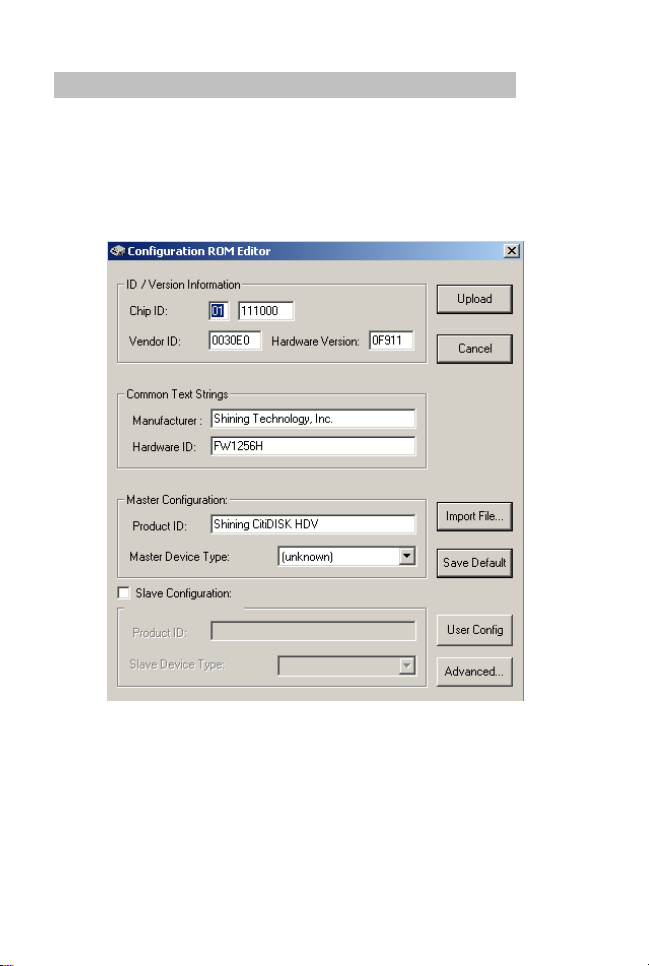
Modifying Device Configuration Setting
•
“•
“
,gp
g
p
y
•
r
g
g
g
•
“
8). Click on the “Modify device configuration setting” button.
Make sure the Hardware ID shown is “Fw1256H” and Product ID
is “Shining CitiDISK HDV”.
The configuration setting comes preset and there is usually no
need to change it except the “User Config” sub-menu.
Click on “User Config” will display the next screen.
P14
Shining Technology CitiDISK HDV Quick Usage Guide v11.0 Shining Technology CitiDISK HDV Quick Usage Guide v11.0

The “Capture format” column displays the current captured format.
For example, “QuickTime” MOV is the format selected. User is able to
change it by clicking on one of them.
There are two user-definable formats available, which are “Canopus
AVI2” and “Legacy Matrox”.
Note: Choose AVI2 for most of the Matrox editing software user. Do
not choose “Legacy Matrox” format only if it is specified by the
manufacturer.
The “Pre-Scene Loop” function will display how many seconds user
wants to choose. If it’s blanked out, such function is not supported by
this hardware. Up to 6 seconds is allowed for FW1256H model for DV
capturing. Such function is temporarily disabled for HDV capturing.
The “Continue record at tape end” is “checked” as a default setting.
Un-checking this item will force the CitiDISK HDV unit to stop
recording at tape end.
The “Power off” is not checked as default setting. Checking this item
will automatically turn off the unit 30 seconds after being ejected from
the computer or after being left un-connected to the camera or
computer.
P15 P6
P15

g
”
“
Re-formatting the CitiDISK HDV( PC/XP )
•
T• •
’
Install the Shining Utility Suite first, find the icon on the
desktop
Select the “Hard Drive Setup” function at the center of the
Select “YES” to create a “DV Disk.”
Select the target drive, e.g. “F” drives, next click on “Create DV Disk
function to start the process. System will show “deleting current
partition” and “erasing data on drive” messages while actions will be
performed. Select “YES” to continue. Next, system will prompt
Waiting for Windows to assign a drive letter” and “Partitioning and
formatting disk drive” messages. The whole process may take
several minutes. Next, you should see a message indicating the
partitioning and formatting processes are completed. Click on “OK”
to continue. The newly re-formatted “DV Disk” already have “Movie”
folder, “Media” folder & “Project” text file in the “Movie” folder is
ready to shoot the video; you can “Safely Remove” the CitiDISK HDV
now.
Note: NTFS is not supported for the purpose of cross-platform; user
and double-click it to launch the utility.
palette.
must use Shining Utility Suite and select “DV Disk” in order to
capture video.
P16 P5
Shining Technology CitiDISK HDV Quick Usage Guide v11.0 Shining Technology CitiDISK HDV Quick Usage Guide v11.0

Re-formatting the CitiDSIK HDV( Mac 10.x )
Connect the CitiDISK HDV to a MacX system. Find the “Disk
Utility” and launch it.
Select the drive listing “Shining,” click on the “Erase” function on
top menu bar, and also select “MS-DOS File System” in “Volume
Format.” Click on “Erase” at the bottom of the menu to continue.
Note: HFSPlus+ is not supported for the purpose of cross-
platform; user must select “MS-DOS File System” in “Volume
Format” selection.
P17

The last thing to do is creating the necessary folder/file objects required
for the CitiDISK HDV to work on.
1) Create a folder named as “Movie” at the root of CitiDISK HDV
volume.
2) Create another folder named “Media” and place it inside the “Movie”
folder.
3) Create a plain text file named “Project.txt” and place it inside the
“Movie” folder as well. Above three items are the signature objects
required by the CitiDISK unit to operate, must not be removed.
Technical Support
1). Web support
For answers to warranty, please consult this Quick Usage Guide page
20 and common questions, see
http://www.shining.com/support/faq/3.shtml
.
2). Email support
Send questions to techsupport@shining.com
.
3). FAX support
To send technical support questions to Shining via fax have your FAX
machine dial +1-714-761-9624.
Technical Specifications
Interface One IEEE1394A port
SBP-2 and Isochronous DV & HDV video streams
Cable One 6pin-4pin IEEE1394A standard included
Sustained
16 MBytes/second
Transfer Rate
Internal Battery Rechargeable, Lithium based battery good for up
to 90 minutes of non-stop recording
External Power +6V to +18V DC in
Operating
0 to 55 Centigrade
Temperature
Relative
95% Maximum
Humidity
Storage
-22 to 65 Centigrade
Temperature
Dimension Width: 77mm Length: 135mm Height: 24mm
Weight 10 ounces
HD Recording
Capacity
FW1256H-80(DV or HDV) > 360 minutes
FW1256H-100(DV or HDV) > 450 minutes
FW1256H-120(DV or HDV) > 540 minutes
FW1256H-160(DV or HDV) > 630 minutes
P18 P3
Shining Technology CitiDISK HDV Quick Usage Guide v11.0 Shining Technology CitiDISK HDV Quick Usage Guide v11.0

Technical Tips
p
Q: Does CitiDISK HDV support DVCProHD? What are the differences?
A: No. CitiDISK HDV supports DV and HDV.
Encoder Data Rate Hi-Def’s
DV DV 25 Mbps NO
DVCPro50 DV 50 Mbps NO
DVCPro HD DV 100 Mbps YES
HDV MPEG2 ~20 Mbps YES
Although the FAQ’s for the CitiDISK DV and HD may not all
applicable to the CitiDISK HDV, but some are. It is also
recommended to browse through its own FAQ page.
Q: What are recording modes supported by CitiDISK HDV? Is there
a different version for PAL?
A:
The CitiDISK HDV supports all of the recording modes from HDV
camera including 1080i & 720p for HDV. No, there is not a
different version for PAL.
Q: Does CitiDISK HDV support QuickTme-HDV format? What is the
native video file format supported by the CitiDISK HDV?
A:
No, as the time of this usage guide release. However, the
CitiDISK HDV does support multiple file formats. Details can be
found in page 10 “Choosing Favorable DV File Format” section and
page 11 “DV Streams versus Editing Software”.
Q: What to prevent rendering clips in Final Cut Pro?
A: Set CiitDISK HDV as “MOV” file format if DV.
Q: Is “DV Control” recording function enabled?
A:
Yes if a non-blank tape is inserted
Q: Is this an error when all three lights blinking?
No. This means the CitiDISK HDV is waiting to be connected to
computer or camera
Is stopping the recording needed while swapping in & out the
Q:
external battery?
A:
No. The external battery is hot swappable, also the internal
battery automatically kicks in when the external battery runs low.
.
Q: Is there a correct power on/off and start recording sequences?
Yes. Due to both camera and the CitiDISK HDV include
A:
operational battery; each unit’s ground potential may not be the
same when connecting each other. Always connect them when
both units of are
owered off. Details can be found in page 6.

Package Contents:
)
y
g
y
• One CitiDISK HDV unit
• One 1.5 meter in length 6-pin to 4-pin
iLink cable for camcorder
• One CD containing programs, drivers,
manual and user guide
• One universal 100 to 240 volt AC
input, +12 volt DC output Wall-mount
power adapter with reverse polarity
plug
• One belt-clip configured carrying
pouch
• One Quick Usage Guide (this
document
Limited Warranty
The manufacturer guarantees that every CitiDISK HDV including the kit
but not the batteries embedded inside the enclosure (hard disk drive
warranty policy is exclusive and is warranted by its manufacturers) will
be free from physical defects in material and workmanship under normal
use for one (1) year from the date of purchase. This warranty does not
cover any problem that is caused by commercial use; accident; abuse;
neglect; shock; electrostatic discharge; heat or humidity; improper
installation; operation; maintenance or modification; any product with
removed, damaged or tampered labels; unauthorized opening of the
enclosure; malfunctions caused by other equipment; or any misuse
contrary to the instructions in the Quick Usage Guide. This warranty
does not cover data loss – back-up the contents of your drive to a second
storage device on a regular basis. Also, consequential damages;
incidental damages; and costs related to data recovery, removal, and
installations are not recoverable under this warranty. If the product
proves defective during this warranty period, contact your manufacturer's
customer support in order to obtain a Return Material Authorization
Number. By sending product for replacement to Shining, you agree to
transfer the ownership of the original product to Shining. Shining may
choose not to return your original drive to you. You must backup the
data before sending the unit to Shining. Data recovery is not covered
under this warranty and is not part of the repair or exchange process.
Shining Technology CitiDISK HDV Quick Usage Guide v11.0 Shining Technology CitiDISK HDV Quick Usage Guide v11.0
