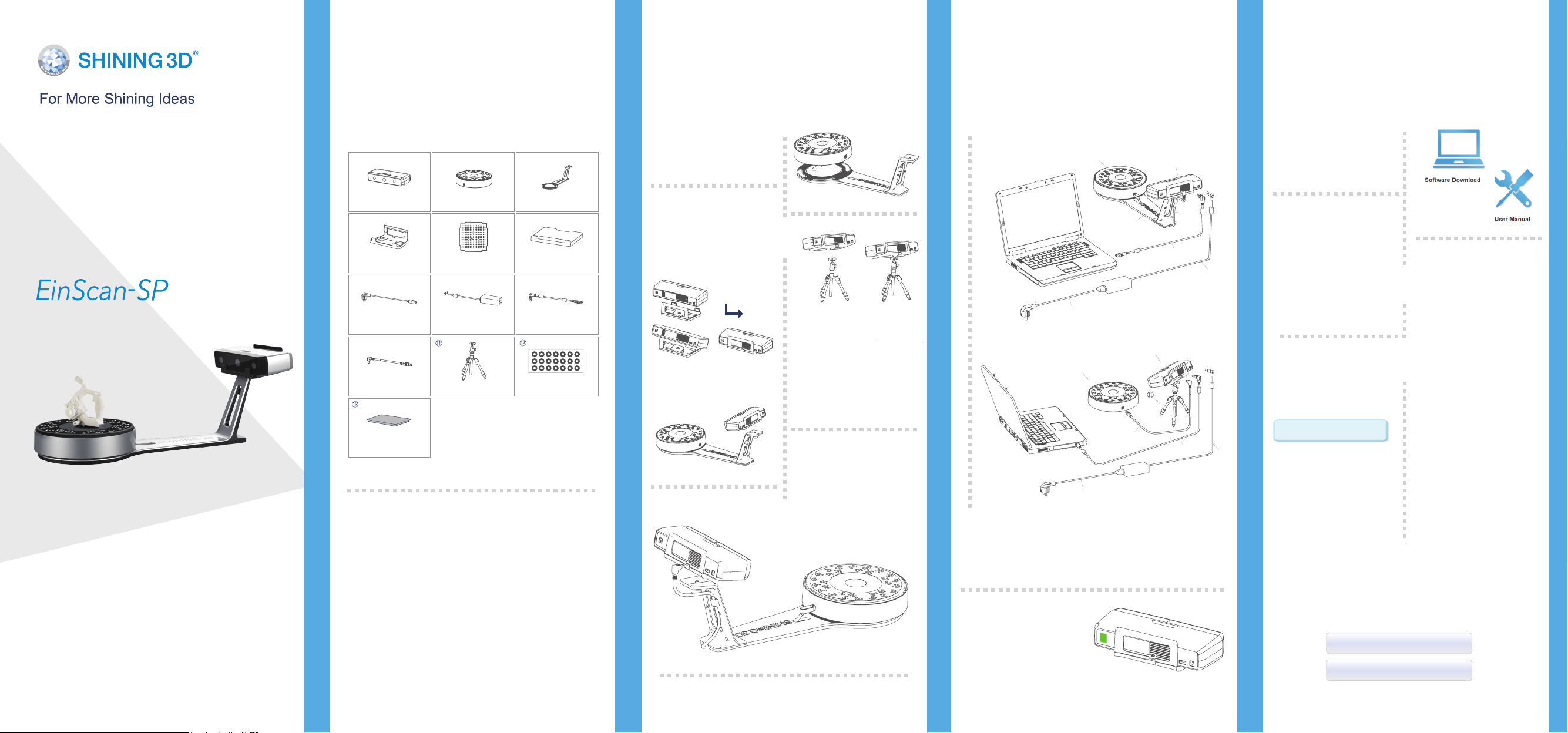
Preparation
Scanner Assembly
Scanner Assembly
Software Installation
Platinum Desktop 3D Scanner
Quick Start Guide
Getting Started with EinScan-SP
Unpacking Checklist
① ② ③
Scanner Head Turntable
④ ⑤ ⑥
Calibration BoardScanner Bracket
⑦ ⑧ ⑨
Power AdapterPower Cord
⑩
USB Cable B
Quick Guide
Tripod Reference Points
PC Requirement
Please prepare the PC with the following system
requirement .
Operating System:�
Port:
RAM:
Graphic Card:
Graphic Memory:
CPU:
Win7 / 8 / 10 / 64bit
at least One USB2.0 / 3.0 port
> 16 G
NVDIA Series, GTX660 or better
> 2 G
i5 or higher
Scanner Stand
Calibration Board Holder
USB Cable A
Turntable
Assembly
Place the turntable onto scanner
stand
Scanner Head
Assembly
Place the scanner head
onto the bracket.
Screw the scanner into
the socket on the stand.
STEP
01
STEP
02
Setting Scanner on
Tripod for Fixed
Scan mode.
Screw the scanner head onto
tripod.
Connect the
Scanner to
Turntable
STEP
03
Plug USB cable into back
of scanner, and turntable.
STEP
04
STEP
05
STEP
06
Connect the Scanner to a Computer
Plug USB cable into back of scanner and computer USB port.
②
③
⑦
②
⑩
⑦
①
⑩
⑨
①
⑨
Connect the Power Supply
Plug power cord into outlet and the back of scanner.
Turn on the
Scanner
Press the touch switch
for 1 second to turn the
scanner on.
Software Download
Download software and user
manual from
http://www.einscan.com/soft-
ware-download
⑧
⑧
Run the Installer
Double click to run the
installation wizard and follow
the installation instructions.
Online Activation
If you fail to get license online, please contact your supplier or mail
your scanner serial number ( Sticker on the back of the scanner head )
to einscan_support@shining3d.com to get the license file. Save the
license file to your desktop. Click “Local Activation” and browse the
license file and “Import” .
STEP
01
STEP
02
STEP
03
Download & Service
License Acquisition
During installation, you need
to obtain license file online
to activate your scanner.
Make sure the scanner has
been connected well and
your computer is network-
ing so as to detect your
computer and validate your
license .
Online Activation
Local Activation

How to Get a
Calibration Our Scan Process Our Scan Process
Successful Scan
STEP
Calibration Board
01
Assembly
Insert calibration board
onto the board holder.
STEP
02
Calibration Board
Placement
Place the calibration board
on the center of the turntable
facing the scanner.
STEP
03
Run the Calibration
Open software, choose your scanner model of EinScan-SP and go
to NEXT. Getting started with calibration button, following the
on-screen instructions to turn the calibration board in 3 directions.
NOTE: Rotate the calibration board only during calibration.
Calibration Tips
You should calibrate the scanner in the initial set-up, or IF YOU
MOVE THE SCANNER OR TURNTABLE.
When you find the scanned quality is not as good as initial set-up,
you can recalibrate your scanner.
Calibration needed when alignment mistake or failure frequently
appear during the scanning.
What Can Be Scanned?
Great to Scan Under
Auto Scan Mode
Objects larger than 30*30*30 mm (1.2*1.2*1.2 in)
Objects smaller than 250*250*250 mm (38*38*38 in)
Object weighing less than 5 kg (11 lbs)
Transparent objects like glass
Shining or ref lective objects like varnished metal
parts
Dark color object like black keyboard
Fuzzy objects like hair
Solution: Painting white powder on objects will improve
the scan quality.
Do NOT Suggest
to Scan
Moving objects
Hollow pattern object like Eiffel
Tower souvenirs
Objects smaller than 30*30*30 mm
(1.2*1.2*1.2 in)
Note: If�the�size�and�weight�of�the�object�are out as
mentioned above, please scan on tripod without
turntable by Fixed Scan Mode.
Difficult to Scan
Build Project Edit Scan
Click “New Project” button
to start a new scan.
STEP
01
SHIFT+Left mouse: Select
redundant data, the
selected section will show as
red. The tool bar on the top
will allow you to do further
edit.
Texture Scan Option
Place Object
Make sure the object is
stable during the scanning.
Bright
Dark or
difficult
to scan
MediumBright & Dark
Scan
Click Scan button to start
scanning.
Choose texture scan if color
texture is needed for scanning.
Or, choose non-texture scan
(Texture scan is taking little
longer time, and white balance
test should be done before
texture scanning).
Adjust Brightness
Choose the brightness
setting according to your
object surface condition.
Too much red appears on
the object shown in the
window means over bright.
Note: Please check the
exposure instruction in user
manual.
Complete the
Scan in More
Directions
Alignment
If automatic alignment fail
during scanning, you can use
manual alignment .
(Misalignment doesn't
frequently happen. Please refer
the detail of manual alignment
When the scan is completed,
go mesh directly .
Watertight or Unwatertight
model can be selected due to
Save
Asc, stl, obj and ply are
available.
Manual
in user manual)
Mesh
your request.
Edit buttons:
1 Deselect
2 Revert
3 Delete
4 Undo
5 Show/Hide Stripes
Click to save data and exit the
single-piece edition.
Sometimes, if one rotate
can’t give you a full scan,
you can place the object
in other directions to
capture the missing faces.
After edit, save the
current scanned data, the
current data will
be aligned to the last scanned
data automatically.
Watertight is closed model
which can be printed directly.
Unwatertight model is a
non-closed model keeping the
missing scanned area as it is,
which is usually chosen for
further design purpose in
other program.
Press the touch switch
for l second twice to
turn the scanner off.
HANGZHOU SHINING 3D TECH CO., LTD.
Email:sales@shining3d.com
Address:No.1398 Xiangbin Road, Wenyan Street,
Xiaoshan District, Hangzhou, China
Support Contact
Skype:einscan_support
WhatsApp:+86 13738029764
Email:einscan_support@shining3d.com
www.einscan.com www.shining3d.com
