Page 1

Einstart®-C User Manual
®
Einstart
-C
USER MANUAL
HANGZHOU SHINING3D TECH CO., LTD.
STOCK CODE:830978
Add: NO.1398 XIANGBIN RD. WENYAN XIAOSHAN, HANGZHOU, 311258, CHINA Website:www.shining3d.com
www.3dker.cn
Page 2
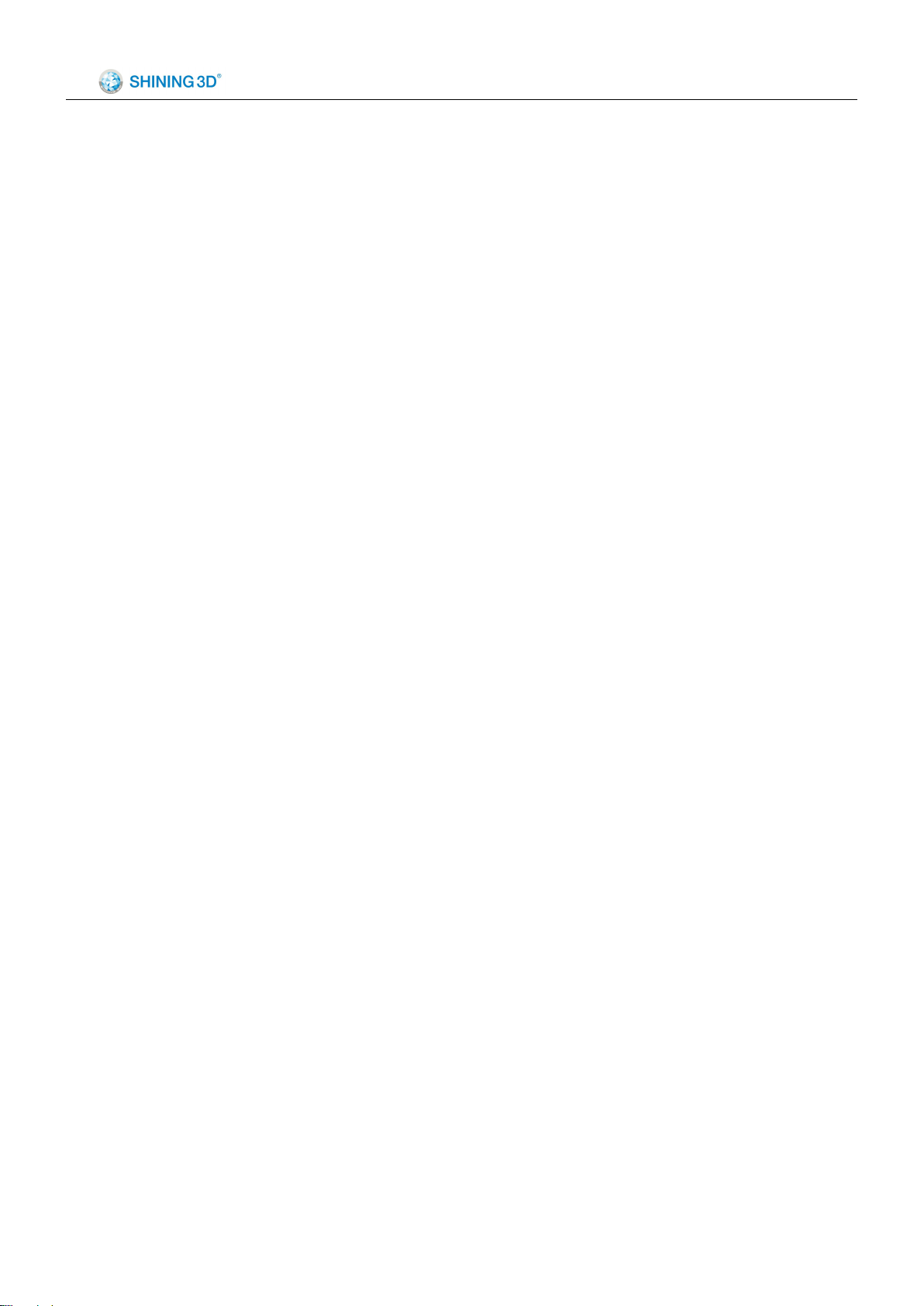
Einstart®-C User Manual
CATALOG
1 Summary.....................................................................................................................................................................1
1.1 How to use the User Manual........................................................................................................................1
1.2 Attention...........................................................................................................................................................1
1.3 Product Model.................................................................................................................................................1
2 Product Introduction..................................................................................................................................................2
2.1 Product Appearance......................................................................................................................................2
2.2 Device parameters and accessories.......................................................................................................... 2
2.3 Sound illustration............................................................................................................................................2
3 Preparation................................................................................................................................................................. 3
3.1 Hardware Installation.....................................................................................................................................3
3.2 Software Installation and Serial Number Registration.............................................................................5
4 Function and Application.......................................................................................................................................... 7
4.1 Basic Settings and Application.....................................................................................................................7
4.2 Printing Function and Application..............................................................................................................10
5 3Dker Platform(Website address:http://www.3dker.com/)....................................................................... 13
5.1 Model Downloading.....................................................................................................................................13
5.2 Software and Firmware Down loading.....................................................................................................13
6 Maintenance.............................................................................................................................................................14
7 FAQ............................................................................................................................................................................15
Appendix:.................................................................................................................................................................. 17
Page 3
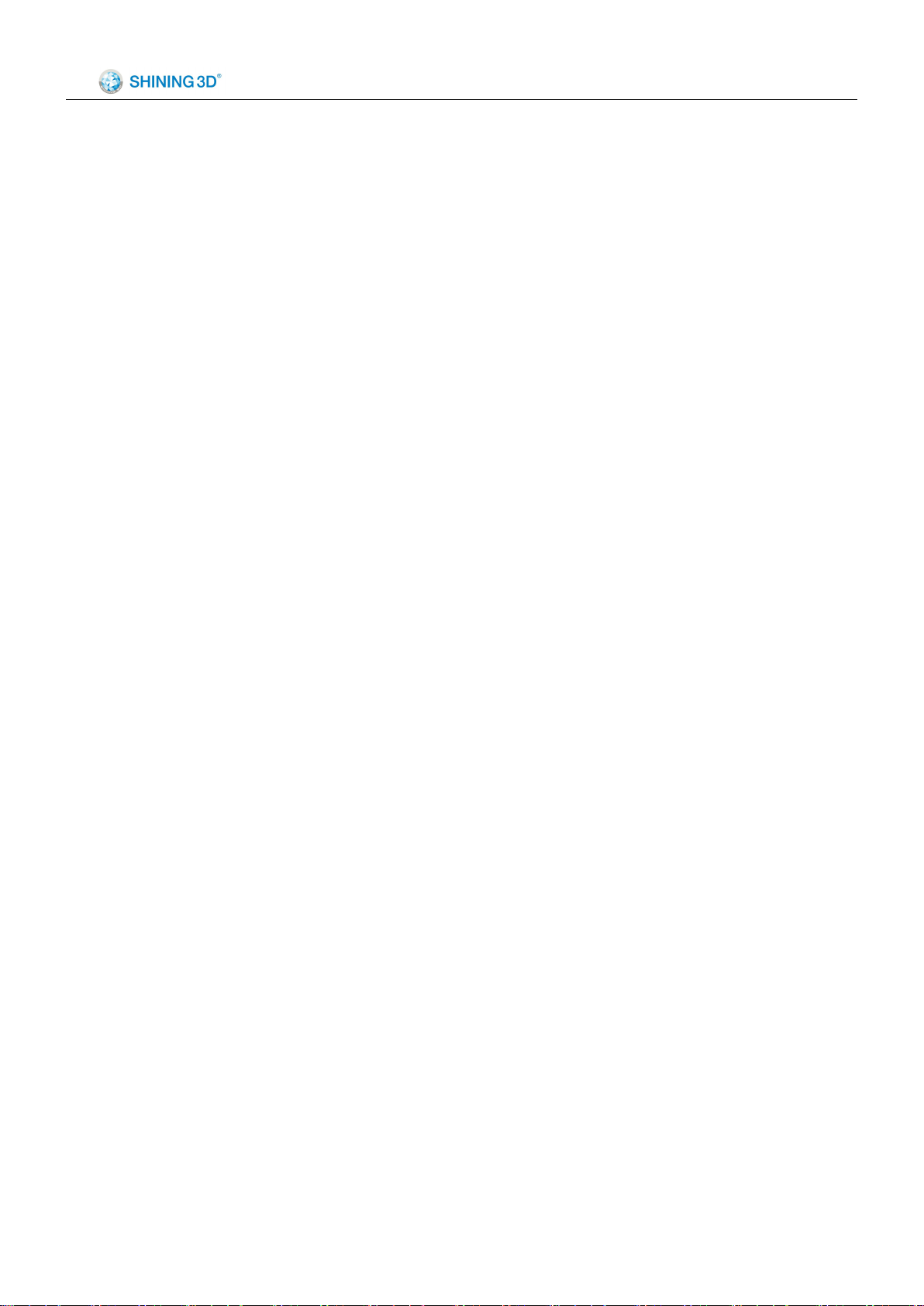
Einstart®-C User Manual
1
Einstart®-C User Manual
1 Summary
1.1 How to use the User Manual
This User Manual is set out to explain the following; Product Introduction, Preparation, How to Use the
Printer, 3Dker Platform, Maintenance and FAQ. Please read the manual carefully before use and follow
instructions when using the Einstart-C.
1.2 Attention
Please consider the following information before using the 3D printer.
1.2.1 Safety
The printer is only compatible with the power supply offered by Hangzhou Shining 3D Tech Co., Ltd.
Using an alternative power supply may lead to safety risks and/or damage to the printer
The print head reaches temperatures of over 200°C. To minimize potential risk, keep the printer door
closed during operation of the printer. It is also advisable to keep the printer door closed to reduce any outside
airflow, which can affect print quality.
DO NOT touch the model, print nozzle, print bed and any other part inside the printer until fully cooled to
room temperature. Care must be taken during the removal of 3D printed parts.
Although considered safe, the printer sends out small concentrations of vapor during printing therefore
good ventilation is recommended.
1.2.2 Protection
Keep the printer away from water as this may damage the printer.
DO NOT cut off power supply or unplug the USB cable during printing as it may cause print failure.
The printer operates at a room temperature of 5
temperature is not in this range.
Shining 3D has no responsibility for any damage caused to the printer through using print material or a
power supply not offered by Shining 3D.
to 30 ℃ . Print quality may be affected if the
℃
1.3 Product Model
Einstart®-C Wifi International
Page 4

Einstart®-C User Manual
2
2 Product Introduction
The Einstart®-C 3D printer is easy to operate and maintain. Its basic principle is that, upon digital input,
plastic is heated, melted and deposited to form the desired 3D model. The design is built up layer upon layer
with each successful layer turning solid to give a finished printed model that is sturdy and durable.
2.1 Product Appearance
Einstart®-C
2.2 Device parameters and accessories
See Appendix.
2.3 Sound illustration
The printer uses sound effects to give the user an indication of processes that are occurring e.g. Printer
start-up, filament loading etc.
Page 5
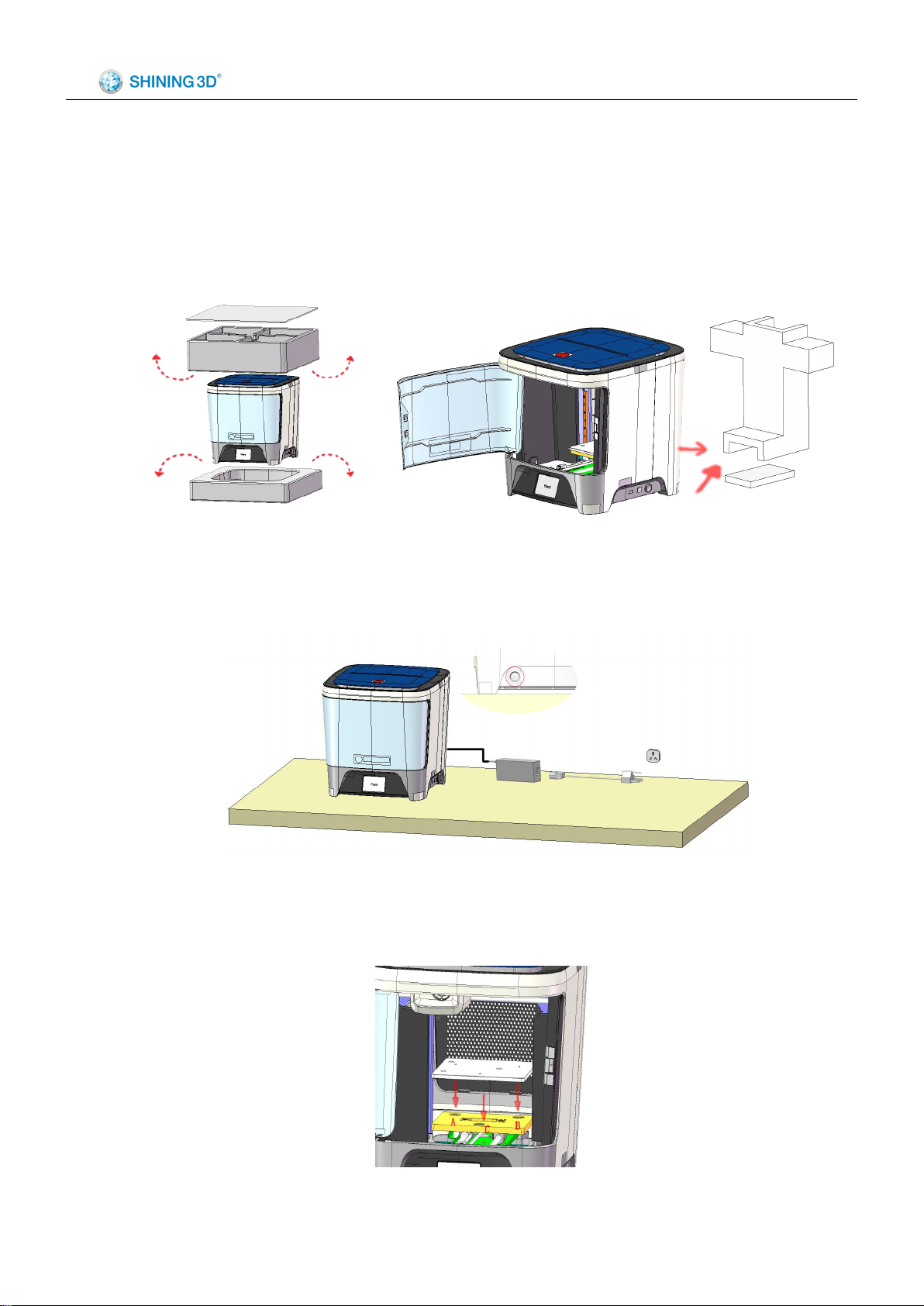
Einstart®-C User Manual
3
3 Preparation
3.1 Hardware Installation
3.1.1 Remove the package
Unpack the inner and outer packaging and remove the cushioning foam. Use this manual and technical
drawings above to learn about accessories and set-up.
3.1.2 Power Supply Connection
Start by connecting the adaptor to the cable plug. Once completed, insert the cable plug in to the mains
socket and connect the adaptor to the jack in the back right of the printer.
3.1.3 Print bed installation
Remove the print bed, open the printer door and fit it to the platform holder. Allow the magnet and
positioning block to cooperate and align with one another.
Page 6

Einstart®-C User Manual
4
Note:
Note: For better adhesion of the 3D print to the bed, we recommend a layer of
masking tape or glue stick on the print bed prior to print.
3.1.4 Install the Bowden Tube and Filament
Install the Bowden Tube and Filament as below pictures.
(1) Find the Bowden Tube in the printer (one end is installed in the printer) and lead the tube to go through
the hole A to the outside.
(2) Take out and unpack the filament.
(3) Place the filament reel on the filament holder located inside the printer on the right hand side.
(4) Then feed the filament through the hole inside the printer and into the Bowden tube until it reaches the
extruder.
(5) Load the filament referring to Chapter 4.1.5.
(6) Insert it into the extruder through the quick connector in B, once the filament is extruded smoothly from
the nozzle.
Page 7
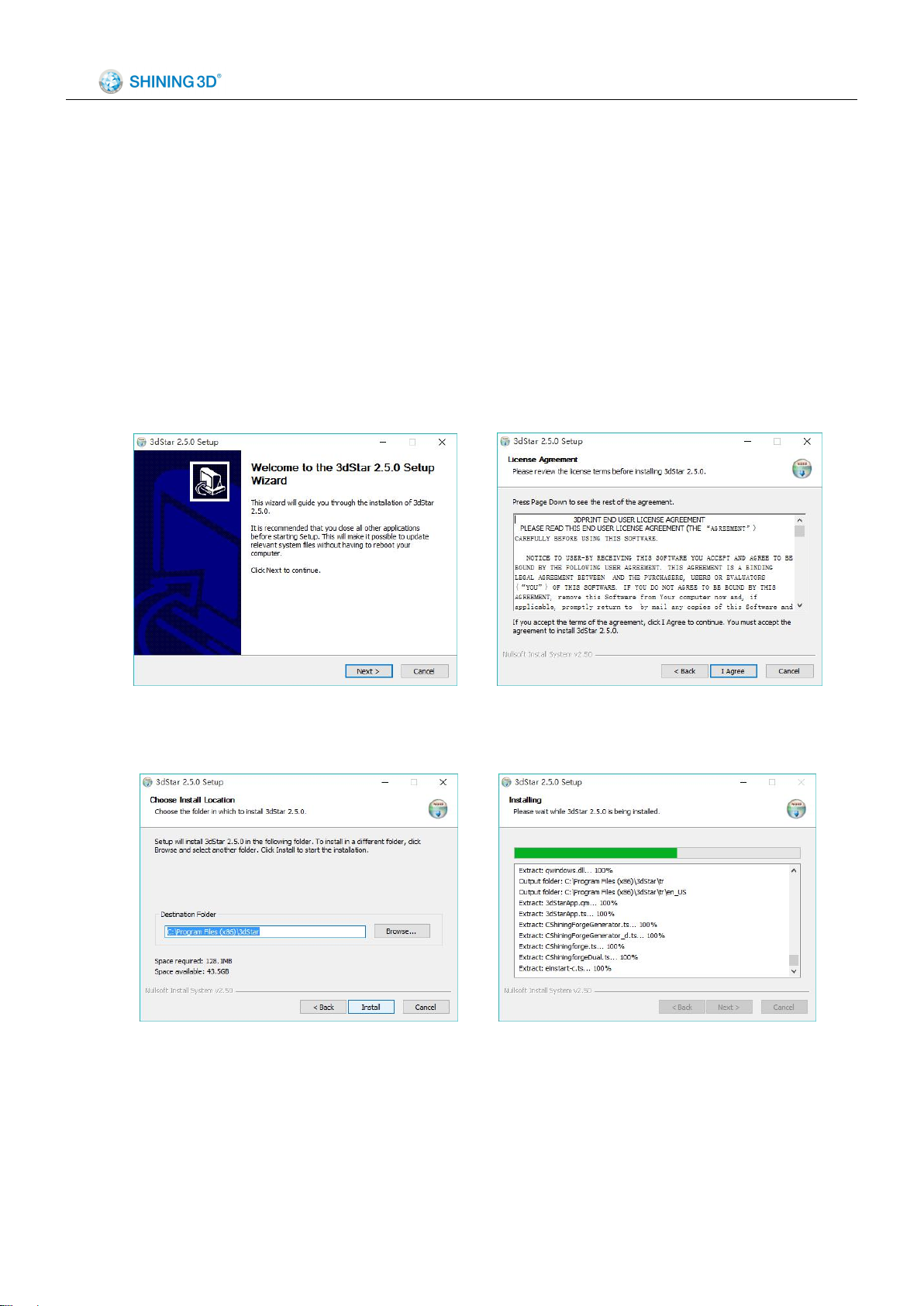
Einstart®-C User Manual
5
3.2 Software Installation and Serial Number Registration
The slicing software, 3dStar, supports several OS including WIN7 32bit/64bit, WIN8, WIN10 and Mac OS
x. The slicing software, serial port driver, serial number and selected model data can be found on the USB
drive provided. Please read the “Read Me” file and software user manual carefully before installing the
software. Steps are as follows.
3.2.1 Open the file folder in the USB drive or download the installation software from our website
(en.shining3d.com). Find the Setup.exe and run it. Choose the language. Then click “Next” to enter the below
interface and click “I Agree” after reading and accepting the 3DPRINT END USER LICENSE AGREEMENT.
3.2.2 Choose the installation path you want by clicking “Browse” and click “Install”.
3.2.3 Upon Agreeing the license clause, click “Install” in the popup window. Complete the installation
process by Clicking “Finish”.
Page 8

Einstart®-C User Manual
6
Note:
If you’ve installed “Microsoft Visual C++ 2013”, just click “Repair” as below picture
demonstrates.
Note:
If you’ve installed “Microsoft Visual C++ 2013”, just click “Repair” as below picture demonstrates.
3.2.4 Install the FTDI CDM Drivers. Click “Extract” and operate according to the guidance given until
installation is complete.
Page 9

Einstart®-C User Manual
7
Note:
If you can’t run 3dStar after installation and the warning is “The OpenGL extensions
required to run this app are missing. The program will now exit.” The problem is caused by
the unmatched version of the graphics card driver. Updating your graphics driver should
solve this problem.
Note:
For more detailed instruction of 3dStar, please refer to the Software User Manual in the USB
flash drive.
4 Function and Application
4.1 Basic Settings and Application
4.1.1 Motor Control and Application
The application of "Motor Control":
(1) Adjust the position of print bed after you click "STOP" when printing.
(2) Adjust the position of print bed, before you set the height of the print bed.
Page 10

Einstart®-C User Manual
8
4.1.2 Extruder Preheat and Application
The application of "preheat":
(1) Set the proper temperature for specific material of filament.
(2) When providing maintenance or replacing the nozzle, you may be required to use the "preheat"
function.
4.1.3 Z Offset and Application
The application of "z offset":
(1)You need the "z offset" function to adjust the print bed to the proper position relative to the nozzle.
This is for standard printer maintenance.
(2)You need the "z offset" function to adjust the print bed to the proper position relative to the nozzle
when the height of print bed is not aligned properly when printing.
Page 11

9
4.1.4 Wi-Fi and Application
Einstart®-C User Manual
The application of "Wi-Fi":
When you update the firmware, the Einstart-C should connect to Wi-Fi.
4.1.5 Filament Management and Application
The application of filament management:
(1) Load the filament before printing to check if the filament can be extruded smoothly.
(2) Change the color of the filament when you click "pause" during printing.
Page 12

10
(3) Change the type or color for next print.
4.1.6 Firmware Updating and Application
The application of firmware updating:
When the Einstart-C is connected to Wi-Fi, it will check if there is newer version of firmware proper to
it via inner program. If there is, you need to update the firmware for a better print.
Einstart®-C User Manual
4.2 Printing Function and Application
4.2.1 Local File Print and Application
The application of local file print:
(1) You can achieve a quick print with this function. Ideal for the first time you use the printer.
(2) There are some selected models in the local files, you can preview and print them accordingly.
Page 13

11
4.2.2 USB Print and Application
Einstart®-C User Manual
The application of USB print:
(1) To print offline via USB print with the data sliced by 3dStar.
(2) When printing Self-designs from the data website, like 3Dker.com. Please be aware of Intellectual
Property Protection.
4.2.3 The Latest Print and Application
The application of the latest print:
It improves the efficiency when you need to print one model repeatedly.
Page 14

12
4.2.4 Online Print and Application
Note:
Einstart®-C does not support hot plug with computer.
If the USB cable malfunctions, interrupting the print, please re-start the printer and
re-connect it to the computer.
Einstart®-C User Manual
The application of online print:
The online print works when users operate the printer connected to the computer.
Page 15

Einstart®-C User Manual
13
5 3Dker Platform(Website address:http://www.3dker.com/)
5.1 Model Downloading
Visit the 3Dker platform where you can find and download 3D model data designed by other users or
designers.
5.2 Software and Firmware Down loading.
Click “Tools” in the top menu to enter downloading page and select “3D printer”.
Scroll down the page and download the newest software, firmware and user manual on the below page.
Page 16

Einstart®-C User Manual
14
#
Parts photo
Parts name
Normal life cycle
1
Tube
3 months
2
Nozzle
3 months
3
Heat block
3 months
6 Maintenance
6.1 Printer Working Environment
Make sure the printer is set on a stable flat surface. Do not interfere with moving parts during the printing
process.
Please hold the print bed securely when turning the printer off in the occurrence the bed drops with loss of
power.
6.2 Clean Up the Printing Environment
Dust may cause jamming on the sliding rail , which in turn may lead to poorer quality printing. We
recommend cleaning the Nozzle weekly. Follow instructions on our 3DKer website under “Maintenance”.
6.3 Changing the Filament
Filament should be changed when there is around 20 cm filament left or before using the unload
command.
6.4 Loading Filament
Make sure the print head reaches loading temperature before inserting filament. The tip of the filament
should be straight and sharp.
6.5 STL File
“3Dstar” slicing software supports STL format only.
6.6 Set the Print Bed
The print bed should be orientated and set correctly.
Make sure the print bed surface is flat and clean.
We recommend carrying out the auto levelling process regularly, particularly when printing often.
6.7 Sliding Rail
Lubricating grease should be add to the sliding rail annually.
6.8 Consumable Parts List
Page 17

Einstart®-C User Manual
15
4
Heat rod
3 months
5
Thermistor
3 months
7 FAQ
7.1. The filament is blocked
Problem: A skipping sound is heard during printing or the loading of filament.
Solution: First, unload the filament and ensure the tip is even before reloading. If this does not solve the
problem, please take apart the extruder and clean.
7.2. Extruder height adjustment
Problem: During printing, either the first layer is not flat and wide but appears as a thin spiraled line or the
extruder touches the print bed.
Solution: If the distance between the print bed and head is more than 2mm, the extruder height needs to
be adjusted. (Refer to Chapter 4.1.3).
7.3. Model won’t stick to the platform.
Problem: The edges of the model are warped or are becoming unstuck when printing.
Solution: Apply a thin layer of glue stick evenly on the platform. It is also worth considering a reduction in
strip rate or an increase in nozzle temperature (+-5~10℃).
Strip rate ranges from 1.8 to 2.6, a lower strip rate generally results in better adhesion.
Nozzle temperature ranges from 195 ℃ to 230 ℃ , a higher temperature generally results in better
adhesion.
7.4. Nozzle is surrounded by filament
Problem: The filament has gathered around the nozzle.
Solution: Remove the extruder cover and press the load button to heat the printer head. Remove the
cooling protective cover once the filament has softened. Finally, remove the filament using tweezers (Please
Page 18

Einstart®-C User Manual
16
refer to the video or document instruction named “Clean nozzle”. For document downloading, please refer to
Chapter 5).
7.5. 3dStar software cannot connect to the 3D printer.
Problem: Error message indicating lack of connection to the printer or printer not registered.
Solution: Refer to Chapter 5 and if the problem still exists, please contact support.
7.6. Cannot read files on USB drive
Problem: error message indicating no file in drive or no USB drive found.
Solution: The Einstart®-C is capable of reading .gsd files only,Make sure you have the right file format.
7.7. The extruder is blocked, forming thin strands during printing or the model is
dislocated.
Solution:
(1) Clean the filament and check whether the nozzle is blocked.
(2) Load filament again.
(3) Shut down the printer and check whether the X axis and Y axis move normally.
(4) Attempt to print the model again to determine if there are further problems.
Reason:
(1) Poor quality filament may cause the extruder to become blocked.
(2)The nozzle is knocking in to the model causing dislocation
(3)The nozzle is blocked.
(4) The temperature sensor is broken.
(5)The cooling fan is not working.
7.8. Limit switch malfunction
Problem: A loud knocking noise may indicate the limit switch is broken.
Solution: Change limit switch (Refer to the video and document).
Reason: The limit switch may have been broken when cleaning residual filament or during transportation
of the printer
7.9 USB drive cannot be detected。
Problem: USB drive is not detected once plugged in to the printer
Solution: Restart the device or re-insert the USB drive. Make sure you are using a USB drive instead of
USB reader + SD card.
Page 19

17
Appendix:
1. List of Product and Accessories
2. Parameter of the Printer
Einstart®-C User Manual
Page 20

18
More information please join our WeChat by scanning below QR code
Company Desktop 3D printer department 3Dker
Hangzhou Shining3D Tech Co., Ltd.
Einstart®-C User Manual
Add: NO.1398 XIANGBIN RD. WENYAN
XIAOSHAN, HANGZHOU , 311258, P.R. CHINA
Zip code: 311258
Working time:8:30-17:30
Tel:0571-83821911
Tax:0571-82999510
Technical support:
QQ:1984522360
Skype: shining_support
e-mail:aftersales@shining3d.com
Website:http://www.shining3d.com
Copyright
This document is copyrighted and contains proprietary information that is the property of Hangzhou
Shining 3D Tech Co., Ltd. The user does not have the right to copy, reproduce, or translate this document in
any way or to any media without the prior written consent of Hangzhou Shining 3D Tech Co., Ltd.
Disclaimer
This user manual is an instruction for installation, operation, and maintenance, but not product warranty.
Page 21

Einstart®-C User Manual
19
All efforts have been made to ensure the accuracy and completeness of the information in this manual.
However, Shining 3D Tech Co., Ltd accepts no responsibility for any errors or omissions contained in the
documentation and reserves the right to explain and revise the publishing and fault of this manual. The
information in this manual is subject to change without notice.
