Page 1

WFT-20 Wi-Fi Tester
User's Manual
Copyright © 2011, Shineway Technologies, Inc.
All rights reserved.
WFT-20 User's Manual
Page 2
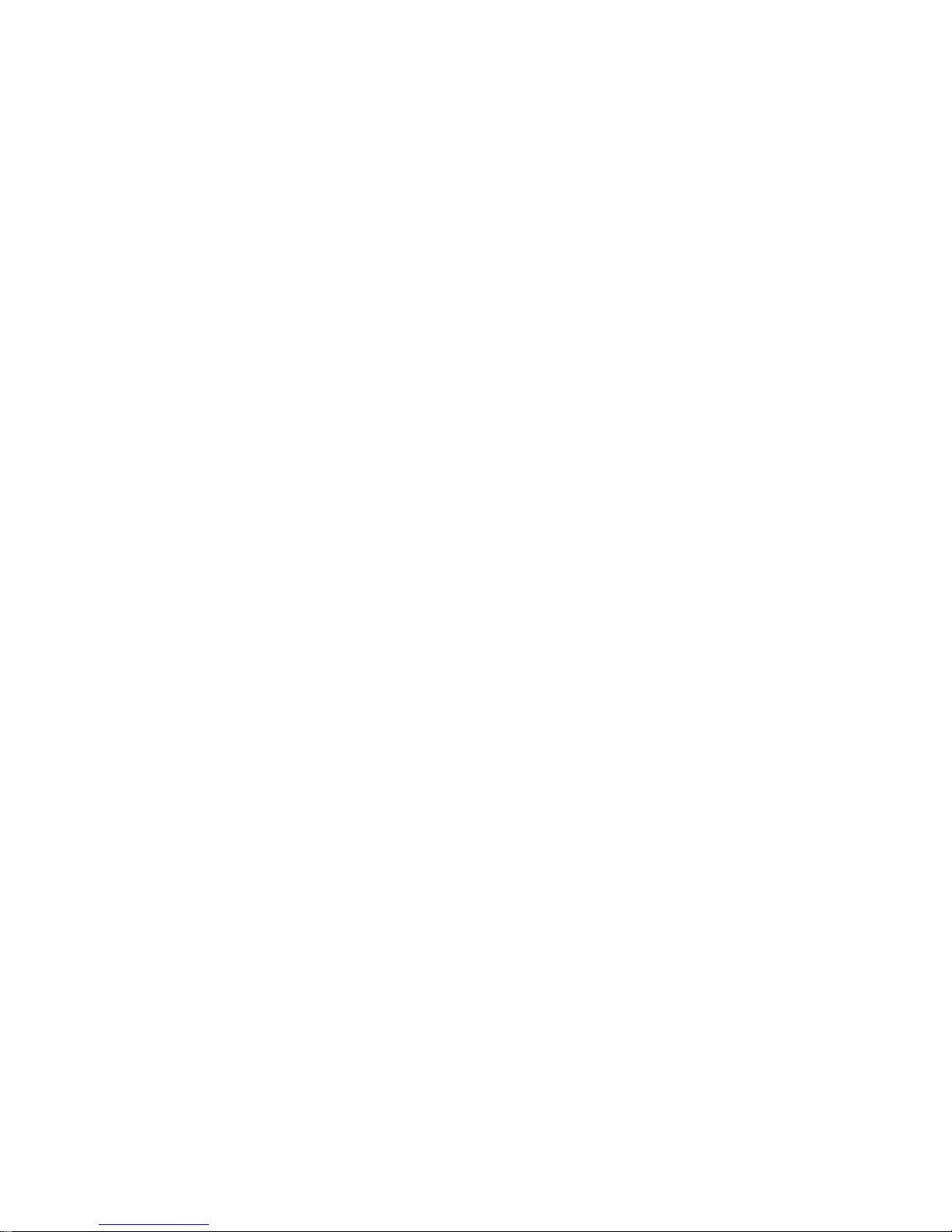
2
Index
WFT-20 User's Manual
Product Overview …………………………
Hardware Specification ………………….
Functions …………………………………..
External Buttons ………………………….
Starting Page ………………………………
Main Functions ……………………………
The Setup Page …………………………...
Country Domain List ……………………..
Channel Survey …………………………...
BSS Survey ……………………………….
Connecting Monitor …………………….
Roaming Test …………………………….
Auxiliary Tools …………………………...
Example ……………………………………
Trouble Shooting …………………………
1.
2.
3.
4.
5.
6.
7.
8.
9.
10.
11.
12.
13.
14.
15.
3
4
7
9
13
14
16
21
27
31
37
40
41
48
53
Page 3

3
WFT-20 is a wireless testing device that operates in Win CE
platform. Supporting 802.11a/b/g/n protocol, it not only
provides the chosen wireless environment with complete
information such as the signal quality of each channel and
the numbers of base stations, but also monitors all base
station of channels.
In addition, WFT-20 can help users to trace the information
of selected base stations, including the encryptions, the
packets and the stations connecting to base station.
WFT-20 also offers the engineers some practical tools for
reference during site survey or setting.
WFT-20 User's Manual
1. Product Overview
Page 4
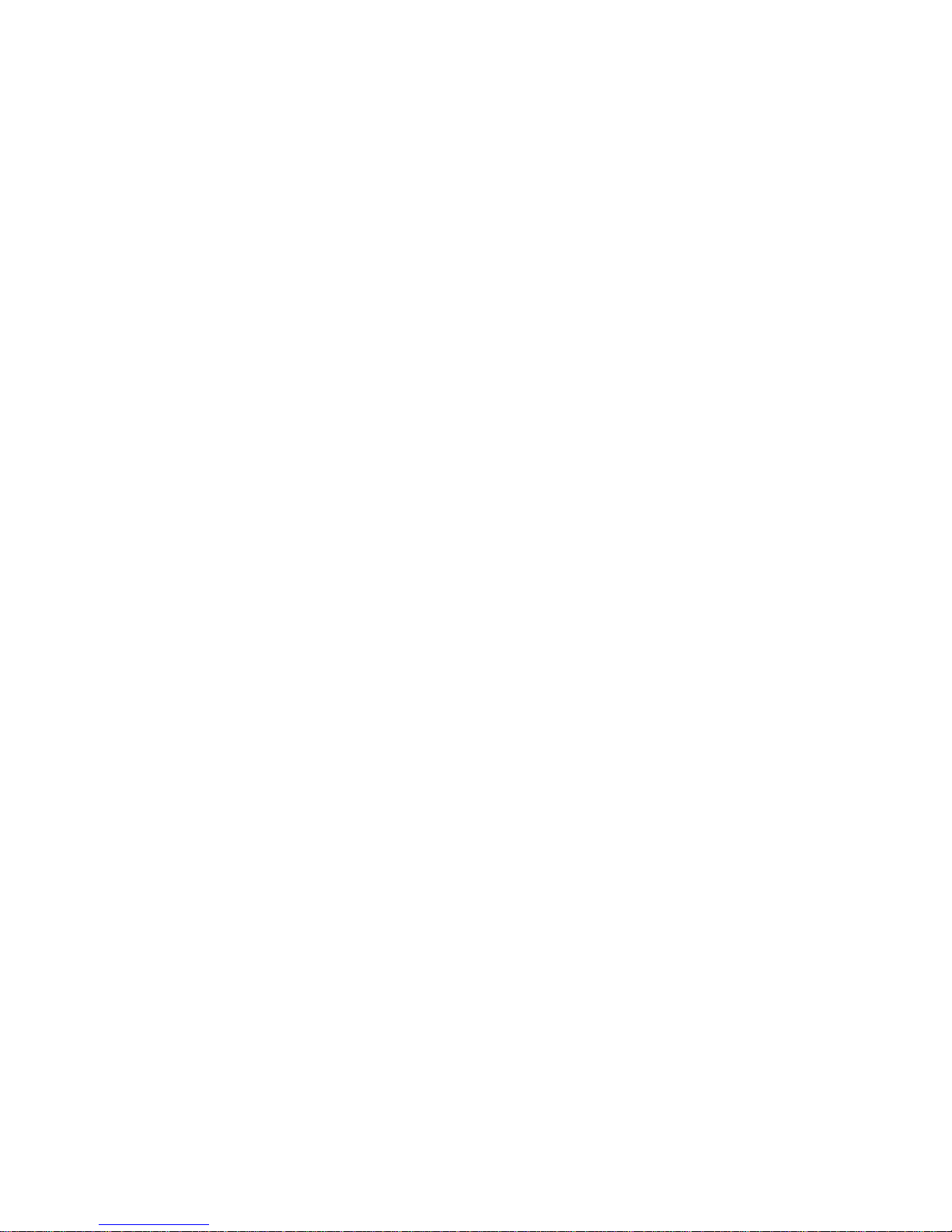
4
Intel PXA270 520MHz 32 bits RISC Processor
128 MB SDRAM and 128 MB Flash ROM
802.11 A/B/G/N, 5 dBi Dual Band Detachable Antenna x2
Antenna Connector, RP-SMA Jack
One USB port built in
240 x 320, 3.5” Color TFT Display
1 Numeric Keyboard with LED backlight
Wolfson WM9705 AC’ 97 codec with Touch screen
controller
3000mAH, 7.4V Li-Ion battery pack
One rechargeable backup battery
Dimension 192.5mm (L) x 91.3mm / 78mm (W) x 42.2mm /
60.6mm (H)
Weight:560g with Standard Battery Pack
OS. WinCE. NET5.0 Professional
Environmental
Operation: -10~50℃ ; Storage: -20~79℃
Humidity: Operation- 10%~80%
IP54Certificated, IP64 compliant
1.2m (4ft) drop to concrete certificated
1.5m (5ft) drop to concrete, System no broken
WFT-20 User's Manual
2. Hardware Specification
Page 5

5
WFT-
20 Unit
Dual Band
Antenna x2
Carrying bag with
strap
USB Host Cable
Li-ion
Battery
DC
Adapte
r
Power
Cord
Stylus
U Disk
WFT-20 User's Manual
2a. Package Content
Page 6

6
Connector 1Connector
2
Description
RP-SMA
Plug
N Plug For Outdoor Antenna
RP-SMA
Plug
RP-SMA
Jack
For Indoor Antenna
RP-SMA
Plug
RP-TNC
Jack
For Cisco Antenna
RP-SMA
Plug
SMA Jack
For Attenuator (Tester
Side)
RP-SMA
Plug
SMA Plug
For Attenuator
(Normal AP Side))
RP-TNC
Plug
SMA Plug
For Attenuator (Cisco
AP Side)
N Plug SMA Plug
For Attenuator
(Outdoor AP Side)
SMA Plug SMA Jack Attenuator 10dB
SMA Plug SMA Jack Attenuator 20dB
SMA Plug SMA Jack Attenuator 30dB
WFT-20 User's Manual
2b. Accessories
Page 7
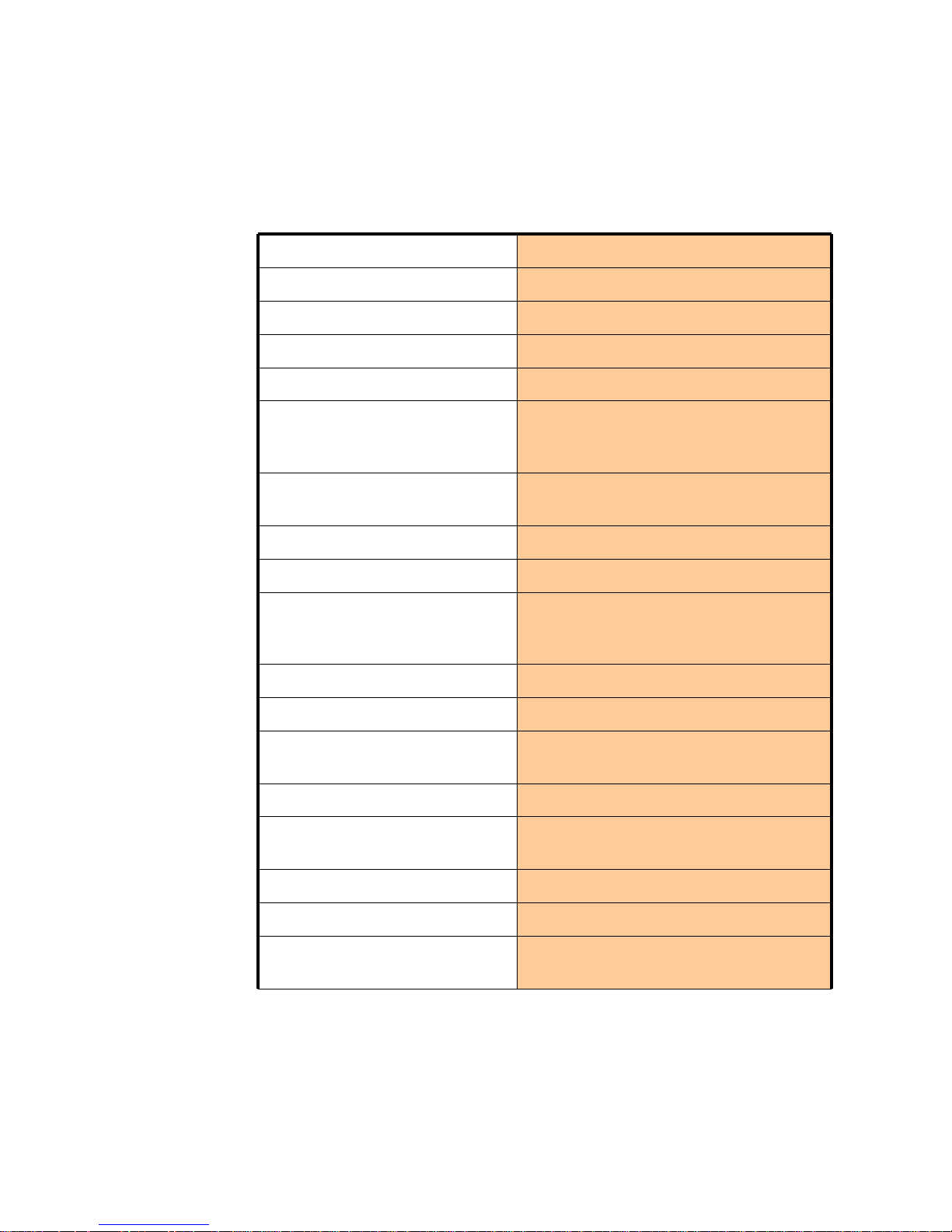
7
Sensitivity Up to -100 dbm
Instant Power On
Yes
Operation
Easy
Equipment Design
Industrial PDA
Continuous Operation
4 Hrs
Defense
IP64 Water-Proof / Dust-Proof
Passable with dropping to Concrete
Ground from 1.5Meters
Package
Dual-Purpose Holster ; Usage for
Shoulder and Waist
Data Output
USB / USB host Cable
Signal Strength Test
Yes, All Channels
Usage of Channel
(Quantity of Base Station in
each Channel)
Yes
Score of Channels
Yes
Scanning Base Station
A/B/G/N in the same time
Information of Base Station
SSID/BSSID/RSSI, Sorting, Channel
Selection
Base Station Tracing
Yes
Information of Specified Base
Station
Yes
Roaming-Test Report
Yes
Security’s Detecting
Yes
Clients’Status of Specified
Base Station
Yes
WFT-20 User's Manual
3. Functions
Page 8

8
Clients’Status of Specified Base
Station
Yes
Status of Base Station
Data Rate (54/48/../6/11/../1 Mbps ; Frame
(Ctl/Mgt/Data/Error/retry)
Rogue AP Detecting
Yes
Rogue Client Detecting
Yes
Linking Test
Offer the ratio of transition and Revelation
of Signal’s Strength
Aux. Tools
Free Space Attenuation ; Power Meter
Effective Range Calculation ; Output
Power Translator (mW/ dBm)
Base Station Detector ; Network User
Detector
WFT-20 User's Manual
3. Functions
Page 9

9
Antenna B for
2.4GHz
Antenna A for
5GHz
Scan
Button
Power Button
USB
Host
Power
Socket
Scan
Button
WFT-20 User's Manual
4. External Buttons
Page 10

10
Pen
Holder
There are
2
Positions
for
selection
Touch
Pen
Insert Stylus into
the holder
WFT-20 User's Manual
4a. Stylus
Page 11

11
A
B
Antenna B for
2.4GHz
Antenna A for
5GHz
USB
Host
Power Socket
USB Host
Cable
USB
socket
WFT-20 User's Manual
4b. USB Interface
Page 12

12
Battery
Status LED
Battery Low
Battery Charging Status
LED
Red: Charging
Green: Charging
Completely
Other hot keys
F1 + F4, Reset System
F1 + F4 + Power, Reset to
Factory Default
F2, Back Light Setting,
Push the button to keep the
backlight shining. Press one
more time to go back to
original setting.
F3, Calibration for Touch
Screen
WFT-20 User's Manual
4c. LED Signal
Page 13

13
The function table will be right on
after starting the system.
WFT-20 User's Manual
5. Starting Page
Page 14

14
WFT-20 is designed to offer
various
kind of reliable functions to
detect, analyze and observe
the assigned wireless
environments for the
purpose of trouble
shootings.
With the collected
information we can optimize
the best infrastructure or
setup certain Precautions to
the negative impacts that
will cause To the network.
There are 5 main functions for users to quick switching
the option:
Basic Setting: Set up the region (Country/Area), time and
check the status of Battery
Channel Survey: Information of each channel
BSS Survey: Information of the base station on each channel
Roaming Test: Check if the construction of base station is
suitable for roaming
Aux. Tools: Including the Attenuation of Free Space ;
Measurement of Power ;
Calculation of Effective Range ; Conversion of power unit
(mW/ dBm)
Detection of Base Station ; Detection of Wireless Client
WFT-20 User's Manual
6. Main Function
Page 15
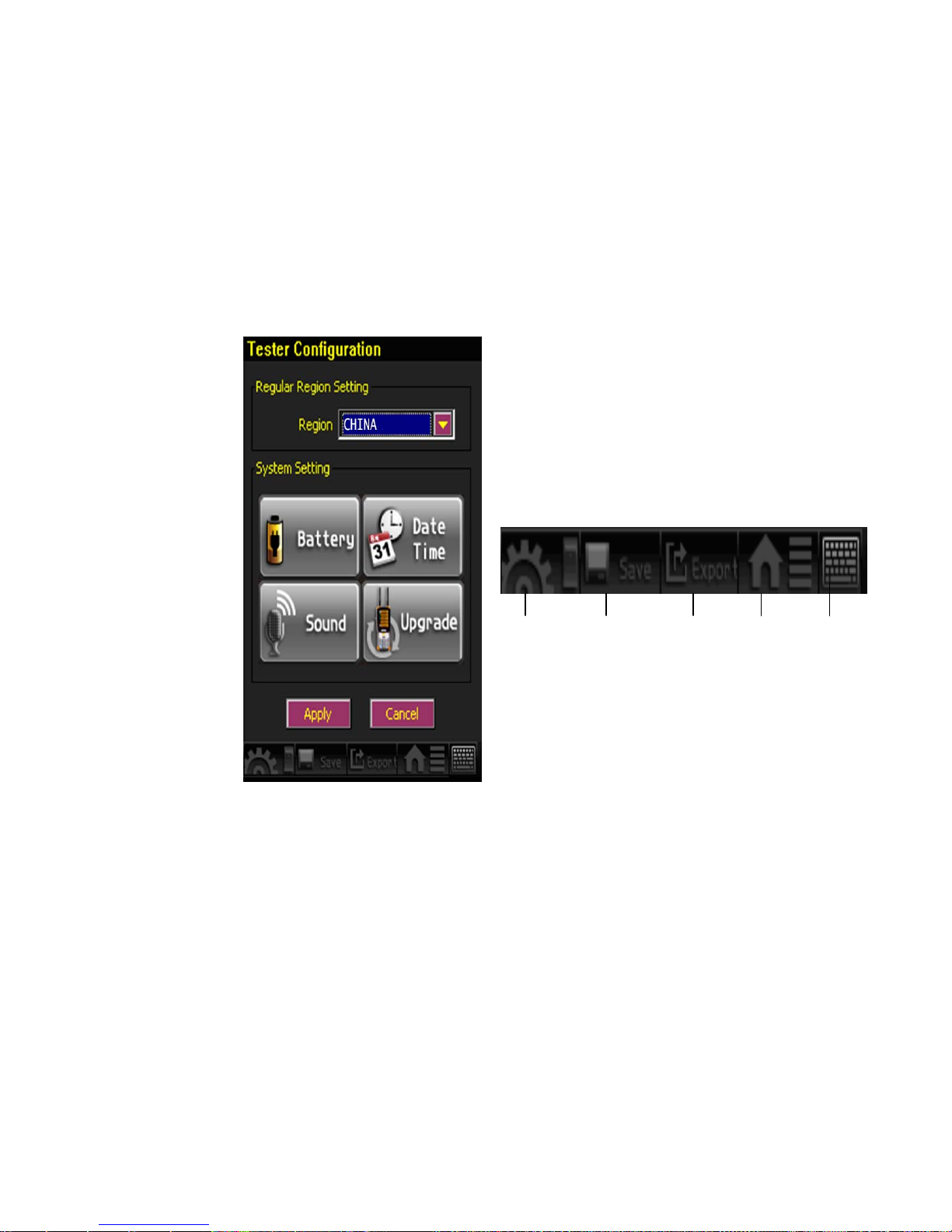
15
These keys help users switch to various pages.
Setup Save Export
Home Soft
Keyboard
Setup: <click the button> WFT-20 will be switched to basic setting page
Save: <click the button> The page and the collected data can be stored
Export: <click the button> The saved files can be exported to external USB disk
Home: <click the button> Switch to main page
Soft Keyboard: <click the button> the keyboard will be showed on the screen
WFT-20 User's Manual
6a. Instant Function Keys
Page 16

16
The setup contains the region
(WLAN) settings and the system
settings
1. Region settings:
Choose the proper area. While
changing the settings, please
push both “F1” and “F4”
buttons at the same time to save
and start the new setting.
2. System settings:
The page displays battery status, the
configuration of time, date as
well as volume, and tools for
firmware upgrading.
And firmware upgrade tools (picture
showed as below)
<NOTICE>
The storage will be filed as the name of date. Please
adjust the right time and date before using WFT-20 at
first.
WFT-20 User's Manual
7. The Setup Page
Page 17
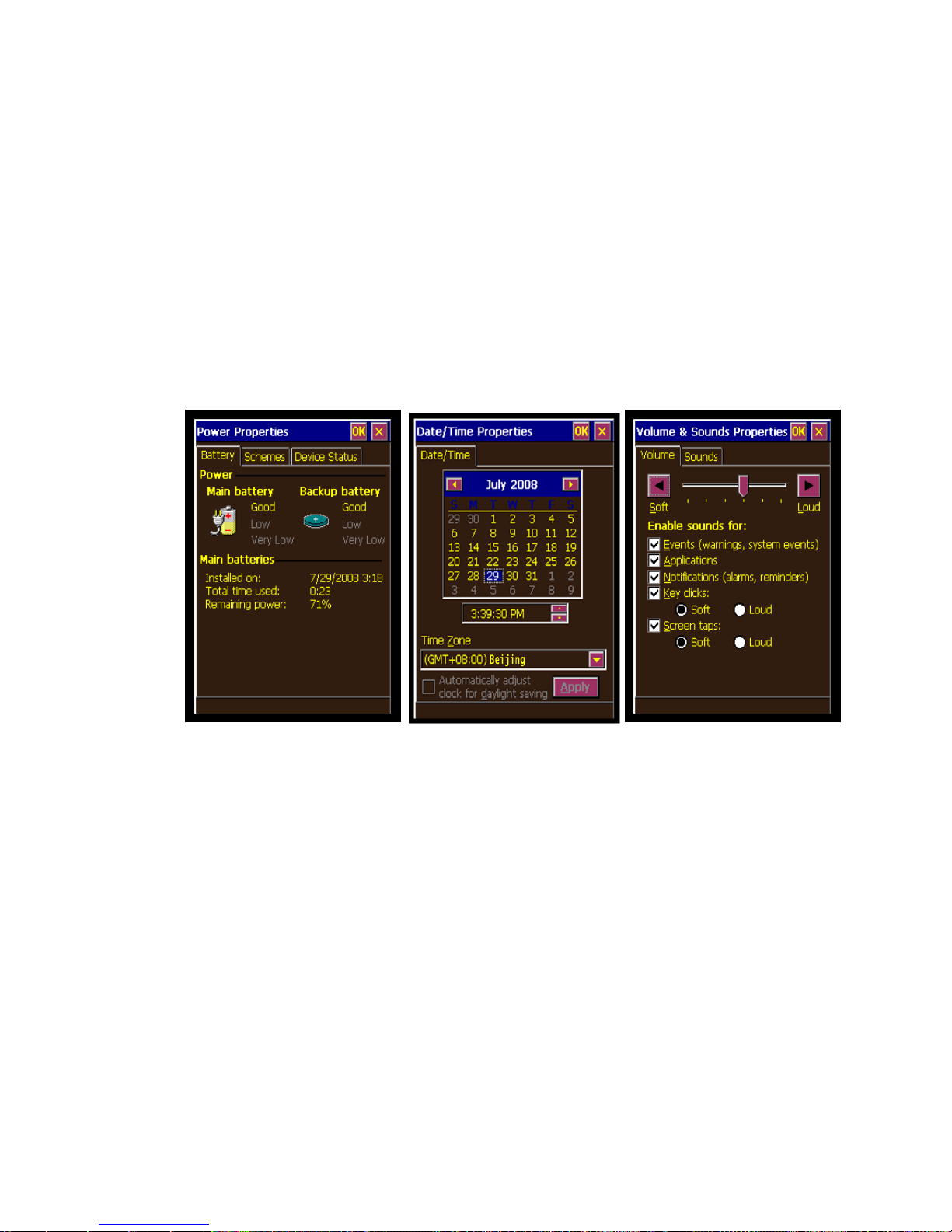
17
Status of battery
Setup for data and time
Control of
volume and
sound
WFT-20 User's Manual
7. The Setup Page
Page 18
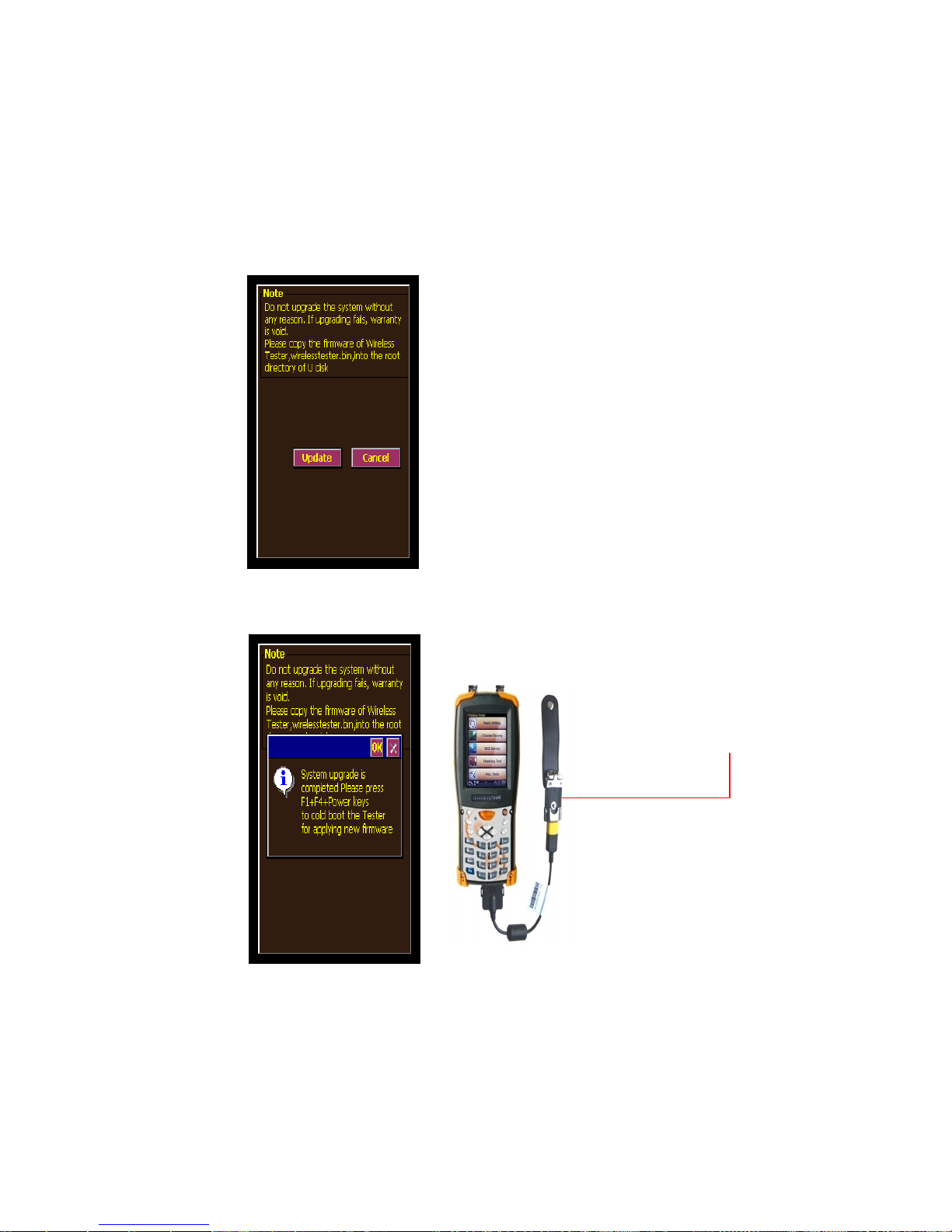
18
Steps in upgrading firmware:
1. Connect U disk which contains the file,
wirelesstester.bin, to WFT-20 with USB
host cable.
2. Click “Update” button in Basic Setting
page, displayed as the left picture.
3. Click “Update” button
4. After the updating is completed, a new
page will show up as below.
5. Click F1+F4+Power to restart WFT-20
for completing upgrade.
Copy wirelesstester.bin
to the root directory of U dis
k
WFT-20 User's Manual
7a. Firmware Update
Page 19

19
6. A caution as left picture will appear on
the screen if U disk is not properly
connected or the file wirelesstester.bin
cannot be found, please renew the
upgrading.
WFT-20 User's Manual
7a. Firmware Update
Page 20
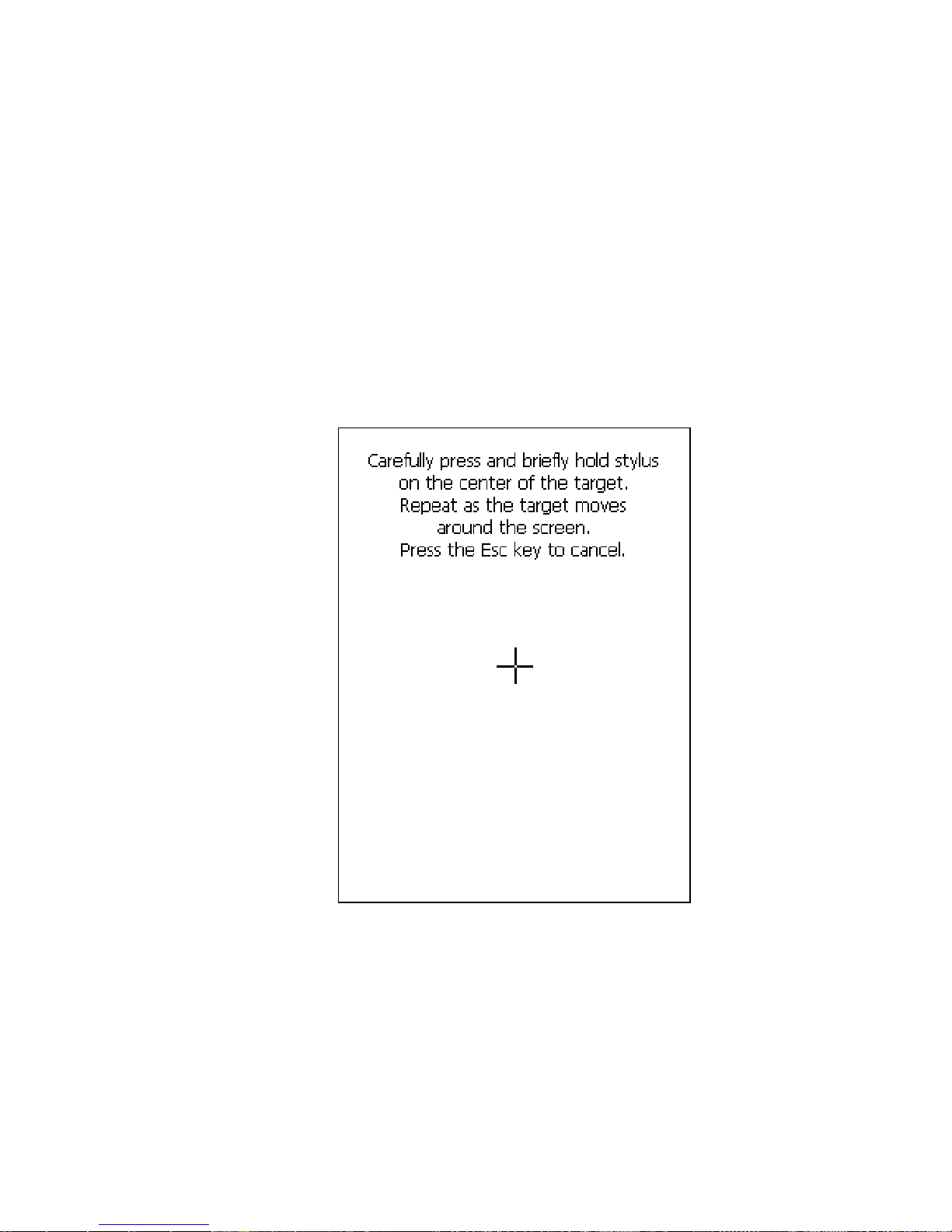
20
When you feel the touch screen function is poor or
the operation does not match the exact location it
should be, please recalibrate the screen by using
“F3” function key to recalibrate again.
WFT-20 User's Manual
7b. Calibration of Touch Screen
Page 21
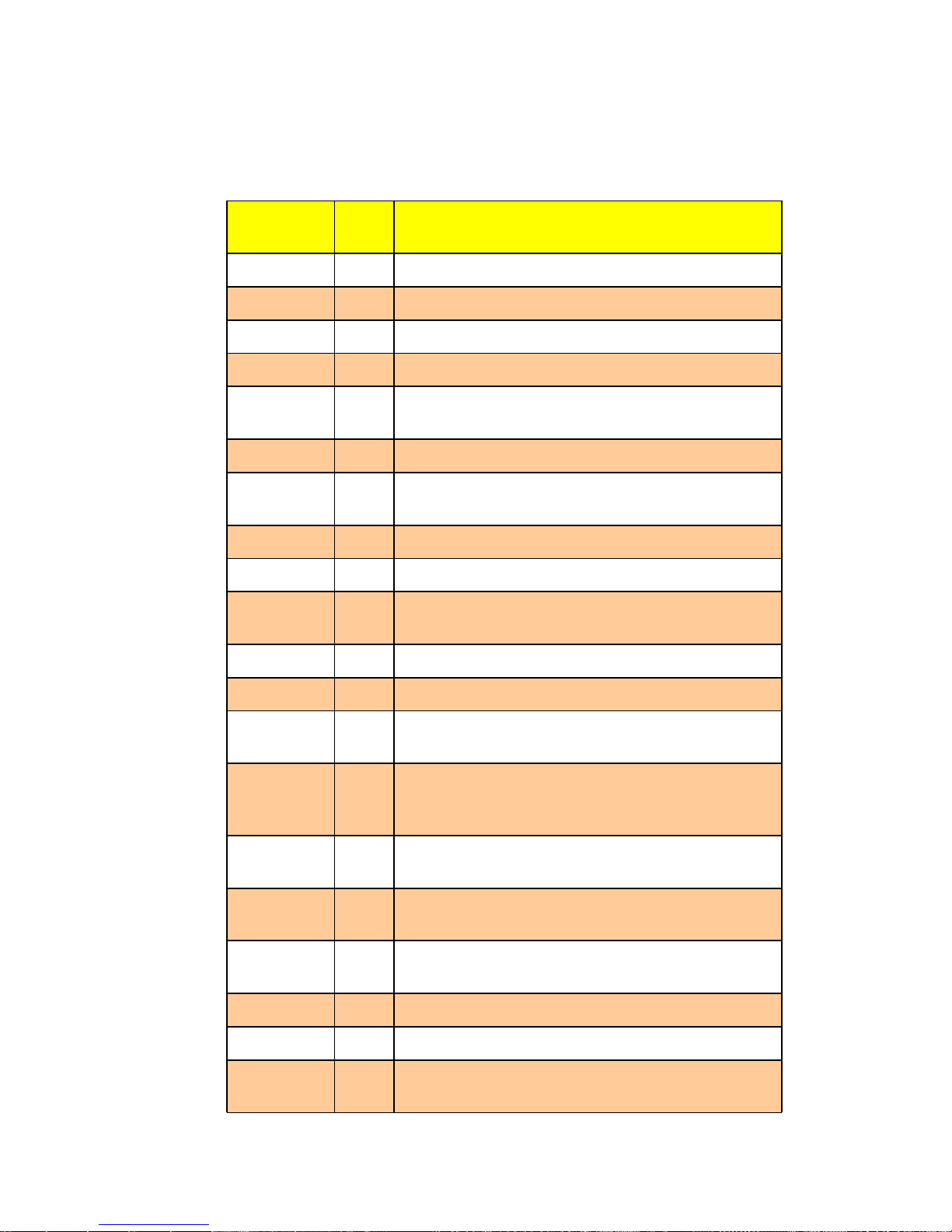
21
Region
2.4G(
B/G)
5G (A)
Albania 1-13
Algeria 1-13
Argentina 1-13 56,60,64,149,153,157,161
Armenia 1-13 36,40,44,48,52,56,60,64
Australia 1-13
36,40,42,44,48,50,52,56,58,60,64,149,152,153,157,
160,161,165
Austria 1-13 36,40,44,48
AZERBAIJA
N
1-13 36,40,44,48,52,56,60,64
BAHRAIN 1-13 36,40,44,48,52,56,60,64,149,153,157,161,165
BALARUS 1-13
BELGIUM 1-13
36,40,44,48,52,56,60,64,100,104,108,112,116,120,
124,128,132,136,140
BELIZE 1-13 149,152,153,157,160,161,165
BOLIVIA 1-13 149,152,153,157,160,161,165
BRAZIL 1-13
36,40,44,48,52,56,60,64,100,104,108,112,116,120,
124,128,132,136,140,149,153,157,161,165
BRUNEI
DARUSSAL
AM
1-13 149,152,153,157,160,161,165
BULGARIA 1-13
36,40,44,48,52,56,100,104,108,112,116,120,124,12
8,132,136,140
CANADA 1-11
36,40,42,44,48,50,52,56,58,60,64,149,152,153,157,
160,161,165
CHILE 1-13
36,40,42,44,48,50,52,56,58,60,64,149,152,153,157,
160,161,165
CHINA 1-13 149,152,153,157,160,161,165
COLOMBIA 1-11 36,40,44,48,52,56,60,64,149,153,157,161,165
COSTA_RI
CA
1-13
WFT-20 User's Manual
8. Country Domain List (1)
Page 22

22
Region
2.4G(
B/G)
5G (A)
CROATIA 1-13 36,40,44,48,52,56,60,64
CYPRUS 1-13 36,40,44,48,52,56,60,64
CZECH 1-13 36,40,44,48,52,56,60,64
DENMARK 1-13
36,40,44,48,52,56,60,64,100,104,108,112,116,
120,124,128,132,136,140
DOMINICA
N
REPUBLIC
1-11
36,40,42,44,48,50,52,56,58,60,64,149,152,153,
157,160,161,165
ECUADOR 1-13
EGYPT 1-13 36,40,44,48,52,56,60,64
EL_SALVA
DOR
1-13
ESTONIA 1-13
36,40,44,48,52,56,60,64,100,104,108,112,116,
120,124,128,132,136,140
FAEROE_I
SLANDS
1-13
36,40,44,48,52,56,60,64,100,104,108,112,116,
120,124,128,132,136,140
FINLAND 1-13
36,40,44,48,52,56,60,64,100,104,108,112,116,
120,124,128,132,136,140
FRANCE 1-13 36,40,44,48,52,56,60,64
FRANCE2 1-13 36,40,44,48,52,56,60,64
GEORGIA 1-13 36,40,44,48,52,56,60,64
GERMANY 1-13
36,40,44,48,52,56,60,64,100,104,108,112,116,
120,124,128,132,136,140
GREECE 1-13
36,40,44,48,52,56,60,64,100,104,108,112,116,
120,124,128,132,136,140
GUATEMAL
A
1-11
36,40,42,44,48,50,52,56,58,60,64,149,152,153,
157,160,161,165
HONDURA
S
1-13
HONG_KO
NG
1-13
36,40,42,44,48,50,52,56,58,60,64,149,152,153,
157,160,161,165
HUNGARY 1-13 36,40,44,48,52,56,60,64
WFT-20 User's Manual
8. Country Domain List (2)
Page 23

23
Region
2.4
G(B/
G)
5G (A)
ICELAND 1-13
36,40,44,48,52,56,60,64,100,104,108,112,116,12
0,124,128,132,136,140
INDIA 1-13 36,40,44,48,52,56,60,64,149,153,157,161,165
INDONES
IA
1-13 149,153,157,161,165
IRAN 1-13 149,152,153,157,160,161,165
IRAQ 1-13 149,152,153,157,160,161,165
IRELAND 1-13
36,40,44,48,52,56,60,64,100,104,108,112,116,12
0,124,128,132,136,140
ISRAEL 1-13
ITALY 1-13
36,40,44,48,52,56,60,64,100,104,108,112,116,12
0,124,128,132,136,140
JAMAICA 1-13
36,40,44,48,52,56,60,64,100,104,108,112,116,12
0,124,128,132,136,140
JAPAN 1-14 34,38,42,46
JAPAN1 1-14 34,38,42,46
JAPAN2 1-11 34,38,42,46
JAPAN3 1-14 8,12,16,34,38,42,46,184,188,192,196
JAPAN4 1-14 34,38,42,46
JAPAN5 1-14 34,38,42,46
JAPAN6 1-13 34,38,42,46
JORDAN 1-13 36,40,44,48,149,153,157,161,165
KAZAKHS
TAN
1-13
KENYA 1-13
KOREA_N
ORTH
1-13 149,152,153,157,160,161
WFT-20 User's Manual
8. Country Domain List (3)
Page 24

24
Region
2.4G(
B/G)
5G (A)
KOREA_RO
C
1-13
36,40,44,48,52,56,60,64,100,104,108,112,116,12
0,145,149,153,157,161,165
KOREA_RO
C2
1-13 149,153,157,161
KUWAIT 1-13
LATVIA 1-13
36,40,44,48,52,56,60,64,100,104,108,112,116,12
0,124,128,132,136,140
LEBANON 1-13
LIBYA 1-13
LIECHTENS
TEIN
1-13
36,40,44,48,52,56,60,64,100,104,108,112,116,12
0,124,128,132,136,140
LITHUANIA 1-13
36,40,44,48,52,56,60,64,100,104,108,112,116,12
0,124,128,132,136,140
LUXEMBOU
RG
1-13
36,40,44,48,52,56,60,64,100,104,108,112,116,12
0,124,128,132,136,140
MACAU 1-13
36,40,42,44,48,50,52,56,58,60,64,149,152,153,1
57,160,161,165
MACEDONI
A
1-13
MALAYSIA 1-13 56,60,64,149,153,157,161
MALTA 1-13
36,40,44,48,52,56,60,64,100,104,108,112,116,12
0,124,128,132,136,140
MAXICO 1-11
36,40,42,44,48,50,52,56,58,60,64,149,152,153,1
57,160,161,165
MONACO 1-13 36,40,44,48,52,56,60,64
MOROCCO 1-13
NETHERLA
NDS
1-13
36,40,44,48,52,56,60,64,100,104,108,112,116,12
0,124,128,132,136,140
NEW_ZEAL
AND
1-13 36,40,44,48,52,56,60,64,149,153,157,161,165
NICARAGU
A
1-13 36,40,44,48,52,56,60,64,149,153,157,161,165
NORWAY 1-13
36,40,44,48,52,56,60,64,100,104,108,112,116,12
0,124,128,132,136,140
WFT-20 User's Manual
8. Country Domain List (4)
Page 25

25
Region
2.4G(
B/G)
5G (A)
OMAN 1-13 36,40,44,48,52,56,60,64,149,153,157,161,165
PAKISTAN 1-13
PANAMA 1-11
36,40,42,44,48,50,52,56,58,60,64,149,152,153,157,
160,161,165
PARAGUAY 1-11
36,40,42,44,48,50,52,56,58,60,64,149,152,153,157,
160,161,165
PERU 1-13 149,153,157,161,165
PHILIPPINE
S
1-13 149,152,153,157,160,161,165
POLAND 1-13
36,40,44,48,52,56,60,64,100,104,108,112,116,120,1
24,128,132,136,140
PORTUGAL 1-13
36,40,44,48,52,56,60,64,100,104,108,112,116,120,1
24,128,132,136,140
PUERTO_RI
CO
1-11
36,40,42,44,48,50,52,56,58,60,64,149,152,153,157,
160,161,165
QATAR 1-13
ROMANIA 1-13
RUSSIA 1-13
SAUDI_ARA
BIA
1-13
SINGAPOR
E
1-13
36,40,42,44,48,50,52,56,58,60,64,149,152,153,157,
160,161,165
SLOVAKIA 1-13
36,40,44,48,52,56,60,64,100,104,108,112,116,120,1
24,128,132,136,140
SLOVENIA 1-13
36,40,44,48,52,56,60,64,100,104,108,112,116,120,1
24,128,132,136,140
SOUTH_AF
RICA
1-13
36,40,44,48,52,56,60,64,100,104,108,112,116,120,1
24,128,132,136,140,149,153,157,161,165
SPAIN 1-13
36,40,44,48,52,56,60,64,100,104,108,112,116,120,1
24,128,132,136,140
SWEDEN 1-13
36,40,44,48,52,56,60,64,100,104,108,112,116,120,1
24,128,132,136,140
SWITZERLA
ND
1-13
36,40,44,48,52,56,60,64,100,104,108,112,116,120,1
24,128,132,136,140
WFT-20 User's Manual
8. Country Domain List (5)
Page 26

26
Region
2.4G
(B/G)
5G (A)
SYRIA 1-13
Taiwan 1-11 56,58,60,64,149,152,153,157,160,161
THAILAND 1-13
TRINIDAD_
Y_TOBAGO
1-13 36,40,44,48,52,56,60,64
TUNISIA 1-13 36,40,44,48,52,56,60,64
TURKEY 1-13 36,40,44,48,52,56,60,64
UAE 1-13
UKRAINE 1-13
UNITED_KI
NGDOM
1-13
36,40,44,48,52,56,60,64,100,104,108,112,116,120,
124,128,132,136,140
UNITED_ST
ATES
1-11
36,40,42,44,48,50,52,56,58,60,64,149,152,153,157
,160,161,165
UNITED_ST
ATES_FCC
49
1-11
36,40,42,44,48,50,52,56,58,60,64,149,152,153,157
,160,161,165,188,189,190,192,193,194,
196,197
URUGUAY 1-13 149,153,157,161
UZBEKISTA
N
1-11
36,40,42,44,48,50,52,56,58,60,64,100,104,108,112
,116,120,124,128,132,136,140,149,152,
153,157,160,161,165
VENEZUEL
A
1-13 149,153,157,161
VIET_NAM 1-13
YEMEN 1-13
ZIMBABWE 1-13
WFT-20 User's Manual
8. Country Domain List (6)
Page 27
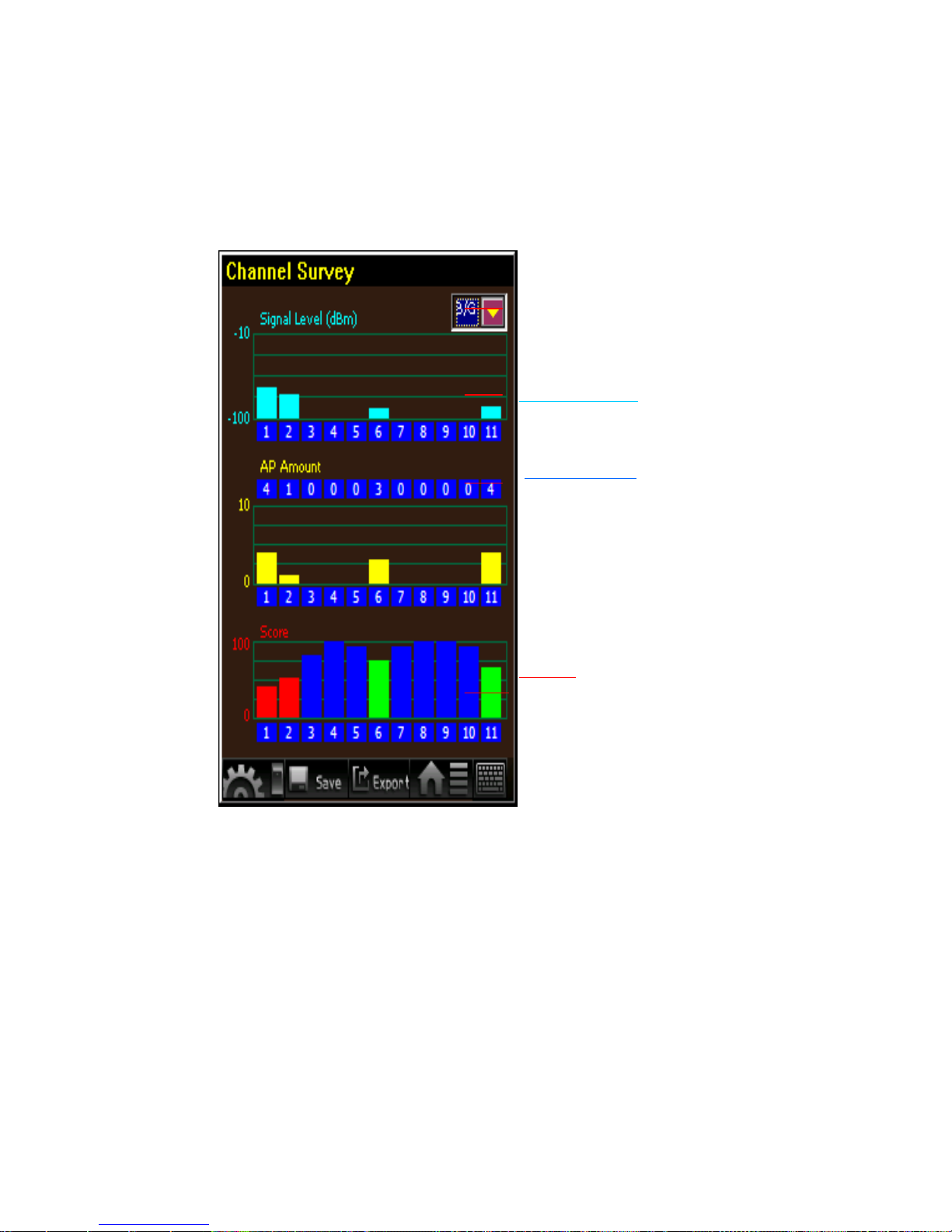
27
Select 802.11b/g or 802.11a from
the bar. (Default value is b/g)
Signal Level
show the signal
strength on each channel
AP Amount
Calculate the total
quantities of the detected base
station.
For example: number 4 on
channel 1 stands for that there
are 4 base stations on channel 1
Score
According to the signal
strength, WFT-20 will score the
channels to 3 levels:
Blue one means excellent Green
means middle and Red means
poor
Users may select different Radio Mode in detecting, like the
current frequency is 802.11b/g showed above, it might be
switched to be 802.11a. The default value is B/G pattern.
Select the wanted channel, system will lead you to enter the
function of selected channel
WFT-20 User's Manual
9. Channel Survey
Page 28

28
Net
Mode
B/G
Signal Level
Channel
No.
Signal
Level
AP
Amount
Score
1-68440
2-74152
3 -100 0 81
4-100 0100
5 -100 0 92
6-90374
7 -100 0 92
8-100 0100
9-100 0100
10 -100 0 92
11 -88 4 65
File name: all_bg_channel_survey_time_03_52_12.csv
The saved information
Click the "Save" button, the following information will be
stored:
a. Channel Survey Page
b. All scoring information in each channel
WFT-20 User's Manual
9. Channel Survey
Page 29
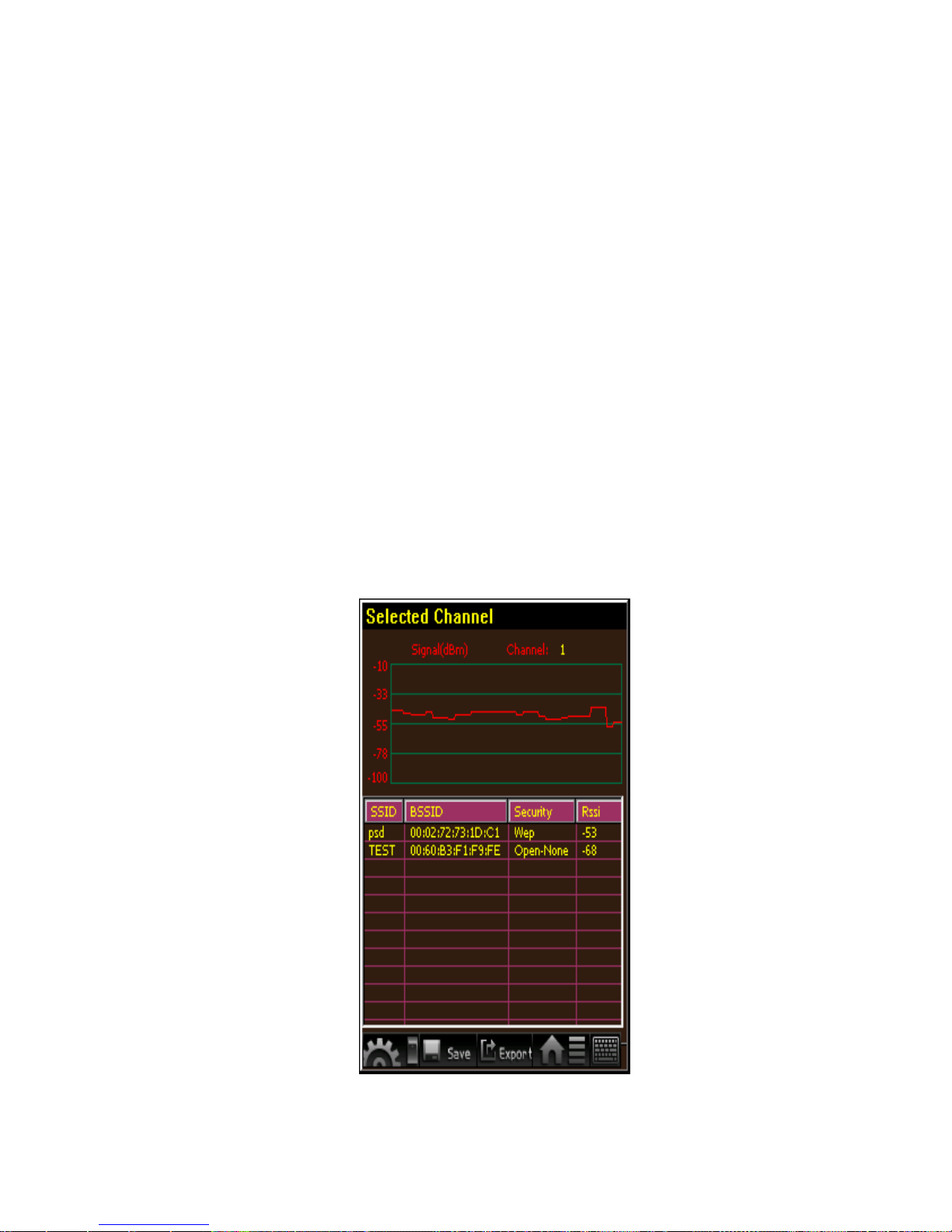
29
This page shows the detailed information of the selected
channel:
a. The red curve on the top of the graph indicates a real-
time status of the wireless signal. The range of
sensitivity is from -100 dBm to -10 dBm as detecting.
b. The table in the middle lists the detailed information for
of the base stations in the detected channel, such as
SSID, BSSID, Security and RSSI.
c. Click one of the base stations, the system will lead you
to the function of BSS Survey.
WFT-20 User's Manual
9a. The Selected Channel
Page 30

30
File name: bg_channel_6_time_04_14_19.csv
The saved information
Click the "Save" button, the following information will be
stored:
a. The selected channel page
b. All information of base stations in the present channel,
including SSID, BSSID, Security and RSSI.
WFT-20 User's Manual
Current Channel Signal
Net Mode Channel Number Signal (dBm)
b/g 6 -87
Current Channel BSS List
SSID BSSID Security RSSI
Seednet WT II 00:19:CB:51:94:04 Wep -90
D-link G700AP 00:19:5B:09:C2:64 WPA-PSK-TKIP -91
victor 00:15:E9:0E:08:7C Wep -89
WANG 00:18:F3:7A:9E:E5 WPA-PSK-TKIP -87
9a. The Selected Channel
Page 31
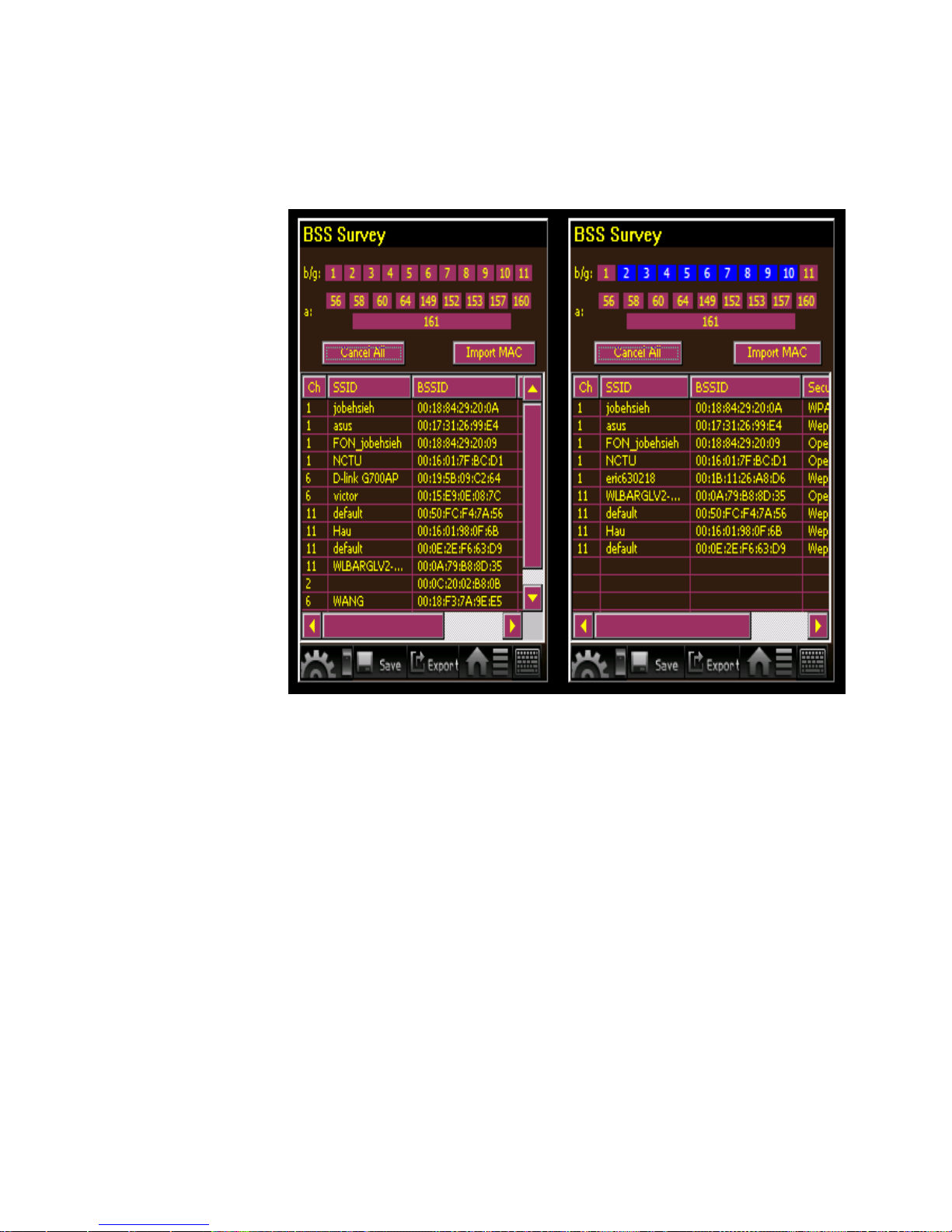
31
All channels Selected channel
a. This function is to detect the distributing status of base
station in each channel. All base stations are listed on
the table to reveal their signal strength and other related
information.
b. User may filter out unnecessary channels to make the
detecting more clear. Only informations of wanted
channels are listed on the table, including SSID, BSSID,
Security and RSSI.
WFT-20 User's Manual
10. BSS Survey
Page 32
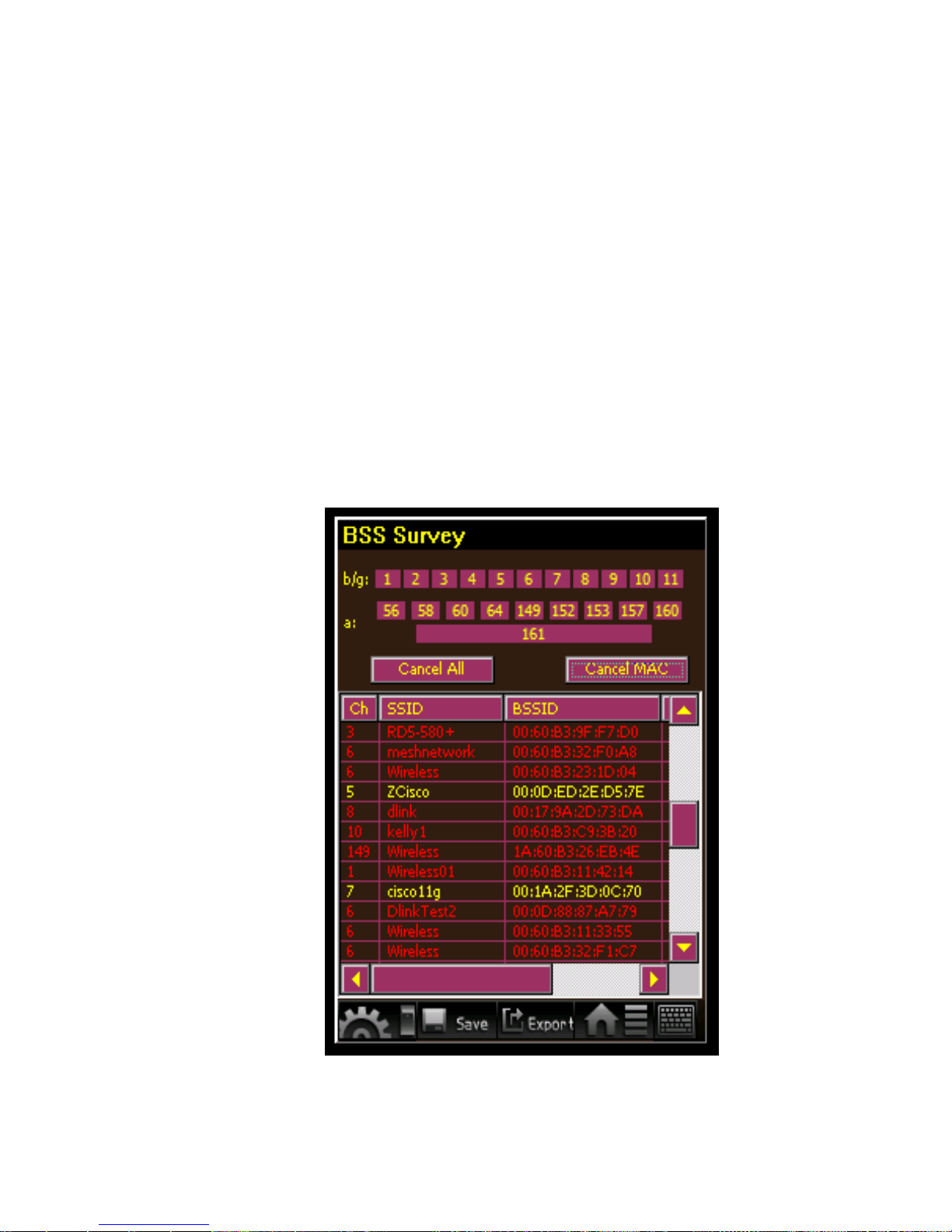
32
c. WFT-20 is designed to detect any "unfriendly"
base station
That is operating in the existed wireless
environments.
As it is necessary to recognize whether the
disallowed base stations exist in the surrounding,
users may click “ImportMAC” button to check the
file APLIST.txt, that is exported from U disk. Allowed
base stations will be showed in yellow, and
disallowed ones will be in red. If APLIST.txt is unseen,
all defaults will be revealed in yellow.
WFT-20 User's Manual
10. BSS Survey
Page 33

33
The saved information
Click the "Save" button, the following
information will be stored:
a. BSS Survey Page
b. Information of all base stations in the
surroundings, including channel, SSID,
BSSID, Security and RSSI.
WFT-20 User's Manual
BSS List
Channel SSID BSSID Security RSSI
1 jobehsieh 00:18:84:29:20:0A WPA-PSK-TKIP -90
1 asus 00:17:31:26:99:E4 Wep -65
1 FON_jobehsieh 00:18:84:29:20:09 Open-None -89
1 NCTU 00:16:01:7F:BC:D1 Open-None -91
1 eric630218 00:1B:11:26:A8:D6 Wep -92
11
WLBARGLV2-00-0A-79B8-8D-35
00:0A:79:B8:8D:35 Open-None -88
11 default 00:50:FC:F4:7A:56 Wep -94
11 Hau 00:16:01:98:0F:6B Wep -92
11 default 00:0E:2E:F6:63:D9 Wep -87
10. BSS Survey
Page 34

34
Connect U disk to WFT-20
The saved files can be exported to the portable USB disk:
a. Connect U disk to WFT-20 with the USB Host Cable
b. Click "Export" button to export datas from WFT-20 to U
Disk
c. If U Disk is not connected to WFT-20, a caution will
appear on the page, please plug U Disk in again.
WFT-20 User's Manual
10a. Exporting Data
Page 35
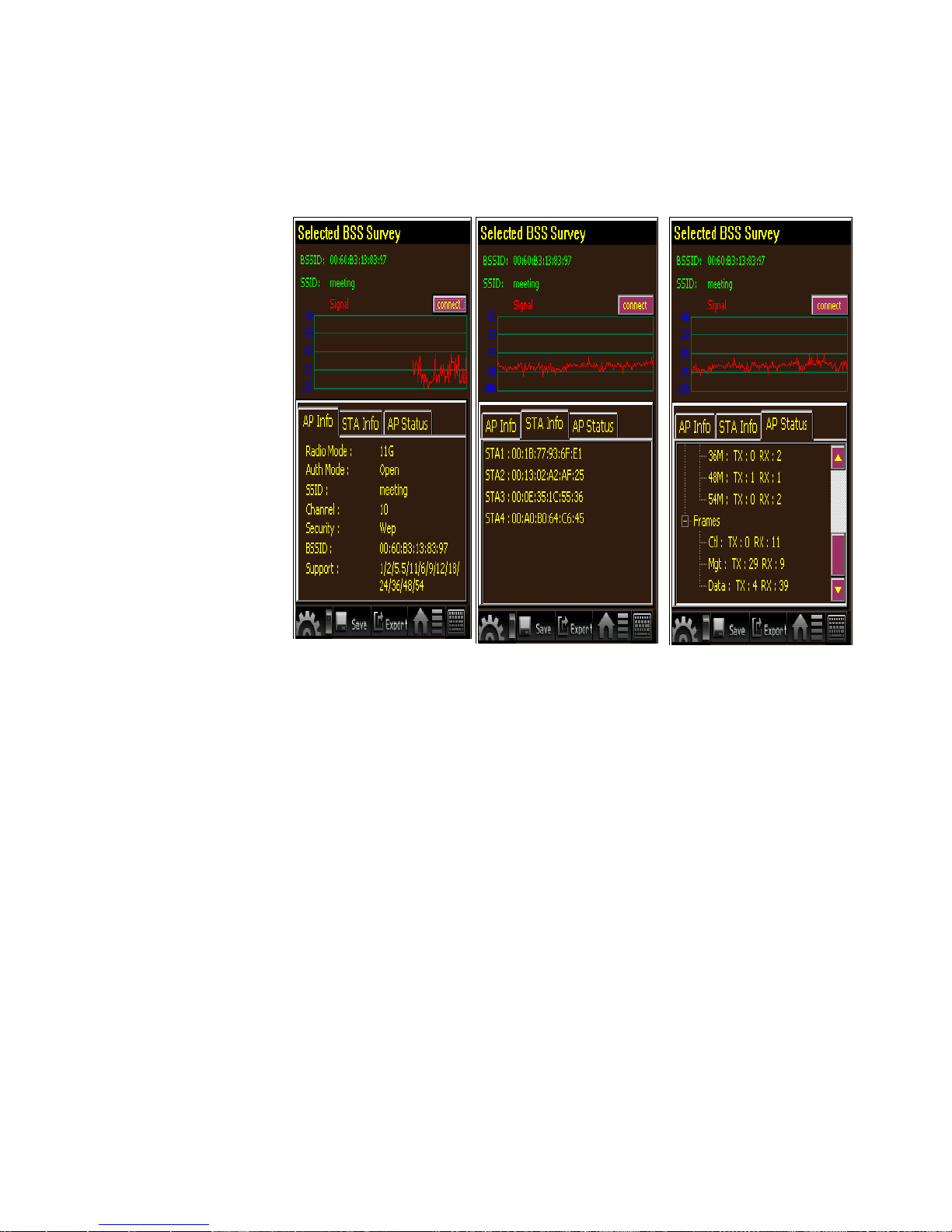
35
Base station information Client list Base station status
a. This function displays the real status of the selected base
stations for detecting and tracing, such as the continuous
performance of signal strength.
b. The page displays 3 main detail information, including the
data as well as status of base station and something
about the client connecting to this base station. If
necessary, click “Connect” button, WFT-20 will connect
the base station in client mode for further detecting.
WFT-20 User's Manual
10b. Observation of The Selected Base Station
Page 36

36
Information of the base station:
Wireless Mode
Authorization Method
Identification Code of Wireless Network
Channel
Encryption Method
Base Station ID
Supportive Bandwidth
Information of Clients:
The list to connected clients, including the MAC address,
RSSI, Packet information.
Status of Base Station:
Supporting Standard (11A / 11B / 11G / 11N)
Status of packet, including control, management, data and
warning included retry times. Network is supported to be
something wrong which having a serious retry.
About:
About showing IP address.
WFT-20 User's Manual
10b. Observation of The Selected Base Station
Page 37

37
Bandwidth
Wireless Data
Rate
Base Station’s
RSSI
Ping
Test
The function is designed to proceed online test, it not
only reveals data rate and signal intensity but also
responds the ping reaction of WFT-20 to base station so
that efficiency of base station can be figured out.
Column Bandwidth reveals the transporting bandwidth
between WFT-20 and the base station that is expected to
be tested.
WFT-20 User's Manual
11. Connection Monitor
Page 38

38
Before connecting to the base station
expected to be tested, users have to
previously complete the setup of basic
parameters, including the relevant
parameters of base station, the
certification method, the tested IP address
and WFT-20’s IP address.
Certification method: Open / Share / WPA /
WPA2 /
WPA-PSK /WPA-PSK2
Encryption method: Open >>
None / WEP
Share >> None / WEP
WPA >> AES / TKIP
WPA2 >> AES / TKIP
WPA-PSK >> AES / TKIP
WPA2-PSK >> AES / TKIP
Golden Key Index: Key 1 ~ Key
4
Golden Key Input:
Certification Method:
Enable 802.1x
EAP Type (None / TLS / TTLS /
PEAP)
WFT-20 User's Manual
11a. Connection Configuration
Page 39
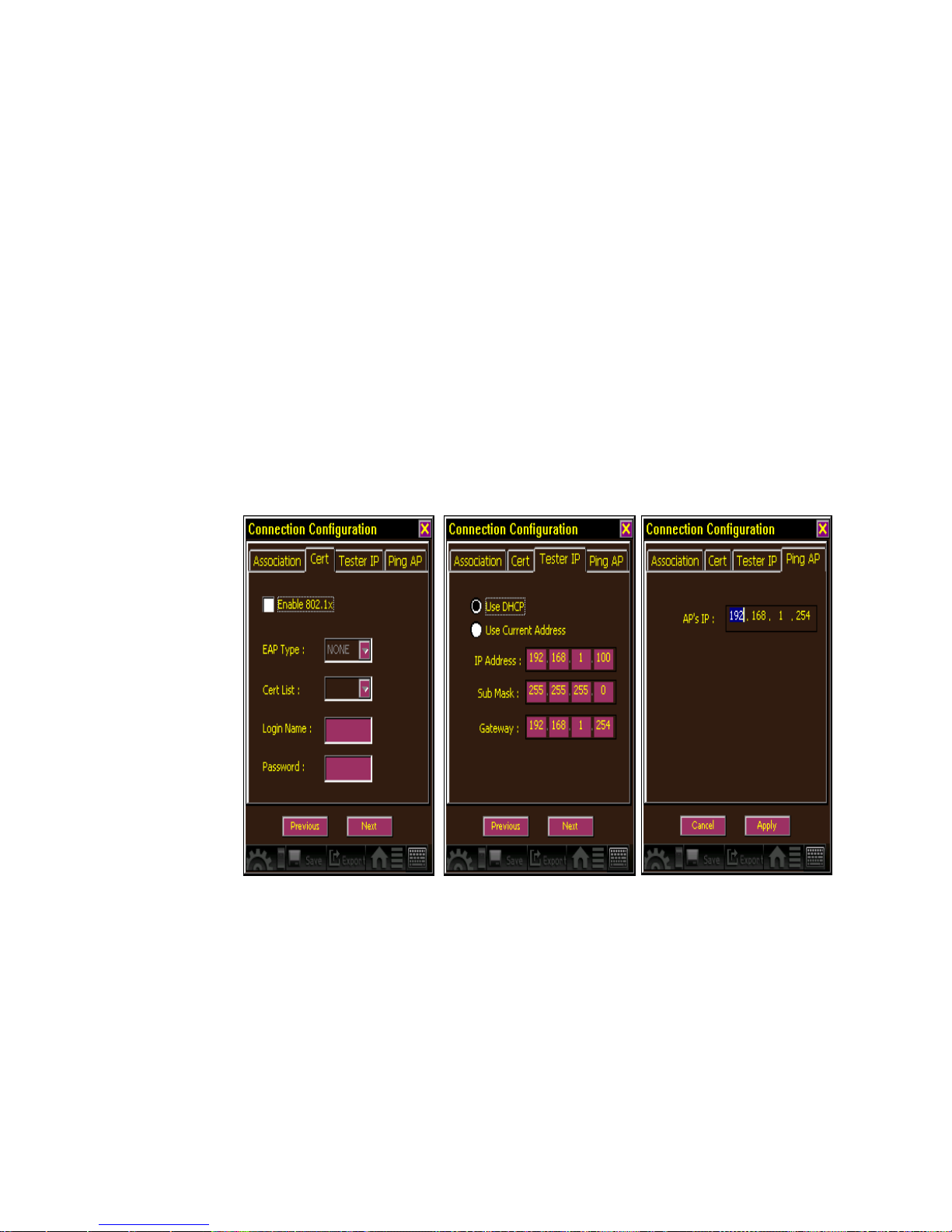
39
Certification List
Login Name
Password
IP Reference Setting
Use DHCP (Dynamic Host Configuration Protocol)
Use Current IP Address (Use fixed IP address for
setting)
Contains IP Network Address, Subnet Mask,
Default Gateway
Relevant setup of Ping
Base Station’s IP address
After the connecting is completed, WFT-20 will display
real Data Rate and Strength. As settings are correct, WFT20 will immediately show the responses that it pings on
base stations and the real throughput.
WFT-20 User's Manual
11a. Connection Configuration
Page 40
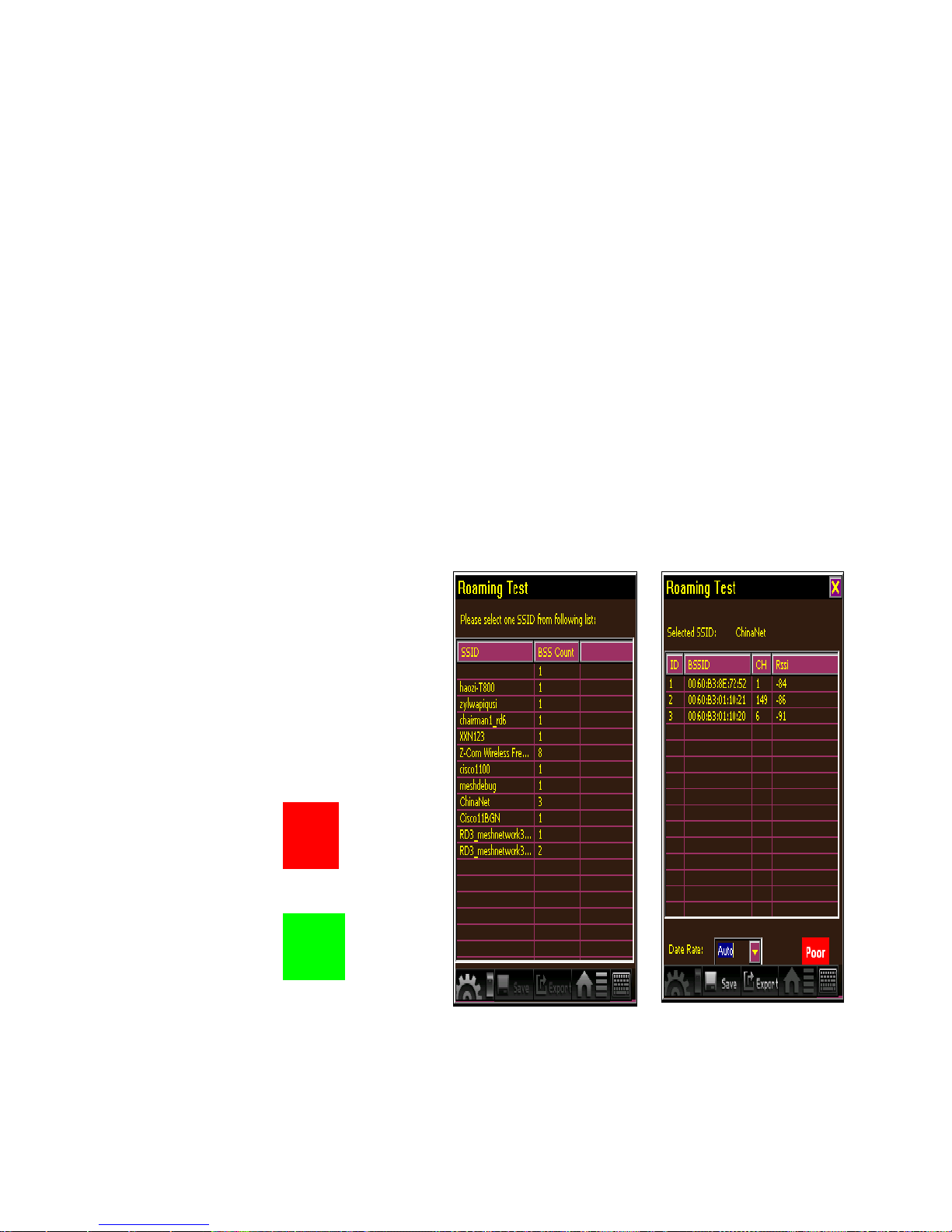
40
The steps of roaming test:
a. Select the preferred SSID
(Attention: All APs are requested to have the same SSID.)
b. When a SSID is selected, there goes a page that
represents the signal strength and channel of the
base stations receiving the same SSID according to
the current location.
c. Based on the mobile location, users observe the signal
strength of base station to judge whether the
connection will be interrupted as removing, or not.
Po
or
Poor for
Roaming
Go
od
Good for
Roaming
WFT-20 User's Manual
12. Roaming Test
Page 41
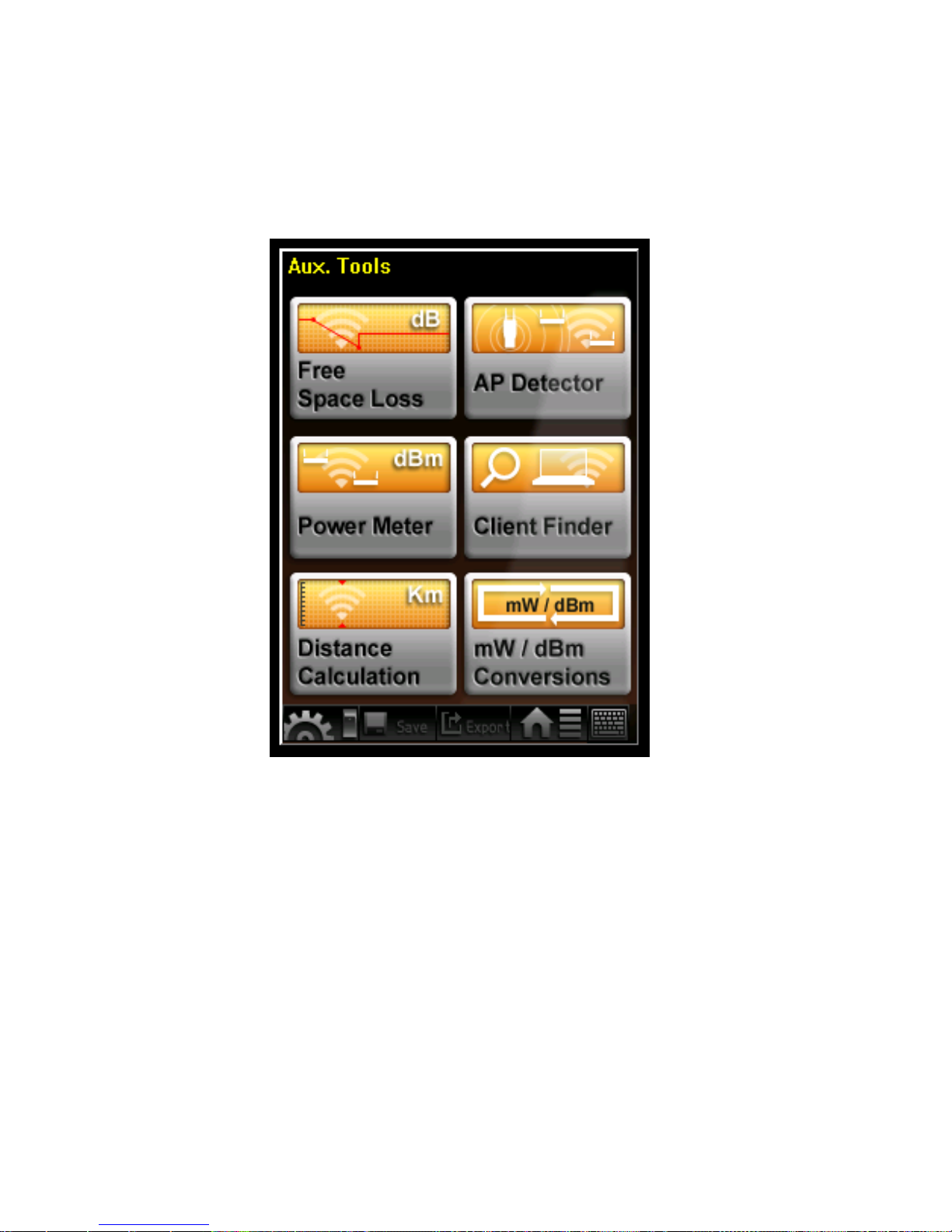
41
This function contains 6 auxiliary tools:
1. Free Space Loss
2. Power Meter
3. Distance Calculation
4. AP Detector
5. Client Finder
6. mW / dBm Conversions
WFT-20 User's Manual
13. Auxiliary Tool
Page 42

42
This table offers the calculation of
decline in power under different
frequency and range
WFT-20 User's Manual
13a. Free Space Loss
Page 43

43
The tool is designed to measure the
real output power of base station,
to our suggest, connect a 20 dB
attenuator at least before
measuring to avoid the damage to
WFT-20.
Reminder:
A 20dB attenuator is recommended
to
be connected and used before
the
measurement is started.
A
P
Attenuat
or
Warning:
It will cause the
damage to WFT-20 if
an attenuator is not
used before
measuring the
output power.
WFT-20 User's Manual
13b. Output Power Measurement
Page 44

44
Assign different modulation, data rate, output power and
antenna gain to calculate the maximum range (effective
distance) between the 2 base stations.
WFT-20 User's Manual
13c. Distance Calculation
Page 45

45
This function assists users to quickly find the base station.
Entering this page, WFT-20 will list out all base stations,
users need to select the preferred one and click “Searching”
button to detect.
The closer WFT-20 approaches to the preferred base station,
the hurrier the sound from WFT-20 will be.
Please click “STOP” button to suspend the detecting if need.
WFT-20 User's Manual
13d. AP Detector
Page 46

46
This function makes users search the target client quickly.
User have to key in the MAC address of the target client
and then click “ Searching” button, WFT-20 will find this
target client and reveal the results on the page below,
including the status, the MAC address of base station, the
signal strength, the radio mode, the modulation and total
packets.
Please click “STOP” button to suspend the detecting if
need.
WFT-20 User's Manual
13e. Client Finder
Page 47

47
This function provides an instant conversion of
mW into dBm or dBm into mW.
WFT-20 User's Manual
13f. mW / dBm Conversion
Page 48
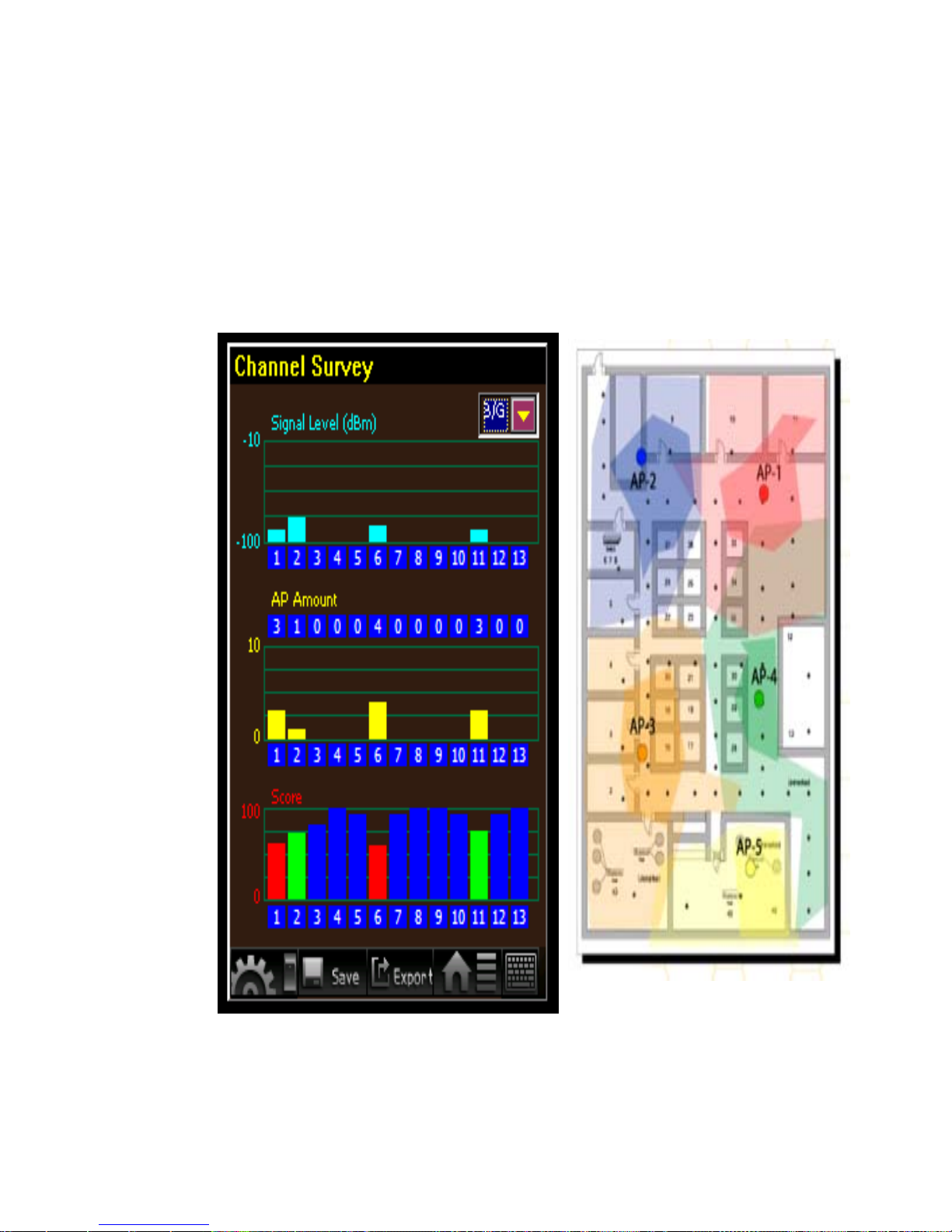
48
[Quality Analysis of Wireless
Environment]
WFT-20 User's Manual
14. Sample Applications
Page 49

49
[Detecting of the Base Station in the
environment]
WFT-20 User's Manual
14. Sample Applications
Page 50
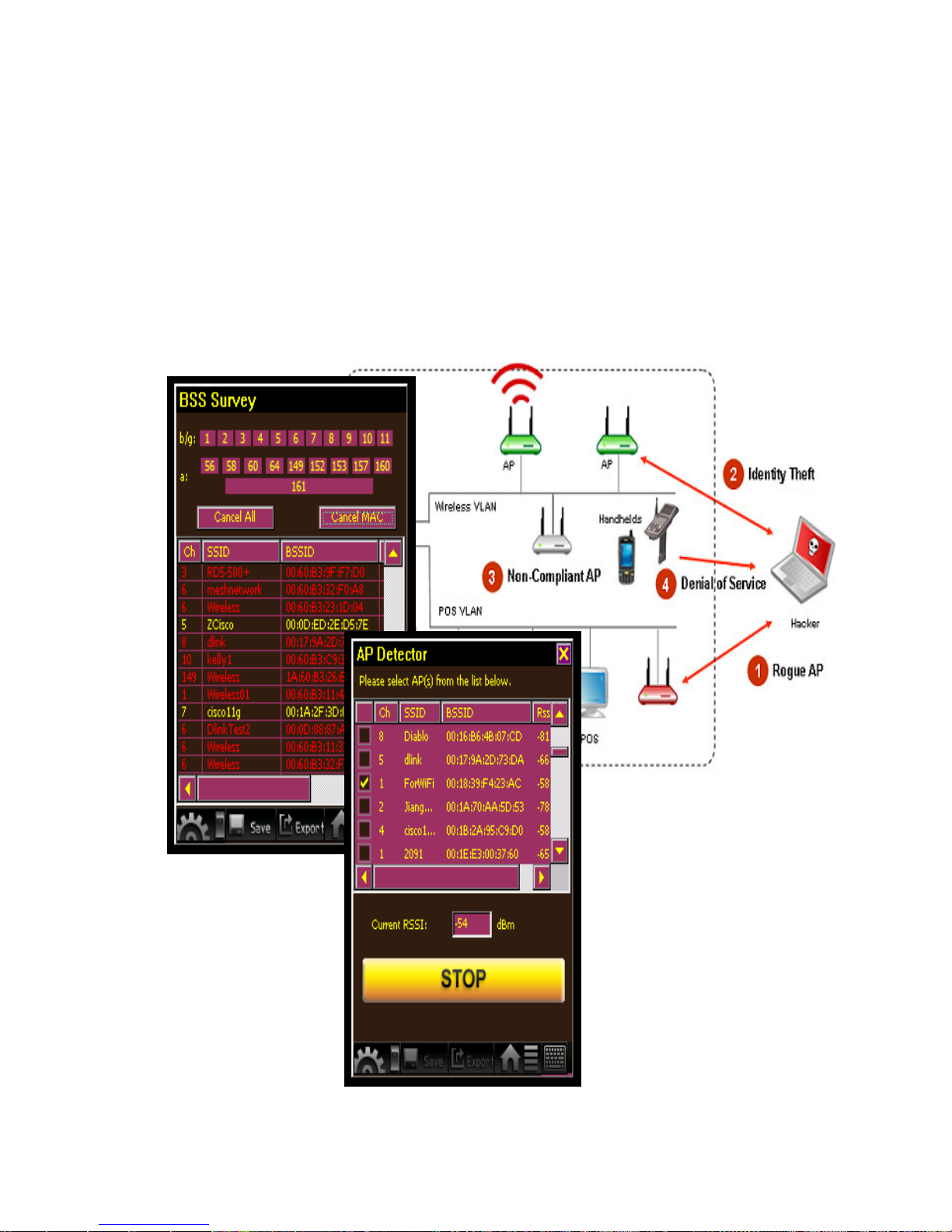
50
[Detecting of illegal base station]
WFT-20 User's Manual
14. Sample Applications
Page 51

51
Bridge +
Antenna
WFT-20 +
Antenna
[Test of Bridging]
WFT-20 User's Manual
14. Sample Applications
Page 52
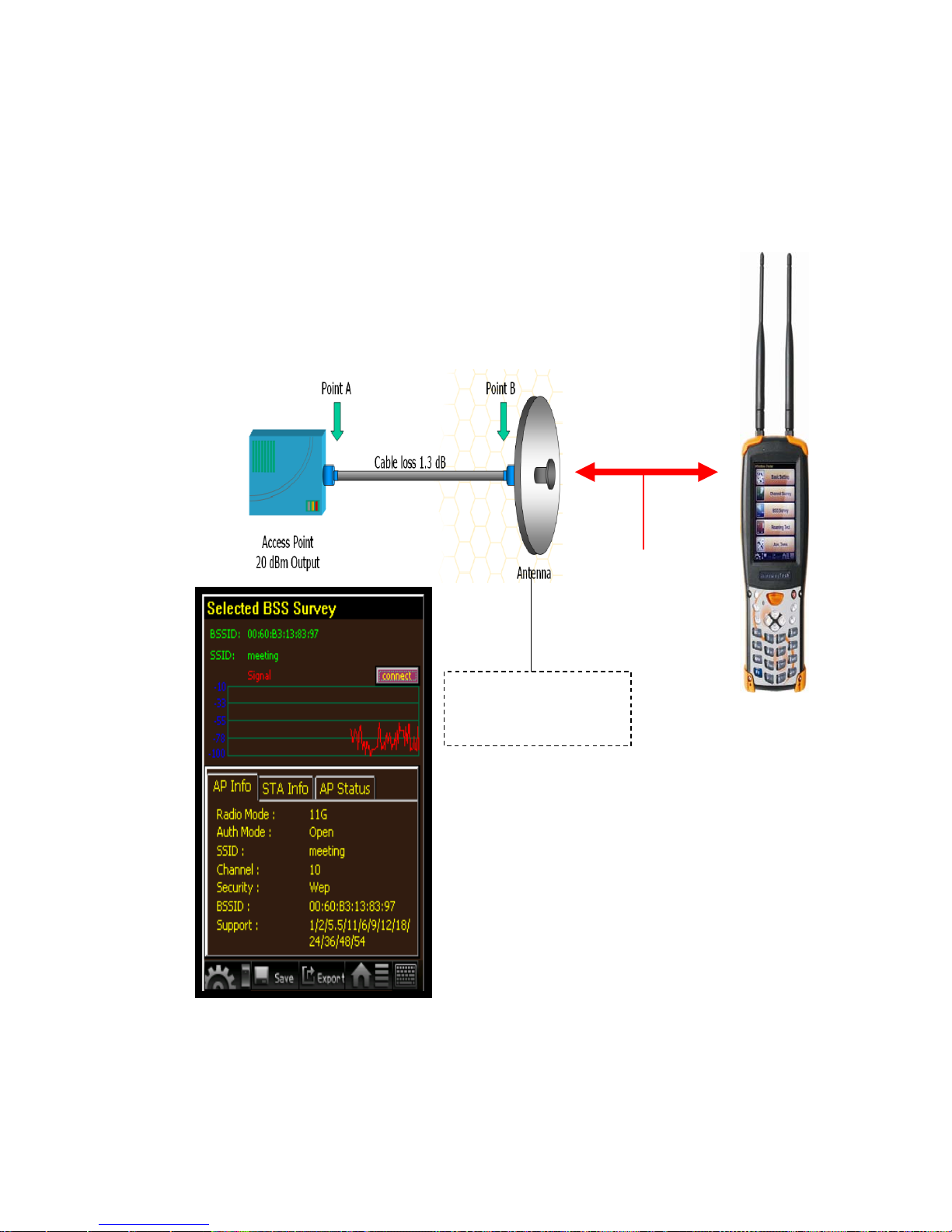
52
Fixed
distance
Alteration to
the antennas.
[Test of Antenna Efficiency]
WFT-20 User's Manual
14. Sample Applications
Page 53

53
a. Notice before starting WFT-20
@ Charge the battery at least 6 hours before using WFT-20
which contains 2 rechargeable Li-ION batteries. One of
them is the main battery that supplies electric power to
whole system, another is the backup battery that
provides necessary electric power for maintaining the
data in Flash ROM. Both the batteries will charge at the
same time while the system is charging.
When the charging light turn green, it means the
batteries are finished charging.
b. How to handle the situation of no display as booting and a
red light shows up above of screen?
@ This might be the problem of starting electric power.
Please push F1+F4+Power button to restart the system
several times until WFT-20 is booted correctly.
WFT-20 User's Manual
15. Trouble Shooting
c. How to deal with the problem of LED light above screen
turns red?
@ This indicates the electric capacity of main battery is in a
weak position. Please charge or replace the battery as
soon as possible to keep the work normally executed.
d. How to solve the problem that a blue page shows up while
the testing page suddenly disappears as using?
@ This is caused by wrong execution of programs. Please
push F1+F4 button to restart WFT-20, or execute the
step of power off / power on.
Page 54

54
e. No messages can be found when scanning the base
stations :
@ This often occurs due to a repeated scanning within a
short period. It takes 10 seconds for WFT-20 to make a
complete scan, but a hurried scan could probably
enforce WFT-20 to continue the next scan without
ending previous one, then a programming error might
happen. Please restart WFT-20 by the step of power off /
power on.
WFT-20 User's Manual
15. Trouble Shooting
f. Upgrading is unavailable
@ Possibilities
1. The firmware has not been copied to the root directory
of U disk.
2. Use other USB Flash Disk instead of the U disk attached
by WFT-20.
3. USB Host cable is broken or connected incorrectly.
4. An error happens to the file name. The correct file name
should be
Wirelesstester.bin
Page 55
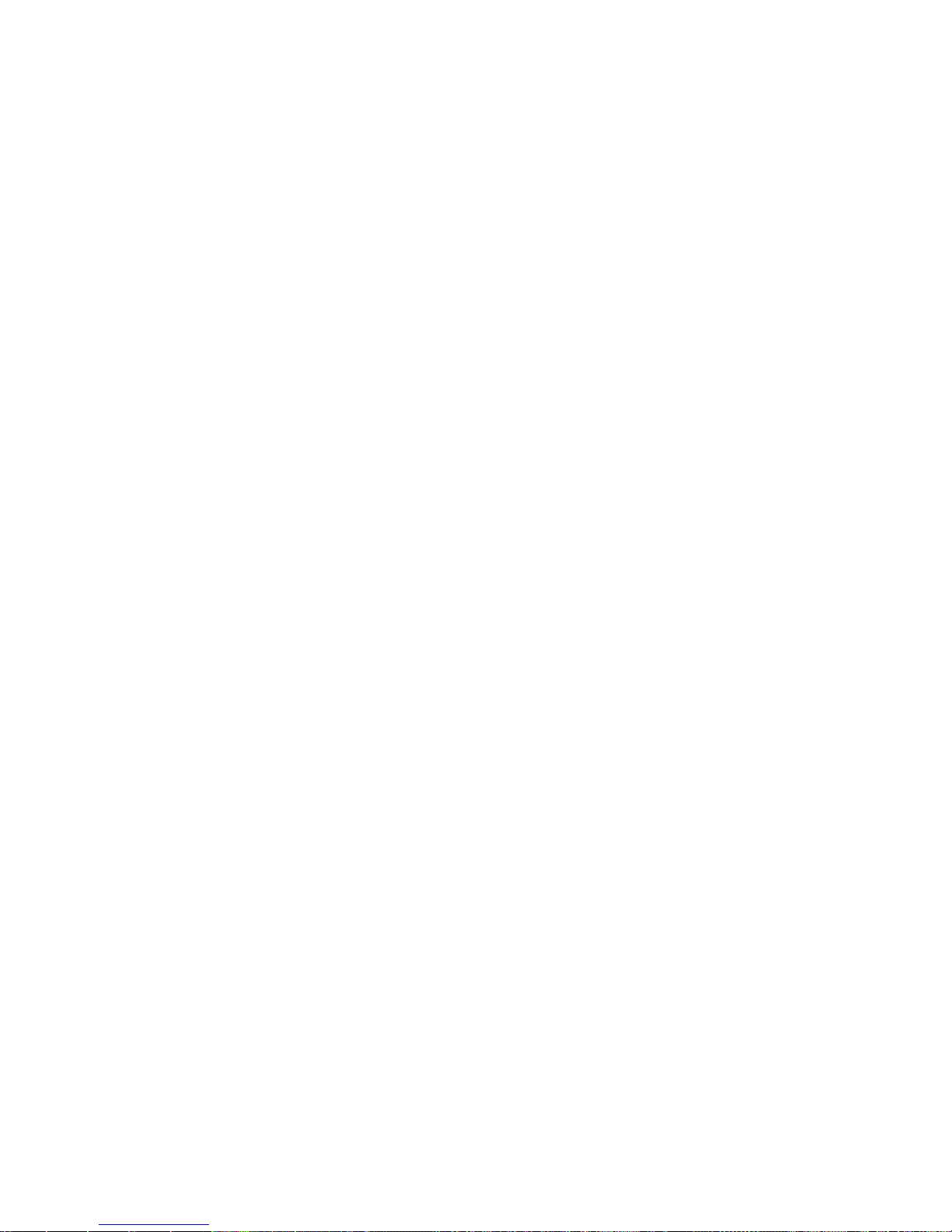
55
WFT-20 User's Manual
15. Trouble Shooting
g. The files done with WFT-20 cannot be exported to the U
Disk
(Some possibilities):
@ 1. The Disk included in the package should be used in
the first place
instead of other USB flash disk.
2. The USB host cable may be broken or has not been
installed properly.
3. The U Disk memory is full, in order to preserve more
space, some of
the files in the disk should be cleaned and removed,
after that please try to
export the files again.
h. Data can not be exported
@ Possibilities
1. Use other USB Flash Disk instead of the U Disk
attached by WFT-20.
2. USB Host Cable is broken or unconnected correctly.
3. The memory of the U Disk is full, some of files should
be cleaned out,
then export the data again
Page 56

56
WFT-20 User's Manual
15. Trouble Shooting
i. How to clear up the problem of firmware’s upgrading
incomplete?
@ This is resulted from the insufficient power. Please
charge the battery with AC adapter and restart WFT-20
again, if it still cannot be booted, push F1+F4 to restart
once more. If it doesn’t work still, please contact the
dealer to send WFT-20 back to the manufactory.
NOTICE:
To our strong suggestion, please charge WFT-20 with
AC adapter all the time during the upgrading procedure.
Page 57

57
THANK YOU FOR CHOOSING
SHINEWAY TECHNOLOGIES !
Shineway Technologies (China), Inc.
Address: Floor 5, Office Building, No.14 Huayuan North Rd.
Haidian District, Beijing 100083, P.R.China
Tel: +86-10-51551122 Fax: +86-10-62386994
Email: support@shinewaytech.com
Website: www.shinewaytech.com
WFT-20 User's Manual
