Shinano Kenshi PTP1 Users Manual
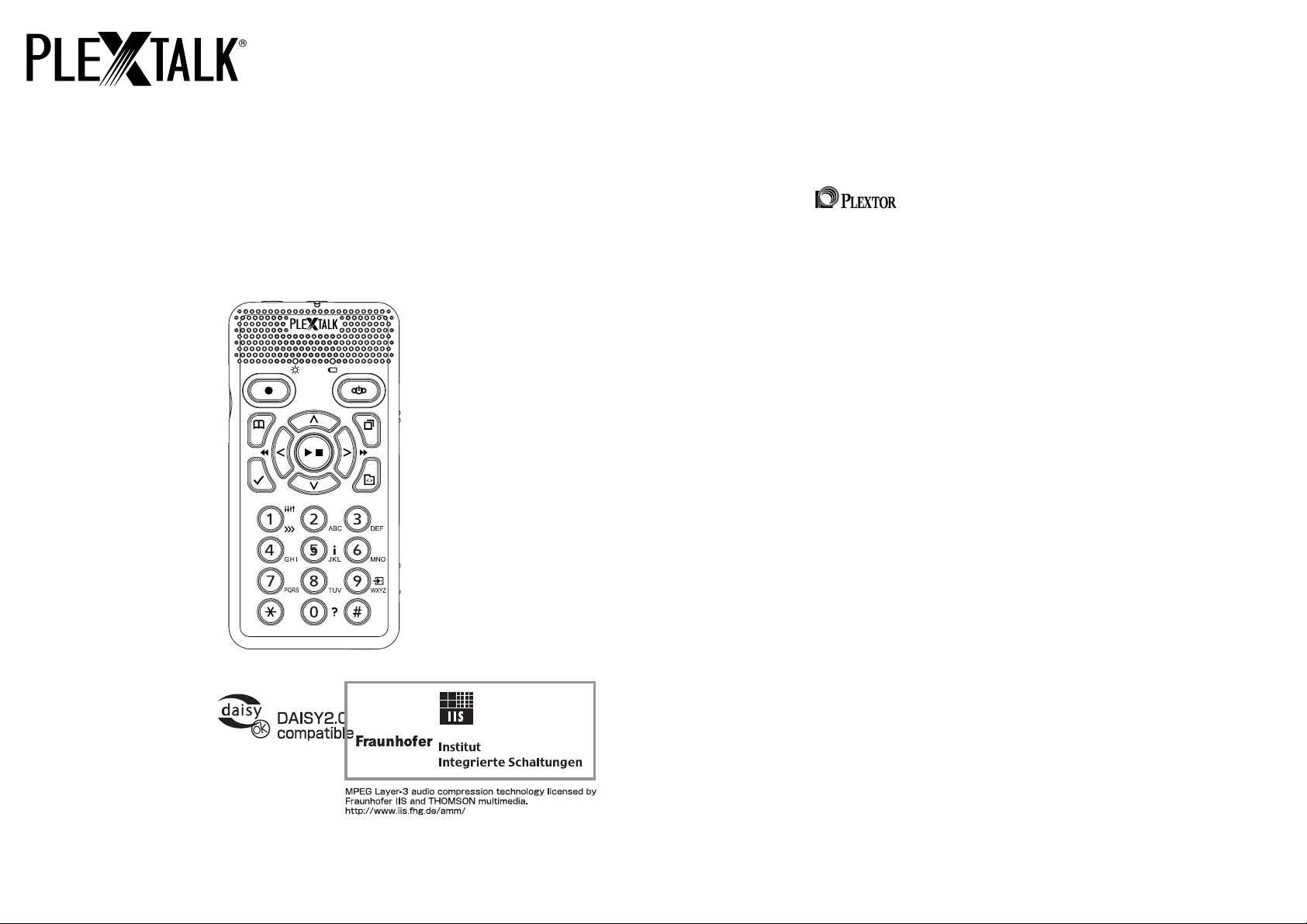
PTP 1
User’s Guide
©2008 Shinano Kenshi Co.,Ltd.
2
IMPORTANT
FCC NOTICE
Declaration of Conformity
Model Number: PTP1
Trade Name:
Responsible party: Shinano Kenshi Co., Ltd.
Address: 6-15-26 Chuo, Ueda-shi, Nagano-ken 386-0012 JAPAN
This device complies with Part 15 of the FCC Rules; Operation is
subject to the following two conditions:
(1) This device may not cause harmful interference, and (2) This
device must accept any interference received, including interference
that may cause undesired operation.
This equipment has been tested and found to comply with the limits
for a Class B digital device, pursuant to part 15 of the FCC Rules.
These limits are designed to provide reasonable protection against
harmful interference in a residential installation. This equipment
generates, uses and can radiate radio frequency energy and, if not
installed and used in accordance with the instructions, may cause
harmful interference to radio communications. However, there is no
guarantee that interference will not occur in a particular installation. If
this equipment does cause harmful interference to radio or television
reception, which can be determined by turning the equipment off and
on, the user is encouraged to try to correct the interference by one or
more of the following measures:
_ Reorient or relocate the receiving antenna.
_ increase the separation between the equipment and receiver.
_ Connect the equipment into an outlet on a circuit different from that
to which the receiver is connected.
_ Consult the dealer or an experienced radio / TV technician for help.
CAUTION:
3
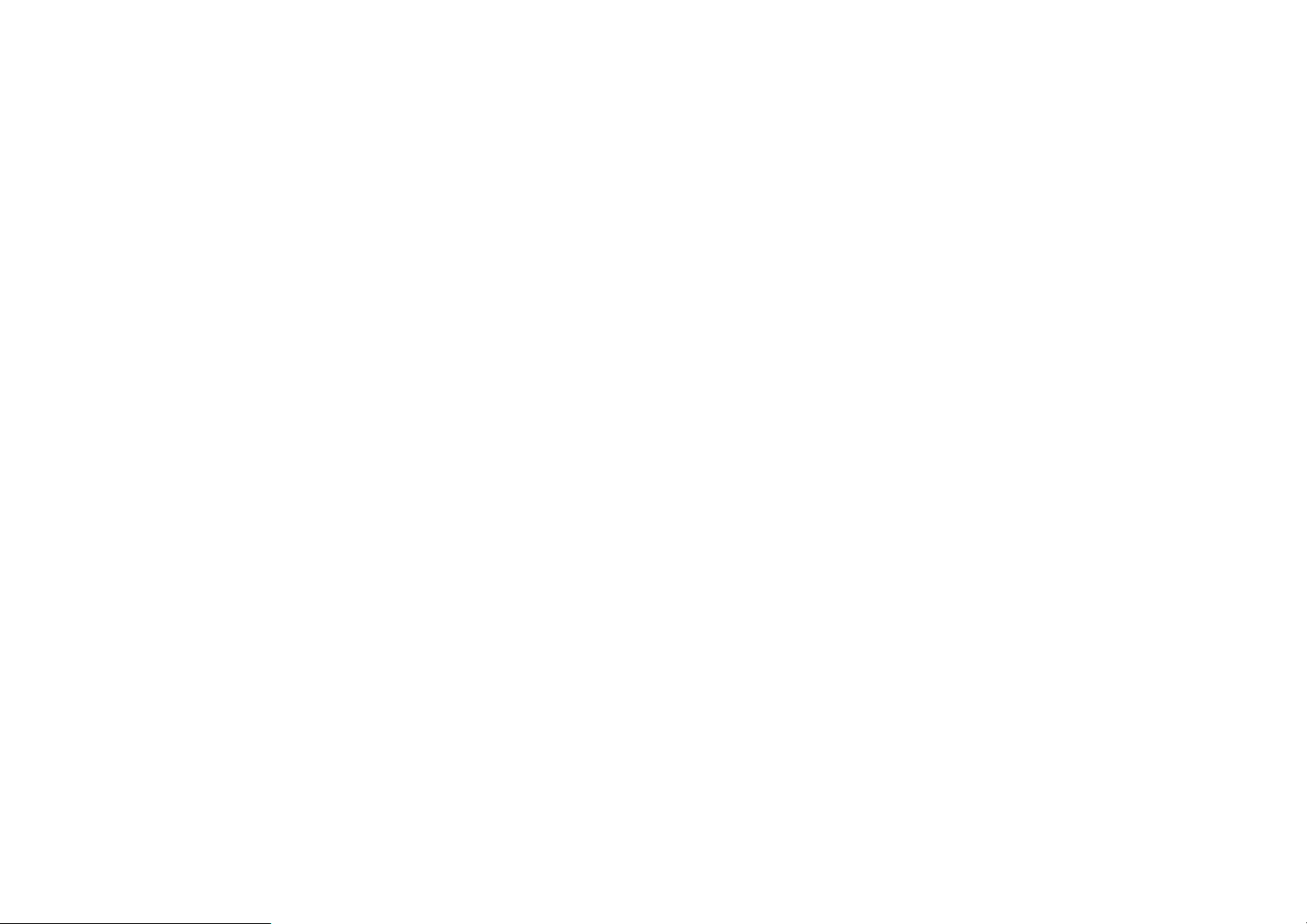
Any changes or modification not expressly approved by the party
responsible for compliance could void the user’s authority to operate
the equipment.
Canadian Department of Communications Statement
This digital apparatus does not exceed the Class B limits for radio
noise emissions from digital apparatus set out in the Radio
Interference Regulations of the Canadian Department of
Communications.
This class B digital apparatus complies with Canadian ICES-003.
Cet appareil numerique de la classe B est conforme a la norme NMB003 du Canada.
CAUTION
Use of controls or adjustments or performance of procedures other
than those specified herein may result in hazardous radiation
exposure.
The laser beam emitted from the optical pickup is invisible.
Accordingly:
・ Do not open the optical pickup housing.
TABLE OF CONTENTS
1. About this guide..........................................................................9
2. Legal and copyright information.............................................. 11
2.1. Copyright information about this guide..................................11
2.2. Licenses and trademarks......................................................11
2.3. Restrictions on copying or recording with the PLEXTALK
PTP1.............................................................................................11
3. Introduction to DAISY............................................................... 13
3.1. What is DAISY?....................................................................13
3.2. Main features of DAISY. .......................................................13
3.3. Types of DAISY book............................................................14
3.4. DAISY navigation features....................................................14
5. Overview of the PTP1................................................................18
5.1. Concept of the PTP1............................................................. 18
5.2. Features of the PTP1............................................................18
6. Getting started........................................................................... 19
6.1. Terminology and conventions used in this guide.................. 19
6.2 What you get in the box..........................................................19
6.3. Description of the unit...........................................................21
6.4. Insert the battery................................................................... 24
6.5. Connecting the PLEXTALK to the mains for charging. .........25
6.6. Turning PLEXTALK on and off.............................................. 25
6.7. Key lock - key function......................................................... 26
6.8. Inserting and ejecting SD card.............................................. 26
6.9. The User's Guide (DAISY) CD..............................................27
7. Maintenance and battery care.................................................. 27
7.1. Unit care. ..............................................................................28
7.2. Battery care...........................................................................28
8. Quick start information............................................................. 29
8.1. Basic control of the unit......................................................... 29
8.2. Playing DAISY titles.............................................................. 30
8.3. Recording a DAISY title........................................................ 33
8.4. Editing a DAISY recording. ................................................... 35
9. Introduction to the menu system............................................. 36
9.1. Overview of the menu and its operation................................36
9.2. Accessing and navigating the menu. ....................................37
9.3. Getting help when in the menu system................................. 38
10. Setting up your PLEXTALK....................................................39
10.1. Setting the date and time.................................................... 39
4
5
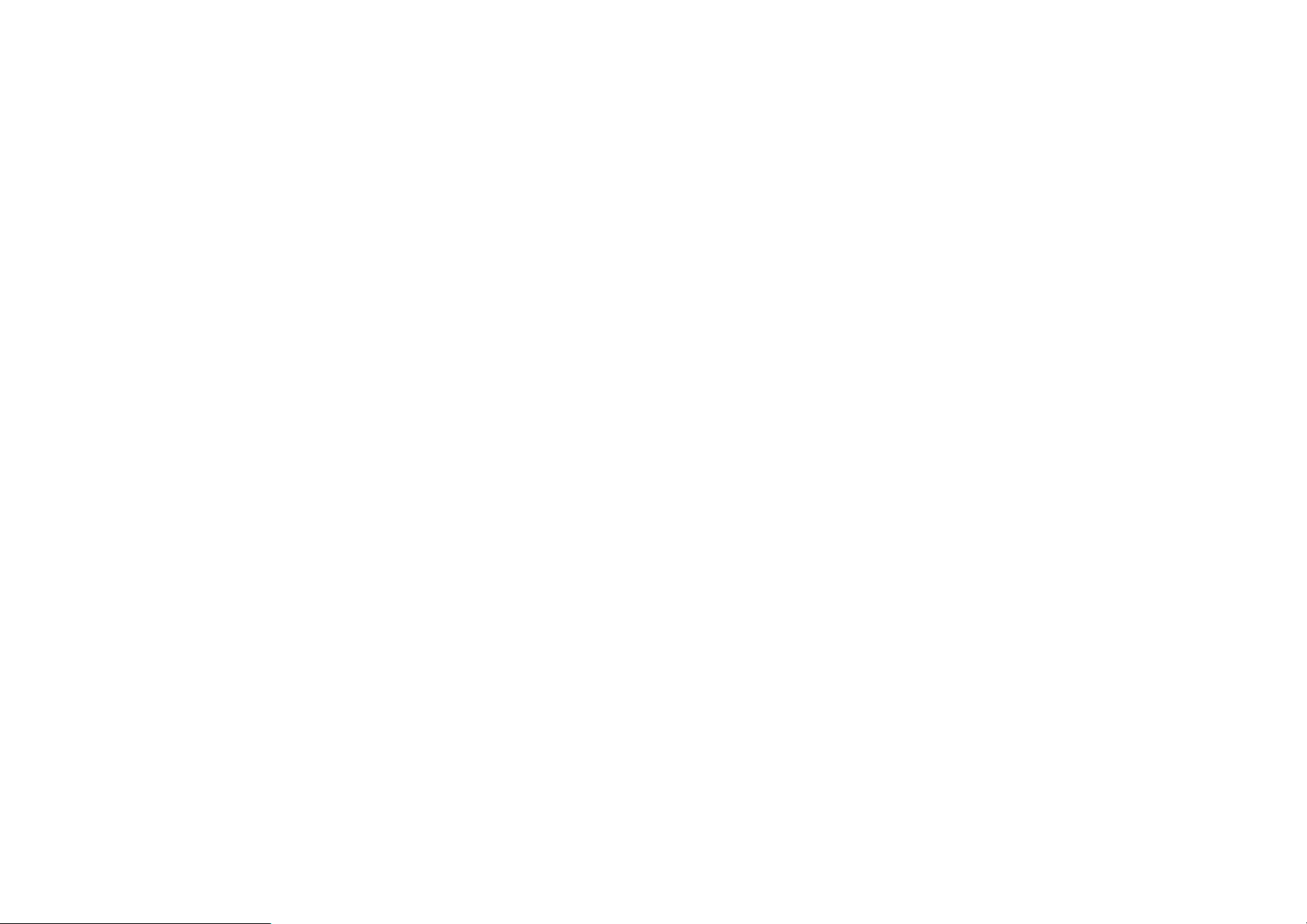
10.2. Selecting a preferred waiting sound....................................40
11. Playing features common to all formats................................42
11.1. Reinserting a SD card.........................................................42
11.2. Start and stop playback.......................................................43
11.3. Changing the playback volume...........................................43
11.4. Changing the guide volume.................................................44
11.5. Changing the playback speed.............................................45
11.6. Changing the audio tone.....................................................45
11.7. Accessing the Navigation menu..........................................46
11.8. Selecting to use the SD card or USB..................................47
11.9. Moving to the beginning or end of a title or album...............47
11.10. Jump backwards or forwards by phrase............................48
11.11. Fast forward or fast rewind................................................48
11.12. Using the time jump feature. .............................................49
11.13. Using bookmarks. .............................................................50
12. Playing DAISY titles.................................................................57
12.1. Getting heading, page and title information.........................57
12.2. Title navigation....................................................................58
12.3. Heading navigation. ............................................................58
12.4. Page navigation. .................................................................60
12.5. Group navigation.................................................................61
12.6. Phrase navigation. ..............................................................62
12.7. Selecting a playback mode. ................................................62
13. Playing Audio Files or Music CDs.........................................64
13.1. Track navigation..................................................................64
13.2. Selecting a playback mode. ................................................65
14. Playing Audio Files in media..................................................67
14.1. About audio files..................................................................67
14.2. About playing sequences....................................................68
14.3. Restrictions on Audio Files. .................................................68
14.4. Checking the number of files and albums. ..........................69
14.5. Track navigation..................................................................70
14.6. Album navigation.................................................................71
14.7. Selecting a playback mode. ................................................71
15. Power management features..................................................73
15.1. Battery low warning.............................................................73
15.2. Automatic power off function...............................................73
15.3. Compulsory power off function............................................74
15.4. Sleep timer function. ...........................................................74
16. General information about recording.................................... 76
16.1. Recording hardware............................................................ 76
16.2. Recording media.................................................................77
16.3. Inserting a blank SD card.................................................... 78
16.4. Getting information about your SD card or USB. ................79
16.5. General recording tips......................................................... 79
16.6. Muting the guide speech when recording. ..........................80
16.7. Connecting and selecting an input source.......................... 81
16.8. Setting the recording level. .................................................83
16.9. About recording modes and sound quality..........................85
16.10. Basic technique of recording............................................. 86
16.11. Turning the recording monitor on and off..........................87
17. Creating a DAISY title.............................................................. 89
17.1. Basics of recording in DAISY format...................................89
17.2. Technical data about recording modes and sound qualities.
......................................................................................................89
17.3. Selecting a recording mode and sound quality setting........94
17.4. Checking the recording level during recording.................... 97
17.5. Getting recording information.............................................. 98
17.6. Editing heading markers during recording. .........................98
17.7. Editing heading markers after recording.............................99
17.8. Creating a new title........................................................... 101
17.9. Erasing a title....................................................................101
17.10. Finalising a DAISY format...............................................102
18. Media management features................................................ 104
18.1. General information about the media and backing up data.
....................................................................................................104
18.2. Backing up Voice note...................................................... 105
18.3. Backing up DAISY titles....................................................105
18.4. Backing up Music..............................................................107
18.5. Backing up Text files.........................................................109
18.6. Erasing a SD card.............................................................111
18.7. Erasing a external USB storage........................................111
19. Using PLEXTALK as a SD card drive................................... 113
19.1. What can PLEXTALK be used for when connected to a PC?
....................................................................................................113
19.2. Connecting PLEXTALK to a PC as an external drive........113
19.3. Disconnecting PLEXTALK from a PC............................... 114
20. Using PLEXTALK's voice recorder functions.....................115
6
7
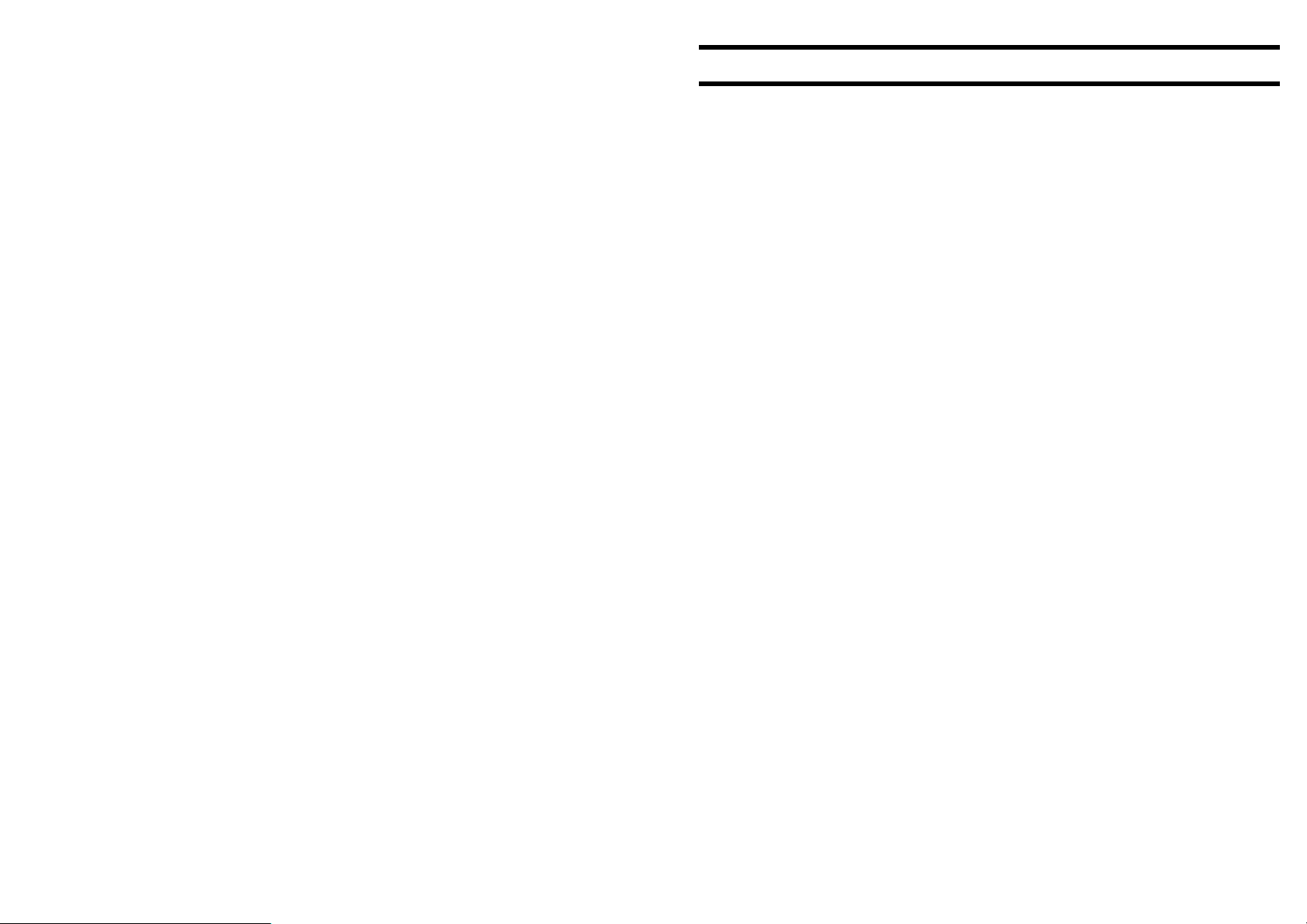
20.1. Using the voice recorder. ..................................................115
21. Other useful features.............................................................117
21.1. Checking system properties..............................................117
21.2. Reset PLEXTALK to factory defaults. ...............................118
Appendix A - Main specifications................................................120
Appendix B - Menu hierarchy......................................................128
Appendix C - Trouble shooting. ..................................................139
Appendix D - Glossary.................................................................149
Index..............................................................................................159
1. About this guide.
Congratulations on the purchase of your new PLEXTALK Pocket
PTP1. This guide contains all the information you will need to get
started with your new PLEXTALK. It has been written in a way, which
will allow you to learn progressively, starting with the basic concepts
and building up to the more technical operations that you can try as
you gain in confidence.
The guide is provided as electronic files in both text and Microsoft
Word formats. All these versions of the guide should be in the box
along with your PLEXTALK and the electronic files are located on the
User's Guide CD, with the electronic files being located in a folder
called "Manual".
Once you get to know the structure of the guide, you should find it is
easy to locate the particular information you are looking for at any
time. If you are a beginner to the DAISY format and to digital
recording, it is recommended that you read through the guide
sequentially, learning as you go. If you are an advanced user, or
have had experience of using the PLEXTALK, you may wish to
bypass some of the preliminary information. Chapter 5 details the
features of the PTP1. You may find it useful to review this information
before continuing.
For those who wish to get started quickly, you may wish to read
Chapter 8 "Quick start instructions". This gives you an introduction to
PLEXTALK features required for using PLEXTALK as a player and
recorder. If you prefer to learn about the features in more detail, you
can bypass this section and work your way more carefully through the
main chapters of the guide.
NOTE: The Quick Start chapter does not cover features in depth so
please be aware that many of the details have been omitted.
NOTE: Whether you wish to get started quickly or more methodically,
you should ensure that you read Chapter 2, Chapter 4 and Chapter 7
before progressing. These chapters detail the legal and copyright
8
9
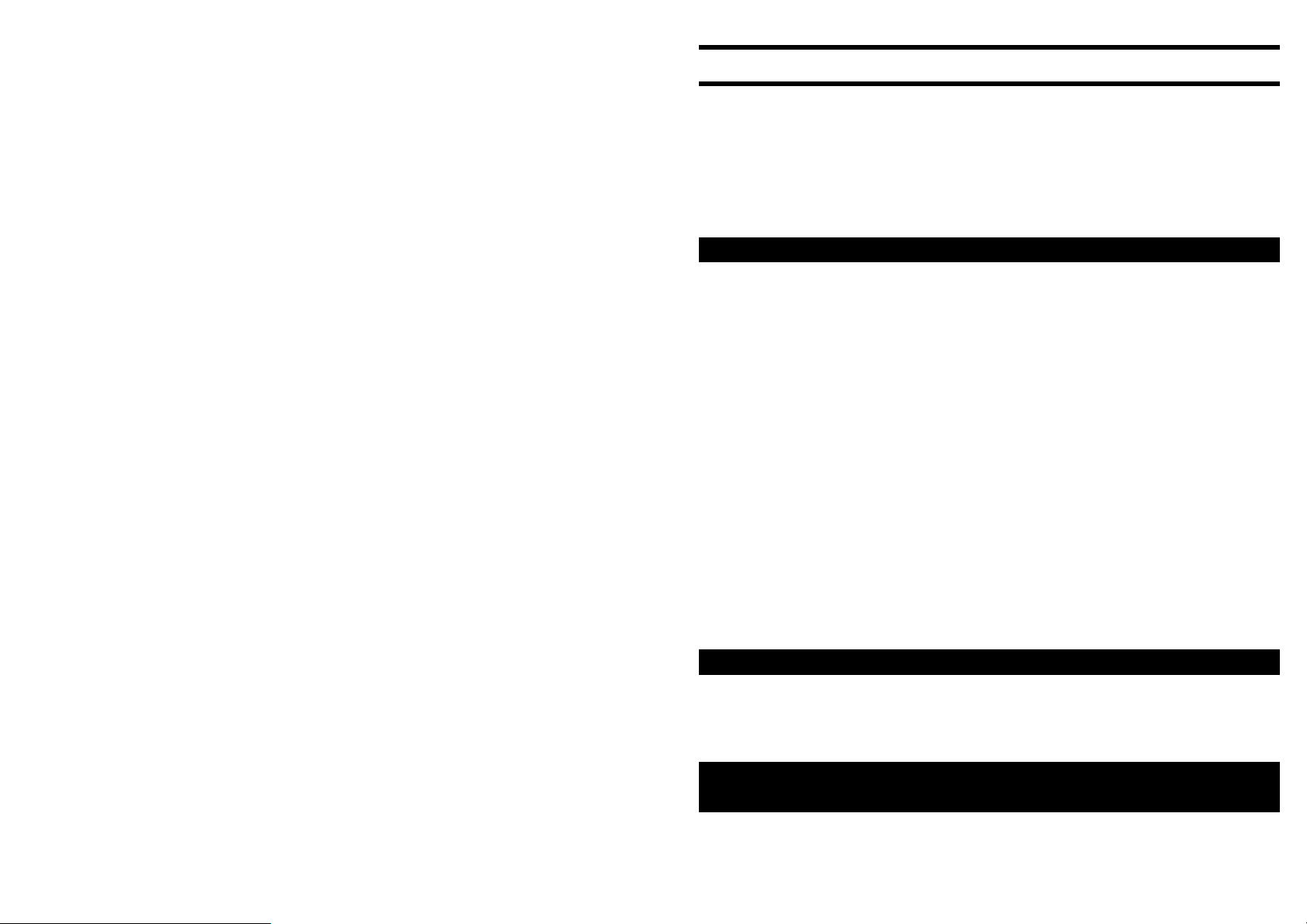
restrictions, the safety information and issues relating to looking after
your PLEXTALK properly.
2. Legal and copyright information.
This chapter contains very important information regarding copyright,
licences and trademarks. It also outlines the restrictions, which apply
when using the PLEXTALK PTP1 for copying or recording digital
sound. You are strongly advised to read this chapter thoroughly
before continuing.
2.1. Copyright information about this guide.
Shinano Kenshi reserves the right to modify the products described in
this guide at any time without prior notice.
Shinano Kenshi makes no representation or warranties with respect
to the contents hereof and specifically disclaims any implied
warranties of merchantability or fitness for any particular purpose.
Further, Shinano Kenshi Co., Ltd. reserves the right to revise this
guide and to make changes in its content, without obligation to notify
any person or organization of such revision or change.
This guide is copyright. All right reserved. It may not be copied,
photocopied, translated, or reduced to any electronic medium or
machine-readable form without Shinano Kenshi's prior permission.
Manual copyright 2008 Shinano Kenshi Co., Ltd.
10
2.2. Licenses and trademarks.
All licenses and trademarks are property of their respective owners.
2.3. Restrictions on copying or recording with the
PLEXTALK PTP1.
11
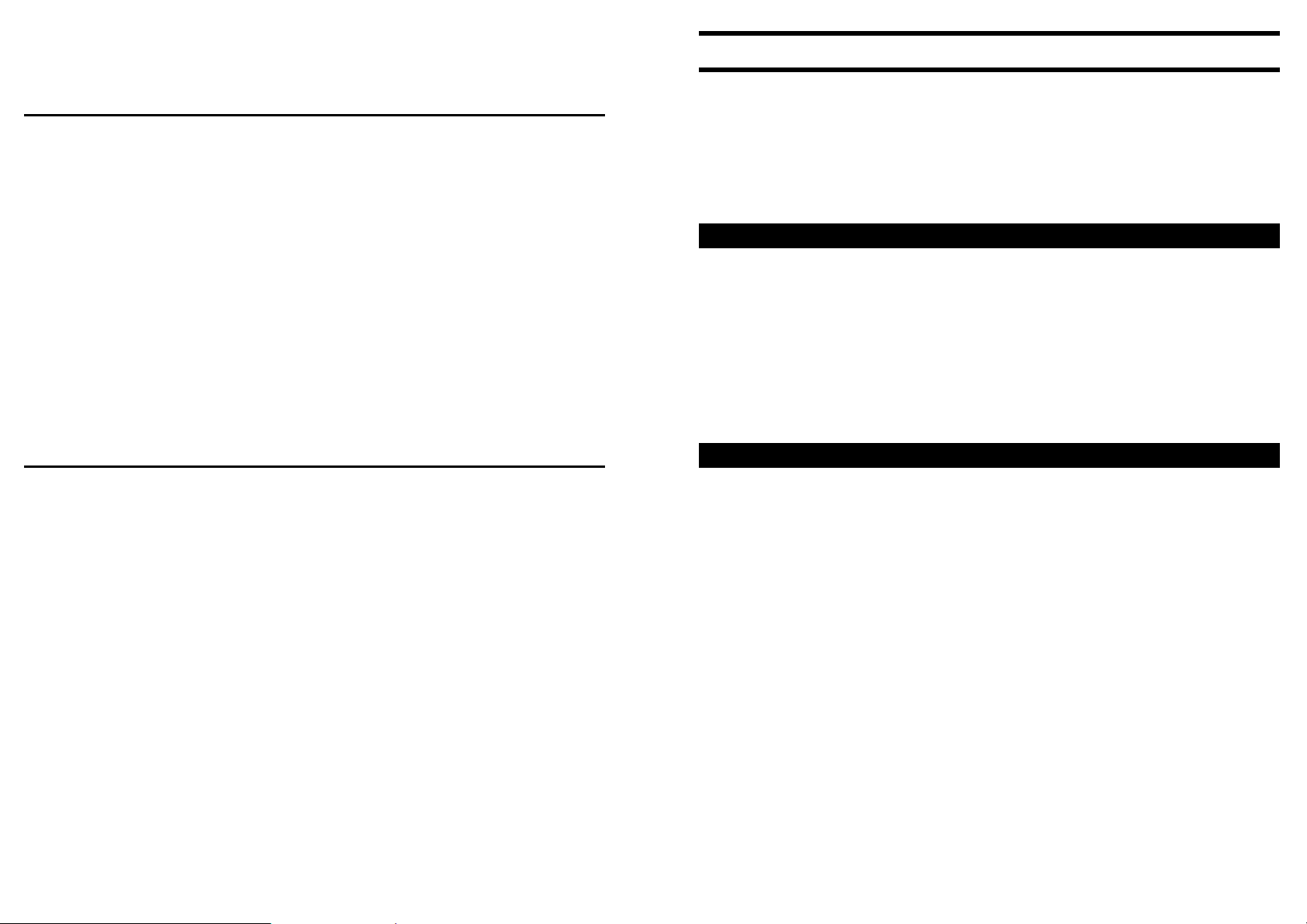
Before using your PLEXTALK, you should review the following
important information to ensure that you understand the legal
restrictions that apply to its use for certain operations.
2.3.1. General information.
PLEXTALK is designed to help you record and reproduce sound
works, to which you own the copyright, or where you have gained
permission from the copyright owner or the rightful licenser. Unless
you own the copyright or have gained the appropriate permission
from the copyright owner or the rightful licenser, your unauthorized
recording, reproduction or distribution thereof, may result in severe
civil and criminal penalties under copyright laws and international
copyright treaties. If you are uncertain about your rights, contact your
legal advisor.
Under no circumstances will Shinano Kenshi be responsible for the
consequences of any illegal copying performed using PLEXTALK.
2.3.2. Music CDs.
Copies of Music CDs are for individual enjoyment and, under the
Copyright Act, cannot be used otherwise, without the authorization of
the copyright holder. Music CD-R or CD-RWs, which are special CDs
for music format recording, contain special codes to identify that
additional money has been paid, as compensation for private
recording, with the objective of protecting music copyrights, in the
same manner as devices such as MDs.
PLEXTALK is equipped with a mechanism that checks the
identification code to permit recording on Music CD-Rs alone. Music
CD-R or CD-RWs are sold by several companies. When you
purchasing them, it is necessary to check whether it is an audio/music
type CD-R or CD-RW or a data type CD-R or CD-RW.
3. Introduction to DAISY.
This chapter gives an overview of the DAISY format and some of the
terminology used. If you are new to the DAISY format, you should
read this chapter thoroughly. If you are an experienced DAISY user,
you may wish to skim read the chapter or bypass it altogether.
3.1. What is DAISY?
DAISY is an acronym, which stands for Digital Accessible Information
System. It is the format, which is being developed as the
international standard for digital talking books. DAISY books can be
played on a dedicated hardware player or on a computer equipped
with the appropriate software.
3.2. Main features of DAISY.
The main features of the DAISY format are as follows:
• Compression of information - with high levels of compression
available, it is possible to store up to 90 hours of digital audio
on a single CD (700MB).
• Flexible Navigation - the DAISY format includes a range of
features, which enable the reader to quickly access the parts
of the book they wish to read. These features include
navigation on 6 levels, by pages, by groups and phrases.
These items will be discussed in more detail later in this
chapter.
• Multi-media capability - in addition to digital audio, the DAISY
format is able to incorporate text, graphics and even video to
provide the reader with a fully synchronized, multi-media
reading experience.
12
13
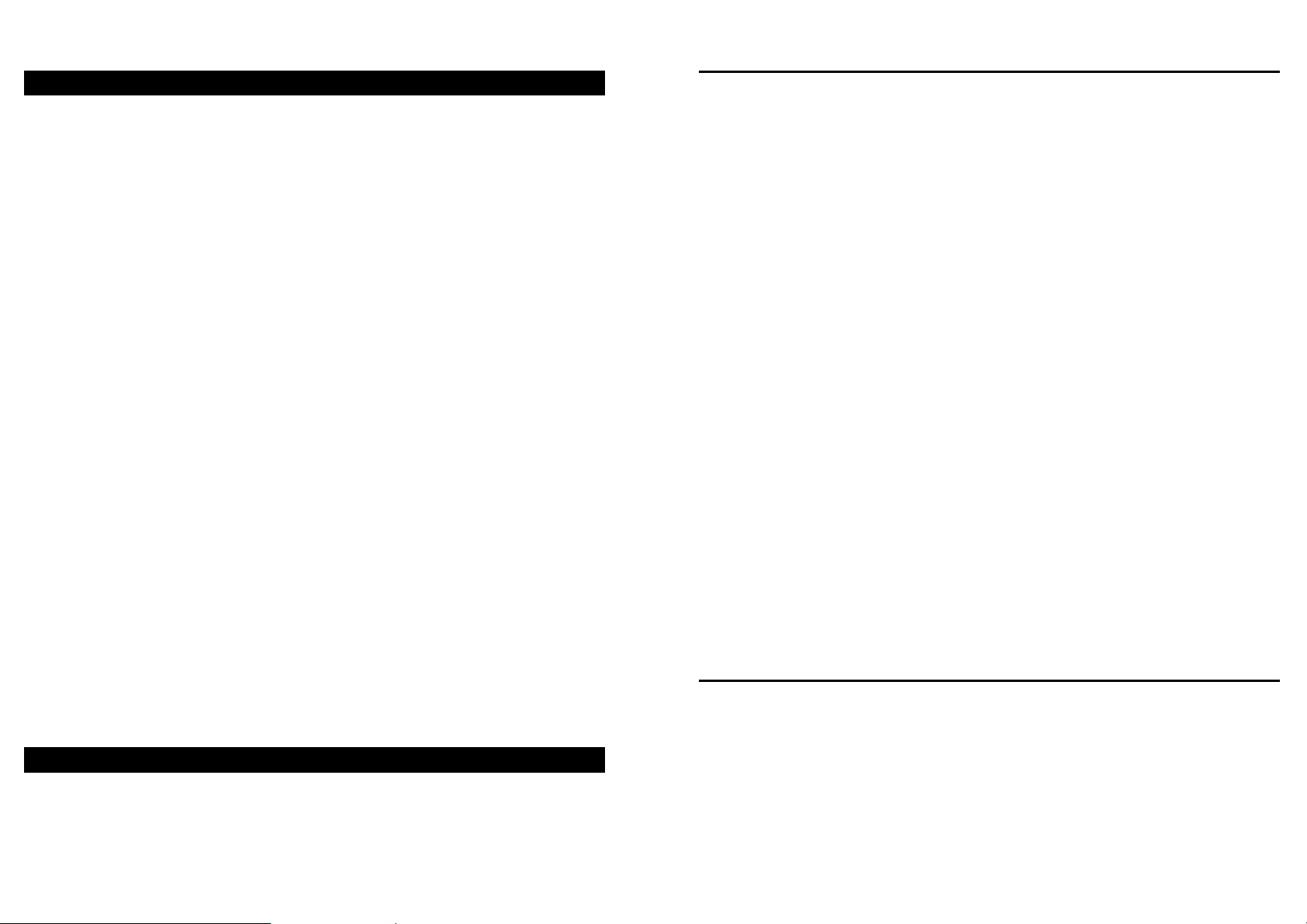
3.3. Types of DAISY book.
The DAISY format allows for 6 types of DAISY book, which range
from audio books with no navigation structure to books with text and
no audio. A brief description of each type is given below:
• Type 1 - Audio without structure: The simplest type of book.
Direct navigation to the points within the book is not capable.
• Type 2 - Audio and structure: A marked up text file contains
the structure of the book and provides links to features such as
headings and page numbers. This allows the reader to
navigate directly to those points. The marked up file is called
the Table of Contents or ToC.
• Type 3 - Audio with structure and partial text: As well as
containing the structure, the marked up file contains some text
from the book, for example, for a glossary or index. If listening
to the book on a pc the text will appear on screen and the
reader will be able to search for words within the text.
• Type 4 - Audio and full text: This is the most time consuming
type of book to produce but provides the most accessibility.
Audio and text are fully synchronised throughout the book, so
that the correct text appears on screen as the audio is being
read.
• Type 5 - Full text and partial audio: the book has structure and
complete text but only limited audio. The marked up file
contains the structure and the text of the book, but there is only
audio for part of the text.
• Type 6 - Full text and no audio: This is electronic text structure;
there are no audio files.
3.4. DAISY navigation features.
The DAISY format gives the reader a number of options about how to
navigate a DAISY book. This section gives brief details about the
most common navigation features.
3.4.1. Navigation levels.
A DAISY book can have up to 6 levels of navigation. The number of
levels in a book will depend on the structure of the original book. The
levels are hierarchical with Level 1 the highest and Level 6 the lowest.
This can be thought of as being similar to the hierarchy of a contents
listing in a book, in the sense that there are major items and then sub
items within them and so on. Every heading that has been coded into
a DAISY book will have an associated navigation level between 1 and
6.
There are no fixed rules about how the DAISY navigation levels
should be used and people's views on how this should be done would
vary. For simple books, which only have chapters, it is likely that only
one level will be used. For more complex books, which may have
chapters, sections and sub sections, there might be 3 levels used
(Level 1 for chapters, Level 2 for sections and Level 3 for sub
sections). Once the book has been created, the levels of navigation
are fixed and cannot be altered by the reader.
When trying to find a specific part of a book, the reader would tend to
use a higher level (perhaps Level 1 or Level 2) to find the main area
of interest, and would then change to a lower level of navigation to
home in on the information they are looking for. This allows them to
bypass large portions of the book that they have no interest in at that
time.
3.4.2. Headings.
In order to use the navigation levels mentioned above, the location of
all relevant navigation points has to be marked in the recording. In
the context of this guide, these markers are called headings. Once a
heading has been inserted into the DAISY recording, it can then be
assigned a navigation level depending on the structure of the original
book. When headings are inserted, they are numbered automatically
14
15
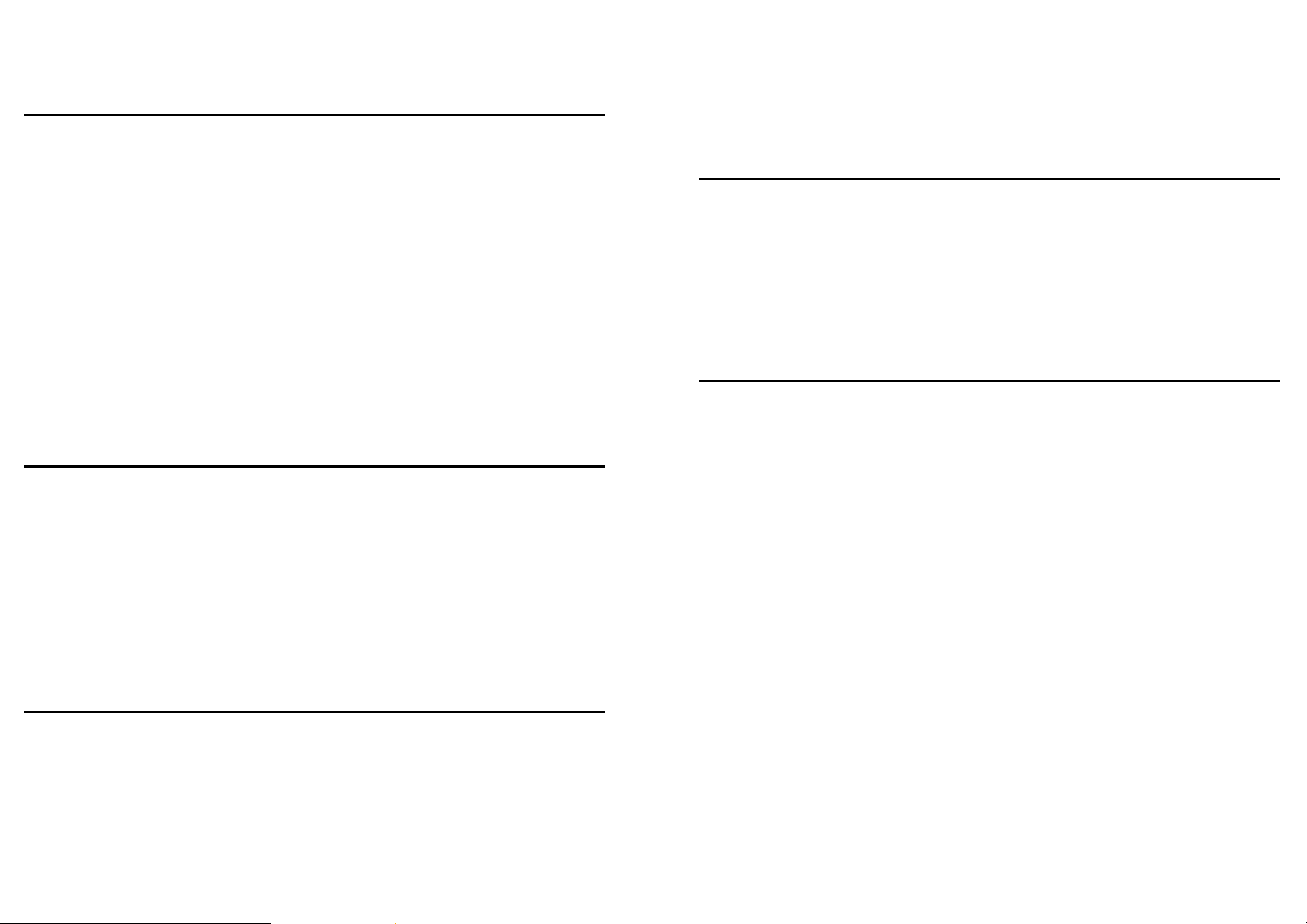
from 1 upwards, in the physical order that they appear in the
recording.
3.4.3. Pages.
If a DAISY book has been marked for page navigation, the reader can
go direct to specific pages or can skip backwards or forward a page
at a time. To make this possible, the producer of the book must
include the page markers when they create the book. The pages will
be automatically numbered from 1 upwards starting from the
beginning of the recording. The reader cannot add pages.
NOTE: Page markers in a DAISY book should always be placed at
the start of the text on the relevant print page and not at the bottom,
where the page number often appears. This means that, when you
go to a page in the finished DAISY book, you will always be at the top
of the page when it starts to play.
3.4.4. Groups.
The group marker can be used to identify items in the book that the
reader might wish to go to independently of the other navigation
structures. For example, diagrams, tables, points of note, safety
information and so on. When it used carefully, it could be extremely
useful. Groups cannot be specified by the reader and must be
inserted by the DAISY book producer.
time" and can be adjusted by the person making the DAISY recording.
In order to break the audio up into phrases that are not too long or
short, a fast reader might require a short pause time and a slower
reader a longer pause time. When the recording is finished, the
reader can use the phrases as an additional navigation feature.
3.4.6. Sections.
A Section refers to the segment of audio between one heading and
the next. A section is generally made up of a number of phrases but
can have as few as one phrase. Each section will have a heading and
an associated navigation level. Do not get confused between sections
in a DAISY recording and sections of this guide.
3.4.7. Bookmarks.
Once the book is complete, the reader can add bookmarks at relevant
places to enable them to find the marked locations at a later stage.
The number of permitted bookmarks will depend on the DAISY player
used but generally there will be more capacity than the reader
requires. Bookmarks are the only navigation item that the reader can
insert and remove.
3.4.5. Phrases.
When the book is being recorded, the audio files are automatically
divided into segments called "phrases". The recording software will
decide on where a phrase starts and ends based on the amount of
silence between one piece of audio and the next. The length of
silence permitted before a new phrase is created is called the "pause
16
17
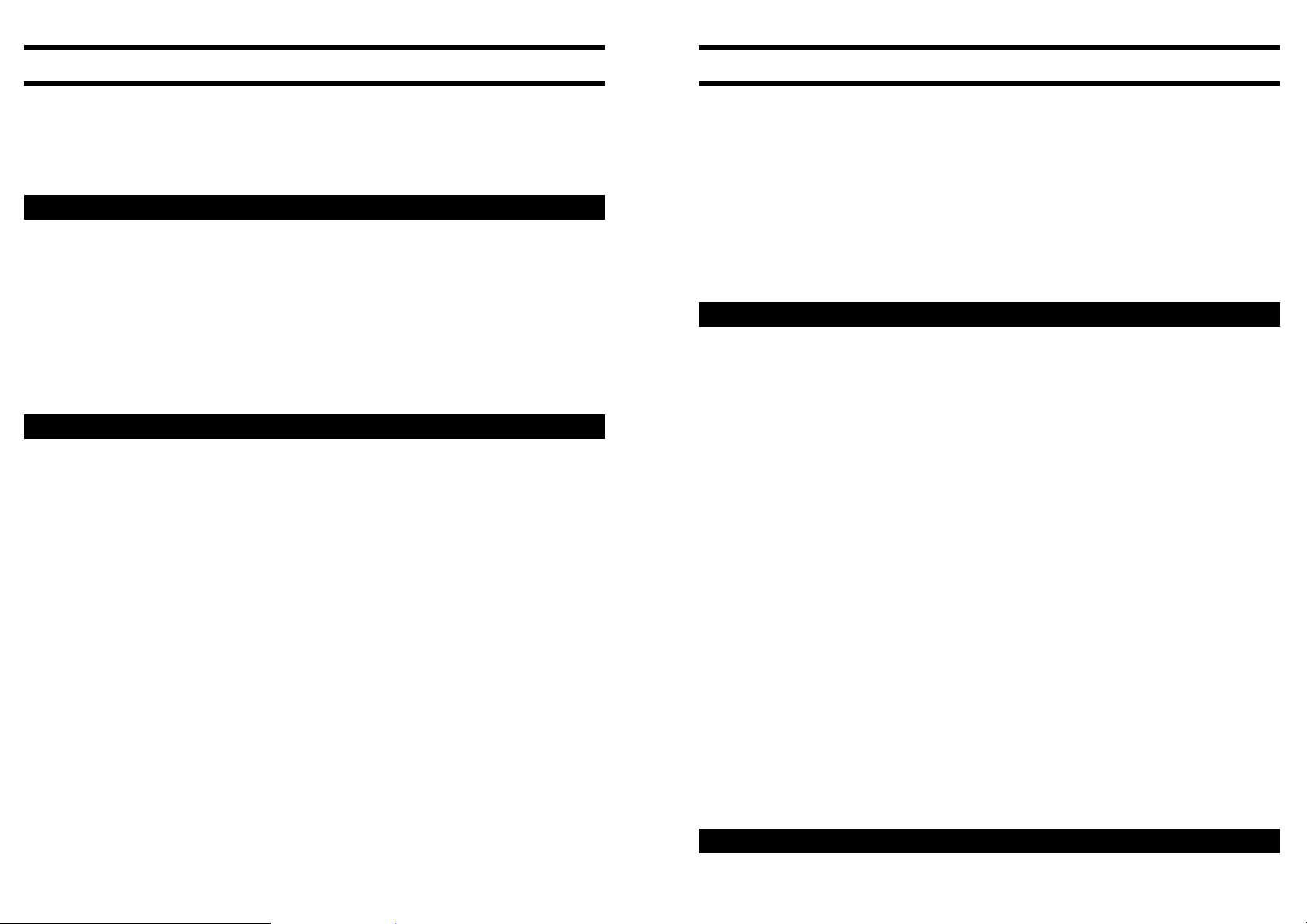
5. Overview of the PTP1.
6. Getting started.
This chapter gives you an overview of the PLEXTALK PTP1 and its
main features.
5.1. Concept of the PTP1.
The PLEXTALK PTP1 is a lightweight, pocket-sized, DAISYcompliant music, voice, and book player/recorder that offers
revolutionary mobility and ease of use by nearly anyone in business,
education, and leisure. It is the world's first true crossover media
recorder/player that bridges a host of applications yet also comes
packed with features that support unsurpassed accessibility for those
who are visually impaired or learning disabled.
.
5.2. Features of the PTP1.
The main features of the PLEXTALK PTP1 are as follows:
• Stylish, Pocket-size and Lightweight
• DAISY Book Playback
• Voice Recording by DAISY Structure
• Text/HTML Contents Playback by Embedded Text-To-Speech
Engine
• Voice Note-Taking Capability
• MP3 Music Play
• Support removable 32 GB SD cards and USB flash memory
• Media transfer by USB without PC
• High Quality Microphone and Speaker Built-In
• Plug-In Power for External Microphone
• Battery Rechargeable via AC adapter and USB
You are now ready to get started to use PLEXTALK. This chapter will
give you information of terminology, which used throughout the guide.
It explains physical layout of PLEXTALK, such as how to connect the
battery and power cable, how to turn on or off the unit and how to
insert and eject SD cards. It also describes how to use the Key
lock/Key, which can be extremely useful for beginners. It helps them
to learn the layout of the keys.
6.1. Terminology and conventions used in this guide.
This section explains more details of the terminology and conventions
those used throughout this guide. The details are as follows: these
are not in order.
• NOTE: A note is used to denote an additional information; a
tip of important point that not mentioned before. Generally
these are listed after the instructions for reference purpose.
• REMINDER: A reminder is used for your reminder. Those are
already explained in previous chapters. Reminders are
generally written before the information for your reference.
• SD Card: PLEXTALK is able to use both “SD” and “SDHC”
cards. In this User’s Guide, both cards are called “SD cards”.
• All key names and function names have been written with
initial capitals.
• Menu options have been written with double quotes around the
menu option names and an initial capital has been used.
• In order to make the listing of instructions more concise, it
does not always explain details. In many cases, the speech
guide of PLEXTALK gives you a clear using method, so
operating features and factions should be clear.
18
6.2 What you get in the box.
19
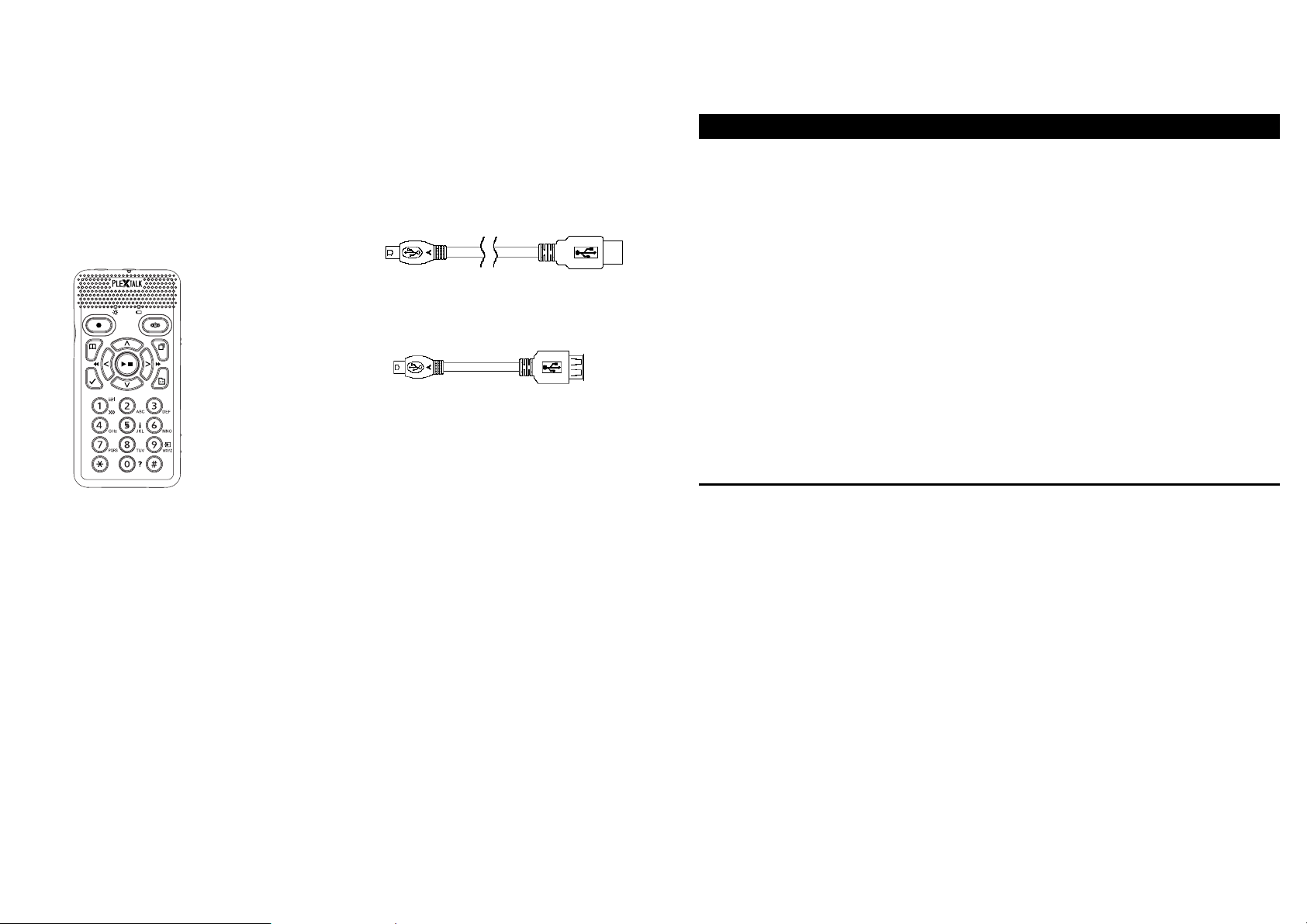
Please make sure thee items are included. If there is missing items,
please contact local agent immediately.
• 1 PLEXTALK Pocket
PTP1
• 1 SD Card 2GB (NOTE:
The specification of the
supplied card may differ
from the one specified in
the guide)
• 1 AC adaptor
• 1 Rechargeable battery
• 1 Stereo headphone
• 1 USB cable (long) for
connecting to a computer
• 1 USB cable (short) for
connecting to a USB
peripheral
• 1 Poach
• 1 User's Guide CD
• 1 Quick guide
• 1 Safety Instruction guide
NOTE: It is strongly recommended that you retain your box and other
packages. You may use for the return of your PLEXTALK.
6.3. Description of the unit.
This section describes the physical look of the PTP1 and the layout of
the keys and other controls to allow you to locate them when referred
to in later chapters. The names and main purposes are given here.
The PTP1 body has two types of colours. One is black and other is
white. Black body PTP1 has white keys and white body has black
keys. Holding the unit carefully, take a few moments to locate the top
and bottom surfaces. The grill is located on top of the unit. The top
has 20 keys. The PTP1 should now be set up in its normal operating
position.
Keep the unit in this position as the physical layout is described.
6.3.1. Front surface
]
The grill that you used to orientate the unit is where the internal
speaker and the built in microphone are located. The speaker is on
the right and the microphone is the centre.
Just in front of the grill, on the centre, you should find 2 small bumps.
These are LEDs. The one on the left is green and indicates when the
unit is switched on or off. It becomes orange while recording and
booting up. It flashes when the unit is shutting down. The one on the
right indicates charging status. If the battery is charging, it will show a
orange light. When the battery is fully charged, it turns green.
Under the grill there are two oval buttons. Left side is Record key,
used for DAISY recording, Note taking and Voice bookmark. Right
side is Power key, used for power on/off and sleep timer setting.
20
21
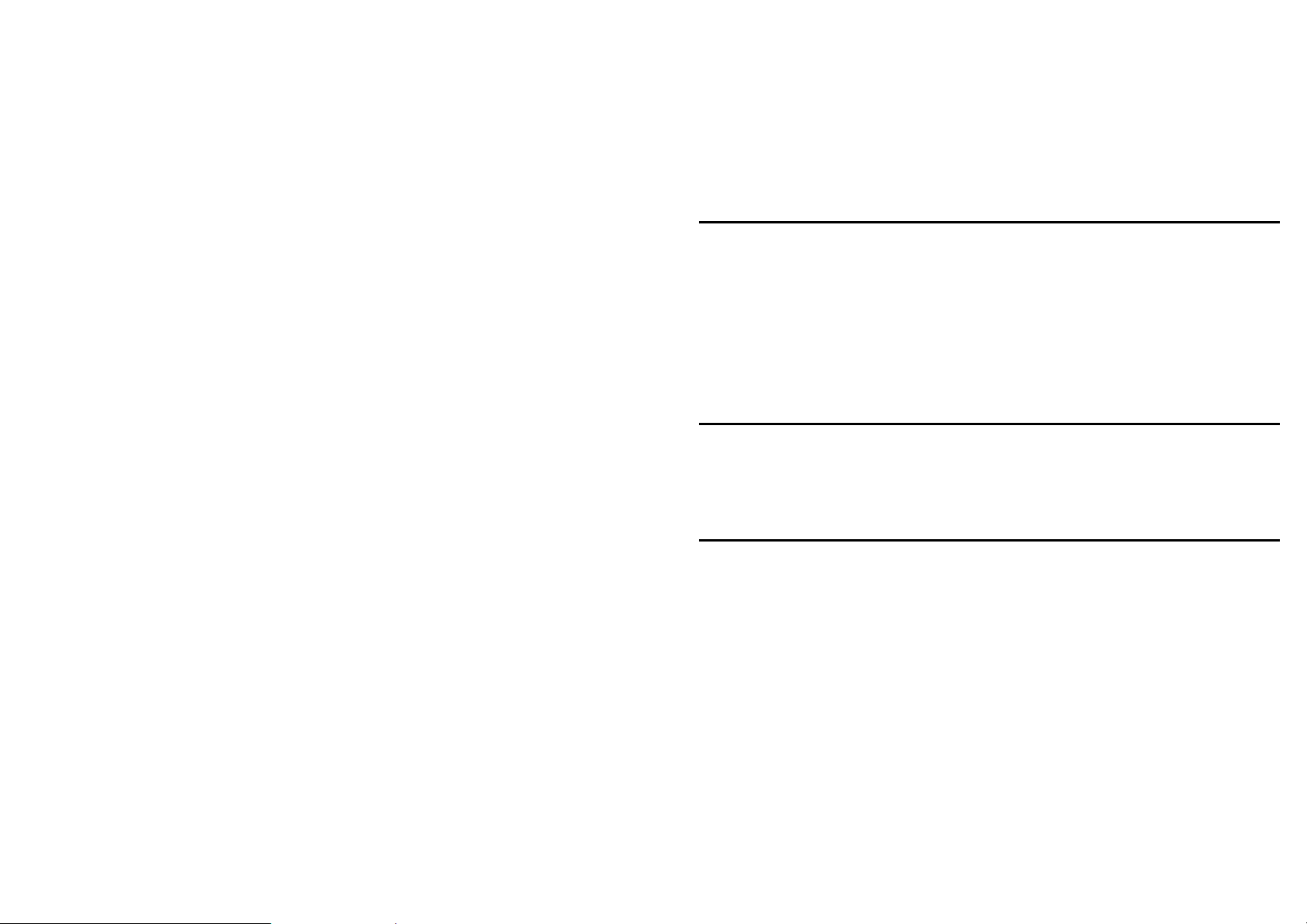
Under the Record key and Power key, there are 4 function keys - two
are right side and other two are left side. Upper left key is Go To key,
used for page, heading navigation and insertion of heading navigation
at recording. Press and hold the key for page and heading
information. Lower left key is Bookmark key, used for bookmark
navigation, insertion and deletion. Press and hold the key for
bookmark information.
Upper right key is menu key, used to access the main menu. Press
and hold the key for enter/exit to Key describer. Lower right key is
Title key, used for change title or media.
Between those function keys, Play/Stop key is located centre
surrounded by four arrow keys. Centre key is Play/Stop key, used to
start/stop playback and enter operation. Upside key is Up key, used
for selecting level up for navigation, speed and tone or cancel
operation. Downside key is Down key, used for selecting level down
for navigation, speed and tone or enter operation. Left side key is Left
key, used for arrow left or move back. Press and hold the key for fast
rewind. Right side key is Right key, used for arrow right or move
forward. Press and hold the key for fast forward.
The lower part of 12 keys, those are rounded, are generally called the
Number Pad. It is laid out exactly like a push button telephone
keypad with 4 rows of 3 keys. The first row has numbers 1, 2 and 3.
The second row has numbers 4, 5 and 6. The third row has numbers
7, 8 and 9 and the fourth row has the Star key, Number 0 key and the
Pound/Hash key. The number 5 key has a small raised dot on it to
help you locate it.
Some of the keys have secondary functions and these are listed
below:
Number 1 = Change speed and tone with Up/Down key
Number 5 = Get Information
Number 9 = Backup
Number 0 = Help
Star = Undo/Cancel number input
Pound/Hash = Redo/Enter for number input
NOTE: In order to avoid any possible confusion that might arise due
to language differences, the Pound/Hash key, marked with the "#"
symbol, and which is located at the bottom right of the Number Pad,
will be called the Enter key throughout this guide. The Star/Cancel
key marked with the "*" symbol, and which is located at the bottom
left of the Number Pad will be called the Cancel key.
6.3.2. Top surface
On the front side face of the PLEXTALK, there are 2 sockets.
Left side is for external microphone socket, and centre is for
headphone socket. All sockets take 3.5mm diameter stereo jack plug.
At left corner, there are small holes for strap.
6.3.3. Left surface
The left side of slot is for SD card.
6.3.4. Right surface
On the right side of the unit, there are 2 switches. Upper switch is for
the volume. Pushing the switch towards top, it increases volume.
Pushing the switch towards bottom, it decreases volume.
Lower switch is for the Key Lock. This is for keep away from
malfunctions when you pressed the switch accidentally. Pushing the
switch toward top it locks all keys and pushing the switch toward
bottom it’s released the lock.
Note: When you want to power on, make sure lock keys are released.
22
23
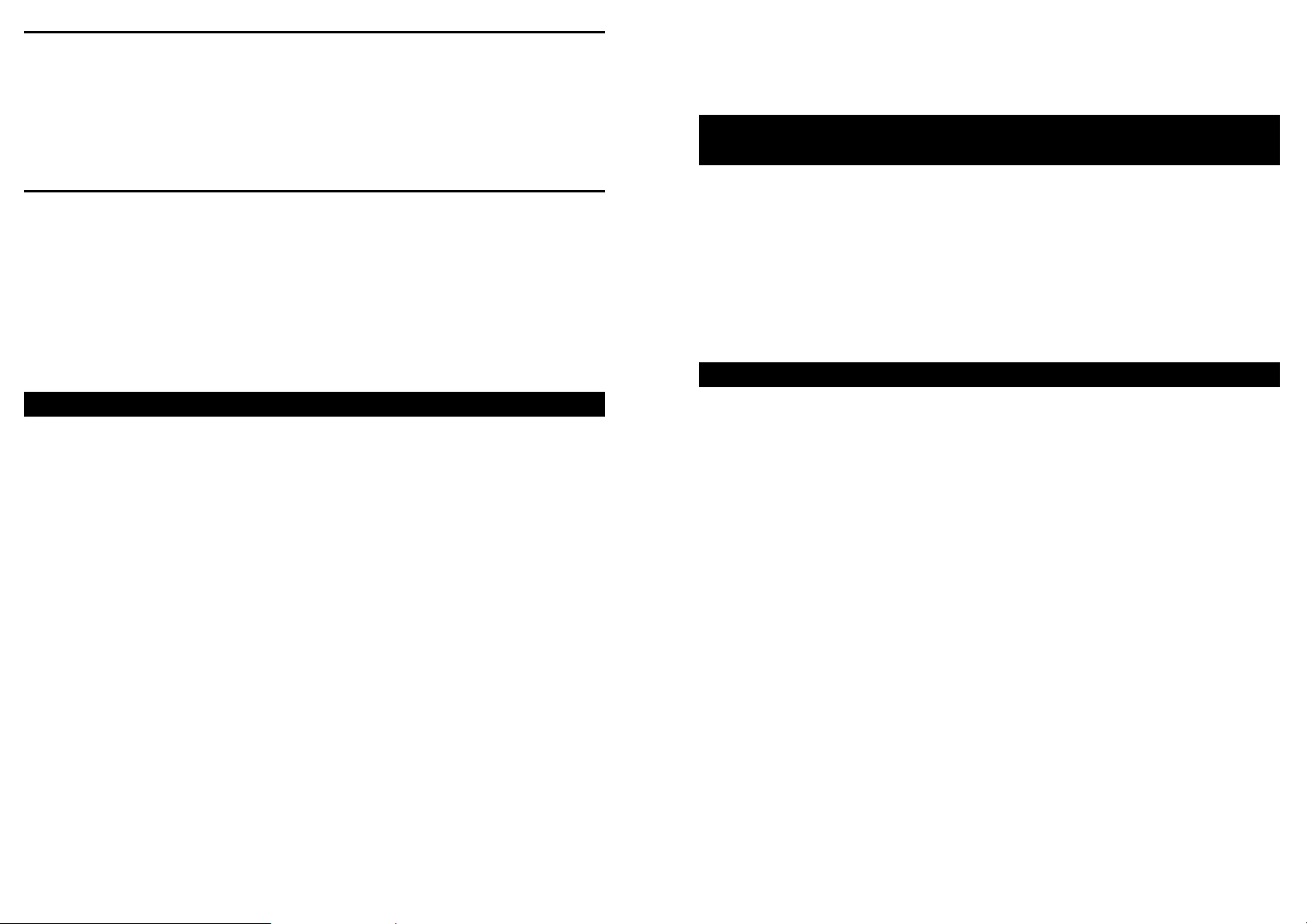
6.3.5. Bottom surface
There are 2 items on the bottom face of the unit. The left item is a
small round hole (DC input terminal)
The right item is in a square shaped housing, is the USB socket
6.3.6. Back surface
Carefully turn over PLEXTALK and place it face down on the flat
surface, keeping the front of PLEXTALK towards you.
Battery cover is located the front side of PLEXTALK. On the edge of
the cover, you should find two small projections on top and push
square button on the bottom.
• When you inserting the battery, make sure the direction of its
terminal is correct
6.5. Connecting the PLEXTALK to the mains for
charging.
In order to charge the internal battery, you need to connect
PLEXTALK to the mains supply as follows:
• Place PLEXTALK face up as normal operation position
• Plug power adopter into connection which is located left side of
the bottom side face
6.6. Turning PLEXTALK on and off.
6.4. Insert the battery.
In order to insert or replace the battery, do the following:
• Turn off the power and remove adopter
• Face down the player. Make sure two small projections are
up. Press square button on the bottom of the player. During
pressing the square button, pull two-line portion downward.
Remove the cover completely.
• Hold the battery on your hand and make sure the two
projections are right side of battery. The small projection
should be left side.
• Install battery from right side of battery. If you try to install
from left side, it does not fit the space.
• Put the cover slightly lower than the closed position. Slide
cover carefully until the closed position. Make sure the
cover locked automatically.
Note:
• Use recommended battery otherwise it may cause of
explosion or fire.
24
To turn on or off, press and hold power key
• Press and hold power key to turn on. (Hold key 0.5 seconds or
longer)
• When power is on, you will hear musical tones that indicate
that the unit is powering up with illuminating LED in orange.
• A different musical sound indicates ready to use with
illuminating LED in green.
• Press and hold power key again to turn off (hold key 1.5
seconds or longer):
• The unit will beep and then announce that it is shutting down
with flashing the power LED.
• Musical tones will indicate that the unit is busy and, after a
short while, a different musical sound indicates that
PLEXTALK has completed the shut down process.
Note:
• Booting up process should require approximately 20 seconds
in case of first use or after battery replacement.
• When you turn off the power, if you hold the key too short time,
the sleeping timer will start of its functioning. When you turn
off the power, make sure you hold the key over 1.5 seconds
25
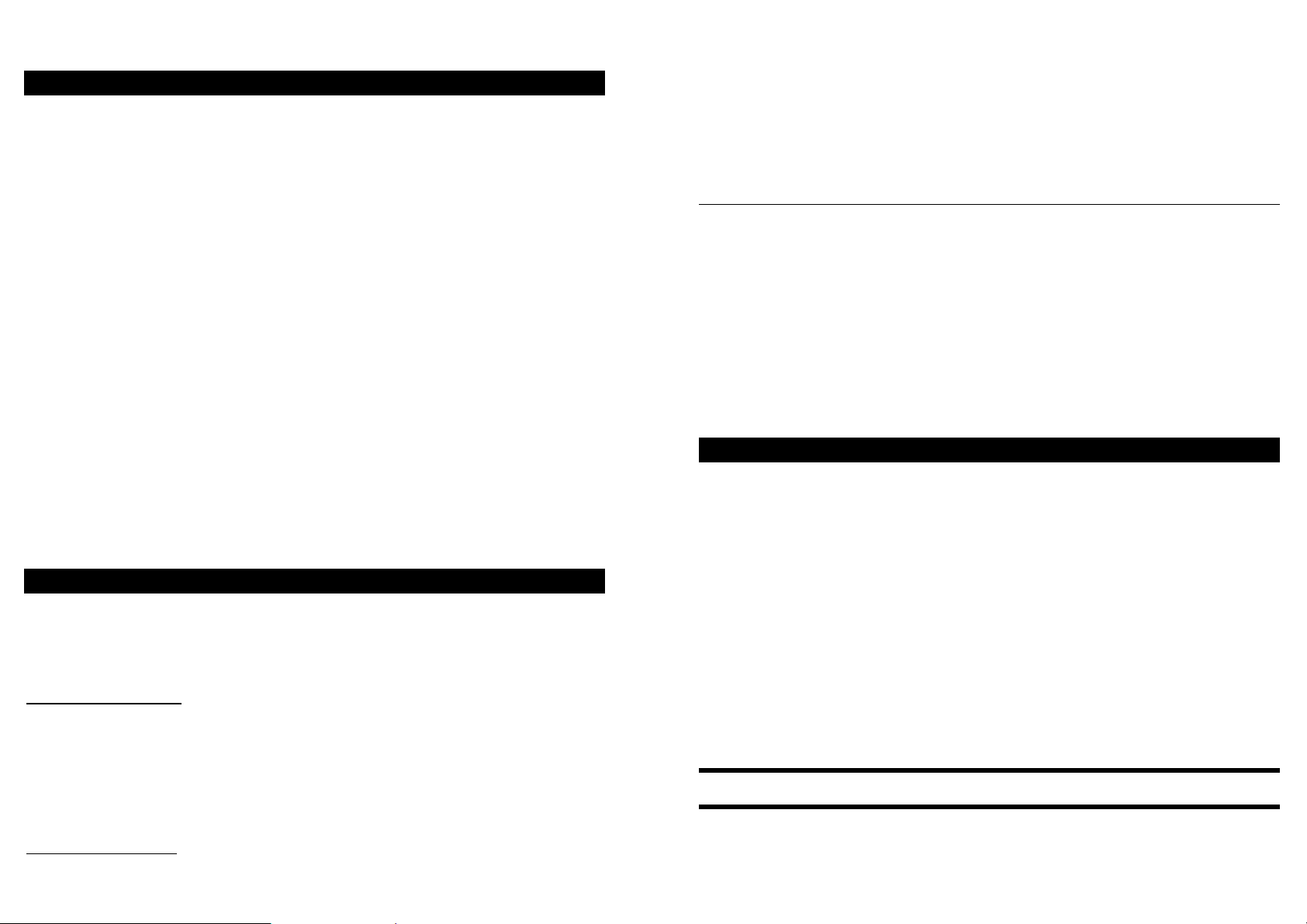
6.7. Key lock - key function.
REMINDER: The Key Lock switch is located on the right side lower
position of PLEXTALK.
As its name implies, the Key Lock has a purposes as follows:
It can be used to lock the keys and controls so that they can't be
accidentally operated. If PLEXTALK is off when the lock is applied,
the power switch will not function. The unit will say "Key Lock" and
will then turn off again. If PLEXTALK is on when the lock is applied,
all keys and controls will be unable to function, including the power
switch.
To apply the lock, push up the Key Lock switch of PLEXTALK. If
PLEXTALK is on, it will say "Key Lock on". No speech will be heard if
PLEXTALK is off.
To unlock PLEXTALK, pull down the Key Lock switch of PLEXTALK.
If PLEXTALK is on, it will say "Key Lock off". No speech will be heard
if PLEXTALK is off.
6.8. Inserting and ejecting SD card
REMINDER: The SD card is already inserted into the SD card slot
when you purchase PLEXTALK. Initially, you need not this operation.
Insert the SD card:
1. Turn off the power
2. Insert SD card into the card slot. The front side of SD card is
smooth surface. Place the crossed cut portion on lower right side.
Make sure to insert until the end.
Eject the SD card:
26
1. Turn off the power
2. Push the SD card, so the part of its card will stick out. Pull out the
portion and remove from the slot
Note:
Be sure the writing prohibited switch position
Writing prohibited switch is facing the smooth surface side, and
placing the cross cut position on lower right; you will find the dent
area on top of the SD card. The dent area is prohibited writing switch.
Move switch by hooking with your finger nail. Left side of the switch is
prohibited side (lock side), If it is locked, it cannot record, edit format
or back up. If you so these operations, you need to move switch to
the right side and release the lock.
6.9. The User's Guide (DAISY) CD.
The User's Guide CD, which has been included in your package,
contains the following items:
• User's Guide in DAISY format - this is an text only DAISY 3
production.
• User's Guide in Microsoft Word format - this version of the
guide can be found in a folder on the User's Guide CD called
"Manual". The file name is "PTP1 Users Guide.doc".
• User's Guide in text format - this is a plain text version of the
User's Guide. this version of the guide can be found in a folder
on the User's Guide CD called "Manual". The file name is
"PTP1 Users Guide.txt".
7. Maintenance and battery care.
It is important that you look after your PLEXTALK properly from the
outset to ensure that you do not cause accidental damage to
27
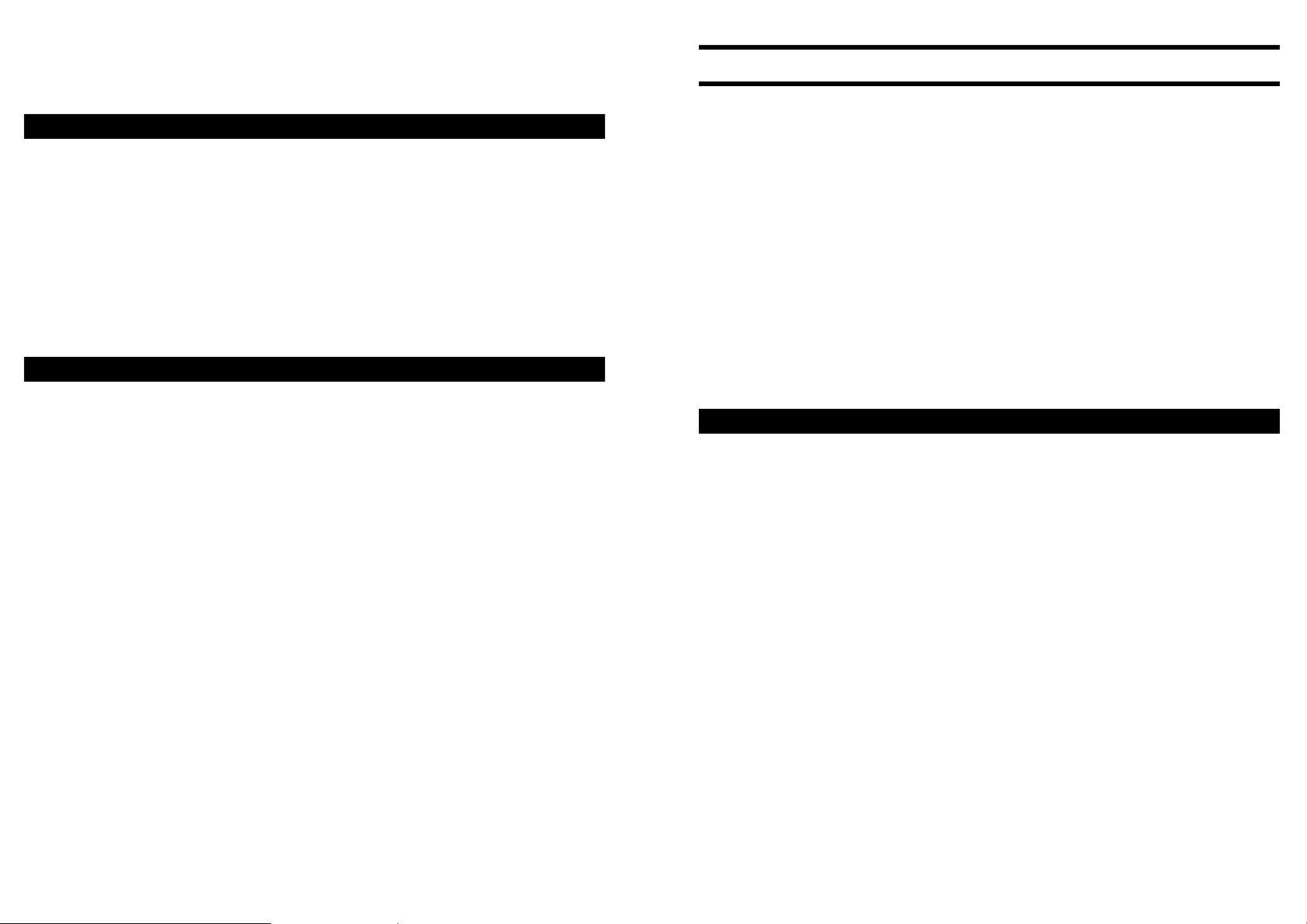
PLEXTALK, the battery or the media. It is strongly recommended
that you read this chapter carefully.
7.1. Unit care.
When cleaning your PLEXTALK take note of the following points:
• WARNING: Always disconnect PLEXTALK from the mains
supply before cleaning.
• Carefully wipe any dust and dirt from PLEXTALK with a soft
cloth that has been dampened with a diluted, neutral detergent,
then wipe dry with a cloth.
7.2. Battery care.
In order that you get the most out of your rechargeable battery, you
should take careful note of the following points:
z When using your PLEXTALK for the first time, or after one
month of storage, you should connect to a mains power
supply for at least 24 hours.
z If PLEXTALK is not to be used for over a month, remove the
battery and store it in a cool place with low humidity.
z The battery life depends on how frequently it is used and
recharged. Its capacity to store charge reduces over time.
When the usable time following a charge becomes too short
for practical use, replace the battery with a new one. These
can be purchased from local agent. Regarding recycling and
disposal of used battery, please ask them.
z The usable time may be affected by the ambient temperature
and working environment.
z The battery will normally take 4 hours to fully charge.
In order to maintain battery performance, the following procedure
should be carried out every six months:
z Fully charge the battery
z Use on battery power until dead
z Recharge for 24 Hours
8. Quick start information.
This chapter is designed to give you information about using your
PLEXTALK as a DAISY player and recorder. It outlines how to use
PLEXTALK's functions but does not describe them in detail. The
main sections in this Quick Start section relate to the basic controls,
playing a DAISY title, recording a DAISY title, simple editing of the
recording and finalising recorded DAISY title.
NOTE: The instructions in this chapter assume that you are
sufficiently familiar with PLEXTALK's layout that you do not require
reminders. If you wish to confirm the details of the physical design of
your PLEXTALK, you should refer to Section 6.3 before reading this
chapter.
8.1. Basic control of the unit.
PLEXTALK can be turned on by pushing the power key. After a short
pause PLEXTALK will announce if it is accessing the SD card or the
USB. If no media is inserted, PLEXTALK will say "No contents" or
“No title”.
Turn off the power by pressing the power key and holding it.
If the Key Lock switch is at the locked position, PLEXTALK will speak
a warning message and will then turn off again..
Lock the Key Lock switch by pushing it towards the top of the unit.
Unlock it by pulling it towards the bottom of the unit.
To adjust the playback volume, press the Volume Up key or Volume
Down key until the required volume is reached. You can press and
hold these keys down to change the volume quickly.
28
29
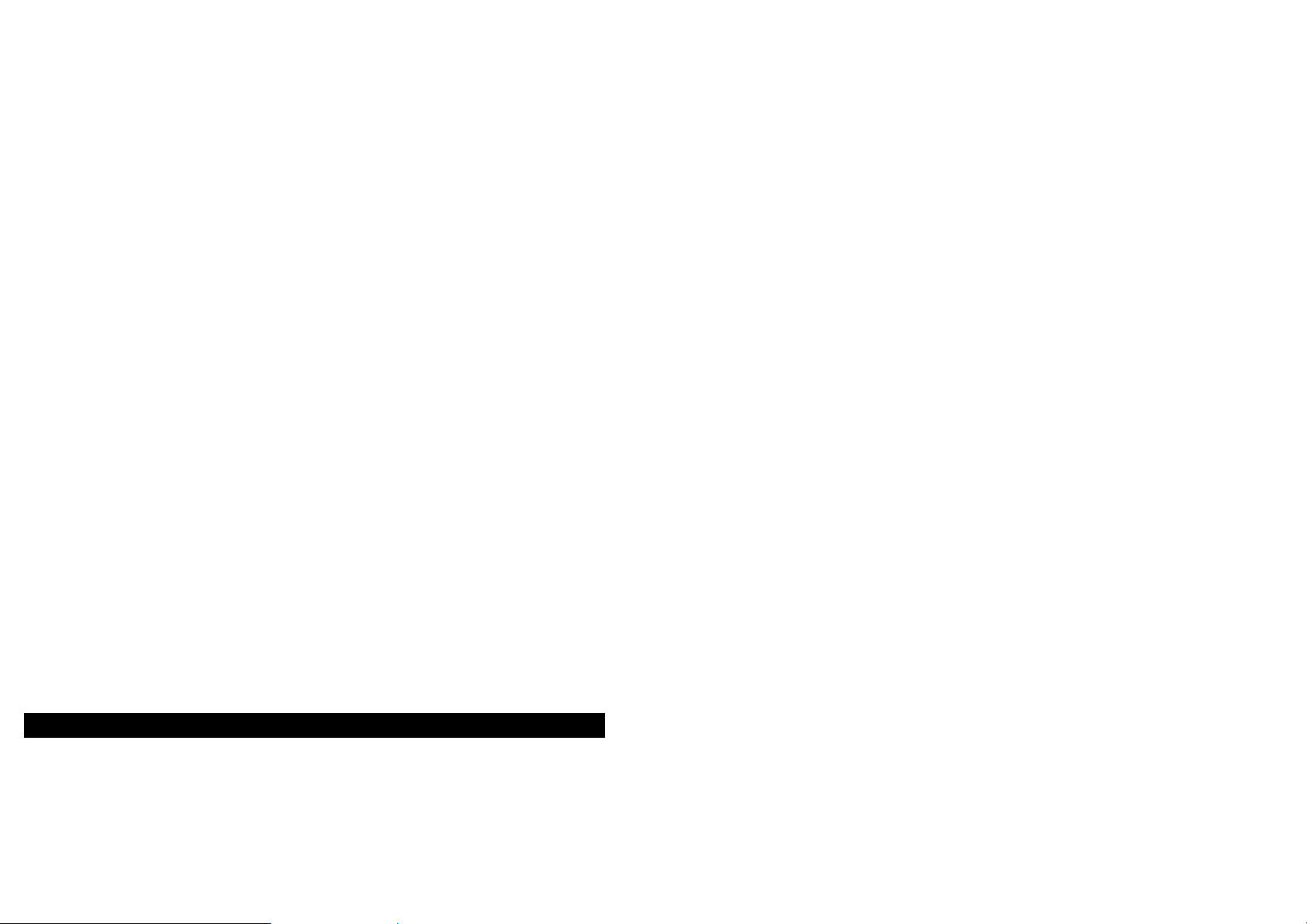
To adjust the playback volume, press the Menu key and select
“system setting” and “select guide volume”, then press the Right key
or the Left key until the required volume is reached.
Adjust the playback speed by pressing the Number 1 key twice and
pressing the Up key or the Down key.
Adjust the playback tone by pressing the Number 1 key and pressing
the Up key or the Down key.
Insert a SD card by pushing into the SD card slot at the left of the unit.
Ensure that the SD card is inserted with the label side upwards.
PLEXTALK will recognise that it has been inserted and will
automatically access the card contents.
Eject the SD card by pressing the SD card. Before ejecting the card,
you must ensure that the unit is turned off. If you do not do this, you
may cause damage to the card contents.
Check the current time on the internal clock by pressing and holding
down the Information key. To set the internal date and time, press
the menu key twice and select appropriate item. When finished,
PLEXTALK will confirm the date and time you have set.
Access the menu system by pressing the Menu key once. Use the
Left or Right key to move through the options on a level and use the
Down key or the Enter key to select a menu option. Use the Up key
or the Cancel key to exit one level. Press the Menu key to exit
immediately from anywhere in the menu system.
8.2. Playing DAISY titles.
In order to try out the features in this section, you may wish to open a
DAISY title. Why not use the User's Guide as this contains the
DAISY version of this guide.
Press the Number 0 key.
Press the Play/Stop key to start playback. Note that, if you have used
it in the unit before, it will automatically start playback from where it
finished playing on the previous occasion. Press the Play/Stop key a
second time to stop playback.
When PLEXTALK has played a DAISY title to the end, it will stop
automatically. Pressing the Play/Stop key at this stage will cause
PLEXTALK to start playback from the beginning again.
To go to the beginning of the recording, press the Goto key followed
by the Enter key. To go to the end of the recording, press the Goto
key followed by the Number 0 key and then the Enter key.
Use the Up or Down key to move through the available navigation
options for the current DAISY book. Use the Left or Right key to
move back or forward on the selected navigation option.
You can switch from the SD card to the USB by using the title key
and then use the Left or Right key to choose which contents you wish
to open.
Jump back or forwards a phrase, or move back or forwards by
pressing the Left or Right key.
To fast rewind or fast forward the recording, press and hold down the
Left or Right key.
To get information about the current title, the headings, the pages in
the current title, press and hold down the Number 5 key.
To get information about the bookmarks in the current title, press and
hold down the Bookmark key.
To go to headings, press the Goto key until PLEXTALK says "Go to
heading". Enter the number of the heading that you wish to go to and
press the Enter key. PLEXTALK will go to the specified heading or
title.
30
31
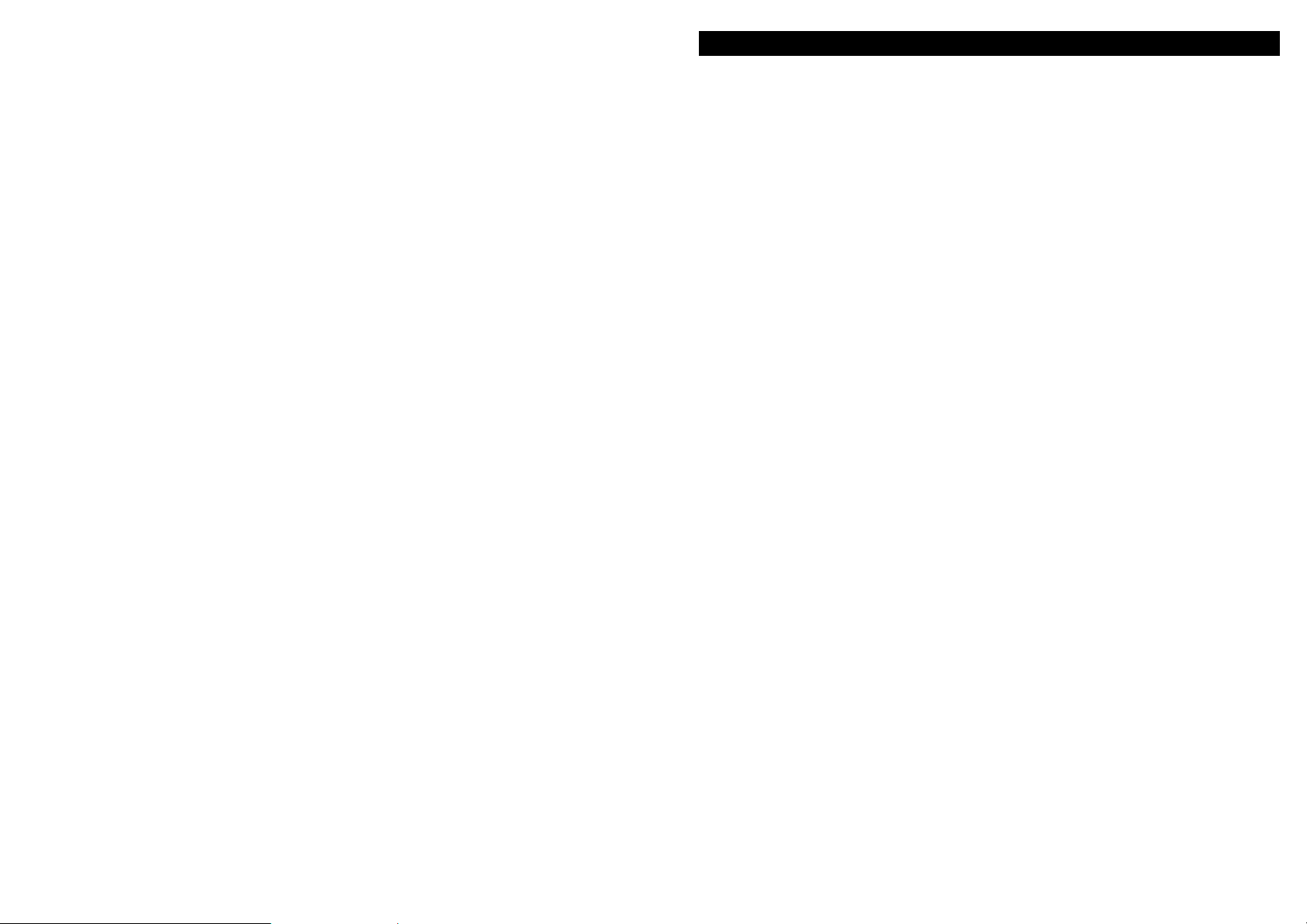
To go direct to a page, press the Goto key until it says "Go to page"
and then enter the number of the page that you wish to go to.
Confirm this by pressing the Enter key.
You can use the bookmark feature with all types of media. There are
3 types of bookmark that you have control of: the simple bookmark,
numbered bookmarks and voice bookmarks. There is only one
simple bookmark for each title. Voice bookmarks are numbered
bookmarks with an additional piece of recording associated with them.
PLEXTALK can remember the bookmark and other information for up
to 1000 DAISY titles or albums.
Insert the simple bookmark by pressing the Bookmark key twice and
then the Enter key. Insert a numbered bookmark by pressing the
Bookmark key twice and then a number between 1 and 65000. You
can have up to 10000 bookmarks total.
Insert a voice bookmark by pressing the Bookmark key twice and
then a number between 1 and 65000. Then press and hold down the
Record key whilst you record the appropriate message. When the
Record key is released the voice bookmark is inserted.
To go to a bookmark that you have inserted, press the Bookmark key
once and enter the number of the bookmark that you want to go to,
and then press the Enter key. Press the Bookmark key once and
then the Enter key on its own to go to the simple bookmark. When
you go to a voice bookmark, the recorded message will either play or
not depending on the setting you make in the "Setting of playing voice
bookmark" option in the "Bookmark" menu in the menu system.
To clear a bookmark, the general procedure is to press the Bookmark
key four times and enter the number of the bookmark you wish to
remove, and then press the Enter key. For the simple bookmark,
press the Bookmark four times and then press the Enter key.
You can clear all bookmarks in the current title or in all titles by
making the appropriate selection from the "Bookmark" menu in the
menu system.
32
8.3. Recording a DAISY title.
First you need to select your input source. You can choose from the
built in microphone, an external microphone or the line in source.
The built in microphone is handy because you do not require any
additional hardware to make a recording, however, it can pick up
some noise.
An external microphone will generally give better quality recordings
but you will need to purchase a microphone separately. It is often
useful to use an external microphone for recording conferences,
lectures or concerts. Wearing headphones whilst recording can help
minimise the risk of feedback from the built in speaker.
Using the line in source is ideal for recording from other devices such
as CD players, cassette players or radios. Recording directly from
one device to another cuts out extraneous noises. You should
connect to the other device using audio cable, connecting to the other
device's headphone socket and PLEXTALK's line in socket.
When you connect your input source to the microphone or line in
sockets, PLEXTALK will indicate that it recognises that a device has
been connected as set by menu setting.
When recording from the built in microphone or the external
microphone, it is useful to be able to silence the guide speech during
recording, in order to avoid guide speech being heard in the final
recording. This can be done in 3 ways:
• Plug in headphones.
• Turn the guide speech volume down to zero.
• Set the "Switch over the guidance when recording" option in
the "Recording Settings" menu to "Guidance off". With this
option, you should be aware that you will lose all voice prompts
whilst actually recording. Some of these may be ones that you
would prefer to keep. If so, you need to then use the
headphones option.
33
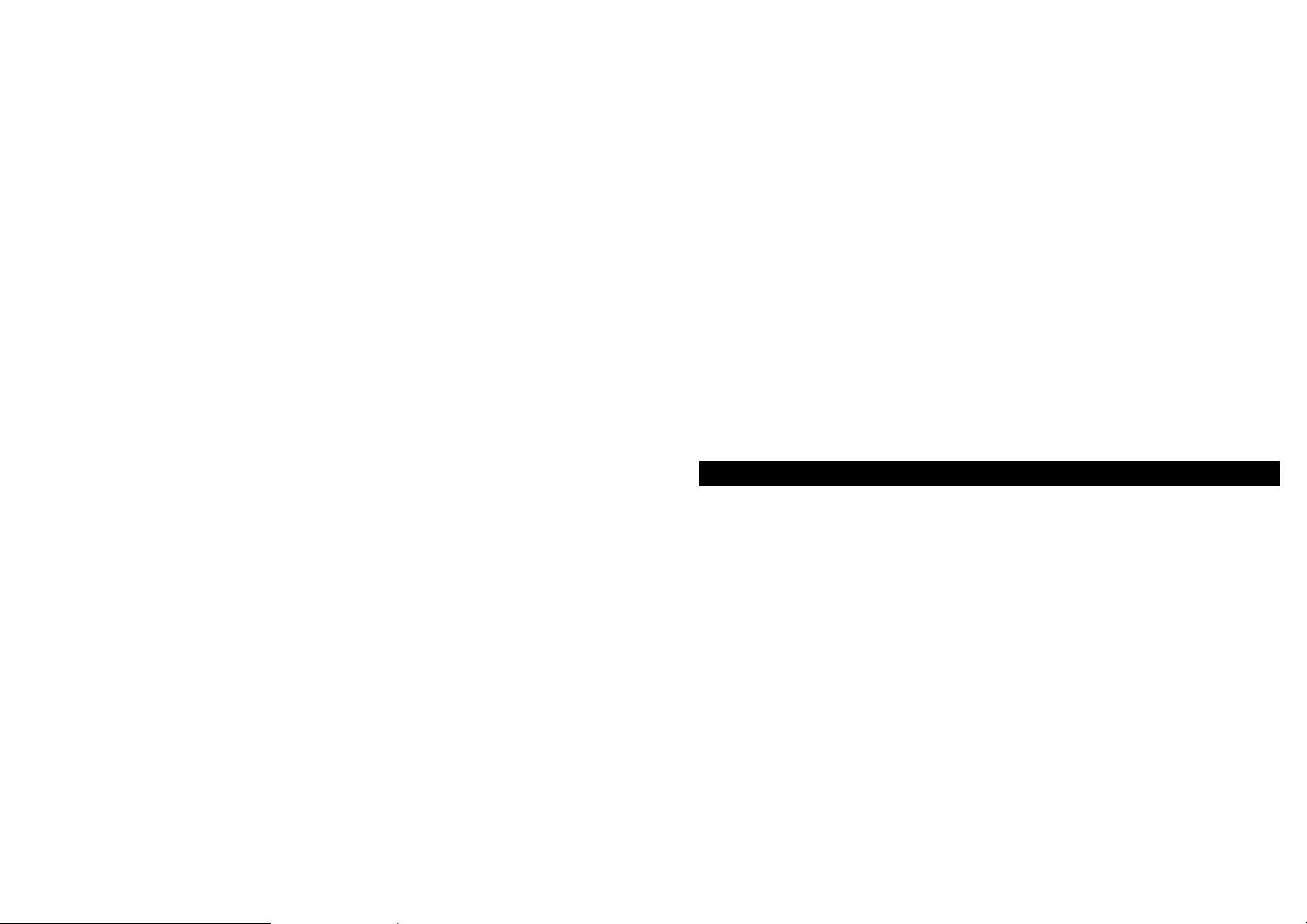
You may now wish to select a recording mode and sound quality
setting. PLEXTALK offers you 5 preset recording modes and 1 mode
which allows you to set the variables yourself. The available
recording modes are "Standard", "Music", "Analogue cassette",
"Radio", "Conference" and "Custom". You can select a recording
mode either before or after going into recording stand by.
Before going into recording stand by, press the Menu key and then go
to the "Recording setting" option and select it by pressing the Enter
key. Then go to the "Select recording mode" option and select it by
pressing the Play/Stop key. Follow the voice prompts, using the Left
or Right key to select your preference and the Play/Stop key to
confirm your choice.
When you want to select a recording mode after going into recording
stand by, press the Menu key once. You will be automatically taken
direct to the "Select recording mode" option, mentioned in the
previous paragraph. Select this option by pressing the Play/Stop key
and proceed as before.
In either case, you then need to select your preferred sound quality
setting. There are 6 choices: PCM 44.1 kHz stereo, PCM 44.1 kHz
mono, MP3 256 k stereo, MP3 128 k stereo, MP3 64 k mono and
MP3 32 k mono. The better the quality, the more disc space it uses
and, therefore, the less available recording time. Use the Left or
Right key to select your preferred sound quality setting and select it
by pressing the Play/Stop key.
To make a simple recording do the following:
• Press the Record key to go into recording stand by. This
allows you to adjust the recording level.
• The recording level for the built in microphone will be set
automatically using the Auto Gain Control (AGC) feature. For
the external microphone and the line in source, you can
choose to have the level set automatically or you can set it
manually yourself. To switch between AGC and manual level
setting, press menu key and select appropriate menu option. If
adjusting the level manually, press the Up key to increase the
level or press the Down key to decrease the level.
• When the recording level has been set correctly, press the
Record key a second time and recording will start.
• Press the Record key again at any time and the recording will
be paused.
• Restart recording by pressing the Record key again.
• To stop recording, press the Play/Stop key.
NOTE: Each time you start recording, a new section is automatically
created at the end of the existing recording. You do not need to
navigate to the end before recording new material.
NOTE: At any time in recording stand by, recording pause or during
recording, you can switch off and on the recording monitor by
pressing the Bookmark key. This allows you to listen to how the
recording sounds whilst recording. When recording from the built in
microphone or an external microphone, you must be using
headphones for this feature to work.
8.4. Editing a DAISY recording.
The editing feature can be used during the recording process or
afterwards. The insertion of heading is available for the editing
feature.
To insert a heading during recording, press the Goto key once.
In recording pause, press the Goto key to insert a heading. In
recording pause, if you have previously pressed the Goto key, press
the Goto key again to cancel the heading you had just created.
After completing the recording, to insert a heading, go to the location
where you want to insert the heading or page and then select
appropriate option from menu. PLEXTALK will then ask you to
confirm the position. Use the Number 4 or 6 key to adjust the position
back or forward by 0.1 second increments. Press the Enter key at the
location where you want.
34
35
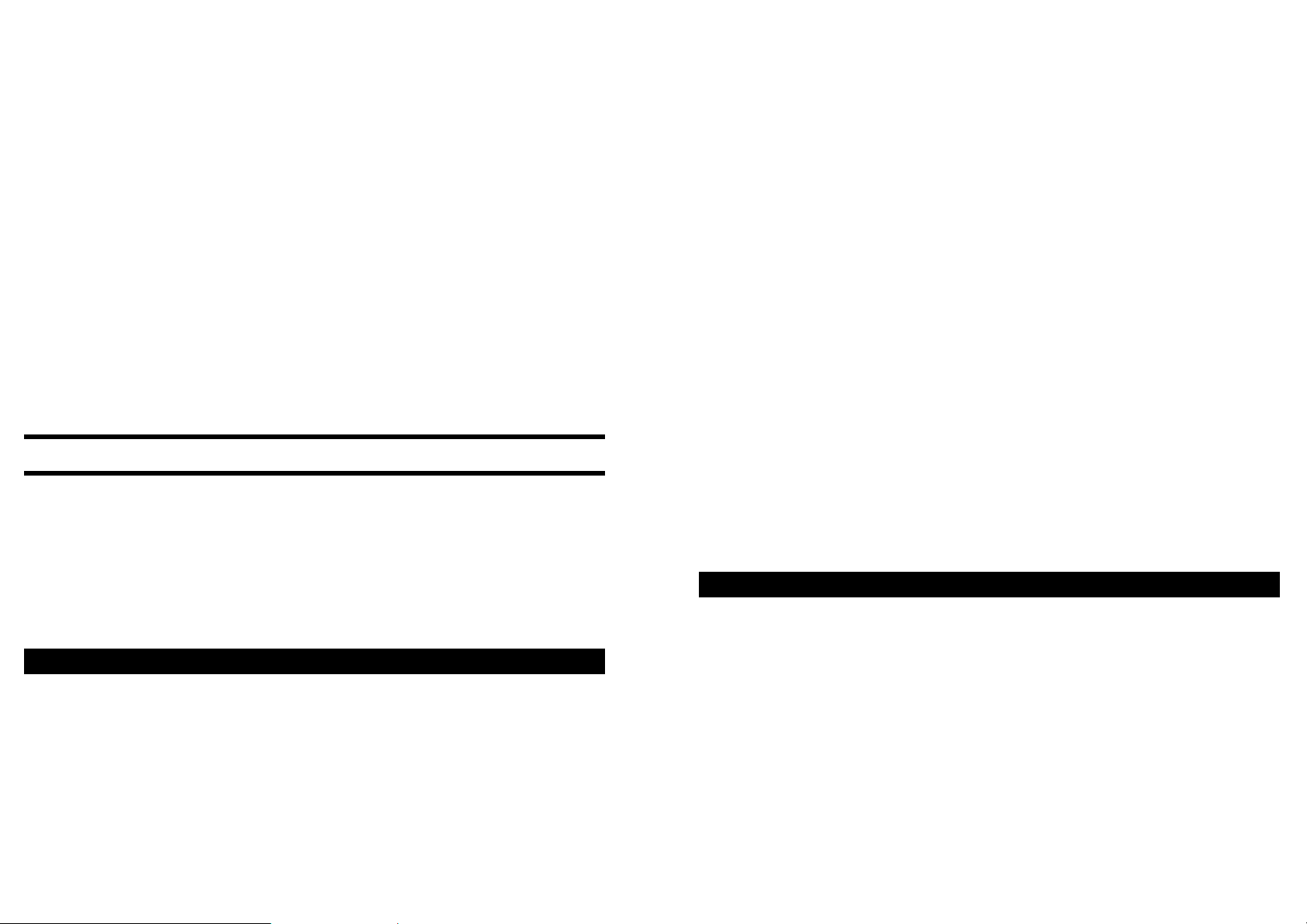
After the recording is complete, to remove a heading code, go to the
heading concerned and select appropriate option from menu.
PLEXTALK will ask you to confirm that you want to cancel the code.
Press the Enter key to confirm the action.
NOTE: If you don't have headphone inserted, any guide speech may
be picked up in the recording.
If you wish to create a new title, go to the "Edit" menu and select the
"Create new title" option. Press the Enter key when PLEXTALK asks
you to confirm the action. The new title will be created.
If you wish to erase an existing title, go to the title concerned, then
select the "Erase selected title" option, from the "Edit" menu, and
select the "Erase selected title" option. Confirm the action by
pressing the Enter key when asked by PLEXTALK.
9. Introduction to the menu system.
A number of the features of PLEXTALK are accessed through the
built in menu system. This chapter aims to give you an
understanding of how the menu is structured and how you access it.
It is not essential to read it immediately but you will find that an
understanding of the menu system is useful in many of the chapters
that follow.
9.1. Overview of the menu and its operation.
Although you only ever hear the menu, it can be thought of as being a
hierarchical menu system containing a series of horizontal menus,
each accessed from the level higher up. At the highest level there is
the Main Menu which has 10 items. These are:
• Edit - this allows simple editing of a DAISY recording.
• Backup - for backing up data from SD card to USB or vice
versa.
• Recording Settings - allows you to select from a variety of
recording settings or to set your own customised settings.
• Playing Settings - allows you to specify how you want to listen
to the information on the SD card or USB.
• Bookmark - allows you to specify how voice bookmarks play or
to delete all bookmarks.
• Power On Timer - allows you to specify 2 times when
PLEXTALK will power on automatically.
• Notepad - keep short voice notes including an alarm feature.
• Media Management - allows you to get media information,
finalise recorded DAISY titles, format media or erase SD card
data.
• Control panel - allows you to get system information and to
control the way certain features operate or play.
NOTE: Access to some of the above menu items will depend on the
type of operation and media that you are working with at that time.
The PLEXTALK will not let you access features that are not
appropriate at that moment. For example, you will be unable to
access the Edit menu when playing a music contents.
NOTE: A complete listing of the structure of the menu system is
given in Appendix B. In addition, each function is described in detail
in the relevant sections of the guide.
9.2. Accessing and navigating the menu.
To access the Main Menu, do the following:
REMINDER: The Menu key is on the right of the top of four function
keys and just under the Power key. For navigation keys are
surrounding Play/Stop key.
• Press the Menu key once.
• PLEXTALK will say "Select from the menu, Edit". This
indicates that it has accessed the menu and that it is on the
Edit option.
36
37
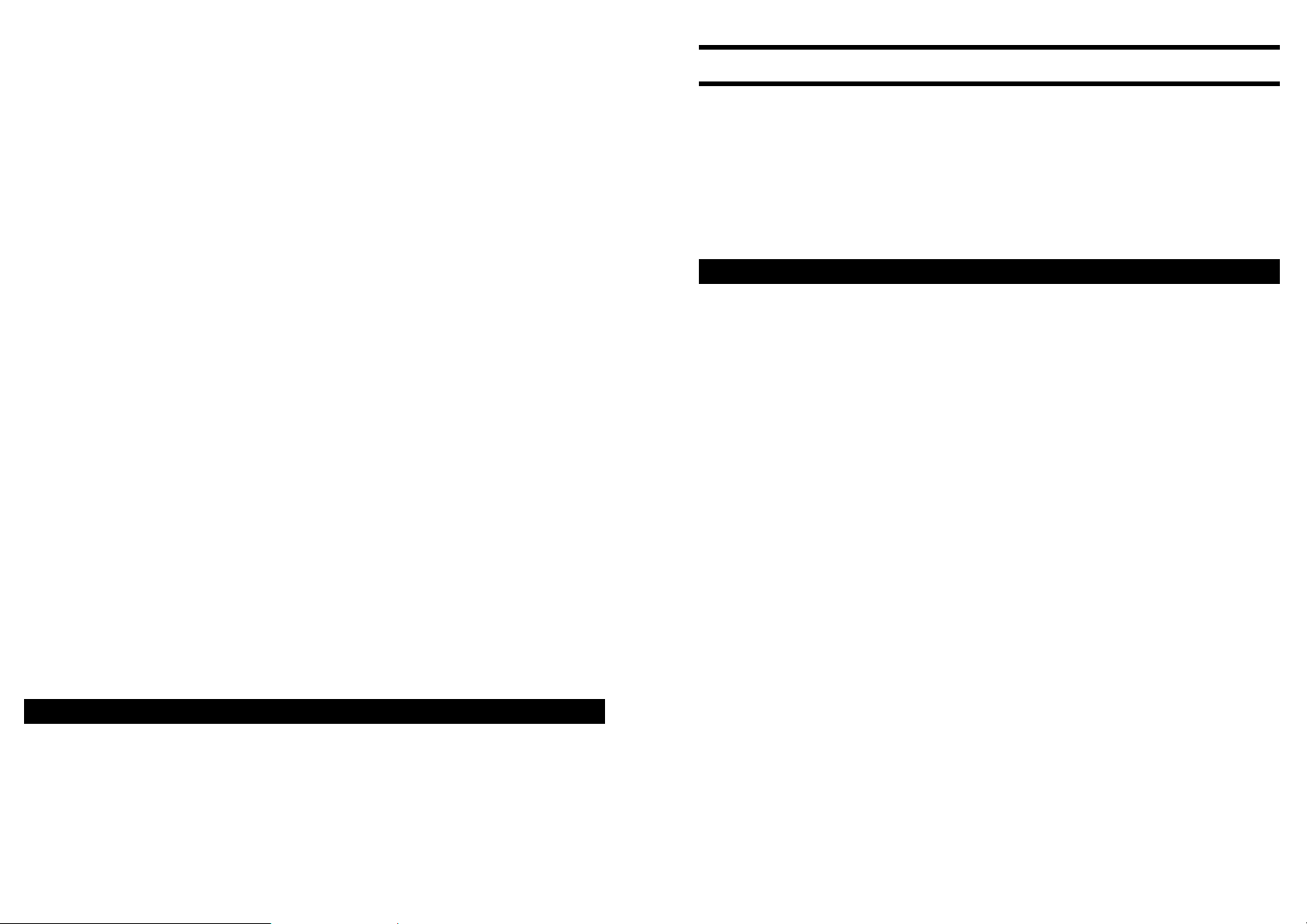
To navigate around the menu, use the following methods:
• To select a different option on the same level of the menu,
press either the Left key to move to the left on the menu, or the
Right key to move to the right. As you move to a new menu
option, it will be spoken.
• On all menus, if you continue in the same direction, you will
eventually return to the starting point as the menus are
designed to loop round.
• To select a menu option, press the Down key or the Play/Stop
key. Assuming that there is a sub menu, and it is accessible at
that time. This will take you down one level in the menu
structure and leave you on the relevant sub menu. The menu
item that you have gone to will be spoken.
• To move up one level in the menu, press the Up key. The
menu option on the higher level menu to which you have
moved will be spoken.
• Pressing the Up key when at the Main Menu level will exit
completely from the menu system.
• To exit immediately from the menu system, from any level in
the structure, press the Menu key. You do not need to go to
the Main Menu level first.
NOTE: Some of the menu options provide you with information that
might be difficult to remember after hearing it once, for example, the
system version number and PLEXTALK serial number. In these
situations, the information is repeated until you choose to cancel the
message. If you wish to stay in the menu system, press the Up key.
If you wish to exit the menu completely, press the Play/Stop key.
9.3. Getting help when in the menu system.
When you are anywhere in the menu system, you can get a reminder
of the item you are on by pressing and holding down the Number 5
key. For some keys you will also be given additional help information
about the function of that menu item.
10. Setting up your PLEXTALK.
There are several features of PLEXTALK which it are useful to set up
before starting to use it. These can be done at any time but it is
sensible to do them sooner rather than later. This chapter details
how to set the internal clock and how to select your preferred waiting
sound.
10.1. Setting the date and time.
To set the date and time for the internal clock, do the following:
REMINDER: The Information key is the black, diamond shaped key
at the top of the column of 5 keys on the left side of PLEXTALK. The
Back and Forward keys are the black, semi circular keys either side
of the Play/Stop key.
• Press and hold the Number 5 key. PLEXTALK will announce
current date and time.
• Select “Time setting” option from menu. PLEXTALK will ask
you to input the day with 4 digits for year.
• Use the Number Pad to enter the current year with 4 digits.
Press the Play/Stop key to confirm your entry or the Up key to
enter the information again.
• When you have confirmed your entry, PLEXTALK will ask you
to input the month. It will then speak the month that is set at
present.
• Use Number Pad to enter the current month with 2 digits.
Press the Play/Stop key to confirm your entry or the Up key to
enter the information again.
• When you have confirmed your entry, PLEXTALK will ask you
to input the day. It will then speak the day that is set at present.
• Use Number Pad to enter the current day with 2 digits. Press
the Play/Stop key to confirm your entry or the Up key to enter
the information again.
38
39
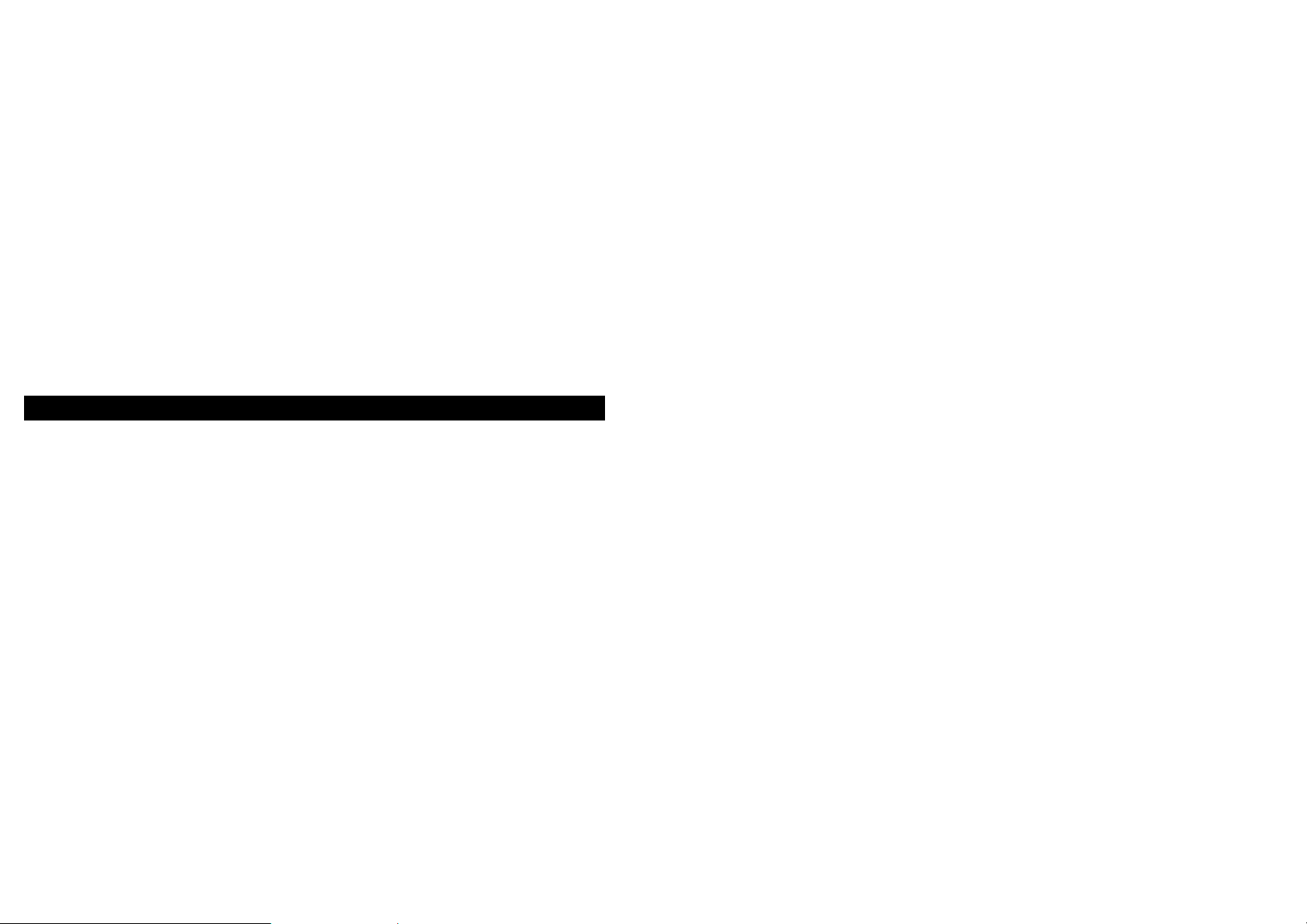
• When you have confirmed your entry, PLEXTALK will ask you
to enter the time with 4 digits. It will also prompt that you can
use the Back or Forward keys to select AM or PM for the time
setting. Lastly, it will play the time that is set at present.
• Use the Number Pad to enter the current time with 4 digits.
Use leading zeros where necessary. Press the Enter key to
confirm your entry or Cancel key to enter the information again.
If you wish to select the AM or PM setting, before pressing the
Enter key, use the Back or Forward keys to make your
selection.
• The date and time should now be set correctly and PLEXTALK
will automatically exit this feature. By way of confirmation, the
date and time that you have just entered will then be spoken
back to you.
10.2. Selecting a preferred waiting sound.
When PLEXTALK is busy, such as when it is accessing or erasing a
media, it plays a sound to indicate that it is carrying out that action.
The PTP1 gives you 3 options of waiting sounds to choose from
which are "Waiting sound 1", "Waiting sound 2" and "No waiting
sound"..
To select your preferred waiting sound, do the following:
• Press the Menu key once to access the Main Menu.
• Use the Left or Right key to go to the "System setting" option
and select it by pressing the Play/Stop key.
• Use the Left or Right key to go to the "Select the waiting
sound" option and select it by pressing the Play/Stop key.
PLEXTALK will speak the name of the currently selected
waiting sound and will then play a sample of that sound.
• Use the Left or Right key to listen to the available options and
press the Play/Stop key when you are on the waiting sound
you prefer.
• PLEXTALK will confirm your selection has been made and you
will automatically be exited from the menu system.
40
41
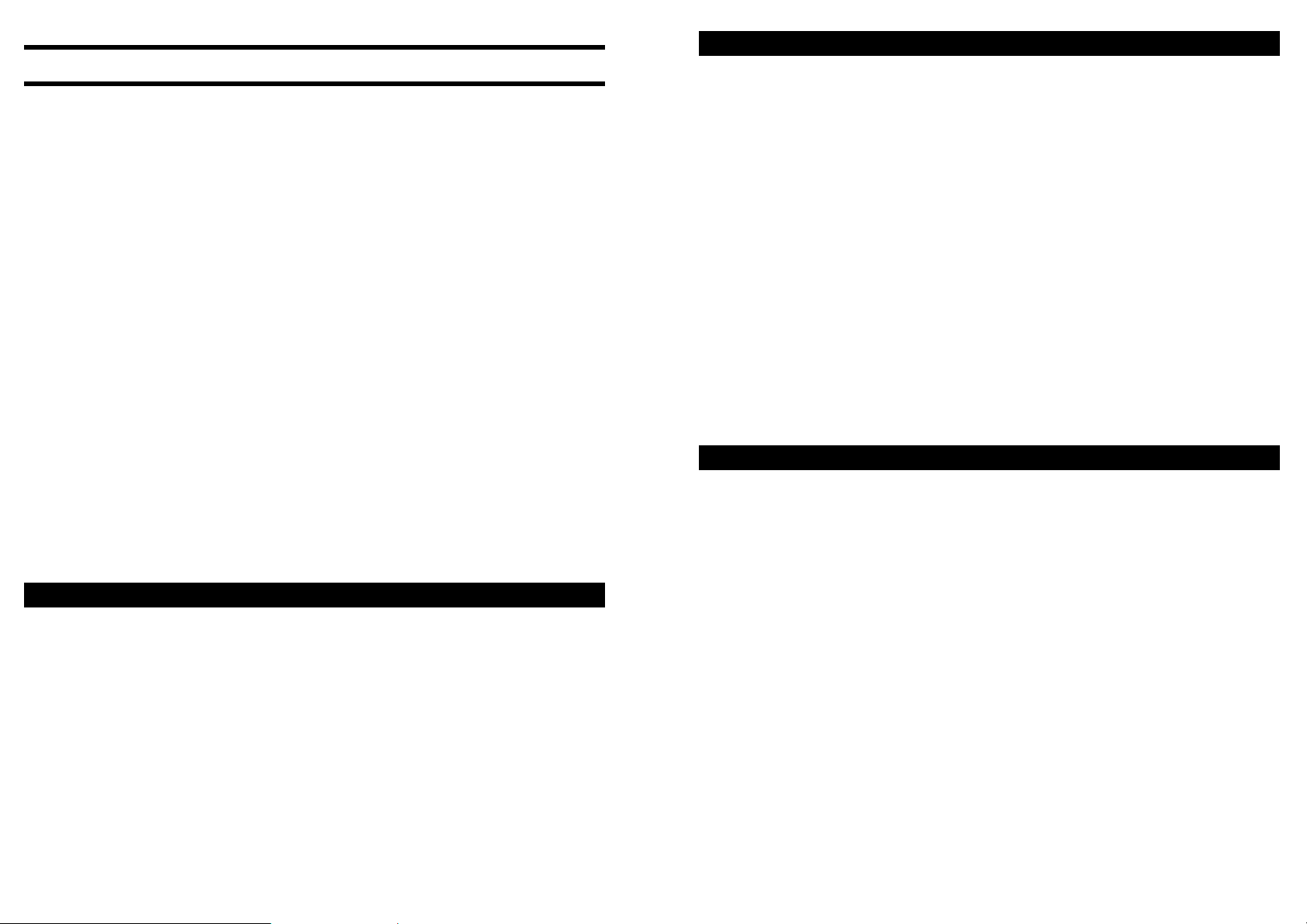
11. Playing features common to all formats.
All the operations mentioned in this chapter apply equally to playing
DAISY titles, Audio files and Text files. Before progressing further it
is important that these terms are clearly understood, in the context of
this guide.
• DAISY title is a DAISY book included in media. Each media
will contain one or more DAISY titles. Each title will be
contained in its own folder. The audio files will be Wave, MP3
or AMR-WB+ format.
• An Audio File can be contained in a folder in a media.
PLEXTALK is able to recognise and play audio files in the
following file formats: MP3, Wave and AMR-WB+.
You may wish to try out the features mentioned in this chapter as you
progress. If you wish to do this, insert a SD card into PLEXTALK's
SD card slot, as detailed in Section 6.9, before reading any further.
CAUTION: PLEXTALK is only compatible with SD or SDHC cards.
Inserting other memory card such as Memory Stick or MMC, will
cause a malfunction and should not be used.
11.1. Reinserting a SD card.
When you insert a SD card into PLEXTALK for the first time, it will
play from the beginning of the first title. When you insert the same
SD card on another occasion, regardless of the format of the data,
PLEXTALK will start playback from the location that playing was
stopped in the previous session.
This is a particularly useful feature if you need to swap SD cards and
then want to return to the first one, for example, if you are studying
and need to refer to a variety of books.
11.2. Start and stop playback.
To start or stop playback, do the following:
REMINDER: The Play/Stop key is the blue round shaped key with
the recessed surface, located in the centre of the function keys.
• To start playback, press the Play/Stop key. PLEXTALK will
start playback from the position where it was stopped
previously.
• To stop playback, press the Play/Stop key.
NOTE: If a book or album has played all the way to the end, it will
stop automatically unless a playback mode which overrides this
action has been selected. Pressing the Play/Stop key when the book
or album has played to the end, will cause the book or album to
commence playback from the beginning again.
11.3. Changing the playback volume.
REMINDER: The Volume switch is upper switch on the right side of
PLEXTALK.
The volume can be set on a scale from 0 to 25, in steps of 1, with 0
being silent and 25 being the Highest possible setting.
To increase the playback volume, either press the Volume switch up
repeatedly, increasing the level by 1 setting for each press of the key,
or press and hold the Volume switch up until the volume reaches the
desired level.
To decrease the playback volume, either press the Volume switch
down repeatedly, decreasing the level by 1 setting for each press of
the key, or press and hold the Volume swich down until the volume
reaches the desired level.
42
43
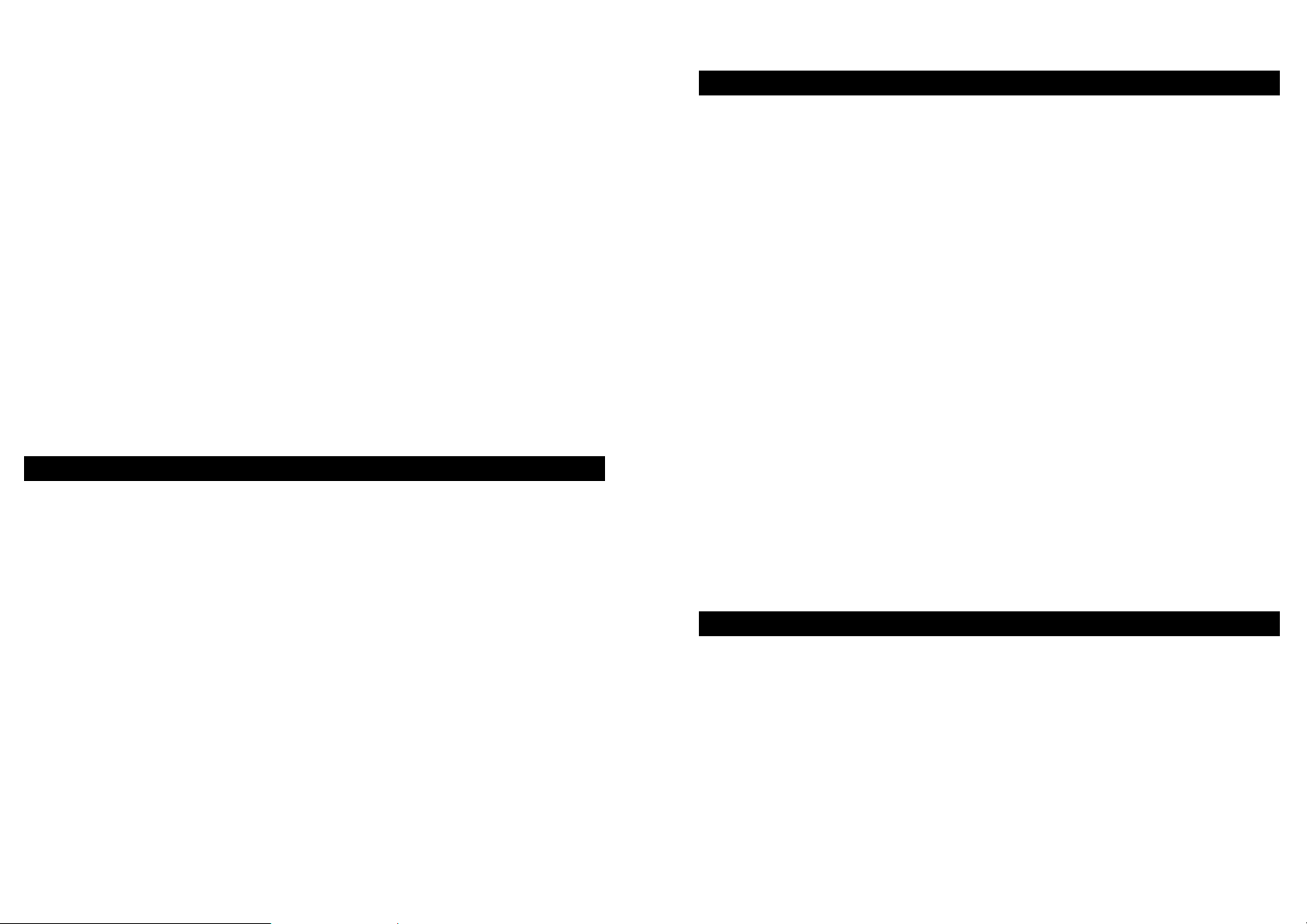
When PLEXTALK is not playing, each time you adjust the volume, it
will beep and speak the volume level selected, for example, "Volume
16". It will play a higher pitched beep at the top and bottom setting
and will play a lower pitched beep at the middle position, where the
volume is set to 10. If you press and hold down either of the volume
keys, you will hear a series of beeps, to indicate that the volume
setting is changing, until you reach the highest or lowest setting.
Again the top and bottom settings have a higher pitched beep and the
middle setting has a lower pitched beep.
When PLEXTALK is playing, each time you adjust the volume, it will
beep but will not speak the volume setting selected. It will play a
higher pitched beep at the top and bottom setting and will play a
lower pitched beep at the position where the volume is set to 10. If
you press and hold down either of the volume keys, you will hear an
initial beep but no further beeps until PLEXTALK reaches the highest
or lowest possible setting. You will, however hear the playback
volume increase or decrease accordingly.
11.4. Changing the guide volume.
The internal speech generated by the PTP1 is called the guide
speech. The volume of the guide speech can be adjusted, either
along with the playback volume or separately. The guide volume can
be set on a scale from 0 to 20, in increments of 1, with 0 being silent
and 20 being the Highest possible setting.
If you wish the guide volume and playback volume to be adjusted
together, use the procedure detailed in the previous section. The
guide volume will increase and decrease as you adjust the playback
volume. If you wish to set the guide volume independently, do the
following:
To increase the guide volume, select “Select Guide Volume” from
menu and then press the Right key repeatedly until you reach the
desired level.
To decrease the guide volume, press the Left key repeatedly until you
reach the desired level.
44
11.5. Changing the playback speed.
There are 11 speed settings ranging from -2 to +8, which can be
adjusted 1 level at a time. Normal speed is at the 0 position. -2 is
half of normal speed, +4 is double speed and +8 is triple speed.
To increase the playback speed, press the Number 1 key twice and
press the Up key. The guide will announce the setting you have
selected, for example "Speed +2". If PLEXTALK is playing, playback
will be temporarily halted as you make your adjustments.
To decrease the playback speed, press the Number 1 key twice and
press the Down key. The guide will announce the setting you have
selected, for example "Speed -1". If PLEXTALK is playing, playback
will be temporarily halted as you make your adjustments.
NOTE: Each time you make an adjustment, a beep will be heard. A
higher pitched beep indicates the top or bottom of the available range
and a lower pitched beep indicates the normal speed position.
NOTE: Pressing and holding the Up or Down key, will cause the
speed setting to change rapidly in the relevant direction. This saves
you having to repeatedly press the key.
11.6. Changing the audio tone.
There are 13 tone settings ranging from -6 to +6, which can be
adjusted 1 level at a time. The default setting is in the middle of the
range and is termed the normal position. Moving from the bottom to
the top of the available range, will make the tone move from a more
bass sound to a more treble sound.
To increase the tone, press the Number 1 key and press the Up key.
The guide will announce the setting you have selected, for example
"Tone +5". If PLEXTALK is playing, playback will be temporarily
halted as you make your adjustments.
45
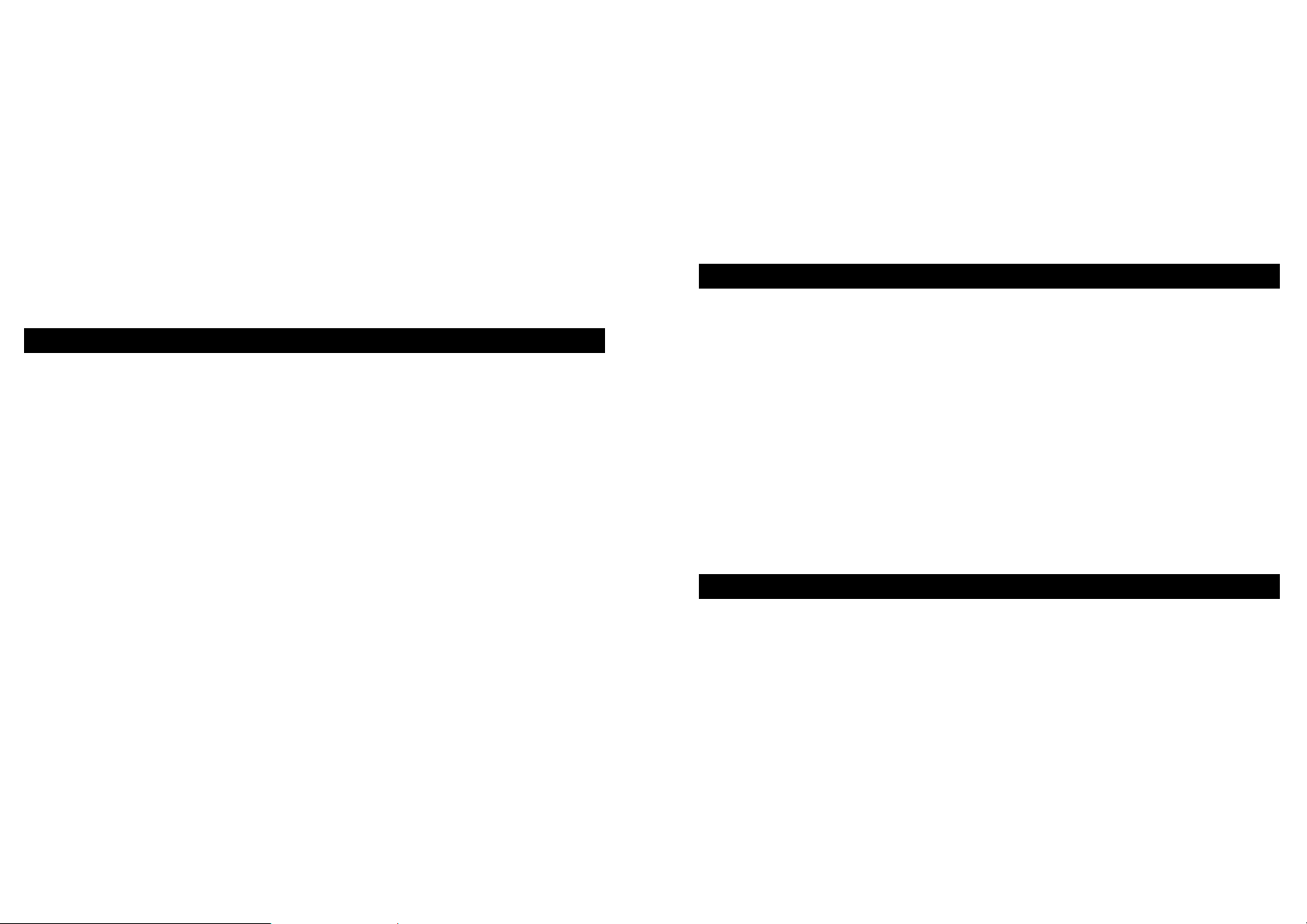
To decrease the tone, press the Number 1 key and press the Down
key. The guide will announce the setting you have selected, for
example "Tone -3". If PLEXTALK is playing, playback will be
temporarily halted as you make your adjustments.
NOTE: Each time you make an adjustment, a beep will be heard. A
higher pitched beep indicates the top or bottom of the available range
and a lower pitched beep indicates the normal tone position.
NOTE: Pressing and holding the Up or Down key, will cause the tone
setting to change rapidly in the relevant direction. This saves you
having to repeatedly press the key.
11.7. Accessing the Navigation menu.
One of the most useful features of PLEXTALK is the ability to choose
how you want to navigate. This is done by using the Navigation
Menu which is available to you at any time when you are not already
in the Main Menu system.
To use the Navigation Menu, do the following:
• Assuming that you are not recording or already in the Main
Menu system, use the Up or Down keys to move upwards or
downwards. The items you hear spoken are the options
available to you from the Navigation Menu, at that time.
• The available options will vary depending on what kind of
contents you are using and the structure of the data. For
example, on a DAISY titles, if the book does not have pages
coded into it, the "Page" option will not appear on the
Navigation Menu. On an Audio Files, if there is only one album,
there will be no "Album" option on the Navigation Menu. In
essence, PLEXTALK will only offer you navigation options that
are appropriate to you at that time.
• Having selected your preferred navigation method, you can
now use your Left or Right key to move backwards or forwards
at your chosen level of navigation. For example, with your
User's Guide in PLEXTALK, if you go to the "Page" option with
your Up or Down key, and then use your Left or Right key, you
will be able to move backwards or forwards a page at a time.
NOTE: The default navigation level for DAISY titles is "Level 1", for
Audio File is "Track" and for Text File is "Sentence". Your currently
selected navigation level is not saved when you shut down
PLEXTALK.
NOTE: If you do not know what navigation is available to you on a
particular content, use the Up or Down key to quickly find out.
11.8. Selecting to use the SD card or USB.
At times you may wish to switch from using a SD card to the USB or
vice versa. You can do this as follows:
• Press title key multiply until your desired media is announced.
• If no disc or card is inserted, PLEXTALK will say "No card" or
"No USB" respectively.
• Assuming that there is a SD card or USB present, if you want
to play from where it was last played, press the Play/Stop key.
• If you wish to navigate to another part of the SD card or USB,
use the normal navigation features to do this.
11.9. Moving to the beginning or end of a title or album.
Moving quickly to the beginning or end of the current title or album is
very useful, whether your media contains DAISY titles, music tracks
or audio files. Although the guide speech differs slightly, the basic
operation is the same for all formats, as follows:
To move to the beginning of a title or album, do the following:
REMINDER: The Goto key is the lower left side of four function keys
surrounding the Play/Stop key.
46
47
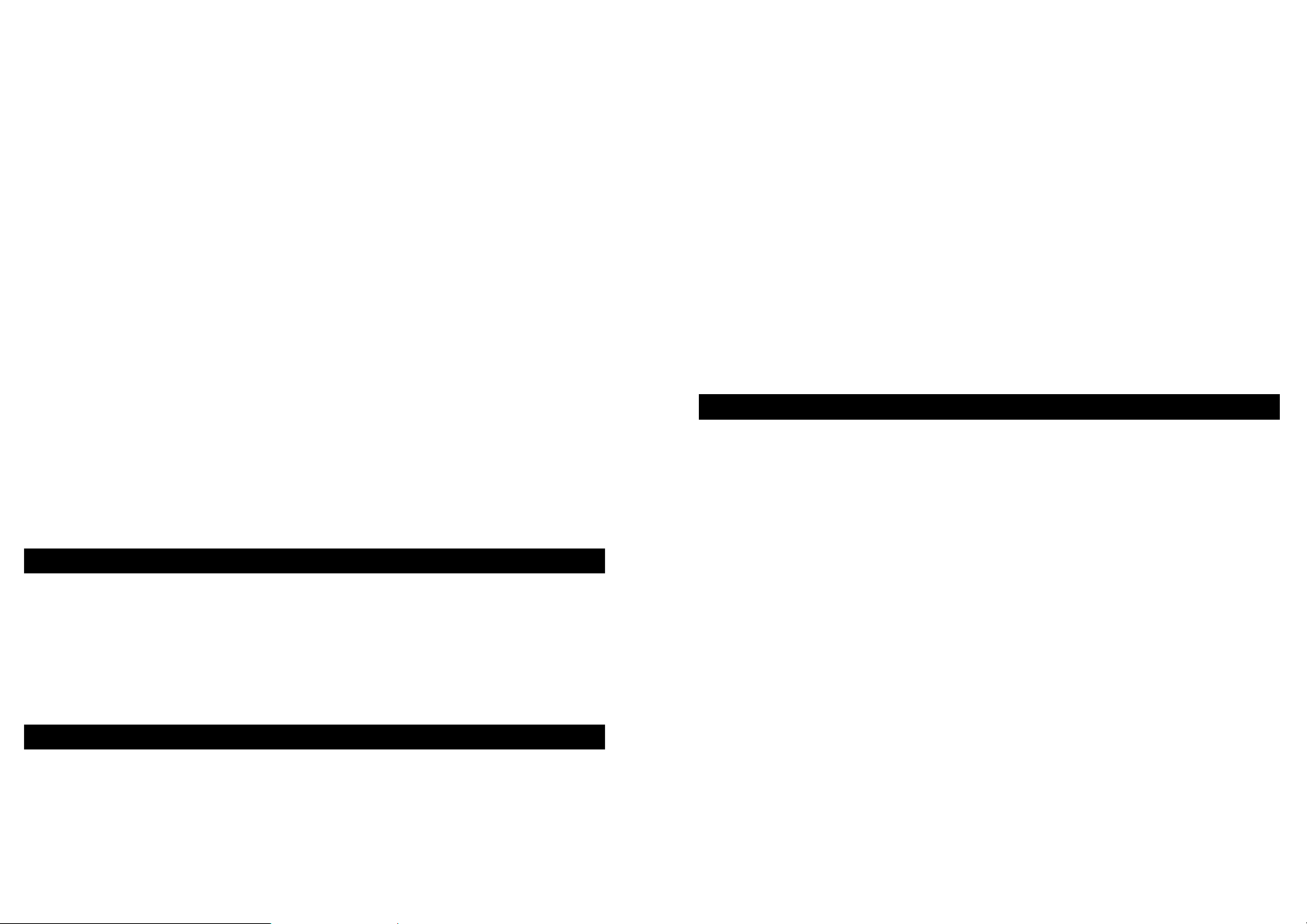
• Press the Goto key once. The guide speech will say "Go to
heading" or "Go to track", depending on the type of data you
are using. This will be followed by a verbal reminder that the
Enter key can be pressed at this point to go to the beginning if
you want.
• Press the Enter key and the playing position will move to the
start of the current title or album. The guide speech will say
"Beginning of title" or "Beginning of album".
• After a short pause, playback will commence automatically
from the beginning.
To move to the end of a title or album, do the following:
• Press the Goto key once. The guide speech will say "Go to
heading" or "Go to track", depending on the type of data you
are using. This will be followed by a verbal reminder that the
Enter key can be pressed at this point to go to the beginning if
you want.
• Press the Number 0 key followed by the Enter key and the
playing position will move to the end of the current title or
album. The guide speech will say "End of title" or "End of
album".
11.10. Jump backwards or forwards by phrase.
The jump backwards and forwards features use the Left and Right
keys either side of the Play/Stop key. For DAISY titles, you can
select to jump backwards or forwards by phrase jumps. For Audio
Files, you can jump by 5 second jumps.
11.11. Fast forward or fast rewind
The fast rewind and fast forward features use the black, semi circular
Back and Forward keys either side of the Play/Stop key.
48
• To fast rewind, press and hold down the Back key. A high
pitched chattering sound will be heard. Playback will start
when you release the key.
• To fast forward, press and hold down the Forward key. A high
pitched chattering sound will be heard. Playback will start
when you release the key.
NOTE: As you hold down the Back or Forward keys, the speed of the
fast rewind or fast forward will increase to 2 times and 4 times normal
speed for Music CDs and to 4 times, 8 times and 16 times normal
speed for DAISY and Audio File CDs or CF cards. If you release your
finger at 4 times speed, for Music CDs, or at 16 times speed for
DAISY and Audio File CDs and CF cards, the fast rewind or fast
forward will continue on its own. In this situation, to start playback at
normal speed again, simply press the Play/Stop key.
11.12. Using the time jump feature.
In addition to the jump backwards and forwards features mentioned
above, you can jump backwards and forwards by 1 minute and 10
minute jumps. This is known as the "Time Jump" feature.
To use the time jump, do the following:
• To jump backwards 1 minute, press and hold down the Left
key until PLEXTALK announces “Minus 1 minute” then release
the key.
• To jump forward 1 minute, press and hold down the Right key
until PLEXTALK announces “1 minute” then release the key.
• To jump backwards in 10 minute steps, press and hold down
the Left key. As you hold the key, PLEXTALK will announce
"Minus 10 minutes", "Minus 20 minutes", "Minus 30 minutes"
and so on. After “Minus 10 minutes” is announced,
PLEXTALK automatically continues backwards jumping until
any key is pressed.
• To jump forwards in 10 minute steps, press and hold down the
Right key. As you hold the key, PLEXTALK will announce "10
minutes", "20 minutes", "30 minutes" and so on. After “Minus
49
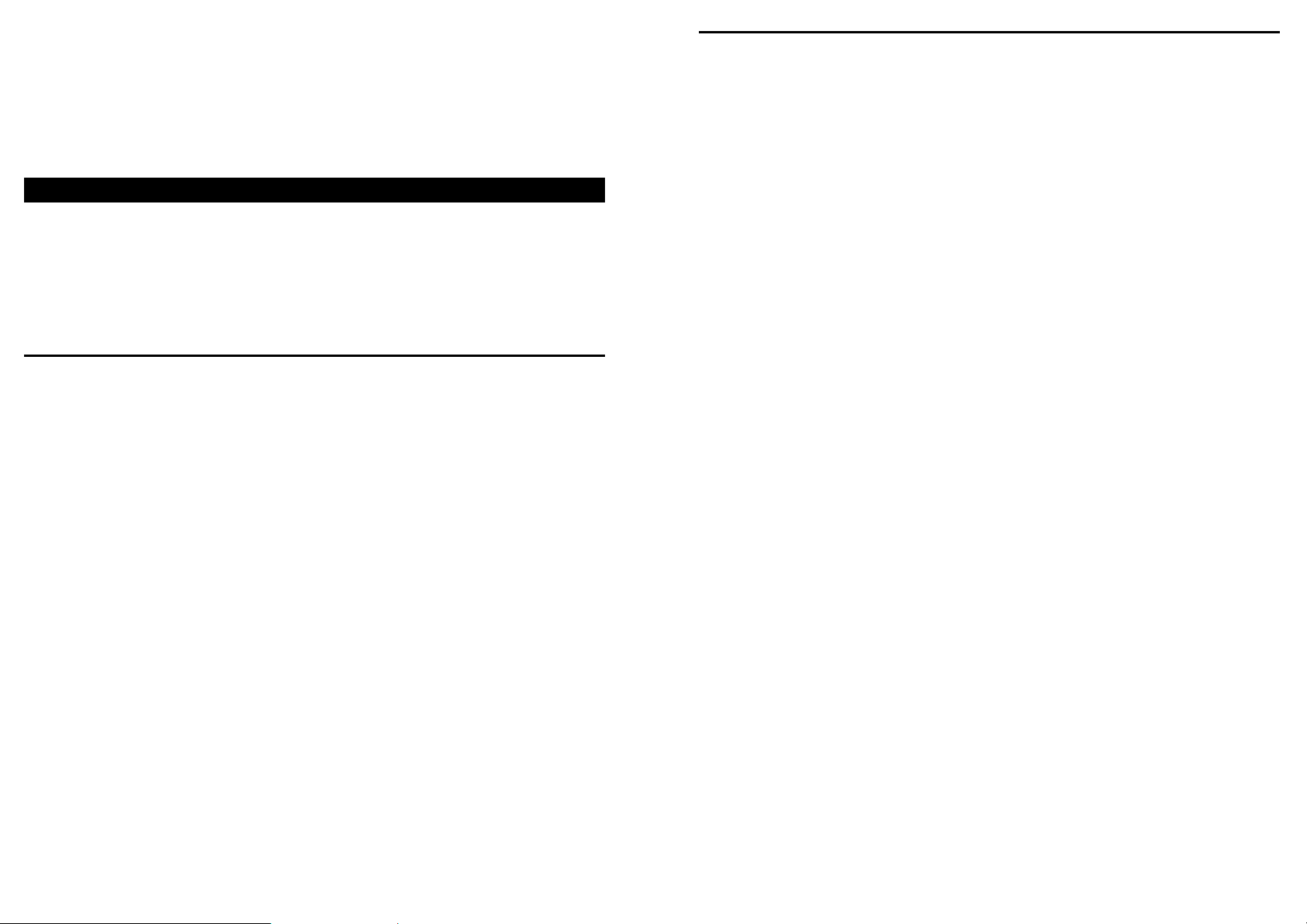
10 minutes” is announced, PLEXTALK automatically continues
forwards jumping until any key is pressed.
NOTE: Playback will start automatically after any time jump operation,
even if PLEXTALK was not playing previously.
11.13. Using bookmarks.
Bookmarks are a very powerful way of enhancing the navigation
options in a DAISY title, Audio Files or in a Text Files. This section
tells you about the types of bookmark available to you and how to
insert, navigate and delete them.
11.13.1. Types of bookmark.
There are 3 types of bookmark you can use in PLEXTALK as follows:
• Numbered bookmarks - You can insert up to 10000 numbered
bookmarks in each title or album. Each bookmark is assigned
a unique number in the range 1 to 65000. If you try to exceed
the 10000 limit, the oldest bookmark is automatically deleted
before the new one is created.
• Voice bookmarks - These are numbered bookmarks that have
accompanying voice annotations. Voice bookmarks uses
memory. The total memory available gives about 30 minutes
of recording. If you try to exceed this allocation, the oldest
bookmark is automatically deleted before the new one is
created.
• Resume bookmarks - For every title, album or text file, the
current playing location will be stored so playback can be
resumed from that location the next time the title, album or text
file is used.
NOTE: PLEXTALK will remember the bookmark and other
information for up to 1000 titles, albums or text files.
11.13.3. Inserting bookmarks.
This section tells you how to insert simple, numbered and voice
bookmarks into your title or album.
REMINDER: The Bookmark key is located lower left side of the four
function keys surrounding the Play/Stop key.
To find out information about the bookmarks in the current title,
whether PLEXTALK is playing or not, do the following:
To insert a numbered bookmark, whether PLEXTALK is playing or not,
do the following:
• Press the Bookmark key twice. PLEXTALK will say "Set
bookmark".
• Enter the number you wish to assign to this bookmark, using
the Number Pad.
• Press the Enter key to confirm or the Cancel key to clear your
entry.
• If you try to assign the same number as an existing bookmark,
PLEXTALK gives you the chance to overwrite the existing
bookmark or assign a different number. Press the Enter key to
overwrite the existing bookmark or the Cancel key to assign a
different number.
• When you have selected a valid number for your bookmark,
PLEXTALK will confirm that the bookmark has been set.
NOTE: PLEXTALK will not allow you to set a bookmark in the same
position as an existing bookmark.
To insert a voice bookmark, whether PLEXTALK is playing or not, do
the following:
REMINDER: The Record key is the oval key. It is located at the top
left corner and under the grill of the front of PLEXTALK.
• Press the Bookmark key twice. PLEXTALK will say "Set
bookmark".
50
51
