SHIMPO Instruments PM-RMV-1RAC1, PM-RTD-0SAC5, PM-RTD-1RAC2, PM-RTD-0SAC1, PM-RMV-100C0 User manual
...Page 1

SHIMPO INSTRUMENTS
DIGITAL PANEL METER OWNERS MANUAL
Find Quality Products Online at: sales@GlobalTestSupply.com
www.GlobalTestSupply.com
Page 2

PM
300 Vdc
32 Vac
None
Two 8A contact relays
Two solid state relays
Four 8A contact relays
Four solid state relays
Analog Output
None
10/+10V
None
RS232
RS485
USB
1. ORDERING GUIDE
Configure a model number in this format: PM-DCV-0RAC1
. Digital panel meter with
screw terminal connectors.
Input Type
DCA DC Current Input
Pre-calibrated, jumper-selectable current
ranges of ±2.0000 mA, ±20.000 mA,
±200.00 mA, ±5.000A. Scalable for use
with 4-20 mA process signals.
DCV DC Voltage Input
Pre-calibrated, jumper-selectable voltage
ranges of ±200.00 mV, ±2.0000V,
±20.000V, ±200.00V, ±600.0V. Scalable
for use with 0-10V process signals.
RMA True RMS Current Input
Pre-calibrated, jumper-selectable current
ranges of 2.0000 mA, 20.000 mA, 200.00
mA, 5.000A. Scalable for use with 5A
current transformers.
RMV True RMS Voltage Input
Pre-calibrated, jumper-selectable voltage
ranges of 200.00 mV, 2.0000V, 20.000V,
200.00V, 600.0V. Scalable for use with
voltage transformers.
THC Thermocouple Input
J, K, T, E, N, R, S user-selectable thermocouple types, each with full range.
Display in °F or °C.
RTD RTD Input
User-slectable RTD types (Pt100, 10-ohm
copper, 120-ohm nickel), each with full
range. Display in °F or °C.
Power
0 .......................... 85-264 Vac or 90-
1 .............................. 10-48 Vdc or 12-
0 ...........................................................
A ............ 4-20 mA, 0-20mA, 0-10V, -
Communications
C0 .........................................................
C1 ......................................................
C2 ......................................................
C5 ..........................................................
Options & Accessories
PM-232-RJDB
RJ11-to-DB9 RS232 cable. Connects
RS232 port of meter to RS232 COM
port of PC.
PM-232-USBDB
USB to DB9 adapter cable. Attaches to
PM-121-RJDB to connect RS232 port
of meter to USB port of PC.
PM-485-RJ1
6-wire data cable with RJ11 connectors, 1 ft. Used to daisy-chain meters
via RS485.
PM-485-RJ7
6-wire data cable with RJ11 connectors, 7 ft. Used to daisy-chain meters
via RS485.
PM-USB
USB-cable. Type A male to Type B
male. Connects USB port of meter with
C5 communication option to USB port
of PC.
PM-NEMA4X .............................................
NEMA-4X Polycarbonate wall mount,
box enclosure with 1/8 DIN opening.
Relay Output
0 ...........................................................
R ................................
S .................................
X ................................
Y .................................
Find Quality Products Online at: sales@GlobalTestSupply.com
www.GlobalTestSupply.com
Page 3

2. TABLE OF CONTENTS
1. ORDERING GUIDE ..................................................................................................... 2
2. TABLE OF CONTENTS ............................................................................................... 3
3. PRODUCT INTRODUCTION ....................................................................................... 4
4. RECEIVING & UNPACKING ....................................................................................... 5
5. SAFETY CONSIDERATIONS ...................................................................................... 5
6. CONNECTOR WIRING INFORMATION ..................................................................... 6
7. MECHANICAL ASSEMBLY ......................................................................................... 8
8. FRONT PANEL SETUP KEYS .................................................................................... 10
9. ENABLING & LOCKING OUT MENU ITEMS .............................................................. 12
10. METER SCALING THEORY ........................................................................................ 13
11. DC VOLTS, AMPS, PROCESS, STRAIN INPUT ......................................................... 14
12. LOAD CELL & MICROVOLT INPUT ............................................................................ 19
13. AC RMS VOLTS & AMPS INPUT ................................................................................ 24
14. THERMOCOUPLE INPUT ........................................................................................... 30
15. RTD & RESISTANCE INPUT....................................................................................... 34
16. DUAL & QUAD RELAY OUTPUT OPTIONS .............................................................. 39
17. ANALOG OUTPUT OPTION ....................................................................................... 42
18. SERIAL COMMUNICATION OPTIONS ....................................................................... 43
19. EXCITATION OUTPUT & POWER SUPPLY ............................................................... 48
20. INSTRUMENT SETUP VIA PC .................................................................................... 49
21. CUSTOM CURVE LINEARIZATION ............................................................................ 52
22. METER CALIBRATION ............................................................................................... 54
23. SPECIFICATIONS ....................................................................................................... 55
24. GLOSSARY OF TERMS .............................................................................................. 59
25. WARRANTY ................................................................................................................ 64
3
Find Quality Products Online at: sales@GlobalTestSupply.com
www.GlobalTestSupply.com
Page 4

3. PRODUCT INTRODUCTION
Our digital panel meters are versatile, cost effective solutions to a wide variety of monitoring
and control applications. Depending on the choice of signal conditioner, they are easily set up
for an accurate display of temperature, pressure, flow, weight, voltage or current, all in
appropriate engineering units and with zero and span adjustment when needed. Setup can be
via front panel pushbuttons or the meter’s serial interface. Selective security lockout of the
front panel keys protects against accidental changes to meter setup.
High read rates up to 60 per second (50 for 50 Hz operation) are made possible by
Concurrent Slope Conversion (Pat 5,262,780), which integrates the signal over an AC power
line cycle for maximum noise rejection. High read rates provide accurate peak and valley
capture, and quick response for control applications. An adaptive digital filter supplies a time
constant for the encountered signal noise level, yet responds rapidly to changes that exceed a
selected threshold. Self-calibration occurs automatically after every 17th reading.
The standard power supply is a high-efficiency switching unit that operates from AC or DC,
and allows the meters to be powered from worldwide AC without changes. A low-voltage
supply is optional for power from 10-48V batteries or from 12-30 Vac. Both supplies provide an
isolated 5, 10 or 24Vdc transducer excitation output.
The meter case conforms to the 1/8 DIN size standard. It is made of high impact, 94V-0 ULrated plastic and is watertight to NEMA-4 (IP65) when panel mounted. Mounting is from the
front of the panel and requires less than 110 mm behind the panel. Power and signal wiring is
via removable plugs conforming to UL61010C safety standards. All output options are isolated
from meter and power ground to 250 Vac.
Extended meter versions can linearize nonlinear inputs. Up to 180 data points may be
linearized by a computer program that stores setup parameters in nonvolatile memory.
Extended meters can also display rate of change, for example to display flow rate based on
changing tank level.
Alarm or setpoint control is provided by an optional relay board with two or four Form C 8A
mechanical relays or two or four Form A 120 mA solid state relays. The setpoints may be
latching or non-latching, be energized above or below the setpoint, or operate in a fail-safe
mode. The relays can operate from the filtered signal to reduce relay chatter or from the
unfiltered signal for fastest response. Snubber circuits and a programmable relay switching
time delay extend relay contact life.
An isolated analog output of 4-20 mA, 0-20 mA, 0-10V or -10 to +10V can be provided by an
optional analog output board. The output is linearized to the display and can operate from the
filtered or unfiltered signal input. It can be scaled via front panel pushbuttons or the meter’s
serial interface.
Ethernet USB, RS232, or RS485 (2-wire half-duplex or 4-wire full-duplex) serial communications options are available with the Modbus protocol or a simpler custom ASCII protocol.
Modbus operation includes RTU or ASCII modes, up to 247 digital addresses, and up to 32
devices per RS485 line without a repeater. Ethernet-to-RS485 and USB-to-RS485 converter
boards allow a meter to be interfaced to a PC and to multiple meters on an RS485 network.
Meter programming can be via the meter’s front panel or a PC running Windows based
Instrument Setup Software (serial interface option required).
4
Find Quality Products Online at: sales@GlobalTestSupply.com
www.GlobalTestSupply.com
Page 5

4. RECEIVING & UNPACKING
Your meter was carefully tested and inspected prior to shipment. Should the meter be
damaged in shipment, notify the freight carrier immediately. In the event the meter is not
configured as ordered or the unit is inoperable, return it to the place of purchase for repair or
replacement. Please include a detailed description of the problem.
5. SAFETY CONSIDERATIONS
Warning: Use of this equipment in a manner other than specified may impair the protection of the device and subject the user to a hazard. Visually inspect the unit for signs of
damage. If the unit is damaged, do not attempt to operate.
Caution:
• The unit must be connected to a Disconnect switch or a branch-circuit breaker, which must
be in a suitable location
• This unit must be powered by 85-264 Vac with the high voltage power supply option, or
10-48 Vdc (12-32 Vac) with the low voltage power supply option. Verify that the proper
power option is installed for the power to be used. This meter has no On/Off switch. It will
be in operation as soon as power is connected.
• The 85-264 Vac power connector (P1 Pins 1-3) is colored Green to differentiate it from
other input and output connectors. The 12-32 Vac (10-48 Vdc) power connector is colored
Black.
• Do not make signal wiring changes or connections when power is applied to the instrument.
Make signal connections before power is applied. If reconnection is required, disconnect
power before such wiring is attempted.
• To prevent electrical or fire hazard, do not expose the instrument to excessive moisture.
• Do not operate the instrument in the presence of flammable gases or fumes; such an
environment constitutes a definite safety hazard. This meter is designed to be mounted in a
metal panel or a bench or wall mount style case. The spacing around the meter and the
ventilation must be sufficient to maintain the ambient temperature at less than 55°C.
• Verify the panel cutout dimensions, and mount according to instructions.
Symbols used
Caution (refer to accompanying documents)
Caution, risk of electric shock.
Equipment protected throughout by double
insulation or reinforced insulation.
Earth (ground) terminal.
Both direct and alternating current.
Operating environment:
The meter is Class II (double insulated) equipment designed for use in Pollution degree 2.
5
Find Quality Products Online at: sales@GlobalTestSupply.com
www.GlobalTestSupply.com
Page 6

6. CONNECTOR WIRING INFORMATION
Note:
T
CONNECTORS
Connectors for signal and power are UL-rated
screw-clamp terminal blocks that plug into
mating jacks on the printed circuit board.
Communication connectors are a single RJ11
plug for RS232, dual RJ11 plugs for RS485,
dual RJ45 plugs for RS485 Modbus, or USB.
he functions of control inputs 1 & 2
of P1 are menu selectable.
Warning: Hazardous voltages may be present
on pins 4, 5 & 6 of P1 since digital ground is tied
to pin 3 of P5 (-Signal Input). Keep pin 3 close to
earth ground to minimize common mode voltage
or shock hazard at pins 4, 5 & 6 of P1.
For 4-wire load cell connection, jumper
1 to 2, 5 to 6 at the meter.
6
Find Quality Products Online at: sales@GlobalTestSupply.com
www.GlobalTestSupply.com
Page 7

P3 - SERIAL COMMUNICATIONS P4 - ANALOG OUTPUT
7
Find Quality Products Online at: sales@GlobalTestSupply.com
www.GlobalTestSupply.com
Page 8

7. MECHANICAL ASSEMBLY
Option Board
Main Board Plug
Rear Panel Jack
with tab release
Retaining tab
REMOVING THE REAR PANEL
First remove any connectors. Use one hand to press in the two sides of the rear of the
case, and the other hand to press down the two protruding tab releases at the top of the
rear panel (see figure below). This will unhook the rear panel from the case.
Retaining tab
with tab release
Retaining tab
Retaining tab
Rear Panel
REMOVING THE ELECTRONICS
With the rear panel removed, grasp the power supply board to the left and signal conditioner board to the right, and carefully slide the electronic assembly out through the rear of
the case. (see figure below).
INSTALLING NEW 0PTION BOARDS
Options boards plug into the main board at the front of the meter. These are plug-and-play
and may be installed in the field. They will be recognized by the software, which will
provide access to the menu items associated with that board. If necessary, remove rear
panel knockouts for new boards. Boards plug into connectors as follows:
Power supply
Relay board
Serial interface board
Analog output board
Signal conditioner board
P11
P12
P13
P14
P15
J1
J2
J3
J4
J5
8
Find Quality Products Online at: sales@GlobalTestSupply.com
www.GlobalTestSupply.com
Page 9

Note: Corresponding main board and option board connectors have the same number of
electrical lines. When an option board is correctly installed, the top and bottom edges of the
main board and option board are aligned.
REASSEMBLING YOUR METER
Slide the electronics assembly into the case until the display board is seated flush against
the front overlay. Insert the bottom tabs of the rear panel into the case, and then carefully
align the board connectors with the openings in the rear panel. If necessary, remove any
rear panel knockouts for new option boards that may have been installed. Ensure that all
option boards are properly aligned with the molded board retaining pins on the inside of the
rear panel. Once the rear panel is in place, reinstall the input/output screw clamp terminal
plugs.
PANEL MOUNTING
Ensure that the panel mounted gasket is in place against the back of the bezel. Turn the two
mounting screws counterclockwise until the space between the mounting pawl and the rear
of the gasket is greater than the panel thickness. Insert the meter in the panel cutout. Turn
the mounting screws clockwise until the meter is securely mounted in the panel. Do not
overtighten.
Dimensioned case drawings
9
Find Quality Products Online at: sales@GlobalTestSupply.com
www.GlobalTestSupply.com
Page 10

8. FRONT PANEL SETUP KEYS
Meter Front Panel
There are four front panel keys, which change function for the Run Mode and Menu Mode,
effectively becoming eight keys. The keys are labeled with alphanumeric captions (MENU,
PEAK, RESET, ALARMS) for the Run Mode and with symbols (
right triangle,
FRONT PANEL LOCKOUT
up triangle,
left arrow) for the Menu Mode.
right arrow,
The Menu Mode will not work with most meters as received from the factory, since all menu
items have been disabled in software and a lockout jumper is in place. That jumper needs to
be removed for the Menu Mode to work, and menu items under Loc 1, Loc 2 and Loc 3 then
need to be set to "0" via the front panel for these menu items to be unlocked See Section 9.
The paragraphs below assume that all menu items have been unlocked.
MENU MODE KEY ACTION
In the Menu Mode, pressing a key momentarily advances to the next menu item. Holding
down a key automatically advances through multiple menu items for fast menu navigation.
KEYS IN RUN MODE
MENU Key. Pressing MENU from the Run Mode enters the Menu Mode. Pressing
MENU repeatedly will step the meter through the various menu items (if these have not
been locked out) and then back to the Run Mode.
PEAK Key. Pressing PEAK normally causes the peak value of the input signal to be
displayed. The peak display then blinks to differentiate it from the normal present value
display. Pressing PEAK again returns the display to the present value. The PEAK key
can also be programmed to display Valley, alternating Peak or Valley, or to Tare the
reading to zero. When Peak or Valley is selected, periodic horizontals bars at the top of
the display indicate Peak, and periodic horizontals bars at the bottom indicate Valley.
RESET Key. Pressing RESET with PEAK resets peak and valley values. Pressing
RESET with ALARMS resets latched alarms. Pressing RESET with MENU performs a
meter reset (same as power on). Meter reset can also be applied via a rear panel
connect or a serial ASCII command.
ALARMS Key. Pressing ALARMS once displays the setpoint for Alarm 1. Pressing it
again displays the setpoint for Alarm 2. Pressing it again returns to the present value.
10
Find Quality Products Online at: sales@GlobalTestSupply.com
www.GlobalTestSupply.com
Page 11

KEYS IN MENU MODE
Right Arrow Key (MENU). Pressing
have been enabled and then back to the Run Mode. With the DC signal conditioner
board and no option boards, available menu items are _InPut, SEtuP, ConFG, _FiLtr,
dEc.Pt, SCALE, OFFst, Loc 1, Loc 2, Loc 3. If a change has been made to a menu
item, that change is saved to non-volatile memory when the
and StoreE is displayed briefly.
To return the meter to the run mode after StoreE has been displayed, you can press the
key repeatedly to step through all top-level menu selections until rESEt is displayed
briefly. As a shortcut, to return to the run mode after StoreE has been displayed, you
can press
Right Triangle Key (Digit Select).
• Pressing
meter's signal conditioner. For example, for the DC signal conditioner board, these
are _dC U, _dC A and _rAtio.
then
from the InPut menu brings up all meter functions available with the
steps the meter through all menu items that
key is pressed next,
simultaneously. Again, rESEt will be displayed briefly.
• Pressing
menus items sequentially selects digit positions 1 - 5, as indicated by a flashing digit:
00000, 00000, 00000, 00000, 00000.
• Pressing
from the SEtuP, ConfFG, FiLtr, SCALE, OFFSt, Loc 1, Loc 2 or Loc 3
from the dEC.Pt menu item sequentially selects decimal point positions,
which will flash: d.dddd dd.ddd ddd.dd dddd.d ddddd. .ddddd.
Up Triangle Key (Value Select). Pressing
decimal point position) will increment that item. Pressing
for a flashing item (digit position or
will save any changes, and
StoreE is displayed briefly.
Left Arrow Key (Reverse Menu). Pressing
except that menu items are brought up in reverse order. Pressing
has the same effect as pressing
repeatedly will
backtrack to the previous menu items all the way to meter rESEt and return to the run
mode.
,
11
Find Quality Products Online at: sales@GlobalTestSupply.com
www.GlobalTestSupply.com
Page 12

9. ENABLING & LOCKING OUT MENU ITEMS
For security reasons and ease of meter operation, any or all
menu items may be disabled or "locked out" so that they are no
longer accessible from the front panel. Each function to be
disabled can be set to "1" under menu headers Loc 1-3, while
each function to be enabled can be set to "0." Access to the
menu headers Loc 1-3 can in turn be locked out by installing a
hardware jumper on the power supply board. With the jumper
installed, the operator only has access to previously enable
menu items, not to the menu headers Loc 1-3 and hence not to
the menu items below. With the jumper removed, the operator
has access to menu headers Loc 1-3 and hence to the menu
items below.
SETTING HARDWARE LOCKOUT JUMPER
To access the lockout jumper, remove the rear panel per Section
9 and locate jumper “a” in the lower portion of the power supply
board next to the input connectors (see figure at right).
Check lockout status. Many Laurel meters are shipped with lockouts in place.
This causes menu items described later in this manual not to appear.
SETTING SOFTWARE LOCKOUTS
To set up a meter, it may be necessary to enable
menu items by setting lockout digits to “0”. Following
setup, reset the digits to "1" if you do not want the
menu item to be changed by an operator.
Loc 1 Loc 2 Loc 3
Press the
is displayed, as desired. Note: hardware lockout
jumper “a” must be removed (see above).
11111
Press
1’s and 0’s. The left digit will flash. Press
step to the next digit, which will flash.
00000
12345
Press
menu item or to "1" to disable. Press MENU to enter.
See the table to the right for list of menu items that
can be enabled or disabled.
MENU key until Loc 1, Loc 2 or Loc 3
to display the lockout status, consisting of
again to
to set the flashing digit to "0" to enable the
12
Enabled or Disabled
Menu Items
Loc 1
1 - Input type selection.
2 - Meter setup, configuration
& decimal point
3 - Filter selection.
4 - Scale or Lo, Hi input.
5 - Offset or Lo, Hi reading
Loc 2
2 - Alarm setup
3 - Alarm setpoint value
programming.
4 - Analog output scaling.
5 - Serial interface setup.
Loc 3
2 - View peak or tare value
3 - View alarm setpoints
4 - Reset (peak & latched alarms)
5 - Reset (meter reset)
Find Quality Products Online at: sales@GlobalTestSupply.com
www.GlobalTestSupply.com
Page 13

10. METER SCALING THEORY
User scalability is a standard feature of all of our analog input meters, with the exception of
thermocouple and RTD meters. It allows electrical signals to be converted to readings in
engineering units. These readings can have up to 5 digits, a user specified decimal point,
and a user specified polarity. For example, the same 4-20 mA signal from a pressure
transducer can be scaled for display as 80.00 to 120.00 psi or 551.6 to 827.4 kPa.
Three scaling methods are user selectable under the meter SEtuP programming item:
1) Scale and Offset Method, which specifies a straight line of the type y = mx + b
2) Coordinates of 2 Points Method, which fits a straight line between two data points (low
in, low read, and high in, high read).
3) Reading Coordinates of 2 Points Method, which uses actual signal inputs instead of
manually entered low and high input signals.
Select the scaling method which is most convenient. If you know that the straight line
passes through zero, you may wish to use the Zero and Offset Method by entering an offset
of zero and the required scale factor. If you are using calibrated 4-20 mA transducer, you
may wish to use the Coordinates of 2 Points Method by entering the readings for 4 mA and
20 mA. If you have a load cell meter and a known 50.000 kg weight, you may to use the
Reading Coordinates of 2 Points Method by entering 0.0000 for no load and 50.000 with the
reference weight in place.
Counts, which are properly rounded integers, are used for scaling regardless of the scaling
method used. The decimal point is not used in calculations, only as a decoration.
The number of inputs counts is the number generated by analog-to-digital conversion.
The maximum 20,000 for the signal span from 0 to full scale (FS), except as noted. This
means that one count is 1 mA for the 20.000 mA scale (which includes 4-20 mA), and 0.01V
for the 200.00V scale. Exceptions are as follows. With the load cell signal conditioner, one
count is 10 µV for the 250.00 mV and 500.00 mV scales. With the DC signal conditioner,
one count is 0.1V for the 300.0V and 600.0V scales, since these are really the 2000.0V
scale, and one count is 1 mA for the 5.000A scale, since this is really the 20.000A scale.
Our meter cannot be rated for these high ranges.
The number of output counts is the number that is displayed on the meter, is output as
serial data, is used to generate the meter’s analog output, and is used for relay setpoint
comparisons. The number of output counts is obtained by multiplying the number of input
counts by the scale factor SCALE and adding the offset value OFFst .
To increase output resolution and add displayed digits after the decimal point, multiply the
input counts by a factor of 10 for each additional digit, then move the decimal point one
position to the left for each additional digit. For example, if you want to display 517.13 kg
instead of 517 kg from a load cell input, increase the scale factor by a factor of 100 to
increase the counts to 51713, then move the decimal point to the left by two positions. This
change in scaling can also be achieved by entering larger readout numbers using the Coordinates of 2 Points Method or Reading Coordinates of 2 Points Method.
To decrease resolution, for example to display 15,547 mv as 15.5V, divide the scale factor
by 10 for each digit to be eliminated. For this example, apply a scale factor of 0.01 to
change the counts to 155, and move the decimal point one position to the left.
13
Find Quality Products Online at: sales@GlobalTestSupply.com
www.GlobalTestSupply.com
Page 14

11. DC VOLTS, AMPS, PROCESS, DC RATIO
The DC Volts, Amps, Process and Strain meters utilize the DC signal conditioner board, which
needs to be configured via jumpers for the desired voltage or current range. All signal ranges
are factory calibrated with calibration factors stored in EEPROM. The meter software
recognizes the board and will bring up the appropriate menu items for it; however, it does not
recognize the jumper settings. Please see further manual sections for setup of relay outputs,
analog output, communications, and excitation output.
Board Revisions Q and R
Ranges Jumpers
FS Voltage
±200.00 mV
±2.0000 V
±20.000 V
±200.00 V
±300V (UL)
±600V (not UL)
FS Current
±2.0000 mA
±20.000 mA
±200.00 mA
±5.000 A
Notes: Jumpers are to cover gaps marked by a letter. Store spare jumpers on unused jumper
posts. Please contact us for board revisions earlier than Q.
For DC voltmeters & ammeters, a scale factor of 1 and an offset of 0 are used for direct
readings in (milli)volts or (milli)amperes. Decimal point selection does not affect the displayed
digits. A full scale reading is 20000 counts. This may be displayed as 20.000 mA or 20000 µA.
Use with a current shunt requires a scale factor to be set. For example, for a 500-100 (500A,
100 mV) shunt, divide 5000 (the desired full scale display with 0.1A resolution) by 10000
(displayed value with 100 mV when the scale factor is 1.0) for a scale factor of 0.5.
E1
A
A
B
B
B
B
E1
A
A
A
A
E2
f
f
h
h
g
g
E2
e, g
d, g
c, g
a, b, g
E3
b
a
b
a
a
a
E3
b
b
b
b
For process & strain meters, scaling is normally set up from the front panel using the
keys, but can also be set up via a serial connection and Windows based Instrument Setup
Software (available at no charge). A full scale reading is 20000 counts. Three scaling methods
are selectable: 1) Scale and offset, 2) Coordinates of 2 points, and 3) Reading coordinates of 2
points. Only menu items applicable to the selected method are presented.
For DC ratio (or potentiometer follower) operation, the meter displays the ratio of the signal
and applied excitation voltage, so that the reading is unaffected by changes in the excitation
voltage. This capability is used for resistive bridge sensors and voltage dividers, such as
potentiometers which track wiper position. To implement, set _InPut to _rAtio (next page). For
bridges and potentiometers, make P5 Signal Input connections as shown under Connector
Wiring Information (page 6).
14
Find Quality Products Online at: sales@GlobalTestSupply.com
www.GlobalTestSupply.com
and
Page 15

KEYSTROKES FOR SETUP
_
InPut
_
dC U
__
0.2U
__2.0U
_20.0U
200.0U
600.0U
_
dC A
__
2.0a
_20.0a
_200.0a
_5.0a
_
rAtio
__
0.2U
__2.0U
_20.0U
SEtuP
0
0
0
0
00
0
0
0
If the MENU
key does not work, see Section 9 “Enabling & Locking Out Menu Items.”
Press Menu
Select Key
Selection of signal
input type & range
Meter Setup
Press Digit
Select Key
DC Volts
DC Amps
Strain gauge & ratio
0_00
Display selection with
scale factor of 1.
0
_00
Power line frequency
00_
Scaling method
Press Value Select
Key
0.2, 2, 20, 200, 600V FS
0.2, 20, 200 mA, 5A FS
0.2, 2, 20V FS.
4-1/2 digits (±20,000)
1 Remote display (±99,999)
2 4-1/2 digits, counts by 10 (±20,000)
3 3-1/2 digits (±2,000)
Noise minimized for 60 Hz
1 Noise minimized for 50 Hz
Scale and offset method
1 Coordinates of 2 points method
2 Reading coordinates of 2 points method
00_0
Control inputs 1 & 2:
True = logic 1 (0V or
tied to digital ground)
False = logic 0 (5V or
open)
1 = Reset, 2 = Meter Hold
1 1 = Function Reset, 2 = Peak or Valley
2 1 = Hold, 2 = Peak or Valley Display
3 1 = Hold, 2 = Tare
4 1 = Peak or Valley Display, 2 = Tare
5 1 = Tare, 2 = Reset
6 1 = 1, 2 = 1, decimal point = XXXXX
1 = 0, 2 = 1, decimal point = XXXX.X
1 = 1, 2 = 0, decimal point = XXX
1 = 0, 2 = 0, decimal point = XX
.
XX
.
XXX
7 1 = 1, 2 = 1, decimal point = XXXX.X
1 = 0, 2 = 1, decimal point = XXX.XX
1 = 1, 2 = 0, decimal point = XX
1 = 0, 2 = 0, decimal point = X
.
XXX
.
XXXX
8 1 = Function Reset, 2 = Display Blank
9 1 = Hold, 2 = Display Blank
A 1 = Peak or Valley, 2 = Display Blank
B 1 = Tare, 2 = Display Blank
C 1 = Valley Display, 2 = Peak Display
D 1 = Tare, 2 = Tare Reset
Both inputs 1 and 2 set to 1 for selections
2, 4, A, C = Function Reset (fast, 20 msec).
Both inputs 1 and 2 set to 1 for selections
0, 1, 3, 5, 8, 9, B, D = Meter Reset (slow, 2
sec, same as removing & reapplying power).
15
Find Quality Products Online at: sales@GlobalTestSupply.com
www.GlobalTestSupply.com
Page 16

Press Menu
ConFG
0
0
0
0
0
0
FiLtr
0
0
0
0
0
0
0
dEc.Pt
Select Key
Press Digit
Select Key
Press Value Select
Key
Meter Configuration
Filtering
00_0
Operation as a rate of
change meter.
Extended meter only.
000_0
Operation of front
panel PEAK button
and rear connector for
Peak or Valley Display
000_0
Auto-tare
000_
Nonlinear input scaling
Extended meter only.
0000
Alarm filtering
00000
Peak & Valley filtering
Not rate of change
1 Rate x 0.1 2 Rate x 1
3 Rate x 10 4 Rate x 100
5 Rate x 1000 6 Rate x 10000
Peak Display. Also selects “Peak” in
“Peak or Valley” at connector above.
1 Valley Display. Also selects “Valley” in
“Peak or Valley” at connector above.
2 Peak (1st push), Valley (2nd push)
3 Front panel Tare
Meter comes up in normal run mode.
1 Meter comes up in auto-tare mode
Linear input
1 Custom curve linearization
Unfiltered output
1 Filtered output
Unfiltered Peak & Valley
1 Filtered Peak & Valley
Dec. point selection
00000
Display filtering
00000 Adaptive filter
threshold for all filters
0000
Input signal filter
setting
Can be applied to display, setpoint, analog
output, data output.
d.dddd
Decimal point flashes.
Display 16-reading batch average every
17 readings. Updates display 3.5 times/
sec at 60 Hz, 3.0 times/sec at 50 Hz.
1 Display per input signal filter setting below
Low adaptive filter threshold level
1 High adaptive filter threshold level
Autofilter. Time constant set by meter.
1 Batch average of 16 readings
2 Moving average, 0.08 sec time constant.
3 Moving average, 0.15 sec time constant
4 Moving average, 0.3 sec time constant.
5 Moving average, 0.6 sec time constant.
6 Moving average, 1.2 sec time constant.
7 Moving average, 2.4 sec time constant.
8 Moving average, 4.8 sec time constant.
9 Moving average, 9.6 sec time constant.
A Unfiltered. Readings updated at 60/sec
at 60 Hz, 50/sec at 50 Hz.
d.dddd dd.ddd ddd.dd dddd.d ddddd.
.
ddddd Press
to shift the decimal point.
16
Find Quality Products Online at: sales@GlobalTestSupply.com
www.GlobalTestSupply.com
Page 17

SEtuP
SCALE
0
-
9
OFFst
0
-
9
SEtuP
Lo In
.
0
-
9
Lo rd
0
-
9
Hi In
.
0
-
9
Hi rd
.
0
-
9
Lo In
.
_0.021
_0.021
Hi In
.
_
20.094
_0.021
Lo rd
0
0.0000
Press Menu
Select Key
Press Digit
Select Key
Press Value Select
Key
Scaling method “Scale and Offset” if selected under
Scale factor with
decimal point
Offset value
.0000 0.0000 0.0000
0.0000 0.0000 0.0000
Select digit then dec pt
.0000 0.0000 0.0000
0.0000 0.0000
Select digit to flash.
Select
for flashing other digits. Then press
move flashing decimal point.
Select
for other flashing digits. Decimal point
location is selected by dEC.Pt.
thru 9 for first flashing digit, 0 thru 9
thru 9 for flashing first digit, 0 thru 9
Scaling method “Coordinates of 2 points” if selected under
Low signal input.
Desired reading at
Lo In.
.0000 0.0000 0.0000
0.0000 0.0000
Select digit to flash.
.0000 0.0000 0.0000
0.0000 0.0000
Select digit to flash.
Select
for other flashing digits. Decimal point is set
by input range chosen.
Select
for other flashing digits. Decimal point is set
by dEC.Pt.
thru 9 for flashing first digit, 0 thru 9
thru 9 for flashing first digit, 0 thru 9
key to
High signal input.
Desired reading at
Hi In.
.0000 0.0000 0.0000
0.0000 0.0000
Select digit to flash.
.0000 0.0000 0.0000
0.0000 0.0000
Select digit to flash.
Select
for other flashing digits. Decimal point is set
by input range chosen.
Select
for other flashing digits. Decimal point is set
by dEC.Pt.
thru 9 for flashing first digit, 0 thru 9
thru 9 for flashing first digit, 0 thru 9
Scaling method “Reading coordinates of 2 points” if selected under SEtuP.
When this method is selected, the four menu items below will appear ahead of all other
menu items when the MENU or
key is first pressed from the run mode. See next page.
Low signal input.
Press
key.
Apply low reference
signal to meter.
Press
meter, then press
key to store low signal input in
Menu key.
High signal input.
Press
key.
Desired reading at
Lo In. Press
key.
Apply high reference
signal to meter.
.0000 0.0000 0.0000
0.0000 0.0000
Modify flashing digit.
Press
then press
Select -9 thru 9 for flashing first digit, 0 thru 9
for other flashing digits (decimal point is set
by dEC.Pt), then press
to store high signal input meter,
Menu key.
Menu key.
17
Find Quality Products Online at: sales@GlobalTestSupply.com
www.GlobalTestSupply.com
Page 18
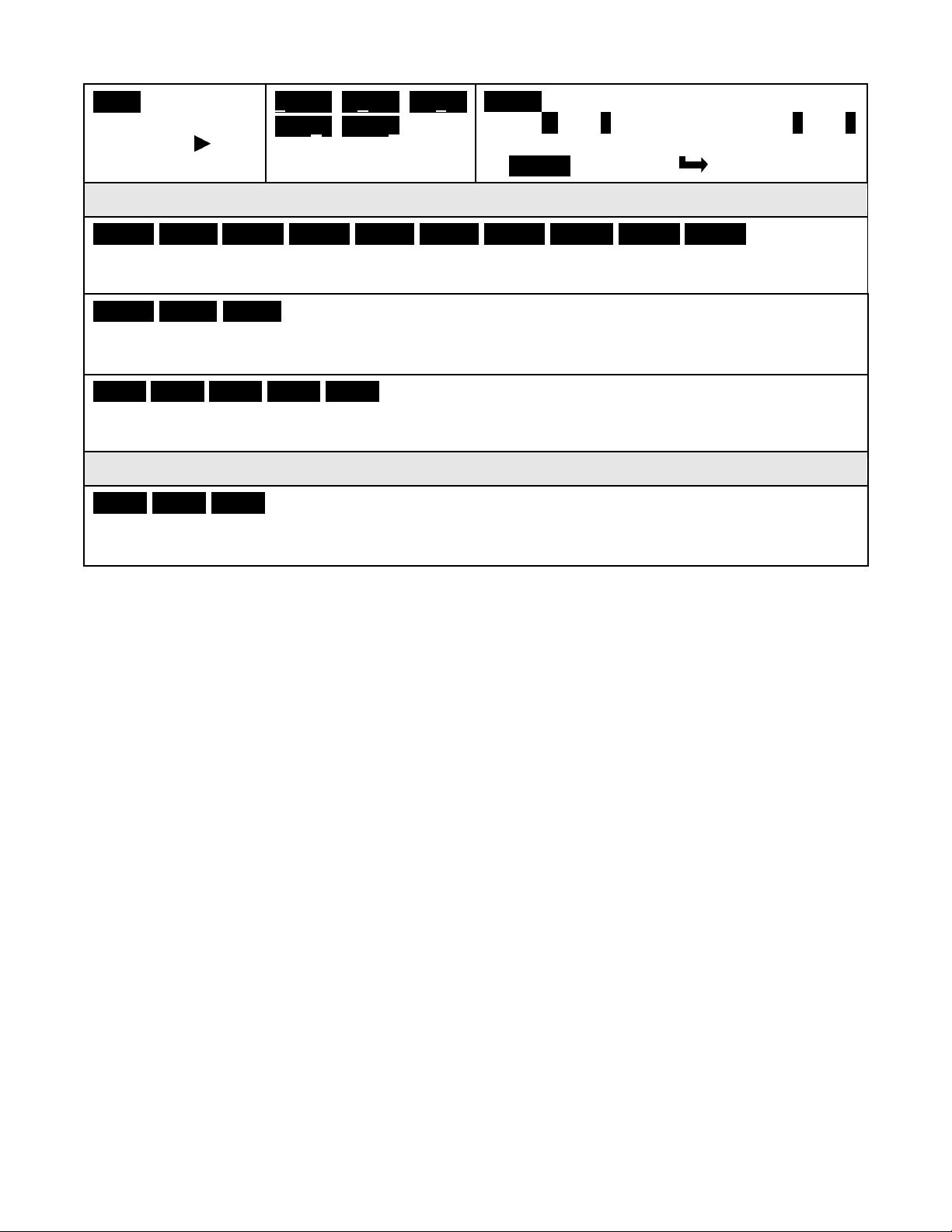
Hi rd
.
0
6.7500
ALSEt
. ALS34
dEU1H
dEU2H
dEU1b
dEU2b
dEU3H
DEU4H
DEU3b
DEU4b
AnSEt
. An Lo
. An Hi
..
SEr 1
.
SEr 2
. SEr 3
. SEr 4
. _
Addr
Loc 1
. Loc 2
. Loc 3
.
Desired reading at
Hi In. Press
Option board dependent menu items
Menu items related to alarm setup These will only appear if a relay board is detected. If so,
please see Section16.
Menu items related to analog output setup. These will only appear if an analog output
board is detected. If so, see Section 17.
key.
.0000 0.0000 0.0000
0.0000 0.0000
Select digit to flash.
Select -9 thru 9 for flashing first digit, 0 thru 9
for other flashing digits (decimal point is set
by dEC.Pt), then press
Menu key.
Menu items related to serial communications. These will only appear if an RS232, RS485
or USB I/O board is detected. If so, see Section 18.
Menu lockout items
Menu items used to enable or lock out (hide) other menu items. Loc menu items may in turn
be locked out by a hardware jumper. Please see Section 9.
Reading Coordinates of 2 Points Scaling Method
This scaling method applies a straight line fit between two points, which are based on actual
transducer signals. A low input signal, such as the signal with zero weight, and a high input
signal, such as the signal with a known weight, are applied to the meter. The corresponding
desired low and high readings are then entered from the front panel. The meter applies straight
line fit between these low and high calibration points. This scaling method has the advantage
of calibrating the transducer and meter as a system. The actual voltages or currents at the two
endpoints do not need to be known. This method can be used with DC, process and load cell
meters when known inputs are available. It is also available for AC meters, but not thermocouple or RTD meters.
18
Find Quality Products Online at: sales@GlobalTestSupply.com
www.GlobalTestSupply.com
Page 19

12. LOAD CELL & MICROVOLT INPUT
Ranges & Display with
Load Cell, Strain Gauge and Microvolt meters utilize the load cell signal conditioner board,
which offers sensitivity to ±20 mV full scale and 4 or 6-wire load cell connection. This board
needs to be configured via jumpers for the desired voltage range. All signal ranges are factory
calibrated with calibration factors stored in EEPROM. The meter software recognizes the
board and will bring up the appropriate menu items for it; however, it does not recognize the
jumper settings. Please see further manual sections for setup of the following features: relay
output (16), analog output (17), communications (18), and transducer excitation output (19).
RANGE SELECTION VIA JUMPERS
Scale Factor = 1
Input
±20.000 mV
±50.000 mV
±100.00 mV
±250.00 mV
±500.00 mV
Notes 1. See Section 19 to select 10V excitation.
2. Jumpers are 2.5 mm (0.1 in).
SCALE & OFFSET SETUP
Jumpers
e
a
b
c
d
Counts
±20000
±50000
±10000
±25000
±50000
For absolute readings in millivolts or microvolts, select _dC u under _InPut. Also select a
scale factor of 1 and an offset of 0. A full scale reading is 20,000 counts. Decimal point selection does not affect the displayed digits. For example, 20 mV can be displayed as 20.000 mV
or 20000 µV.
For ratiometric readings with bridges, such as load cells, select _Strn under _InPut.
Scaling is normally set up from the front panel using the
via RS232/485 using our PC compatible setup software (available at no charge). A full scale
reading is 20,000 counts. Three scaling methods are selectable: 1) Manual scale and offset, 2)
Coordinates of 2 points, and 3) Reading coordinates of 2 points. Please see the Glossary for
an explanation of each method.
The reading coordinates of 2 points scaling method applies a straight line fit between two
points, which are based on actual transducer signals. A low input signal, such as the signal
with zero weight, and a high input signal, such as the signal with a known weight, are applied
to the meter. The corresponding desired low and high readings are then entered from the front
panel. The meter applies straight line fit between these low and high calibration points. This
scaling method has the advantage of calibrating the transducer and meter as a system. The
actual voltages or currents at the two endpoints do not need to be known. This method can be
used with DC, process and load cell meters when known inputs are available. It is also
available for AC meters, but not thermocouple or RTD meters.
and
keys, but can also be set up
19
Find Quality Products Online at: sales@GlobalTestSupply.com
www.GlobalTestSupply.com
Page 20

KEYSTROKES FOR SETUP
_
InPut
_
Strn
_
20.0
____
50.0
_ _
100.0
_250.0
_500.0
_
dC u
U
_
20.0
____
50.0
_ _
100.0
_250.0
_500.0
SEtuP
0
0
0
0
0
0
If the MENU
key does not work, see Section 9 “Enabling & Locking Out Menu Items.”
Press Menu
Select Key
Selection of signal
input type & range
Meter Setup
Press Digit
Select Key
Strain or ratiometric
DC millivolts
0_00
Display type
00 _00
Power line frequency
00_ 00
Scaling method
00_0
Rear connector control
inputs 1 & 2.
True = logic 1 (0V or
tied to digital ground)
False = logic 0 (5V or
open)
Press Value Select
Key
20, 50, 100, 250, 500 mV FS voltage
20, 50, 100, 250, 500 mV FS voltage
4-1/2 digit meter, counts by 1
1 5-digit remote display (±99,999)
2 4-1/2 digit meter, counts by 10
3 3-1/2 digit meter
Noise minimized for 60 Hz
1 Noise minimized for 50 Hz
Scale and offset method
1 Coordinates of 2 points method
2 Reading coordinates of 2 points method
1 = Reset, 2 = Meter Hold
1 1 = Function Reset 2 = Pk or Valley Disp.
2 1 = Meter Hold 2 = Pk or Valley Disp.
3 1 = Meter Hold 2 = Tare
4 1 = Peak or Valley 2 = Tare
5 1 = Tare 2 = Reset
6 1 = 0, 2 = 0, decimal point 1= XXXXX
1 = 1, 2 = 0, decimal point 1 = XXXX.X
1 = 0, 2 = 1, decimal point 1 = XXX
1 = 1, 2 = 1, decimal point 1 = XX
.
XX
.
XXX
7 1 = 0, 2 = 0, decimal point 2 = XXXX.X
1 = 1, 2 = 0, decimal point 2 = XXX.XX
1 = 0, 2 = 1, decimal point 2 = XX
1 = 1, 2 = 1, decimal point 2 = X
.
XXX
.
XXXX
8 1 = Function Reset 2 = Display Blank
9 1 = Hold 2 = Display Blank
A 1 = Peak or Valley 2 = Display Blank
B 1 = Tare 2 = Display Blank
C 1 = Valley Display 2 = Peak Display
D 1 = Tare 2 = Tare Reset
Both inputs 1 and 2 set to 1 for selections
2, 4, A, C = Function Reset (fast, 20 msec).
Both inputs 1 and 2 set to 1 for selections
0, 1, 3, 5, 8, 9, B, D = Meter Reset (slow, 2
sec, same as removing & reapplying power).
20
Find Quality Products Online at: sales@GlobalTestSupply.com
www.GlobalTestSupply.com
Page 21

ConFG
0
0
0
0
0
0
FiLtr
0
0
0
0
0
0
0
dEc.Pt
Press Menu
Select Key
Press Digit
Select Key
Press Value Select
Key
Meter Configuration
Filtering
00_0
Operation as a rate of
change meter.
Extended meter only.
000_0
Operation of front
panel PEAK button
and rear connector for
Peak or Valley Display
000_0
Auto-tare
000_
Extended meter only.
0000
Alarm filtering
Not rate of change
1 Rate x 0.1
2 Rate x 1
3 Rate x 10
4 Rate x 100
5 Rate x 1000
6 Rate x 10000
Peak Display. Also selects “Peak” in
“Peak or Valley” at connector above.
1 Valley Display. Also selects “Valley” in
“Peak or Valley” at connector above.
2 Peak (1st push), Valley (2nd push)
3 Front panel Tare
Meter comes up in normal run mode.
1 Meter comes up in auto-tare mode
Linear input
1 Custom curve linearization
Unfiltered output
1 Filtered output
00000
Peak & Valley filtering
00000
Display filtering
00000 Adaptive filter
threshold for all filters
0000
Input signal filter
setting
Can be applied to display, setpoint, analog
output, data output.
Unfiltered Peak & Valley
1 Filtered Peak & Valley
Display 16-reading batch average every
17 readings. Updates display 3.5 times/
sec at 60 Hz, 3.0 times/sec at 50 Hz.
1 Display per input signal filter setting below
Low adaptive filter threshold level
1 High adaptive filter threshold level
Autofilter. Time constant set by meter.
1 Batch average of 16 readings
2 Moving average, 0.08 sec time constant.
3 Moving average, 0.15 sec time constant
4 Moving average, 0.3 sec time constant.
5 Moving average, 0.6 sec time constant.
6 Moving average, 1.2 sec time constant.
7 Moving average, 2.4 sec time constant.
8 Moving average, 4.8 sec time constant.
9 Moving average, 9.6 sec time constant.
A Unfiltered. Readings updated at 60/sec
at 60 Hz, 50/sec at 50 Hz.
Dec. point selection
d.dddd
Decimal point flashes.
d.dddd dd.ddd ddd.dd dddd.d ddddd.
.
ddddd
21
Find Quality Products Online at: sales@GlobalTestSupply.com
www.GlobalTestSupply.com
Page 22

Press Menu
SEtuP
SCALE
0
-
9
OFFst
0
-
9
SEtuP
Lo In
.
0
-
9
Lo rd
0
-
9
Hi In
.
0
-
9
Hi rd
.
0
-
9
Lo In.
_0.021
_0.021
Hi In
.
_
20.094
_0.021
Lo rd
0
0.0000
Hi rd
.
0
6.7500
Select Key
Press Digit
Select Key
Press Value Select
Key
Scaling method “Scale and Offset” if selected under
Scale factor
Offset value
.0000 0.0000 0.0000
0.0000 0.0000 0.0000
Select digit then dec pt
.0000 0.0000 0.0000
0.0000 0.0000
Select digit to flash.
Select
for flashing other digits. Then press
move flashing decimal point.
Select
for other flashing digits. Decimal point
location is selected by dEC.Pt.
thru 9 for first flashing digit, 0 thru 9
thru 9 for flashing first digit, 0 thru 9
Scaling method “Coordinates of 2 points” if selected under
Low signal input.
Desired reading at
Lo In.
High signal input.
.0000 0.0000 0.0000
0.0000 0.0000
Select digit to flash.
.0000 0.0000 0.0000
0.0000 0.0000
Select digit to flash.
.0000 0.0000 0.0000
0.0000 0.0000
Select digit to flash.
Select
for other flashing digits. Decimal point is set
by input range chosen.
Select
for other flashing digits. Decimal point is set
by dEC.Pt.
Select
for other flashing digits. Decimal point is set
by input range chosen.
thru 9 for flashing first digit, 0 thru 9
thru 9 for flashing first digit, 0 thru 9
thru 9 for flashing first digit, 0 thru 9
key to
Desired reading at
Hi In.
.0000 0.0000 0.0000
0.0000 0.0000
Select digit to flash.
Select
for other flashing digits. Decimal point is set
by dEC.Pt.
thru 9 for flashing first digit, 0 thru 9
Scaling method “Reading coordinates of 2 points” if selected under SEtuP.
When this method is selected, the four menu items below will appear ahead of all other
menu items when the MENU or
key is first pressed from the run mode.
Low signal input.
Press
key.
Apply low reference
signal to meter.
Press
meter, then press
key to store low signal input in
Menu key.
High signal input.
Press
key.
Desired reading at
Lo In. Press
key.
Desired reading at
Hi In. Press
key.
Apply high reference
signal to meter.
.0000 0.0000 0.0000
0.0000 0.0000
Modify flashing digit.
.0000 0.0000 0.0000
0.0000 0.0000
Select digit to flash.
Press
then press
Select -9 thru 9 for flashing first digit, 0 thru 9
for other flashing digits (decimal point is set
by dEC.Pt), then press
Select -9 thru 9 for flashing first digit, 0 thru 9
for other flashing digits (decimal point is set
by dEC.Pt), then press
to store high signal input meter,
Menu key.
Menu key.
Menu key.
22
Find Quality Products Online at: sales@GlobalTestSupply.com
www.GlobalTestSupply.com
Page 23

Option board dependent menu items
ALSEt
. ALS34
dEU1H
dEU2H
dEU1b
dEU2b
dEU3H
DEU4H
DEU3b
DEU4b
AnSEt
. An Lo
. An Hi
..
SEr 1
.
SEr 2
. SEr 3
. SEr 4
. _
Addr
Loc 1
. Loc 2
. Loc 3
.
Menu items related to alarm setup These will only appear if a relay board is detected. If so,
please see Section16.
Menu items related to analog output setup. These will only appear if an analog output
board is detected. If so, see Section 17.
Menu items related to serial communications. These will only appear if an RS232, RS485
or USB I/O board is detected. If so, see Section 18.
Menu lockout items
Menu items used to enable or lock out (hide) other menu items. Loc menu items may in turn
be locked out by a hardware jumper. Please see Section 9.
How to Maximize Accuracy of Load Cell Measurements
1. Avoid plated connectors or terminal blocks, since dissimilar metals can set up thermoelectric voltages in the millivolt range. If possible, use copper wiring throughout. If you
have to use a junction box, have copper wire touch copper wire.
2. With long cable runs, use six-wire hookup, where the extra two wires are used to sense
the excitation voltage at the load cell. This allows ratiometric meter operation to correct for
voltage drops in the excitation wires.
3. Use twisted, shielded wire from the meter to the load cell to minimize pickup of electrical
noise. Connect the shield to signal input ground at the meter. Do not connect the other
end of the shield.
4. Do not run low-level signals in the same cable tray as electrical power to minimize pickup
of electrical noise carried by power lines.
5. If pickup electrical noise is unavoidable, use the digital filtering capability of our meter to
apply a time constant that averages out random noise over time.
6. Use 5V excitation, not 10V excitation, with miniature or button-type load cells. Even
though small 350-ohm bridge load cells may be rated for 10V, the higher voltage will
produce four times as much self-heating and will cause thermal errors.
7. Operate load cells within their linear range. Do not exceed specified maximum operating
limits so as not to damage the load cell.
8. Operate load cell along their principal axis. Do not apply lateral or twisting forces, as
these will cause deformation and produce non-intended electrical signals.
23
Find Quality Products Online at: sales@GlobalTestSupply.com
www.GlobalTestSupply.com
Page 24

13. AC TRUE RMS VOLTS & AMPS INPUT
Voltage Ranges
AC voltage or current measurement utilizes the True
RMS signal conditioner board which uses precision
circuitry to compute the root-mean-square of complex
waveforms from 10 Hz to 10 kHz. Accurate measurements are obtained with spikes up to 3 times the
maximum of each range. The input can be AC
coupled to read only the AC component, such as
ripple on a power supply, or DC coupled to read AC
plus DC. The board needs to be configured via
jumpers for the desired voltage or current range, and
for AC or DC coupling. All signal ranges are factory
calibrated with calibration factors stored in EEPROM.
The meter software recognizes the board and will bring up the appropriate menu items for it;
however, it does not recognize the jumper settings. These need to be set manually. Please
see further manual sections for setup of the following features: relay output (16), analog output
(17), and communications (18).
Full Scale Input
200.00 mV
2.0000 V
20.000 V
200.00 V
300.0 V
600V (not ETL)
Current Ranges
Full Scale Input
2.0000 mA
20.000 mA
200.00 mA
5.000 A
AC or DC Coupling
Coupling Type
DC coupling for AC + DC
AC coupling for AC only
Counts
20000
20000
20000
20000
3000
6000
Counts
20000
20000
20000
5000
Jumpers
j
c, g, h
c, i
c, k
c, m
c, m
Jumpers
l, k
b, m
a, m
c, d, e, m
Jumpers
f
none
RANGE SELECTION VIA JUMPERS
1. Letters indicate jumper position. Jumpers
are installed on pins adjacent to letters.
2. Use 2.5 mm (0.1") jumpers.
3. Store spare jumpers on unused jumper post.
24
Find Quality Products Online at: sales@GlobalTestSupply.com
www.GlobalTestSupply.com
Page 25

METER SCALING
Refer to the above tables for the full scale counts (or displayed digits) produced by the
available full scale input ranges with a scale factor of 1 and an offset of 0. The decimal point
can be set for direct readout in (milli)volts or (milli)amperes. Decimal point selection does not
affect the counts. For example, a 20V input may be displayed as 20.000V or 20000 mV.
The 5A range, designed for use with a 5A current transformer (CT), is scaled to produce 5000
counts with a scale factor of 1 and an offset of 0. Use with a specific CT will require the scale
factor to be set. For example, for an 800A input, 5A output CT, set a scale factor of 1.6. This is
the desired 8000 count display at 5A divided by the default 5000 count display at 5A. Then set
the decimal point to display to 800.0 at 5A.
All scaling methods applicable to DC, process, strain and load cell meters are available with
AC RMS meters.
INTERNAL SHIELD
To reduce noise pickup inside the meter or transmitter, the
RMS board is fitted with a flexible plug-on shield. If necessary,
This shield may be removed for jumper setting, but must be
reinstalled before closing the instrument.
SIGNAL SHIELDING
Signal Source
Sig High
Sig Low
Shield around twisted pair
Earth Ground
RMS
Board
Shielding for noise reduction
AC RMS measurements are susceptible to signal noise. This is especially true when the instrument has a wide bandwidth. To minimize noise pickup, the input signal wiring should utilize a
shielded twisted pair, and the shield should be connected to signal low at the meter, as
illustrated. If signal low is close to earth ground, such as within 2V, signal low can further be
connected to earth ground at the meter, as illustrated.
PROVISION FOR SIGNAL LEVELS CLOSE TO ZERO
It difficult to obtain meaningful RMS readings of 0 or close to 0 because of electrical noise
pickup. To avoid erroneous very low readings, the RMS board has been programmed to return
0 counts for readings less than 15 counts.
The maximum number of counts is 20000 for the 200.00 mV, 2.0000V, 20.000V, 200.00V,
2.0000 mA, 20.000 mA, and 200.00 mA ranges. The maximum number is 6000 for the 600.0V
range (which is the 2000.0V range for counts purposes), so that 1 count is 0.1V. The maximum
number is 5000 for the 5.000A range (which is the 20.000A for counts purposes), so that 1
count is 1 mA. If needed, the 15-count limit can be changed using the Custom ASCII protocol.
25
Find Quality Products Online at: sales@GlobalTestSupply.com
www.GlobalTestSupply.com
Page 26

KEYSTROKES FOR SETUP
_
InPut
_
AC U
__
0.2U
__2.0U
_20.0U
200.0U
600.0U
_
AC A
U
__
2.0a
_20.0a
_200.0a
_5.0A
SEtuP
0
0
0
0
00
0
0
0
If the MENU
key does not work, see Section 9 “Enabling & Locking Out Menu Items.”
Press Menu
Select Key
Selection of signal
input type & range
Meter Setup
Press Digit
Select Key
AC Volts
AC Amps
0_00
Display selection with
scale factor of 1
0
_00
Power line frequency
00_
Scaling method
00_0
Rear connector inputs
1 & 2
True = logic 1 (0V or
tied to digital ground)
False = logic 0 (5V or
open)
Press Value Select
Key
0.2, 2, 20, 200, 600V FS
2, 20, 200 mA, 5A FS
4-1/2 digits (±20,000)
1 Remote display (±99,999)
2 4-1/2 digits, counts by 10 (±20,000)
3 3-1/2 digits (±2,000)
Noise minimized for 60 Hz
1 Noise minimized for 50 Hz
Scale and offset method
1 Coordinates of 2 points method
2 Reading coordinates of 2 points method
1 = Reset, 2 = Meter Hold
1 1 = Function Reset 2 = Pk or Valley Disp.
2 1 = Meter Hold 2 = Pk or Valley Disp.
3 1 = Meter Hold 2 = Tare
4 1 = Peak or Valley 2 = Tare
5 1 = Tare 2 = Reset
6 1 = 0, 2 = 0, decimal point 1= XXXXX
1 = 1, 2 = 0, decimal point 1 = XXXX.X
1 = 0, 2 = 1, decimal point 1 = XXX
1 = 1, 2 = 1, decimal point 1 = XX
.
XX
.
XXX
7 1 = 0, 2 = 0, decimal point 2 = XXXX.X
1 = 1, 2 = 0, decimal point 2 = XXX.XX
1 = 0, 2 = 1, decimal point 2 = XX
1 = 1, 2 = 1, decimal point 2 = X
.
XXX
.
XXXX
8 1 = Function Reset 2 = Display Blank
9 1 = Hold 2 = Display Blank
A 1 = Peak or Valley 2 = Display Blank
B 1 = Tare 2 = Display Blank
C 1 = Valley Display 2 = Peak Display
D 1 = Tare 2 = Tare Reset
Both inputs 1 and 2 set to 1 for selections
2, 4, A, C = Function Reset (fast, 20 msec).
Both inputs 1 and 2 set to 1 for selections
0, 1, 3, 5, 8, 9, B, D = Meter Reset (slow, 2
sec, same as removing & reapplying power).
26
Find Quality Products Online at: sales@GlobalTestSupply.com
www.GlobalTestSupply.com
Page 27

Press Menu
ConFG
0
0
0
0
0
0
0
FiLtr
0
0
0
0
0
0
0
dEc.Pt
Select Key
Press Digit
Select Key
Press Value Select
Key
Meter Configuration
Filtering
00_0
Operation as a rate of
change meter.
Extended meter only.
0
_ _0
Operation of front
panel PEAK button
and rear connector for
Peak or Valley Display
000 _0
Auto-tare
000_
Extended meter only.
0000
Alarm filtering
Not rate of change
1 Rate x 0.1
2 Rate x 1
3 Rate x 10
4 Rate x 100
5 Rate x 1000
6 Rate x 10000
Peak Display. Also selects “Peak” in
“Peak or Valley” at connector above.
1 Valley Display. Also selects “Valley” in
“Peak or Valley” at connector above.
2 Peak (1st push), Valley (2nd push)
3 Front panel Tare
Meter comes up in normal run mode.
1 Meter comes up in auto-tare mode.
Linear input
1 Custom curve linearization
Unfiltered output
1 Filtered output
00000
Peak & Valley filtering
00000
Display filtering
00000 Adaptive filter
threshold
0000
Input signal filter
setting
Can be applied to display, setpoint, analog
output, data output.
Unfiltered Peak & Valley
1 Filtered Peak & Valley
Display 16-reading batch average every
17 readings. Updates display 3.5 times/
sec at 60 Hz, 3.0 times/sec at 50 Hz.
1 Display per input signal filter setting below
Low adaptive filter threshold level
1 High adaptive filter threshold level
Autofilter. Time constant set by meter.
1 Batch average of 16 readings
2 Moving average, 0.08 sec time constant.
3 Moving average, 0.15 sec time constant
4 Moving average, 0.3 sec time constant.
5 Moving average, 0.6 sec time constant.
6 Moving average, 1.2 sec time constant.
7 Moving average, 2.4 sec time constant.
8 Moving average, 4.8 sec time constant.
9 Moving average, 9.6 sec time constant.
A Unfiltered. Readings updated at 60/sec
at 60 Hz, 50/sec at 50 Hz.
Dec. point selection
d.dddd
Decimal point flashes.
d.dddd dd.ddd ddd.dd dddd.d ddddd.
.ddddd
27
Find Quality Products Online at: sales@GlobalTestSupply.com
www.GlobalTestSupply.com
Page 28

Press Menu
SEtuP
SCALE
0
-
9
OFFst
0
-
9
SEtuP
Lo In
.
0
-
9
Lo rd
0
-
9
Hi In
.
0
-
9
Hi rd
.
0
-
9
Lo In
.
_0.021
_0.021
Hi In
.
_
20.094
_0.021
Lo rd
0
0.0000
Hi rd
.
0
6.7500
Select Key
Press Digit
Select Key
Press Value Select
Key
Scaling method “Scale and Offset” if selected under
Scale factor
Offset value
.0000 0.0000 0.0000
0.0000 0.0000 0.0000
Select digit then dec pt
.0000 0.0000 0.0000
0.0000 0.0000
Select digit to flash.
Select
for flashing other digits. Then press
move flashing decimal point.
Select
for other flashing digits. Decimal point
location is selected by dEC.Pt.
thru 9 for first flashing digit, 0 thru 9
thru 9 for flashing first digit, 0 thru 9
Scaling method “Coordinates of 2 points” if selected under
Low signal input.
Desired reading at
Lo In.
High signal input.
.0000 0.0000 0.0000
0.0000 0.0000
Select digit to flash.
.0000 0.0000 0.0000
0.0000 0.0000
Select digit to flash.
.0000 0.0000 0.0000
0.0000 0.0000
Select digit to flash.
Select
for other flashing digits. Decimal point is set
by input range chosen.
Select
for other flashing digits. Decimal point is set
by dEC.Pt.
Select
for other flashing digits. Decimal point is set
by input range chosen.
thru 9 for flashing first digit, 0 thru 9
thru 9 for flashing first digit, 0 thru 9
thru 9 for flashing first digit, 0 thru 9
key to
Desired reading at
Hi In.
.0000 0.0000 0.0000
0.0000 0.0000
Select digit to flash.
Select
for other flashing digits. Decimal point is set
by dEC.Pt.
thru 9 for flashing first digit, 0 thru 9
Scaling method “Reading coordinates of 2 points” if selected under SEtuP.
When this method is selected, the four menu items below will appear ahead of all other
menu items when the MENU or
key is first pressed from the run mode. See next page.
Low signal input.
Press
key.
Apply low reference
signal to meter.
Press
meter, then press
key to store low signal input in
Menu key.
High signal input.
Press
key.
Desired reading at
Lo In. Press
key.
Desired reading at
Hi In. Press
key.
Apply high reference
signal to meter.
.0000 0.0000 0.0000
0.0000 0.0000
Modify flashing digit.
.0000 0.0000 0.0000
0.0000 0.0000
Select digit to flash.
Press
then press
Select -9 thru 9 for flashing first digit, 0 thru 9
for other flashing digits (decimal point is set
by dEC.Pt), then press
Select -9 thru 9 for flashing first digit, 0 thru 9
for other flashing digits (decimal point is set
by dEC.Pt), then press
to store high signal input meter,
Menu key.
Menu key.
Menu key.
28
Find Quality Products Online at: sales@GlobalTestSupply.com
www.GlobalTestSupply.com
Page 29

Option board dependent menu items
ALSEt
. ALS34
dEU1H
dEU2H
dEU1b
dEU2b
dEU3H
DEU4H
DEU3b
DEU4b
AnSEt
. An Lo
. An Hi
..
SEr 1
.
SEr 2
. SEr 3
. SEr 4
. _
Addr
Loc 1
. Loc 2
. Loc 3
.
Menu items related to alarm setup These will only appear if a relay board is detected. If so,
please see Section16.
Menu items related to analog output setup. These will only appear if an analog output
board is detected. If so, see Section 17.
Menu items related to serial communications. These will only appear if an RS232, RS485
or USB I/O board is detected. If so, see Section 18.
Menu lockout items
Menu items used to enable or lock out (hide) other menu items. Loc menu items may in turn
be locked out by a hardware jumper. Please see Section 9.
Reading Coordinates of 2 Points Scaling Method
This scaling method applies a straight line fit between two points, which are determined from
actual transducer signals and the desired corresponding meter readings. A low input signal,
such as the output of a pressure transducer at zero pressure, and high input signal, such as
the output of the same transducer at a known high pressure, are applied to the meter. The
desired corresponding low reading and high reading are then entered from the front panel.
The meter then applies straight line fit between the high and low calibration points. This
scaling method has the advantage of calibrating the transducer and meter as a system. The
actual voltages or currents the two points do not need to be known. This method is used with
DC, process and load cell meters when known inputs are available. It is also available for AC
meters. It is not available with thermocouple or RTD meters.
29
Find Quality Products Online at: sales@GlobalTestSupply.com
www.GlobalTestSupply.com
Page 30

14. THERMOCOUPLE INPUT
PNP transistor
The thermocouple signal conditioner board used for temperature measurement can be configured via jumpers for either type J, K, E, N thermocouples or type T, R, S thermocouples, and
for upscale or downscale open sensor indication. The meter software recognizes the thermocouple board and will bring up the appropriate menu items for it; however, it does not
recognize jumper settings.
For each jumper selection, the thermocouple type, display in °C or °F, and resolution of 1°,
0.1° or 0.01° are user program selectable. High resolution should only be used for relative
readings, not absolute readings. Although available, 0.01° resolution is not recommended for
thermocouples. Offset adjustment is available for thermocouples and is normally set to 0000.0.
If °C is selected, entering an offset of 0273.2 will change the display to Kelvin. If °F is selected,
entering an offset of 0459.7 will change the display to Rankin.
The addition of a relay output board turns the thermocouple meter from a temperature indicator
into an on/off temperature controller. Please see further manual sections for setup of the
following features: relay output (Section 16), analog output (17), and communications (18).
BOARD SETUP VIA JUMPERS
Type
J, K, E, N
T, R, S
Open Indication
Upscale
Downscale
1. Jumpers are installed on pins bridging letters.
2. Use 2.5 mm (0.1") jumpers.
3. Store spare jumpers on an unused jumper post.
E4 Jumper
none
j
E3 Jumper
h
i
E3
h
i
J5-X
1
2
J5-Y
3
4
j
E4
c + b
e
- Sig
+ Sig
THERMOCOUPLE READING ERRORS
The following types of thermocouple errors need to be combined:
1. Conformity error. The difference between the meter reading and the temperature
stated in NIST Monograph 125 (IPTS-68) for a specified thermocouple type, the thermoelectric voltage in mV, and a cold junction reference temperature of 0°C. For our
meters, this error is typically less than 0.2°C across the entire thermocouple range.
2. Voltage measurement error at 25°C. With our meters, this is less than 0.01% of full
scale at a meter temperature of 25°C, and hence also less than 0.01% of the temperature reading. This error is negligible.
3. Voltage measurement span tempco error. With our meters, this error is less than
±0.003% of the voltage reading/°C as the temperature of the meter changes, and hence
Find Quality Products Online at: sales@GlobalTestSupply.com
also less than ±0.003% of the temperature reading/°C. This error is negligible.
30
www.GlobalTestSupply.com
Page 31

4. Reference junction error.
Thermocouple
Temperature
Temperature
Standard Limit
Special Limit
J
S or R
Our meters do not use an actual cold junction in ice water as
the thermoelectric reference, but they calculate an offset by measuring the voltage drop
across the PN junction of a PNP transistor in close proximity to the junction of the
thermocouple wires and the meter terminals. The voltage drop changes by -2.2 mV/°C.
We specify the reference junction error as 0.5°C for an ambient temperature of 10°C to
40°C.
5. Thermocouple wire errors.
This the largest source of thermocouple reading errors,
and is caused by variations in the alloys found in commercial thermocouple wires. There
are variations from manufacturer to manufacturer, from batch to batch, and within
batches. Shown below are the American Limits of Error ASTM E230-ANSI MC 96.1.
These are the error limits imposed on manufacturers of thermocouple wire, not error
limits applicable to a meter used with ideal thermocouple wire. The “Special Limit of
Error” applies to more expensive “Special Limits of Error” (SLE) thermocouple wire.
Type
Range °C
Range °F
of Error
of Error
0 to 750°C 32 to1382°F 2.2°C or 0.75% 1.1°C or 0.4%
K
T
E
N
0 to 1250°C
-200 to 0°C
0 to 350°C
-200 to 0°C
0 to 900°C
-200 to 0°C
0 to 1300°C
-270 to 0°C
32 to 2282°F
-328 to 32°F
32 to 662°F
-328 to 32°F
32 to 1652°F
-328 to 32°F
32 to 2372°F
-454 to 32°F
2.2°C or 0.75%
2.2°C or 2.0%
1.0°C or 0.75%
1.0°C or 1.5%
1.7°C or 0.5%
1.7°C or 1.0%
2.2°C or 0.75%
2.2°C or 2.0%
1.1°C or 0.4%
0.5°C or 0.4%
1.0°C or 0.4%
1.1°C or 0.4%
0 to 1450°C 32 to 2642°F 1.5°C or 0.25% 0.6°C or 0.1%
The “Limit or Error” tolerance to be used is the listed temperature or percentage,
whichever is greater. Tolerances expressed in °F are 1.8 times those in °C. Percentage
based tolerances are to be computed from temperatures expressed in °C.
Tolerances in the above table apply to new, essentially homogeneous thermocouple
wire, normally 0.25 to 33 mm in diameter (30 to 8 AWG) and used at temperatures not
exceeding the upper temperature limits listed. If used at higher temperatures, these
tolerances do not apply. Thermocouples degrade with time, temperature, and exposure
to the environment.
31
Find Quality Products Online at: sales@GlobalTestSupply.com
www.GlobalTestSupply.com
Page 32

KEYSTROKES FOR SETUP
_
InPut
__tC_
SEtuP
0
0
0
0
00
0
0
0
If the MENU
Press Menu
Select Key
Selection of signal
input type & range
Meter Setup
key does not work, see Section 9 “Enabling & Locking Out Menu Items.”
Press Digit
Select Key
Thermocouple
0_00
Display selection.
0
_00
Power line frequency
--.J °F_ _.J °C_
...K °F_ _K-°C_
...n °F_ _-n °C_
_.E °F_ ...Ek°C-
__t °F._ _.t °C_
_.S °F_ _.S °C_
_.r °F_ _.r °C._
1
2
3
1
Press Value Select
Key
Type J, °F or °C
Type K, °F or °C
Type N, °F or °C
Type E, °F or °C
Type T, °F or °C
Type S, °F or °C
Type R, °F or °C
0.1 degree resolution
Remote display (±99,999)
0.01 degree resolution
1 degree resolution
Noise minimized for 60 Hz
Noise minimized for 50 Hz
00_
Scaling method
00_0
Control inputs 1 & 2:
True = logic 1 (0V or
tied to digital ground)
False = logic 0 (5V or
open)
Offset only for thermocouple input.
1 = Reset, 2 = Meter Hold
1
1 = Function Reset, 2 = Peak or Valley
2
1 = Hold, 2 = Peak or Valley Display
3
1 = Hold, 2 = Tare
4
1 = Peak or Valley Display, 2 = Tare
5
1 = Tare, 2 = Reset
6
1 = 0, 2 = 0, decimal point 1= XXXXX
1 = 1, 2 = 0, decimal point 1 = XXXX.X
1 = 0, 2 = 1, decimal point 1 = XXX
1 = 1, 2 = 1, decimal point 1 = XX
7
1 = 0, 2 = 0, decimal point 2 = XXXX.X
.
XX
.
XXX
1 = 1, 2 = 0, decimal point 2 = XXX.XX
1 = 0, 2 = 1, decimal point 2 = XX
1 = 1, 2 = 1, decimal point 2 = X
8
1 = Function Reset 2 = Display Blank
9
1 = Hold 2 = Display Blank
A
1 = Peak or Valley 2 = Display Blank
B
1 = Tare 2 = Display Blank
C
1 = Valley Display 2 = Peak Display
D
1 = Tare 2 = Tare Reset
.
XXX
.
XXXX
Both control inputs 1 & 2 set to 1 for selec-
tions 2, 4, A, C = Function Reset.
Both control inputs 1 & 2 set to 1 for selec-
tions 0, 1, 3, 5, 8, 9,
B, D
= Meter Reset.
32
Find Quality Products Online at: sales@GlobalTestSupply.com
www.GlobalTestSupply.com
Page 33

Press Menu
ConFG
0
0
0
0
FiLtr
0
0
0
0
0
0
0
OFFst
0
-
9
ALSEt
. ALS34
dEU1H
dEU2H
dEU1b
dEU2b
dEU3H
DEU4H
DEU3b
DEU4b
AnSEt
. An Lo
. An Hi..
SEr 1
.
SEr 2
. SEr 3
. SEr 4
. _
Addr
Loc 1
. Loc 2
. Loc 3
.
Select Key
Press Digit
Select Key
Press Value Select
Key
Meter Configuration
Filtering
00_0
0
_ _0
Operation of front
panel PEAK button
and rear connector for
Peak or Valley Display
0000
Alarm filtering
00000
Peak & Valley filtering
00000
Display filtering
00000 Adaptive filter
threshold for all filters
0000
Input signal filter
setting
Can be applied to display, setpoint, analog
output, data output.
No used.
Peak Display. Also selects “Peak” in
“Peak or Valley” at rear connector.
1
Valley Display. Also selects “Valley” in
“Peak or Valley” at rear connector.
2
Peak (1st push), Valley (2nd push)
3
Front panel Tare
Unfiltered output
1
Filtered output
Unfiltered Peak & Valley
1
Filtered Peak & Valley
Display batch average of every 16 read-
ings. 3.5 updates at 60 Hz, 3.0 at 50 Hz.
1
Display per input signal filter setting below
Low adaptive filter threshold level
1
High adaptive filter threshold level
Autofilter. Time constant set by meter.
1
Batch average of 16 readings
2
Moving average, 0.08 sec time constant.
3
Moving average, 0.15 sec time constant.
4
Moving average, 0.3 sec time constant.
5
Moving average, 0.6 sec time constant.
6
Moving average, 1.2 sec time constant.
7
Moving average, 2.4 sec time constant.
8
Moving average, 4.8 sec time constant.
9
Moving average, 9.6 sec.
A
Unfiltered
Offset value
.0000 0.0000 0.0000
0.0000 0.000
0
Select digit to flash.
Select
for other flashing digits. Use offset for display
in Rankine or Kelvin.
thru 9 for flashing first digit, 0 thru 9
Option board dependent menu items
Menu items related to
Menu items related to
alarm setup
if a relay board is detected. Please see Section16.
analog output
if detected. Please see Section 17.
Menu items related to
serial communications
if detected. Please see Section 18.
Menu lockout items
Menu items used to enable or lock out (hide) menu items. Please see Section 9.
33
Find Quality Products Online at: sales@GlobalTestSupply.com
www.GlobalTestSupply.com
Page 34

15. RTD & RESISTANCE INPUT
Standard
Board
Modified
Board
E1 Jumper
Connection
E2 Jumper
The standard RTD and resistance signal conditioner board can be configured via jumpers for
four RTD types (DIN 100Ω platinum, ANSI 100Ω platinum, 120Ω nickel, 10Ω copper) or five
resistance ranges (from 20.000Ω to 200.00 kΩ). Fixed 2Ω or 2 MΩ resistance ranges can be
provided by a factory modified signal conditioner board.
All ranges are factory calibrated with calibration factors stored in EEPROM on the signal
conditioner board. The meter software recognizes the board and will bring up the appropriate
menu items for it; however, it does not recognize the jumper settings. With RTDs, display in °C
or °F and resolution of 1°, 0.1° or 0.01° are user programmable.
SIGNAL CONDITIONER BOARD SETUP VIA JUMPERS
Pt100, Ni120
Cu10, 20.000Ω
0 - 200.00Ω
0 - 2.0000 kΩ
0 - 20.000 kΩ
0 - 200.00 kΩ
2 or 4 wire
3 wire
1.
Program decimal point selection under
2.
Letters indicate jumper position. Jumpers are installed on pins adjacent to letters.
3.
Store spare jumpers on an unused jumper post.
SCALE & OFFSET SETUP
Scale
resistance is other than nominal, as stated on the RTD calibration sheet. For a Pt100 RTD,
divide 100 by the stated resistance at 0°C. For example, for a 99.04 ohm RTD, scale should be
set to 100 / 99.04 = 1.0097.
is normally set to 1.0000. Scale can be used as an RTD correction when actual
N/A
0 - 2.0000 Ω
N/A
N/A
N/A
0 - 2.0000 MΩ
a
b
c
d
e
f
none
g
dEc.Pt
menu item.
SIGNAL SHIELDING
200 kΩ ranges and above measurements are susceptible to signal noise. To minimize noise
pickup, the input signal wiring should utilize a shielded twisted pair and the shield should be
connected to signal low and earth ground at the meter, as illustrated. Use 2-wire hookup.
Find Quality Products Online at: sales@GlobalTestSupply.com
Shielding for noise reduction
34
www.GlobalTestSupply.com
Page 35

RTD & RESISTANCE CONNECTION
With the appropriate jumper settings, RTD
and resistance measurements allow 2, 3 or 4wire RTD hookup to the J5 connector, as
illustrated. The meter applies a fixed excitation current.
In 4-wire hookup,
lead resistance is not a
factor, since different pairs of wires are used
for excitation and sensing.
In 3-wire hookup,
the meter automatically
compensates for lead resistance by measuring the voltage drop in one current-carrying
lead and assuming that the voltage drop in
the other current-carrying lead is the same.
In 2-wire hookup,
the meter senses the
voltage drop across the load and both lead
wires. The effect of the lead wires can be
measured and subtracted by shorting out the
load during meter setup. The short should be
as close as possible to the load. Ambient
temperature changes will still cause some
error in the readings -- the higher the lead
resistance, the greater the error.
To eliminate lead wire resistance, follow this procedure:
1.
Set the InPut menu item and jumpers for the desired range
2.
Set COnFG to 00011.
3.
Short the two leads at the sensor end.
4.
When the display has settled, push the
key. The meter will then store a value propor-
tional to lead resistance, automatically change COnFG to 00010, and then reset. The same
result is obtained by grounding a Control Input that has been selected for Peak or Valley
(SEtuP 00_0Y, where Y = 1, 2, 4, A, C ).
5.
Remove the short and connect the sensor. The meter now processes the sensor resistance
only.
If the range and associated jumpers are subsequently changed, the above procedure must be
repeated. This procedure is also available through Instrument Setup software, Revision 2.7.0
or later.
35
Find Quality Products Online at: sales@GlobalTestSupply.com
www.GlobalTestSupply.com
Page 36

KEYSTROKES FOR SETUP
_
InPut
_-rtd_
OHn
nS
SEtuP
0
0
0
0
00
0
0
0
If the MENU
key does not work, see Section 9 “Enabling & Locking Out Menu Items.”
Press Menu
Select Key
Selection of signal
input type & range
Meter Setup
Press Digit
Select Key
RTD
Ohmmeter
Set decimal point
under
dEc.Pt
0_00
Display selection with
scale factor of 1.
Press Value Select
Key
.. d °F-
.. d °C.
.. A °F-
.. A °C-
. ni °F -
..ni °C-
.Cu °F-
.Cu °C-
.. 20-
.. 200.
..2000-
.20000
200.00
Pt100 RTD, DIN alpha .00385, °F
Pt100 RTD, DIN alpha .00385, °C
Pt100 RTD, ANSI alpha .003902, °F
Pt100 RTD, ANSI alpha .003902, °C
Ni120 RTD, alpha .00672, °F
Ni120 RTD, alpha .00672, °C
Cu10 RTD, alpha .00427, °F
Cu10 RTD, alpha .00427, °C
0 to 20.000 ohms
0 to 200.00 ohms
0 to 2000.0 ohms
0 to 20000 ohms
0 to 200.00 kohm
0.1° RTD or 4-1/2 digits for ohms
1
5-digit remote display (±99,999)
2
0.01° RTD, 4-1/2 digit ohms count by 10
3
1° RTD or 3-1/2 digits for ohms
0
_00
Power line frequency
00_
Scaling method
00_0
Control inputs 1 & 2:
True = logic 1 (0V or
tied to digital ground)
False = logic 0 (5V or
open)
Noise minimized for 60 Hz
1
Noise minimized for 50 Hz
Scale and offset method (RTD & ohms)
1
Coordinates of 2 points (ohms)
2
Reading coordinates of 2 points (ohms)
1 = Reset, 2 = Meter Hold
1
1 = Function Reset, 2 = Peak or Valley
2
1 = Hold, 2 = Peak or Valley Display
3
1 = Hold, 2 = Tare
4
1 = Peak or Valley Display, 2 = Tare
5
1 = Tare, 2 = Reset
6
1 = 0, 2 = 0, decimal point 1= XXXXX
1 = 1, 2 = 0, decimal point 1 = XXXX.X
1 = 0, 2 = 1, decimal point 1 = XXX
1 = 1, 2 = 1, decimal point 1 = XX
7
1 = 0, 2 = 0, decimal point 2 = XXXX.X
1 = 1, 2 = 0, decimal point 2 = XXX.XX
1 = 0, 2 = 1, decimal point 2 = XX
1 = 1, 2 = 1, decimal point 2 = X
.
XX
.
XXX
.
XXX
.
XXXX
36
Find Quality Products Online at: sales@GlobalTestSupply.com
www.GlobalTestSupply.com
Page 37

SEtuP
0
8
ConFG
0
0
0
0
FiLtr
0
0
0
0
0
Press Menu
Select Key
Press Digit
Select Key
Press Value Select
Key
Meter Setup
(continued)
Meter Configuration
00_0
Control inputs 1 & 2
(continued)
0000 Operation as a
rate of change meter.
Extended meter only.
00000
Operation of front
panel PEAK button
and rear connector for
Peak or Valley Display
1 = Function Reset 2 = Display Blank
9
1 = Hold 2 = Display Blank
A
1 = Peak or Valley 2 = Display Blank
B
1 = Tare 2 = Display Blank
C
1 = Valley Display 2 = Peak Display
D
1 = Tare 2 = Tare Reset
Both inputs 1 and 2 set to 1 for selections
2, 4, A, C
= Function Reset (fast, 20 msec).
Both inputs 1 and 2 set to 1 for selections
0, 1, 3, 5, 8, 9, B, D
= Meter Reset (slow, 2
sec, same as removing & reapplying power).
Not rate of change 3 Rate x 10
1
Rate x 0.1
2
Rate x 1
5
Rate x 1000
6
Rate x 10000
Peak Display. Also selects “Peak” in
“Peak or Valley” at connector above.
1
Valley Display. Also selects “Valley” in
“Peak or Valley” at connector above.
2
Peak (1st push), Valley (2nd push)
3
Front panel Tare
Filtering
00000
Auto-tare selection
00000
RTD or Ohms wiring
0000
Alarm filtering
00000
Peak & Valley filtering
00000
Display filtering
No auto-tare
1
Auto-tare
RTD Ohms
00
3 or 4 wire 3 or 4 wire
01
Not allowed Custom curve
10
2-wire read 2-wire read
11
2-wire short 2-wire short
Unfiltered output
1
Filtered output
Unfiltered Peak & Valley
1
Filtered Peak & Valley
Display 16-reading batch average every
17 readings. Updates display 3.5 times/
sec at 60 Hz, 3.0 times/sec at 50 Hz.
1
Display per input signal filter setting below
00000 Adaptive filter
threshold for all filters
Low adaptive filter threshold level
1
High adaptive filter threshold level
37
Find Quality Products Online at: sales@GlobalTestSupply.com
www.GlobalTestSupply.com
Page 38

FiLtr
0
0
dEc.Pt
.
SCALE
0
-
9
OFFst
0
-
9
ALSEt
. ALS34
dEU1H
dEU2H
dEU1b
dEU2b
dEU3H
DEU4H
DEU3b
DEU4b
AnSEt
. An Lo
. An Hi
..
SEr 1
.
SEr 2
. SEr 3
. SEr 4
. _
Addr
Loc 1
. Loc 2
. Loc 3
.
Press Menu
Select Key
Press Digit
Select Key
Press Value Select
Key
Filtering
(continued)
Decimal point
selection
Scale factor
0000
Input signal filter
setting
Can be applied to display, setpoint, analog
output, data output.
d.dddd
Decimal point flashes
if ohms are selected
under
_InPut
.0000 0.0000 0.0000
0.0000 0.000
0
0.0000
Select digit then dec pt
Autofilter
1
Batch average, 16 readings
2
Moving average, 0.08 sec.
3
Moving average, 0.15 sec.
4
Moving average, 0.3 sec.
5
Moving average, 0.6 sec.
6
Moving average, 1.2 sec.
7
Moving average, 2.4 sec.
8
Moving average, 4.8 sec.
9
Moving average, 9.6 sec.
A
Unfiltered. Updates at 60/sec at 60 Hz,
50/sec at 50 Hz.
d.dddd dd.ddd ddd.dd dddd.d ddddd
.ddddd
Select
for flashing other digits. Then press
thru 9 for first flashing digit, 0 thru 9
key to
move flashing decimal point.
Offset value
.0000 0.0000 0.0000
0.0000 0.000
0
Select digit to flash.
Select
for other flashing digits. Use offset for display
in Rankine or Kelvin. Decimal point location
is selected by
thru 9 for flashing first digit, 0 thru 9
dEC.Pt
Option board dependent menu items
Menu items related to
please see Section16.
Menu items related to
alarm setup
These will only appear if a relay board is detected. If so,
analog output setup
. These will only appear if an analog output
board is detected. If so, see Section 17.
Menu items related to
serial communications
. These will only appear if an RS232, RS485,
or USB I/O board is detected. If so, see Section 18.
Menu lockout items
Menu items used to enable or lock out (hide) other menu items.
be locked out by a hardware jumper. Please see Section 9.
.
Loc
menu items may in turn
38
Find Quality Products Online at: sales@GlobalTestSupply.com
www.GlobalTestSupply.com
Page 39

16. DUAL OR QUAD RELAY OUTPUT OPTION
Press Alarms
395.00
395.00
395.00
300.24
An optional relay board may be installed in the
meter main board at plug position P2, adjacent to
the power supply board. Four board versions are
available: 2 or 4 relays, mechanical or solid state.
Once installed, the relay board is recognized by
the meter software or PC-based Instrument Setup
software, which will bring up the appropriate menu
items for the type of board. These menu items will
not be brought up if no relay board is detected.
Menu selections for relays 3 and 4 will not be
brought up if the dual relay board is detected. All
relay boards offer a choice of operating modes: normally off or on, latched or non-latched,
hysteresis band, deviation band, alarm based on the filtered or unfiltered signal, and selectable
number of readings in alarm zone to cause an alarm.
KEYSTROKES FOR VIEWING & CHANGING SETPOINTS
The
(Alarms) key can be used to step through and view setpoints while the meter conti-
nues to make conversions and performs setpoint control. If the
(Peak) key is pressed while
a setpoint is displayed, conversion stops and the setpoint can be changed. After pressing
you have 30 seconds, or the meter reverts to the normal display. To view setpoints, menu item
Loc3, digit 2, must have been set to 0. To change setpoints, menu item Loc2, digit 2, must
have been set to 0.
Press Value Select
Key
to change selected
to change selected
to change selected
Key
300.24
Press
(Alarms)
to display Alarm 1
setpoint.
Press
(Alarms)
to display Alarm 2
setpoint.
Press
(Alarms)
to display Alarm 3
setpoint.
Press Digit
Select Key
_200.00
Current setpoint 1 value blinks, and
Alarm 1 LED indicator lights. Press
to select a digit, which will blink.
_395.00
Current setpoint 2 value blinks, and
Alarm 2 LED indicator lights. Press
to select a digit, which will blink.
_395.00
Current setpoint 3 value blinks, and
Alarm 3 LED indicator lights. Press
to select a digit, which will blink.
_295.00
To change setpoint 1 value,
press
blinking digits.
_305.00
To change setpoint 2 value,
press
blinking digits.
_305.00
To change setpoint 3 value,
press
blinking digits.
,
_305.00
To change setpoint 4 value,
press
to change selected
blinking digits.
Press
(Alarms)
to display Alarm 4
setpoint.
Press
_395.00
Current setpoint 4 value blinks, and
Alarm 4 LED indicator lights. Press
to select a digit, which will blink.
(Alarms) again. Meter will reset and display current reading.
39
Find Quality Products Online at: sales@GlobalTestSupply.com
www.GlobalTestSupply.com
Page 40

KEYSTROKES FOR SETPOINT SETUP
ALSEt
0
0
0
0
0
0
4
ALS34
0
0
If the MENU
key does not work, see Section 9 “Enabling & Locking Out Menu Items.”
Press Menu
Select Key
Alarm Setup for
relays 1 & 2 if
detected.
Press
until
ALSEt is displayed.
Press Digit
Select Key
00000
Relay alarm state
when alarm is active.
00000
Alarm latching or nonlatching (auto reset).
00000
Alarm operates at and
above setpoint (active
high) or at and below
setpoint (active low).
Press Value Select
Key
Relay 1 active on Relay 2 active on
1
Relay 1 active off Relay 2 active on
2
Relay 1 active on Relay 2 active off
3
Relay 1 active off Relay 2 active off
AL1 non-latching AL2 non-latching
1
AL1 latching AL2 non-latching
2
AL1 non-latching AL2 latching
3
AL1 latching AL2 latching
AL1 active high AL2 active high
1
AL1 active low AL2 active high
2
AL1 disabled AL2 active high
3
AL1 active high AL2 active low
4
AL1 active low AL2 active low
5
AL1 disabled AL2 active low
6
AL1 active high AL2 disabled
7
AL1 active low AL2 disabled
8
AL1 disabled AL2 disabled
Alarm Setup for
relays 3 & 4 if
detected.
00000
Hysteresis mode or
band deviation mode
0000
Number of consecutive
readings in alarm zone
to cause an alarm.
00000
Relay alarm state
when alarm is active.
00000
Alarm latching or nonlatching (auto reset).
AL1 band deviation AL2 band deviation
1
AL1 split hysteresis AL2 band deviation
2
AL1 band deviation AL2 split hysteresis
3
AL1 split hysteresis AL2 split hysteresis
4
No deviation or hysteresis in menu.
5
AL1 span hysteresis AL2 band deviation
6
AL1 span hysteresis AL2 split hysteresis
7
AL1 span hysteresis AL2 span hysteresis
After 1 reading
1
After 2 readings
2
After 4 readings
3
After 8 readings
After 16 readings
5
After 32 readings
6
After 64 readings
7
After 128 reading
Relay 3 active on Relay 4 active on
1
Relay 3 active off Relay 4 active on
2
Relay 3 active on Relay 4 active off
3
Relay 3 active off Relay 4 active off
AL3 non-latching AL4 non-latching
1
AL3 latching AL4 non-latching
2
AL3 non-latching AL4 latching
3
AL3 latching AL4 latching
40
Find Quality Products Online at: sales@GlobalTestSupply.com
www.GlobalTestSupply.com
Page 41

ALS34
0
0
0
0
4
dEU1H
0
-
9
DEU2H
DEU1b
0
-
9
DEU2b
dEU3H
0
-
9
DEU4
H
DEU3b
0
-
9
DEU4b
Press Menu
Select Key
Press Digit
Select Key
Press Value Select
Key
Alarm Setup for
relays 3 & 4
(continued)
Alarm 1
hysteresis
Alarm 2
hysteresis
00000
Alarm operates at and
above setpoint (active
high) or at and below
setpoint (active low).
00000
Hysteresis mode or
band deviation mode
(see Glossary)
0000
Number of consecutive
readings in alarm zone
to cause an alarm.
.0000 0.0000 0.0000
0.0000 0.000
0
Select digit to flash.
AL3 active high AL4 active high
1
AL3 active low AL4 active high
2
AL3 disabled AL4 active high
3
AL3 active high AL4 active low
4
AL3 active low AL4 active low
5
AL3 disabled AL4 active low
6
AL3 active high AL4 disabled
7
AL3 active low AL4 disabled
8
AL3 disabled AL4 disabled
AL3 band deviation AL4 band deviation
1
AL3 split hysteresis AL4 band deviation
2
AL3 band deviation AL4 split hysteresis
3
AL3 split hysteresis AL4 split hysteresis
After 1 reading
1
After 2 readings
2
After 4 readings
3
After 8 readings
Select
thru 9 for flashing first digit, 0 thru 9
After 16 readings
5
After 32 readings
6
After 64 readings
7
After 128 reading
for other flashing digits. Alarms will activate
above the setpoint by the value entered and
deactivate below the setpoint by the value
entered.
Alarm 1 band
deviation
Alarm 2 band
deviation
Alarm 3
hysteresis
Alarm 4
hysteresis
Alarm 3 band
deviation
Alarm 4 band
deviation
.0000 0.0000 0.0000
0.0000 0.000
0
Select digit to flash.
.0000 0.0000 0.0000
0.0000 0.000
0
Select digit to flash.
.0000 0.0000 0.0000
0.0000 0.000
0
Select digit to flash.
Select
thru 9 for flashing first digit, 0 thru 9
for other flashing digits. Alarms will activate
above and below the setpoint by the value
entered and will deactivate in the middle of
the band.
Select
thru 9 for flashing first digit, 0 thru 9
for other flashing digits. Alarms will activate
above the setpoint by the value entered and
deactivate below the setpoint by the value
entered.
Select
thru 9 for flashing first digit, 0 thru 9
for other flashing digits. Alarms will activate
above and below the setpoint by the value
entered and will deactivate in the middle of
the band.
41
Find Quality Products Online at: sales@GlobalTestSupply.com
www.GlobalTestSupply.com
Page 42

17. ANALOG OUTPUT OPTION
AnSEt
0
0
0
An Lo
0
-
9
An Hi
.
0
-
9
An optional analog output board may be installed in the meter at rear panel jack position J4,
adjacent to the signal conditioner board. Once installed, this board is recognized by the meter,
which will bring up the appropriate menu items for it. These will not be brought up if an analog
output board is not installed.
The analog output can be a 0-20 mA, 4-20 mA or 0-10V unipolar signal with respect to isolated
ground, or a bipolar -10V to +10V voltage signal with respect to a reference return line.
Unipolar or bipolar operation is selected by a jumper. A unipolar current or voltage output is
selected at the connector. Unipolar 4-20 mA or 0-20 mA current is selected in software.
Unipolar current of voltage:
Jumper
Bipolar -10 to +10 voltage:
Jumper
b
a
The analog output is sourcing.
Do not put an external voltage source in series with
it. Applying an external 24 Vdc source will burn out the analog output board.
The low analog output (0 mA, 4 mA, 0V, or -10V) may be set to correspond to any low
displayed reading
pond to any high displayed reading
An Lo
. The high analog output (20 mA, 0V or 10V) may be set to corres-
An Hi
. The meter will then apply a straight line fit between
these two end points to provide an analog output scaled to the meter reading.
KEYSTROKES FOR SETUP
If the MENU
Press Menu
Select Key
Analog Output Setup.
Press
until AnSEt
is displayed (requires
key does not work, see Section 9 “Enabling & Locking Out Menu Items.”
Press Digit Select
Key
___00
Analog output signal
selection.
1
2
3
Press Value Select
Key
0-20 mA current output
0-10V voltage output
4-20 mA current output
-10 to +10V voltage output
analog output board).
Analog output unfiltered
1
Analog output filtered
Select
thru 9 for flashing first
digit, 0 thru 9 for other flashing
digits. Decimal point location is
fixed by dEC.Pt selection.
Low displayed value
for 0 mA, 4 mA, 0V, or
-10V output
___0
Analog output filtering.
.0000 0.0000 0.0000
0.0000 0.000
0
Select digit to flash.
High displayed value
for 20 mA or 10V output
.0000 0.0000 0.0000
0.0000 0.000
0
Select digit to flash.
Select
digit, 0 thru 9 for other flashing
digits. Decimal point location is
fixed by
thru 9 for flashing first
dEC.Pt
selection.
42
Find Quality Products Online at: sales@GlobalTestSupply.com
www.GlobalTestSupply.com
Page 43

18. SERIAL COMMUNICATION OPTIONS
A serial communications board
P13 (middle position). Available boards are RS232, RS485 (with dual RJ11 connectors),
RS485 Modbus (with dual RJ45 connectors), USB, USB-to-RS485 converter, Ethernet, and
Ethernet-to-RS485 converter. The dual connectors of RS485 boards are wired in parallel to
allow daisy chaining of addressable meters without use of a hub. Three serial communication
protocols are selectable for all serial boards: Custom ASCII, Modbus RTU, and Modbus ASCII.
may be connected to the meter main board at plug position
A USB-to-RS485 converter board
to be interfaced to a computer and be the device server for a network of up to 31 other meters
on an RS485 bus, while itself retaining all capabilities of a meter. The remote meters need to
be equipped with our RS485 digital interface board with dual 6-pin RJ11 jacks, not our RS485
digital interface with dual 8-pin RJ45 jacks. The dual 6-pin RJ11 jacks on the RS485 board are
wired in parallel to allow multiple meters to be daisy-chained using 6-wire data cables with no
need for hand-wiring or an RS485 hub. The outer two wires are used for ground.
Use 6-wire, straight-through data cables,
all the way from the device server to the last device on the RS485 bus. Connect ATX to ATX,
BTX to BTX, etc., with no crossover as you go from device to device.
To connect a meter with a USB board to a Windows PC,
Type B connectors. Upon first connection, your computer may display “Found new Hardware”
and automatically download and install the required USB driver from the Internet. If installation
is not automatic, download the driver file (with a name like CDM v2.10.00 WHQL Certified.zip)
from
directory as the location of the driver. You will need to use Device Manager (accessible from
Control Panel) to determine the com port. Go down the device list and click on Ports (COM &
LPT) and USB serial port (com #). Note the com port # for use with communications to your
meter, then exit Control Panel. If you later need to change the Com port, right-click on USB
serial port (com #), then on Properties, Port settings, and Advanced. Change port to the
desired number, click OK, then exit Control Panel.
or an
Ethernet-to-RS485 converter board
not 4-wire telephone cables or crossover cables,
use a USB cable with Type A and
. Unzip it into its own directory, and point to that
allows a meter
To connect a meter with an Ethernet board to a computer,
Manual, which covers our Node Manager Software. This Windows-based application runs on a
host computer and is used to configure our Ethernet Nodes. It automatically discovers all
Nodes on a LAN or WAN, plus any devices connected to Server Nodes via an RS485 bus. It is
used to configure each Node, such as setting communication parameters, naming the Node
and associated devices, entering email addresses for alarm notification and data requests,
selecting the Node's time zone for time-stamping of emails and streaming data, and upgrading
firmware. Once configuration data has been stored in flash memory of all Nodes, Node
Manager Software can be closed. Node resident web server software is also provided.
BOARD SETUP VIA JUMPERS
USB Board
No jumpers required.
Find Quality Products Online at: sales@GlobalTestSupply.com
43
www.GlobalTestSupply.com
see our separate Ethernet
Page 44

Basic Ethernet Board
RS485 Board,
Full Duplex Operation
No jumpers needed.
RS232 Board
e
- Externally enabled RTS (otherwise always enabled)
f
- Remote display (or slave) operation.
g
- Normal operation (other than remote display).
Note:
b & d
Board is shipped with jumper g installed.
- Installed on last meter in long cable run.
RS485 Board, Half Duplex Operation
a & c
- Installed for half duplex operation.
d
- Installed on last meter in line with long cable runs.
Note:
Board is shipped with no jumpers installed.
RS485-Modbus Board, Full Duplex Operation
b & e
- Bias jumpers should be installed on 1 board.
a & d
- Installed on last meter in long cable run.
RS485-Modbus Board, Half Duplex Operation
b & e
- bias jumpers installed on 1 board.
c & f
- installed for half duplex operation.
a
- installed on last meter in line with long cable runs.
Note:
Board is shipped with no jumpers installed.
d
c
e
f
RJ45
RJ45
Modbus
a
b
Ethernet-to-RS485 Converter Board
& USB-to-RS485 Converter Board
Full Duplex Operation
No jumpers for short cable runs.
Add
b & d
Half Duplex Operation
a & c
d
- Installed on last meter in line with long cable runs.
for long cable runs.
- Installed for half duplex operation.
44
Find Quality Products Online at: sales@GlobalTestSupply.com
www.GlobalTestSupply.com
Page 45

SERIAL CONNECTION EXAMPLES
45
Find Quality Products Online at: sales@GlobalTestSupply.com
www.GlobalTestSupply.com
Page 46

.
SEr 1
.
0
U
0
0U
KEYSTROKES FOR SETUP
If the MENU
key does not work, see Section 9 “Enabling & Locking Out Menu Items.”
Press Menu
Select Key
Fixed Parameters:
No parity
8 data bits
1 stop bit
Press Digit Select
Key
__000
Output filtering
__000
Baud rate
__00
Output update rate
Press Value Select
Key
Send unfiltered signal
1
Send filtered signal
300 baud
1
600 baud
2
1200 baud
3
2400 baud
4
4800 baud
5
9600 baud
6
19200 baud
60 Hz 50 Hz
0
Line frequency Line frequency
1
0.28 sec 0.34 sec
2
0.57 sec 0.68 sec
3
1.1 sec 1.4 sec
4
2.3 sec 2.7 sec
5
4.5 sec 5.4 sec
6
9.1 sec 10.9 sec
7
18.1 sec 21.8 sec
8
36.6 sec 43.5 sec
9
72.5 sec 97 sec
46
Find Quality Products Online at: sales@GlobalTestSupply.com
www.GlobalTestSupply.com
Page 47

Press Menu
.
SEr 2
.
U
0
U
0
U
0
0U
.
SEr 3
.
0
U
0
U
0
U
0
U
0
.
SEr 3
.
0U
0
SEr 4
.
U
0
U
0
0U
0
_
Addr
0
247
Select Key
Press Digit Select
Key
Press Value Select
Key
Serial Setup 2
Serial Setup 3
_0000
Line feed
_0000
Alarm data with readings
_0000
Control of data output
_000
Meter address with Custom
ASCII protocol
0000
Half or full duplex
00000
Special start & stop char.
00000
RTS mode
00000
Termination characters
No line feed after carriage return
1
Line feed after carriage return
No alarm data
1
Alarm data with reading
Continuous data output
1
Data output on ASCII command only
Select 1 thru F for addresses 1 thru 15.
Select 0. thru F. (with decimal point) for
addresses 16 thru 31.
Full duplex
1
Half duplex
Standard continuous mode
1
Special start & stop characters
Normal RTS
1
Single transmission
Only at end of all items
1
At end of each item
Serial Setup 3
(continued)
Serial Setup 4.
Modbus Address.
Appears only if the
Modbus protocol is
selected.
0000
Data sent in continuous
mode
__000
Modbus ASCII gap timeout
__000
Serial protocol
__00
Parity
__000 __000 __00
Select digit to flash.
Reading
1
Peak
2
Valley
3
Reading + peak
4
Reading + valley
5
Reading + peak + valley
1 sec
1
3 sec
2
5 sec
3
10 sec
Custom ASCII
1
Modbus RTU
2
Modbus ASCII
None, 2 or more stop bits
1
Odd, 1 or more stop bits
2
Even, 1 or more stop bits
__
Select 0 through 9 for flashing digit.
Address range is 1 to 247.
47
Find Quality Products Online at: sales@GlobalTestSupply.com
www.GlobalTestSupply.com
Page 48

19. EXCITATION OUTPUTS
Excitation output
Jumper locations
Jumpers in upper right
Jumpers b, c, d, e, f in the upper right of the power supply board allow selection of one of
three available transducer excitation outputs. These are isolated to 50 Vdc from signal
common, to 250 Vac to power, and 2 kV to meter output options. The same jumper
locations apply to the universal AC power supply (85-264 Vac) and to the low voltage power
supply (12-32 Vac or 10-48 Vdc).
5 Vdc ±5%, 100 mA max
10 Vdc ±5%, 120 mA max
24 Vdc ±5%, 50 mA max
Jumpers in lower left
Jumpers a, h, g in the lower left of the power supply board provide special features when
installed:
Jumper a
Jumper h
Jumper g
Front panel menus are locked out when installed. See Section 9.
Connects "Control Input 2" to P1-4 when installed.
Provides non-isolated +5 Vdc, 30 mA power output at P1-4 when installed.
This power is in addition to the isolated excitation output set by jumpers in
the upper right of the board.
b, d, e
b, d, f
c
48
Find Quality Products Online at: sales@GlobalTestSupply.com
www.GlobalTestSupply.com
Page 49

20. INSTRUMENT SETUP VIA PC
Instrument Setup software is a PC program which is much easier to learn than front panel
programming. It is of benefit whether or not the meter is connected to a PC. With the meter
connected to a PC, it allows uploading, editing and downloading of setup data, execution of
commands under computer control, listing, plotting and graphing of data, and computer
prompted calibration. With the meter unconnected to a PC, it provides quick selection of
jumper locations and a printable display of menu selections for front panel setup.
SOFTWARE INSTALLATION
Under Windows 7 or 8, first set User Account Control (UAC) to “Never Notify” so that the
software can write files. Download IS2*.exe onto your PC from our website. Double-click on
the downloaded file to unzip it into a directory, such as c:\temp. Within that directory,
double-click on setup.exe, which will install the software on your PC.
PREREQUISITES FOR CONNECTED USE
1)
PC with an available RS232 or USB port.
2)
Meter to be set up.
3)
RS232 or USB board in the meter. This board
can be removed following meter setup.
4)
RJ11-to-DB9 cable from the meter to a PC
RS232 com port, or a USB cable to a PC USB
port (see Section 1, Ordering Guide).
5)
Instrument Setup software.
ESTABLISHING COMMUNICATIONS
Connect the meter and PC. Apply power to the meter. Be sure that the meter is in Run
Mode, not Setup Mode. To start the software from Windows, click on Start => Programs =>
IS2 => IS2. Click on RS232 => Establish. The program will temporarily set the selected Com
port to the required baud rate, parity, data bits and stop bit. Once communications have
been established, click on Main Menu. The software will sense the type of meter and
installed boards, but it cannot sense jumpers positions nor set jumpers for you. If the
computer is not connected to a meter, select DPM and Series 2.
49
Find Quality Products Online at: sales@GlobalTestSupply.com
www.GlobalTestSupply.com
Page 50

SETUP OF CONNECTED METER
A setup file can be retrieved from the meter (DPM => Get Setup), be edited (View =>
Setup), be saved to disk (File => Save Setup), be retrieved from disk (File => Open Setup),
and be downloaded into one or multiple meters (DPM => Put Setup). Downloading of setup
files from a PC can be a major time saving when multiple meters have to be set up in the
same way.
You will find that Instrument Setup software is very user friendly, with separate tabselectable windows for Input+Display, Scaling, Filter, Relay Alarms, Communications,
Analog Out, and Lockouts. If the required hardware, such as the analog output board, is not
sensed, the corresponding tab will be grayed out.
ADDITIONAL FEATURES
•
The Commands pull-down menu
allows you to execute certain meter functions by using
your computer mouse. You can reset individual meter functions, display current or peak
readings, and enter numbers to be displayed remotely by the DPM. The first position of a
transmitted number must be a blank, + sign or - sign. Five digits and a decimal point must
be transmitted. Leading 0’s serve as blanks. The Commands pull-down menu will be grayed
out unless a Get Setup has been executed.
Plot
Graph
50
Find Quality Products Online at: sales@GlobalTestSupply.com
www.GlobalTestSupply.com
Page 51

•
The Readings pull-down menu
provides three formats to display DPM data on the PC
monitor. Use the Pause and Continue buttons to control the timing of data collection, then
press
-
Print
for a hardcopy using your PC printer.
List
presents the latest readings in a 20-row by 10-column table. Press Pause at any
time to freeze the display. Press Print for a hardcopy. List can capture peak readings.
-
Plot
generates a plot of readings vs. time in seconds. It effectively turns the DPM-PC
combination into a printing digital oscilloscope.
-
Graph
generates a histogram, where the horizontal axis is the reading and the vertical
axis is the number of occurrences of readings. The display continually resizes itself as
the number of readings increases.
•
The Jumpers pull-down menu
provides
jumper positions for the various meter boards,
duplicating information in this manual.
•
The Calibration pull-down menu
allows
easy calibration of voltage and current ranges
for the DC, load cell, and AC RMS signal
conditioner boards. The PC first recognizes
the type of board, then prompts you to apply
specific jumpers and calibration signals. Press
Ready to take a reading. Press Repeat to take
more readings. When you have decided on
which reading to accept, press on the number
1 through 10 of that reading. Additional calibration software is available online.
METER SETUP WITH AN UNCONNECTED PC
Instrument Setup software is also of benefit when the
PC is not connected to a meter. Upon launching the
software, click on None for Communications, then on
DPM and Series 2. Click on File => Default Setup to
retrieve a default setup file from disk, or on File => Open
Setup to retrieve a previously saved setup file from disk.
To enter new setup information, click on View => Setup,
then make your screen selections as if you were
connected to a meter. Tabs will be grayed out if you
have not selected the required hardware under the
Input+Display tab. When done, press on Main Menu,
then on View => Menu. The selections made under
Setup will now be shown in the form of the required front
panel programming sequence, where each row corresponds to a menu item selected by the
key, and the seven data columns correspond to values entered via the
and
keys.
Click on any step in the sequence to bring up a detailed help window.
Click on Print for a hardcopy, which you can then use as an instruction sheet to program
your meter via its front panel.
Click on Main Menu => File => Save Setup As to save your setup to disk and have an
electronic record.
51
Find Quality Products Online at: sales@GlobalTestSupply.com
www.GlobalTestSupply.com
Page 52

21. CUSTOM CURVE LINEARIZATION
Curve.exe is a DOS-based, executable PC program used to set up an Extended meter so that
the readings have a user-defined, non-linear relationship with the input signal. The calculated
linearizing parameters are downloaded into non-volatile memory of the meter. For example, it
allows a meter to correct for transducer nonlinearity or to display volume of an irregularly
shaped tank based on liquid level. The curvefitting algorithm uses quadratic segments of
varying length and curvature, and provides
diagnostics to estimate curve fitting errors.
The program is self-prompting, avoiding the
need for a detailed printed manual. This
manual section is only intended as an introduction and get-started guide.
PREREQUISITES
1)
PC-compatible computer with an available RS232 or USB port.
2)
Extended meter.
3)
An RS232 or USB board in the meter. This board
can be removed following meter setup.
4)
An RJ11-to-DB9 RS232 cable or a USB cable
to connect the meter to the PC (see Section 1,
Ordering Guide).
5)
Curve.exe software (downloadable from the web
at no charge).
GETTING STARTED
Download curve.exe into the same directory that will contain your data files, such as
c:\curves. Set the meter baud rate to 9600. To do so, press the
set the entry to __
2
, then set the entry to _
on curve.exe, which is an executable file. Follow the steps on computer screens, which will
prompt you and provide extensive information. Pressing
You will be given the choice to enter your data in one of four modes:
1) Text file entry mode,
can be additional columns, which are ignored. The file must have a DOS name of up to
8 characters and the extension .RAW. There can be from 5 to 180 rows. X is the input
value and should be in the unit of measure for which the meter was set up, such as mV,
V, mA or A. Y is the desired corresponding reading and can range from -99999 to
99999 with any decimal point.
050
. Set the meter address to 1. To do so, press the
0011
. To execute the program from Windows, simply double-click
R
(Enter) returns to the main menu.
with an X value in one column and a Y value in another. There
key to get to
key to get to
SEr 1
, then
SEr
2) 2-coordinate keyboard entry mode,
desired Y reading is entered from the keyboard.
3) 2-coordinate file entry mode,
desired Y reading is provided from a file.
Find Quality Products Online at: sales@GlobalTestSupply.com
www.GlobalTestSupply.com
where an actual X input signal is applied, and the
where an actual X input signal is applied, and the
52
Page 53

4) Equation entry mode,
where the coefficients of a polynomial Y = K1X^P1 + K2X^P2 +
K3*X^P3 + are entered. Up to 20 terms are allowed. An offset can be built into X.
You will be asked if your DPM has a revision of DPM4L or later. You will normally select 2
(yes), since revision DPM4L started to ship in August 2000.
You will be asked to supply the following:
LOW X-COORDINATE VALUE >
LOW INPUT MEASUREMENT VALUE >
HIGH X-COORDINATE VALUE >
HIGH INPUT MEASUREMENT VALUE >
This informs the computer of your signal conditioner jumper settings. Enter 0 and 0 for
the two LOW values. For HIGH X, enter your signal conditioner jumper range in the
same units of measure that you will be using in your *.RAW data input file. Enter
20 mV or 20V. Enter
INPUT MEASUREMENT VALUE, enter
enter
5000
.
200
for 200 mV or 200V. Enter 5 for 5A AC or DC. For HIGH
20000
, except for 5A DC, where you should
Position of the decimal point from 6=X.XXXXX, 5= XX.XXX, 4=XXX.XXX, 3=XXXX.XX,
2=XXXXX.X, 1=XXXXXX (for DPMs, the leading X is a blank). Specify the same position
that you specified in the
dEc.Pt
decimal point menu selection.
Follow the steps on the screens to finish generating the custom curve. When prompted to
download the file to the meter, select
mode, also select
Y
.
Y
. When prompted to set the meter to custom curve
KEYPAD CONTROL
20
for
You can take a meter in and out of custom curve linearization using the meter keypad.
From the Menu mode, press the
key to get to
ConFG
, then set the fifth digit to either 0
(normal linear operation) or to 1 (custom curve operation). This fifth digit will only be
displayed with an Extended meter.
FILES USED OR CREATED BY CURVE.EXE
1) *.RAW
2) *.DVD
is the raw input file generated by all four data entry methods.
adds three columns from which the smoothness of the input data and obvious
input errors can be judged. The more data points and the smoother the data, the better
the curve fit.
3) *.NUM
point.
4) *.CCF
5) *.SIM
6) *.PRM
lists simulated linearized meter readings and calculated corresponding errors.
is an internal file used by the software.
contains the final hex data that is downloaded into the meter.
lists Y readings prior to custom curve linearization and addition of the decimal
53
Find Quality Products Online at: sales@GlobalTestSupply.com
www.GlobalTestSupply.com
Page 54

22. METER CALIBRATION
All analog input and analog output ranges
factory prior to shipment using calibration equipment certified to NIST standards. Calibration
constants are stored digitally in non-volatile memory in EEPROM on the signal conditioner
board and analog output board. This allows the boards to be changed without requiring meter
recalibration. Digital calibration also eliminates much of circuitry that would be associated with
analog calibration, providing superior long term accuracy and stability.
If periodic recalibration is required,
authorized distributor. A modest fee will apply, which also covers a Calibration Certificate.
DC, load cell, AC RMS, and thermocouple signal conditioner boards
using Instrument Setup Software running on a host PC (Section 20). An RS232, RS485, USB
or Ethernet interface board must be installed in the meter for communication to the PC. This
board may be removed following calibration. A certified, calibrated signal source is also
required. The Calibration screen of Instrument Setup Software is accessed by clicking on
Calibration at the top of the DPM Main Menu screen. The PC first recognizes the type of
board, then prompts you to apply specific jumpers and specific known signals for each range.
Press Repeat to take more readings. When you have decided on which reading to accept,
press on the number 1 through 10 of that reading.
The RTD/Ohms signal conditioner board
of Instrument Setup Software. Instead, use the Scaling tab under Setup. Here you can enter
values for Scale and Offset for a specific range. These corrections apply to resistance, not to
RTD temperature. To calibrate RTD temperature, refer to the published resistance table for
your RTD type, and calibrate resistance. For example, if your measured resistances are 0.1%
low, apply a scale factor of 1.01.
the meter may be returned to the factory or to any
of the meter have been digitally calibrated at the
can be calibrated
cannot be calibrated using the Calibration screen
54
Find Quality Products Online at: sales@GlobalTestSupply.com
www.GlobalTestSupply.com
Page 55

23. SPECIFICATIONS
Meter Display
Type .................................... 5 LED, 7-segment, 14.2mm (.56") high digits & 3 LED indicators
Color .................................................................................................................... Red or green
Range ...................................................................... -99999 to +99999 and -99990 to +99990
A to D Conversion
Technique (Pat.5,262,780) ........................................................................ Concurrent Slope
Read Rate ............................................................... 60/s for 60 Hz NMR, 50/s for 50 Hz NMR
Output Update Rate .....................................................................56/s at 60 Hz, 47/s at 50 Hz
Display Update Rate .................................................................... 3.5/s at 60 Hz, 3/s at 50 Hz
Noise Rejection
CMV from DC to 60 Hz ................................................................................ Withstand 250Vac
Dielectric strength ....................................................................................... 2.3 kV ac for 1 min
CMR from DC to 60 Hz ................................................................................................ 130 dB
NMR at 50/60 Hz ............................................................... 90 dB with minimum digital filtering
Control Inputs
(CMOS/TTL levels, logic 0 = tied to digital ground, logic 1 = open)
/ Hold input .......................................................................... Logic 0 holds display and outputs
/ Peak or Valley input ......................................................... Logic 0 displays peak/valley value
/ Tare input ......................................................................... Logic 0 offsets input value to zero
/ Tare Reset.......................................................................... Logic 0 resets Tare value to zero
/ Reset input ........................................................................ Logic 0 resets all meter functions
/ Function Reset input ................................................. Logic 0 resets peak values and alarms
/ Decimal Point input ..................... Overrides internal DP selections and controls DP position
/ Display Blank input .....................................................................Logic 0 shuts off the display
TM
Power Requirements
Input Voltage (standard power) ...................................................... 85-264 Vac or 90-300 Vdc
Input Voltage (low voltage power option) ........................................... 12-32 Vac or 10-48 Vdc
Power Line Frequency ................................................................................. DC and 47-63 Hz
Power Consumption (typical, base meter) . 1.2W @ 120 Vac, 1.5W @ 240 Vac, 1.3W @
10 Vdc, 1.4W @ 20 Vdc, 1.55W @ 30 Vdc, 1.8W @ 40 Vdc, 2.15W @ 48 Vdc
Power Consumption Adder for four 350 ohm load cells in parallel at 10V ....................... 1.2W
Maximum Applied Voltage Signals
Voltage input ranges of 2V and above (AC or DC) ................................................... 600 Vrms
Voltage input ranges of 200 mV (AC or DC), load cell, thermocouple, RTD .............±100 Vdc
Input Types, Ranges, Resolution, Error at 25°C
55
Find Quality Products Online at: sales@GlobalTestSupply.com
www.GlobalTestSupply.com
Page 56

DC Volts
Thermocouple
(0.1°, 1° resolution)
Range
200.00 mV
2.0000 V
20.000 V
200.00 V
300.0 V
600.0 V*
DC Amps
Range
2.0000 mA
20.000 mA
200.00 mA
5.000 A 1 mA 0.01 Ω ±10 mA
Process, DC Ratio, Potentiometer Follower
Range
200.00 mV
2.0000 V
20.000 V
True RMS Volts
0 Hz and 10 Hz to 10 kHz, crest factor 3.0)
Range
200.00 mV
2.0000 V
20.000 V
200.00 V
Resol.
10 µV
100 µV
1 mV
10 mV
0.1 V
0.1 V
Resol.
0.1 µA
1 µA
10 µA
Resol.
10 µV
100 µV
1 mV
(0% to 100% of Full Scale,
Resol.
10 µV
100 µV
1 mV
10 mV
Resist.
1 GΩ
1 GΩ
10 MΩ
10 MΩ
10 MΩ
10 MΩ
Resist.
100 Ω
10 Ω
1 Ω
Resistance
1 GΩ
1 GΩ
1 MΩ
Resist.
22 MΩ
1 MΩ
1 MΩ
1 MΩ
Error
0.01%
of FS
±2 cts
±0.4 V
±0.4 V
Error
0.01%
of FS
±2 cts
Error
0.01%
of FS
±2 cts
Error
0.1%
of FS
±2 cts
Type
J
K
Range
-210 to 760°C
-347to 1400°F
-244 to 1372°C
-408to 2501°F
0 to 400°C
-257 to 0°C
T
32 to 752°F
-430 to 32°F
E
N
S
R
RTD
(0.01°, 0.1°, 1° resolution)
Type
Pt 100Ω
.00385
Pt 100Ω
.003925
Ni 120Ω
.00672
-240 to 1000°C
-400 to 1830°F
-245 to 1300°C
-410 to 2370°F
-46 to +1768°C
-51 to +3213°F
-45 to 1768°C
-49 to 3214°F
Range
-202 to 850°C
-331 to 1562°F
-202 to 631°C
-331 to 1168°F
-80 to 260°C
-112 to 500°F
Error
.01% FS ±0.09°C
.01% FS ±0.16°F
.01% FS ±0.10°C
.01% FS ±0.17°F
.01% FS ±0.03°C
.01% FS ±0.20°C
.01% FS ±0.05°F
.01% FS ±0.36°F
.01% FS ±0.18°C
.01% FS ±0.32°F
.01% FS ±0.10°C
.01% FS ±0.17°F
.01% FS ±0.12°C
.01% FS ±0.22°F
.01% FS ±0.17°C
.01% FS ±0.31°F
Error
.01% FS ±0.03°C
.01% FS ±0.05°F
.01% FS ±0.04°C
.01% FS ±0.07°F
.01% FS ±0.05°C
.01% FS ±0.09°F
300.0V
600.0 V*
True RMS Amps
100 mV
100 mV
1 MΩ
1 MΩ
±0.8 V
±0.8 V
(0% to 100% of Full Scale,
0 Hz and 10 Hz to 10 kHz, crest factor 3.0)
Range
2.0000 mA
20.000 mA
200.00 mA
Resol.
0.1 µA
1 µA
10 µA
Resist.
100 Ω
10 Ω
1 Ω
Error
0.1%
of FS
±2 cts
Cu 10Ω
.00427
Resistance Measurement
Range
0-20.000Ω
0-200.00Ω
0-2000.0Ω
0-20000 Ω
0-200.00 kΩ
5.000 A 1 mA 0.01 Ω ±20 mA
* 600V ranges not ETL certified.
Find Quality Products Online at: sales@GlobalTestSupply.com
www.GlobalTestSupply.com
0-2.0000 MΩ
56
-97 to 260°C
-143 to 500°F
Resolution
1 mΩ
10 mΩ
100 mΩ
1 Ω
10 Ω
100 Ω
.01% FS ±0.05°C
.01% FS ±0.09°F
Error
0.01%
of FS
±2 cts
Page 57

Load Cell Input
Range
20.000 mV
50.000 mV
100.00 mV
250.00 mV
500.00 mV
Thermocouple Accuracy
Resolution
1 µV
1 µV
10 µV
10 µV
10 µV
Resistance
1 GΩ
Zero Range
-99999 to
99999
Span Range
0 to ±99,999
Error
0.01% of FS
±2 cts
Span Tempco ......................................................................................... 0.003% of reading/°C
............................................................................... 0.0015% of reading/°C for load cell meter
Zero Tempco ............................................................................................................ 0.2 µV/°C
Reference Junction Accuracy ..................................................................... 1°C, 10°C to 40°C
Dual & Quad Relay Options
Power to Relay Option ................................................................................ Powered by meter
Setpoint Setup ....................................................... Via front panel pushbuttons or RS232/485
Update Rate .................................................................................56/s at 60 Hz, 47/s at 50 Hz
Response to input signal (min) .................................................................. Display update rate
Input Signal (selectable) ........................................................ Filtered or unfiltered input signal
Actuation Modes (selectable) ...... Above or below setpoint, latching or non-latching, disabled
Output Time Delay (selectable) .................................................................... 1 to 128 readings
Front Panel Enable / Lockout Modes (selectable) ................ 1) Display and change setpoints
................................................................................... 2) Display but do not change setpoints
.................................................................................. 3) Neither display nor change setpoints
Alarm Status Indication .......................................................................... 2 or 4 red LED lamps
Status Indication Setup (selectable) ....................... Lit when output is ON or OFF, or disabled
Form C, SPDT Relay Output:
AC Rating ......................................................................................................... 8A @ 240 Vac
DC Rating ........................................................................................................... 8A @ 24 Vdc
Isolation rating between signal common and contacts ............................................... 250 Vac
Insulation dielectric strength between signal common and contacts .......... 2.3 kV ac for 1 min
Form A, SPST Solid State Relay Output:
AC Rating .................................................................................................. 120 mA @ 140 Vac
DC Rating .................................................................................................. 120 mA @ 180 Vdc
Isolation rating between signal common and contacts ............................................... 250V ac
Insulation dielectric strength between signal common and contacts .......... 2.3 kV ac for 1 min
Analog Output Option
Power to Analog Output Option ................................................................... Powered by meter
Output Levels ..............................................................0-20 mA, 4-20 mA, 0-10V, -10 to +10V
Voltage Compliance, 0-20 mA Output .................................................. 12V (0-600 Ohm load)
Current Compliance, 0-10V, -10 to +10V Output ....................... 2 mA (5 kOhm or higher load)
Accuracy .......................................... Meter input accuracy ±0.02% of full scale analog output
Resolution ........................................................................................... 16 bit (1 part in 65,536)
Response Time ....................................................................................... 50/60Hz update rate
Scaling of Reading for Zero Output ............................................................-99,999 to +99,999
57
Find Quality Products Online at: sales@GlobalTestSupply.com
www.GlobalTestSupply.com
Page 58

Scaling of Reading for Full Scale Output ................................................... -99,999 to +99,999
Isolation rating between signal common and analog output ....................................... 250V ac
Insulation dielectric strength between signal common & analog output ..... 2.3 kV ac for 1 min
Excitation Outputs
Applicability .. DC, process, strain, load cell, counter, timer (not AC, TC, RTD, ohms signals)
Voltage & Current Levels (jumper selectable) .................................. 5 Vdc ±5%, 100 mA max
....................................................................................................... 10 Vdc ±5%, 120 mA max
........................................................................................................ 24 Vdc ± 5%, 40 mA max
Excitation Output Ripple ..................................................................................... 100 mVp max
Isolation from power and outputs ............................................................................... 250 Vac
Insulation dielectric strength to power and outputs ..................................... 2.3 kV ac for 1 min
Isolation to signal common ........................................................................................... 50 Vdc
Serial Interface Option
(USB, RS232, RS485, RS485-Modbus boards)
Output Types ................................................................ RS232, RS485, RS485-Modbus, USB
.......................................... USB-to-RS485 converter, Ethernet, Ethernet-to-RS485 converter
Power to Interface Option ............................................................................ Powered by meter
RS485 Wiring ............................................................................................... Half or full duplex
Baud Rates ............................................................ 300, 600, 1200, 2400, 4800, 9600, 19200
Serial Protocols ............................. Custom ASCII, Modbus RTU, Modbus ASCII (selectable)
Signal Levels ................................................. Meet RS232, RS485, USB, Ethernet standards
Isolation rating between signal common and serial I/O .............................................. 250V ac
Insulation dielectric strength between signal common & serial I/O ............. 2.3 kV ac for 1 min
Option Board Connectors:
RS232 ..................................................................................................... Single RJ11 jack
RS485 ................................... Two RJ11 jacks (for daisy chaining with 6-wire data cables)
RS485 Modbus ...................... Two RJ45 jacks (for daisy chaining with 8-wire data cables)
USB .......................................................................................................... USB type B plug
USB-to-RS485 converter ............................USB type B plug plus RJ11 jack to RS485 bus
Ethernet ......................................................................................... Single RJ45 to Ethernet
Ethernet-to-RS485 converter.............. RJ45 jack to Ethernet plus RJ11 jack to RS485 bus
Environmental
Operating Temperature ......................................................................................... 0°C to 55°C
Storage Temperature ........................................................................................ -40°C to 85°C
Relative Humidity ...................................................... 95% from 0°C to 40°C, non-condensing
Case ............................ NEMA-4X (IP65) from front when panel mounted (not verified for UL)
Shock ........................................................................... 10 G at 1 kHz, applied in X, Y, Z axes
Vibration ............................................. 15 Hz to 150 Hz, 1 mm to 2 mm amplitude, 20 G max.
- 58 -
Find Quality Products Online at: sales@GlobalTestSupply.com
www.GlobalTestSupply.com
Page 59
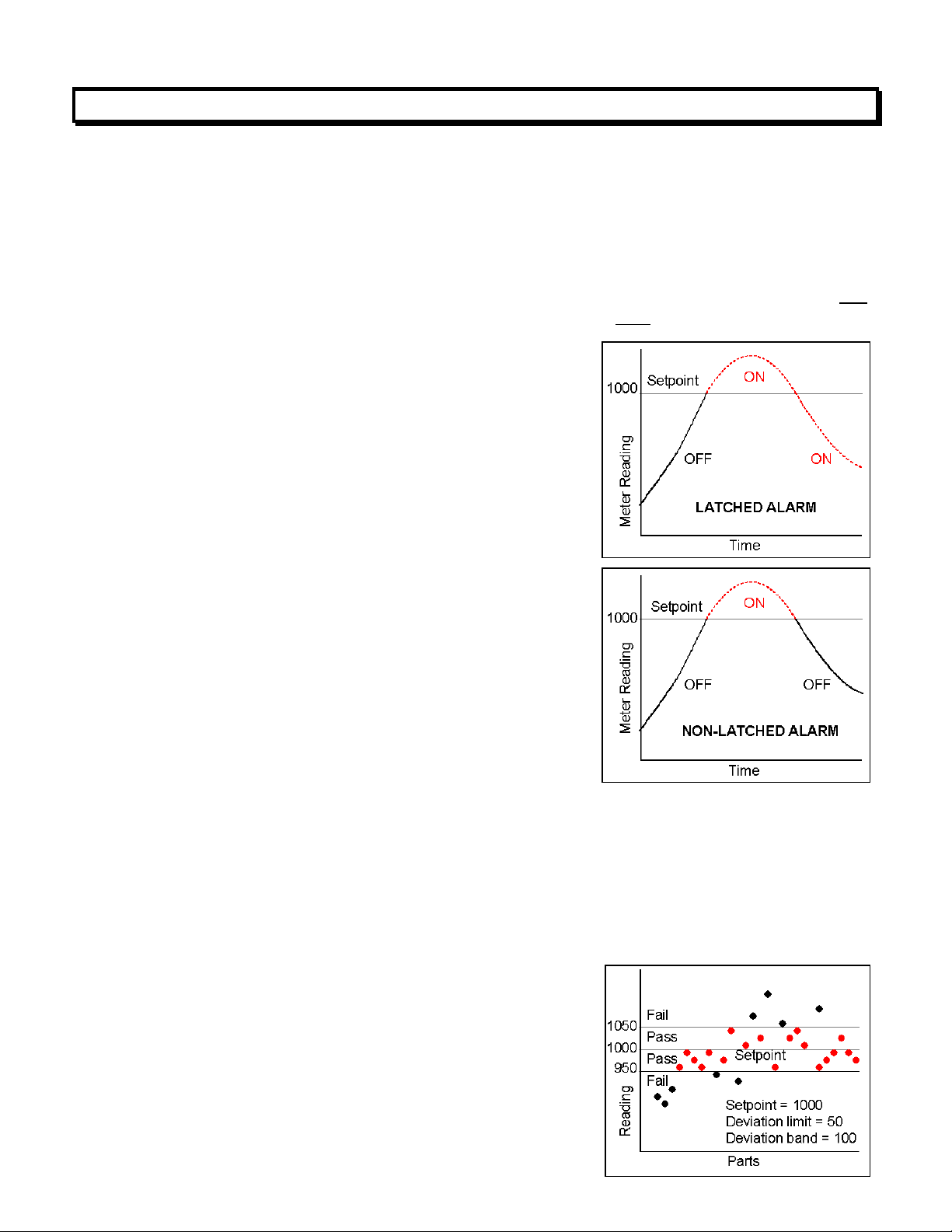
Adaptive Filter Threshold
Alarm, Latched
Alarm, Non-latched
A threshold which causes an adaptive moving average filter to be reset to the
latest reading when the accumulated difference between individual readings
and the filtered reading exceeds that threshold. Adaptive moving average
filtering allows a meter to respond rapidly to actual changes in signal while
filtering out normal noise. The accumulated difference is also reset to zero
when the latest reading has a different polarity than the filtered reading. A low
adaptive filter threshold is normally selected. A high filter threshold should be
selected if the signal has large transients.
An alarm which stays actuated until reset.
Latched alarms can shut down machinery or
a process when an operating limit has been
exceeded, or maintain an alarm condition
until acknowledged by an operator.
An alarm which changes state automatically
when the reading rises above a specified limit
and changes back automatically when the
reading falls below a limit.
24. GLOSSARY OF TERMS
Autofilter
Auto-tare
Batch Average Filter
Counts
Custom ASCII Protocol
A selectable digital filter mode which automatically selects an appropriate moving average filter time constant from 0.08 sec to 9.6
sec for the encountered noise condition.
A selectable meter operating mode, where
the first reading following power-on or meter
reset is used to zero the display. Further
readings are then relative to this new zero.
A digital filter mode which averages 16 readings and then displays the average.
Readings are taken at 60/sec with 60 Hz power and 50/sec with 50 Hz power.
The reading displayed on the panel meter ignoring the decimal point. One
count = one unit of resolution.
A simplified, short protocol for use with these
panel meters. It allows 31 digital addresses.
Not an industry-standard protocol, like the
more complex Modbus protocol, which is also
offered with the meters.
Deviation Band
Find Quality Products Online at: sales@GlobalTestSupply.com
A band in counts which controls relay action
symmetrically around a setpoint. The relay
- 59 -
www.GlobalTestSupply.com
Page 60

actuates when the reading falls within the deviation band, and de-actuates
when the reading falls outside. A limit (e.g., 50 counts) is set up around both
sides of the setpoint to create a deviation band (e.g., 100 counts). Setting up a
passband around a setpoint is often used for component testing. Deviation
limits are programmed by entering menu item dEU1b for Alarm 1 and dEU2b
for Alarm 2. The deviation band equals two limits.
Display Blank
A rear panel input which blanks the display when the input is tied to logic
ground by a switch or when 0V is applied (logic level true). The meter display
will light when the input is open or is held at +5V (logic level false).
Extended Meter
A digital panel meter with an enhanced firmware that provides added
capabilities, namely linearization of nonlinear inputs and display of rate of
change from successive readings.
Full Scale
The maximum input signal range for which the meter has been configured. For
example, the most sensitive full scale for the load cell meter is ±20 mV (signal
range from -20 mV to +20 mV).
Function Reset
The action of resetting Peak, Valley, and latched alarms. Takes about 20 msec.
Normally achieved by an external pushbutton switch, which connects a control
input 1 or 2 at the rear of the meter to digital ground. The functions of control
inputs are programmed under Setup. Peak and Valley can also be reset by
simultaneously pressing the RESET and PEAK keys. Latched alarms can also
be reset by simultaneously pressing the RESET and ALARM keys.
Ground Loop
A closed conductive path in external ground wiring that allows stray currents to
flow in ground wiring, creating ground noise. The meters in this manual
minimize ground loop problems by mutually isolating the grounds associated
with meter power, signal input, and all output and communication options.
Jumper
A push-on component which provides a short between two adjacent posts on a
circuit board. Jumpers are used to configure signal conditioner boards for
specific signal types and full scale ranges, and to configure power supply and
communications boards for various modes of operation. Unused jumpers are
stored by pushing one side over an unused post.
Hysteresis, Split
Relay operation is specified symmetrically
around a setpoint. The relay closes (or
opens) when the reading rises above the
setpoint plus one hysteresis limit, and opens
(or closes) when the reading falls below the
setpoint less one hysteresis limit. A narrow
hysteresis band can be used to minimize
relay chatter. A wide hysteresis band can be
used for control.
- 60 -
Find Quality Products Online at: sales@GlobalTestSupply.com
www.GlobalTestSupply.com
Page 61

Hysteresis, Span
Same relay operation as for split hysteresis,
but specified differently. Here the setpoint is
the upper control limit, and the lower control
limit is the setpoint less the hysteresis band.
Menu Mode
Meter Hold
Meter Reset
Modbus
The meter programming mode used for input
and range selection, meter setup, and meter
configuration. Entered into from the Run
mode by pressing the MENU key. The Menu
mode can be locked out completely by a
jumper.
A rear panel input which freezes the meter display and all meter outputs while
that input is tied to logic ground by a switch or is held at 0V (resume operation
when the input is allowed to float or is held at +5V (logic level false).
Causes the meter to reinitialize and take a tare reading when set up for auto-
tare. Takes about 2-3 sec. rESEt is displayed briefly. Achievable by removing
and reapplying power to the meter, by simultaneously pressing the RESET and
MENU keys, by supplying an ASCII command, by stepping through all top-level
menu choices, or by grounding a rear panel control input 1 or 2 if so programmed under Setup.
An industry-standard serial communications protocol which allows devices by
different manufacturers to be digitally addressed by a PC on the same communication line, with up to 247 digital addresses. More complex than the Custom
ASCII protocol, which is also supported by these meters.
Moving Average Filter
A digital filter mode which displays a weighting moving average of readings.
Readings are taken at 60/sec with 60 Hz power and 50/sec with 50 Hz power.
Display update rates remain 3.5/sec with 60 Hz power and 3.0/sec with 50 Hz
power. There are eight moving average modes:
Old average x 1/2 + new reading x 1/2 (equivalent to 0.08 sec RC time constant).
Old average x 3/4 + new reading x 1/4 (equivalent to 0.15 sec RC time constant).
Old average x 7/8 + new reading x 1/8 (equivalent to 0.3 sec RC time constant).
Old average x 15/16 + new reading x 1/16 (equivalent to 0.6 sec RC time constant).
Old average x 31/32 + new reading x 1/32 (equivalent to 1.2 sec RC time constant).
Old average x 63/64 + new reading x 1/64 (equivalent to 2.4 sec RC time constant).
Old avg. x 127/128 + new reading x 1/128 (equivalent to 4.8 sec RC time constant).
Old avg. x 255/256 + new reading x 1/256 (equivalent to 9.6 sec RC time constant).
Offset
A constant adder used for the displayed reading. This is the term b in the
straight line formula y = mx + b, where y is the displayed reading in counts, m
is the scale factor, x is the measured reading in counts, and b is the offset. For
direct readout in (milli)volts or (milli)amps, offset is 0.
Peak Display
The maximum (or most positive) reading since that maximum was last reset.
Reset can be via the meter front panel, an external input, or a software
command. The displayed value can reflect the filtered or unfiltered readings.
- 61 -
Find Quality Products Online at: sales@GlobalTestSupply.com
www.GlobalTestSupply.com
Page 62

Process Signal
A signal whose display requires setup of scale and offset settings for display
in engineering units. A classical process signal is 4-20 mA, where the 4 mA and
20 mA end points can each correspond to a desired meter reading.
Rate of Change Meter
A configuration mode of the Extended meter which allows the display of rate
based on successive readings. The conversion to engineering units is achieved
with the combination of a multiplier from 0.1 to 10,000 and a scale factor.
Reading
The value displayed by the meter. “Taking a reading” is the action of the meter
to make an analog-to-digital conversion. Readings are taken at 60/sec with 60
Hz power or 50/sec with 50 Hz power, and are displayed with an update rate of
3.5/sec with 60 Hz power or 3.0/sec with 50 Hz power.
Remote Display
A display mode which allows the meter to serve as a remote display to another
meter when connected to it by a 4-wire phone cord. Also allows the meter to
transmit raw measurement data to a computer and then display processed data
from the computer. A serial communications option board is required in the
meter. If such a board is not installed or no serial data is received, the meter
displays rESEt.
Reset
RS485 Half Duplex
See “Function Reset” and Meter Reset.”
Serial communications implemented with two wires, allowing data transmission
in both directions, but not simultaneously.
RS485 Full Duplex
Serial communications implemented with four wires, allowing data transmission
in two directions simultaneously.
Run Mode
The normal operating mode of the meter, where readings are taken, as
opposed to the menu mode.
Scale
A constant multiplier used to go from A/D
converter counts to displayed counts. This is
the slope term m in the straight line formula y
= mx + b, where y is the displayed reading in
counts, m is the scale factor, x is the
measured reading in counts, and b is the
offset. For direct readout in (milli)volts or
(milli)amps, scale is 1.
Scaling
The process of setting scale and offset so
that the meter converts analog-to-digital conversion counts to engineering units (such as psi).
Scaling, Coordinates of 2 Points Method
A scaling method where four numbers are entered manually: low input, desired
reading at low input; high input, and desired reading at high input. The meter
then applies a straight line fit. The decimal point is set by the separate dEC.Pt
menu item.
- 62 -
Find Quality Products Online at: sales@GlobalTestSupply.com
www.GlobalTestSupply.com
Page 63

Scaling, Scale and Offset Method
A scaling method where scale and offset are entered manually.
Scaling, Reading Coordinates of 2 Points Method
A scaling method, where the low and high input values are determined from
actual signals. A known low signal is first applied to the meter. That signal is
captured as the low input value, and the desired low reading is entered. A
known high signal is then applied. That signal is captured as the high input
value, and the desired high reading is entered. The meter then applies straight
line fit. This scaling method has the advantage of calibrating the transducer and
meter as a system. The actual voltage or current at either point does not need
to be known. The decimal point is set by the separate dEC.Pt menu item.
Setpoint
Span
Tare
Valley Display
Zero
A value compared to the reading to determine the state of a relay. Term often
used interchangeably with “alarm setpoint.” The relay action can by latching or
non-latching, utilize a hysteresis band, or utilize a deviation band. Hysteresis
bands and deviation bands are specified by two symmetrical limits around the
setpoint.
The number of counts corresponding to a given signal range.
A rear panel input which causes the display to be set to zero when the input is
momentarily tied to logic ground by a switch or is held at 0V (logic level true).
When the input is allowed to float or is held at +5V (logic level false), the meter
displays readings relative to this new zero. A common application is in
weighing, where an external Tare button is pressed to read the weight of an
empty scale (tare), and tare is then automatically subtracted as a constant from
gross weight for display of net weight. Tare can also be used for other applications where a reading relative to starting point is desired.
The minimum (or most negative) reading since that minimum was last reset.
Reset can be via the meter front panel, an external input, or a software
command. The displayed value can reflect the filtered or unfiltered readings.
When used with process meters, zero is an adjustment so that a given low
transducer output reads zero on the meter. Zero is adjusted by programming
offset.
- 63 -
Find Quality Products Online at: sales@GlobalTestSupply.com
www.GlobalTestSupply.com
Page 64

25. WARRANTY
Shimpo Instruments warrants its products against defects in materials or workmanship for a
period of one year from the date of purchase.
In the event of a defect during the warranty period, the defective unit may be returned to the
seller, which may be Shimpo or a Shimpo distributor. The seller may then repair or replace
the defective unit at its option. In the event of such a return, freight charges from the buyer
shall be paid by the buyer, and freight charges from the seller shall be paid by the seller.
LIMITATION OF WARRANTY
The foregoing warranty shall not apply to defects resulting from:
1. Improper installation or miswiring.
2. Improper or inadequate maintenance.
3. Unauthorized modification or misuse.
4. Operation outside the environmental specifications.
5. Mishandling or abuse.
The warranty set forth above is exclusive, and no other warranty, whether written or oral, is
expressed or implied. Shimpo specifically disclaims implied warranties of merchantability
and fitness for a particular purpose.
Any electronic product may fail or malfunction over time. To minimize risks associated with
reliance on Shimpo products, users are expected to provide adequate system-level design
and operating safeguards. Shimpo’s products are intended for general purpose industrial or
laboratory use. They are not intended nor certified for use in life-critical medical, nuclear, or
aerospace applications, or for use in hazardous locations.
EXCLUSIVE REMEDIES
The remedies provided herein are Buyer’s sole and exclusive remedies. In no event shall
Nidec-Shimpo be liable for direct, indirect, incidental or consequential damages (including
loss of profits) whether based on contract, tort, or any other legal theory.
Copyright 2017 Shimpo Instruments. 24 January 2017
Find Quality Products Online at: sales@GlobalTestSupply.com
www.GlobalTestSupply.com
