
99295A
Find Quality Products Online at: sales@GlobalTestSupply.com
www.GlobalTestSupply.com
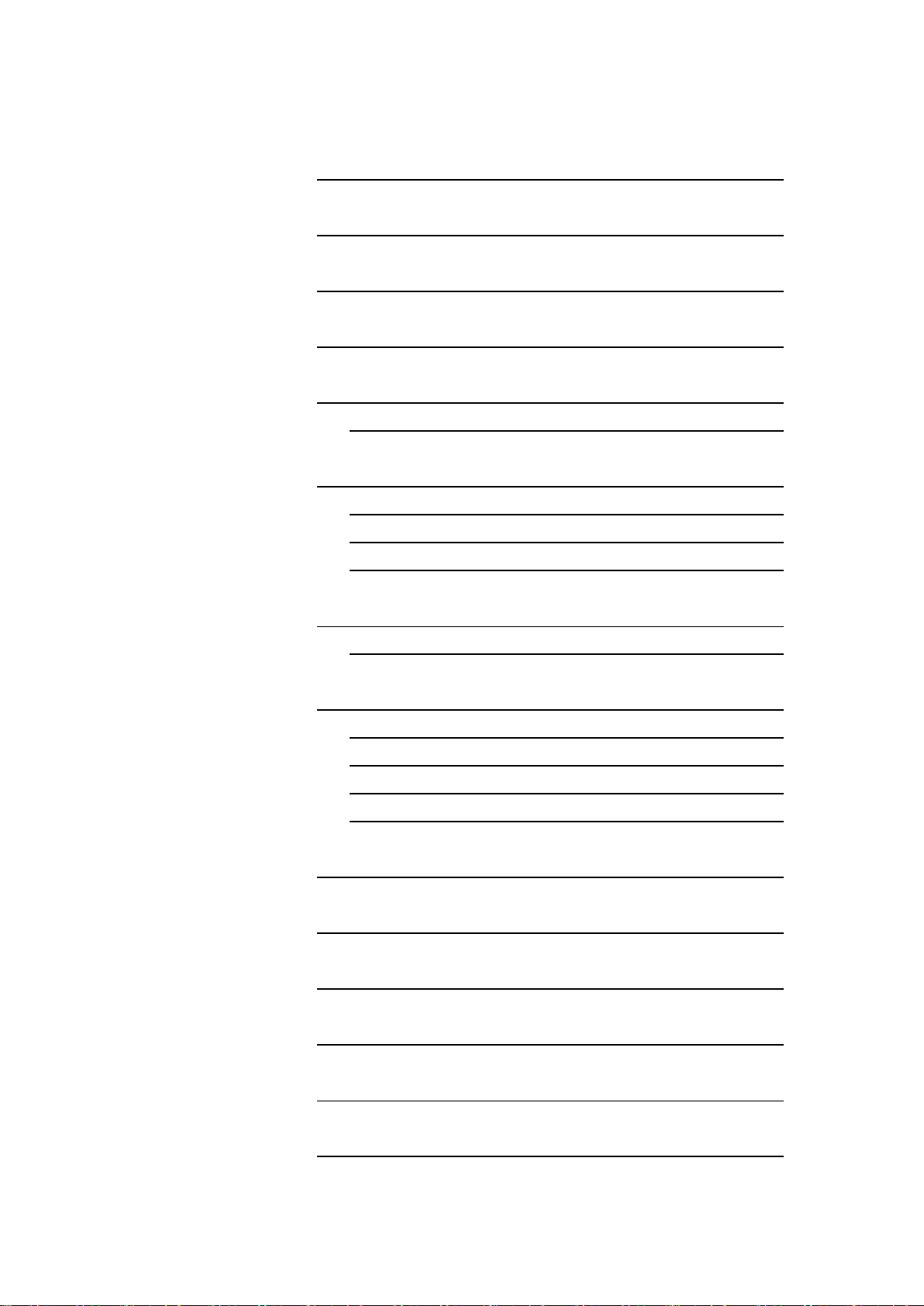
1
Contents
1. Introduction
2
2. Software Operation Requirements
2
3. Installation 3
4. Starting Application
5
5. Main Screen
5.1 USB Connection Status
6
6
6. Continuous Data Import Screen
6.1. Measurement Display
6.2 Measurement Results
6.3 CSV File Operation
7
8
9
12
7. Graph Screen
7.1. Graph Drawing
13
14
8. Continuous Data Import Screen
8.1 C ontinuous Memory
8.2 E ach Memory
8.3 S tatistics Memory
8.4 CSV File Operation
16
16
17
17
17
9. SET_USER Screen
18
10. SET_SYSTEM Screen
19
11. S EL_USER Screen
20
12. Error Message List
21
13. T erms of Use
24
14. C ommunication Commands
25
Find Quality Products Online at: sales@GlobalTestSupply.com
www.GlobalTestSupply.com

2
1. Introduction
Baud rate
38400bps
Data
8bit
Parity
None
Stop bit
1bit
Thank you for purchasing the Handheld Digital Tachometer "DT-2100" (hereinafter referred to as the DT-2100).
This instruction manual summarizes the operation procedure of the DT-2100 specialized software.
2. Soft ware Operat ion Requirements
The software operation requirements for the DT-2100 specialized software is as follows:
Software Operation requirements
•DOS/V compatible machines
®
•Microsoft Windows
•Microsoft Windows
•Required Memory 2GB RAM
*Microsoft and Windows are either registered trademarks or trademarks of Microsoft Corporation in the United States
and/or other countries.
Communication method: RS-232C (Virtual COM port)
Communication protocol
7* (Japanese/English environment) (32 bit/64 bit)
®
8* (Japanese/English environment) (32 bit/64 bit)
Flow control
None
Find Quality Products Online at: sales@GlobalTestSupply.com
www.GlobalTestSupply.com
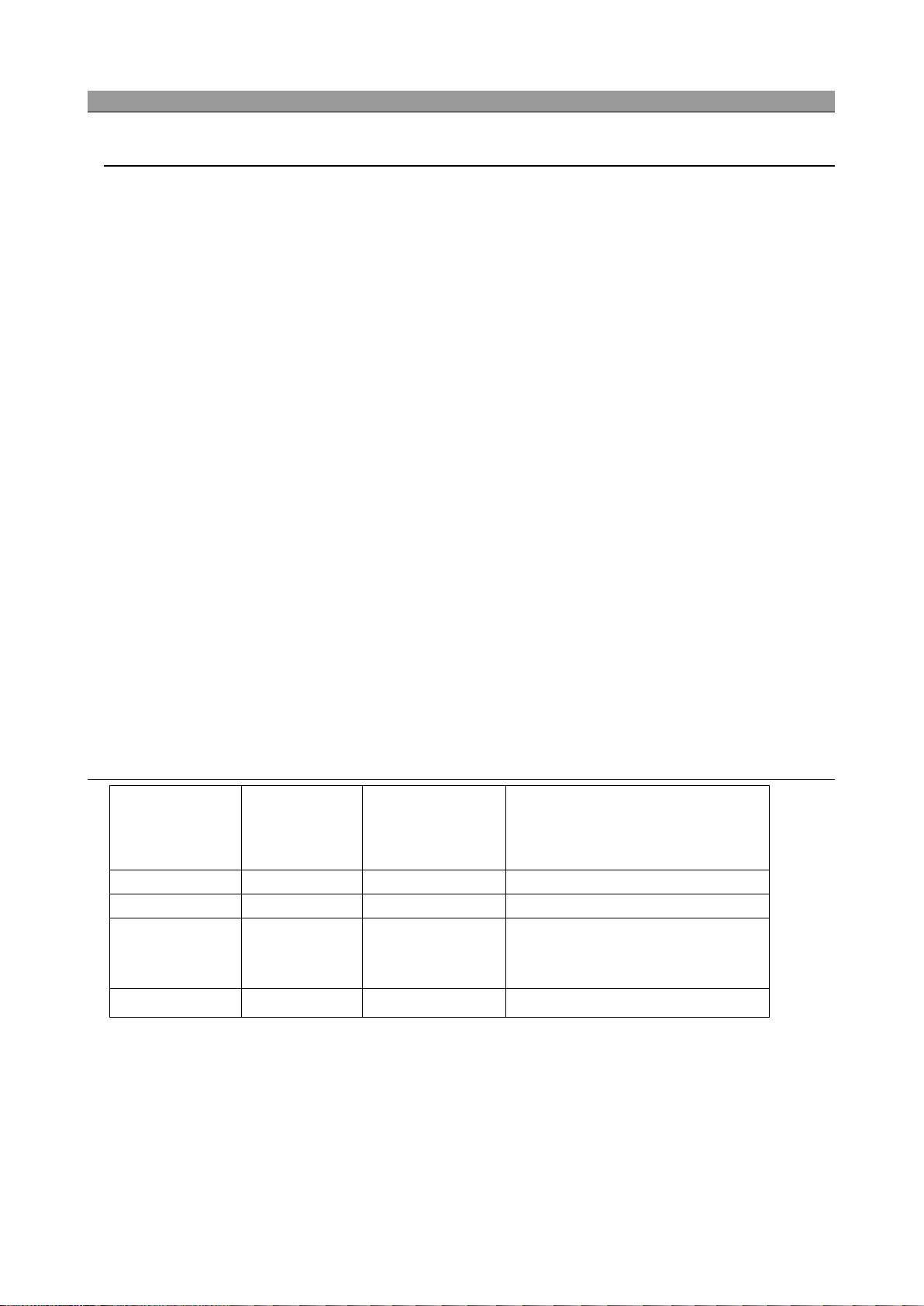
3
3. Installation
C drive
C:\DT-2100
DT-2100.exe
Execution file
DT-2100.ini
Setting value save file
saving
(1) Application installation
Double click setup.bat in the installation media "setup" folder to execute installation.
When installation is completed, the following files and folders are created under "C:\DT-2100".
(2)File configuration
Installation
destination
FILES Used for saving the CSV file
Folder Remark
Initial folder to be specified at the time of
Driver USB driver
Find Quality Products Online at: sales@GlobalTestSupply.com
www.GlobalTestSupply.com

4
(3) USB driver installation
To change the COM port number, select
When connecting a USB device to the PC where the DT-2100 has been installed, the USB driver is automatically installed.
Wait for several minutes until the installation is completed.
(4) COM port setting
Select "USB Serial Port" created under [Control Panel] - [Device Manager], and start to set the port.
The COM port number displayed here becomes the port number
to be used in the application.
"Properties" in the right-click menu.
Select the COM port number, and c lick
[OK] to finish the COM port change.
Find Quality Products Online at: sales@GlobalTestSupply.com
www.GlobalTestSupply.com
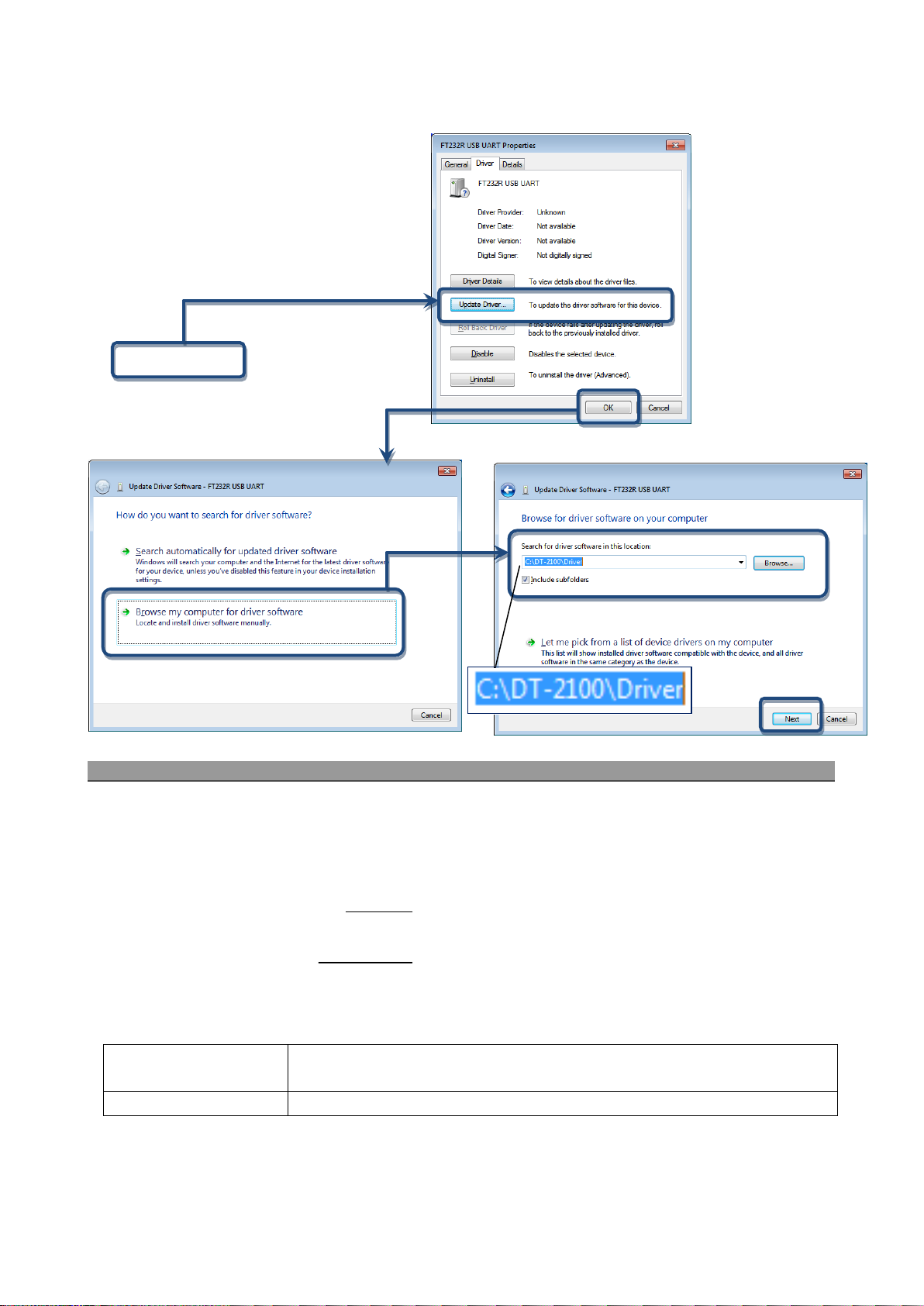
5
If the driver is not recognized correctly, perform [Update Driver] according to the following procedure.
Detects the available ports automatically, and attaches "*" before the COM number.
(2)OK button
Opens the selected COM port, and displays the main screen.
4. Starting Application
Double click "DT-2100.exe" in the installation folder to start application.
(1) COM port selection
(2) OK button
(1)COM port selection* Select from among COM1 to COM15.
*Label and message descriptions depend on the language setting. (same as those for other screens)
*The initial language setting is English. From the next startup, the application starts with the language set when last closed.
Find Quality Products Online at: sales@GlobalTestSupply.com
www.GlobalTestSupply.com
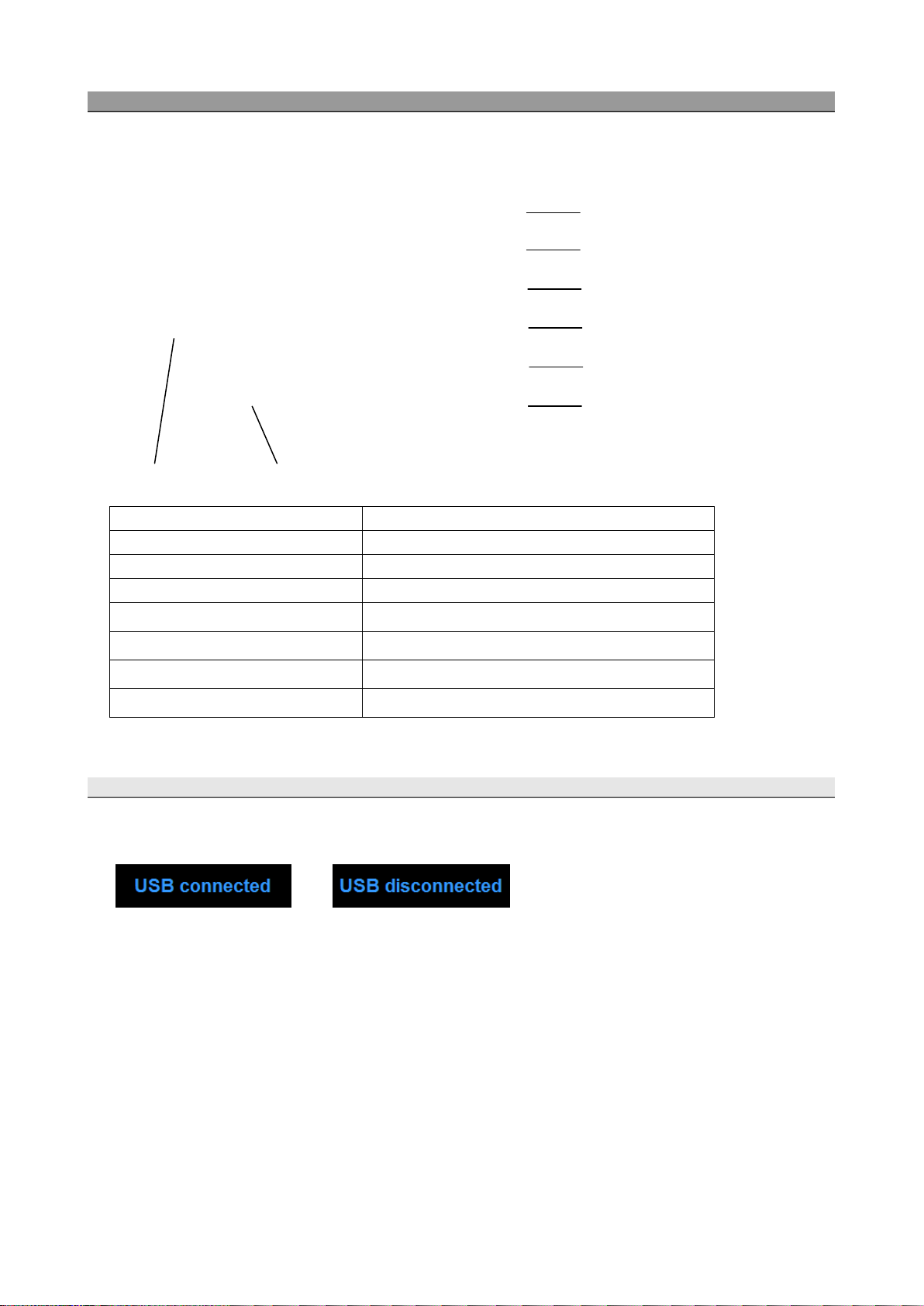
6
5. Main Screen
(1) Language selection
Select the language from Japanese or English.
(2) Status display
Displays the USB connection status.
(3) Exit button
Exits the application.
(4) CONT_DATA_TRANSFER button
Displays the Continuous Data Mode screen.
(3) Exit Software button
(4) Continuous Data Transfer button
(5) Memory Data Transfer button
(6) Set User Screen button
(7) Set System Screen button
(8) Select User Screen button
(2) Status display (1) Language
(5) MEM_DATA_TRANSFER button
(6) SET_USER button
(7) SET_SYSTEM button
(8) SEL_USER button
5.1 U SB Connection Status
Check the connection status with the DT-2100 in the status display screen.
Connected Disconnected
Displays the Memory Mode screen.
Displays the SET_USER screen.
Displays the SET_SYSTEM screen.
Displays the SEL_USER screen.
Find Quality Products Online at: sales@GlobalTestSupply.com
www.GlobalTestSupply.com
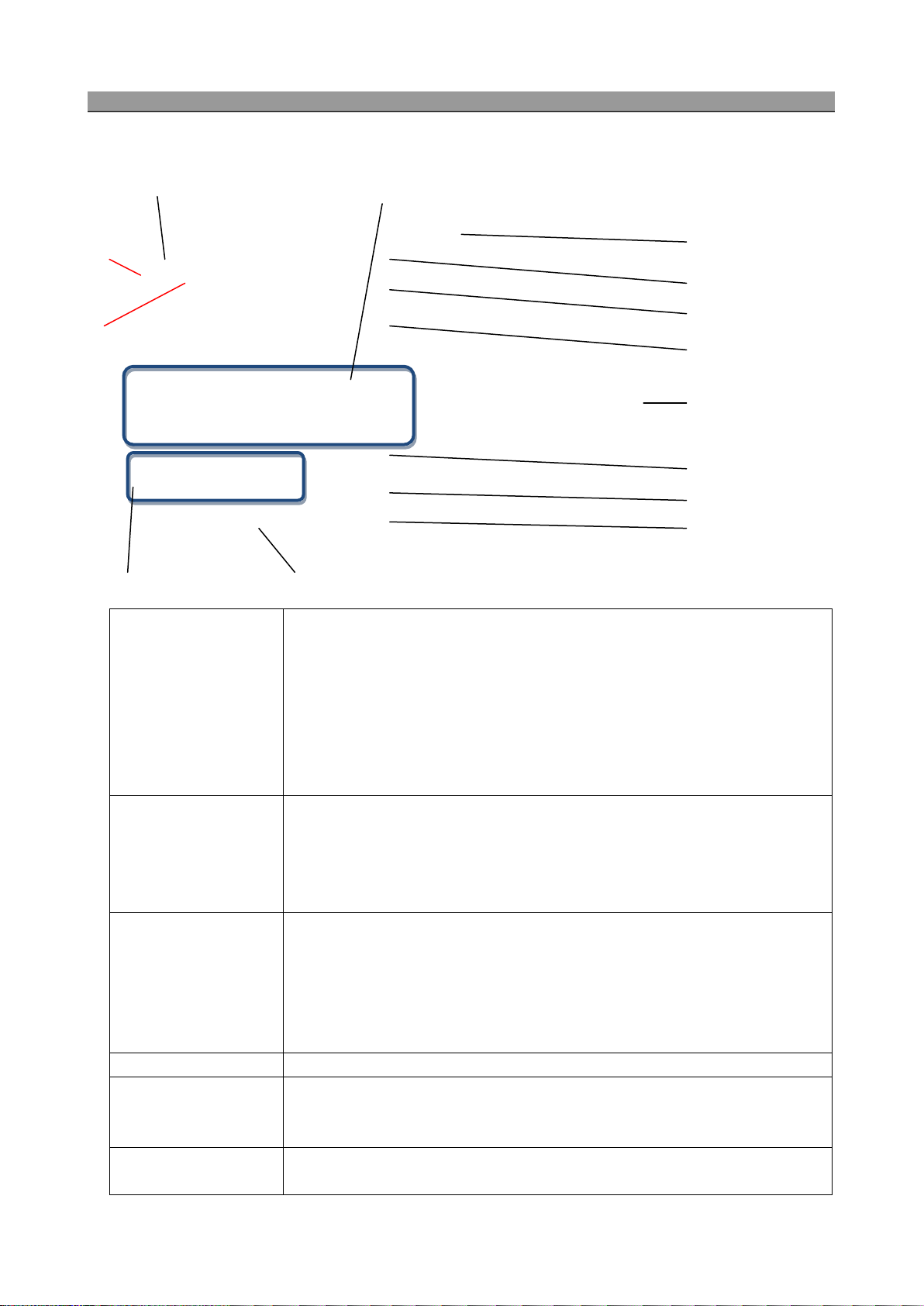
7
6. Continuous Data Import Screen
Upper/lower j udgment marks: C ompared t o t he v alues s pecified in the us er
er limit mark w hen t he u pper l imit v alue is l ess t han t he
measurement value, and the lower limit mark when the lower limit value is more than
Measurement unit: Indicates the unit specified in the user setting, and indicates
When the measurement value exceeds 999999, indicates "------" (hyphens).
icates t he maximum v alue, minimum value,
data, a nd t he
number of digits after decimal point becomes 6-x.
Upper/lower judgment values: Indicates the upper/lower judgment values specified in
the user setting screen.
(4) Measurement interval
Indicates the measurement interval specified in the system setting.
Saves the measurement data being displayed and statistics data (Max./Min./Ave./SD)
to the file in the CSV format.
Creates a new block, and reads the selected measurement data into it.
(7) S tart b utton /
Select the "CONT_DATA_TRANSFER button" in the menu to display the continuous data import screen.
(1) Measurement display
(2) Statistics Data
(1.a)
(1.b)
(1) Measurement display
(11) Block tab
(5) File Save button
(6) Restore button
Stop button
(12) Measurement data
(8) Clear Block button
(9) Data Select button
(10) Graph button
(4)Measurement interval (3)Import control setting
(1.a)
setting, indicates t he u pp
the measurement value.
(1.b)
"OVER" when the measured value exceeds the measurement range.
Measurement value: Indicates the measurement value (6 digits + decimal point).
(2) Statistics Data For t he imported measurement d ata, i nd
average v alue, standard de viation, the number of m easurement
measurement start, end time. Updates during measurement.
For the average value, when the integer part of the calculated result has x digits, the
(3) Import control setting Import s tart t rigger: After the m easurement v alue ex ceeds t he u ser d efined Start
Trigger, importation of data begins
Import time limit: Importation ends when the user defined limit (sec), setting value has
elapsed.
(5) File Save button
(6) Restore button
Find Quality Products Online at: sales@GlobalTestSupply.com
Generates the save destination folder selection screen.
Indicates the file selection screen.
www.GlobalTestSupply.com
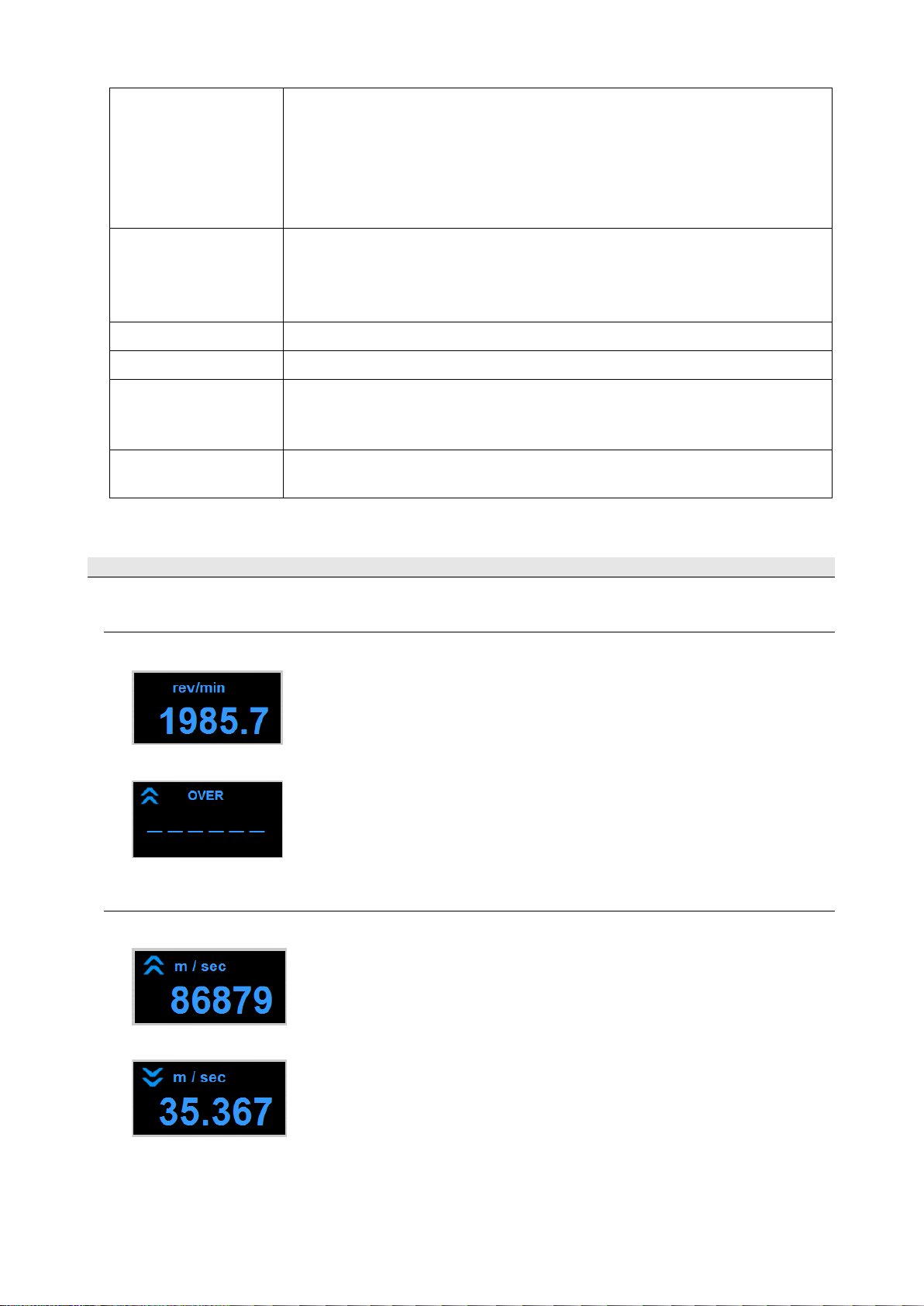
8
(7) Start button
Press the Start button to start importing the data. The Start button then becomes the
During data i mport, bu ttons o ther t han the S top a nd G raph but tons, a s w ell a s t he
selection columns are disabled.
When there are blocks No.1 to 4 and you delete block No.3, block No.4 is changed to
No.3.
You cannot switch data tabs while taking measurement.
Importing ends automatically when the maximum number of data points is attained.
/Stop button
Stop button.
Press the Stop button to finish importing the data. The Stop button then becomes the
Start button.
(8) Clear Block button
(9) Data Select button
(10) Graph button
(11) Block tab*
(12) Measurement data*
*The measurement data and block tab are synchronized with the graph screen.
6.1 M easurement Display
Indicates the data importing status during measurement.
Click this button to display the confirmation screen. Click OK to delete the block that
has been selected.
Click this button to keep only the data that has been selected.
Click this button to display the Graph screen.
Indicates the measurement data for every measurement. Up to 1000 block.
Creates a new block for every measurement by pressing the Start button.
Indicates the measurement value. Up to 65535 data points can be imported.
(1) Measurement value
●Indicates the measurement value (6 digits + decimal point).
●When the measurement value exceeds 999999, indicates "------" (hyphens).
(2) Upper/lower limit judgment marks
●Indicates the upper limit mark when COMPARATOR UPPER_LIMIT in the user setting is less than the measurement data.
●Indicates the lower limit mark when C O MPARATO R LOW E R_LI M IT in the user setting is more than the measurement data.
Find Quality Products Online at: sales@GlobalTestSupply.com
www.GlobalTestSupply.com

9
(3) Measurement unit
●Indicates the unit specified in the SET_USER.
●Indicates "OVER" when the measured value exceeds the measurement range.
6.2 M easurement Results
(1) Measurement data
Measurement operation - 1
Press the Start button to start importing data.
It then becomes the Stop button during measurement.
Press the Stop button
to finish importing data.
The statistics data is calculated even
during data import.
Find Quality Products Online at: sales@GlobalTestSupply.com
www.GlobalTestSupply.com
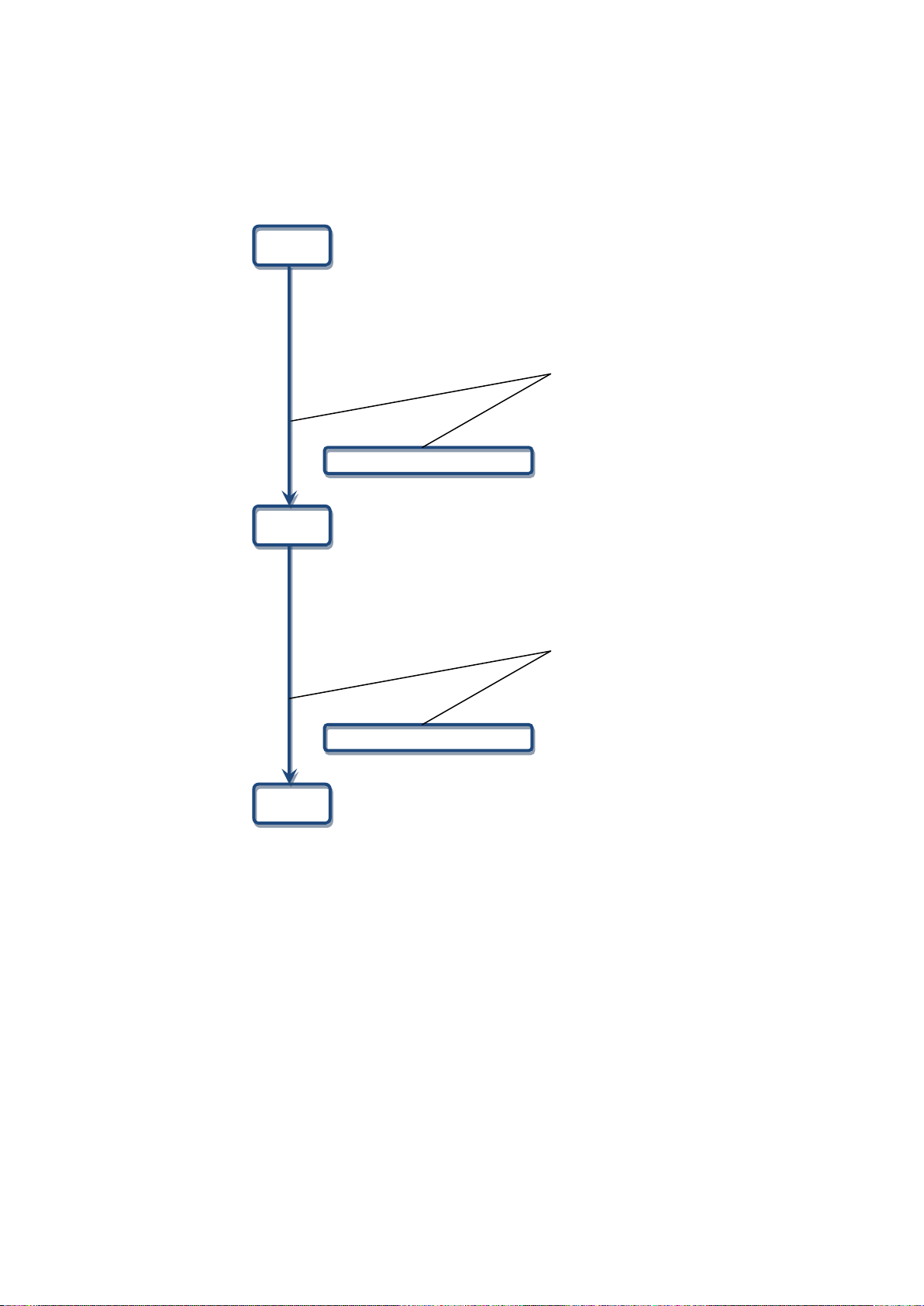
10
Measurement operation - 2
Adds a new block for every data import by pressing the Start button. Measurement data is retained.
Adds the block tab for every import.
Adds the block tab for every import.
Find Quality Products Online at: sales@GlobalTestSupply.com
www.GlobalTestSupply.com

11
(2) Statistics Data
button. Groups may be highlighted and selected by
From the measurement data, calculates the maximum value/minimum value/average value/standard deviation
(Max./Min./Ave./SD). Indicates and retains the data for every import.
Calculate and holds the statistics data
for every import.
(3)Exporting the measurement data
Select the arbitrary measurement data. Click the Data Select button to export the selected data.
*Multiple data may be selected when you press and
hold the Ctrl key while clicking cells with the mouse
dragging the mouse while holding the Ctrl key.
Find Quality Products Online at: sales@GlobalTestSupply.com
www.GlobalTestSupply.com

12
(4) Deleting the measurement data
Click the Clear Block button to delete the block tab that has been selected.
6.3 CSV File Operation
The measurement results can be saved in or read from the arbitrary CSV file.
● Save the measurement results in the CSV file
Click the File Save button to display the "Save as" dialog window.
Specify the arbitrary file name and save destination and click the save button to save the setting contents.
● Read the measurement results from the CSV file
Click the File Save button to display the "Open" dialog window.
Select the CSV file you want to open and click the "Open" button.
A new block tab is created and the measurement data as well as statistics data are displayed in the tab.
Only CSV files that have been saved with this application can be opened here.
If you try to open files other than those specified above, they cannot be opened normally.
Find Quality Products Online at: sales@GlobalTestSupply.com
www.GlobalTestSupply.com

13
7. G raph Screen
Press the Limit O n button to draw the upper /lower limit gr aph. The Li mit On but ton
button then becomes the Limit On button
For t he imported m easurement data, i ndicates t he maximum v alue/minimum
ement data, and the
For the average value, when the integer part of the calculated result has x digits, the
number of digits after decimal point becomes 6-x.
measurement data and statistics data.
and s pecify t he measurement da ta
Select the "Graph button" in the continuous data import screen to display the graph screen.
(7).
(4) Vertical axis
selection column
(1)Limit On button/Limit Off button
(5) Horizontal axis
selection column
(2) Statistics Data
(3) Block tab
(9).
(6) Graph
(8).
(1)Limit O n but ton / Limit
Off button
(2) Statistics data
(3) Block tab Synchronized w ith t he block tab i n t he c ontinuous data i mport s creen, stores t he
(4) Vertical axis selection
column
then becomes the Limit Off button
Press t he Limit O ff b utton to erase the upper/lower limit graph lines. Th e Limit O ff
value/average value/standard deviation, the number of m easur
measurement start/end time. Updates during measurement.
Select the m aximum v alue on t he v ertical ax is
range.
Ranges depend on each unit setting.
If the m easurement da ta do es not f it w ithin t he r ange, t he s croll bar
becomes enabled to allow you to scroll up or down the column.
If the Auto setting is selected, it switches the range automatically based
on the measured data.
Find Quality Products Online at: sales@GlobalTestSupply.com
www.GlobalTestSupply.com
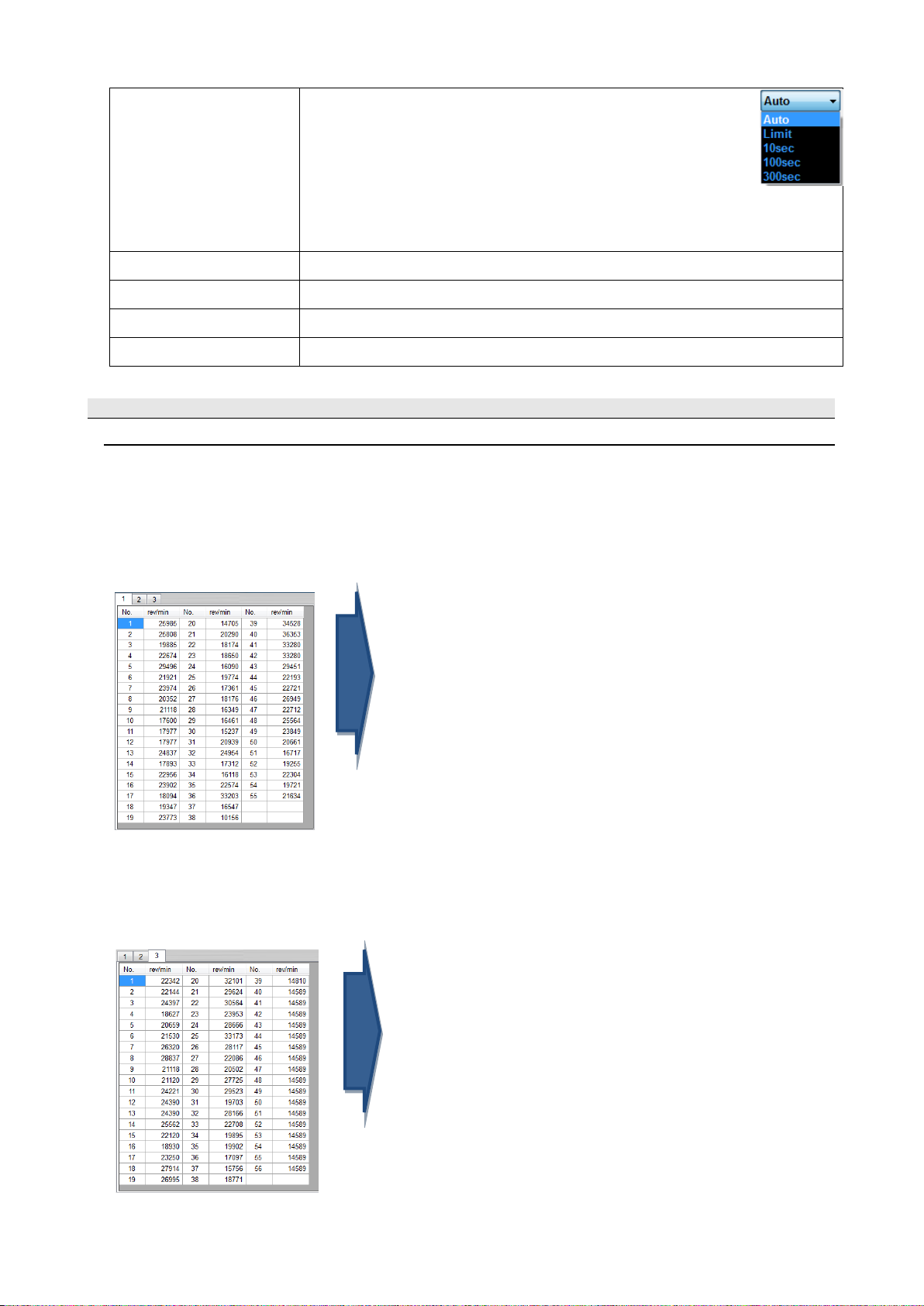
14
(5) Horizontal axis selection
, t he scroll b ar be comes en abled t o
allow you to scroll up and down the column.
column
Select the maximum value on the horizontal axis.
Auto: Automatically adjusts to the time during measurement.
Limit: Applies the Limit setting in the USB main screen. When the Limit
is 0, the range setting is same as that for the Auto.
10sec, 100sec, 300sec: Sets to the specified measurement time. If the
measurement data ex ceeds t he s etting range
(6) Graph
(7) Graph values
(8) Average value
(9) Max value
Indicates the real-time graph.
Indicates the maximum graph value divided into three
Indicates the average value of measured data
Indicates the maximum value of measured data
7.1 G raph Drawing
(1) Synchronization of measurement data and statistics data with the continuous data import screen
The graph and statistics data to be displayed are synchronized with the block tab in the continuous data import screen.
The 1st measured data
The 3rd measured data
Find Quality Products Online at: sales@GlobalTestSupply.com
www.GlobalTestSupply.com
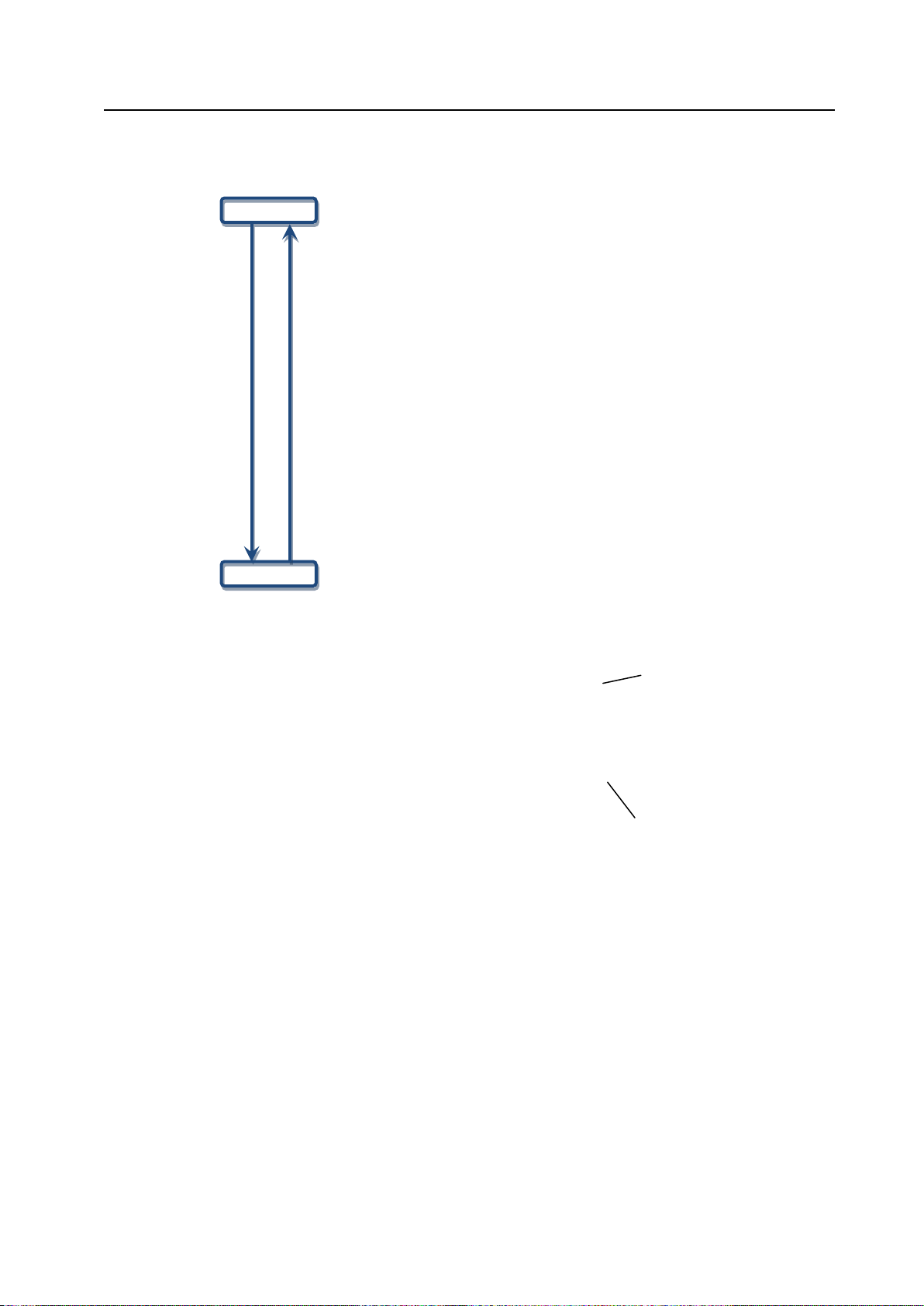
15
(2) Switching the display of the upper/lower limit graph
Use the Limit On button/Limit Off button to switch between displaying and hiding of the upper/lower limit graph.
UPPER_LIMIT
LOWER_LIMIT
Find Quality Products Online at: sales@GlobalTestSupply.com
www.GlobalTestSupply.com

16
8. Memory Data Import Screen
Saves the memory data being displayed to the file in the CSV format.
Creates a new block, and reads the selected memory data into it.
to 1000 blocks.
memory/statistics memory).
Indicates the maximum value, minimum value, average value, and standard deviation for the
the MEM_GROUP that has been selected.
been selected.
Select the "MEM_DATA_TRANSFER button" in the menu to display the memory data import screen.
(1) Memory mode
(6) MEM_GROUP (7) Statistics data (8)Clear Device button (9) Clear Block button (10) Transfer button
(2) File Save button (4) Block tab (5) Memory data
(3) Restore button
(1) Memory mode
(2) File Save button Indicates the save destination folder selection screen.
(3) Restore button Indicates the file selection screen.
(4) Block tab
(5) Memory data
(6) MEM_GROUP
(7) Statistics Data
(8)Clear Device button
(9)Clear Block button
(10) Transfer button
Indicates the memory mode specified in the user setting.
Indicates the measurement data every time the memory data is read from the DT-2100. Up
Indicates the memory data that has been read.
The contents depend on the measurement mode (continuous memory/each
Select the MEM_GROUP.
selected block number. Indicates the number of memory data in Blocks.
Click this button to display the confirmation screen. Click OK to delete the memory data for
Click this button to display the confirmation screen. Click OK to delete the block that has
Reads the memory data for the MEM_GROUP that has been selected.
8.1 C ontinuous Memory
Displays "No." and the corresponding "measurement value" recorded on the first row of the memory data, and the serial number
and memory data below them.
Indicates the statistics data corresponding to the memory data on the statistics data column.
Find Quality Products Online at: sales@GlobalTestSupply.com
www.GlobalTestSupply.com
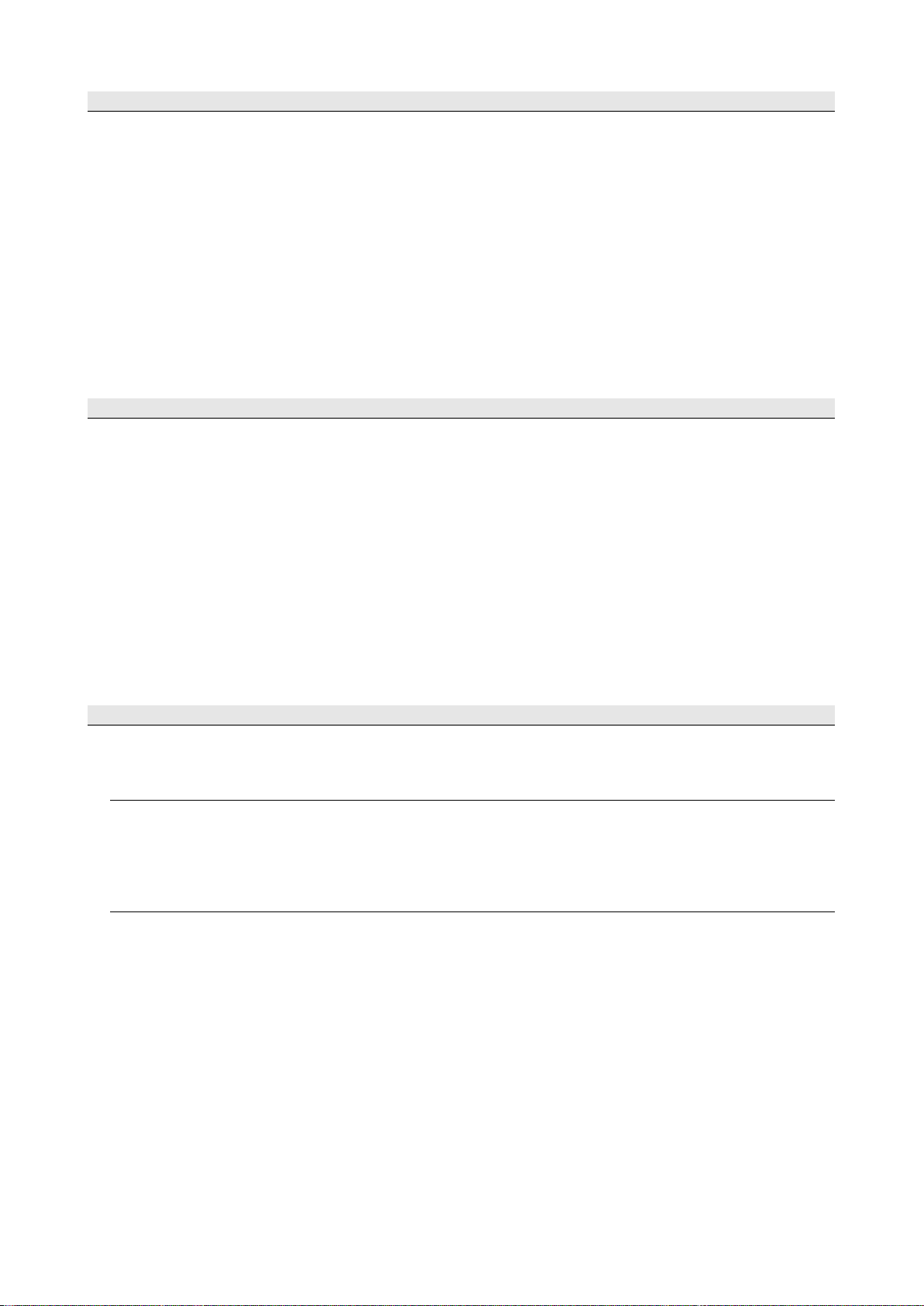
17
8.2 E ach Memory
Displays "No." and the corresponding "measurement value" on the first row of the memory data, and the serial number and
memory data below them.
Indicates the statistics data corresponding to the memory data on the statistics data column.
8.3 S tatistics Memory
Indicates "No.", "MAX", "MIN", "AVE", and "SD"on the first row of the memory data, and the serial number and memory
data below them.
Indicates the selected memory data on the statistics data column.
8.4 CSV File Operation
The measurement results can be saved in or read from the arbitrary CSV file.
● Save the measurement results in the CSV file
Click the File Save button to display the "Save as" dialog window.
Specify the arbitrary file name and save destination. Click the save button to save the setting contents.
● Read the measurement results from the CSV file
Click the File Save button to display the "Open" dialog window.
Select the CSV file you want to open and click the "Open" button.
A new block tab is created and the measurement data as well as statistics data are displayed in the tab.
Only CSV files that have been saved with this application can be opened here.
If you try to open files other than those specified above, they cannot be opened normally.
Find Quality Products Online at: sales@GlobalTestSupply.com
www.GlobalTestSupply.com
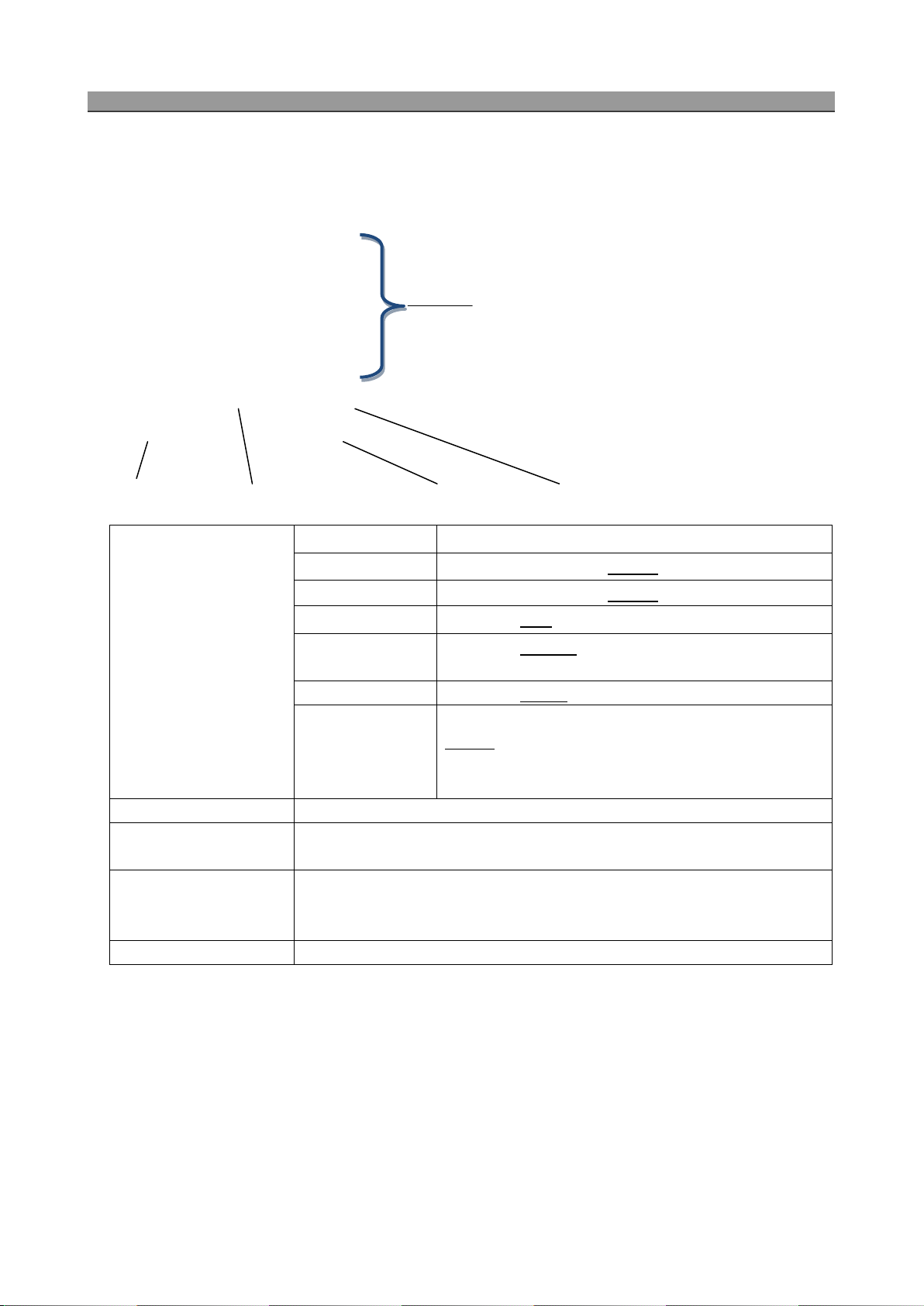
18
9. SET_USER Screen
Group_5
GRAPH_DISP
Select from Normal, Graph_1, Graph_2, or Graph_3
inch, feet, yards, or STP
(2) READ button
Reads the current user setting information from the DT-2100.
button
If t he M EMORY_MODE value i s different f rom t he current s etting v alue i n t he
DT-2100, the confirmation message (OK/Cancel) is displayed.
(5) CANCEL button
Returns to the main screen without saving the changed content.
Select "SET_USER button" in the menu to display the SET_USER screen.
(2) READ button (3)FACTY_DEFAULT button (4) WRITE button (5) CANCEL button
(1) Setting value COMPARATOR ―
(1) Setting value
UPPER_LIMIT Enter 0.00000 to 999999 (0.00000)
LOWER_LIMIT Enter 0.00000 to 999999 (0.00000)
MEMORY_MODE Select from Cont, Each, or Stats
START_MEM Select from Group_1, Group_2, Group_3, Group_4, or
UNIT Select from the following items
rev/min, m/min, cm/min, inch/min, feet/min, yards/min,
rev/sec, m/sec, cm/sec, inch/sec, km/h, miles/h, cm, m, km,
(3) FACTY_DEFAULT
(4) WRITE button Saves the user setting in the DT-2100 and returns to the main screen.
Indicates the factory default values.
Note: default value indicated in bold letters
Find Quality Products Online at: sales@GlobalTestSupply.com
www.GlobalTestSupply.com

19
10. SET_SYSTEM Screen
AUTO_OFF
Select from 1min, 10min, or 30min
AUTO_ZERO
Select from 1sec, 10sec, 30sec, 60sec, or None
SET_GRAPH
― RAPH_FLOW
GRAPH_TIME
GRAPH_MAX
GRAPH_MIN
MEM_GROUP
― Group_1
0 to 1000/100/100 (Cont/Each/Stats)
Group_2
0 to 1000/100/100 (Cont/Each/Stats)
Group_3
0 to 1000/100/100 (Cont/Each/Stats)
Group_4
0 to 1000/100/100 (Cont/Each/Stats)
Group_5
0 to 1000/100/100 (Cont/Each/Stats)
CONTACT
Select from Contact, Non Contact, Auto, or Contact(Low)
DISP_CYCLE
100msec, 500msec, 1sec, 5sec
PRESCALE
Enter 0.00001 to 999999 (000001)
DIAMETER
― DIA_UNIT
Select from mm, cm, m, inch, feet, or yards
DIAMETER
Enter 0.00001 to 999999 (000001)
Select "SET_SYSTEM button" in the menu to display the SET_SYSTEM screen.
(1) Setting value
(2) FACTY_DEFAULT button (3)CANCEL button (4) READ button (5) WRITE button
(1) Setting value
Select Right or Left
Select from 1sec, 10sec, 50sec, or 100sec
Enter 0.00001 to 999999 (000100)
Enter 0.00000 to 999999 (0.00000)
Find Quality Products Online at: sales@GlobalTestSupply.com
www.GlobalTestSupply.com

20
DIST/PULSE
― DIST_UNIT
Select from mm, cm, m, inch, feet, or yards
DIST/PULSE
BRIGHTNESS
Select from 20%, 40%, 60%, 80%, or 100%
D
LANGUAGE
Select Japanese or English
MEAS_OPR
Select Momentary or Continuous
(2) FACTY_DEFAULT button
Overrides the factory default values.
(3) CANCEL button
Returns to the main screen without saving the changed content.
(4) READ button
Reads the current system setting information from the DT-2100.
(5) WRITE button
Saves the system setting in the DT-2100 and returns to the main screen.
(1) SEL_USER selection
Select SEL_USER from User Set_1, User Set_2, or User Set_3.
(2) Used button
Reads the user setting and system setting contents for the selected SEL_USER.
Writes the contents specified in the user setting and system setting for the selected
SEL_USER.
Enter 0.00001 to 999999 (000001)
REVERSE_LC
Select OFF or ON
Note: default value indicated in bold letters
11. SEL _USER Screen
Select "SEL_USER button" in the menu to display the SEL_USER screen.
(1) SEL_USER selection
(3) Over Write button
(2)Used button (3) Over Write button
Find Quality Products Online at: sales@GlobalTestSupply.com
www.GlobalTestSupply.com

21
12. E rror Message List
Error Message Cause Countermeasure
A valid localized file does not
exist in the "lc" folder
The DT-2100 cannot
communicate normally with
PC
Or the COM port number is
incorrect
Tried to open continuous data
CSV file in the
MEM_DATA_TRASFER
screen.
Tried to open memory data
CSV file in the
CONT_DATA_TRASFER
screen.
Perform reinstallation of this
application.
・Check communication
between the DT-2100 and
PC, as well as the power
supply.
・Check the COM port number
from the Device Manager.
Open the measurement data
saved in the memory data
import screen.
Open the measurement data
saved in the measurement
data import screen.
There is no memory data in
the group where the memory
is imported
In the memory data import
screen (continuous memory
mode), tried to open the
measurement data saved in
modes other than the
continuous memory mode
In the memory data import
screen (each memory mode),
tried to open the measurement
data saved in modes other
than the each memory mode
Create the memory data.
*The target group is shown in
{0}.
Open the measurement data
saved in the continuous
memory mode
Open the measurement data
saved in the each memory
mode
Find Quality Products Online at: sales@GlobalTestSupply.com
www.GlobalTestSupply.com

22
In the memory data import
range is shown in {2}.
secure the free space.
screen (statistics memory
mode), tried to open the
measurement data saved in
modes other than the statistics
memory mode
Open the measurement data
saved in the statistics memory
mode
There is a blank in the input
item of the user setting screen
and/or system setting screen
There is the value beyond the
specified range in the input
item of the user setting screen
and/or system setting screen
There is a wrong input item of
the user setting screen and/or
system setting screen
Enter the value in the item.
*The target item name is
shown in {0}.
Enter the correct value within
the specified range.
*The target item name is
shown in {0}.
*The lower limit value of the
range is shown in {1}.
*The upper limit value of the
Enter the correct value.
When reading files for data
measurement and continuous
data, the number of tab blocks
exceeds the maximum
number
An error occurred while saving
a file.
An error occurred while
reading a file
Delete the existing tab blocks
so that the maximum number
of the tab blocks does not
exceed 1000.
・Check that the save
destination folder exists. If
not, create a folder.
・Check that you have write
permission into the save
destination folder. If not,
perform the write permission
setting.
・Check that the free space is
sufficient on the drive. If not,
The file may be corrupt. Select
the file in the correct format.
Find Quality Products Online at: sales@GlobalTestSupply.com
www.GlobalTestSupply.com

23
In the user setting screen, the
LOWER_LIMIT value is higher
than the UPPER_LIMIT value
In the system setting screen,
the GRAPH_MIN value is
higher than the GRAPH_MAX
value
Set the UPPER_LIMIT value
higher than the LOWER_LIMIT
value.
Set the GRAPH_MAX value
higher than the GRAPH_MIN
value.
Measurement data cannot be
imported correctly from the
DT-2100
The Start button was pressed
when the DT-2100 was not in
the measurement mode
This message is displayed
when you have changed the
memory mode value in the
user setting screen, and have
clicked the WRITE button.
This message is displayed
when you have changed the
memory group value in the
system setting screen, and
have clicked the WRITE
button.
Check that the DT-2100 is in
the correct mode for
measurement.
Start measurement.
Select "OK" to initialize the
memory data, and switch the
memory mode.
Select "Cancel" to avoid
switching the memory mode.
Select "OK" to initialize the
memory data, and change the
memory group.
Select "Cancel" to avoid
changing the memory group.
This message is displayed
when you have clicked the
Clear Device button in the
memory data import screen.
This message is displayed
when you have clicked the
Clear Block button in the
memory data import screen.
Select "OK" to initialize the
memory data.
Select "Cancel" not to initialize
the memory data.
Select "OK" to delete the
selected tab.
Select "OK" not to delete the
selected tab.
Find Quality Products Online at: sales@GlobalTestSupply.com
www.GlobalTestSupply.com

24
13. Terms of Use
Please r ead t he c onditions of us e b elow c arefully be fore us ing t his Special s oftware of Handheld Digital Tachometer
DT-2100 ( hereinafter referred to as “this software”). By us ing t his software, the user shall be s ubject to the terms and
conditions below.
1. Rights
Nidec-Shimpo Corporation (hereinafter referred to as “the company”) shall grant the user a license to use this software
only for our company’s products; provided, however, that the company shall retain all rights including, but not limited to,
the copyrights related to this software and applicable documentations.
2. Restrictions
(1) Acts such as modification, alteration, extraction, reverse engineering, decompilation or disassembly of this software
shall be entirely prohibited. The company shall provide no warrants for such acts by the user.
(2) Acts including, but not limited to, replication, reproduction, editing, distribution and s elling of this software shall be
entirely prohibited.
(3) The user of this software shall not be allowed to transfer the use of this software or its copy to a third party, or to
permit the use of this software or its copy by a third party, regardless of whether compensation is received or not.
3. Exemption of Liability
(1) The installation and use of this software shall be entirely based on the user’s decision and responsibility, and the
company shall be no part of such acts.
(2) The user shall be entirely responsible and/or liable for any damages caused to the user or a third party as a result of
using t his s oftware, and t he company s hall b ear no r esponsibility and/ or l iability f or such da mages. Also, t he
company shall pay no compensation for direct and/or indirect damages caused by such damages.
(3) The company shall not guarantee that t his software is accurate, appropriate or suitable for the user’s purpose for
using this software, and the company shall bear no responsibility for this software.
(4) The company shall bear no obligation to modify or correct any possible flaw or defect of this software.
4. Modifications to This Software and the Terms of Service
This software and the terms of service are subject to changes and/or modifications without prior notice.
5. Export Control
The user shall comply with export control-related laws and regulations both inside and outside Japan when he/she
takes this software out of the country.
6. Cancellation of License
The user’s license to use this software shall be automatically cancelled if the user violates any of the terms of service
above. Should such violation occur, the user shall either dispose of or delete this software.
Find Quality Products Online at: sales@GlobalTestSupply.com
www.GlobalTestSupply.com
