Page 1
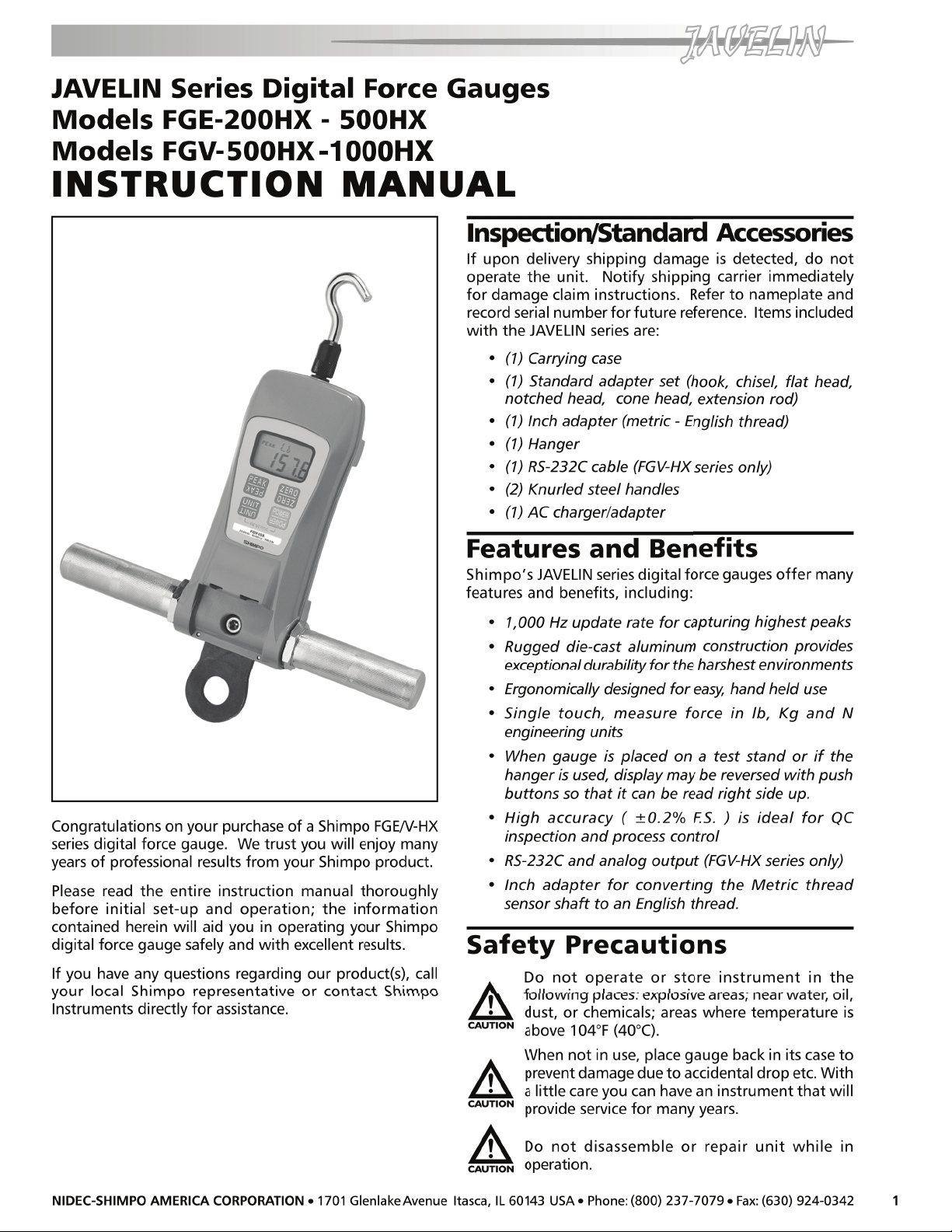
Page 2
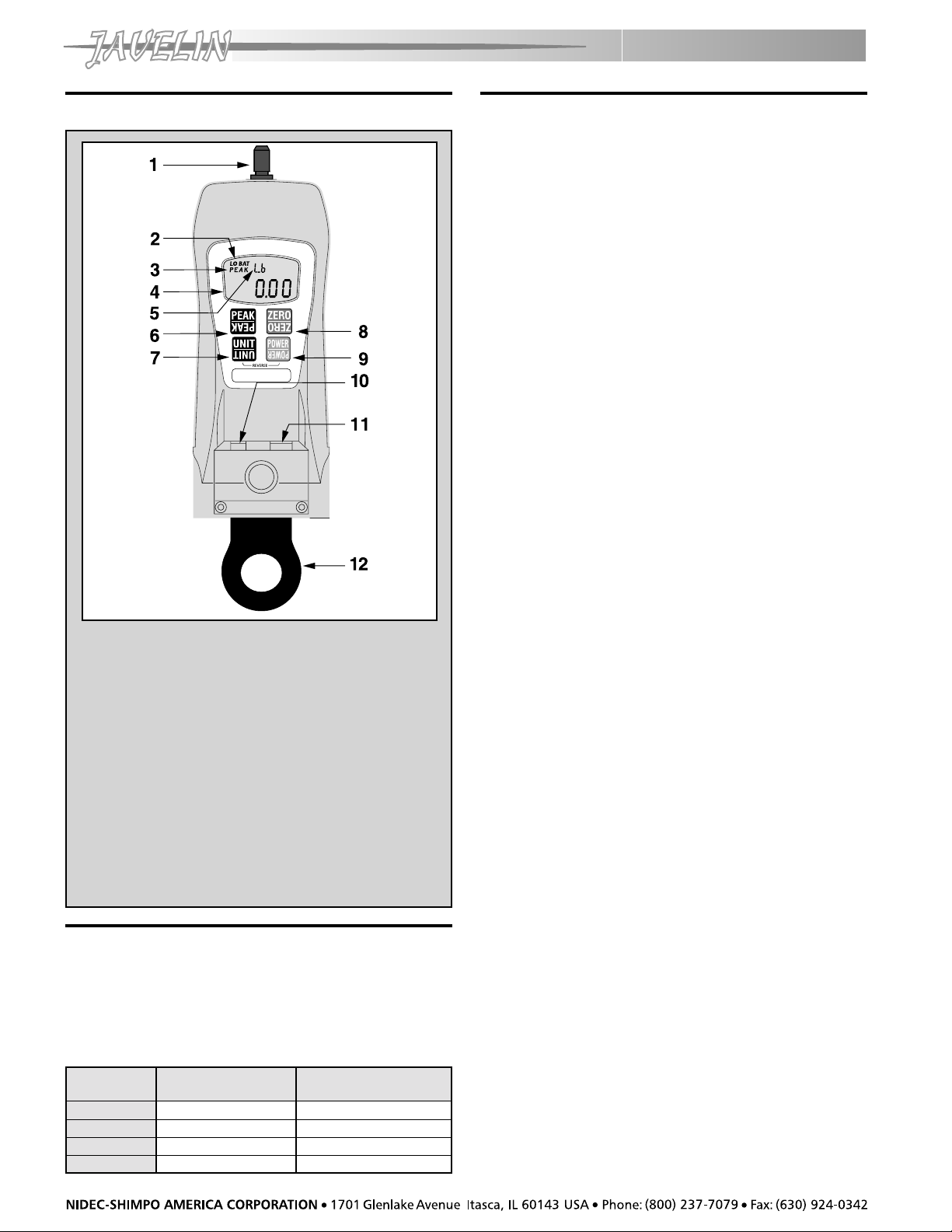
Physical Features
NO. DESIGNATION
1. Sensor Shaft
2. Low Battery Indicator
3. Peak Indicator
4. Main Display
5. Small Display
6. Peak Button
7. Unit Button
8. Tare and Zero Button
9. Power (ON, OFF) switch
10. AC Adapter Port
11. Data Output Port (FGV-HX only)
12. Hanger
Factory Setting
The FGE/V-HX will revert to factory setting when the
gauge is first powered on. Consult the “Function Setting”
section to customize these default settings.
The following chart reflects the default settings as
programmed by the factory:
FUNCTIONFUNCTION
FUNCTION
FUNCTIONFUNCTION
NUMBERNUMBER
NUMBER
NUMBERNUMBER
f01 Plus or Minus sign 0001 (plus for compression)
f02 Display update time 3 (3 times/sec)
f03 Auto power off 10 (min)
f04 Baud rate of RS-232C 2400 (bps)
DESCRIPTIONDESCRIPTION
DESCRIPTION
DESCRIPTIONDESCRIPTION
DEFDEF
DEF
DEFDEF
AA
ULUL
T FT F
ACTORYACTORY
A
UL
T F
ACTORY
AA
ULUL
T FT F
ACTORYACTORY
SETSET
TINGTING
SET
TING
SETSET
TINGTING
Operation
1. Charge the batteries for approximately 18 hours before
using the gauge (Batteries come discharged from the
factory). The BAT indicator is on when batteries are
charging, off when the batteries are fully charged.
2. Hand tighten appropriate attachment to unit’s
measuring shaft (do not use a wrench or any other
device to tighten the attachment).
3. Press POWER and release. The unit will display model
name in small display and capacity in main display and
then will show some zeros with the last one or two
digits changing to some random numbers. Also the
unit of measurement (lb, Kg or N) will appear above
the digits and stay as long as the instrument is on.
Change Display Units
To change the display units, just press UNIT and the units
will change every time the button is pressed.
lb ! N ! Kg !
Reverse the Display
If unit is used with the hanger or mounted on a test stand
and the display must be reversed, follow this procedure:
1. Press POWER and hold it; display will go blank.
2. Press and hold UNIT.
3. Release POWER while you are still holding UNIT;
display is still blank.
4. Press POWER once more and release it while still holding
UNIT. At this point you should see the display reversed.
5. Release UNIT; the display stays in that mode.
To go back to normal mode repeat steps 1 through 5.
Select Average or Peak
If you want to measure force in real time (average) the
display will show only the digits and units of the force
being measured. If you want to measure “peak” force:
1. Press PEAK; the word PEAK will appear in the upper
left corner of the display. (If you need a minus peak,
press PEAK again.)
2. The display will freeze after capturing the peak force.
3. Press ZERO to cancel previous peak and continue with
your tests.
If you want to go back to average mode press PEAK again.
The word PEAK will disappear from the display.
NOTE: It is very important that you measure forces
(tension or compression) that are in line with the
measuring shaft and not at any angle (see figure 1).
Failure to observe this directive will damage the
instrument. Also, after the gauge is positioned and ready
to take a measurement (with the proper attachment in
place) tare the unit by pressing ZERO. To clear the display
for another measurement (in PEAK mode), press ZERO.
2
Page 3
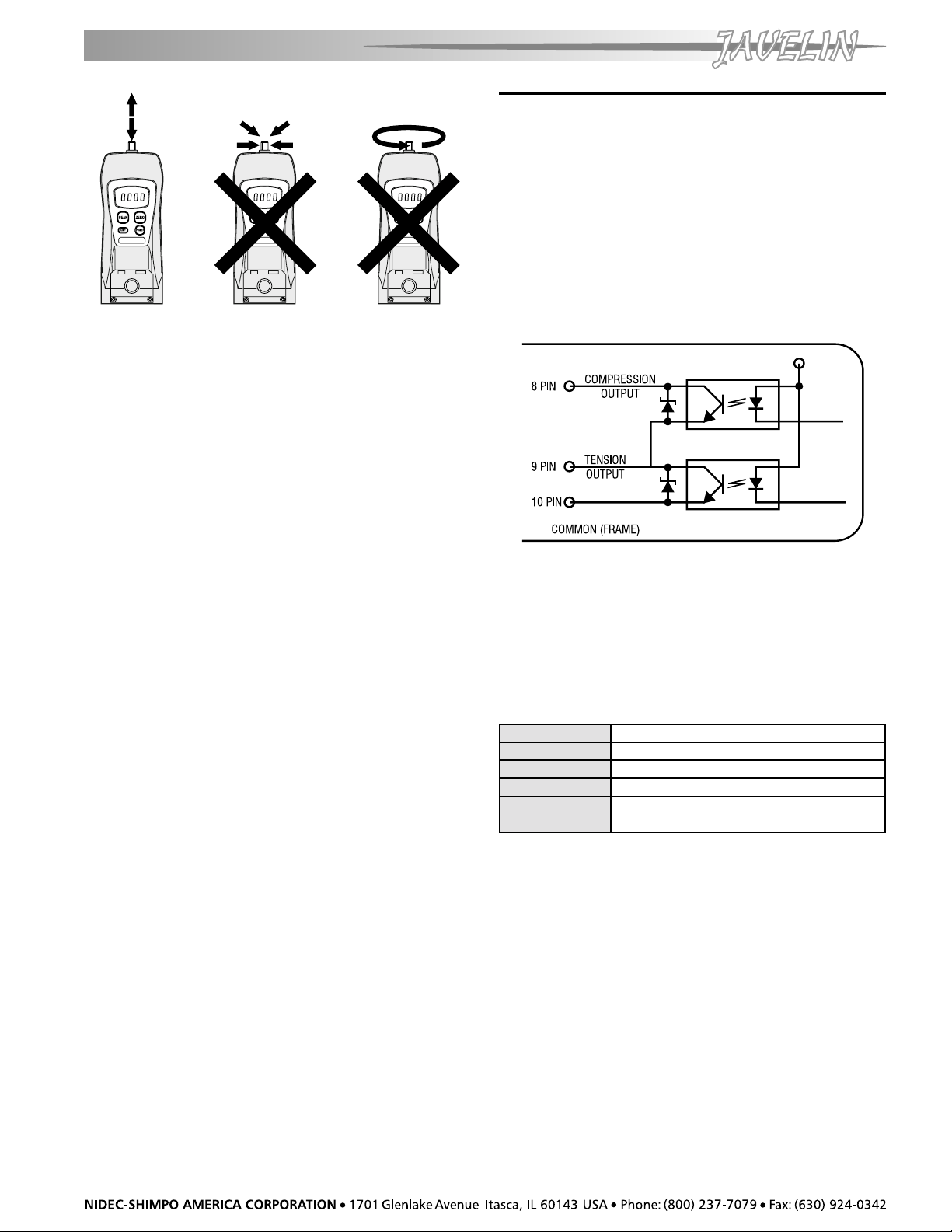
Figure 1
Tension Measurement
To measure tensile force, use the hook attachment. The
display will show the force measured and a minus sign (-)
will appear on the left of the display (to the left of the
digits).
NOTE: To display no sign (plus) for tensile force, consult
the “Function Setting” section.
Compression Measurement
To measure compression force, use the flat head
attachment. No sign will appear on the left of the display
during a compression measurement.
External Device Communications
When operated with the appropriate output cable, the
FGV-HX offers output capabilities.
Overload
Caution should be exercised that overloads do not occur;
sensor damage can result. To protect the gauge and
sample under test when used with a motorized stand
(or similar device), two built-in OC NPN transistors stop
motion when the gauge reaches 120% of its rated
capacity. One transistor is for tension, the other for
compression (figure 2).
Figure 2
NOTE: To display minus sign (-) for compression force,
consult the “Function Setting” section.
Low Battery
When battery charge is low, LO BAT will appear on the
display indicating the batteries need to be charged.
Charging time of fully depleted batteries is approximately
18 hours when the unit is off. The adapter/charger
automatically shuts off when the battery is at full charge
to protect the battery.
NOTE: The adapter/charger can be used to power the unit
during battery charging, but will lengthen charging time.
Auto Power Off
If the gauge is on and there is no activity for 10 minutes,
the unit automatically powers off to conserve battery
charge. PWR appears above the display digits to notify
that there is 1 minute before power off. If the adapter/
charger is powering the gauge, auto power off function
becomes inactive.
NOTE: To modify the auto power off function, consult
the “Function Setting” section.
Analog Output
An analog output signal is available for recording
purposes. The amplitude of this signal is ± 1 VDC. The
voltage is positive when compression testing is performed
and negative for tension. The signal characteristics are
as follows:
AmplitudeAmplitude
Amplitude ± 1 VDC
AmplitudeAmplitude
Generated byGenerated by
Generated by 12-bit D/A converter
Generated byGenerated by
Signal updateSignal update
Signal update 100 times/sec (update every 10 msec)
Signal updateSignal update
Load impedanceLoad impedance
Load impedance 10 KΩ minimum
Load impedanceLoad impedance
Connector pinsConnector pins
Connector pins Pin #1 signal output (analog)
Connector pinsConnector pins
Pin #2 GND (analog)
(see Fig.3 & Table 1)
NOTE: When the zero switch is pressed to tare the gauge
the analog output goes to 0V automatically.
3
Page 4

Page 5

Page 6

Page 7

Troubleshooting
The following are general checkpoints; please call your local Shimpo representative or contact Shimpo Instruments
directly for further assistance.
The force gauge does not come on:
• Check all electrical components (power source, charged battery or AC adaptor connected)
The stand does recognize the RS232 output/input:
• Check all connections between the test stand and the force gauge and/or computer
Error codes are displayed:
• Turn unit off, then back on. If error codes are still displayed, see table below:
Small display
Small display Condition
Small displaySmall display
Condition Action
ConditionCondition
Action
ActionAction
OVM
OVP
OV+
OV-
ERR
- 3 -
ERR
- 4 -
Dimensions
Minus side overload condition - possible load cell damage
Remove excessive load; if the display doe s not return to normal operation,
send unit in for repair
Plus side overload condition - possible load cell damage
The load exceeds 120% of i ts capacity Remove excessiv e load
EEPROM reading error
Turn off, then turn on again. If the display does not return to normal operation,
send unit in for repair.
EEPROM writing error
7
Page 8

