SHIMPO FG-7000 User Manual
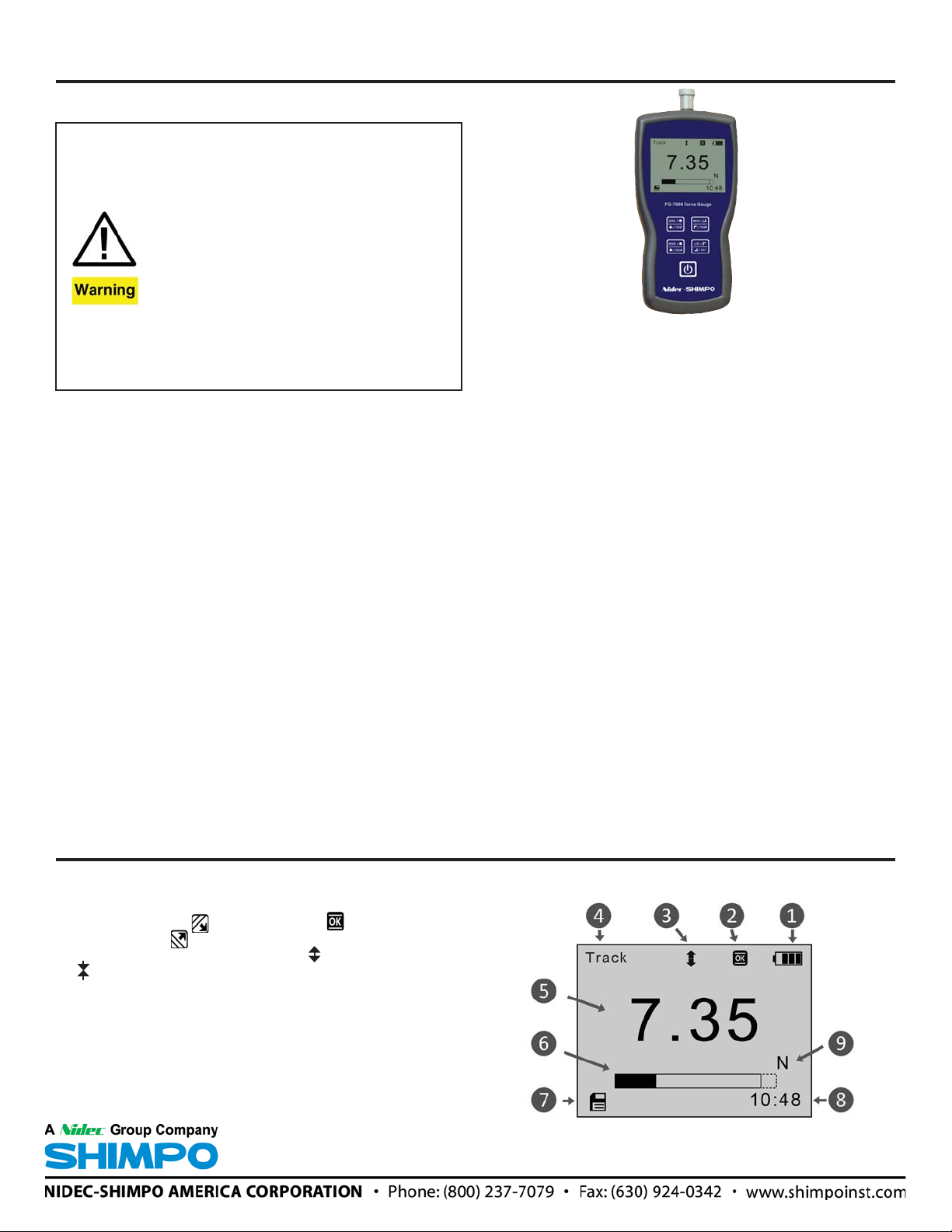
FG-7000 Digital Force Gauge
Operation Manual
Operators should wear protection such as a mask and gloves in case
pieces or components break away from the unit under test.
Whether the unit is ON or OFF, DO NOT exceed the capacity of the
gauge. NEVER exceed 150% of the rated capacity, or the load cell will
be damaged. At 110% of the rated capacity, the display will flash a
warning.
When mounting FG-7000 Series Digital Force Gauges, use M6 mounting screws with a maximum insertion depth of 7 mm into the gauge.
Hand tightens mounting screws, DO NOT use tools. Do not use damaged clamp.
Measure in line tension and compression forces only. DO NOT attempt
to measure forces at an angle to the measuring shaft – damage to load
cell and/or shaft may result.
Do not attempt to repair or alter this instrument. Warranty will be voided
and damage to the unit may result.
Use and store within the stated temperature and humidity ranges, or
damage and failure may result.
If not using this instrument for extended periods of time, remove the
batteries to prevent potential battery leakage from causing product
damage.
The new FG-7000 Series digital force gauges are loaded with functionality to simplify your compression and tension testing needs.
Their robust housings are designed to fit perfectly in the hand for
portable testing. The large backlit, 180° auto-reversible display,
compression/tension icons, combined with the dual labeled key
pad allows for instant switching from push to pull testing for portable or test stand applications.
The multiple-language FG-7000’s provide menu programming for
easy selection and set-up of the instrument to your desired requirements. Three modes of operation are selectable: Track mode
for live readings, Peak mode for displaying the peak reading that
remains until a higher peak is sensed, and Auto Peak mode which
is similar to Peak mode except the peak on the display will additionally reset after a programmed time period. Programmable
limits provide a quick visual and audible indication if a test passed
or failed on the LCD. In addition, the comparator output can be
set up for integration of the instrument into your quality system for
repetitive testing such as on a production line.
These high-tech instruments can easily data log a reading at the
push of a button for simple data acquisition, or be set to continuous data storage. Data can be viewed on the screen, sent to the
optional printer, or loaded to be analyzed and graphed on the free
software program. The 1,000 point memory with programmable
groups allows for multiple tests to be recorded and easily sepa-
rated upon loading.
SHIMPO INSTRUMENTS
SPECIFICATIONS
Accuracy: ± 0.2% F.S.
Selectable Units: mN, N, gf, kgf, ozf, and lbf. (Depending on
Range)
Overload Capacity: 150% of F.S. (LCD flashes beyond 110% of
F.S.)
Measurement method: Peak, Autopeak or Track Mode
Data Sampling Rate: 1000 Hz
Display: 160*128 dot matrix LCD with LED Backlight
Display Update Rate: 10 times/second
Resolution: (See 5.2 chart)
Memory: 1000 data
Set Point: Programmable high and low limits
Battery Indicator: Display flashes battery icon when battery is
low
Power: 3.6VDC 800mAH Ni-MH rechargeable batteries
Battery Life: Approximately 16 hours continuous use per full
charge
Charger / Adaptor: Universal USB/BM charger, Input: 110 ~
240VAC
Temperature Effects: <0.054% per °F (0.03% FS per °C)
Outputs: USB, Serial Port RS-232, High & Low Limit NPN
Operating Temperature: 14 to 104°F (-10 to 40°C)
Storage Relative Humidity: 20 to 80%
Housing: Aluminum
Storage Temperature: -4 to 122°F (-20 to 50°C)
Oper. Relative Humidity: 5 to 95%
Dimensions: 5.7 x 2.9 x 1.4” (145 x 73 x 35.5 mm)
Product Weight: 1.5 lb (0.7 kg)
Package Weight: 2.8 lb (1.3 kg)
Warranty: 1 year
Included Accessories: AC Adaptor/Charger, USB cable, calibra-
tion cert., 6 attachments: hook, flat tip, conical tip, chisel tip,
notched tip, extension shaft.
LCD Screen
1. Battery icon: Battery level or charging status. Flashes when
gauge needs to be recharged.
2. OK/OV Indicator: under lower limit; between low limit
and upper limit; over upper limit
3. Force icon: Indicates force direction. means tension
means compression
4. Test mode icon: Three measurement modes: Track, Peak
and Auto Peak.
5. Current meaured value
6. Analog bar: Indicates current position within full scale. When
the bar enters the area enclosed by the dotted line, it means
full scale capacity is exceeded and overload.
7. Storage icon: Indicates data is being saved.
8. System time
9. Units Indicator: Selected engineering unit.
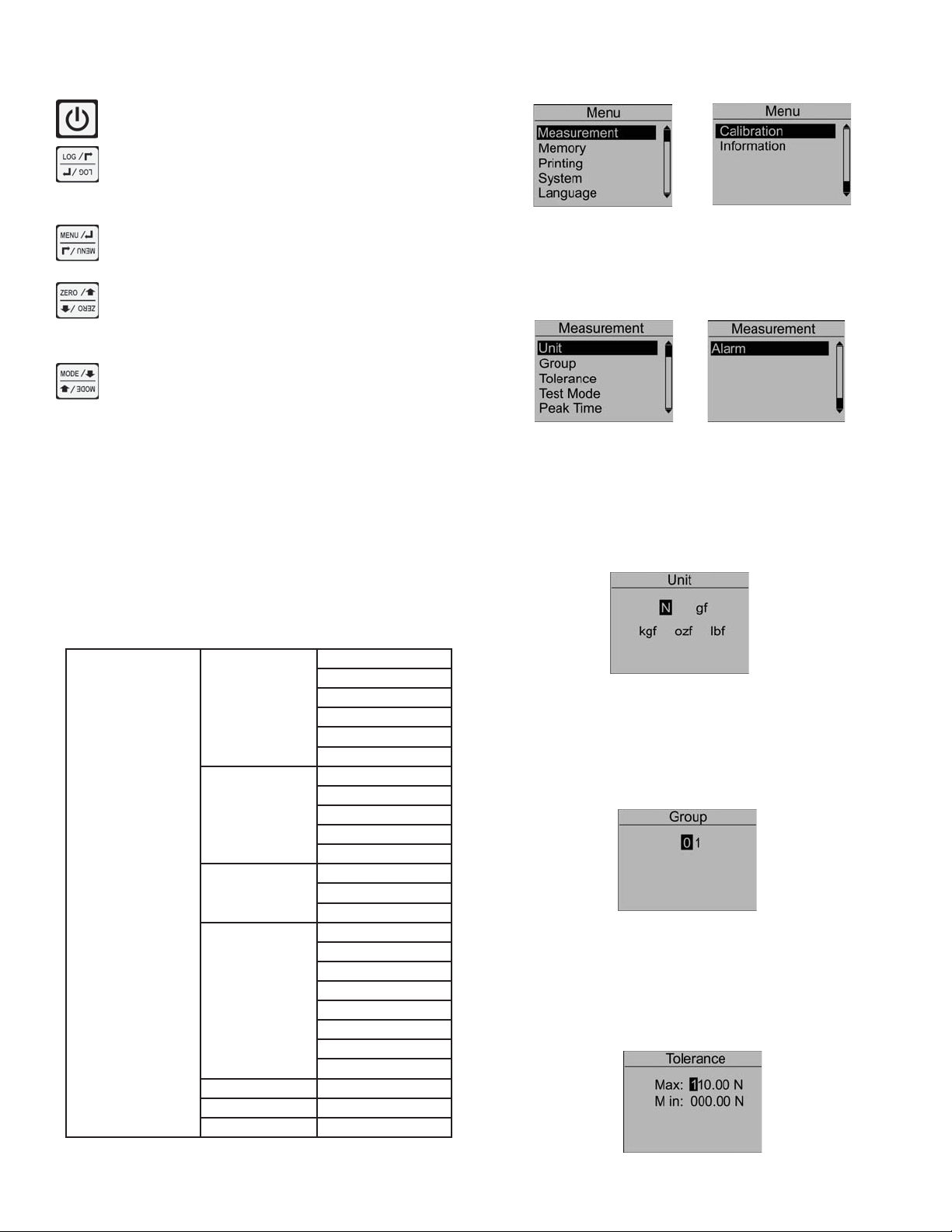
1.3 Key Functions
All keys are capacitive touch.
ON/OFF: Push for 2 seconds to power On or Off
During Measurement: Print the current force value or
store data, depending on the key setting. (See 2.5.7 for
key setting)
In Menus: Back or quit.
From the home screen, touch “MENU” to enter the main menu.
(Figure 2-1)
During Measurement: Enter the menus.
In Menus: Select or Enter
During Measurement: Track mode, tares weight of
attachment. In Peak & Auto Peak modes, resets the
peak value.
In Menus: Moves selection up or increases the value.
During Measurement: Changes the measure mode from
Track, Peak or Auto Peak
In Menus: Moves selection down or decreases the
value.
1.4 Modes
Track: Real time, live measuring mode.
Peak: Peak readings will not changed until a higher value is mea-
sured.
Auto Peak: When the Peak Time is up, resets the peak value automatically. (See 2.2.4 for Peak Time.)
2. ADVANCED MENU OPTIONS
2.1 Menu Structure
The FG-7000 Series Force Gauge has multi-level menu interface
(Table 2-1) that enables simple navigation and programming.
Unit
Group
Tolerance
Test Mode
Peak Time
Alarm
Storage Mode
Browse All
Browse Selected
Delete Selected
Delete All
Print Recent
Print Selected
Print All
Display Mode
Power Off
Backlight
Key Tone
Date/Time
Password
Key Setting
Default Setting
Menu
Measurement
Memory
Printing
System
Language
Calibration
Information
Figure 2-1a Figure 2-1b
2.2 Measurement
The Measurement menu contains six selectable items: Unit,
Group, Tolerance, Peak Time and Alarm. (Figure 2-3)
Figure 2-3a Figure 2-3b
2.2.1 Unit
The measuring unit can be selected under this menu. Different range models may have different unit selection capabilities. Touch “ZERO” or “MENU” keys to shift to the next selection. Press “LOG” to cancel or touch “MENU” to confirm and
exit. (Figure 2-4)
Figure 2-4
2.2.2 Group
When several test samples need to be measured, the samples can be coded into groups. The range is 01-99. When set
to “00”, become, “01” automatically. Press “ZERO” to adjust
the value, touch “MODE” to shift to the next position. Touch
“LOG” to cancel; press “MENU” to confirm and exit. (Figure
2-5)
Figure 2-5
2.2.3 Tolerance
In the Tolerance menu, program high and low limit values to
enable ok/ov testing. The lower limit value cannot be greater
than the upper limit value, and neither limit value can be greater than 110% of the rated capacity. Press “ZERO” to adjust the
value, touch “MODE” to shift to the next position. Press “LOG”
to cancel; touch “MENU” to confirm and exit. (Figure 2-6)
Table 2-1
Figure 2-6
2
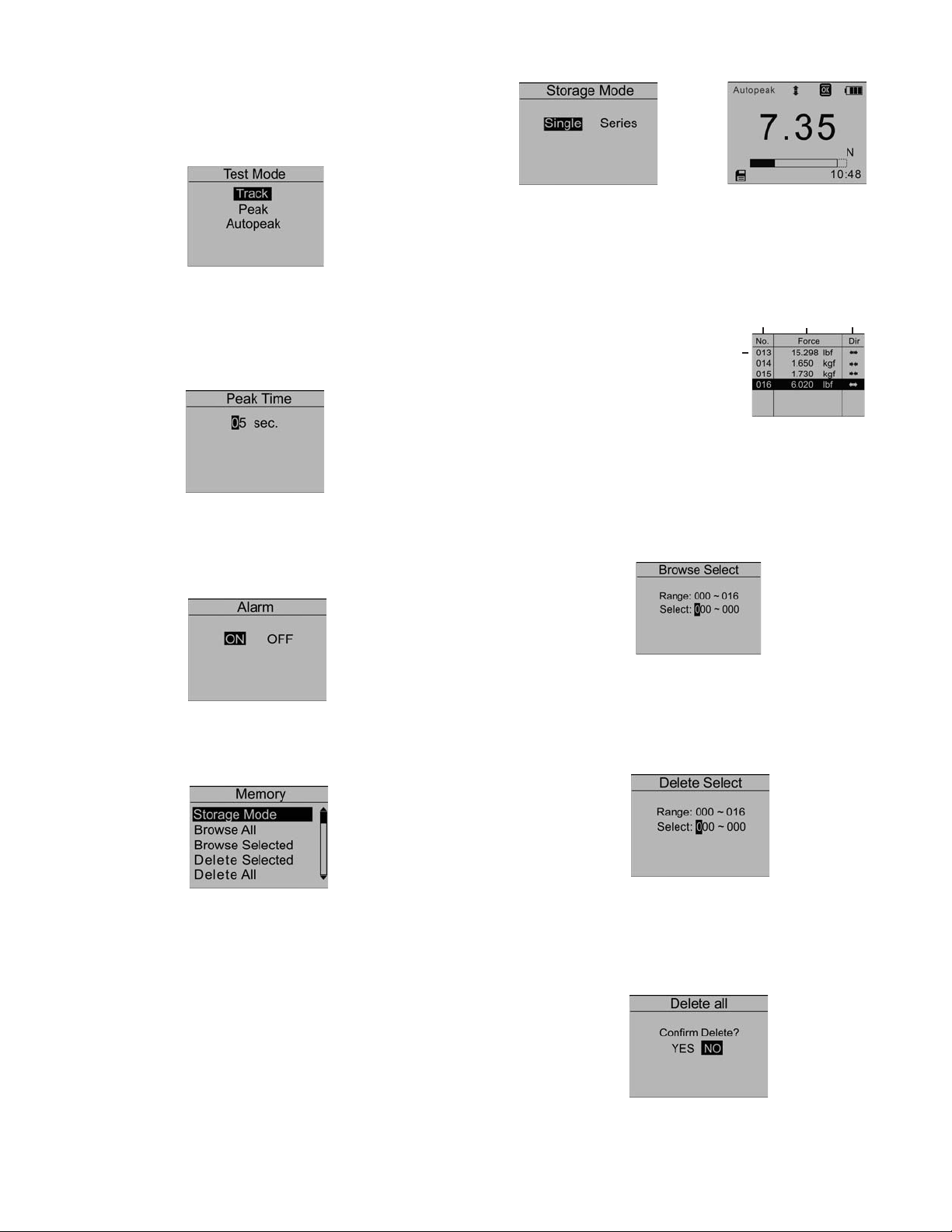
2.2.4 Test Mode
Change the mode of operation between three modes, press
“ZERO” or “MODE” keys to select. Press “LOG” to cancel
or “MENU” to confirm and exit. This adjustment can also
be changed at home screen display by simply pressing
“MODE”.
Figure 2-7
2.2.5 Peak Time
In the Peak Time menu, the peak auto reset time can be set.
The range is 1-99 seconds. Touch “ZERO” to adjust the value,
press “MODE” to shift to the next position. Press “LOG” to cancel; touch “MENU” to confirm and exit. (Figure 2-8)
Figure 2-8
2.2.6 Alarm
The alarm function can be turned on or off. Touch “ZERO” or
“MODE” keys to shift to the next position. Press “LOG” to cancel, touch “MENU” to confirm and exit. (Figure 2-9)
Figure 2-11 Figure 2-12
2.3.2 Browse All
The data will be displayed. Touch “ZERO” or “MODE” keys to
shift to the next position. Touch “MENU” to see Delete
or Print options. Touch “LOG” to go back. (Fig. 2-13)
j Position number
k Data and units
l Force Direction
m First Position Data
Figure 2-13
2.3.4 Browse Selected
User can choose the data to browse. The available range of
data stored is shown. Touch “ZERO” to adjust the value. Press
“MODE” to shift to the next position. Press “LOG” to cancel;
touch “MENU” to confirm. (Figure 2-14)
jk
m
l
Figure 2-9
2.3 Memory
In the Memory menu, the user can select the mode of data storage, browse, delete, or print the data. (Figure 2-10)
Figure 2-10
2.3.1 Storage Mode
Two storage modes can be selected in this menu: Single and
Series. Touch “ZERO” or “MODE” keys to select between the
two. Press “LOG” to cancel; touch “MENU” to confirm and exit.
(Figure 2-11)
Single: At the home screen, pressing the “LOG” stores the current displayed value. (If the default settings key is for storage.
See 2.5.7 key setting.)
Series: Continuous data logging will only operate while in the
Auto Peak measuring mode. When the peak time has expired,
unit stores the current displayed peak value and then resets
the peak value on the display. Touch “LOG” to start, touch
“LOG” again to end. (Figure 2-12)
Figure 2-14
2.3.5 Delete Selected
Select the range of data to be deleted. Touch “ZERO” to adjust
the value. Press “MODE” to shift to the next position. Touch
“LOG” to cancel; touch “MENU” to confirm. (Figure 2-15)
Figure 2-15
2.3.6 Delete All
In this menu, a prompt will appear. All data will be deleted by
selecting “YES” and cancelled by selecting “NO” or pressing
“LOG”. (Figure 2-16)
Figure 2-16
3
