Page 1

321-78001C
MAR. 2013
Page 2
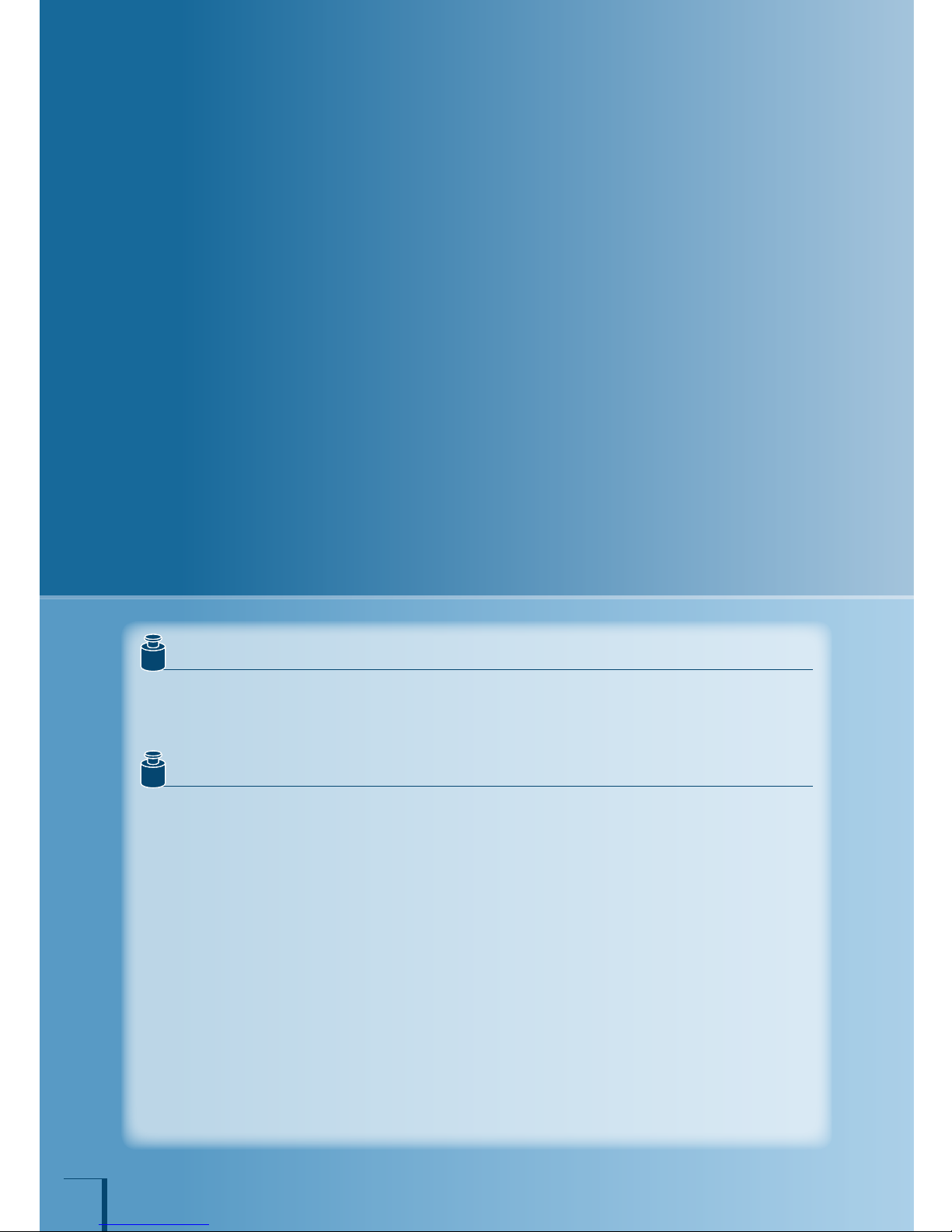
2
Requests
Provide this manual to the next user in the event that the instrument is transferred.
To ensure safe operation, contact your Shimadzu Balance representative for installation, adjustment, or
reinstallation after moving the instr ument to a different site.
Notices
The content of this manual is subject, without notice, to modications for the sake of improvement.
Every effort has been made to ensure that the content of this manual was correct at the time of creation.
However, in the event that any mistakes or omissions are discovered, it may not be possible to correct
them immediately.
The copyright of this manual is owned by Shimadzu Cor poration. Reproduction and duplication of whole
or part of the content without permission of the company are strictly prohibited.
© 2009-2013 Shimadzu Corporation. All rights reserved.
"Microsoft", "Windows", and "Excel" are registered trademarks of Microsoft Corporation of the U.S.A.
in the United States and other countries. All other company names and product names that appear in
this manual are trademarks or registered trademarks of the companies concerned. Note that ™ and ®
indications are not used.
The company names, organization names and product names in this manual are trademarks or registered
trademarks of the companies and organizations concerned.
Shimadzu does not guarantee that the WindowsDirect communication function will operate without
problems on all PCs. Shimadzu will accept no responsibility for any trouble that arises as a result of using
this function. You are recommended to back up all important data and programs in advance.
•
•
•
•
•
•
•
•
Page 3
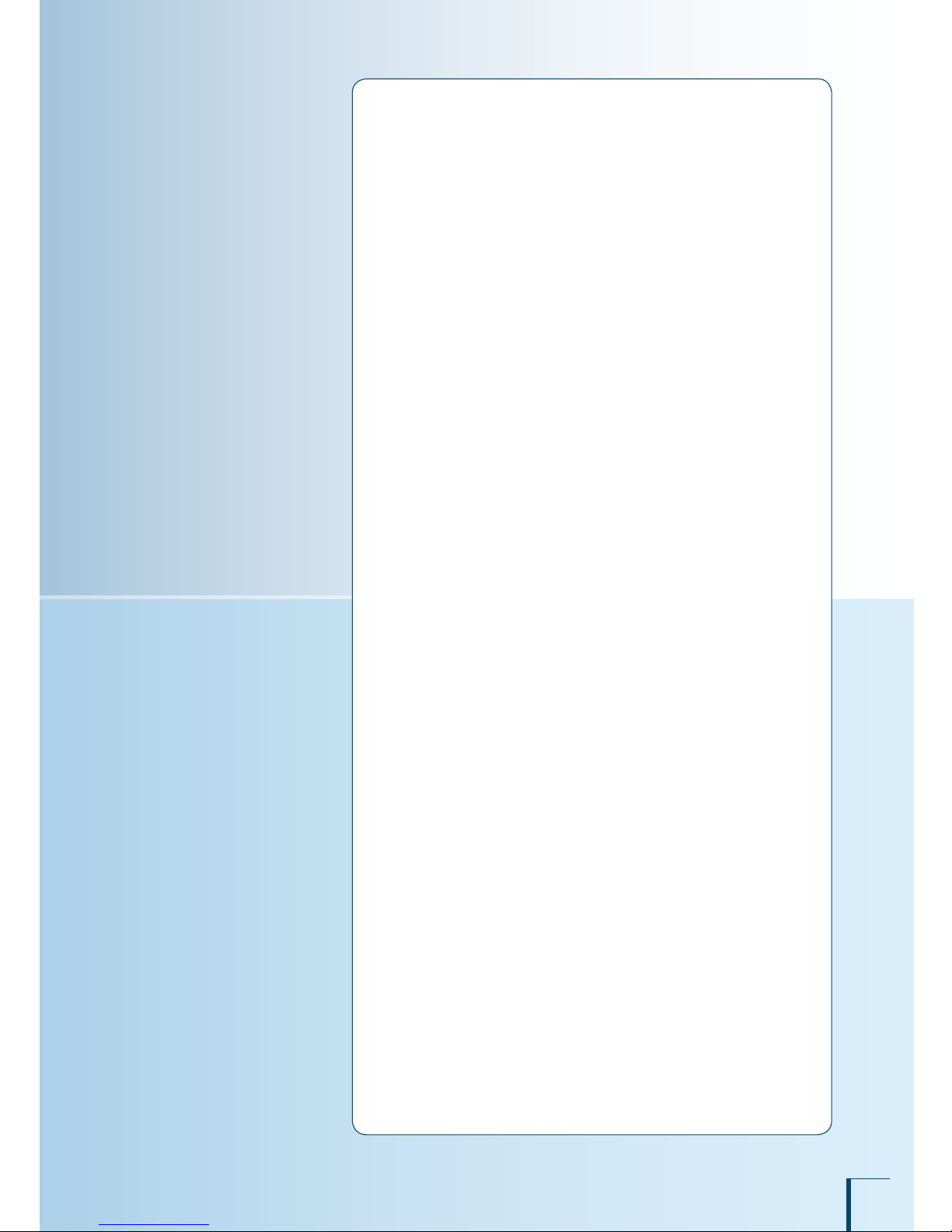
3
Introduction
Thank you for purchasing a Shimadzu ATX/ATY series electronic
balance.
The ATX/ATY series models are high performance electronic
balances that we condently recommend based on over 90 years of
precision balance manufacture. While these models are of course
capable of fast and accurate weighing, the models all use the
Unibloc cells that Shimadzu started using for electronic balances
in 1989, improv the reliability of the balances still further.
These balances also feature a variety of other functions that
make it more convenient for customers to use them for their
own applications, including the WindowsDirect communication
function, which enables measuring results to be transferred to a
PC without installing any software.
To ensure that you can make full use of the performance and
functions of your ATX/ATY series balance, read this instruction
manual carefully and use the balance correctly in accordance with
the directions in the manual. When you have nished reading the
manual, keep it in a safe place together with the balance so that
you can refer to it at any time.
For information on the following points, please contact your
Shimadzu Balance representative.
Product warranty
After service
•
•
Page 4
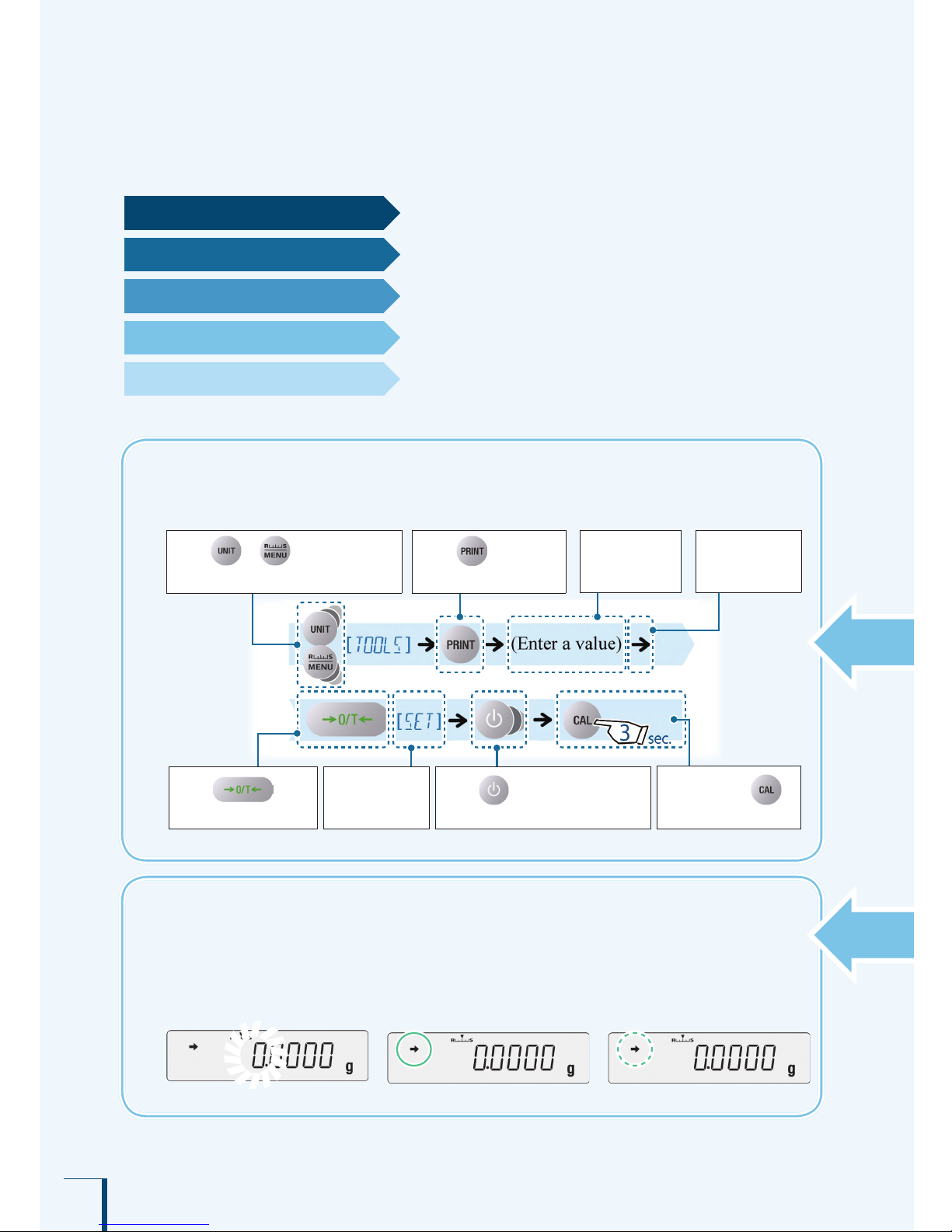
4
Conventions used for the display panel
This instruction manual depicts the display panel in relation to particular operating procedures.
The actions of the display panel (ashing, lighting up, conrmation) are shown in the following
way.
Flashing• Lit• Conrmation•
/
/
/
/
/
/
/
/
/
/
/
/
/
/
How to Find the Information You Need
This manual allows you to search for a function or operating procedure in a number of ways.
"Cover index"
Search for the information by thumbing through the manual.
"What You Can Do", page 6
Search for what you want to do.
"Menu Map", page 143
Search quickly for the menu option you want to use.
Search for information based on its order of appearance in the
manual.
"Index", page 148
Search for information based on a key word.
Conventions used in menu operations
The instruction manual describes menu operations in a simplied form.
Example:
Press or a number of times
to search for the next menu option.
Press to
conrm.
Press to proceed
to the next menu option.
User
operations
Flow of menu
operations
Information
indicated in the
display panel
Press a number of times to
return to a higher level of the menu.
Press and hold
(about 3 seconds).
Page 5
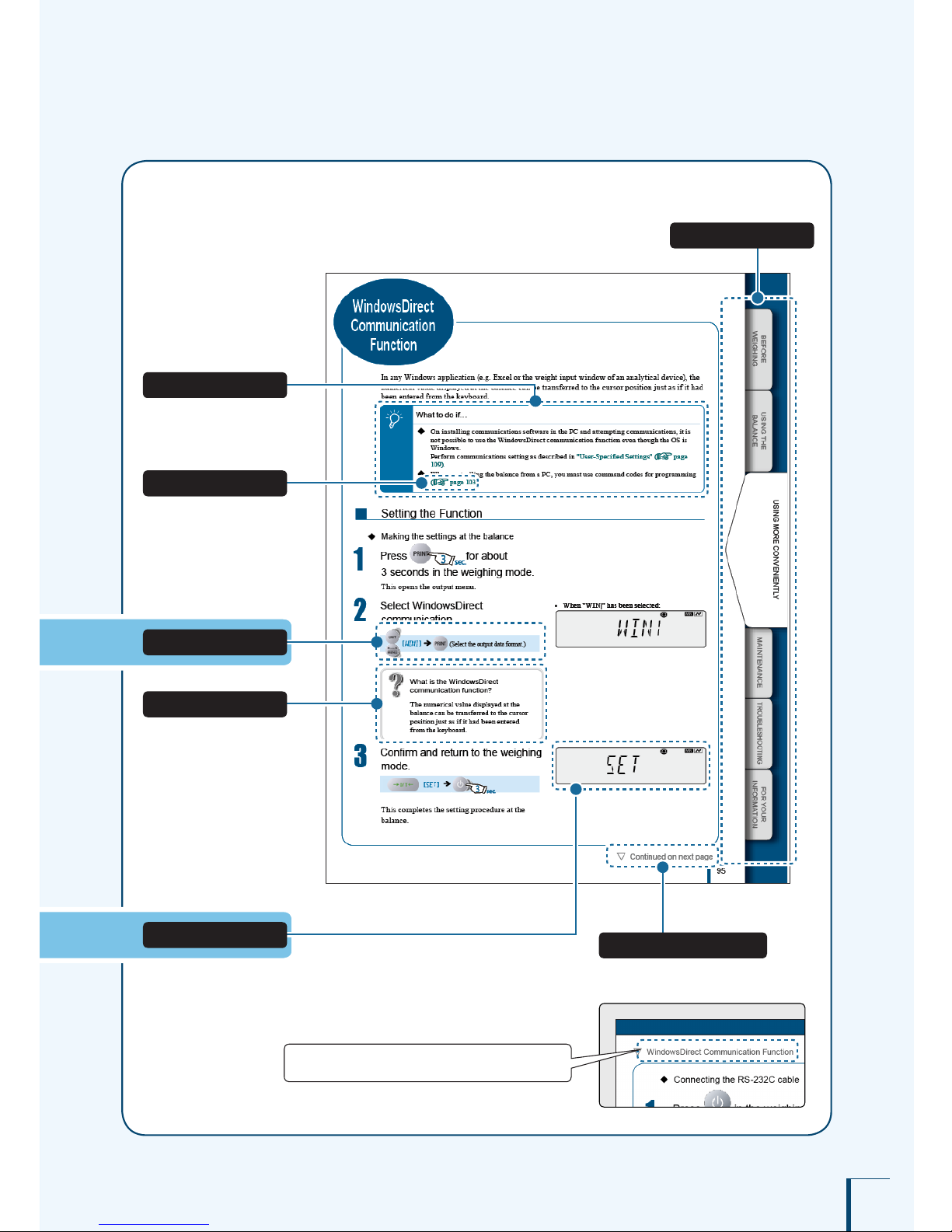
5
Example page
Linked to the cover index (right-hand pages only)
The symbol shown in the g ure below
appears at the head of the next page.
Index
Notes
Infor mation to help use the
balance correctly
Explanation of terms
The title of the previous page appears here.
Menu operation
Continued on next page
Reference
Depiction of the display
Page 6

6
What You Can Do
This section lets you search for a method you would like to try or a function you want to know about.
n I want to weigh up to a xed quantity by adding
increments of the same sample (item to be weighed:
powder, liquid, etc.) a little at a time.
Pouring Mode page 69
n I want to make ne adjustments during weighing,
like increasing the reaction speed of the display or
stabilizing the display.
Easy Setting page 70
n I want to use the balance to count items.
n I want to set unit weights (the weight of a single piece of the
item being weighed) for multiple samples in advance.
Piece Counting page 81
n I want to weigh in percentages.
Percentage Weighing page 86
n I want to weigh a xed amount of each of a number of
different samples (items to be weighed: powder, liquid, etc.)
and to mix these samples according to a formula.
Formulation page 90
n I want to check excess or deciency with respect to a target
value and make "pass or fail" judgments accordingly.
Comparator Function page 96
n
I want to adjust the conditions under which the stability mark
lights up.
Adjusting the Stability Mark page 74
n I want to stabilize the display at zero when an empty
sample container is placed on the pan.
Zero Tracking Function page 63
n I want to automatically return the display to zero after
weighing.
Auto Zero Function page 64
n I want to automatically tare the balance (set the display to
zero) after outputting a weight reading.
Auto Tare Function page 66
n I want to tare the balance without waiting for the stability
mark to light up.
Zero / Tare Timing Change Function page 67
Zero point,
and taring
Various
weighing
methods
Page 7
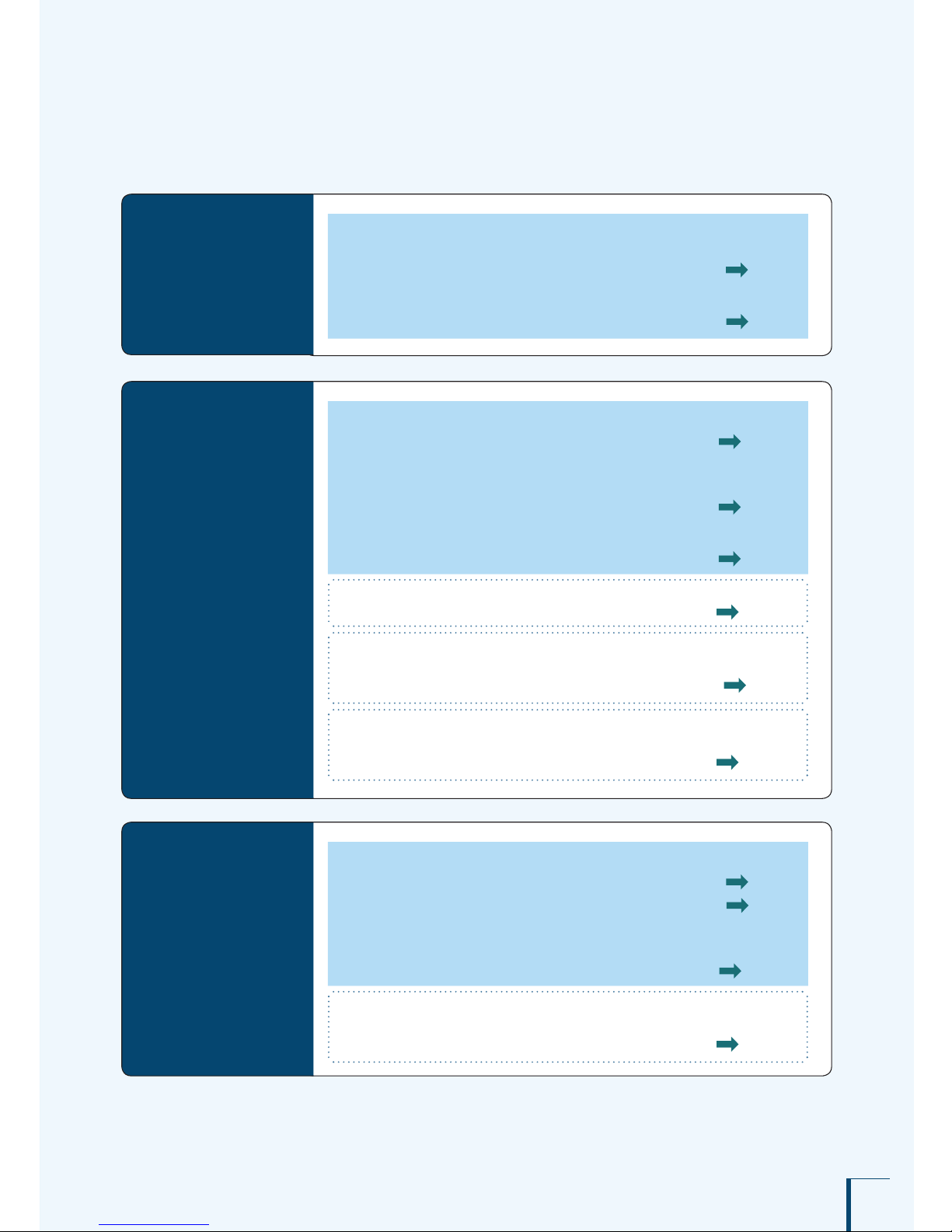
7
n I want to adjust the balance so that it is very accurate
after stabilization.
Span Calibration and Adjustment page 54
n I want to carry out calibration and output a record.
Leaving a Record of Calibration page 59
Calibration
n I want to send data to a PC (e.g. to Excel).
WindowsDirect Communication Function page 105
n After weighing, I want to output automatically upon
stabilization.
Auto Print Function page 100
n I want to output data continuously.
Continuous Output Function page 104
n I want to output data either immediately or after stabilization.
Output Timing Change Function page 123
n I want to change the format of the decimal point
(comma or period) in the output data.
Selecting the Decimal Point Display Symbol page 37
n I want to add the balance model name,
ID and other information to weight readings.
GLP Output Function page 135
Printing /
output
n I want to display weights in units other than g (grams).
Switching Units page 3 5
Setting the Units page 76
n I want the power to turn off automatically when I am
not using the balance.
Auto Power-Off Function page 132
n I want to go directly into weighing mode when the power is
switched ON.
Setting the Startup Display page 133
Miscellaneous
Page 8

8
Safety Precautions
To be strictly observed
To ensure that you use the balance safely and correctly, read the following precautions carefully and observe
them.
The levels of danger and damage that will arise if the balance is used incorrectly are classied and
indicated as shown below.
!
CAUTION
Indicates a potentially hazardous situation which, if not avoided, may result in minor to
moderate injury or equipment damage.
Precautions are classied and explained by using one of the symbols below, depending on the nature
of the precaution.
Instructions
Indicates an action that must be
perfor med.
Prohibitions
Indicates an action that must
NOT be performed
! CAUTION
Prohibitions
Do not use the balance
outdoors or anywhere where
it will be exposed to water.
You could sustain an electric shock or
the product could operate abnormally.
Prohibitions
Never disassemble, modify or attempt to
repair this product or any accessory.
You could sustain an electric shock or the product could
operate abnor mally.
If you believe that the balance has failed, contact your
Shimadzu representative.
Instructions
Use the balance with the correct power
supply and voltage.
Use the balance with the attached AC
adapter.
Using the balance with an incorrect power supply or
voltage will lead to re or t rouble with the balance.
Note also that if the power supply or voltage is unstable
or if the power supply capacity is insufcient, it will not
be possible to obtain satisfactory performance from the
balance.
Prohibitions
Do not connect anything other than
peripheral devices specied by Shimadzu
to the balance’s connector.
If you do, the balance may stop working normally.
In order to avoid trouble, always connect peripheral
devices in accordance with the directions in this manual.
Instructions
If you detect anything
abnormal (e.g. a burning
smell) disconnect the AC
adapter immediately.
Continuing to use the balance with
an abnor mality could lead to re or
an electric shock.
Prohibitions
Do not use the balance
anywhere exposed to
explosive, combustible or
corrosive gases.
This could cause re or trouble.
Page 9

9
Precautions on Use
Prohibitions
Avoid locations where the balance
will be exposed to any of the
following.
You may not be able to obtain correct weight
readings.
Air ow from an air conditioner, ventilator,
door or window
Extreme temperat ure changes
Vibration
Direct sunlight
Dust, ne particles, electromagnetic waves
or a magnetic eld
•
•
•
•
•
Instructions
Treat the balance with care and respect.
The balance is a precision instrument. Subjecting it to
impacts could cause it to fail.
When moving the balance, remove xing of the glass
door, pan, pan supporter and pan rings. Grasp it rmly
with both hands to carry it.
If the balance has to be stored for a long time, store it in
the packaging box in which it was delivered.
Instructions
Install the balance on a
strong and stable at table
or oor in the room.
Placing the balance in an unstable site
could lead to inju ry or trouble with
the balance.
When selecting the installation site,
take into account the combined
weight of the balance and the item to
be weighed.
Instructions
Use the correct weighing units.
Using incorrect weighing units can lead to accidents as
a result of weighing errors.
Check that the weighing units are correct before
star ting weighing.
Instructions
After a power outage, turn
the power back ON.
When a power outage occurs, the
power is shut off automatically.
Therefore, begin operation f rom
"Turning the Power ON" (^ page
29) again.
Page 10

10
Shimadzu Balances and 21 CFR Part 11
21 CFR Part 11
21 CFR Part 11, Electronic Records, Electronic Signatures, Final
Rule (often referred to as Part 11) is the United States Food and Drug
Administration (FDA) regulation affecting computer resources and
electronic records that are used for any document that is required to be
kept and maintained by FDA regulations.
Requirements concerning computer resources security are key
elements in Part 11.
The controls implemented as a result of security related requirements
are intended to result in trusted records.
Shimadzu CLASS-Balance Agent
Shimadzu provides a means for compliance with 21 CFR Part 11 with
Shimadzu CLASS-Balance Agent software, part of a comprehensive
laboratory data management system, Shimadzu CLASS Agent.
Ask your Shimadzu representative about it.
Shimadzu WindowsDirect
When Shimadzu balances are integrated with laboratory software by
means of our WindowsDirect function, no communication software is
required or used.
The Shimadzu balance functions as a primary device in the system,
just as a keyboard, mouse or other data entry hardware does.
For this reason, system validation and compliance may be greatly
simplied with the use of Shimadzu balances.
Two-way Communication
Shimadzu balances have always been computer friendly and they can
be set up for bi-directional communication as part of a fully automated
production system or LIMS.
This manual includes the command codes and information needed by
programmers to integrate Shimadzu balances with their software.
Page 11
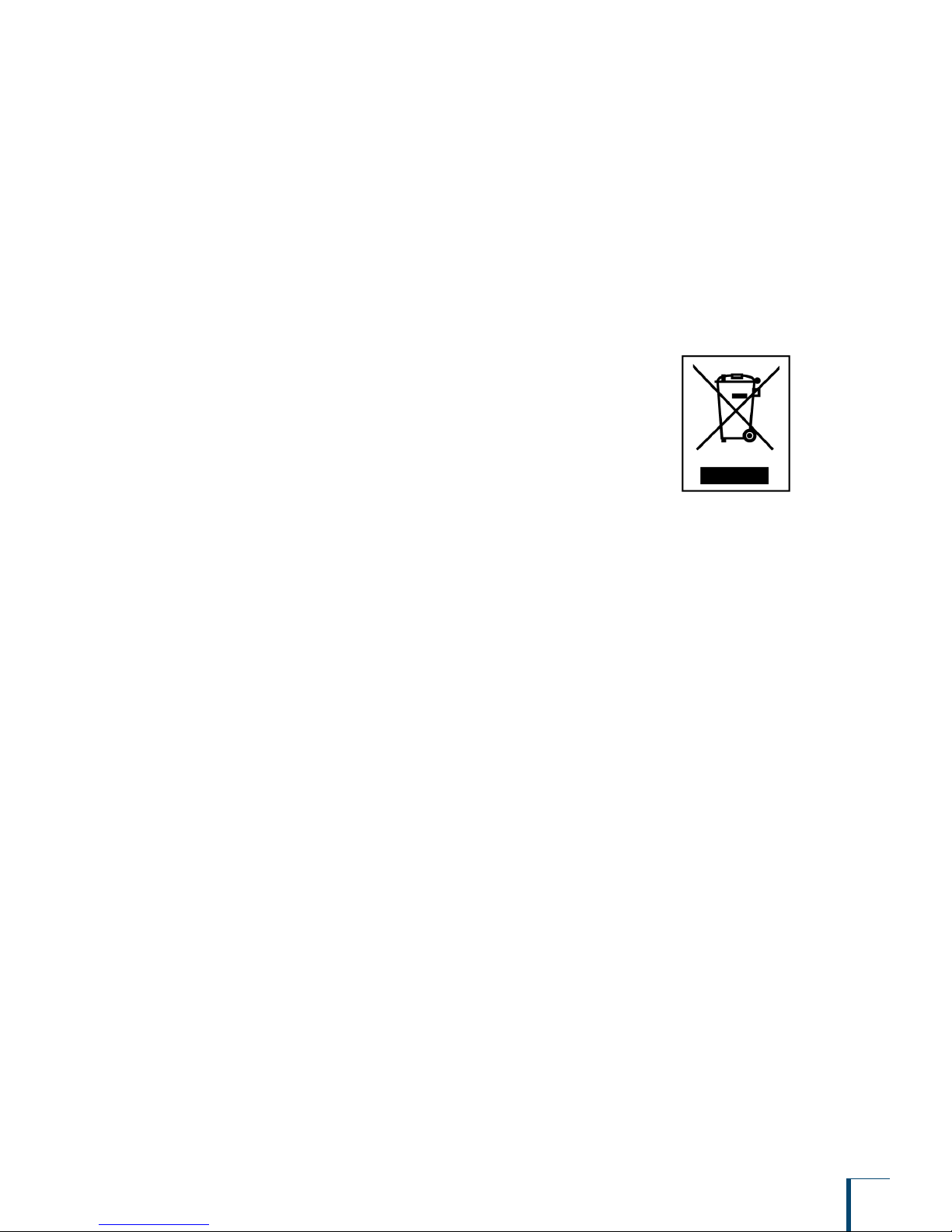
11
Action for Environment (WEEE)
To all user of Shimadzu equipment in the European Union:
Equipment marked with this symbol indicates that it was sold on or after 13th August 2005,
which means it should not be disposed of with general household waste. Note that our equipment
is for industrial/professional use only.
Contact Shimadzu service representative when the equipment has reached the
end of its life. They will advise you regarding the equipment take-back.
With your co-operation we are aiming to reduce contamination
from waste electronic and electrical equipment and preserve natural
resource through re-use and recycling.
Do not hesitate to ask Shimadzu service representative, if you require
further information.
WEEE Mark
Page 12

12
1 BEFORE WEIGHING 18
Table of Contents
Name and Function of Components . . . . . . . . . . . . . . . . . . . . . . . . . 18
Main body . . . . . . . . . . . . . . . . . . . . . . . . . . . . . . . . . . . . . . . . . . . . . . . . . . . . . . . . . . .18
Operation Keys . . . . . . . . . . . . . . . . . . . . . . . . . . . . . . . . . . . . . . . . . . . . . . . . . . . . . . .19
Display Panel . . . . . . . . . . . . . . . . . . . . . . . . . . . . . . . . . . . . . . . . . . . . . . . . . . . . . . . .20
Numeric value area . . . . . . . . . . . . . . . . . . . . . . . . . . . . . . . . . . . . . . . . . . . . . . . . . . .21
Installation . . . . . . . . . . . . . . . . . . . . . . . . . . . . . . . . . . . . . . . . . . . . . 22
Choosing the Installation Site . . . . . . . . . . . . . . . . . . . . . . . . . . . . . . . . . . . . . . . . . . .22
Unpacking and Delivery Inspection . . . . . . . . . . . . . . . . . . . . . . . . . . . . . . . . . . . . . . .23
Installing the Components . . . . . . . . . . . . . . . . . . . . . . . . . . . . . . . . . . . . . . . . . . . . . .24
Adjusting the Level of the Balance . . . . . . . . . . . . . . . . . . . . . . . . . . . . . . . . . . . . . . . .24
Turning the Power ON . . . . . . . . . . . . . . . . . . . . . . . . . . . . . . . . . . . . . . . . . . . . . . . . .26
Warming Up . . . . . . . . . . . . . . . . . . . . . . . . . . . . . . . . . . . . . . . . . . . . . . . . . . . . . . . . .27
Performing Span Calibration . . . . . . . . . . . . . . . . . . . . . . . . . . . . . . . . . . . . . . . . . . . .28
■
■
■
■
■
■
■
■
■
■
■
2 USING THE BALANCE 32
Weighing . . . . . . . . . . . . . . . . . . . . . . . . . . . . . . . . . . . . . . . . . . . . . . 32
Outputting Weight Readings . . . . . . . . . . . . . . . . . . . . . . . . . . . . . . . 34
Selecting the Display . . . . . . . . . . . . . . . . . . . . . . . . . . . . . . . . . . . . . 35
Switching Units . . . . . . . . . . . . . . . . . . . . . . . . . . . . . . . . . . . . . . . . . . . . . . . . . . . . . . .35
Selecting the Minimum Number of Displayed Digit (1d/10d display) . . . . . . . . . . . . . .35
Selecting the Decimal Point Display Symbol . . . . . . . . . . . . . . . . . . . . . . . . . . . . . . . . 37
Ending Weighing . . . . . . . . . . . . . . . . . . . . . . . . . . . . . . . . . . . . . . . . 39
Turning the Power OFF . . . . . . . . . . . . . . . . . . . . . . . . . . . . . . . . . . . . . . . . . . . . . . . .39
■
■
■
■
3 MENU SETTINGS 40
What Is the Menu? . . . . . . . . . . . . . . . . . . . . . . . . . . . . . . . . . . . . . . 40
The Structure of the Menu . . . . . . . . . . . . . . . . . . . . . . . . . . . . . . . . . . . . . . . . . . . . . .40
Menu Map . . . . . . . . . . . . . . . . . . . . . . . . . . . . . . . . . . . . . . . . . . . . . . . . . . . . . . . . . . 41
Instruction Manual . . . . . . . . . . . . . . . . . . . . . . . . . . . . . . . . . . . . . . . . . . . . . . . . . . . . 41
Menu Operation Key Symbol . . . . . . . . . . . . . . . . . . . . . . . . . . . . . . . . . . . . . . . . . . . . 41
Basic Menu Operations . . . . . . . . . . . . . . . . . . . . . . . . . . . . . . . . . . . 42
■
■
■
■
Table of Contents
Page 13

BEFORE
WEIGHING
USING THE
BALANCE
USING MORE CONVENIENTLY MAINTENANCE
TROUBLESHOOTING
FOR YOUR
INFORMATION
13
Entering Numerical Values . . . . . . . . . . . . . . . . . . . . . . . . . . . . . . . . 43
Changing the Numerical Value . . . . . . . . . . . . . . . . . . . . . . . . . . . . . . . . . . . . . . . . . .43
Changing the Position of the Decimal Point . . . . . . . . . . . . . . . . . . . . . . . . . . . . . . . . .44
Convenient Functions for Menu Setting . . . . . . . . . . . . . . . . . . . . . . . 45
Returning to the Default Settings (Menu Reset) . . . . . . . . . . . . . . . . . . . . . . . . . . . . .45
Prohibiting Changes to the Menu Settings (Menu Lock) . . . . . . . . . . . . . . . . . . . . . . .46
Outputting the Menu Setting Information . . . . . . . . . . . . . . . . . . . . . . . . . . . . . . . . . . .47
■
■
■
■
■
4 CALIBRATION 48
Before Starting Calibration… . . . . . . . . . . . . . . . . . . . . . . . . . . . . . . . 48
Automatic calibration (ATX only) . . . . . . . . . . . . . . . . . . . . . . . . . . . . 50
Announcement of calibration request
(ATY only) . . . . . . . . . . . . . . . . . . . . . . 51
Span Calibration and Adjustment . . . . . . . . . . . . . . . . . . . . . . . . . . . 52
Calibration of the Internal Weight (ATX Only) . . . . . . . . . . . . . . . . . . 56
Leaving a Record of Calibration . . . . . . . . . . . . . . . . . . . . . . . . . . . . 59
Example Printout of a Calibration Record . . . . . . . . . . . . . . . . . . . . . . . . . . . . . . . . . .59
Setting Output of a Calibration Record . . . . . . . . . . . . . . . . . . . . . . . . . . . . . . . . . . . .60
Setting a Balance ID . . . . . . . . . . . . . . . . . . . . . . . . . . . . . . . . . . . . . . . . . . . . . . . . . .61
■
■
■
5 FUNCTIONS RELATING TO TARING 62
Zero Tracking Function . . . . . . . . . . . . . . . . . . . . . . . . . . . . . . . . . . . 63
Auto Zero Function . . . . . . . . . . . . . . . . . . . . . . . . . . . . . . . . . . . . . . 64
Auto Tare Function . . . . . . . . . . . . . . . . . . . . . . . . . . . . . . . . . . . . . . 66
Zero / Tare Timing Change Function . . . . . . . . . . . . . . . . . . . . . . . . . 67
6
ADJUSTING RESPONSE AND STABILITY
68
Selecting the Weighing Mode . . . . . . . . . . . . . . . . . . . . . . . . . . . . . . 69
Selecting the General Weighing Mode . . . . . . . . . . . . . . . . . . . . . . . . . . . . . . . . . . . .69
Selecting the Pouring Mode . . . . . . . . . . . . . . . . . . . . . . . . . . . . . . . . . . . . . . . . . . . . .69
Easy Setting of Response and Stability . . . . . . . . . . . . . . . . . . . . . . . 70
■
■
Page 14

14
7 SETTING UNITS 76
Units That Can Be Displayed and Conversion Factors . . . . . . . . . . . . . . . . . . . . . . . .76
Selecting Units to Display . . . . . . . . . . . . . . . . . . . . . . . . . . . . . . . . . 77
Setting User-Specied Units . . . . . . . . . . . . . . . . . . . . . . . . . . . . . . . 78
Conversion Factors . . . . . . . . . . . . . . . . . . . . . . . . . . . . . . . . . . . . . . . . . . . . . . . . . . .78
Minimum Indication . . . . . . . . . . . . . . . . . . . . . . . . . . . . . . . . . . . . . . . . . . . . . . . . . . . 79
■
■
■
8 APPLICATION FUNCTION MODE 80
Counting Pieces by Weight (Piece Counting) . . . . . . . . . . . . . . . . . . 81
Preparation for Piece Counting (Including Setting the Unit Weight) . . . . . . . . . . . . . . 81
Counting Numbers of Pieces . . . . . . . . . . . . . . . . . . . . . . . . . . . . . . . . . . . . . . . . . . . .84
Changing a Unit Weight, or Adding a New Unit Weight . . . . . . . . . . . . . . . . . . . . . . . .85
Percentage Weighing . . . . . . . . . . . . . . . . . . . . . . . . . . . . . . . . . . . . 86
Preparation for Percentage Weighing . . . . . . . . . . . . . . . . . . . . . . . . . . . . . . . . . . . . .86
Weighing Percentages . . . . . . . . . . . . . . . . . . . . . . . . . . . . . . . . . . . . . . . . . . . . . . . . .89
Formulation . . . . . . . . . . . . . . . . . . . . . . . . . . . . . . . . . . . . . . . . . . . . 90
Performing Formulation . . . . . . . . . . . . . . . . . . . . . . . . . . . . . . . . . . . . . . . . . . . . . . . .90
Outputting Component Numbers . . . . . . . . . . . . . . . . . . . . . . . . . . . . . . . . . . . . . . . . . 93
Outputting the Gross Weight . . . . . . . . . . . . . . . . . . . . . . . . . . . . . . . . . . . . . . . . . . . .94
■
■
■
■
■
■
■
■
9 COMPARATOR FUNCTION 96
Target Mode . . . . . . . . . . . . . . . . . . . . . . . . . . . . . . . . . . . . . . . . . . . 96
Checkweighing Mode . . . . . . . . . . . . . . . . . . . . . . . . . . . . . . . . . . . . 98
Adjusting the Stability Mark . . . . . . . . . . . . . . . . . . . . . . . . . . . . . . . . 72
Setting the Stability Detection Range . . . . . . . . . . . . . . . . . . . . . . . . . . . . . . . . . . . . .72
Setting the Stability Mark Lighting Timing . . . . . . . . . . . . . . . . . . . . . . . . . . . . . . . . . .73
■
■
Page 15

BEFORE
WEIGHING
USING THE
BALANCE
USING MORE CONVENIENTLY MAINTENANCE
TROUBLESHOOTING
FOR YOUR
INFORMATION
15
11 MAINTENANCE 124
Maintaining the Balance . . . . . . . . . . . . . . . . . . . . . . . . . . . . . . . . . 124
Removing the Glass Door . . . . . . . . . . . . . . . . . . . . . . . . . . . . . . . . . . . . . . . . . . . . .125
Inspection . . . . . . . . . . . . . . . . . . . . . . . . . . . . . . . . . . . . . . . . . . . . 126
Daily Inspections . . . . . . . . . . . . . . . . . . . . . . . . . . . . . . . . . . . . . . . . . . . . . . . . . . . .126
Periodic Inspections . . . . . . . . . . . . . . . . . . . . . . . . . . . . . . . . . . . . . . . . . . . . . . . . . . 127
About Weights . . . . . . . . . . . . . . . . . . . . . . . . . . . . . . . . . . . . . . . . . 128
Types of Weight and Their Selection . . . . . . . . . . . . . . . . . . . . . . . . . . . . . . . . . . . . .128
■
■
■
■
12 TROUBLESHOOTING 130
What to Do If…. . . . . . . . . . . . . . . . . . . . . . . . . . . . . . . . . . . . . . . . . 130
Responding to Messages . . . . . . . . . . . . . . . . . . . . . . . . . . . . . . . . 131
Convenient Functions Relating to Output . . . . . . . . . . . . . . . . . . . . 100
Printing / Outputting Automatically (Auto Print Function) . . . . . . . . . . . . . . . . . . . . . .100
Printing / Outputting Continuously (Continuous Output Function) . . . . . . . . . . . . . . .102
WindowsDirect Communication Function . . . . . . . . . . . . . . . . . . . . 105
What Is the WindowsDirect Communication Function? . . . . . . . . . . . . . . . . . . . . . . .105
Setting the Function . . . . . . . . . . . . . . . . . . . . . . . . . . . . . . . . . . . . . . . . . . . . . . . . . .105
Troubleshooting the WindowsDirect Communication Function . . . . . . . . . . . . . . . . . 110
Connecting to a PC (RS-232C) . . . . . . . . . . . . . . . . . . . . . . . . . . . . .111
Cable Connection Method . . . . . . . . . . . . . . . . . . . . . . . . . . . . . . . . . . . . . . . . . . . . . 111
Data Format . . . . . . . . . . . . . . . . . . . . . . . . . . . . . . . . . . . . . . . . . . . . . . . . . . . . . . . . 112
Command Codes . . . . . . . . . . . . . . . . . . . . . . . . . . . . . . . . . . . . . . . . . . . . . . . . . . . . 114
Connecting to a Printer . . . . . . . . . . . . . . . . . . . . . . . . . . . . . . . . . . .118
Communication Settings . . . . . . . . . . . . . . . . . . . . . . . . . . . . . . . . . .119
Standard Settings (MODE) . . . . . . . . . . . . . . . . . . . . . . . . . . . . . . . . . . . . . . . . . . . . 120
User-Specied Settings . . . . . . . . . . . . . . . . . . . . . . . . . . . . . . . . . . . . . . . . . . . . . . .120
Output Timing Change Function . . . . . . . . . . . . . . . . . . . . . . . . . . . 123
■
■
■
■
■
■
■
■
■
■
10 CONNECTION AND COMMUNICATION
WITH PERIPHERAL DEVICES 100
Page 16

16
Turning the Power ON and OFF . . . . . . . . . . . . . . . . . . . . . . . . . . . 132
Auto Power-Off Function . . . . . . . . . . . . . . . . . . . . . . . . . . . . . . . . . . . . . . . . . . . . . . 132
Setting the Startup Display . . . . . . . . . . . . . . . . . . . . . . . . . . . . . . . . . . . . . . . . . . . .133
Changing the Password . . . . . . . . . . . . . . . . . . . . . . . . . . . . . . . . . . 134
GLP Output Function . . . . . . . . . . . . . . . . . . . . . . . . . . . . . . . . . . . . 135
Setting the GLP Output Function . . . . . . . . . . . . . . . . . . . . . . . . . . . . . . . . . . . . . . . .135
Setting a Balance ID . . . . . . . . . . . . . . . . . . . . . . . . . . . . . . . . . . . . . . . . . . . . . . . . .137
Specications . . . . . . . . . . . . . . . . . . . . . . . . . . . . . . . . . . . . . . . . . 138
ATX/ATY Series . . . . . . . . . . . . . . . . . . . . . . . . . . . . . . . . . . . . . . . . . . . . . . . . . . . . .138
Maintenance Parts. . . . . . . . . . . . . . . . . . . . . . . . . . . . . . . . . . . . . . 140
ATX/ATY Series . . . . . . . . . . . . . . . . . . . . . . . . . . . . . . . . . . . . . . . . . . . . . . . . . . . . .140
Menu Map . . . . . . . . . . . . . . . . . . . . . . . . . . . . . . . . . . . . . . . . . . . . 143
Reading the Menu Map . . . . . . . . . . . . . . . . . . . . . . . . . . . . . . . . . . . . . . . . . . . . . . .143
Main Menu . . . . . . . . . . . . . . . . . . . . . . . . . . . . . . . . . . . . . . . . . . . . . . . . . . . . . . . . . 144
Data Output Menu . . . . . . . . . . . . . . . . . . . . . . . . . . . . . . . . . . . . . . . . . . . . . . . . . . .145
Unit Setting Menu . . . . . . . . . . . . . . . . . . . . . . . . . . . . . . . . . . . . . . . . . . . . . . . . . . . .146
Calibration Menu . . . . . . . . . . . . . . . . . . . . . . . . . . . . . . . . . . . . . . . . . . . . . . . . . . . .146
Zero / Tare Menu . . . . . . . . . . . . . . . . . . . . . . . . . . . . . . . . . . . . . . . . . . . . . . . . . . . . 146
■
■
■
■
■
■
■
■
■
■
■
■
13 FOR YOUR INFORMATION 132
Page 17
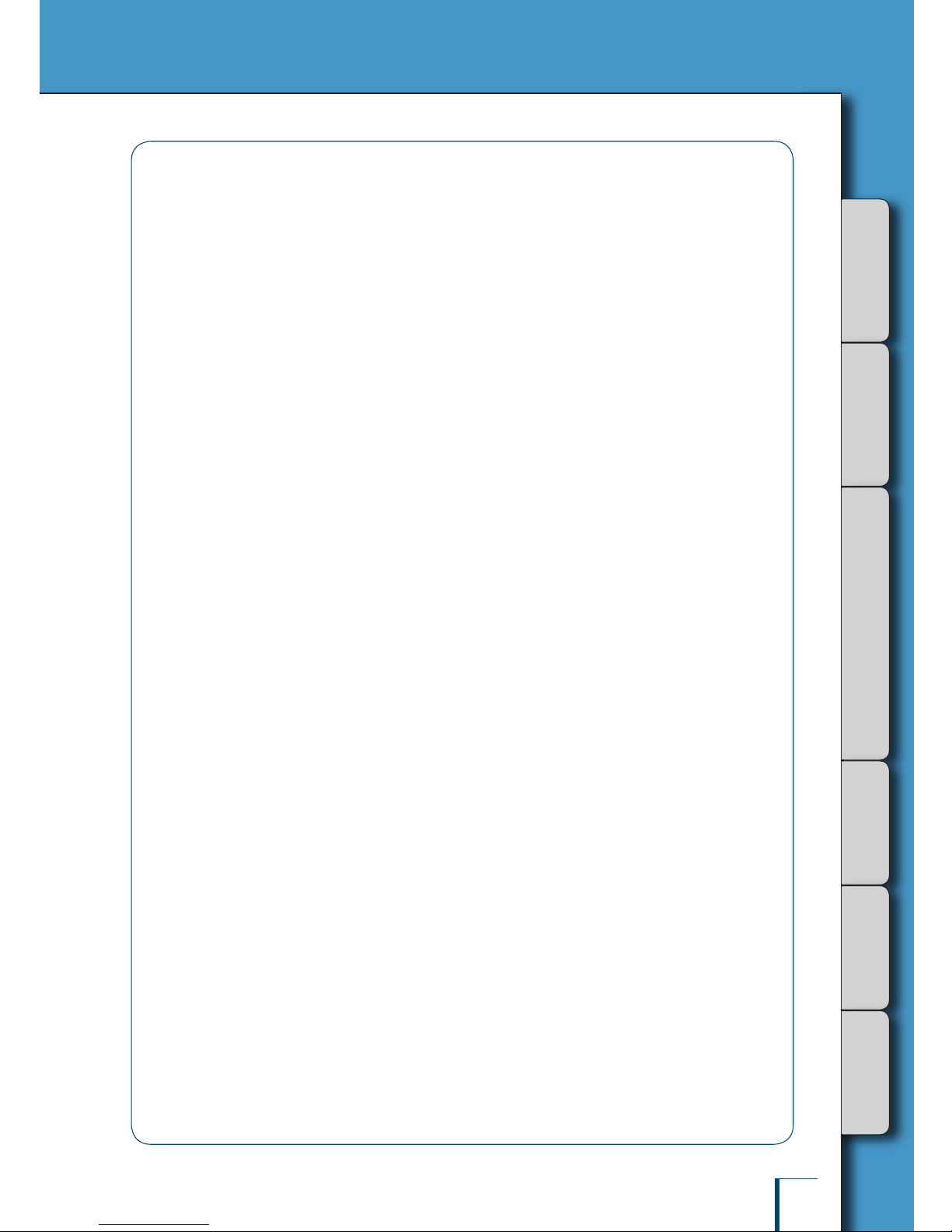
BEFORE
WEIGHING
USING THE
BALANCE
USING MORE CONVENIENTLY MAINTENANCE
TROUBLESHOOTING
FOR YOUR
INFORMATION
17
MEMO
Page 18
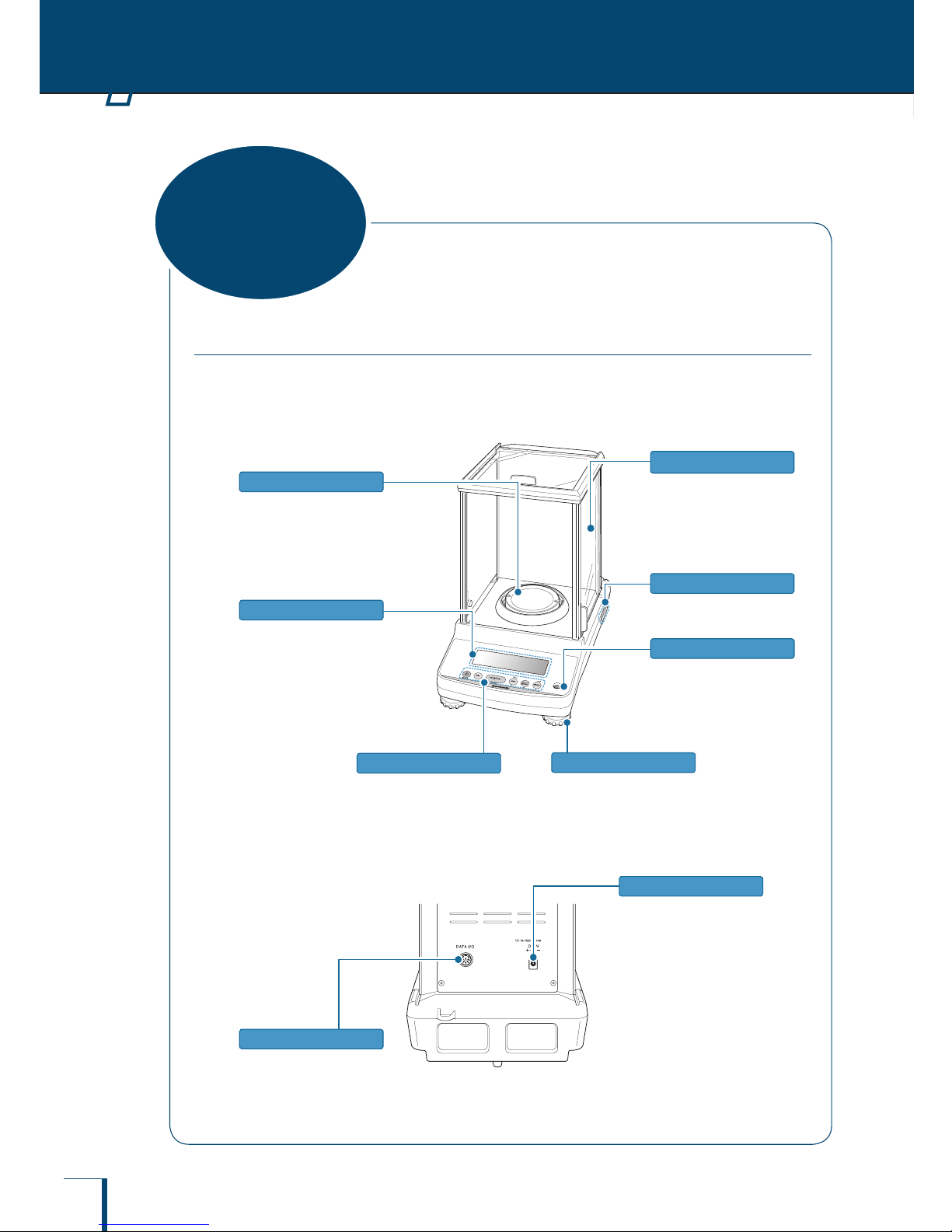
18
Main body
The ATX/ATY Series comprises toploading electromagnetic balances with UniBloc weighing
mechanism.
Main body
Even a slight breeze may affect
measurement, so the windbreak
is provided to avoid air
movements in the surroundings
inuencing the weight reading.
Adjust to level the balance.
(^ page 24)
Level screws
Windbreak
Used to tare the balance,
perform calibration and print.
(^ page 19)
Shows the weighing results,
information for making
function settings, the current
function setting, errors, codes
and other information.
(^ page 20)
Display panel
The model name and serial
number are stated here.
Product label
Place the object to be weighed
here.
Pan
Indicates the level of the
balance.
(^ page 24)
Level
Operation keys
Back of the unit
DC IN connector
Used to connect an AC
adapter for power supply.
Used to connect to a printer
(e.g. EP-80 or EP-90).
(^ page 118)
DATA I/O connector
n
1
BEFORE WEIGHING
Name and Function
of Components
Page 19

USING THE
BALANCE
USING MORE CONVENIENTLY MAINTENANCE
TROUBLESHOOTING
FOR YOUR
INFORMATION
BEFORE
WEIGHING
19
WIN
AP
Unit di splay a rea
Symbol disp lay
area
Operation keys
Numeric value /
menu di splay area
1 2 3 4 5 6
Operation Keys
No. Key
During Weighing
During Menu Operation
Press Once and Release ...
Press and Hold for About
3 Seconds ...
1
[BREAK]
Switch between the operation
and standby modes
-
Takes you to a higher
level in the menu
hierarchy.
Long pressing the key
quits menu mode and
retu rn directly to the
weighing mode.
Suspends calibration /
numer ical value entry.
Quits the smart setting
mode.
•
•
•
•
2
[CAL]
Performs calibration Enters the calibration menu -
3
[O/T]
Tares the balance (setting it
to zero)
Opens the zero / tare menu Conrm and set
4
[UNIT]
In the weighing mode:
Used to select the unit
When piece counting:
Displays the unit weight
When perfor ming
percentage weighing:
Displays the reference
weight
•
•
•
In the weighing mode:
Opens the unit setting
menu
When piece counting: Used
to select the item number
When perfor ming
percentage weighing:
Used to select the
percentage reference
•
•
•
Scrolls backward
through menu options
When entering
numer ical values:
Increases the value
In the smart setting
mode: Adjusts to
response (R) direction.
•
•
•
5
[MENU]
Turns the smart setting mode
on
Switches between the
weighing mode and the
application function mode
Scrolls forward through
menu options
When entering num
•
•
6
[PRINT]
Outputs the weight reading to
a peripheral device (printer or
PC)
Opens the data output menu
Takes you to a lower level
in the menu hierarchy
When entering
numerical values: Moves
the focus one digit on
the right
In the smart setting
mode: Adjusts to Stable
(S) direction.
•
•
•
* Refer to P.90 for operations of each key during formulation/operation.
n
Page 20

20
1
BEFORE WEIGHING
Name and Function of Components
Display Panel
Display Name Description
See:
Battery symbol Lights up when the bat ter y voltage is low. -
Zero tracking symbol Lit when the zero tracking function is set ON. Page 63
Weight symbol
This symbol is lit dur ing calibration.
Blinks when calibration is necessary for a veried balance as
a legal measuring instrument.
Page 48
Automatic calibration
symbol
Blinks before automatic calibration starts applicable to a
veried balance as a legal measuring instr ument.
Page 50
Easy setting indicator
Indicates what level the response and stabilit y are currently
set to.
Page 70
Pouring symbol
Lit when the pouring mode is set.
Page 69
Formulation symbol Lit during mixing measurement (formulation) operations. Page 90
Menu lock symbol Lit while the menu is locked. Page 46
Menu operation key
symbol
Indicates that the menu option currently displayed requires
conrm and set operations when is displayed in the
middle. Indicates that a higher or lower level exists in the
menu hierarchy when arcs are displayed on the right and left
side. Indicates that other menu options can be selected when
arcs on the upper and lower side is displayed.
Page 41
Auto print symbol Lit when the auto print function is set. Page 102
Win symbol
Lit when the WindowsDirect commu nication function has
been set.
Page 106
Communication symbol Indicates that data is being exchanged with an external device. -
Comparator sy mbol
When the comparator function (Checkweighing) has been set,
indicates the comparison judgment.
Page 96
Stability mark
Lit when the weight reading is stable. Lit when the option
currently set in menu setting is displayed.
Page 42
Page 72
Minus symbol Lit when the weight reading is negative. -
Ready sy mbol
Lit during the standby mode. During weighing, lit to indicate
the ready to weigh status, for example when using the mixing
measu rement.
Page 39
Page 90
Number symbol Lit when it is possible to enter numerical values. Page 43
Hold symbol
Lit when a value that is not the real-time weight reading (for
example the indication of the unit weight in piece counting) is
displayed.
Page 84
Page 89
Net weight symbol
Indicates that the weight reading displayed in mixing
measu rement (formulation) is the net weight of the current
component with the weight of the container and prior
components. Also indicates that a measuring operation is in
progress.
Page 91
Gross weight symbol
Indicates that the weight reading displayed in mixing
measu rement (formulation) is the total weight of all of the
components of the mixt ure with the weight of the container
subtracted.
Page 91
Item number indication Shows the item number in the piece cou nting mode. Page 84
Inverse triangle symbol
When this sy mbol is lit when changing the position of the
decimal point in the conversion factor with the of user-
specied units, numerical values can be entered without a
decimal point.
Page 44
Piece counting symbol Lit while the piece counting mode is in effect. Page 84
n
Page 21

USING THE
BALANCE
USING MORE CONVENIENTLY MAINTENANCE
TROUBLESHOOTING
FOR YOUR
INFORMATION
BEFORE
WEIGHING
21
Display Name Description
See:
Specic percentage
weighing symbol
Lit when the specic percentage reference has been set for
percentage weighing.
Page 96
Percentage weighing
symbol
Lit during percentage weighing. Page 99
Numeric value area
Using a veried balance as a legal measuring instrument in the EU:
Model with EC Type Approval. Bracket appears at Scale Interval (d) digit as below.
WIN
AP
n
Bracket
Page 22
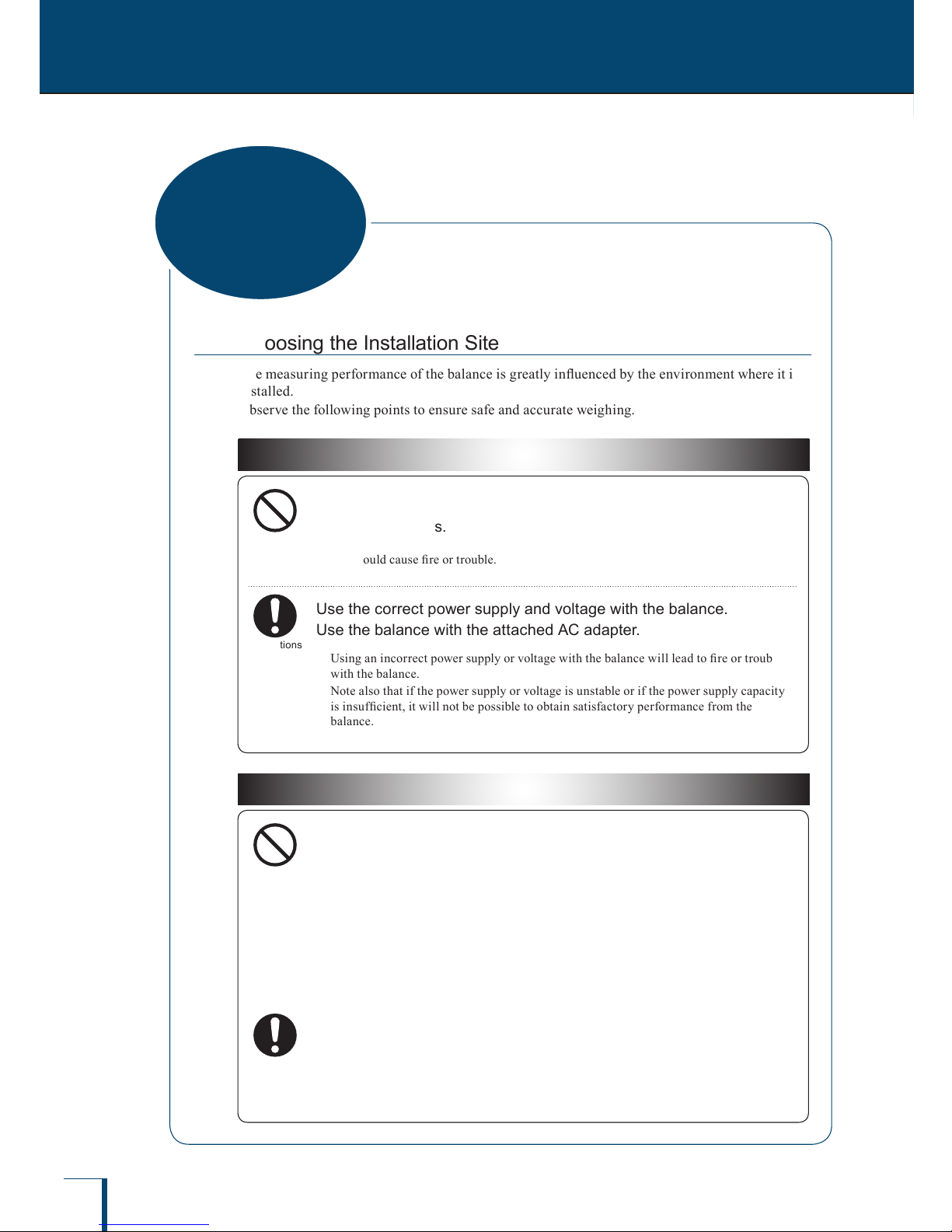
22
1
BEFORE WEIGHING
Choosing the Installation Site
The measuring performance of the balance is greatly inuenced by the environment where it is
installed.
Observe the following points to ensure safe and accurate weighing.
! Caution
Prohibitions
Do not use the balance anywhere exposed to explosive, combustible
or corrosive gases.
This could cause re or trouble.
Instructions
Use the correct power supply and voltage with the balance.
Use the balance with the attached AC adapter.
Using an incorrect power supply or voltage with the balance will lead to re or trouble
with the balance.
Note also that if the power supply or voltage is unstable or if the power supply capacity
is insufcient, it will not be possible to obtain satisfactor y performance from the
balance.
Precautions on Use
Prohibitions
Avoid locations where the balance will be exposed to any of the
following.
You may not be able to obtain correct weight readings.
Air ow from an air conditioner, ventilator, door or window
Extreme temperat ure changes
Vibration from surroundings or nearby equipment
Direct sunlight
Dust, ne particles, electromagnetic waves or a magnetic eld
•
•
•
•
•
Instructions
Install the balance on a strong and stable at table or oor in the
room.
Placing the balance in an unstable site could lead to inju ry or trouble with the balance.
When selecting the installation site, take into accou nt the combined weight of the
balance and the item to be weighed.
n
Installation
Page 23

USING THE
BALANCE
USING MORE CONVENIENTLY MAINTENANCE
TROUBLESHOOTING
FOR YOUR
INFORMATION
BEFORE
WEIGHING
23
Unpacking and Delivery Inspection
The items packed will differ depending on the model of balance ordered.
Check that all of the items indicated below are included in the package, and that nothing has
been damaged.
The numbers in the boxes [ ] indicate the quantity of each item.
ATX/ATY Series
Balance main body (with
windbreak) [1]
Pan [1]
Inst ruction manual [1]
Menu map sheet
[1]
Pan supporter [1]
Pan ring [1] AC adaptor [1]
Protective cover [1]
n
Page 24

24
Installation
1
BEFORE WEIGHING
Installing the Components
The procedure for tting the components differs depending on the model of the balance.
ATX/ATY Series
1
Place the pan supporter.
2
Place the pan on the pan supporters.
Align the two pan notches with the left and right
on the balance main body.
3
Fit the pan ring.
4
Set the protective cover.
If the balance is used in an environment where it gets dirty easily, use the protective cover
available.
(1) Peel off the paper to expose the adhesive on it.
(2) Fit it on the display.
(3) Press the adhesive parts rmly to keep tting it on the display.
Adjusting the Level of the Balance
*
Operation of the level screws
Turning the level screws clockwise, as viewed from above, extends them and raises the
balance, while turning them counterclockwise retracts them and lowers the balance.
Level
Level the balance by following the procedure below.
1
Turn all the level screws (total two at front) counterclockwise as
viewed from above until they come to a gentle stop.
The balance will now be tilting toward the front.
n
n
Pan
Pan suppor ter
Pan ring
Adhesive
Adhesive
Protective cover
Pan
Pan suppor ter
Pan ring
Adhesive
Adhesive
Protective cover
Page 25
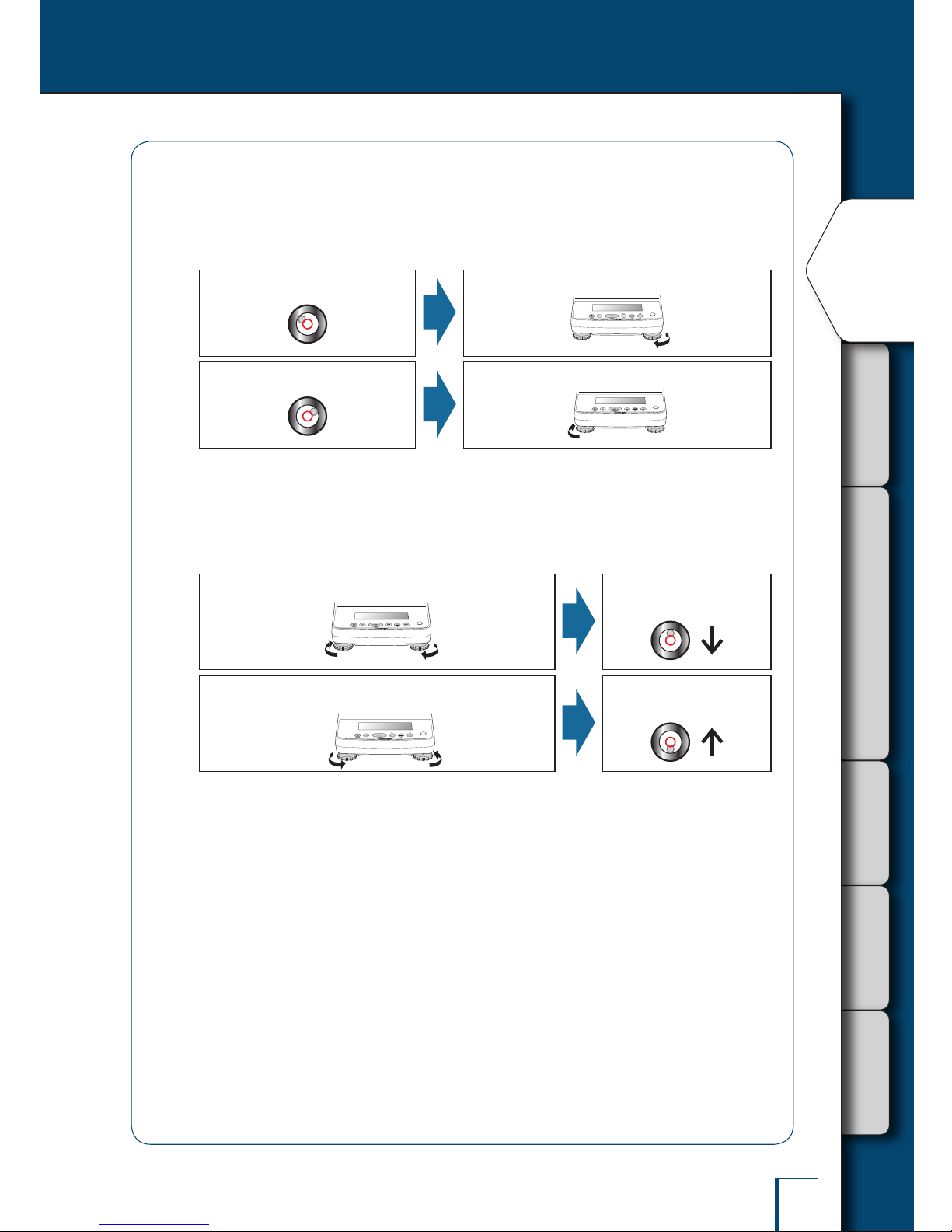
USING THE
BALANCE
USING MORE CONVENIENTLY MAINTENANCE
TROUBLESHOOTING
FOR YOUR
INFORMATION
BEFORE
WEIGHING
25
Continued on next page
2
Adjust the two level screws at the front so that the air bubble in the
level becomes centered in the left/right direction.
At this stage it doesn't matter if the air bubble isn't centered in the front/rear direction.
If the air bubble is lef t of center
Turn the front right level screw clockwise.
If the air bubble is right of center
Turn the front left level screw clockwise.
3
Turn both the level screws at the front in the same direction at the
same time to center the air bubble in the level in the front/back
direction.
Adjust so as to bring the air bubble into the center of the circle.
On turning the two level screws at the front in the clockwise
direction…
The bubble moves toward
the front.
On turning the two level screws at the front in the
counterclockwise direction…
The bubble moves toward
the back.
Page 26

26
Installation
1
BEFORE WEIGHING
Turning the Power ON
1
Insert the plug of the AC adapter into
the DC IN connector on the back of the
balance.
2
Connect the AC adapter to the power
outlet.
The display will automatically go through the changes
indicated below, ending with the OFF display.
The rst information displayed is the software version
number. Depending on the product, this may differ from
the example shown below.
(This is the balance's self check display.)
...
! !C!H!E! !3
! !C!H!E! !0
! !O!F!F! !
!1.0!0,0!0,0!0
*
For the ATX series…
An operation check on the internal
weight mechanism is performed
automatically. During this check, a
small motor noise will be heard.
*
If "ERR H" is displayed…
See "Responding to Messages"
(^ page 131).
*
Clamps are attached to the AC adaptor.
Fix the cable of the AC adaptor with clamps on an appropriate position on the back of the
balance so they do not interfere with the glass door when it is opened or closed.
n
Page 27
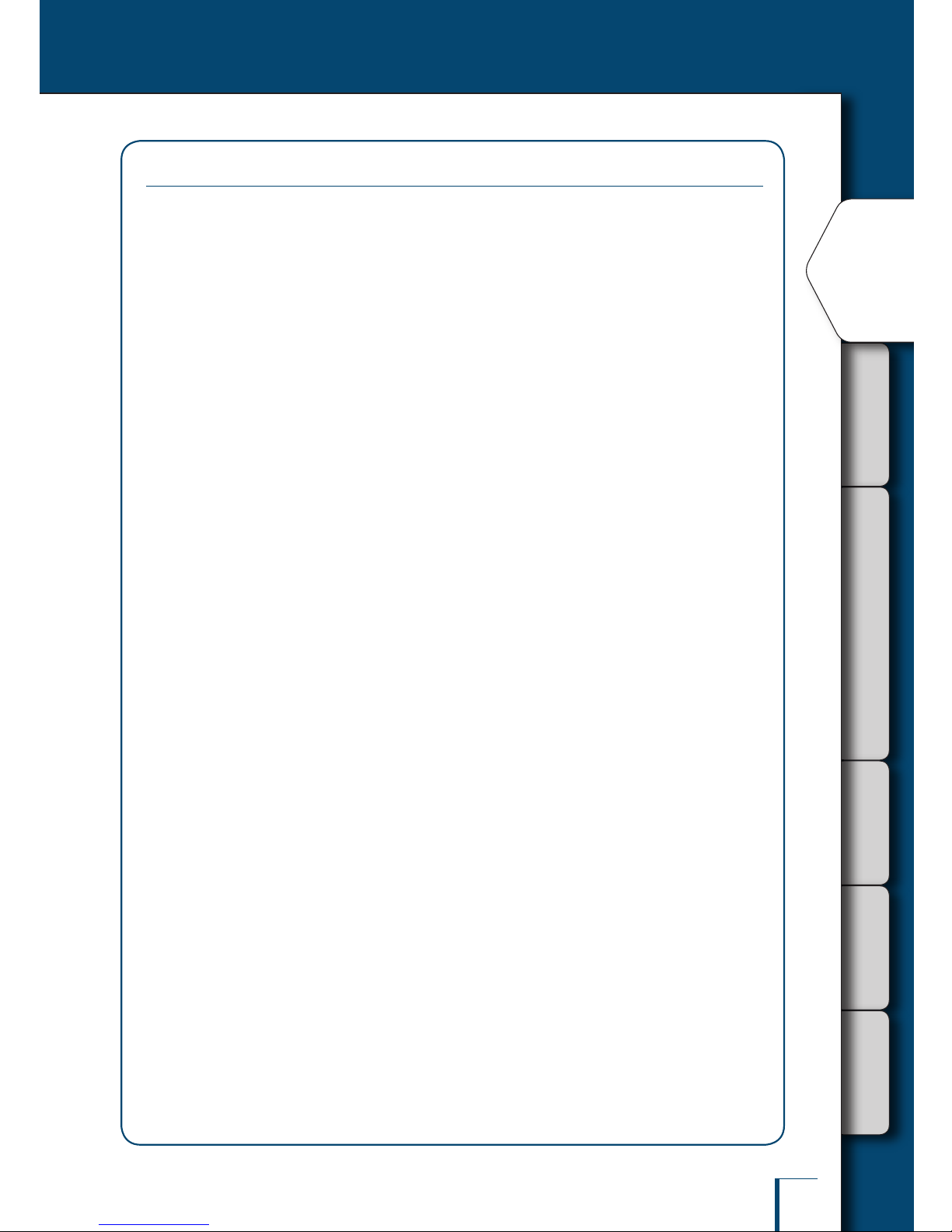
USING THE
BALANCE
USING MORE CONVENIENTLY MAINTENANCE
TROUBLESHOOTING
FOR YOUR
INFORMATION
BEFORE
WEIGHING
27
Continued on next page
Warming Up
Before performing span calibration on the balance or measuring its accuracy, you must ensure
that it is in a stable state.
When stabilizing the balance, it is important that its temperature is stable.
Put the balance in weighing mode (for example showing the gram display) and leave it with the
power ON for at least an hour in advance of calibration.
This is called "warming up".
Warming up is also accomplished in the standby mode.
For details on the standby mode, see "Turning the Power OFF" (^ page 39).
n
Page 28

28
Installation
1
BEFORE WEIGHING
Performing Span Calibration
Always perform span calibration for a balance after moving it.
Weights are required for span calibration of the ATX series. For details on weights, see "About
Weights" (^ page 128).
Before performing span calibration, warm up the balance in advance.
Also, carry out the adjustment at a location where there are few people moving around and there
is no air ow or vibration.
ATX Series
1
Press
Calibration using the internal weight starts
automatically.
*
If "WAIT" is displayed…
The calibration record is being output.
When output has nished, span
calibration will start automatically.
*
If "BUSY" is displayed…
There is something placed on the pan.
When this item is taken off the pan,
span calibration will start automatically.
To cancel scan calibration, press
*
If "ERR H" is displayed…
See "Responding to Messages" (^
page 129).
*
If "ERR C" is displayed…
Span calibration was not completed for
one of the following reasons.
There is too large a discrepancy
between the zero point of the
balance and the sensitivity.
A container has been placed on the
pan.
The pan is not on the balance.
There is too large a discrepancy in
the value of the internal weight.
Press and redo the operation from
the beginning. If even on doing this the
same display reappears, calibrate the
internal weight (^ page 56).
"END" will be displayed and the balance will return to the weighing mode.
n
! !C!A!L!3
! !C!A!L!2
! !C!A!L!1
! !C!A!L!0
! !W!A!I!T
!E!N!D
* This may not
be displayed.
Page 29

USING THE
BALANCE
USING MORE CONVENIENTLY MAINTENANCE
TROUBLESHOOTING
FOR YOUR
INFORMATION
BEFORE
WEIGHING
29
Continued on next page
Caution
Instructions
If calibration doesn't end
normally and the balance
stops, do not move it nor
leave it as it is.
Moving the balance in such a
condition may cause failure
because the internal weight is not
held correctly.
Before moving the balance, be
sure to turn the power on and star t
it up correctly (so that the internal
weight is correctly held).
ATY Series
1
Press
The weight value will ash.
*
If "WAIT" is displayed…
The calibration record is being output.
When output has nished, span
calibration will start automatically.
*
If "BUSY" is displayed…
There is something placed on the pan.
Take the item off the pan and follow the
procedure below.
To cancel scan calibration, press .
*
If no operation is performed within
60 seconds…
"ERR C" (calibration er ror) is displayed.
Press and repeat the operation
from the beginning.
2!0!0.0!0!0!0
/
/
/
/
/
/
/
/
/
/
/
/
/
/
/
/
/
/
/
/
/
/
/
/
/
/
/
/
/
/
/
/
/
/
/
2!0!0.0!0!0!0
/
/
/
/
/
/
/
/
/
/
/
/
/
/
/
/
/
/
/
/
/
/
/
/
/
/
/
/
/
/
/
/
/
/
/
Page 30

30
1
BEFORE WEIGHING
2
Enter the weight value.
If necessary, change the weight value to match
the weight that will be used for calibration. If
there is no need to change it, proceed to step 3.
(If necessary enter the weight value.)
^
"Entering Numerical Values", page 43
For details on the weight values that can be
entered, see "Specications" (^ page 138).
3
Place the calibration weight on the
pan.
Open the glass door in the windbreak, place the
weight on the pan, and shut the glass door again.
Wait until the ashing weight value display
changes to a ashing zero.
*
Shut the glass door fully.
After placing a weight on the pan or
removing a weight from the pan, check
that the glass door is fully shut.
2!0!0.0!0!0!0
1!9!9.9!9!9!8
/
/
/
/
/
/
/
/
/
/
/
/
/
/
/
/
/
/
/
/
/
/
/
/
/
/
/
/
/
/
/
/
/
/
/
/
/
/
/
/
/
/
/
/
/
/
/
/
/
/
/
/
2!0!0.0!0!0!0
1!9!9.9!9!9!8
/
/
/
/
/
/
/
/
/
/
/
/
/
/
/
/
/
/
/
/
/
/
/
/
/
/
/
/
/
/
/
/
/
/
/
/
/
/
/
/
/
/
/
/
/
/
/
/
/
/
/
/
! !0.0!0!0!0
/
/
/
/
/
/
/
/
/
/
/
/
/
/
/
/
/
/
/
/
/
/
/
/
/
/
/
/
/
/
/
! !0.0!0!0!0
/
/
/
/
/
/
/
/
/
/
/
/
/
/
/
/
/
/
/
/
/
/
/
/
/
/
/
/
/
/
/
Page 31

USING THE
BALANCE
USING MORE CONVENIENTLY MAINTENANCE
TROUBLESHOOTING
FOR YOUR
INFORMATION
BEFORE
WEIGHING
31
4
Take the calibration weight off the pan.
Open the glass door in the windbreak, remove
the weight from the pan and shut the glass door
again.
"END" will be displayed and the balance will
return to the weighing mode.
The procedure described above is the default
standard span calibration procedure.
For details, see "4. CALIBRATION" (^ page
48).
!E!N!D !E!N!D
Page 32

32
1
Enter the weighing mode.
What is the weighing mode?
The balance is in the state where it indicates the units (for example grams) of the weight on the
pan.
To establish the weighing mode, follow the steps below depending on the current status of the
balance.
Status of the Balance To Establish the Weighing Mode….
The display is off.
Press . When the "OFF" indication appears or all segments
are lit, press any key.
"OFF" indication, all segments lit, or
(ready symbol) lit
Press any key.
The application function mode is
established.
Press for about 3 seconds.
A menu indication is displayed.
Press a number of times. Or press
for about 3 seconds.
The balance is accepting numerical
value ent ry.
Press a number of times.
*
If an indication like "OL" or "-OL" appears during measurement…
See "Responding to Messages" (^ page 131).
With models that feature the windbreak
2
Place a container on the pan.
Open the glass door in the windbreak, place the
container on the pan and shut the glass door again.
3
Once the display has stabilized (
has lit), press
The indication changes to zero.
2
USING THE BALANCE
Weighing
Page 33

BEFORE
WEIGHING
USING MORE CONVENIENTLY MAINTENANCE
TROUBLESHOOTING
FOR YOUR
INFORMATION
USING THE
BALANCE
33
4
Insert the sample (item to be
measured) into the container.
Open the glass door of the windbreak, place the
sample (item to be weighed) on the pan and shut
the glass door again.
5
When the display has stabilized,
(the stability mark) lights up, read
the display.
*
Shut the glass door fully.
Check that the glass door is fully shut before reading the balance display.
*
Avoid doing the following:
Putting your hand inside the glass door of the windbreak
Touching the container or sample with bare hands
Weighing samples (items to be weighed) of different temperat ures
The heat will lead to convection, and this may make the balance display unstable.
Use forceps or gloves to carr y containers and samples.
When dealing with samples (items to be weighed) at different temperatures, eliminate the temperature
difference by leaving the samples around the pan inside the glass door before weighing.
Page 34

34
2
USING THE BALANCE
When the balance is connected to a PC and a printer (option), you can output a weight reading,
settings, and so on for each measurement. The WindowsDirect communication function (^
page 105) is convenient for output to a PC.
When the GLP output function (^ page 135) is set to OFF, only the weight reading is output.
When the GLP output function (^ page 135) is set to ON, the following information is output.
•
•
Outputting Weight
Readings
SHIMADZU CORP.
D
*********
200.0000
g
ATX224
Example printout from printer
(When the GLP output function is set to ON)
Balance model name
Weight reading
The person who carried out
measurement signs here.
Name of manufacturer
Balance ID
Balance serial number
Page 35

BEFORE
WEIGHING
USING MORE CONVENIENTLY MAINTENANCE
TROUBLESHOOTING
FOR YOUR
INFORMATION
USING THE
BALANCE
35
Continued on next page
Switching Units
You can display different units from among those set to be available.
1
Press in the weighing mode.
Repeatedly pressing this key will cycle you
through the registered units.
When the balance is shipped from the factory,
the only unit registered is grams.
To be able to switch to other units, you must rst
register the units you wish to use.
^
"Selecting Units to Display", page 77
When user-specied units have been selected,
the characters and symbols that indicate the
units don't light up.
*
Unit display after restarting
When the power is t ur ned off and back on, the balance star ts up displaying the units that were in use
before the power was turned off.
Selecting the Minimum Number of Displayed Digit (1d/10d display)
If necessary, the minimum number of displayed digit can be reduced by one digit (Set to the 10d
display).
*
Not applicable to a ver ied balance as a legal measuring inst rument.
1
Press twice shortly in the
weighing mode.
This opens the main menu.
n
n
STAND STAND
Selecting the
Display
! !0.0!0!0!0
! ! ! ! !0.0
! ! 0.0!0!0
* This may not be displayed.
Page 36

36
Selecting the Display
2
USING THE BALANCE
2
Select the measurement
parameters in other functions.
[TOOLS]
[PARAM.W]
[CHG.MIN]
3
Select switching between 1D and
10D, and conrm at 10D.
[1D ]
[10D ]
4
Return to the weighing mode.
or
*
Display after selection
The decimal place doesn't change. Note also that when one digit is removed the display area for the nal
digit appears as a blan k.
! ! T!O!O!L!S
TAR!G!ET
!P!A!R!A!M.W
!!C!H!G.M!I!N
! ! T!O!O!L!S
TAR!G!ET
!P!A!R!A!M.W
!!C!H!G.M!I!N
1D!
10D! ! !!
! S!E!T! !!
10D! ! !!
1D!
10D! ! !!
! S!E!T! !!
10D! ! !!
! !0.0!0!0!0 ! !0.0!0!0!0
Page 37

BEFORE
WEIGHING
USING MORE CONVENIENTLY MAINTENANCE
TROUBLESHOOTING
FOR YOUR
INFORMATION
USING THE
BALANCE
37
Continued on next page
*
To return to the 1d display...
Follow the above steps, and conrm on the 10D display in step 4.
Selecting the Decimal Point Display Symbol
The decimal point can be displayed as either "." (a period) or "," (a comma).
1
Press twice shortly in the
weighing mode.
This opens the main menu.
2
Select decimal point display setting.
[TOOLS] [SYSTEM]
[POINT]
3
Select the decimal point display
symbol.
To select "." (period):
[PERIOD]
To select "," (comma):
[COMMA]
*
When outputting to the ER-50/EP-
60A electronic printer (old type)…
Do not select "," (comma). The printer
may not print it cor rectly.
n
STAND STAND
! !P!O!I!NT ! !P!O!I!NT
!P!E!R!I!O!D !P!E!R!I!O!D
! !C!O!M!M!A ! !C!O!M!M!A
* This may not be displayed.
Page 38

38
Ending Weighing
2
USING THE BALANCE
4
Conrm and return to the
weighing mode.
[SET] or
The way the decimal is displayed has now
changed.
*
Selecting the decimal point display
symbol
When the decimal point display is
changed, the decimal point changes
accordingly in data output to external
devices such as printers.
! !S!E!T!
To select the period
!P!E!R!I!O!D
•
To select the comma
! !C!O!M!M!A
•
! !S!E!T!
To select the period
!P!E!R!I!O!D
•
To select the comma
! !C!O!M!M!A
•
Page 39

BEFORE
WEIGHING
USING MORE CONVENIENTLY MAINTENANCE
TROUBLESHOOTING
FOR YOUR
INFORMATION
USING THE
BALANCE
39
Turning the Power OFF
1
Establish the weighing mode.
^
"Weighing", page 32
2
Press
If the status described below is not established, press again.
(the ready symbol) will light and the
standby mode will be established.
Normally, leave the balance on standby in this
state until the next weighing.
To shut the power off completely, disconnect the
AC adapter.
What is the standby mode?
This is the status in which the balance stands by, saving elect ricity although it can still be used
right away.
On pressing in the weighing mode the display is tur ned off, (the ready
symbol) is lit and the power saving status (standby mode) is established.
During the standby mode, the interior of the balance is powered and in the warming-up status,
ready for immediate use.
! Caution
Prohibitions
While [WAIT] or [SET] is displayed, on no account disconnect the AC
adaptor.
There is a risk that data in the scale will be corr upted.
n
The ready symbol lights up.The ready symbol lights up.
Ending Weighing
Page 40

40
With the ATX/ATY series, the menu is used to efciently select the right functions for the user's
application.
The Structure of the Menu
The menu is divided into ve groups according to the setting made.
Menu Group Description
Main menu
Used to set the application f unction mode, comparator, stability/response
adjust ment and system conguration
Calibration menu
Used to set the details for calibration
Zero / tare menu
Used to set the details for taring and zero point
Data output menu
Used to set the functions for transmitting data to a PC or outputting them to a
printer
Unit setting menu
Used to set which units may be displayed in weighing mode
You can open each menu group by pressing the various operation keys.
WIN
AP
Press and hold for
about 3 seconds
Unit setting menu
Press and hold for
about 3 seconds
Zero / tare menu
Press once and
release
Press once displays the
smart setting mode.
Press again displays the
main menu.
Press and hold for
about 3 seconds
Calibration menu
Press and hold for
about 3 seconds
Data out put menu
Within each menu group are a number of
hierarchical menu levels.
You can move between levels in the menu
hierarchy by pressing and
You can scroll through the options within
each level of the hierarchy by pressing
or
n
Arrangement of the Menu
POINTSYSTEM PERIOD
RESET
AUTO.OFF
BC.LIT
COND.OUT
: :
Arrangement of the Menu
POINTSYSTEM PERIOD
RESET
AUTO.OFF
BC.LIT
COND.OUT
: :
3
MENU SETTINGS
What Is the Menu?
Page 41

BEFORE
WEIGHING
MAINTENANCE
TROUBLESHOOTING
FOR YOUR
INFORMATION
USING THE
BALANCE
USING MORE CONVENIENTLY
41
Menu Map
The menu map represents the organization of the menu options graphically to make it easy to
understand.
It is useful for quickly accessing the menu option you want to use.
For more on the menu map, see "Menu Map" (^ page 143) and "Menu Map Sheet".
Instruction Manual
The instruction manual describes specic parts of the menu operations in a simplied form.
Press or a number
of times to search for the next
menu option.
Press to
conrm.
Press to proceed
to the next menu
option.
User
operations
Flow of menu
operations
Press a number
of times.
Information displayed in
the menu display area
Menu Operation Key Symbol
On entering menu operation, (the menu operation key mark) lights up.
The keys represented by lid segments can be used.
!0.0!0!0!0
Displayed symbol Meaning
in the middle
The menu option
currently displayed
requi res conrm and
set operations
Arcs on the right
and left side
A higher or lower level
exists in the menu
hierarchy
Arcs on the upper
and lower side
Other menu options can
be selected
n
n
n
Example of numeric value entry
Page 42

42
3
MENU SETTINGS
1
Open the target menu from the weighing mode.
The method used to open a menu option differs depending on the group.
For details on the methods used for menu opening from each group, see "The Structure of the
Menu" (^ page 40).
*
For a menu option that is already set…
(the stability mark) appears in the menu display.
2
Conrm and return to the weighing mode.
The operation after conrming the menu selection differs depending on the menu, and you will
either be returned to the weighing mode automatically or will need to do it manually.
To return to the weighing mode manually, press a number of times or press
for about 3 seconds.
*
If you open the menu again…
The recently set menu option will be displayed rst.
Note also that, when the set menu option is displayed, (the stability mark) also appears.
Basic Menu
Operations
Page 43

BEFORE
WEIGHING
MAINTENANCE
TROUBLESHOOTING
FOR YOUR
INFORMATION
USING THE
BALANCE
USING MORE CONVENIENTLY
43
Continued on next page
Numerical values sometimes have to be entered for menu settings, for example the weight value of a
calibration weight, condition values for operating functions, the balance ID, passwords, etc.
Operations of the operation keys
Operation Key Operation During Numerical Value Entry
Conrms the entered numerical value
Increases the value of the digit to be entered (the ashing digit)
Pressing this key while the decimal point is ashing shif ts the decimal point to the left.
Decreases the value of the digit to be entered (the ashing digit)
Pressing this key while the decimal point is ashing shif ts the decimal point to the right.
Shifts the digit to be entered (the ashing digit) one digit to the right
Cancels entr y
Changing the Numerical Value
As an example, here is the procedure for changing "120.0000 g" to "200.0000 g".
1
Enter the numeric value entry
mode.
(the number symbol) lights and the leftmost
digit (highest digit) in the range where the value
can be changed ashes.
2
Press once.
The numerical value of the ashing digit
increases by one, so that it changes from "1" to
"2".
3
Press
The ashing shifts to the second digit from the
left.
n
1!2!0.0!0!0!0
/
/
/
/
/
/
/
/
/
/
/
/
/
/
1!2!0.0!0!0!0
/
/
/
/
/
/
/
/
/
/
/
/
/
/
!2!2!0.0!0!0!0
/
/
/
/
/
/
/
/
/
/
/
/
/
/
!2!2!0.0!0!0!0
/
/
/
/
/
/
/
/
/
/
/
/
/
/
2!2!0.0!0!0!0
/
/
/
/
/
/
/
/
/
/
/
/
/
/
2!2!0.0!0!0!0
/
/
/
/
/
/
/
/
/
/
/
/
/
/
Entering Numerical
Values
Page 44

44
Entering Numerical Values
3
MENU SETTINGS
4
Press twice.
The numerical value of the second digit from
the left decreases two times, so that it changes
from "2" to "1" to "0".
5
Press
This conrms the entered numerical value.
The indication shown to the right remains
displayed for several seconds, then the display
automatically moves on to the next step.
Changing the Position of the Decimal Point
The position of the decimal point can only be changed when entering a conversion factor with
the user-specied units.
^
"Conversion Factors", page 78
As an example, here is the procedure for shifting the position of the decimal point one digit to
the left, to change the displayed value from "100.000" to "10.0000".
1
Establish the numeric value entry
mode.
(the number symbol) lights and the leftmost
digit (highest digit) in the range where entry
(change) is possible ashes.
2
Press several times until
the decimal point ashes.
3
Press or several times.
This will move the decimal point to the left or
right.
*
To set a numerical value with no
decimal point…
Press several times until (the
inverse triangle symbol) ashes.
4
Press
This conrms the entered numerical value.
The indication shown to the right remains
displayed for several seconds, then the display
automatically moves on to the next step.
n
2!0!0.0!0!0!0
/
/
/
/
/
/
/
/
/
/
/
/
/
/
2!0!0.0!0!0!0
/
/
/
/
/
/
/
/
/
/
/
/
/
/
! !S!E!T! ! ! !S!E!T! !
1!0!0.0!0!0!0
/
/
/
/
/
/
/
/
/
/
/
/
/
/
1!0!0.0!0!0!0
/
/
/
/
/
/
/
/
/
/
/
/
/
/
1!0!0.0!0!0!0
/
/
/
/
/
/
/
/
/
1!0!0.0!0!0!0
/
/
/
/
/
/
/
/
/
1!0.0!0!0!0!0
/
/
/
/
/
/
/
/
/
1!0.0!0!0!0!0
/
/
/
/
/
/
/
/
/
! !S!E!T! ! ! !S!E!T! !
Page 45

BEFORE
WEIGHING
MAINTENANCE
TROUBLESHOOTING
FOR YOUR
INFORMATION
USING THE
BALANCE
USING MORE CONVENIENTLY
45
Continued on next page
Returning to the Default Settings (Menu Reset)
If you want to return the menu settings to the default settings, reset the menu.
The default settings are indicated by asterisks in the menu map (^ page 144) and on the menu
map sheet.
1
Press twice shortly in the
weighing mode.
This opens the main menu.
2
Select menu reset.
[TOOLS] [SYSTEM]
[RESET] [OK?]
3
Enter the password.
The password is set to "9999" before shipment.
If the default setting is not changed, enter
"9999".
^
"Entering Numerical Values", page 43
^
"Changing the Password", page 134
4
Conrm.
[WAIT] [SET]
The default menu settings are reinstated and
the balance automatically returns to weighing
mode.
n
! !ST!A!N!D ! !ST!A!N!D
! !R!E!S!E!T
! !O!K!?!
! !R!E!S!E!T
! !O!K!?!
P!-! !0!0!0!0
/
/
/
/
/
/
/
/
/
/
/
/
/
/
P!-! !0!0!0!0
/
/
/
/
/
/
/
/
/
/
/
/
/
/
! !W!A!I!T
! !S!E!T!
! !W!A!I!T
! !S!E!T!
Convenient
Functions for Menu
Setting
Page 46

46
Convenient Functions for Menu Setting
3
MENU SETTINGS
Prohibiting Changes to the Menu Settings (Menu Lock)
In order to ensure that the menu settings are not changed by mistake, the person managing the
balance controls the password and can prohibit menu operation.
The default password is "9999". To change the password, see "Changing the Password"
(^ page 134).
*
Operation in the menu lock status
Even when the menu is locked it is possible to perform calibration ( ) and change the
weight value.
1
Press until the display
changes (about three seconds)
while "OFF" is displayed after
supplying power or while in the
standby mode.
2
Enter the password.
^
"Entering Numerical Values", page 43
3
Press
The password will be accepted.
The menu will be locked and the display will
return to the indication in step 1 .
If the password is wrong…
The error message shown to the right will be
displayed and the display will return to the
indication in step 1.
4
Conrm.
On entering the weighing mode…
(the menu lock symbol) is shown in the
display.
On performing prohibited operations...
"LOCKED" is displayed and menu operation is
not possible.
n
OFF display after supplying power
! !O!F!F
•
Standby mode•
OFF display after supplying power
! !O!F!F
•
Standby mode•
!P!-!0!0!0!0
/
/
/
/
/
/
/
/
/
/
/
/
/
/
!P!-!0!0!0!0
/
/
/
/
/
/
/
/
/
/
/
/
/
/
! !L!O!C!K
The menu lock symbol will light up.
! !L!O!C!K
The menu lock symbol will light up.
! !E!R!R! !N ! !E!R!R! !N
! ! !0!0!0!0 ! ! !0!0!0!0
!L!O!C!K!E!D !L!O!C!K!E!D
Page 47

BEFORE
WEIGHING
MAINTENANCE
TROUBLESHOOTING
FOR YOUR
INFORMATION
USING THE
BALANCE
USING MORE CONVENIENTLY
47
*
Releasing the menu lock
To release the menu lock, perform steps 1 through 3 again.
Outputting the Menu Setting Information
You can output the menu settings to make a record of the balance settings.
1
Connect the balance to a PC or
printer (option).
^
"10. CONNECTION AND
COMMU NICATION WITH
PERIPHERAL DEVICES", page 100
2
Press twice shortly in the
weighing mode.
This opens the main menu.
3
Select output of menu setting information.
[TOOLS] [SYSTEM]
[COND.OUT] [OK?]
To output the settings, proceed to step 4.
To cancel, press and return to the
weighing mode.
4
Conrm.
[WAIT]
On conrmation, the menu setting information
is output to the PC or printer.
The balance automatically returns to weighing
mode.
n
! !ST!A!N!D ! !ST!A!N!D
C!O!N!D.O!U!T
! ! !O!K!?
C!O!N!D.O!U!T
! ! !O!K!?
! ! !W!A!I!T
During output the communication symbol is lit.
! ! !W!A!I!T
During output the communication symbol is lit.
SHIMADZU CORP.
ATX224
D
*********
SHIMADZU CORP.
ATX224
D
*********
Page 48

48
4
CALIBRATION
In order to weigh accurately with an electronic balance, the balance must be calibrated after it has been
moved or if the room temperature has changed substantially.
You are also advised to carry out calibration routinely (before use every day).
Following calibration operations are possible with the ATX/ATY series.
Span calibration
Adjust to achieve cor rect balance sensitivity using either the internal weight (ATX only)
or the external weight.
Drift in the sensitivity is cor rected.
Registering the internal weight (ATX only) or the external weight on , you can start operations only
by pressing .
*
The operation to calibrate the internal weight itself cannot be registered in
To calibrate the internal weight itself, refer to "Calibration of the Internal Weight (ATX Only)"
(^ page 56).
Use the following procedure to set the preferred operation for
1
Press for about 3 seconds.
This opens the calibration menu.
2
Select either "internal weight" or
"external weight".
Example of registering "span calibration using the internal weight"
[CAL.EXE] [I.CAL]
Example of registering "span calibration using the external weight"
[CAL.EXE] [E.CAL]
! ! !I.C!A!L ! ! !I.C!A!L
! ! !E.C!A!L ! ! !E.C!A!L
Before Starting
Calibration…
Page 49

BEFORE
WEIGHING
MAINTENANCE
TROUBLESHOOTING
FOR YOUR
INFORMATION
USING THE
BALANCE
USING MORE CONVENIENTLY
49
3
Conrm and return to the weighing
mode.
[SET] or
Whichever was selected in step 2 is set for
and the balance returns to the weighing
mode.
When executing "span calibration", see "Span Calibration and Adjustment" (^ page 52).
! !S!E!T! !
When "span calibration using the external weight"
has been selected
! ! !E.C!A!L
•
! !S!E!T! !
When "span calibration using the external weight"
has been selected
! ! !E.C!A!L
•
Page 50

50
4
CALIBRATION
*
Applicable to a veried balance as a legal measuring inst ru ment.
Calibration with internal weight executes automatically in weighing mode under any of the
following circumstances.
(1) When there is a change in the surrounding temperature.
(2) When about four hours has passed since the previous calibration.
(3) After either condition (1) or (2) above has been met during warm up at stand-by status, when the
balance is switched to mass display mode.
When there is a change in the surrounding
temperature or about four hours has passed
since the previous span adjustment, the
indicator will blink.
When two minutes pass since blinking
start,
Case1) There is no load on the pan.
"PSC.RUN" is displayed and automatic span
adjustment is executed.
It returns to the weighing mode when automatic
span adjustment ends.
Case 2) There is some load on the pan.
Mass display will blinks.
When two minutes pass since mass display
blinking start, "PLS.CAL" is displayed.
If "PLS.CAL" is displayed, please unload the
thing on the pan and execute span adjustment.
*
Push key when you must keep measuring after “PLS.CAL” is displayed. Return to
blinking mass display.
If the span adjustment is not executed, the mass display blinking for two minutes and "PLS.CAL"
display are repeated.
! !0.0!0!0!0
!P!S!C.R!U!N
! !0.0!0!0!0
!P!L!S.C!A!L
! !0.0!0!0!0
!P!S!C.R!U!N
! !0.0!0!0!0
!P!L!S.C!A!L
Automatic
calibration
(ATX only)
/
/
/
/
/
/
/
/
/
/
/
/
/
/
/
/
/
/
/
/
/
/
/
/
/
/
/
/
/
/
/
/
/
/
/
/
/
Page 51

BEFORE
WEIGHING
MAINTENANCE
TROUBLESHOOTING
FOR YOUR
INFORMATION
USING THE
BALANCE
USING MORE CONVENIENTLY
51
*
Applicable to a veried balance as a legal measuring inst ru ment.
(1) When there is a change in the surrounding temperature.
(2) When about four hours has passed since the previous calibration.
(3) After either condition (1) or (2) above has been met during warm up at stand-by status, when
the balance is switched to mass display mode.
When there is a change in the surrounding
temperature or about four hours has passed
since the previous span adjustment, the
indicator will blink.
When two minutes pass since blinking
start,
Case1) There is no load on the pan.
"PLS.CAL" is displayed.
It returns to the weighing mode when calibration
with external weight ends.
Case 2) There is some load on the pan.
Mass display will blinks.
When two minutes pass since mass display
blinking start, "PLS.CAL" is displayed.
If "PLS.CAL" is displayed, please unload the
thing on the pan and execute span adjustment.
*
Push key when you must keep measuring after “PLS.CAL” is displayed. Return to
blinking mass display.
If the span adjustment is not executed, the mass display blinking for two minutes and "PLS.CAL"
display are repeated.
! !0.0!0!0!0
!P!LS.C!A!L
! !0.0!0!0!0
!P!LS.C!A!L
! !0.0!0!0!0
!P!LS.C!A!L
! !0.0!0!0!0
!P!LS.C!A!L
Announcement of
calibration request
(ATY only)
/
/
/
/
/
/
/
/
/
/
/
/
/
/
/
/
/
/
/
/
/
/
/
/
/
/
/
/
/
/
/
/
/
/
/
/
/
Page 52

52
4
CALIBRATION
Adjust to achieve correct balance sensitivity using either the internal weight (ATX only) or the external weight.
Set the relevant "span calibration" in in advance by following the procedure in "Before Starting
Calibration …" (^ page 48). (As the default setting, "span calibration using the internal weight" is set
for ATX, and "span calibration using the external weight" is set for ATY.)
Span calibration using the internal weight (ATX series only)
I.CAL
1
Press
When the GLP output function (^ page
135) has been set to ON, initially the indication
"WAIT" is displayed, then the balance model
name and other information is output.
After a little while (the weight symbol)
lights up and span calibration using the internal
weight will start automatically.
*
If "WAIT" is displayed…
The calibration record is being output.
When output has nished, span
calibration will start automatically.
*
If "BUSY" is displayed…
There is something placed on the pan.
When this item is taken off the pan, the
span calibration will start automatically.
To cancel the span calibration, press
*
If "ERR H" is displayed…
See "Responding to Messages" (^
page 131).
! !C!A!L!3
! !C!A!L!2
! !C!A!L!1
! !C!A!L!0
! !W!A!I!T
!E!N!D
! !C!A!L!3
! !C!A!L!2
! !C!A!L!1
! !C!A!L!0
! !W!A!I!T
!E!N!D
Span Calibration
and Adjustment
* This may not
be displayed.
Page 53

BEFORE
WEIGHING
MAINTENANCE
TROUBLESHOOTING
FOR YOUR
INFORMATION
USING THE
BALANCE
USING MORE CONVENIENTLY
53
Continued on next page
*
If "ERR C" is displayed…
Span calibration was not completed for
one of the following reasons.
There is too large a discrepancy
between the zero point of the
balance and the sensitivity.
A container has been placed on the
pan.
The pan is not on the balance.
There is too large a discrepancy in
the value of the internal weight.
Press and redo the operation from
the beginning. If even on doing this the
same display reappears, calibrate the
internal weight (^ page 56).
"END" will be displayed and the balance will return to the weighing mode.
Caution
Instructions
If calibration doesn't end
normally and the balance
stops, do not move it nor
leave it as it is.
Moving the balance in such a
condition may cause failure
because the internal weight is not
held correctly.
Before moving the balance, be
sure to turn the power on and star t
it up correctly (so that the internal
weight is correctly held).
Page 54

54
Span Calibration and Adjustment
4
CALIBRATION
Span calibration using the external weight
E.CAL
1
Press in the weighing mode.
When the GLP output function (^ page
135) has been set to ON, initially the indication
"WAIT" is displayed, then the balance model
name and other information is output.
After a little while (the weight symbol)
lights up and the weight value of the weight to
be placed on the pan ashes.
*
If "WAIT" is displayed…
The calibration record is being output.
When output has nished, span
calibration will start automatically.
*
If "BUSY" is displayed…
There is something placed on the pan.
Take the item off the pan and follow the
procedure below.
To cancel scan calibration, press .
*
If no operation is performed within
60 seconds…
"ERR C" (calibration er ror) is displayed.
Press and repeat the operation
from the beginning.
2
Enter the calibration weight value.
If necessary change the weight value displayed
to match the weight that will be used for
calibration. If there is no need to change it,
proceed to step 3.
(Enter a weight value if necessary.)
^
"Entering Numerical Values", page 43
For details on the range of weight values that
can be used, see "Specications" (^ page
138).
2!0!0.0!0!0!0
/
/
/
/
/
/
/
/
/
/
/
/
/
/
/
/
/
/
/
/
/
/
/
/
/
/
/
/
/
/
/
/
/
/
/
/
/
/
2!0!0.0!0!0!0
/
/
/
/
/
/
/
/
/
/
/
/
/
/
/
/
/
/
/
/
/
/
/
/
/
/
/
/
/
/
/
/
/
/
/
/
/
/
2!0!0.0!0!0!0
1!9!9.9!9!9!8
/
/
/
/
/
/
/
/
/
/
/
/
/
/
/
/
/
/
/
/
/
/
/
/
/
/
/
/
/
/
/
/
/
/
/
/
/
/
/
/
/
/
/
/
/
/
/
/
/
/
/
2!0!0.0!0!0!0
1!9!9.9!9!9!8
/
/
/
/
/
/
/
/
/
/
/
/
/
/
/
/
/
/
/
/
/
/
/
/
/
/
/
/
/
/
/
/
/
/
/
/
/
/
/
/
/
/
/
/
/
/
/
/
/
/
/
Page 55

BEFORE
WEIGHING
MAINTENANCE
TROUBLESHOOTING
FOR YOUR
INFORMATION
USING THE
BALANCE
USING MORE CONVENIENTLY
55
\
3
Place the weight on the pan.
Open the glass door in the windbreak, place the
weight on the pan, and shut the glass door again.
Wait until the ashing weight value display
changes to a ashing zero.
*
Shut the glass door fully.
After placing a weight on the pan or
removing a weight from the pan, check
that the glass door is fully shut.
4
Take the calibration weight off the
pan.
Open the glass door in the windbreak, remove
the weight from the pan and shut the glass door
again.
"END" will be displayed and the balance will
return to the weighing mode.
*
Avoid doing the following:
Putting your hand inside the glass door of the windbreak
Touching the container or sample with bare hands
Weighing samples (items to be weighed) of different temperat ures
The heat will lead to convection, and this may make the balance display unstable.
You are recommended to use forceps or gloves to carry containers and samples.
When dealing with samples (items to be weighed) at different temperatures, eliminate the temperature
difference by leaving the samples around the pan inside the glass door before weighing.
! !0.0!0!0!0
/
/
/
/
/
/
/
/
/
/
/
/
/
/
/
/
/
/
/
/
/
/
/
/
/
/
/
/
/
/
/
! !0.0!0!0!0
/
/
/
/
/
/
/
/
/
/
/
/
/
/
/
/
/
/
/
/
/
/
/
/
/
/
/
/
/
/
/
!E!N!D !E!N!D
Page 56

56
4
CALIBRATION
In the ATX series, the weight for calibration is built in. The internal weight itself is calibrated on
shipment from the factory, but it is possible to recalibrate it using external weights. This is called
P.CAL
For the range of values for the external weights that can be used, refer to "Specications" (^ page 138).
*
Not applicable to a ver ied balance as a legal measuring instrument.
1
Press for about 3 seconds.
This opens the calibration menu.
2
Select calibration of the internal weight.
[P.CAL]
3
Enter the administrator’s password.
^
"Entering Numerical Values", page 43
^
"Changing the Password", page 134
4
Press
The password is acknowledged and the external
weight value for calibration ashes.
*
If "WAIT" is displayed…
The calibration record is being output.
When output has nished, span
calibration will start automatically.
If the password is wrong…
The error message shown to the right will be
displayed and the display will return to the
indication in step 1.
!P!-!0!0!0!0
/
/
/
/
/
/
/
/
/
/
/
/
/
/
!P!-!0!0!0!0
/
/
/
/
/
/
/
/
/
/
/
/
/
/
W!A!I!T!
! !0.0!0!0!0
2!0!0.0!0!0!0
/
/
/
/
/
/
/
/
/
/
/
/
/
/
/
/
/
/
/
/
/
/
/
/
/
/
/
/
/
/
/
/
/
/
/
/
/
/
/
/
/
/
/
/
/
/
/
/
/
/
/
/
/
/
/
/
/
/
/
/
/
/
/
/
/
/
/
/
/
/
/
/
W!A!I!T!
! !0.0!0!0!0
2!0!0.0!0!0!0
/
/
/
/
/
/
/
/
/
/
/
/
/
/
/
/
/
/
/
/
/
/
/
/
/
/
/
/
/
/
/
/
/
/
/
/
/
/
/
/
/
/
/
/
/
/
/
/
/
/
/
/
/
/
/
/
/
/
/
/
/
/
/
/
/
/
/
/
/
/
/
/
! !E!R!R! !N ! !E!R!R! !N
Calibration of the
Internal Weight
(ATX Only)
Page 57

BEFORE
WEIGHING
MAINTENANCE
TROUBLESHOOTING
FOR YOUR
INFORMATION
USING THE
BALANCE
USING MORE CONVENIENTLY
57
Continued on next page
5
If necessary, enter a weight value.
If no change is to be made, proceed to step 6
without doing anything.
(If necessary, enter a weight value.)
^
"Entering Numerical Values", page 43
For the range of weight values that can be used,
refer to "Specications" (^ page 138).
6
Place the weight on the pan.
Wait until the ashing weight value indication
changes to a ashing zero indication.
*
If "ERR C" is displayed…
The internal weight has not been
calibrated for one of the following
reasons.
The wrong weight has been placed
on the pan.
No operation has been perfor med
within 60 seconds of the ashing
weight value or zero display.
Press and repeat the operation
from the beginning.
2!0!0.0!0!0!0
1!9!9.9!9!9!8
/
/
/
/
/
/
/
/
/
/
/
/
/
/
/
/
/
/
/
/
/
/
/
/
/
/
/
/
/
/
/
/
/
/
/
/
/
/
/
/
/
/
/
/
/
/
/
/
/
/
2!0!0.0!0!0!0
1!9!9.9!9!9!8
/
/
/
/
/
/
/
/
/
/
/
/
/
/
/
/
/
/
/
/
/
/
/
/
/
/
/
/
/
/
/
/
/
/
/
/
/
/
/
/
/
/
/
/
/
/
/
/
/
/
! !0.0!0!0!0
/
/
/
/
/
/
/
/
/
/
/
/
/
/
/
/
/
/
/
/
/
/
/
/
/
/
/
/
! !0.0!0!0!0
/
/
/
/
/
/
/
/
/
/
/
/
/
/
/
/
/
/
/
/
/
/
/
/
/
/
/
/
Page 58

58
Calibration of the Internal Weight (ATX Only)
4
CALIBRATION
7
Take the calibration weight off the
pan.
Open the glass door of the windbreak, take the weight off the pan, and close the glass door.
*
If "BUSY" is displayed…
There is something placed on the pan.
When this item is taken off the pan,
internal weight calibration will start
automatically.
To cancel internal weight calibration,
press
*
If "ERR H" is displayed…
See "Responding to Messages" (^
page 131).
*
If "ERR C" is displayed…
The internal weight has not been
calibrated for one of the following
reasons.
There is too large a discrepancy
between the zero point of the
balance and the sensitivity.
A container has been placed on the
pan.
The pan is not on the balance.
There is too large a discrepancy in
the value of the internal weight.
Press and repeat the operation
from the beginning.
"END" is displayed, then span calibration using
the internal weight starts.
When span calibration using the internal weight
ends, the balance returns to the weighing mode.
^
"Span Calibration and Adjustment"
page 52
Caution
Instructions
If calibration doesn't end normally and the balance stops, do not
move it nor leave it as it is.
Moving the balance in such a condition may cause failure because the internal weight is
not held correctly.
Before moving the balance, be sure to turn the power on and start it up correctly (so that
the internal weight is correctly held).
!P!C!A!L!3
!P!C!A!L!2
!P!C!A!L!1
!P!C!A!L!0
! !W!A!I!T
!E!N!D
!P!C!A!L!3
!P!C!A!L!2
!P!C!A!L!1
!P!C!A!L!0
! !W!A!I!T
!E!N!D
* This may not
be displayed.
CAL3 ~ CAL0 are performed.
Page 59

BEFORE
WEIGHING
MAINTENANCE
TROUBLESHOOTING
FOR YOUR
INFORMATION
USING THE
BALANCE
USING MORE CONVENIENTLY
59
Continued on next page
You can leave a record of execution of calibration and set an ID for a balance to facilitate management of
multiple balances.
Example Printout of a Calibration Record
You can output a record of execution of calibration to a PC or printer (option).
The WindowsDirect communication function (^ page 105) is useful for output to a PC.
The output calibration record includes the following items.
D
*********
ATX224
200.0000
g
200.0001
g
200.0000
g
Example printout from printer
(When the GLP output function is set to ON)
Weight used
Balance weight reading before
calibration (span calibration)
Balance weight reading after
calibration (span calibration)
The person who carried out
the calibration signs here.
Balance ID
Type of calibration
Name of manufacturer
Balance model name
Balance serial number
*
Outputting the date and time
Since the ATX/ATY series doesn't incor porate a clock f unction, it is not possible to output the date and
time f rom the balance.
n
Leaving a Record
of Calibration
Page 60

60
Leaving a Record of Calibration
4
CALIBRATION
Setting Output of a Calibration Record
Output of the calibration record can be set by turning the GLP output function (^ page 135) ON and
OFF.
When the GLP output function is set to on, the statistic calculation function of the printer cannot be
used.
1
Press for about 3 seconds.
This opens the calibration menu.
2
Select the GLP output function.
[GLP.OUT]
Stability Mark GLP Output Function
Lit
ON
Unlit
OFF
3
Change the setting.
Pressing alternately sets the ON and OFF
settings.
[SET]
4
Return to the weighing mode.
or
n
!G!L!P.O!U!T
Check the presence or absence of the
stability mark.
!G!L!P.O!U!T
Check the presence or absence of the
stability mark.
! !S!E!T! !
!G!L!P.O!U!T
When ON is set the stability mark is lit.
! !S!E!T! !
!G!L!P.O!U!T
When ON is set the stability mark is lit.
Page 61

BEFORE
WEIGHING
MAINTENANCE
TROUBLESHOOTING
FOR YOUR
INFORMATION
USING THE
BALANCE
USING MORE CONVENIENTLY
61
Setting a Balance ID
When managing multiple balances, you can set a four-digit management number (ID) for each
balance which will be indicated as part of calibration records output.
1
Press twice in the weighing
mode.
This opens the main menu.
2
Select setting of a balance ID.
[TOOLS] [SYSTEM]
[BAL.ID]
3
Enter the required numerals
(max. 4 digits).
(Enter the ID.) [SET]
^
"Entering Numerical Values", page 43
The default ID is "0000".
4
Return to the weighing mode.
or
n
! !B!A!L.I!D ! !B!A!L.I!D
! ! !0!0!0!0
! !S!E!T! !
! !B!A!L.I!D
! ! !0!0!0!0
! !S!E!T! !
! !B!A!L.I!D
/
/
/
/
/
/
/
/
/
/
/
/
/
/
Page 62

62
5
FUNCTIONS RELATING TO TARING
The ATX/ATY series has the following functions relating to the zero point and taring.
Make use of these functions in accordance with the weighing environment and the application.
Zero / Taring Functions
Zero tracking function
Fluctuations in the zero point that occur
immediately after turning the power ON and as a
result of temperature changes are compensated
for, so the zero indication is maintained.
(^ page 63)
Auto zero function
Drift of the zero point that occurs as a result of
material left on the pan after measurement is
automatically compensated for.
See Hint * as blow.
(^ page 64)
Auto tare function
After outputting a weight reading, taring is
executed automatically.
(^ page 66)
Zero / tare timing change function
After waiting for (the stability mark) to light up,
zero poi nt setting / taring is executed.
See Hint * as blow.
(^ page 67)
What is taring?
This is a function whereby the weight of the container placed on the pan is subtracted to set the display to zero, so
that only the weight of the sample placed inside the container is indicated.
What is the zero point?
This means the state where nothing is placed on the pan, zero is indicated, and weighing can be started.
*
Not applicable to a ver ied balance as a legal measuring instrument.
Page 63

BEFORE
WEIGHING
MAINTENANCE
TROUBLESHOOTING
FOR YOUR
INFORMATION
USING THE
BALANCE
USING MORE CONVENIENTLY
63
When the zero tracking function is set, when the indication is zero (including when taring is performed)
the uctuations in the zero point that occur immediately after turning the power ON and due to
temperature changes and other factors are compensated for and the zero indication is maintained.
(In the default setting the zero tracking function is ON.)
1
Check (the zero tracking symbol)
in the weighing mode.
Zero Tracking
Symbol
Zero Tracking Function
Lit
ON
Unlit
OFF
If you proceed to the next step while zero
tracking is ON, it goes OFF.
2
Press twice.
This opens the main menu.
*
Setting from the zero / taring menu
You can also press
for about 3 seconds and make the setting
from the zero / taring menu.
3
Select the zero tracking function.
[Z.TRC]
4
Conrm the ON or OFF selection.
[SET]
The ON or OFF status will be selected and
the balance will automatically return to the
weighing mode.
After setting "ON", (the zero tracking
symbol) lights up.
When the setting has been made from the zero / taring menu
or
! !0!.!0!0!0!0
Check the presence or absence of the
zero tracking symbol.
! !0!.!0!0!0!0
Check the presence or absence of the
zero tracking symbol.
! ! !Z.T!R!C ! ! !Z.T!R!C
! !S!E!T! !
! !0!.!0!0!0!0
! !S!E!T! !
! !0!.!0!0!0!0
! ! !Z.T!R!C
When the zero tracking function is ON,
the stability mark is lit in the menu display.
! ! !Z.T!R!C
When the zero tracking function is ON,
the stability mark is lit in the menu display.
Zero Tracking
Function
Page 64

64
5
FUNCTIONS RELATING TO TARING
When the auto zero function is set, any drift of the zero point that occurs as a result of material left on
the pan after weighing is automatically compensated for so that zero is displayed.
Note that the auto zero function cannot be used in combination with formulation.
*
Not applicable to a ver ied balance as a legal measuring instrument.
1
Press for about
3 seconds in the weighing mode.
This opens the zero / taring menu.
2
Select the auto zero function.
[A.ZERO]
What is the current situation? What do you want to do?
Stability
Mark
Auto Zero
Function
To set or Update… To Cancel…
Lit
ID is ON
Press and go to step 3.
Press and go to
step 4.
Unlit
ID is OFF
Press and go to
step 3.
Go to step 4.
3
Enter the value for the range for
automatic compensation to the
zero point (auto zero range).
(Enter the zero range value.) [SET]
^
"Entering Numerical Values", page 43
If there is anything with a weight lower than or
equal to the auto zero range value left on the pan
after weighing the sample, it will automatically
be compensated for and the zero point will be
established when (the stability mark) lights
up.
! !A.Z!E!R!O
Check the presence or absence of
the stability mark.
! !A.Z!E!R!O
Check the presence or absence of
the stability mark.
! !0.0!0!0!0
! !S!E!T! !
! !A.Z!E!R!O
/
/
/
/
/
/
/
/
/
/
/
/
/
/
When ON is set the stability mark is lit.
! !0.0!0!0!0
! !S!E!T! !
! !A.Z!E!R!O
/
/
/
/
/
/
/
/
/
/
/
/
/
/
When ON is set the stability mark is lit.
Auto Zero Function
Page 65

BEFORE
WEIGHING
MAINTENANCE
TROUBLESHOOTING
FOR YOUR
INFORMATION
USING THE
BALANCE
USING MORE CONVENIENTLY
65
*
Auto zero range value
The auto zero range value is only
effective in the u nits that are displayed
when the value is entered.
If other units are later selected,
change (update) the setting for the
zero range value by following the
procedure from step 1 while these new
units are displayed.
The upper limit value for the zero range
is 99 d. 1 d is the minimum indication
in the displayed u nits.
For example, for a balance with a
minimum indication of 0.0001 g, the
situation is as follows.
Units
Minimum
Indication
Upper Limit
Value for the
Zero Range
g 0.0001 g 0.0099 g
ct 0.001 ct 0.099 ct
4
Return to the weighing mode.
or
Page 66

66
5
FUNCTIONS RELATING TO TARING
When the auto tare function is set, the balance is automatically tared after the weight reading has been
output, and the indication at that point is set to zero.
1
Press for about
3 seconds in the weighing mode.
This opens the zero / taring menu.
2
Select the auto tare function.
[A.TARE]
Stability Mark Auto Tare Function
Lit
ON
Unlit
OFF
3
Change the setting.
Pressing alternately sets the ON and
OFF settings.
[SET]
4
Return to the weighing mode.
or
! !A.T!A!R!E
Check the presence or absence of the
stability mark.
! !A.T!A!R!E
Check the presence or absence of the
stability mark.
! !S!E!T! !
! !A.T!A!R!E
When ON is set the stability mark is lit.
! !S!E!T! !
! !A.T!A!R!E
When ON is set the stability mark is lit.
Auto Tare Function
Page 67

BEFORE
WEIGHING
MAINTENANCE
TROUBLESHOOTING
FOR YOUR
INFORMATION
USING THE
BALANCE
USING MORE CONVENIENTLY
67
The zero / tare timing change function allows you to select whether setting of the zero point / taring is
executed without waiting for (the stability mark) to light up, or after waiting for (the stability
mark) to light up after pressing
This function can also be applied to operations under the auto zero function and the auto tare function.
(The default setting is for execution without waiting for (the stability mark) to light up.)
*
Not applicable to a ver ied balance as a legal measuring instrument.
1
Press for about
3 seconds in the weighing mode.
This opens the zero / taring menu.
2
Select the zero / tare timing
change function.
[TARE.F] [SOON]
Stability
Mark
Zero / Tare Timing
Change Function
Lit
The balance doesn't wait for
stability
Unlit
The balance waits for stability.
3
Change the setting.
Pressing alternately selects the
"wait for stability" and "don't wait for stability"
settings.
[SET]
4
Return to the weighing mode.
or
! !T!A!R!E.F
! ! !S!O!O!N
Check the presence or absence of the
stability mark.
! !T!A!R!E.F
! ! !S!O!O!N
Check the presence or absence of the
stability mark.
! !S!E!T! !
! ! !S!O!O!N
When "don' t wait for stability" is
selected, the stability mark lights up.
! !S!E!T! !
! ! !S!O!O!N
When "don' t wait for stability" is
selected, the stability mark lights up.
Zero / Tare Timing
Change Function
Page 68

68
6
ADJUSTING RESPONSE AND STABILITY
The response and stability of the balance can be adjusted in several ways in accordance with the
installation environment (degree of vibration and so on) and the weighing application (whether solid
objects / clumps or poured liquids / powders are being weighed).
Stability: The degree to which the weight reading is stable, with little uctuation
Response: The speed of the reaction to changes in the weight on the pan
Set the optimum conditions for your application by following the procedure below.
Adjusting the stability and response in real time during
weighing
Pressing once in the weighing mode t ur ns smart setting function on. By pressing and
, you can adjust stability and response.
"Easy Setting of Response and Stability" (^ page 70)
Adjusting (the stability mark)
The conditions for making (the stabilit y mark) light up (the stability detection range and the
stability mark lighting timing) can be adjusted.
"Adjusting the Stability Mark" (^ page 72)
Selecting the weighing mode
The ATX/ATY series offers two basic weighing modes.
Select the right one in advance in accordance with the environment of use and the application.
General weighing mode
This is the fundamental mode in which
response and stability are given equal
emphasis.
(^ page 69)
Pouring mode
This is a weighing mode where response is
given priority over stability, which is suited to
operations where substances like liquids or
powders are poured out until a target weight
is reached.
(^ page 69)
•
•
Page 69

BEFORE
WEIGHING
MAINTENANCE
TROUBLESHOOTING
FOR YOUR
INFORMATION
USING THE
BALANCE
USING MORE CONVENIENTLY
69
ATX/ATY series balances have the following two types of weighing mode.
Set the right mode in advance depending on the environment of use and the weighing application.
Selecting the General Weighing Mode
This is the fundamental mode in which response and stability are given equal emphasis.
1
Press twice in the weighing
mode.
This opens the main menu.
2
Select the general weighing mode.
[STAND] [SET]
The balance has been set in the general
weighing mode.
Selecting the Pouring Mode
This is the weighing mode suited to pouring out a sample (substance being weighed such as a
powder or liquid) until a target weight is reached.
The update of the display is fast and the nal value can be stabilized for reading.
1
Press twice in the weighing
mode.
This opens the main menu.
2
Select the pouring mode.
[POURING] [SET]
The pouring mode is established and
(the pouring symbol) lights up.
n
n
! !S!T!A!N!D
! !S!E!T! !
! !S!T!A!N!D
! !S!E!T! !
P!O!U!R!I!N!G
! !S!E!T! !
! 0!.!0!0!0!0
P!O!U!R!I!N!G
! !S!E!T! !
! 0!.!0!0!0!0
Selecting the
Weighing Mode
Page 70

70
6
ADJUSTING RESPONSE AND STABILITY
During weighing, the response and stability of the weighing mode can be adjusted in stages in
accordance with the installation environment and the weighing application.
The ATX/ATY series balances feature excellent response and stability, but since response and stability
are generally antagonistic, if one is prioritized it will to some extent weaken the characteristics of the
other.
Easy Setting allows quick adjustment to match your preference, requirements or particular application.
! !0.0!0!0!0
Easy setting indicator
Pressing in the weighing mode ashes the smar t setting indicator and turns the smart setting on.
Then, you can perform operations as in the table below.
*
Pressing again (pressing twice in the weighing mode) enters the main menu. In this case,
press and return to the weighing mode.
Smart setting function automatically turns off if there is no key operation after a certain
period of time.
This functions can also be turned off by pressing .
Easy Setting
of Response and
Stability
Page 71

BEFORE
WEIGHING
MAINTENANCE
TROUBLESHOOTING
FOR YOUR
INFORMATION
USING THE
BALANCE
USING MORE CONVENIENTLY
71
Priority Given to Response Priority Given to Stability
Easy setting
indicator
Press
The more times you press this key, the
further (the level indicator) moves to
the R side, increasing the response of the
display in stages.
Operation
Press
The more times you press this key, the
further (the level indicator) moves to
the S side, increasing the stability of the
display in stages.
When you want to weigh things quickly
When you want to improve working
efciency
When weighing out target quantities of
a liquid or powder or when making a
formulation
•
•
•
For these
circumstances…
When you want to weigh things with
conrmed accuracy
When the display is unstable
When the balance is used in a location
where there is a constant and relatively
large vibration
When the balance is subject to constant
air movements and the indication
wavers
•
•
•
•
Page 72

72
6
ADJUSTING RESPONSE AND STABILITY
The stability mark is a symbol ( ) that is displayed when it is determined that the weight reading has
stabilized.
The following settings adjust conditions for lighting up of (the stability mark).
Stability detection range
Stability mark lighting timing
Normally there is no need to change these settings. (Change the settings if, for example, you want to
relax the conditions and make (the stability mark) light more easily because the environment is
unstable, or to speed up operation if stability is used to automatically print or output data.
*
Lighting up of (the stability mark)
The lighting up of (the stability mark) indicates the fact that the weight reading is stable.
If the load is being changed slowly, or due to the settings relating to stability detection, the weight
reading may change while (the stability mark) remains lit, or (the stability mark) may light
temporarily and then the weight reading may change.
Setting the Stability Detection Range
The stability detection range is a value set as a count of the smallest digit that is displayed, and
the display is judged to be stable if uctuation in the weight reading is within this count during a
xed time.
(The default setting for the stability detection range is 1 count (1d).)
Effect of reducing the stability
detection range
It takes some time for (the stability mark) to light up, but
after it has lit the weight reading is stable (improvement in
reliability).
Effect of increasing the stability
detection range
(the stability mark) can be made to light more quickly
but the weight reading is liable to uctuate after it has lit
(improvement of weighing and data output speeds).
1
Press twice in the weighing mode.
This opens the main menu.
2
Select setting of the stability
detection range.
[TOOLS] [PARAM.W]
[BAND]
•
•
n
! ! !B!A!N!D ! ! !B!A!N!D
Adjusting the
Stability Mark
Page 73

BEFORE
WEIGHING
MAINTENANCE
TROUBLESHOOTING
FOR YOUR
INFORMATION
USING THE
BALANCE
USING MORE CONVENIENTLY
73
Continued on next page
3
Select the value for the stability
detection range.
(stability detection range that you
wish to select)
Select the stability detection range from
among the following options depending on the
weighing application and purpose: 0.5d, 1d, 10d,
50d, 100d, 1000d.
4
Conrm and return to the
weighing mode.
[SET] or
The stability detection range has now been set.
*
If data output is slow…
There are factors in the installation environment and the sample that make the display unstable. If data
output t riggered by stability detection is very slow, increase the stability detection range.
Setting the Stability Mark Lighting Timing
The timing according to which (the stability mark) lights can be set in accordance with the
application and required accuracy.
*
Not applicable to a ver ied balance as a legal measuring instrument.
Effect of speeding up
the timing for lighting
up of the stability
mark
At the same time as stability is detected, (the stabilit y mark) lights up.
The weight reading after (the stability mark) lights up becomes more
susceptible to uctuation since many samples can be weighed in succession
and the working time can be used more efciently (improvement of weighing
speed).
Effect of setting
the stability mark
lighting timing to the
standard setting
When stability is detected and remains detected for a xed time, (the
stability mark) lights up.
(the stability mark) lighting judgments become str icter and the weight
reading is stable after it has lit, so highly accurate weighing is possible
(improvement of reliability of data).
n
! ! ! !1!0!D ! ! ! !1!0!D
! !S!E!T! !
! ! ! !1!0!D
Upon setting, the stability mark
lights up.
! !S!E!T! !
! ! ! !1!0!D
Upon setting, the stability mark
lights up.
Page 74

74
Adjusting the Stability Mark
6
ADJUSTING RESPONSE AND STABILITY
1
Press twice in the weighing mode.
This opens the main menu.
2
Select setting of (the stability
mark) lighting timing.
[TOOLS] [PARAM.W]
[STB.MK]
3
Check the lighting timing setting.
[FAST]
Stability
Mark
Stability Mark Lighting
Timing
Lit
Fast
Unlit
Standard
4
Change (the stability mark)
lighting timing.
Pressing alternately sets the "fast"
and "standard" settings.
[SET]
5
Return to the weighing mode.
or
! !S!T!B.M!K ! !S!T!B.M!K
! ! !F!A!S!T
Check the presence or absence of the
! ! !F!A!S!T
Check the presence or absence of the
! !S!T!B.M!K
! ! !F!A!S!T
When the timing is set to "fast" the
stability mark lights up.
! !S!T!B.M!K
! ! !F!A!S!T
When the timing is set to "fast" the
stability mark lights up.
Page 75

BEFORE
WEIGHING
MAINTENANCE
TROUBLESHOOTING
FOR YOUR
INFORMATION
USING THE
BALANCE
USING MORE CONVENIENTLY
75
MEMO
Page 76

76
7
SETTING UNITS
ATX/ATY series balances can be made to indicate weights in units other than the basic units of grams
by switching units with the key in the weighing mode.
You must register the units you will require in advance.
On shipment from the factory, the only unit registered is g (grams).
^
"Switching Units", page 35
Units That Can Be Displayed and Conversion Factors
Some of the units below cannot be selected in some countries due to legal restrictions.
Weight Unit (Weight Name) Gram Conversion
(*1)
Conversion Factor
(*2)
g (gram) 1 1
mg (miligram) 0.001 1000
ct (carat)
*3
0.2 5
mom (momme)
*6
3.75 0.2666667
oz (ounce)
*6
28.34955 0.035274
ozt (troy ounce)
*6
31.1035 0.0321507
dwt (pennyweight)
*6
1.55517 0.643015
GN (grain)
*6
0.064799 15.4324
HTI (Hong Kong tael)
*6
37.429 0.0267173
STI (Singapore tael)
*6
37.79936 0.0264554
TTI (Taiwan tael)
*4, *6
37.5 0.0266667
MTI (Malaysian tael)
*6
37.79289 0.0264600
m (mesghal)
*6
4.6083 0.216999
o (parts pound)
*6
0.88592 1.12877
B (baht)
*6
15.2 0.0657895
S (sawaran)
*6
7.999 0.1250156
Ks (kyats)
*6
16.606 0.0602191
T (tola)
*6
11.664 0.0857339
User
*5, *6
Can be set as required by the user
(*7)
*1 If we take the value in the Gram conversion column to be "a", the formula is as follows.
"a" × balance weight rea ding (each unit) = value in gram units
*2 If we take the conversion factor to be "k", the formula is as follows.
"k" × value in gra m units = bala nce weight value (selected units)
*3 The min imum indication for ct (carat) may vary depending on the production lot even if they are the same model.
Not applicable to veried balance as a legal measuring inst ru ment of ATX84 a nd ATY64.
*4 There are ve kinds of Taiwan tael (TTL-1 to TTl-4).
The conversion factor is the same, but the mini mum indicat ion is as follows
TTl-1 A value 5 times t hat od TTl-2
TTl-2 The m inimum value
TTl-3 A value t wice that of TTl-2
TTl-4 A value 10 times that of TTl-2
*5 With user-specied units, the conversion factor (*2) and min imum indication can be set as required.
For details on the method for setting user-specied units, see "Setti ng User-Specied Units" (^ page 78).
*6 Not applicable to a veri ed balance as a legal measur ing instrument.
n
Page 77

BEFORE
WEIGHING
MAINTENANCE
TROUBLESHOOTING
FOR YOUR
INFORMATION
USING THE
BALANCE
USING MORE CONVENIENTLY
77
Select and set the units you require to display so that they can be called up by pressing during
weighing operation.
For details on user-specied units, see "Setting User-Specied Units" (^ page 78).
1
Press for about 3 seconds
in the weighing mode.
This opens the unit setting menu.
2
Select the units to be called up
and check if (the stability mark)
is displayed or not.
(Select the units.)
Stability Mark Registering Units
Lit
ON
Unlit
OFF
3
Change the setting for units.
Pressing alternately sets the ON and
OFF settings.
[SET]
To set or cancel other units, go to step 2.
To quit, go to step 4.
4
Return to the weighing mode.
or
5
Press to call up selected
units.
^
"Switching Units", page 35
!U!N!I!T!-
Check the presence or absence
of the stability mark.
!U!N!I!T!-
Check the presence or absence
of the stability mark.
! !S!E!T! !
!U!N!I!T!-
When ON is set the stability mark
is lit.
! !S!E!T! !
!U!N!I!T!-
When ON is set the stability mark
is lit.
Selecting Units to
Display
Page 78

78
7
SETTING UNITS
*
Not applicable to a ver ied balance as a legal measuring instrument.
Conversion Factors
Numerical values (multipliers) by which the weight reading (in grams) is multiplied can be set
without restriction.
1
Press for about 3 seconds
in the weighing mode.
This opens the unit setting menu.
2
Select the user-specied units.
[UNIT-U]
What is the current situation? What do you want to do?
Stability
Mark
User- Specied
Units
To Set / Update To Cancel
Lit
Set
Press and go to step 3.
Press and go to step 5.
Unlit
Cancelled
and go to step 3.
Go to step 5.
3
Select setting of the conversion
factor.
[CONV.K]
4
Enter the conversion factor.
(Enter the conversion factor.) [SET]
^
"Entering Numerical Values", page 43
*
Changing the position of the
decimal point
When entering a conversion factor, the
position of the decimal point can be
changed
(^ page 44)
.
n
!U!N!I!T!-!U!
Check the presence or absence of the
stability mark.
!U!N!I!T!-!U!
Check the presence or absence of the
stability mark.
! !C!O!N!V.K ! !C!O!N!V.K
1!.0!0!0!0!0
! !S!E!T! !
! !C!O!N!V.K
/
/
/
/
/
/
/
/
/
/
/
/
/
/
1!.0!0!0!0!0
! !S!E!T! !
! !C!O!N!V.K
/
/
/
/
/
/
/
/
/
/
/
/
/
/
Setting
User-Specied
Units
Page 79

BEFORE
WEIGHING
MAINTENANCE
TROUBLESHOOTING
FOR YOUR
INFORMATION
USING THE
BALANCE
USING MORE CONVENIENTLY
79
*
Calculation formula for the
conversion factor
If we take the conversion factor to be
"k" the formula is as follows.
"k" × value in gram units = balance
weight reading (user-specied units)
5
Return to the weighing mode.
or
6
Press to call up the user-
specied units.
^
"Switching Units", page 35
Minimum Indication
You can set the minimum weight reading display for the user-specied units.
Make the setting by replacing steps 3 and 4 of the conversion factor procedure (^ page 78)
with the following procedure.
3
Select setting of the minimum
indication.
[MIN.D]
4
Enter the minimum indication.
(Enter the smallest indication.) [SET]
^
"Entering Numerical Values", page 43
5
Return to the weighing mode.
or
*
The minimum weight reading display for the user-specied units is ...
This can be set to any required value but in some cases it will not be possible to guarantee the stability
of the weight reading display.
n
! !0.0!0!0!0
When user-specied units are called up,
no indication of units is given.
! !0.0!0!0!0
When user-specied units are called up,
no indication of units is given.
! ! !M!I!N.D ! ! !M!I!N.D
!0.0!0!1!0!0
! !S!E!T! !
! ! !M!I!N.D
/
/
/
/
/
/
/
/
/
/
/
/
/
/
!0.0!0!1!0!0
! !S!E!T! !
! ! !M!I!N.D
/
/
/
/
/
/
/
/
/
/
/
/
/
/
Page 80

80
8
APPLICATION FUNCTION MODE
Application Function Mode
You can choose one of the three modes indicated below to suit the application.
Percentage
weighing
You can measure weights
as a percentage of a
reference weight.
(^ page 86)
Formulation
This mode is convenient
when mixing a number of
different samples together
according to a formula.
(^ page 90)
Piece counting
You can set the unit weight
of the sample (item to be
weighed) and then "count"
the number of pieces
present.
(^ page 81)
*
When the application function mode is set…
Pressing for 3 seconds alternately selects the weighing mode (gram or other unit indication) and
the application f unction mode in use.
It can be used in combination with the comparator function (^ page 96).
If the power is turned OFF and back ON the balance will st art up in the weighing mode but the application
function mode settings will be retained.
Pressing twice in the weighing mode displays the setting menu for each application fu nction mode.
If you then press or , the top hierarchical level of the main menu appears.
The ow of the operation for displaying the menu is shown below.
Piece counting Percentage weighing Formulation
Unit weight setting menu
5
100
Percentage reference
value setting menu
100 REF
etc.
Component number and
gross weight setting menu
ELM.NUM
TOTAL
Displays the main menu.
Press
Press or
STAND
TOOLS
Page 81

BEFORE
WEIGHING
MAINTENANCE
TROUBLESHOOTING
FOR YOUR
INFORMATION
USING THE
BALANCE
USING MORE CONVENIENTLY
81
Continued on next page
You can set the unit weight (weight of a single piece) of the item in advance and then display the number
of pieces in the sample.
The unit weight is recorded by placing a sample on the pan that comprises the "number of pieces used for
setting".
Unit weights for up to ve different types of items can be set at the same time.
*
Points where care is necessary
If the sample is spread out too much or unevenly in the container on the pan, accurate piece
counting will not be possible.
If a large quantity sample is to be weighed, and the quantity in the sample greatly exceeds the
quantity used to set the unit weight, there may be a large counting error.
*
To minimize the counting error…
In step 5 of "Pr ep aratio n for Pie ce Counting", make t he nu mber of pieces u se d for sett ing the
un it weight as lar ge as po ssible.
When actually measuring numbers of pieces, don't place a large quantity of the sample on the pan
at one time but rather add a small portion at a time and, when the display has stabilized, press
for at least 3 seconds to update the unit weight. Keep repeating this operation.
Preparation for Piece Counting (Including Setting the Unit Weight)
The preparations for piece counting are explained here. Only make the setting in the following
circumstances.
You are performing piece counting for the rst time.
You are switching from another application function mode to piece counting.
1
Enter the weighing mode and
press twice.
This opens the main menu.
2
Select piece counting.
[APL.FUNC] [PCS]
[SET]
n
•
•
! ! ! ! P!C!S ! ! ! ! P!C!S
Counting
Pieces by Weight
(Piece Counting)
Page 82

82
Counting Pieces by Weight (Piece Counting)
8
APPLICATION FUNCTION MODE
3
Select the item number.
[SAMPLE]
(Item number: select from
.)
[SET]
4
Check the number of pieces
indication.
The display will indicate whether a unit weight has already been set.
When no unit weight has been set for the item
number:
[---]
When a unit weight has already been set for the
item number:
(The number of pieces is indicated.)
To update the unit weight, proceed to step 5.
If you are not intending to update the unit weight, the procedure from step 5 on is unnecessary. You
can start piece counting right away.
^""Counting Numbers of Pieces", page 84
•
•
5
Place the container on the pan
and press
6
Select the number of pieces used
for setting.
(Select the number of pieces used for setting.)
*
Number of pieces used for setting
The number of pieces used for setting
can be selected f rom among 5 pieces,
10 pieces …. 100 pieces.
In order to minimize cou nting error,
make the number of pieces used for
setting the unit weight as large as
possible.
*
On pressing or …
A menu option other than the number
of pieces for setting may be displayed
but this is not abnormal.
Press or several times to
retu rn to the number of pieces for
setting display.
!S!A!M!P!L!E
Five different unit weight set tings
(
) can be recorded.
! !S!E!T!
!S!A!M!P!L!E
Five different unit weight set tings
(
) can be recorded.
! !S!E!T!
! ! ! ! ! !5 ! ! ! ! ! !5
Page 83

BEFORE
WEIGHING
MAINTENANCE
TROUBLESHOOTING
FOR YOUR
INFORMATION
USING THE
BALANCE
USING MORE CONVENIENTLY
83
Continued on next page
7
Put a quantity of the item to be
counted corresponding to the
selected "number of pieces used
for setting" into the container.
8
Check that (the stability
mark) lights up, then conrm.
[SET]
The unit weight will be set and the number of
pieces of the sample will be indicated.
You can now start piece counting.
^
"Counting Numbers of Pieces", page 84
If you wish to add the unit weight for another
item to be counted, see "Changing a Unit
Weight, or Adding a New Unit Weight"
(^ page 85).
! ! ! ! ! !5 ! ! ! ! ! !5
Page 84

84
Counting Pieces by Weight (Piece Counting)
8
APPLICATION FUNCTION MODE
Counting Numbers of Pieces
1
Enter the piece counting mode
If you have returned to the weighing mode
(mode where grams or other units are displayed)
from the piece counting mode, then long press
for about 3 seconds to enter the
piece counting mode.
*
If the piece counting mode is not
established…
The preparations for piece counting
have not been completed. Make settings
according to "Preparation for Piece
Counting (I ncluding Setting the Unit
Weight)" (^ page 81).
2
Select the item number.
Each time is pressed for about three
seconds, the selection moves to the next item
number and the corresponding item number
indication (from to ) is displayed.
*
If the display appears as shown to
the right…
This means that the unit weight has not
been set for the selected item number. To
make this setting, follow the procedu re
in "Changing a Unit Weight, or Adding a
New Unit Weight" (^ page 85).
3
Place a container on the pan and press
The balance will be tared.
4
Add the sample to be counted into the container.
The number of pieces in the sample is indicated.
The operations of each of the keys after setting are summarized below.
On pressing t wice.
Establishes t he unit weight setti ng menu. (^ step 3 onward on page 85.)
On pressing ...
Pressing this key alternately displays the set unit weight (i n grams) and the number
of pieces.
Press while the unit weight is displayed to output the unit weight.
While the unit weight is displayed, (the hold display symbol) is displayed.
OOn long pressing
...
The weighing mode is established.
Pressing the key once more returns you to the piece cou nting mode.
n
! ! ! ! ! !5
The piece counting symbol will light up.
! ! ! ! ! !5
The piece counting symbol will light up.
! ! ! ! !1!0 ! ! ! ! !1!0
! !-!-!-! ! ! !-!-!-! !
Page 85

BEFORE
WEIGHING
MAINTENANCE
TROUBLESHOOTING
FOR YOUR
INFORMATION
USING THE
BALANCE
USING MORE CONVENIENTLY
85
Changing a Unit Weight, or Adding a New Unit Weight
1
Establish the piece counting mode.
In the weighing mode (mode where grams
or other units are displayed), long press
to switch to the application
function mode.
2
Select the item number whose unit
weight you want to change, or for
which you want to add a unit
weight.
Each time you press for about 3 seconds,
the next item number is displayed.
^
"Counting Numbers of Pieces", page 84
3
Place the container on the pan
and press
The balance will be tared.
4
Press twice.
The number of pieces used for setting will be
displayed.
5
Select the number of pieces used
for setting.
(Select the number of pieces used for setting.)
6
Put a quantity of the item to be
counted corresponding to the
selected "number of pieces used
for setting" into the container.
7
Check that (the stability mark)
lights up, then conrm.
[SET]
The unit weight will be added, and piece
counting will become possible.
n
! ! ! ! ! !5 ! ! ! ! ! !5
! !-!-!-! ! ! !-!-!-! !
! ! ! ! ! !5 ! ! ! ! ! !5
! ! ! ! !1!0 ! ! ! ! !1!0
! ! ! ! !1!0 ! ! ! ! !1!0
Page 86

86
8
APPLICATION FUNCTION MODE
In this mode the weight of the sample is converted to a percentage of the reference weight.
The following two setting methods are available for percentage weighing.
100% Reference
The reference weight is set as 100%.
Specic Percentage
Reference
The reference weight is set as a percentage value of your choice.
Preparation for Percentage Weighing
1
Press twice in the weighing
mode.
This opens the main menu.
2
Select percentage weighing.
[APL.FUNC] [PERCENT]
[SET]
The setting beyond this point differs depending
on the percentage value you are assigning to the
reference weight.
If the reference weight is being set as 100%, see "When setting the reference as 100%…" (^ page 87).
If the reference weight is being set as a specic percentage, see "When set ting the reference as a
percentage of your choice…" (^ page 86).
n
P!E!R!C!E!N!TP!E!R!C!E!N!T
Percentage
Weighing
Page 87

BEFORE
WEIGHING
MAINTENANCE
TROUBLESHOOTING
FOR YOUR
INFORMATION
USING THE
BALANCE
USING MORE CONVENIENTLY
87
Continued on next page
When setting the reference as 100%…
3
Select the 100% reference.
[SAMPLE] [SET]
(Check the indication.)
The indication differs depending on whether a
reference value has already been set or not.
When no percentage reference value has been set
[---]
When a percentage reference value has already been set
(The percentage reference value is displayed.)
To update the percentage reference value, proceed to step 4.
If you are not updating the percentage reference value, the following steps are not necessary.
^ "Weighing Percentages", page 89
•
•
4
Place the container on the pan
and press
The balance will be tared.
5
Select 100% reference setting.
Press twice
[100 REF]
6
Place the sample that is to provide
the reference weight in the
container.
7
Check that (the stability
mark) lights up, then conrm.
[SET]
A percentage value with the reference weight
taken to be 100% is displayed.
Percentage Weighing is now possible.
^
"Weighing Percentages", page 89
*
What to do if….
It is not possible to use a reference weight that weighs less than 100 times the minimum indication of
the balance as the reference weight.
!S!A!M!P!L!E
! !S!E!T!
!S!A!M!P!L!E
! !S!E!T!
1!0!0! !R!E!F1!0!0! !R!E!F
! !S!E!T!
! !1!0!0.0!0
! !S!E!T!
! !1!0!0.0!0
Page 88

88
Percentage Weighing
8
APPLICATION FUNCTION MODE
When setting the reference as a percentage of your choice…
3
Select the specic percentage
reference.
[OPTION] [SET]
(Check the indication.)
The indication differs depending on whether a
reference value has already been set or not.
When no percentage reference value has been set
[---]
When a percentage reference value has already been set
(The percentage reference value is displayed.)
To update the percentage reference value, proceed to step 4.
If you are not updating the percentage reference value, the following steps are not necessary.
^ "Weighing Percentages", page 89
•
•
4
Place the container on the pan
and press
The balance will be tared.
5
Enter a percentage value of your
choice.
[OPT REF]
(Enter the percentage value.)
^
"Entering Numerical Values", page 43
6
Place the sample that is to provide
the reference weight in the
container.
7
Check that (the stability mark)
lights up, then conrm.
[SET]
A percentage value calculated by conversion on
the basis that the reference weight is equal to the
set percentage is displayed.
Percentage weighing is now possible.
^
"Weighing Percentages", page 89
!O!P!T!I!O!N
! !S!E!T!
!O!P!T!I!O!N
! !S!E!T!
O!P!T! !R!E!F
! ! !5!0.0!0
O!P!T! !R!E!F
/
/
/
/
/
/
/
/
/
/
/
/
/
/
O!P!T! !R!E!F
! ! !5!0.0!0
O!P!T! !R!E!F
/
/
/
/
/
/
/
/
/
/
/
/
/
/
! !S!E!T!
! ! !5!0.0!0
The specic percentage weighing symbol lights
up.
! !S!E!T!
! ! !5!0.0!0
The specic percentage weighing symbol lights
up.
Page 89

BEFORE
WEIGHING
MAINTENANCE
TROUBLESHOOTING
FOR YOUR
INFORMATION
USING THE
BALANCE
USING MORE CONVENIENTLY
89
*
What to do if….
It is not possible to use a reference
weight such that the weight
corresponding to 100% is less than 100
times the minimum indication of the
balance.
Weighing Percentages
1
Establish the percentage weighing
mode.
If you have returned to the weighing mode (mode
where grams or other units are displayed) from
the percentage weighing mode, then long press
for about 3 seconds to enter the
percentage weighing mode.
*
If the percentage weighing mode
is not established…
The preparations for percentage
weighing have not been completed.
Make set ting in accordance with
"Preparation for Percentage Weighing"
(^ page 86).
2
Place the container on the pan and press
The balance will be tared.
3
Insert the sample (item to be measured) into the container.
A percentage value obtained by conversion based on the set reference percentage value and
reference weight is displayed.
The operations of each of the keys after setting are summarized below.
On pressing twice.
The percentage reference value setting menu is displayed. (^ step 4
onward on pages 87 and 88.)
On pressing ...
The set reference weight (in grams) and the percentage indication are
displayed alter nately. Press while the reference weight is displayed to
output the reference weight. While the reference weight is displayed, (the
hold display symbol) is displayed.
On long pressing
...
The 100% reference and specic percentage value are displayed alternately.
On long pressing
...
The mode is switched to the weighing mode.
Pressing the key again will return you to the percentage weighing mode.
n
! !1!0!0.0!0
The percentage weighing symbol
lights up.
! !1!0!0.0!0
The percentage weighing symbol
lights up.
Page 90

90
8
APPLICATION FUNCTION MODE
This function is useful when mixing multiple components together by weight, according to a formula.
Use this function while the printer is connected to a printer or PC.
The weight of each component is measured and output or added, and on completion of the formulation
the gross weight is output.
During formulation the auto zero function (^ page 64) will not work.
Performing Formulation
1
Press twice in the weighing mode.
This opens the main menu.
2
Set the balance to the formulation
mode.
[APL.FUNC] [FORMULA]
[SET]
The balance is now ready to weigh.
If necessary, set output of the component
numbers and output of the gross weight.
^
"Outputting Component Numbers",
page 93
^
"Outputting the Gross Weight", page 94
3
Place the container on the pan and
press
The balance will be tared.
4
Press
Formulation starts.
n
F!O!R!M!U!L!A
! !S!E!T!
! !0.0!0!0!0
The ready symbol lights up, indicating
that the balance is ready to weigh.
The formulation symbol lights up.
F!O!R!M!U!L!A
! !S!E!T!
! !0.0!0!0!0
The ready symbol lights up, indicating
that the balance is ready to weigh.
The formulation symbol lights up.
! !0.0!0!0!0
The ready symbol goes out.
! !0.0!0!0!0
The ready symbol goes out.
Formulation
Page 91

BEFORE
WEIGHING
MAINTENANCE
TROUBLESHOOTING
FOR YOUR
INFORMATION
USING THE
BALANCE
USING MORE CONVENIENTLY
91
Continued on next page
*
When the GLP output function
(^ page 135) is set to ON…
The balance ID (^ page 137) and
other information is printed.
5
Insert the component into the
container.
6
Press
The weight value of the current sample (item to
be weighed: element) is output / recorded and
the balance is automatically tared.
Now repeat the operations in steps 5 and 6 to add the other components to the formulation.
7
On completion of formulation,
press .
The total of the individual weight values up to
this point (gross weight) is displayed and the
balance returns to the ready to weigh status.
*
To output the gross weight…
Make the setting in "Outputting the
Gross Weight" (^ page 94) in
advance.
*
When the GLP output function
(^ page 135) is set to ON…
The signatu re panel is pri nted after the
total weight.
! !0.3!2!5!0 ! !0.3!2!5!0
! !0.0!0!0!0
The net weight symbol lights up.
! !0.0!0!0!0
The net weight symbol lights up.
! !6.2!0!4!0
! !6.2!0!4!0
The ready symbol lights up, indicating
that the balance is ready to weigh.
/
/
/
/
/
/
/
/
/
The gross weight symbol ashes.
! !6.2!0!4!0
! !6.2!0!4!0
The ready symbol lights up, indicating
that the balance is ready to weigh.
/
/
/
/
/
/
/
/
/
The gross weight symbol ashes.
Page 92

92
Formulation
8
APPLICATION FUNCTION MODE
The operation after setting is as follows.
When in the ready to weigh status:
On long pressing
...
The weighing mode is established.
Long pressing the key once more returns you to the ready to weigh status.
When weighing is in progress:
On pressing
...
The gross weight of the components weighed up to that point is displayed for
about 2 seconds.
Example printout from printer
(When the GLP output function is set to ON)
SHIMADZU CORP.
FORMULATION MODE
CMP001= 0.9000g
CMP002= 1.2800g
CMP003= 9.6100g
TOTAL= 11.7900g
D
*********
ATX224
The person who carried out
measurement signs here.
Balance model name
Name of manufacturer
Balance ID
Balance serial number
Page 93

BEFORE
WEIGHING
MAINTENANCE
TROUBLESHOOTING
FOR YOUR
INFORMATION
USING THE
BALANCE
USING MORE CONVENIENTLY
93
Continued on next page
Outputting Component Numbers
The numbers for each component are automatically assigned to the output results.
1
Press twice in ready to weigh
status while in the formulation
mode.
This opens the main menu.
*
If the ready to weigh status is not
established…
Perform steps 1 and 2 of formulation
(^ page 86)
.
2
Select component number output
setting.
[ELM.NUM]
Stability Mark
Outputting Component
Numbers
Lit
ON
Unlit
OFF
3
Change the output setting.
Pressing
alternately sets ON and OFF
for the output setting.
[SET]
4
Return to ready to weigh status.
or
n
!E!L!M.N!U!M
Check the presence or absence of the
stability mark.
!E!L!M.N!U!M
Check the presence or absence of the
stability mark.
! !S!E!T!
!E!L!M.N!U!M
When ON is set the stability mark is
lit.
! !S!E!T!
!E!L!M.N!U!M
When ON is set the stability mark is
lit.
0.6280g
0.6280g
0.6810g
0.6680g
0.6590g
3.2640g
Component
number
Weight reading for
each component
(output regardless
of the ON/OFF
status of component
number output)
0.6280g
0.6280g
0.6810g
0.6680g
0.6590g
3.2640g
Component
number
Weight reading for
each component
(output regardless
of the ON/OFF
status of component
number output)
Page 94

94
Formulation
8
APPLICATION FUNCTION MODE
Outputting the Gross Weight
The gross weight for a formulation weighing operation is output at the same time it is displayed.
The gross weight is output together with the printed indication: "TOTAL =".
1
Press twice in ready to weigh
status while in the formulation
mode.
This opens the main menu.
*
If the ready to weigh status is not
established…
Perform steps 1 and 2 of formulation
(^ page 86)
.
2
Select gross weight output setting.
[TOTAL]
Stability Mark
Outputting the Gross
Weight
Lit
ON
Unlit
OFF
3
Change the output setting.
Pressing alternately sets ON and OFF
for the output setting.
[SET]
4
Return to ready to weigh status.
or
n
! !T!O!T!A!L
Check the presence or absence of the
stability mark.
! !T!O!T!A!L
Check the presence or absence of the
stability mark.
! !S!E!T!
! !T!O!T!A!L
When ON is set the stability mark is
lit.
! !S!E!T!
! !T!O!T!A!L
When ON is set the stability mark is
lit.
0.6280g
0.6280g
0.6810g
0.6680g
0.6590g
3.2640g
Gross
weight
0.6280g
0.6280g
0.6810g
0.6680g
0.6590g
3.2640g
Gross
weight
Page 95

BEFORE
WEIGHING
MAINTENANCE
TROUBLESHOOTING
FOR YOUR
INFORMATION
USING THE
BALANCE
USING MORE CONVENIENTLY
95
MEMO
Page 96

96
1
Press twice in the weighing mode.
This opens the main menu.
2
Select the target mode.
[TOOLS] [TARGT]
What is the current situation? What do you want to do?
Stability
Mark
Target Mode To Set / Update To Cancel
Lit
ON
Press and go to step 3.
Press and go to
step 4.
Unlit
OFF
Press and go to
step 3.
Go to step 4.
! !T!A!R!G!T
Check the presence or absence of the
stability mark.
! !T!A!R!G!T
Check the presence or absence of the
stability mark.
9
COMPARATOR FUNCTION
Target Mode
The comparator function performs a comparison between the weight reading and a reference value or
target value and displays the status of this comparison.
Comparator Function
You can select and use either of these modes according to the environment of use and application.
Target mode
After setting a target value and a tolerance
range with respect to that target value,
excesses and decits in relation to the target
value are indicated by , and
(the comparator symbols).
(^ page 96)
Checkweighing mode
After setting the threshold values at the
upper and lower limits of the pass range,
when a sample is weighed a pass or fail
determination is indicated by ,
and (the comparator symbols). An
out of range determination is indicated by all
comparator symbols OFF.
(^ page 98)
*
Before setting the comparator function
It can be used in combination with the application function mode (^ page 80).
If you are already using the application function mode, read "When the application function mode is set…"
(^ page 80).
The comparator function settings are retained even if the power is switched off.
Page 97

BEFORE
WEIGHING
MAINTENANCE
TROUBLESHOOTING
FOR YOUR
INFORMATION
USING THE
BALANCE
USING MORE CONVENIENTLY
97
3
Enter the target value and the
tolerance range with respect to the
target value.
^
"Entering Numerical Values", page 43
When entering the target value:
[TG.VAL]
(Enter the target value.)
[SET]
When entering the tolerance range with
respect to the target value:
[LM.VAL]
(Enter the tolerance range value.)
[SET]
4
Return to the weighing mode.
or
5
Place the container on the pan and
press
The balance will be tared.
6
Insert a sample into the container.
Excess or deciency is determined according to
the the following conditions.
Condition Judgment Comparator Symbol
Over the target value range
Large difference with respect to
the target value
(ashes slowly)
Small difference with respect to
the target value
(ashes quickly)
Within the target value range
(target value ± permissible range)
Acceptable
Under the target value range
Small difference with respect to
the target value
(ashes quickly)
Large difference with respect to
the target value
(ashes slowly)
! !T!G.V!A!L ! !T!G.V!A!L
! !L!M.V!A!L ! !L!M.V!A!L
1!0!5.0!0!0!0
The comparator symbols light in
accordance with the excess/deciency
judgment.
1!0!5.0!0!0!0
The comparator symbols light in
accordance with the excess/deciency
judgment.
Page 98

98
9
COMPARATOR FUNCTION
1
Press twice in the weighing
mode.
This opens the main menu.
2
Select the checkweighing mode.
[TOOLS] [CHECK.W]
What is the current situation? What do you want to do?
Stability
Mark
Check weighing
Mode
To Set / Update To Cancel
Lit
ON
Press and go to step 3.
Press and go to
step 4.
Unlit
OFF
Press and go to
step 3.
Go to step 4.
3
Enter the pass range upper limit
value and lower limit value, and
the checkweighing range lower
limit value and checkweighing
range upper limit value.
^
"Entering Numerical Values", page 43
To enter the pass range upper limit value:
[HI.LIM] (Enter the pass range
upper limit value.) [SET]
To enter the pass range lower limit value:
[LO..LIM] (Enter the pass range
lower limit value.) [SET]
!C!H!E!C!K.W
Check the presence or absence of the
stability mark.
!C!H!E!C!K.W
Check the presence or absence of the
stability mark.
! !H!I.L!I!M ! !H!I.L!I!M
! !L!O.L!I!M ! !L!O.L!I!M
Checkweighing
Mode
Page 99

BEFORE
WEIGHING
MAINTENANCE
TROUBLESHOOTING
FOR YOUR
INFORMATION
USING THE
BALANCE
USING MORE CONVENIENTLY
99
To enter the check weighing range lower limit value:
[UND.RNG] (Enter the checkweighing
range
lower limit value.) [SET]
To enter the checkweighing range upper limit value:
[OVR.RNG] (Enter the checkweighing
range
upper limit value.) [SET]
*
Be sure to double check all values.
If the entered values don't go together
logically, for example if a value lower
than the lower limit value is entered as
the upper limit value, the values will
be automatically corrected and other
values will be set.
Particular care is required when
entering new values where settings have
been made before (updating).
4
Return to the weighing mode.
or
5
Place the container on the pan and
press
The balance will be tared
6
Insert the sample (item to be
measured) into the container.
Pass or fail determination is based on the
following conditions.
Condition Result
Comparator
Symbol
Upper limit value of the checkweighing range
< indication
Out of Range All off
Upper limit value of the pass range
< indication ≤ upper limit value of the checkweighing range
HI
Lower limit value of the pass range
≤ indication ≤ upper limit value of the pass range
PASS
Lower limit value of the checkweighing range
≤ indication < lower limit value of the pass range
LO
indication < lower limit value of the checkweighing range Out of Range All off
!U!N!D.R!N!G !U!N!D.R!N!G
!O!V!R.R!N!G !O!V!R.R!N!G
1!0!5.0!0!0!0
The comparator symbols light in accordance
with the pass or fail determination.
1!0!5.0!0!0!0
The comparator symbols light in accordance
with the pass or fail determination.
Page 100

100
10
CONNECTION AND COMMUNICATION
WITH PERIPHERAL DEVICES
With ATX/ATY series balances, weight readings, settings and other data can be output to a personal
computer or a printer. This section describes some convenient functions relating to output, and how to
connect the balance to a PC or printer.
Use an optional dedicated printer. To connect to a PC, you need the optional RS-232 interface IFB102A-UNC and the RS-232C cable.
Printing / Outputting Automatically (Auto Print Function)
This function allows you to automatically output the displayed weight reading at each weighing
without pressing
Select the output timing from among the following ve modes.
Stable
Positive
Value
Stable
Negative
Value
Stable
Zero
Indication
Pass in
Checkweighing
Mode
Explanation
Mode 1
L!D.! ! .
When stability is detected with a
positive value, the value is out put.
Mode 2
L!D.U!L.
When stability is detected with
a positive or negative value, the
value is out put.
Mode 3
L!D. ! .Z
When stability is detected with a
positive value, or when the reading
has ret ur ned to zero, the value is
output.
Mode 4
L!D.U!L.Z
When stability is detected with a
positive or negative value or when
the reading has ret ur ned to zero,
the value is output.
Mode 5
L!D.O!K.
When the auto print f unction
is used in combination with the
checkweighing mode (^ page
98) and stability is detected with
an "OK" determination, the value
is output.
: Output, Blan k: Not output
1
Press for about
3 seconds in the weighing mode.
This opens the output menu.
n
Convenient
Functions Relating
to Output
