SHI KISB Electronic BTK 27 User Manual
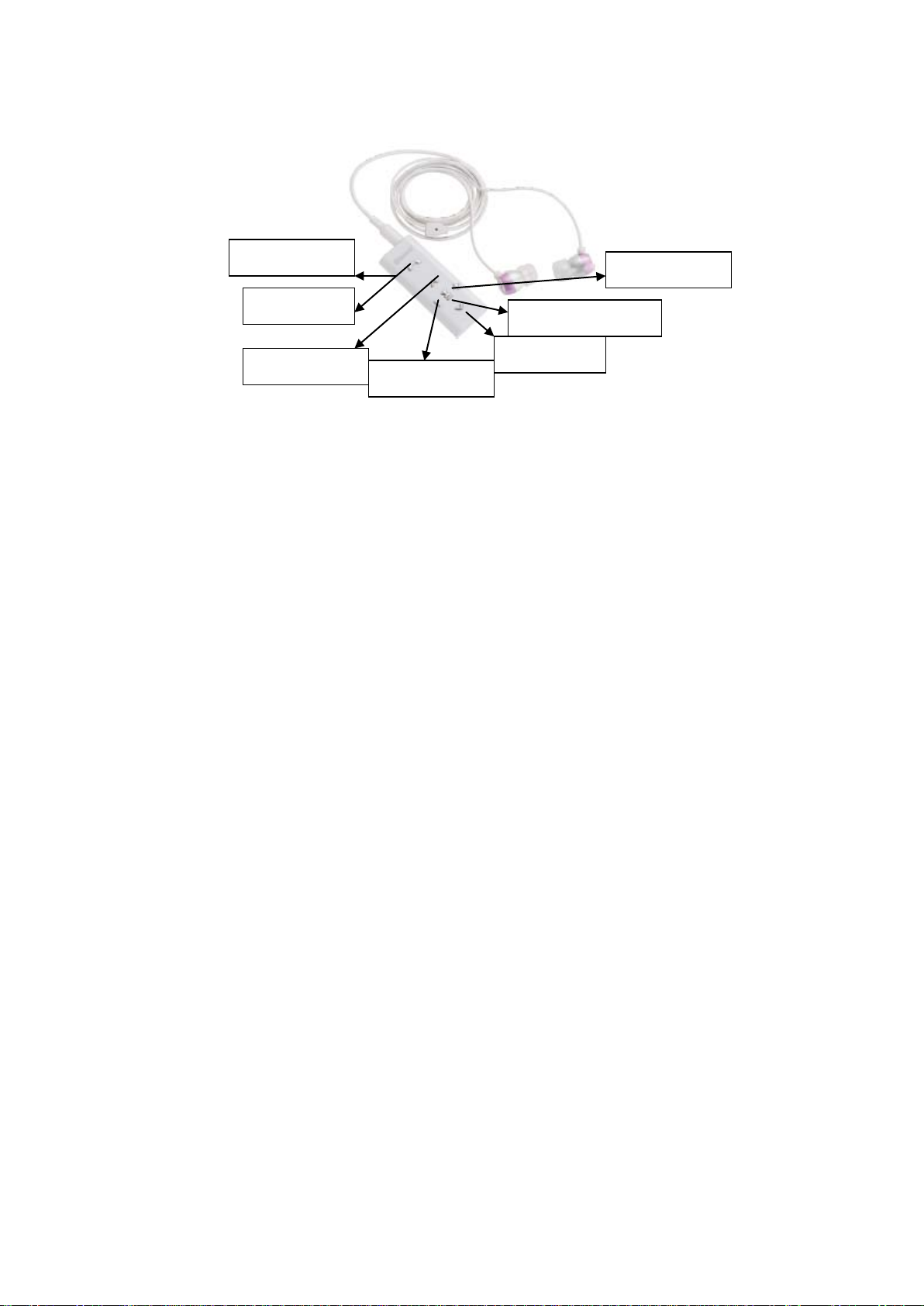
1
BTK-27 Bluetooth Stereo Headset User Manual
On/off Button
MFB Button
Play/pause Button
VOL+ Button
PREV Button
VOL- Button
BASIC OPERATIONS
Turning the headset on/off
1. To turn the headset on
Put “On/off” Button to on, and you will hear a voice “Power on”. The headset is now turned on.
2. To turn the headset off
Put “On/off” Button to off, and you will hear a voice “Power off”. The headset is now turned off.
Pairing
Before using your head s et for the first time, you must pair it with your Bluetooth devices.
1. Ensure that the headset is turned on (see “To turn the headset on” section). And the Bluetooth devices setting
are activated.
2. Press and hold the “MFB
and you will hear a voice “Pairing”, now the headset is under pairing mode.
3. Set your Bluetooth devices to discover the headset by following your devices' guide. Typically, the steps involve
going t o a ‘Setup’, ' Connect', o r ‘ Bluetooth’ menu on y our devices and t hen se lecting t he o ption t o di scover
Bluetooth devices.
4. Your devices will find the headset “BTK-27” and ask if you want to pair with it. Confirm this by pressing the
“Yes” or “OK” key.
5. Enter a passkey or PIN code “0000” (4 zeros), then press the “Yes” or “OK” key.
Note: If the Bluetooth version of your Bluetoot devices is up Bluetooth V2.1, you do not need to enter a Passkey
(Pin code) during above pairing process.
6. You will hear a voice “connected”, it means your devices have been connected with the headset.
IMPORTANT: If the pairing can’t be completed within 90 seconds while the pairing mode is activated,
which means the pairing is unsuccessful, please repeat Step 1 to Step 6 to pair the headset with the
Bluetooth devices again .
” Button for about 4 seconds until the indicator light alternately flashes blue and red,
Pairing Your Headset with Two Bluetooth Devices (Multipoint connecting)
BTK-27 supports a Multipoint function to allow simultaneous pairing of the headset with two Bluetooth
devices.
1. Follow t he pairing pr ocedure as instructed in “Pairing” section t o p air t he h eadset with t he f irst B luetooth
device.
2. Repeat the same pairing procedure on the second Bluetooth device.
3. On the first Bluetooth device’s menu, activate its Bluetooth connection with the headset.
Next Button
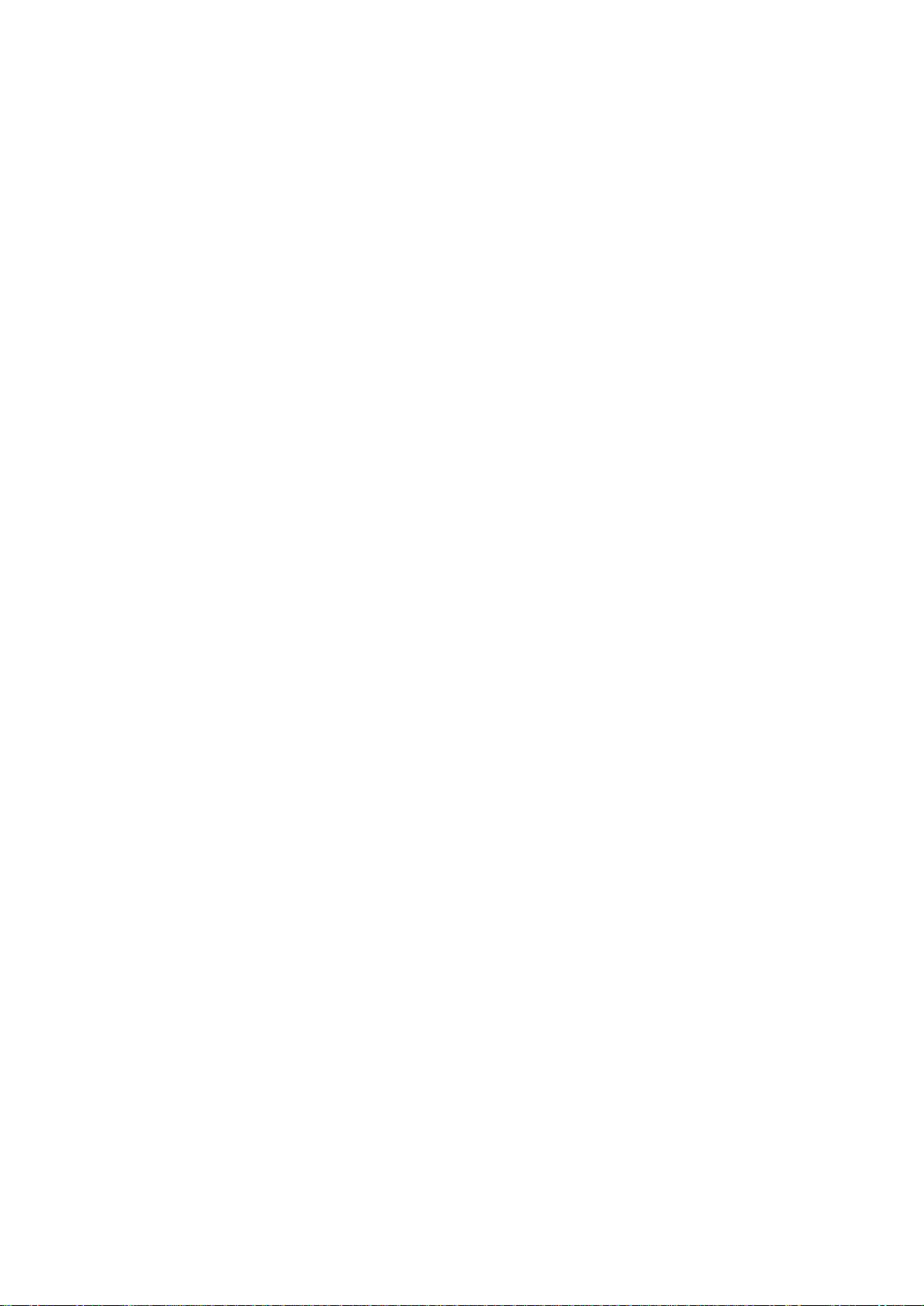
2
Play/Pause
1. Make sure that your devices connected with the headset.
2. Find music in your devices and play, the song will play through the headset.
3. Press “Play/Pause” button once when play, the song will stop. Press “Play/Pause” button again, the song will
play again.
Previous Song
Press “PREV” button to back to the previous song.
Next Song
Press “NEXT” button to the next song.
Adjusting the volume
1. Press “VOL-” to decrease the volume and you will hear a beep when it is minimum
2. Press “VOL+” to increase the volume and you will hear a beep when it is maximum.
Making a call
1. Dial number on the keypad or select the contact name from the contact list of your mobile phone.
2. Press phone’s “send/call” ke y.
Voice Dialing
Please ensure your mobile phone supports voice dialing function and the voice tag assigned for this
feature.
1. Press “MFB” Button once.
2. You’ll then hear a voice “Voice Dial”, say the name of the person you wish to call.
3. Press “MFB” Button once to stop the voice dialing.
Ending a call
Shortly press “MFB” Button once to end a call
Answering a call
Connected with one mobile phone:
Shortly press “MFB” Button once to answer a call.
Connected with two mobile phones:
1. Press “MFB” button once to answer the second call but end the first call.
2. Press “MFB” button twice to answer the second call and keep the first call.
3. Press “MFB” button for 2 seconds to reject the second call but go on the fist call.
4. Press “MFB” button twice to transfer the two calls if the first mobile phone keep a call and the second mobile
phone answer a call.
Last number redialing
Connected with one mobile phone:
Press “MFB” Button twice to make the last number redial, and you will hear a voice “Last Number Redial”.
Connected with two mobile phones:
Press “ MFB” Button twice to make the last number redial, and you will hear a voice “Last Number Redial”. This
