
M60
Getting connected with your device

LEGAL INFORMATION
Copyright © 2016 TOZED CORPORATION.
All rights reserved.
We reserve the right to amend the technical parameters of the user manual. We
will improve this user manual and adjust the printing errors in time without
notification in advance.
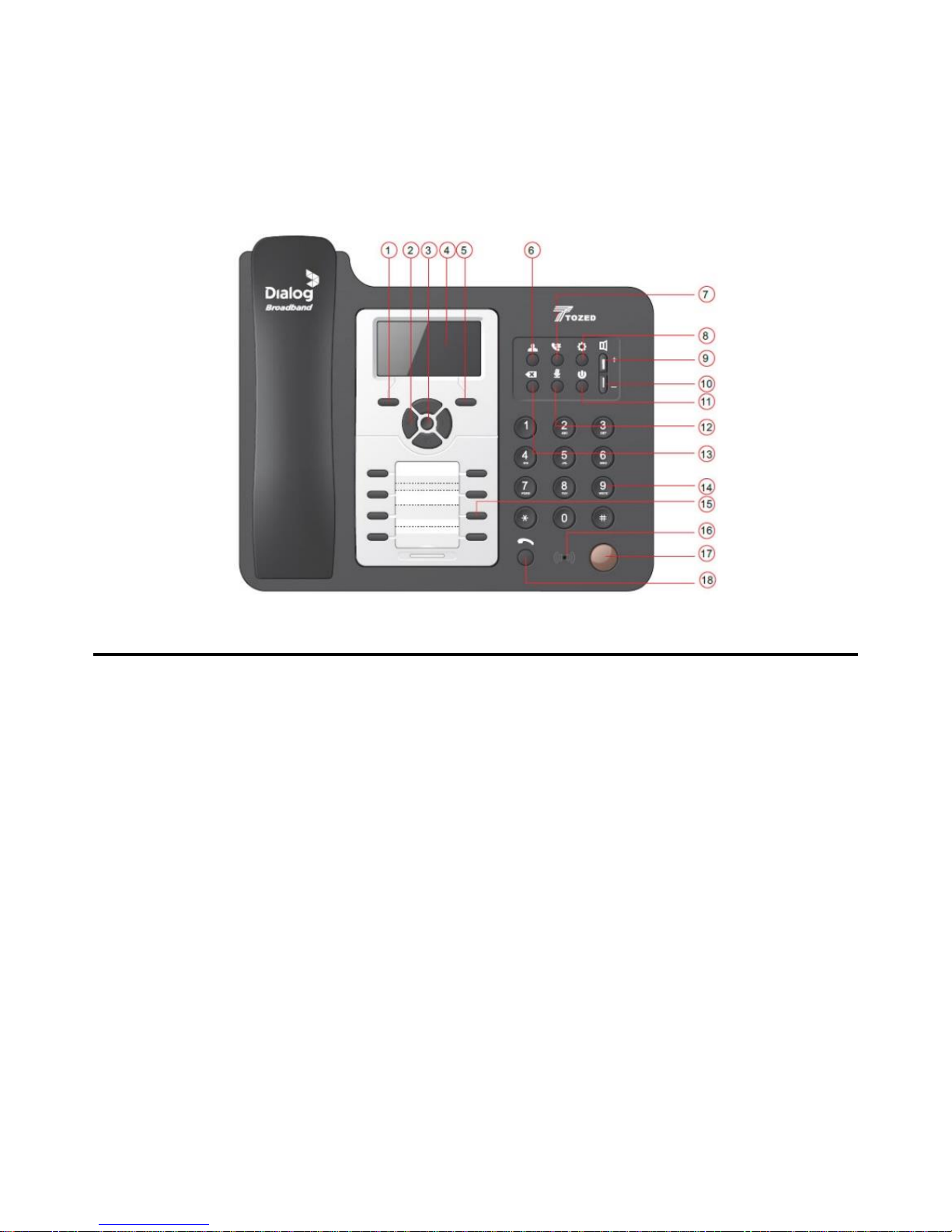
Knowing the appearance and key functions of your device
1.Left Key 7.Call History 13.Delete
2.Direction Key 8.Configuration 14.Number Key
3.Select Key 9.Volume Up 15.Quick Key
4.Screen 10.Volume Down 16.Microphone
5.Right Key 11.Power On/Off 17.Handfree Key
6.Contact 12.Mute 18.Dial Key
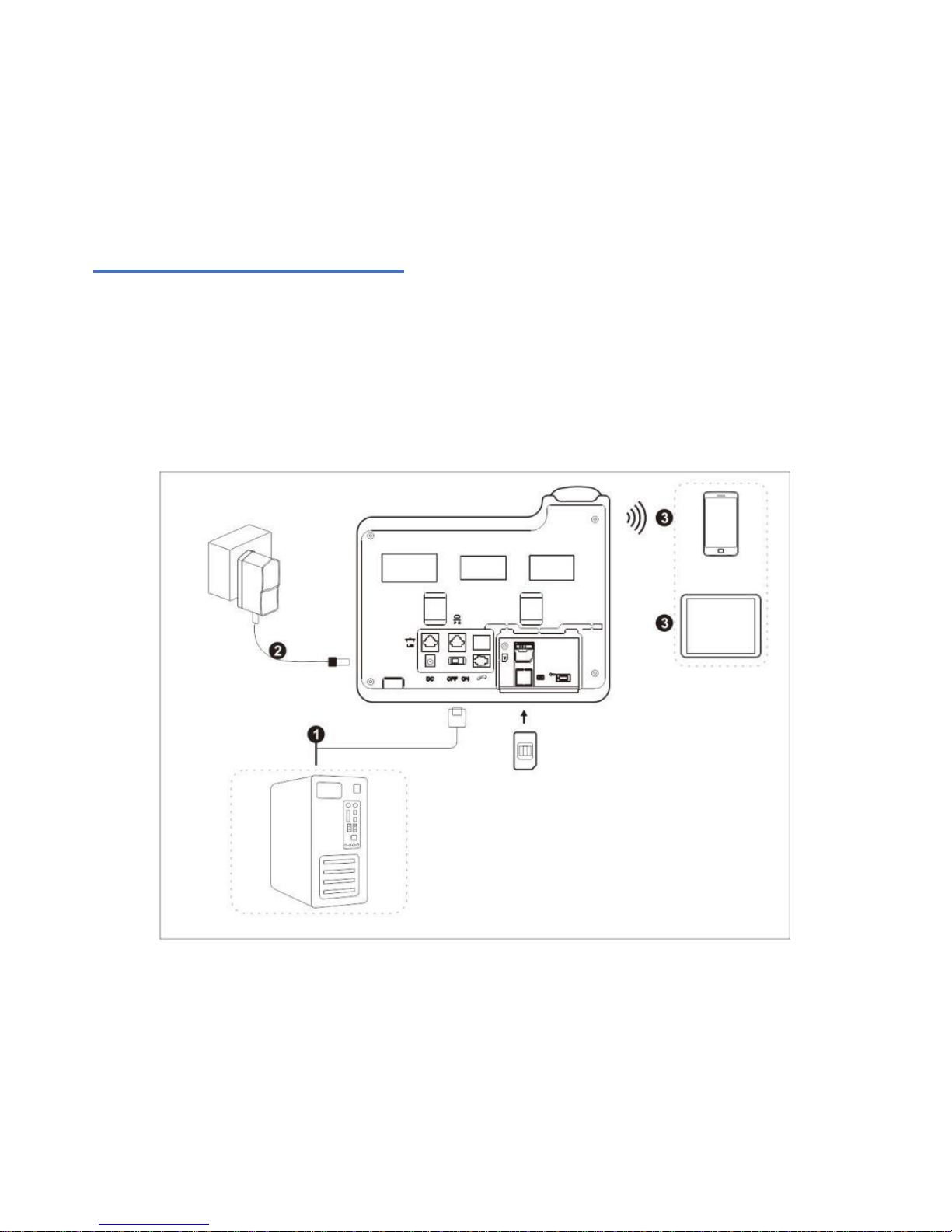
Connecting your device
To start using your device, connect your device as the following
schematic diagram.

Note: ❶ means computer that should be connected with M60 by
network cable.
❷ means DC adaptor.
❸ means wireless devices (e.g. phone, pad, laptop)
Install SIM: push the SIM from SIM slot. After hearing a “click”
sound, the SIM card is fixed right.
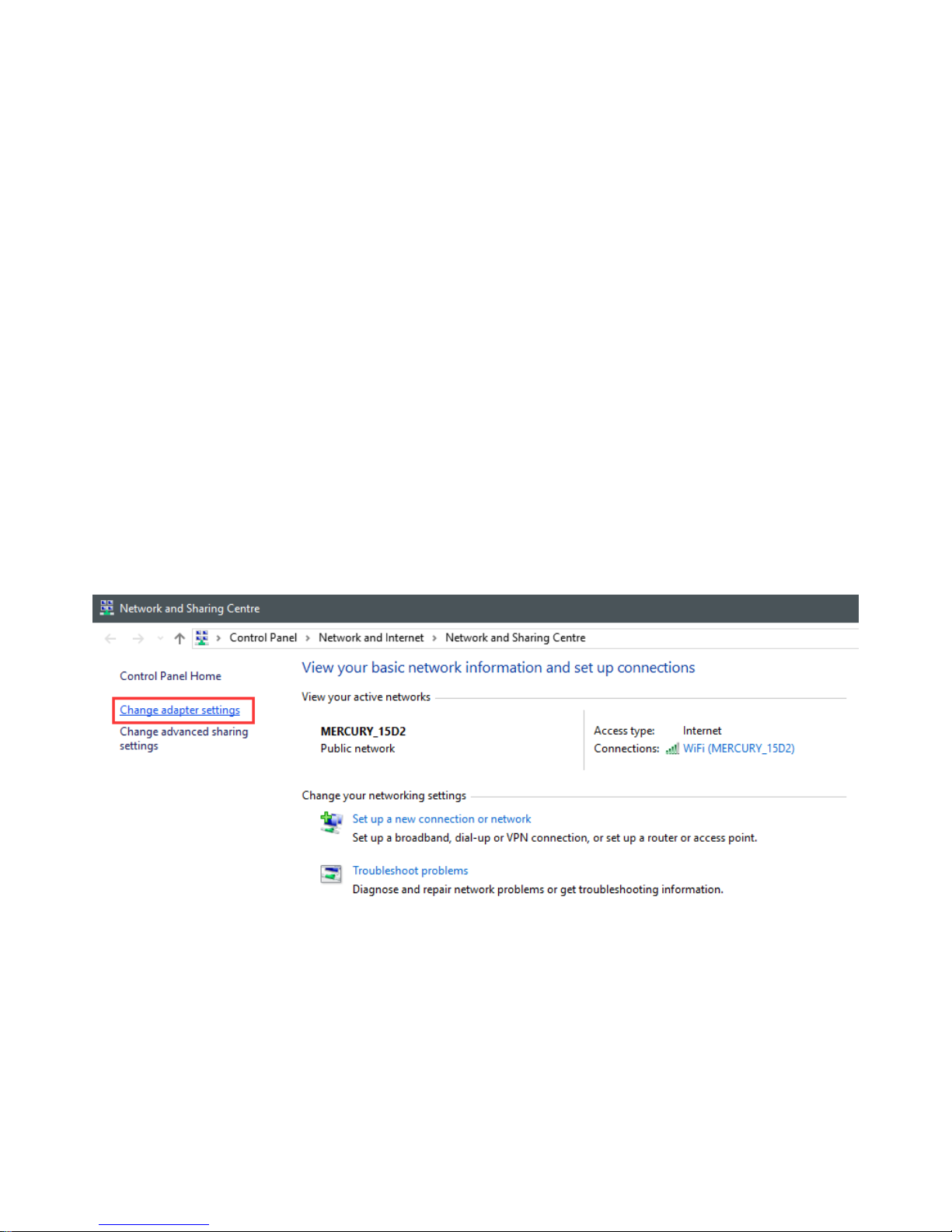
Configuring your PC
The following steps shows how to configure the Internet protocol in Windows10
system for WIFI connection.
1. Go to Control Panel and find Network and Internet, and then go into
Network and Sharing Centre. Select Change adapter settings.
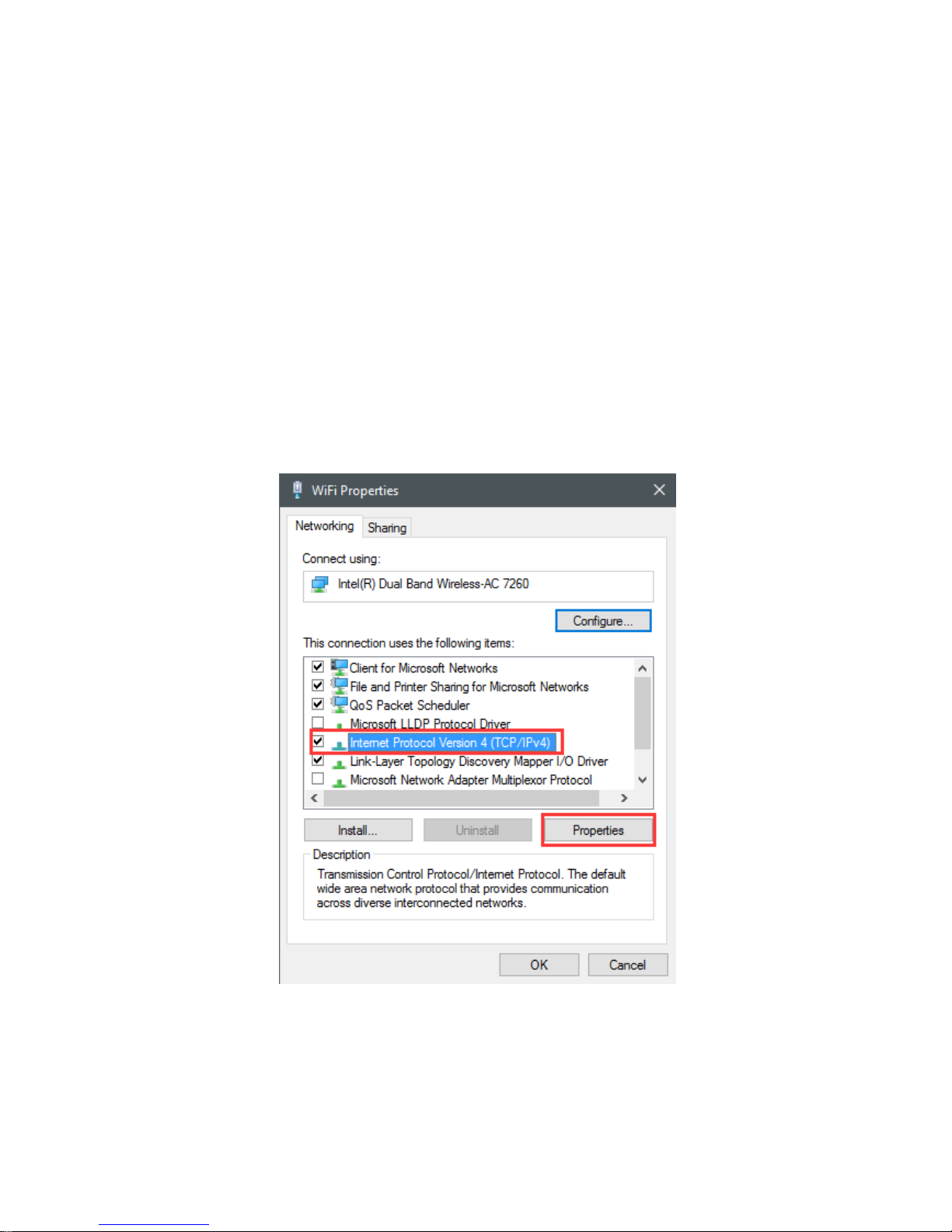
2. Find Wireless Network Connection and right click it, and then click
Properties. In WiFi Properties, double-click Internet Protocol Version
4(TCP/IPv4), or select Internet Protocol Version 4(TCP/IPv4) and then
click Properties.

3. Select Obtain an IP address automatically, and Obtain DNS server
address automatically. Click OK to confirm.
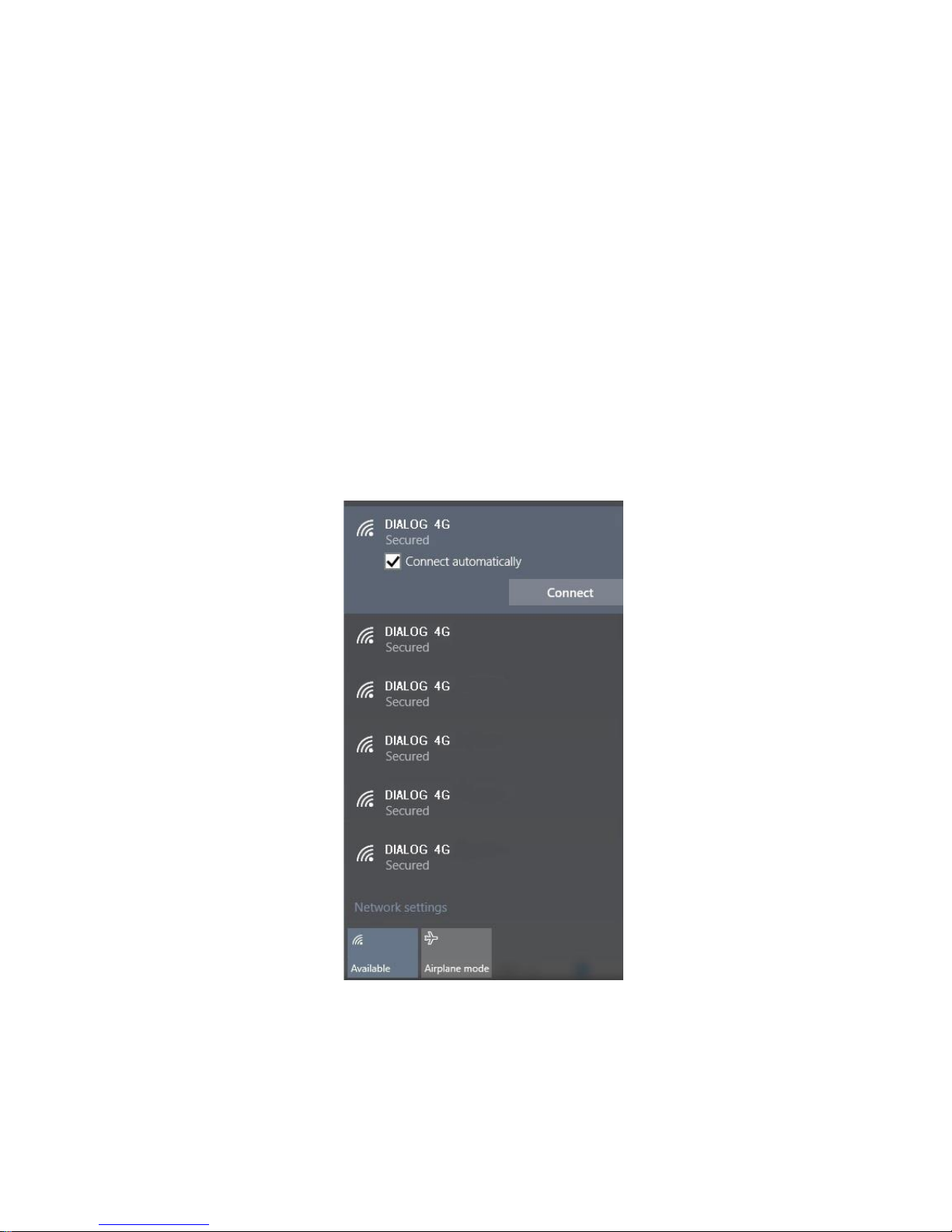
Wireless connection
Method 1: Normal Connect
Select the SSID on computer or mobile phone and click Connect. After inputting
password, the WiFi can be used (default SSID and password can be seen on M60
sticker).

Method 2: WPS Connect
PC: Select the SSID on computer and click Connect as above. Press WPS
Connect in M60 WPS Setting menu, and then your computer will connect to the
SSID automatically without inputting password.
Mobile Phone: Press WPS Connect in M60 WPS Setting menu, and then
operate phone WLAN Menu Advanced Settings WPS connection. The
phone will connect with the SSID automatically without inputting password.
Note: If need to use WPS Connect, please first switch on the WPS function as
follows: WPS Setting WPS Switch Switch on Save. Then the WPS can
be seen on idle screen. Switch off to disable WPS feature.
Router Function menu on M60 device
Top level
Secondary
Remark
Router
Function
WiFi Status
Show WiFi status
WiFi Setting
SSID, WPS Setting menu, etc.
DHCP Settings
local IP, DHCP switch, Advanced Setting

Standby status
Network signal strength
Battery label
WIFI signal
Current network type 4G
Calling forward open
Connect power supply
Missing calls
In charging
VoLTE active (if no, VoIP active)

Web configuration
The device supports standard internet cable or WLAN wireless way to connect with
computer or wireless devices. No matter what way to connect, please make sure to
set the mode: obtain IP address as automatically.
Please enter “192.168.8.1” in the IE browser after the computer obtain the IP
address. Then inputting username and password to access WEB UI. Router’s
default username is "user", and password can be seen on device sticker. For logging
into the WEB UI, proposed browsers are as follows:
● at least IE 7.0 ● at least Firefox 3.0
● at least Safari 4.0 ● at least Opera 10.0
● at least Chrome 10.0

Main features
1. Main features on phone menu
1) Voice Call
Calls
Dial
Method#1. Pick up the handset or press the Handfree
Key, then dial the number and wait for a few seconds or
press the “ ”key.
Method#2. Dial the number then press the “ ”key.
Method#3.pick up the handset and dial the number, and
then press the “ ”key.
Answer
When receive a call, the phone will ring, pick up the
handset or press the Handfree Key to answer the call.
Call options
When you are in a call, press the Volume Up or Volume

Down Key to change the volume.
Press the Mute Key so that other side cannot hear your
voice, press Mute Key again to cancel mute.
Call setting
In idle screen, press Configuration Key Select Call
Setting.
2) Call History
Press Call History Key to enter the Call History Menu as follows.
Top level menu
Secondary menu
Remark
Call History
Call sent
Sent call list
Call missed
Missed call list
Call received
Received call list
Erase calls
Delete call history

3) Contact
Press Contact Key to enter the Contact menu as follows.
Top level menu
Secondary menu
Remark
Contact
Browse
Browse contacts
Add
Create contacts
Search
Search contacts
Delete All
Delete all contacts
Memory Space
Contacts details
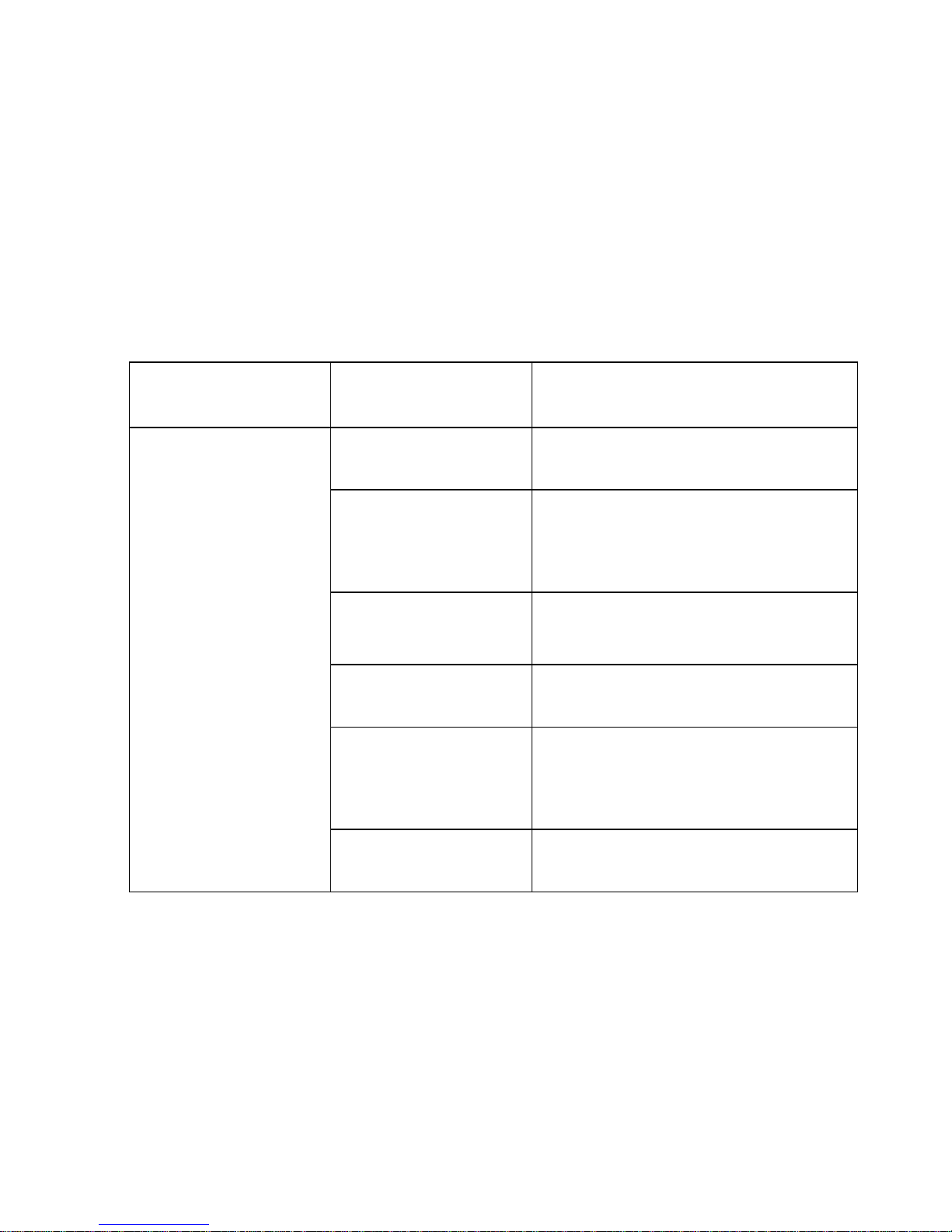
4) Configuration
Press Configuration Key to enter the Contact menu as follows.
Top level menu
Secondary menu
Remark
Configuration
LCD setting
Setting backlight
Sound setting
Set volume, ring type, ring
volume etc.
Time setting
Set update time and time format
Network setting
Select Network and set APN
Call setting
Sip config, Auth config, call
wait etc.
Security
PIN setting and factory reset

5) Router functions
Top level menu
Secondary menu
Remark
Router functions
WiFi status
WiFi Status
WiFi setting
Set SSID, password, WPS
setting etc.
DHCP setting
Setting local IP, DHCP
switch, senior setting
6) System Info
Top level menu
Secondary menu
System Info
Software Version
Voice status
Hardware Info
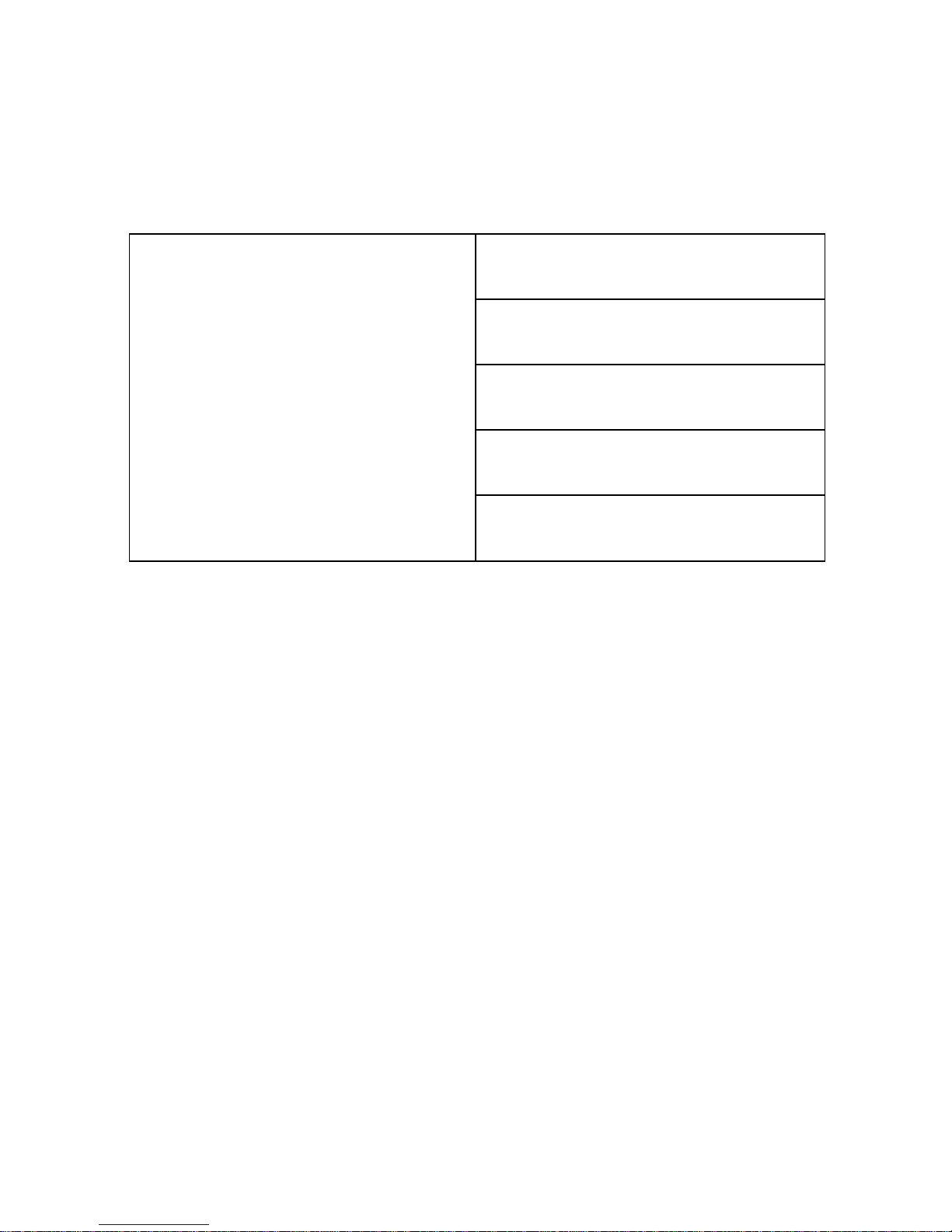
Model Version
Battery
MAC Address
Running time
Mobile Counter
7) Quick Dial
M60 provides 8 quick keys to make quick dial. Before using this function,
please setting quick key number as follows.
* If you have not set quick key number before, you can press the Quick Key
input the number press Left Key to save.
* If you want edit the quick key number that you have already set before, please
press Configuration Key Select Call Setting Select Quick Dial Select

the quick key that you want to edit. You can press Delete Key to delete the
number and set a new number.
2. Main features on WEB UI
1) Port Forwarding
Log into the WEB UI. Select Port Forwarding in Firewall Settings menu,
and then set port forwarding.
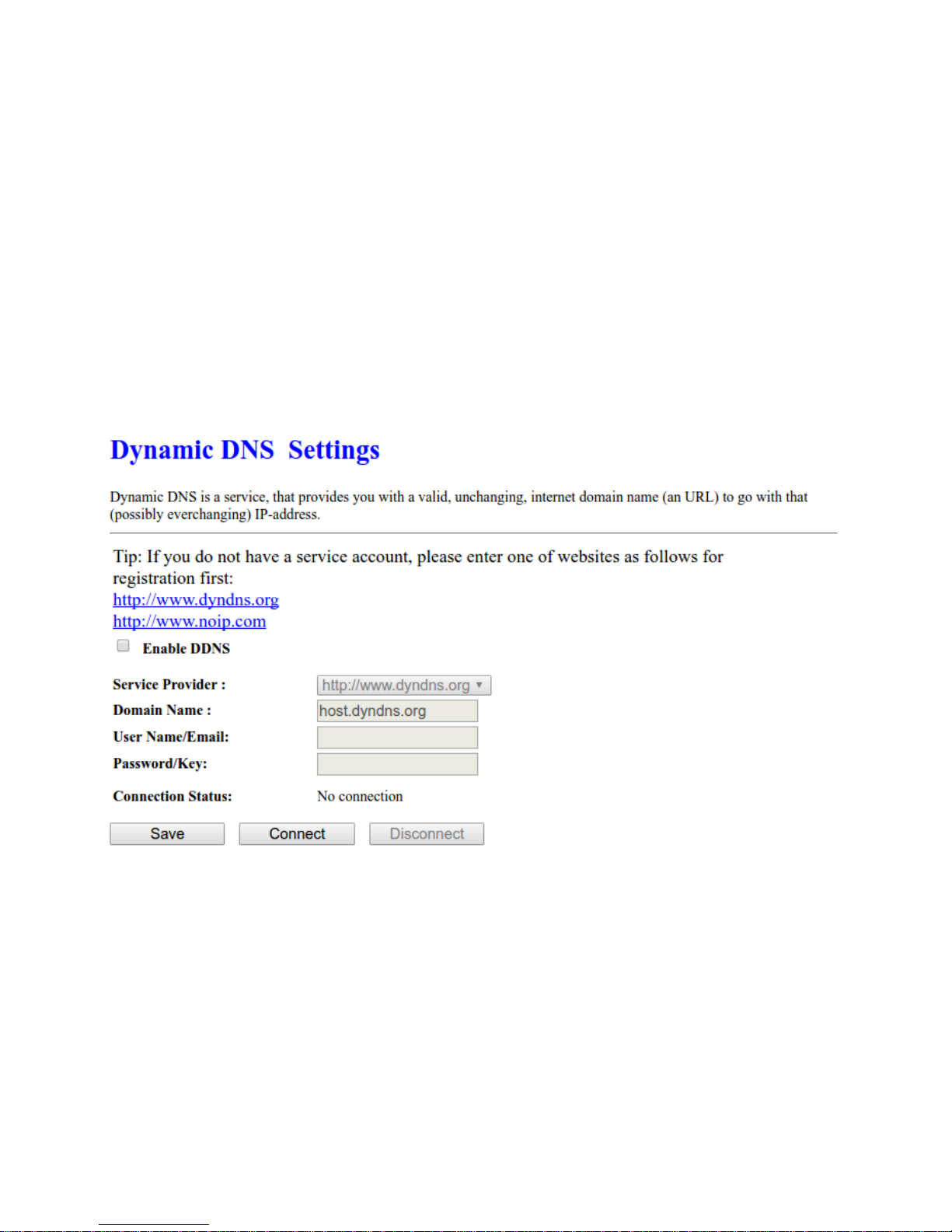
2) DDNS Settings
Log into the WEB UI. Select DDNS Settings in Route Function menu, and
then set DDNS parameters.
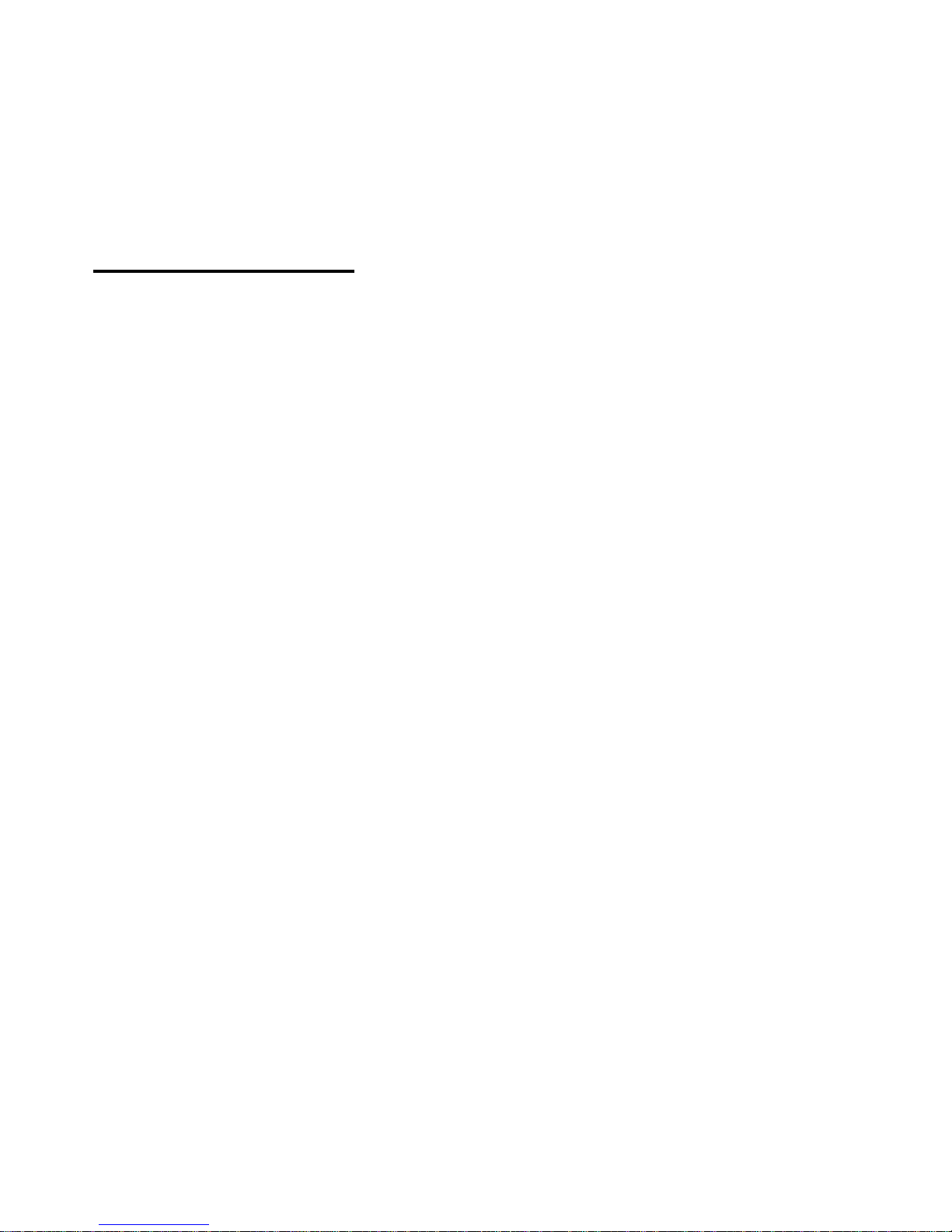
Warning and notice
Do not insert SIM card when the device is powered up. Please power off the
phone if long time non use the phone.
Use original power adapter and battery, or accessories that authorized by
Tozed, otherwise it may damage the device or cause dangerous.
Do not put the phone in the sunlight or high temperature place, it may cause
explosion due to high temperature of battery.
Some electronic devices will disturb electromagnetic field. Keep your
device away from TV, radio or other electronic devices to have best
performance.
Do not attempt to dismantle your device. It will make you void your
warranty.
The device is for indoor only. Do not use it outside.


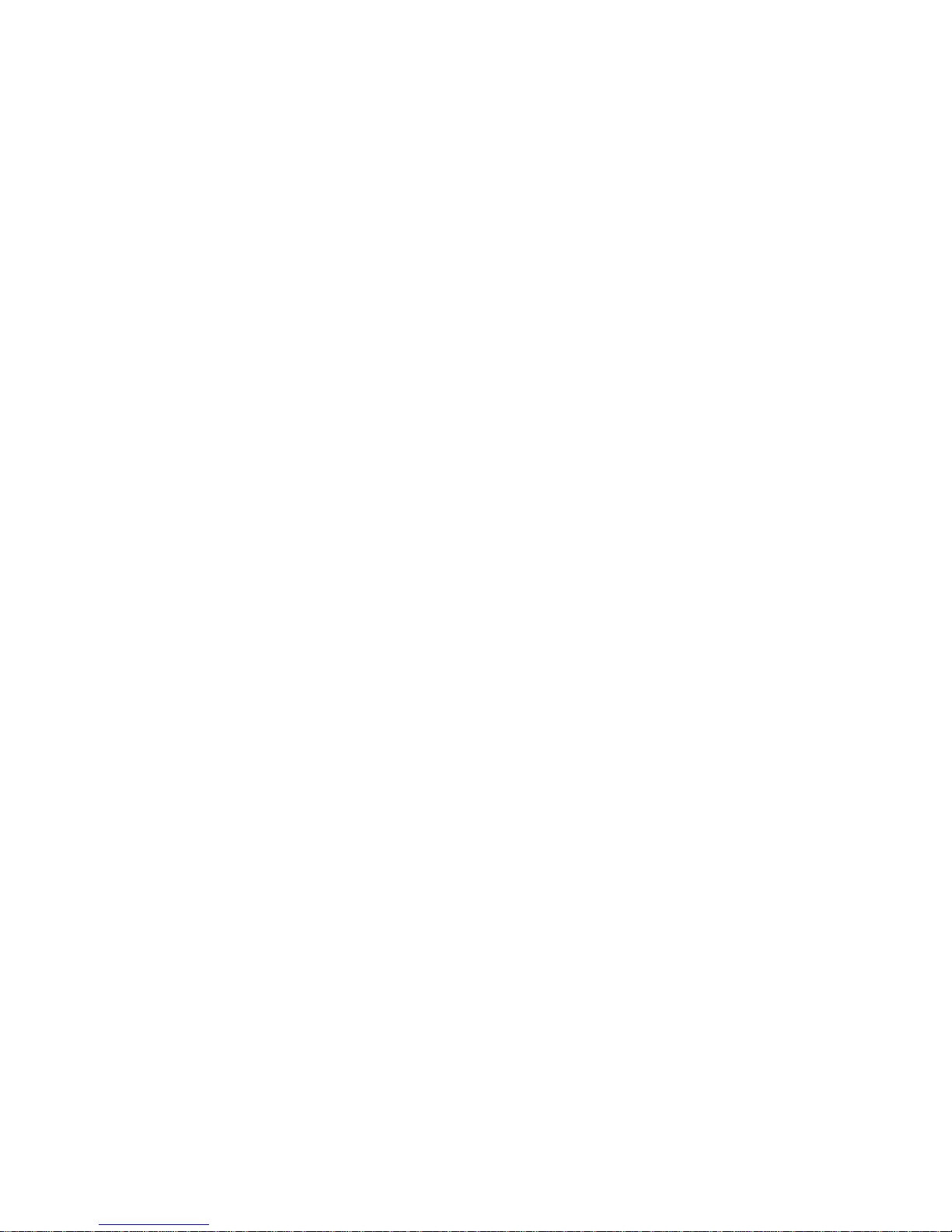
Customer Service
Hotline: 117 100 100
Email: techsupport@dialog.lk
General Office
Dialog Broadband Networks (Pvt) Ltd. (PV 261)
No. 475, Union Place, Colombo 02
Sri Lanka
Tel +94 117 100 100 / FAX + 94 117 100 701
www.dialog.lk


