Page 1
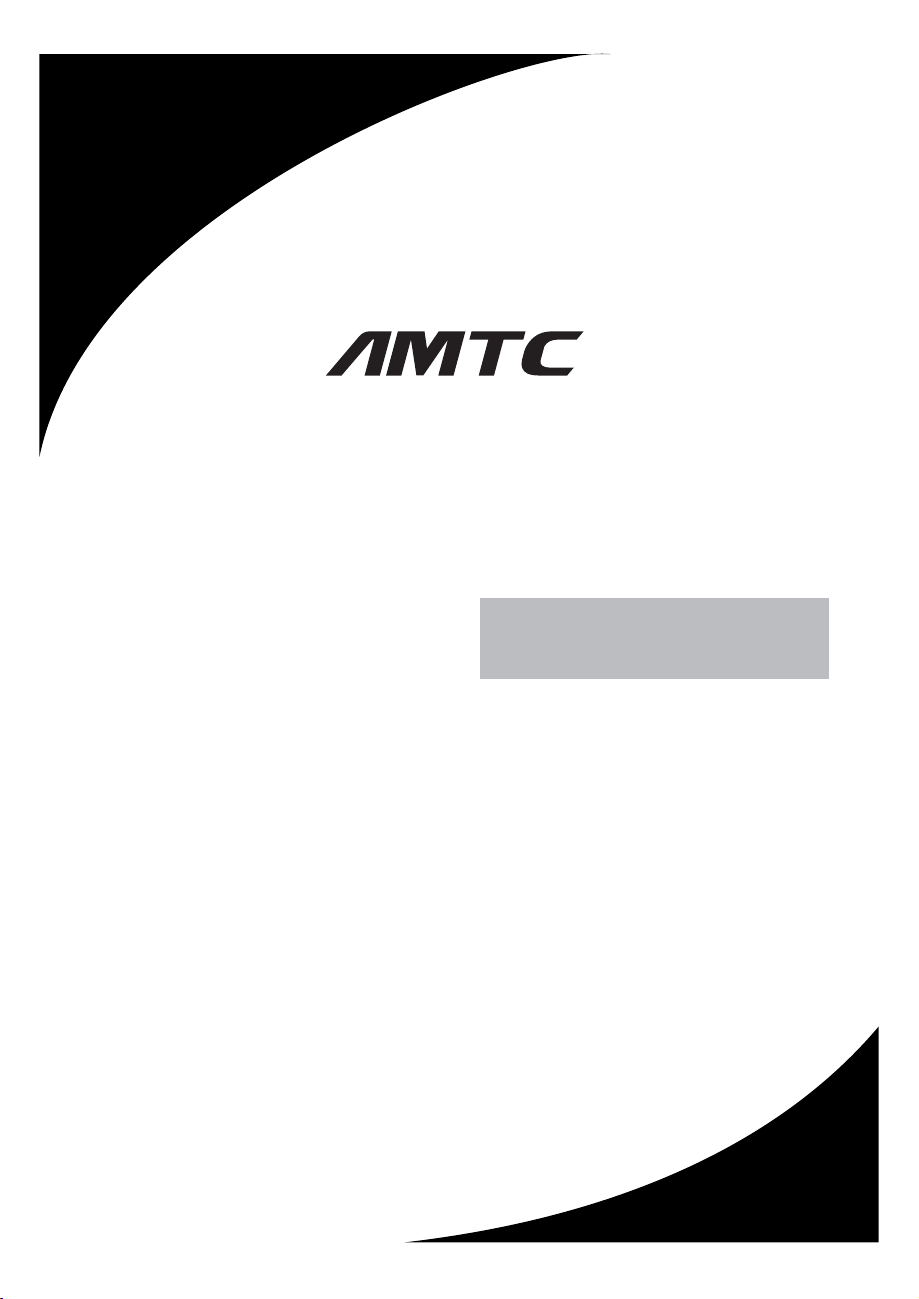
LED TV
USER MANUAL
MUAV4360Y-65864
Please read this User Manual carefully to ensure use of this product and k eep t his
manual for future reference
Page 2
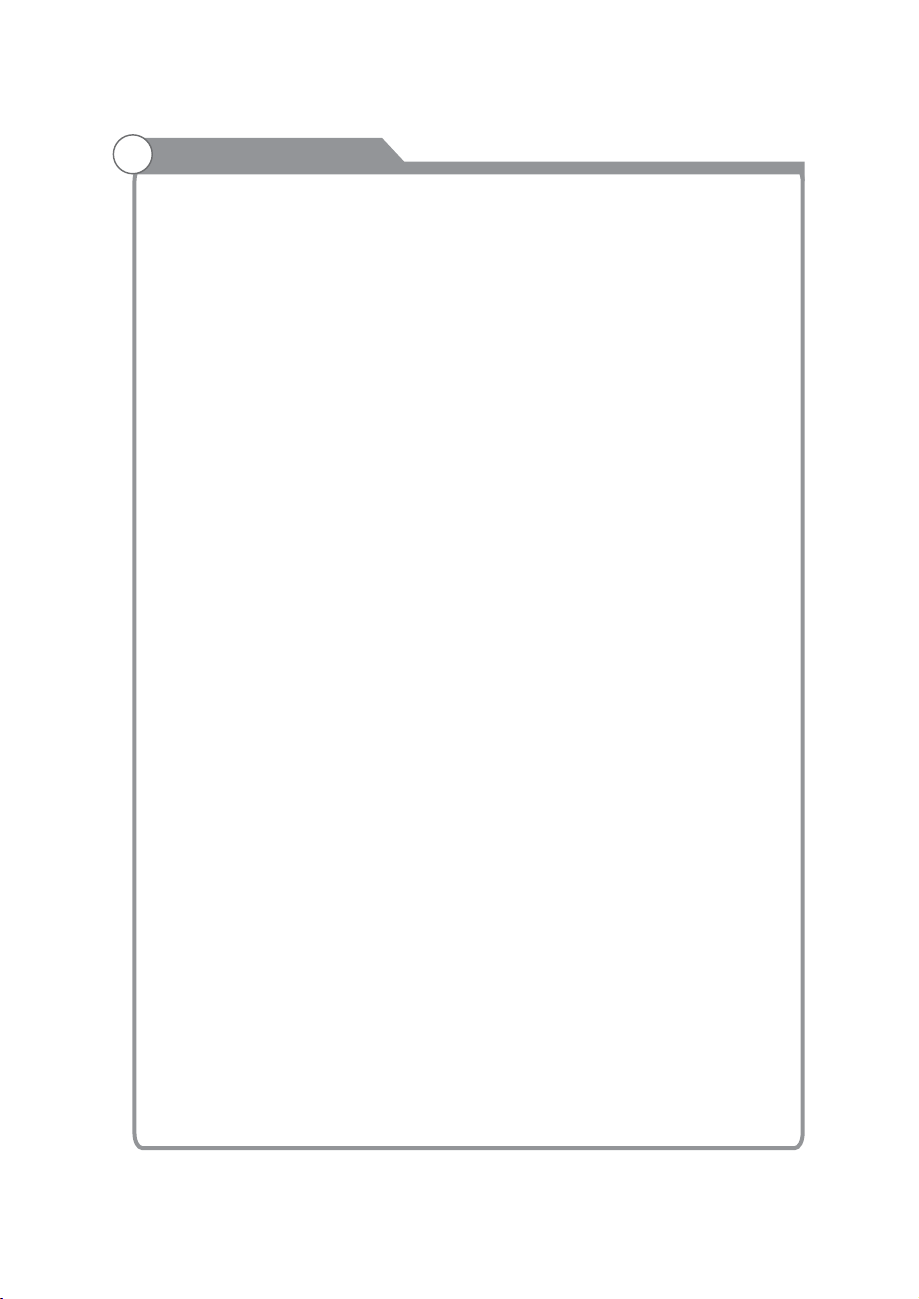
Contents
Safety and warnings......................................................................................1-3
Introduction................................................................................... ..............4
Installation...................................................................................................5-8
Wall Mount
...................................................................................................9
General Description............................................................................ ..........10-13
External Connection......................................................................................14-17
Basic Operations...........................................................................................18-19
Menu System Instruction................................................................................20-37
Digital Media Player.......................................................................................38
Trouble Shooting...........................................................................................39-40
Reference.....................................................................................................41
Page 3
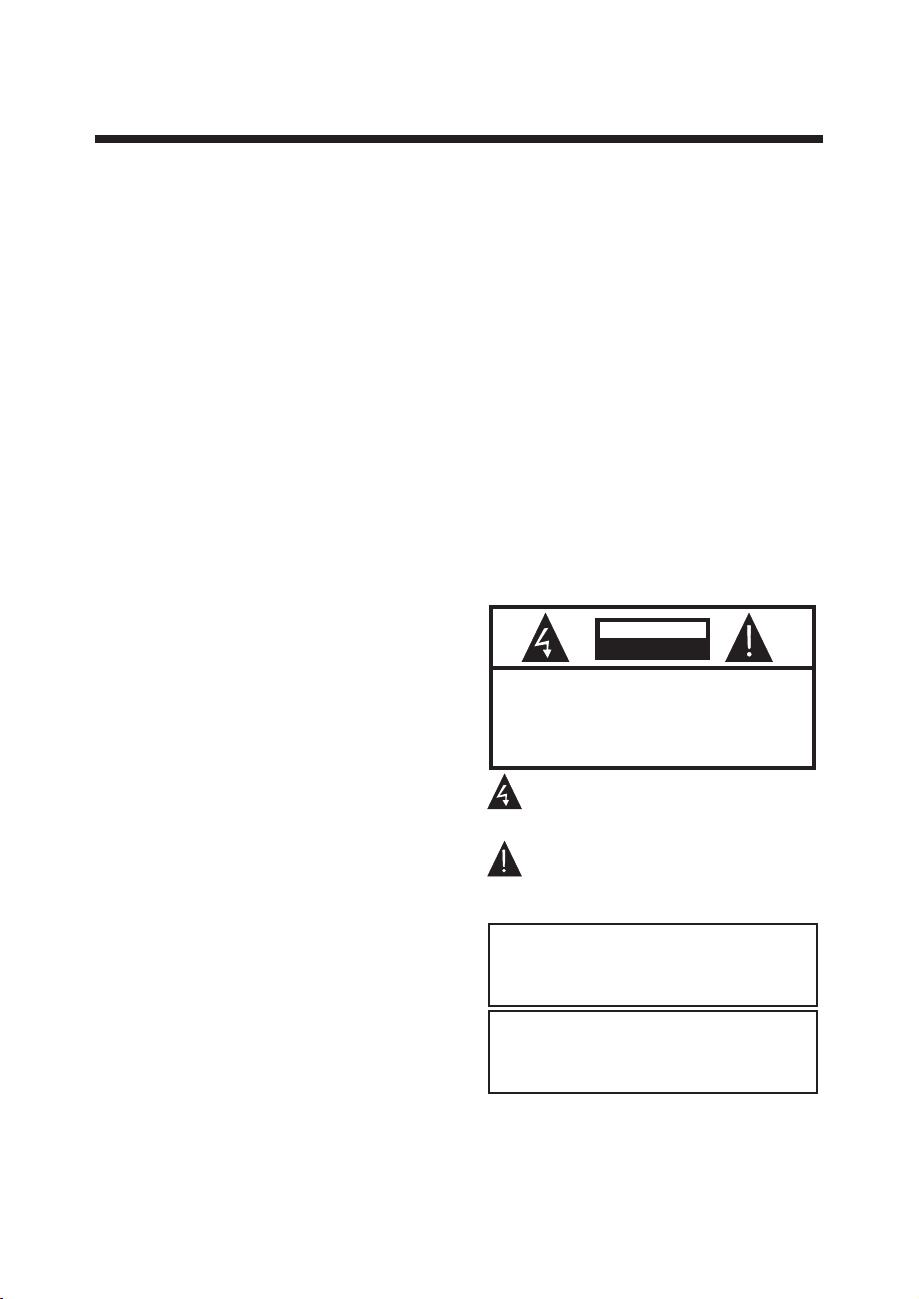
IMPORTANT SAFETY INSTRUCTION
1) Read these instructions.
2) Keep these instructions.
3) Heed all warnings.
4) Follow all instructions.
5) Do no t use t hi s app ara tu s nea r wat er.
6) Cle an on ly with d ry cl ot h.
7) Do not block any ventilation openings,
install in accordance with the instructions.
8) Do no t ins ta ll ne ar an y he at so urc es s uch a s
radiations, heat registers, stoves, or other
apparatus (including amplifiers) that produce
heat.
9) Do no t def ea t the s afe ty p urp ose o f th e
polarized plug. If the provided plug does not fit
into your outlet, consult an electrician for
replacement of the obsolete outlet.
10) Protected the power cord from being
walked on or pinched particularly at plugs,
convenience receptacles, and the point where
they exit from the apparatus.
11) Only us e att achme nts /acce sso ries
specified by the manufacturer.
12) Unplug this apparatus during lighting
storms or when unused for long periods of
time.
13) Refer all servicing to qualified service
personnel. Servicing is required when the
apparatus has been damaged in any way, such
as power-supply cord or plug is damaged,
liquid has been spilled or objects have fallen
into the apparatus, the apparatus has been
expo sed t o ra in or m ois tu re, d oes n ot o per ate
normally, or has been dropped.
14) Ma ins p lu g is us ed as t he d isc onn ec t
device, the disconnect device shall remain
readily operable.
15) The ventilation should not be impeded by
covering the ventilation openings with items,
such as newspapers, table-cloth, curtains, etc.
16) No naked flame sources, such as lighted
candles, should be placed on the apparatus.
17) Attention should be drawn to the
environmental aspects of battery disposal.
18) The use of apparatus in moderate climate.
19) The apparatus shall not be exposed to
dripping or splashing and that no objects filled
with liquids, such as vases, shall be placed on
the apparatus.
Warning: To avoid any injury caused by lean of
the product, please always ensure the whole
product was placed within the table surface in
horizontal.
SAFET Y AND WARN INGS
WARNING
Neve r pl ace a t el ev isi on s et in a n un st able
location. A television set may fall, causing serious
personal injury or death. Many injuries,
particularly to children, can be avoided by taking
simple
precautions such as:
– Using cabinets or stands recommended by the
manufacturer of the television set.
– Only u si ng fu rn it ure t ha t can saf el y sup po rt the
television set.
– Ensuring the television set is not overhanging
the ed ge o f the s up po rti ng f urnit ur e.
– Not pl ac ing t he t el evi si on se t on t al l fur ni ture
(for example, cupboards or bookcases) without
anchoring both the furniture and the television set
to a sui table support.
– Not pl ac ing t he t el evi si on se t on c lo th or o th er
materials that may be located between the
television set and supporting furniture.
– Educating children about the dangers of
clim bi ng on f ur ni tur e to r eac h th e te lev is ion set o r
its controls.
If your existing television set is being retained and
relocated, the same considerations as above
should be applied.
CAUTION
RISK OF ELECTRIC SHOCK
DO NOT OPEN!
TO REDUCE THE RISK OF ELECTRIC SHOCK, DO
NOT REMOVE COVER (OR BACK).NO USER
SERVICEABLE PARTS INSIDE. REFER SERVICING
TO QUALIFIED SERVICE PERSONNEL.
The symbol indicates that dangerous
voltages constituting a risk of electric
shock are present within this unit.
The symbol indicates that there are
important operating and maintenance
instructions in the literaturaccompanying
this unit.
WARNING:
To reduce the r isk o f fir e or el ect ric
shock, do n ot ex pos e thi s app ara tus t o
rain or moi stu re.
WARNING:
The ba tte rie s sha ll no t be ex pos ed to
exce ssi ve he at su ch as s uns hin e, fi re or
the li ke.
CAUTION
-1-
Page 4
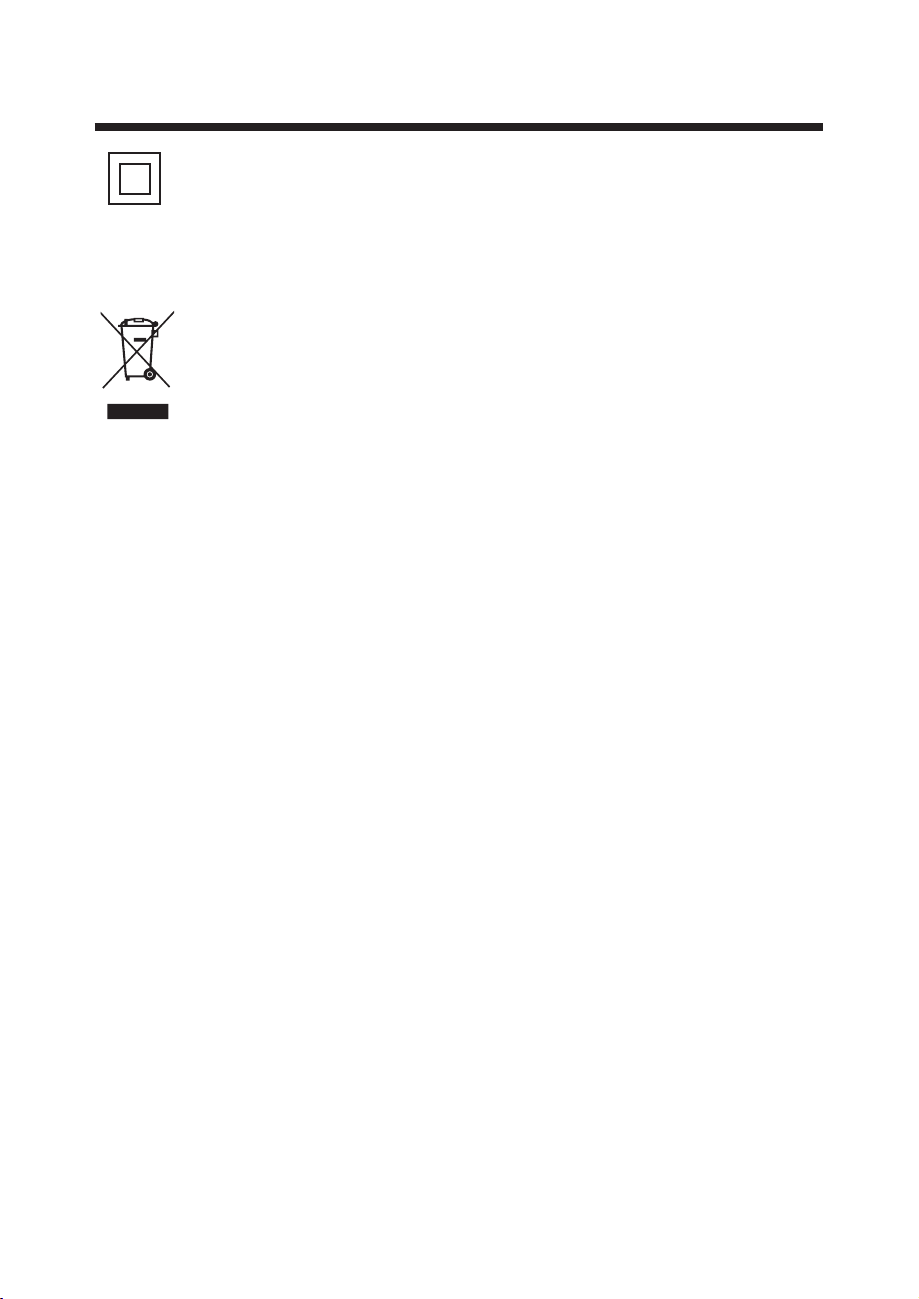
This symbol indicates that this product
incorporates double insulation between
hazardous mains voltage and user
accessible parts. When servicing use only
identical replacement parts.
This marking indicates that this product
should not be disposed with other
household wastes throughout the EU. To
prevent possible harm to the environment
or human health from uncontrolled waste
disposal, recycle it responsibly to promote
the sustainable reuse of material
reso urc es. To re tur n you r use d dev ice ,
please use the return and collection
syst ems o r con tac t the r eta ile r whe re th e
product was purchased. They can take this
product for environmental safe recycling.
Step o ne: U se th e exp ans ion
bolts(4*36PWA) to fix the wall mount
bracket s int o the w all
Step Two : Fix the w all mou nt screws
(M6x8mm/4pcs) into the rear side of the LCD
TV,us ing the t ongue
of 8kg f. cm.
* The TV ap pea ra nce s ub ject to m ateri al
object.
SAFET Y AND WARN INGS
Warning: Changes or modifications to this unit not
expressly approved by the party responsible for
compliance
coul d vo id the us er ’s autho ri ty to operate
the equipment.
NOTE : Th is e quipm en t has b ee n teste d an d fou nd t o
comp ly w ith t he l im its f or a C lass B di gi tal d ev ice,
purs ua nt to P ar t 15 o f the F CC R ules.
The se li mi ts are de si gne d to p rovid e
reasonable protection against harmful interference in
a residential installation.
Thi s equipment generates, uses and can
radiate radio frequency energy and, if not installed and
used in accordance
with t he i nstru ct ion s, m ay caus e ha rmf ul
interference to radio communications.
Howe ve r, the re i s no g uar an tee t ha t in ter fe rence will
not oc cu r in a pa rt ic ula r in sta ll at ion . If t his equipment
does cause harmful interference
to rad io o r tel ev is ion r ec ept io n, w hic h ca n be
determined by turning the equipment off and on, the
user i s en cou ra ge d to tr y to
correct the interference by one or more of the
following measures:
o Reorient or relocate the receiving antenna.
o Increase the separation between the equipment and
receiver.
o Connect the equipment into an outlet on a circui t
differ en t from th at t o whi ch t he rece iv er is
connected.
Consult the dealer or an experienced radio/TV
technician for help.
This device complies with Part 15 of the FCC Rules.
Operation is subject to the following two conditions:
(1) this device may not cause harmful interference,
and
(2) th is d evi ce m us t acc ep t any int er fer en ce rece iv ed,
including interference that may cause undesired
operation.
Step Three : Pu t the L CD TV with w all mou nt
screws o nt o the w al l mou nt b rac ke ts.
Warning: the angle between the TV and wall
must n ot be big ge r th an 3º .
Page 5
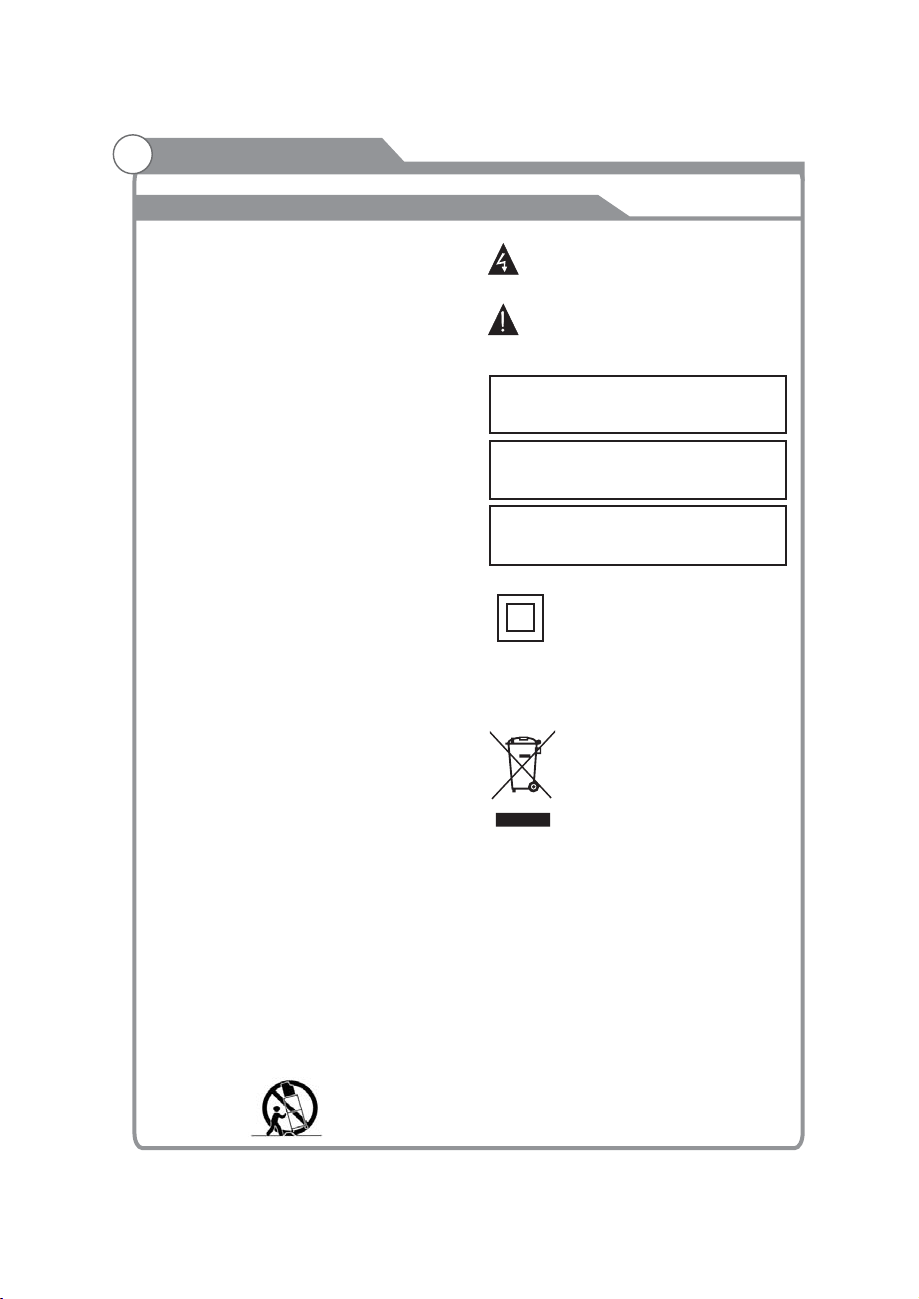
SAFET Y AND WARN INGS
IMPORTANT SAFETY INSTRUCTIONS
Important Safety Instructions
1) Read these instructions.
2) Keep these instructions.
3) Heed all warnings.
4) Follow all instructions.
5) Do no t us e thi s ap pa rat us n ear wat er.
6) Clean only with dry cloth.
7) Do not block any ventilation openings, install
in accordance with the instructions.
8) Do no t in sta ll n ea r any h ea t sou rc es s uch a s
radiators
apparatus (including amplifiers) that produce
heat.
9) Do no t de fea t th e sa fet y pu rpose o f th e
polarized plug. If the provided plug does not fit
into y ou r out le t, c ons ul t an elec tr ici an f or
replacement of the obsolete outlet.
10) the power cord from being walked on
or pinched particularly at plugs, convenience
receptacles, and the point where they exit from
the apparatus.
11) Only use attachments/accessories specified
by the manufacturer.
12) Unplug this apparatus during lighting storms
or whe n un use d fo r lo ng pe ri ods o f ti me .
13) Refer all servicing to qualified service
personnel. Servicing is required when the
apparatus has been damaged in any way, such
as power-supply cord or plug is damaged,
liquid has been spilled or objects have fallen into
the apparatus, the apparatus has been exposed
to rain or moisture, does not operate normally, or
has be en d rop pe d.
14) Mains plug is used as the disconnect device,
the disconnect device shall remain readily
operable.
15) Do not the ventilation openings with
items such as newspapers, table-cloth, curtains,
etc.
16) No naked flame sources, such as lighted
candles, should be placed on the apparatus.
17) Attention should be drawn to the
environmental aspects of battery disposal.
18) apparatus in moderate climate.
19) The apparatus shall not be exposed to
dripping or splashing and that no objects filled
with liquids, such as vases, shall be placed on
the apparatus.
20) Us e on ly wi th a c ar t , stand, tripod, bracket,
or tab le s pec if ie d by th e ma nufac tu rer, o r so ld
with the apparatus. When a cart i s use d, u se
caution when moving the cart/apparatus
combination to avoid injury from tip-over.
, heat r eg ist er s, s tov es , or othe r
Protect
when
Use
non abrasive
cover
The symbol indicates that dangerous
voltages constituting a risk of electric shock
are present within this unit.
The symbol indicates that there are
important operating and maintenance
instructions in the literature
accompanying this unit.
WARNING:
To reduce the risk of fire or electric shock, do
not expose this apparatus to rain or moisture.
WARNING:
The batteries shall not be exposed to
excessive heat such as, fire or the like.
WARNING:
The excessive sound pressure from earphones
and headphones can cause hearing loss.
This symbol indicates that this product
incorporates double insulation between
hazardous mains voltage and user accessible
parts. When servicing use only
identical replacement parts.
This marking indicates that this product
should not be disposed with other
household wastes. To prevent possible
harm to the environment or human health
from u nc ont ro ll ed wa st e dis po sa l, re cy cle it
responsibly to promote the sustainable
reuse of material resources. To return your
used device, please use the return and
collection systems or contact the retailer
where the product was purchased. They
can take this product for environmental
safe recycling.
-2-
Page 6
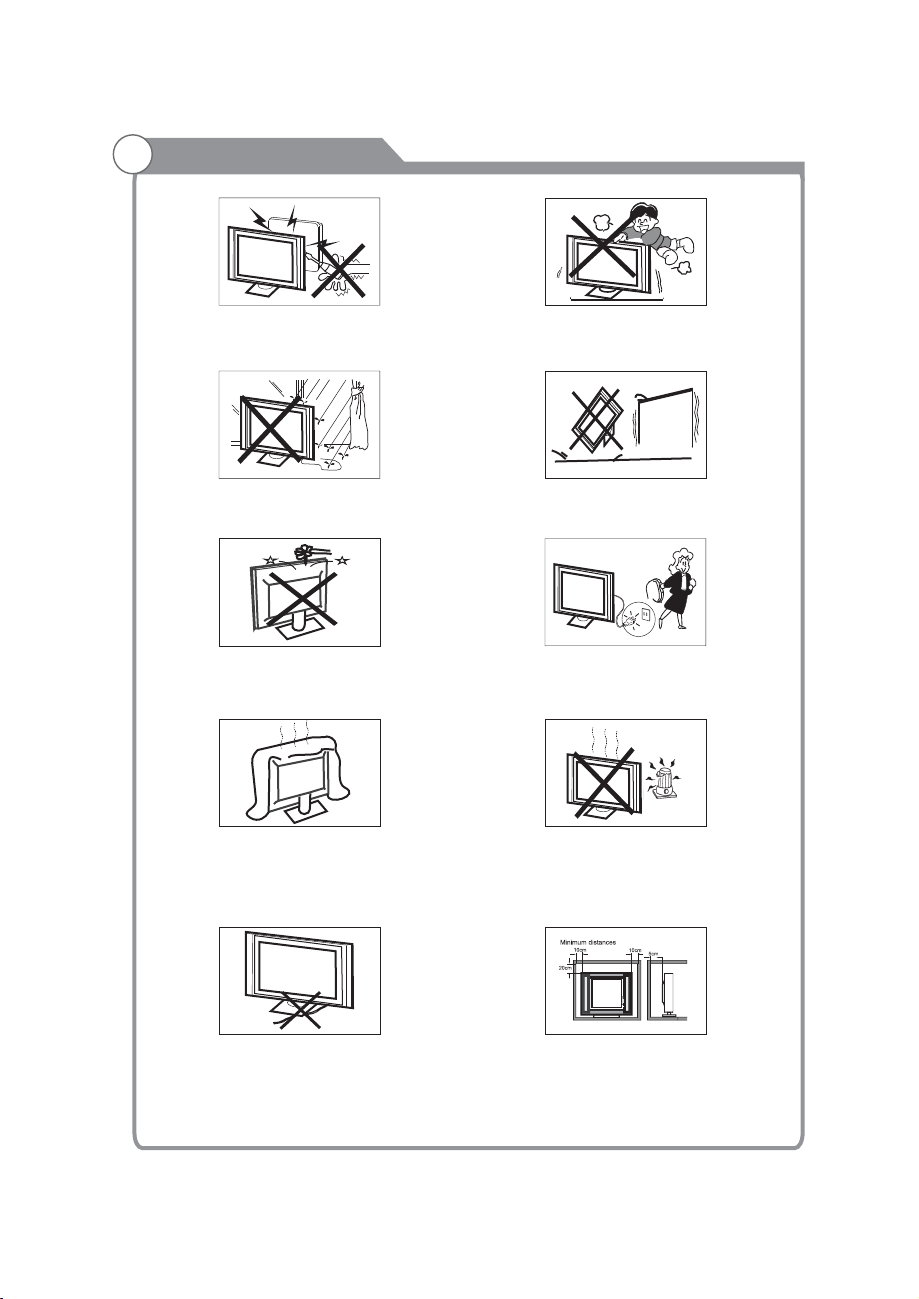
SAFET Y AND WARN INGS
High voltages are used in the operation of this television
receiver. Do not remove the cabinet back from your set.
Refer servicing to qualified service personnel.
Never stand on, lean on, or suddenly push the television or
its stand. You should pay special attention to children.
Serious injury may result if it falls.
To prevent fire or electrical shock hazard, do not expose
the television receiver to rain or moisture.
Do not drop or push objects into the television cabinet
slots or openings. Never spill any kind of liquid on the
television receiver.
Do not block the ventilation holes in the back cover.
Adequate ventilation is essential to prevent failure of
electrical components.
Do not trap the power supply cord under the television
receiver.
Do not place your television on an unstable cart, stand, shelf
or table. Serious injury to an individual , and damage to the
television, may result if it falls.
mount screw holes for anti-tipping (hardware not included).
Recommended to utilize rear
Whe n th e te le vi si on r ec ei ve r is n ot u se d fo r an
exten de d pe ri od o f ti me , it i s ad vi sa bl e to d is co nn ec t
the AC power cor d fr om t he AC o ut le t.
Avoid exposing the television receiver to direct sunlight
and other sources of heat. Do not stand the television
receiver directly on other products which give off heat,
e.g. video cassette players and audio amplifiers. Do not
place naked flame sources, such as lighted candles on
the television.
If the television is to be built into a compartment or similar
enclosure, the minimum distances must be maintained. Heat
build-up can reduce the service life of your television, and
can also be dangerous.
Dim:515*320mm(不包括底座)
-3-
Page 7
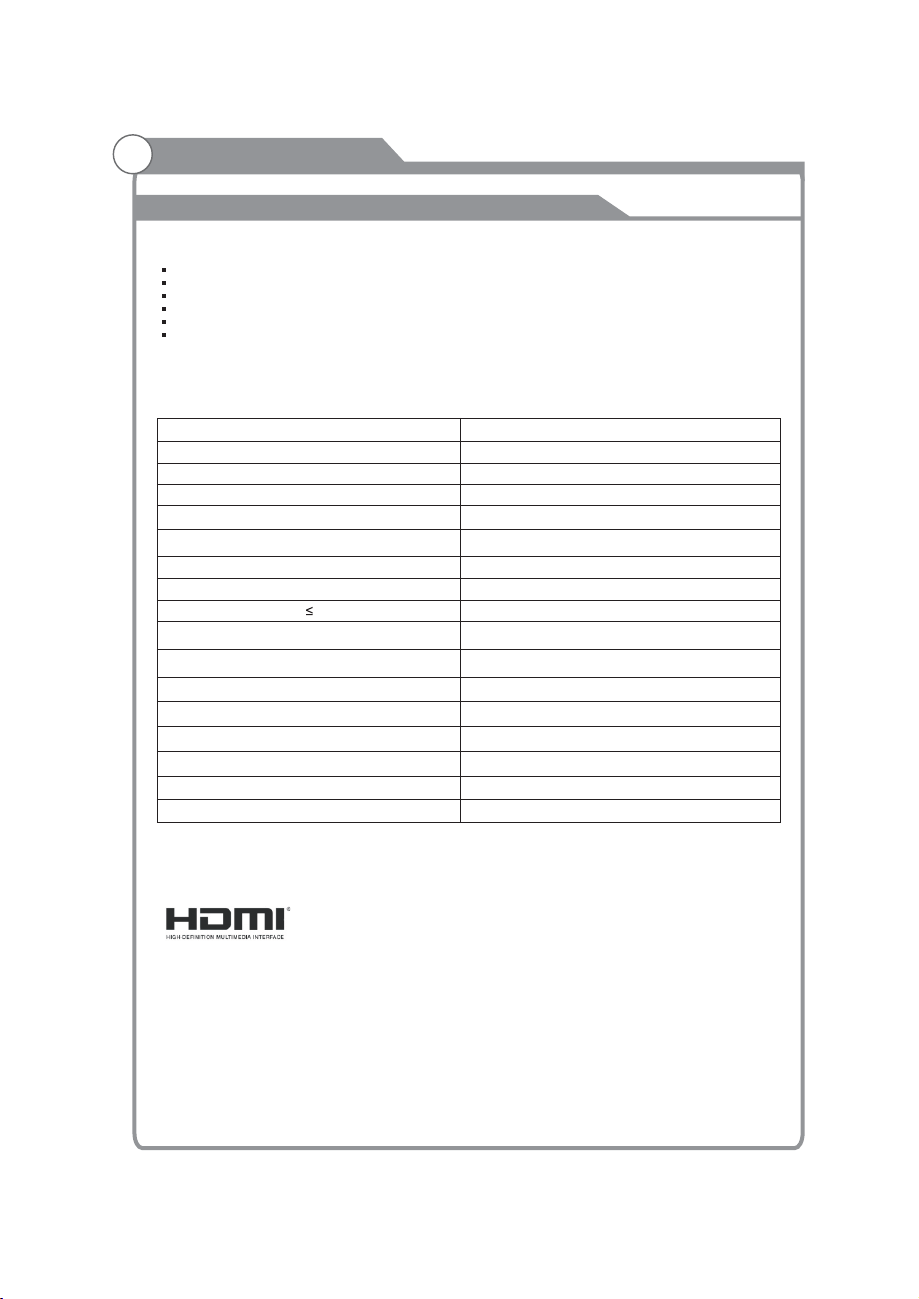
INTRODUCTION
Antenna
Main features
43" w ide scr ee n for a c omplete home theater experience
Super slim LCD TV with LED backlight
384 0 x 216 0 na tiv e re solut io n for U HD pe rf or man ce
Int eg rat ed ATSC TV tun er fo r HD TV br oa dcast r ecept io n
Bea ut ifu l co lor d ep th wi th a cont ra st ra ti o of 12 00 :1
®
HDM I input s fo r tru e digit al conn ec tions
Accessories
Infrared Remote Control...................
User’sM anual ...............................
Battery(AAA) ........................ . 2.........
Screws........................................... 4
Base stand......................................2
Component adaptor cable.................2
Specifications
Resolution:
Aspect Ratio:
TV System:
Video Signal System:
Receiving Channel:
Maximum Power Consumption:
Input Power Voltage:
Audio Output Power(THD 7%):
High-Definition Multimedia Interface(HDMI) Input x 3
YCb(Pb)Cr(Pr) Input
Composite Vid eo Input
Audio Input
Headphone Output
Coaxial
LAN
USB In2.0 put
384 0 x 2160
16:9
ATSC Digital system and NTSC Analog system
NTSC
Cable :1-135/ Air: 2-69(ATV&DTV)
70W
AC 100-240V 50/60Hz
2 x 8W
x 1
x 1
x 1
x 1
x 1
x 1
x 2
1
1
The terms HDMI and HDMI High-Definition Multimedia Interface, and the H DMI L og o ar e
trademarks or registered trademarks of HDMI Licensing in the United
States and other countries.
Manufactured under license from Dolby Laboratories. Dolby, and the
double-D symbol are trademarks of Dolby Laboratories.
“This product is manufactured, distributed, serviced and warranted exclusively by SHENZHEN
MTC CO ., LTD.. “J VC ” is t he t ra dem ar k of J VC K EN WOOD Corporation, used by such company
under license.”
-4-
Admi ni st ra to r, Inc.
Dolby Audio,
Page 8
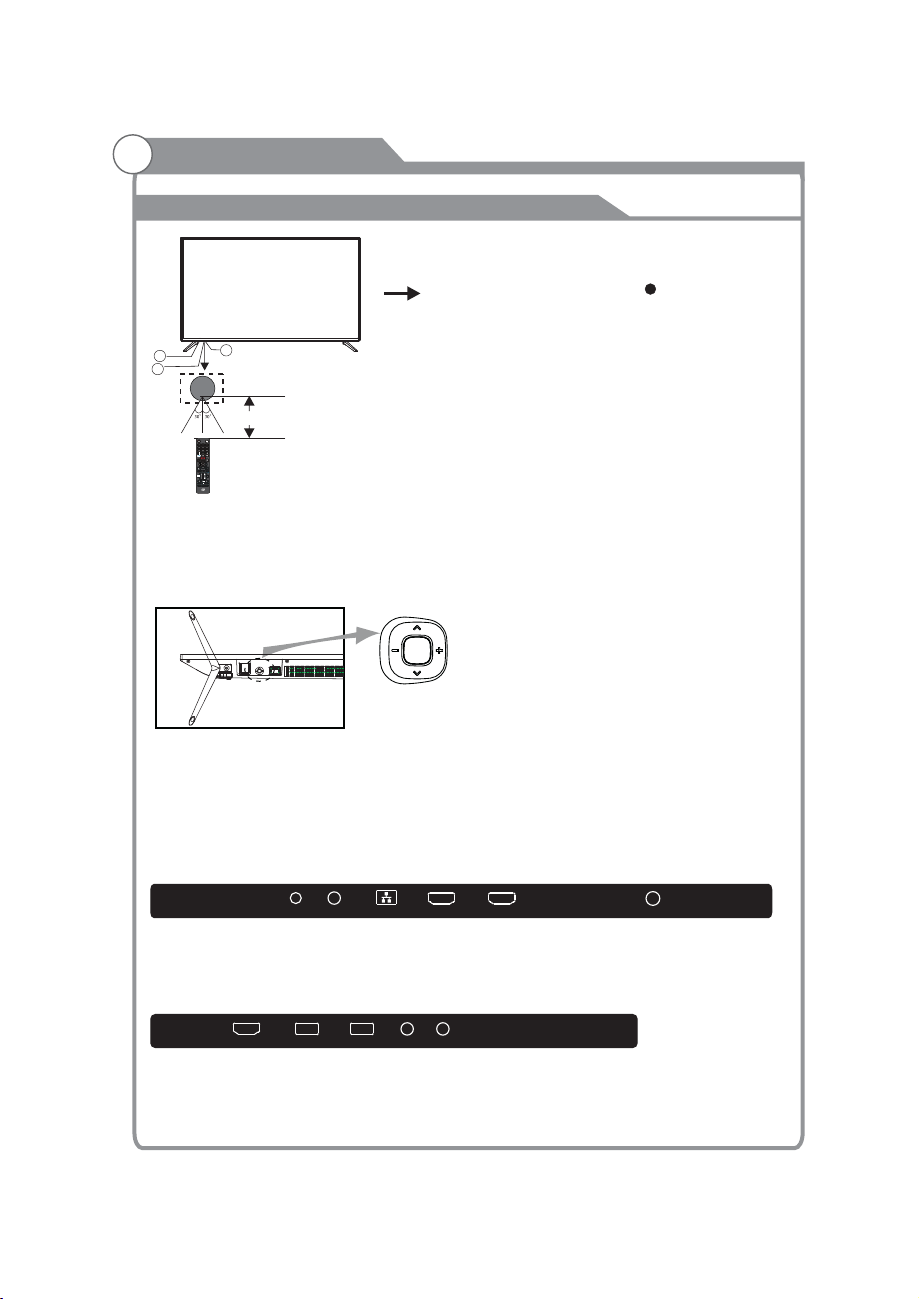
INSTALLATION
Front panel
1: Rem ot e con tr ol s ens or.
2: Indicator LED: RED STAND BY.
3: Key b oa rd
3
2
1
≤8m
3
12
5
6
4
789
CH
0
INFO
OK
EXIT
PICTURE
VOL CH
MTS/AUDIO
CC/SUBTITLE
TTS
SOUNDASPECT
KEYBOARD
The keyboard is located at the bottom left near the right side of signal indicator.
Rocker
Bottom
1. Middle Button: press longtime for “power” function;
pres s on ce fo r “s ou rce ” fu nctio n
2. Up/Down: CH+/-
3. Left/Righ: VOL-/+
REAR Connections
HEADPHONE COAXIAL LAN
HDMI3
HDMI2
RF
VIDEO L ROPTICAL
All the terminals are(from left to right): HEADPHONE, COAXIAL, LAN, HDMI3, HDMI2, RF.
SIDE Connections
HDMI1(ARC)
USB2.0 USB2.0 V/YPbPr AUDIO
All the terminals are (from left to right):
HDMI1(ARC)
, USB2.0, VIDEO/YPbPr, AUDIO.
-5-
Page 9
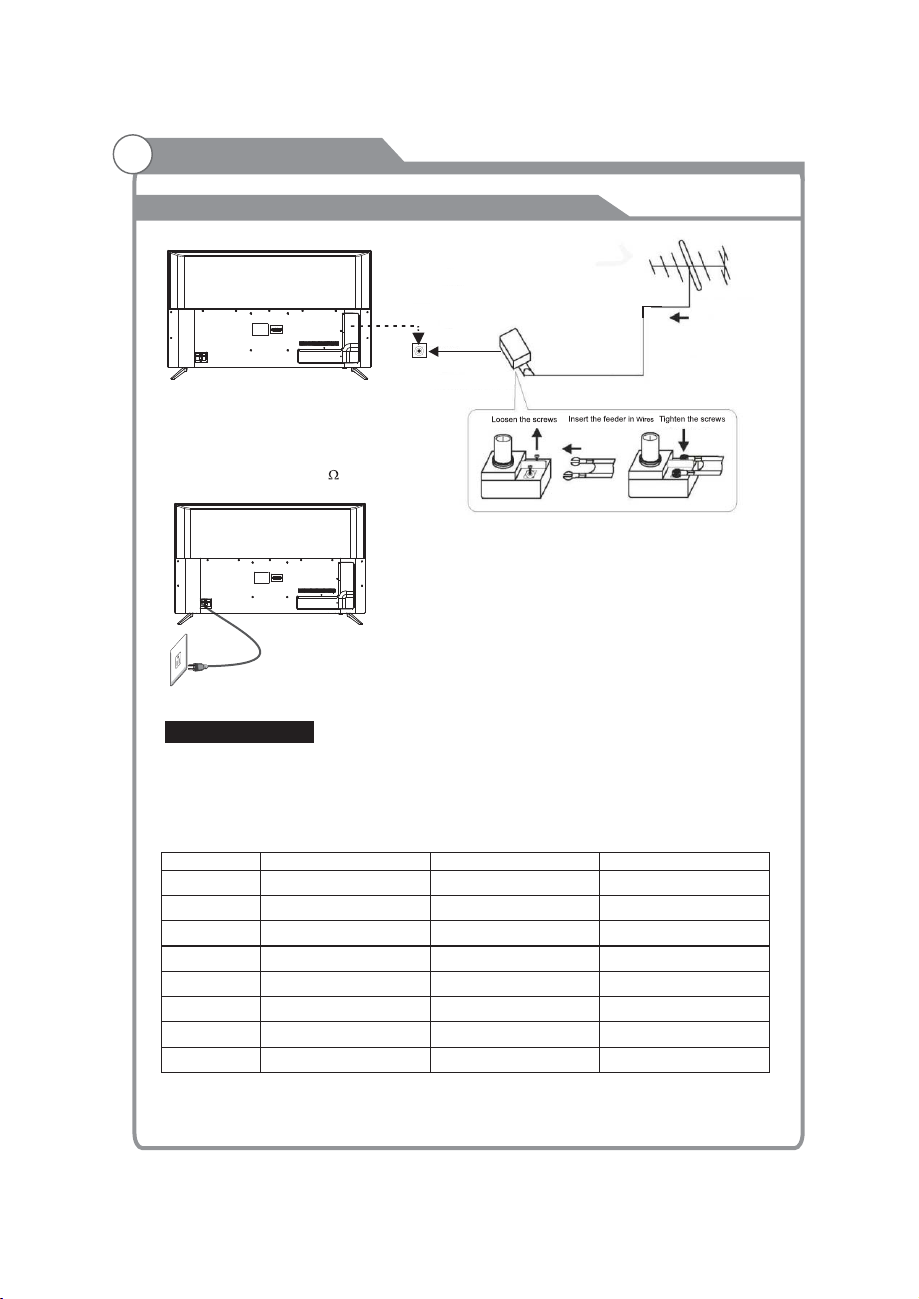
INSTALLATION
Antenna
PLUG
Note:
Aerial connections:F connector.
Input impendance:75 un ba lanced.
ADAPTER (NOT SUPPLIED)
75Ω CABLE
ANTENNA OR CABLE TV
TWIN-LEADER FEEDER (300Ω)
OUTDOOR OR INDOOR ANTENNA
OUTDOOR OR INDOOR ANTENNA
(NOT SUPPLIED)
Power connection
Please note: After unpacking, allow the TV to reach ambient room temperature before
connection the TV to the mains power socket.
Connect the power cord plug to the mains power socket.
PRESET MODE (HDMI)
1
2
3
4
5
6
7
8
RESOLUTION
800*600
1024*768
1366*768
1280*768
1920*1080
3840*2160
3840*2160
3840*2160
V.Freq.(Hz) H.Freq.(KHz)
60
60
60
60
60
30
50
60
37.88
48.36
47.7
47.3
67.5
67.5
112.5
135
CABLE
When shipped from the factory, the Signal Type option is for the RF connector (F-type) set to
the"AIR" (Over-the air antenna) mode.
-6-
Page 10
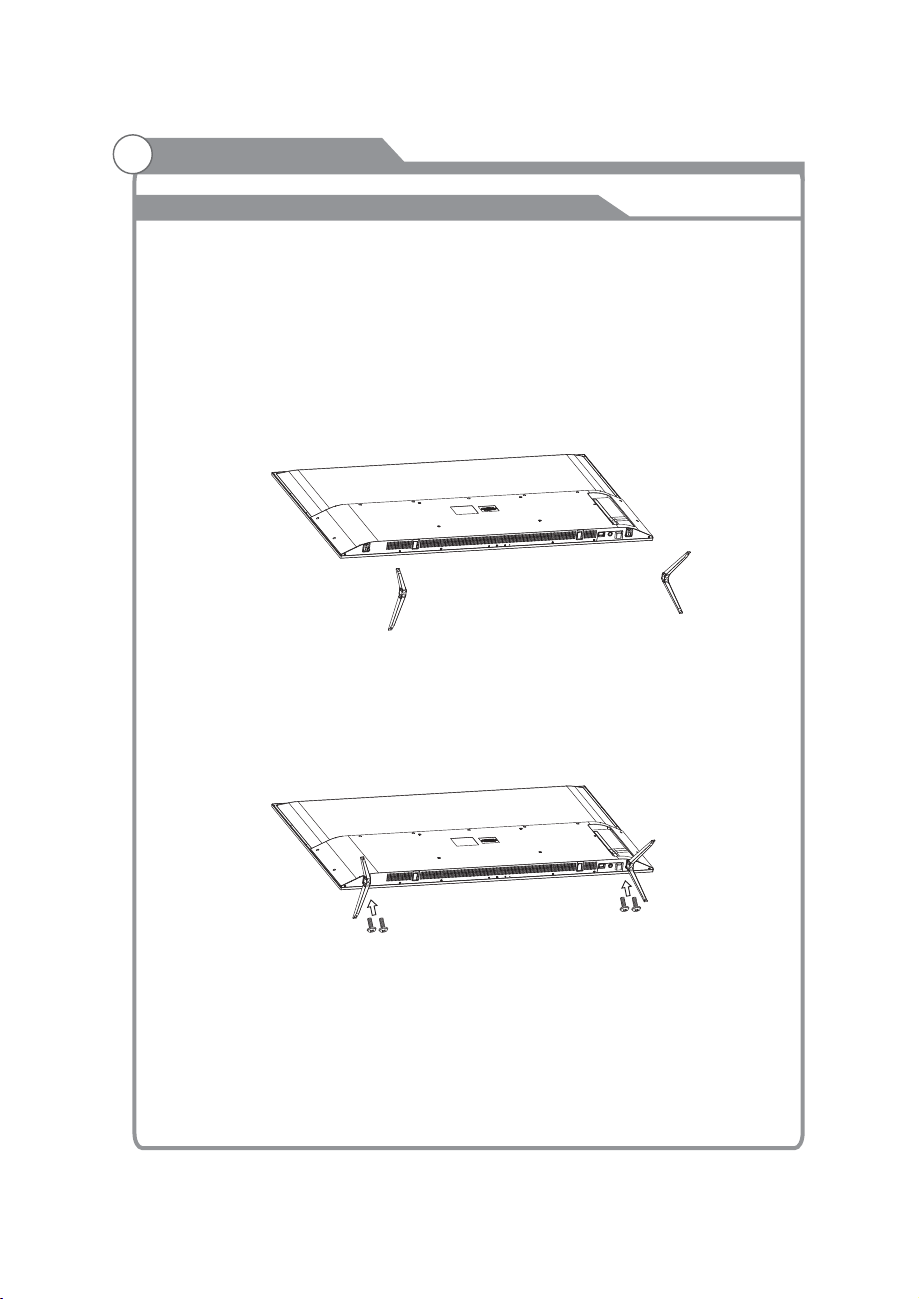
INSTALLATION
Base Stand Assembly Instruction
The base st an d
Prepare to place the TV with the display side down on a flat s ur fac e. D ue to the s iz e and
weight of this TV, the use of 2 people is recommended when moving it. Ensure the table or
desk y ou u se pr ov id es a fl at , total ly c lea n su rface , an d use a s of t cloth b et wee n th e face of t he
TV and the table to protect the TV's screen.
1. Loc at e the 2 PC S of t he ba se s tand an d the g ap in the b ot tom o f th e TV , a nd
check that it is securely held in place as pe r a) below.
inse rt i t int o
a)
4 scre ws
2.Lock in the designated location as per b) below and check eac h scr ew i s firml y
tightened
4 x Scre ws ( )M4X14MM
b)
-7-
Page 11
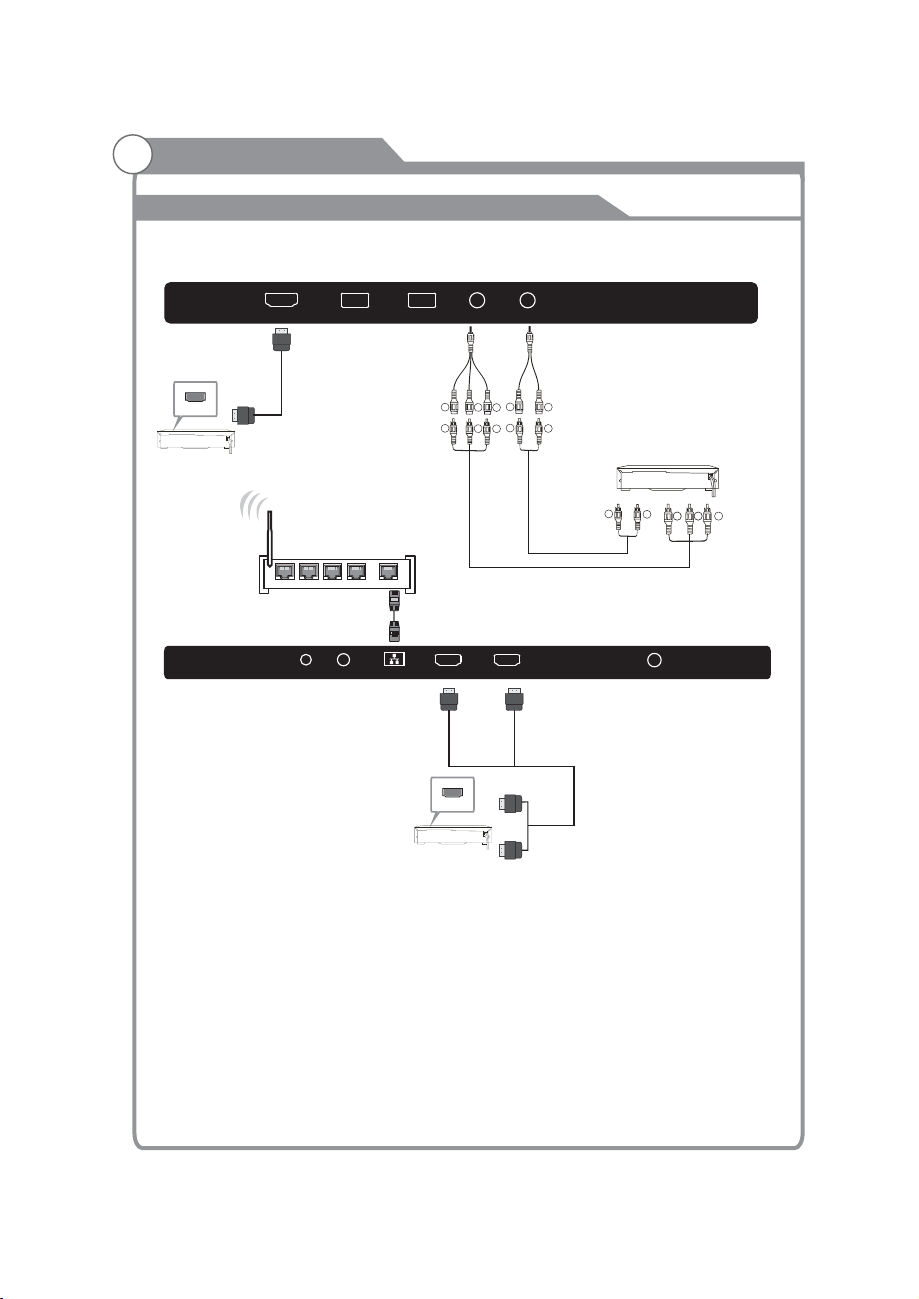
INSTALLATION
AV Equipment
You can use the input terminals as follows.rear
HDMI1(ARC)
HDMI
USB2.0 USB2.0 V/YPbPr AUDIO
4
3
1 WAN2
HEADPHONE COAXIAL LAN
HDMI3
R
R
HDMI
R
G
G
HDMI2
W
R
W
VIDEO EQUIPMENT with YPbPr
R
W
RF
R
G
B
B
B
Video Equipments: VCR, Multi Disc Player, DVD Player, Camcorder, Video Game, etc.
Video format that YPbPr supports: 480i, 576i, 480p, 720p, 1080i, 1080p, 2160p.
-8-
Page 12
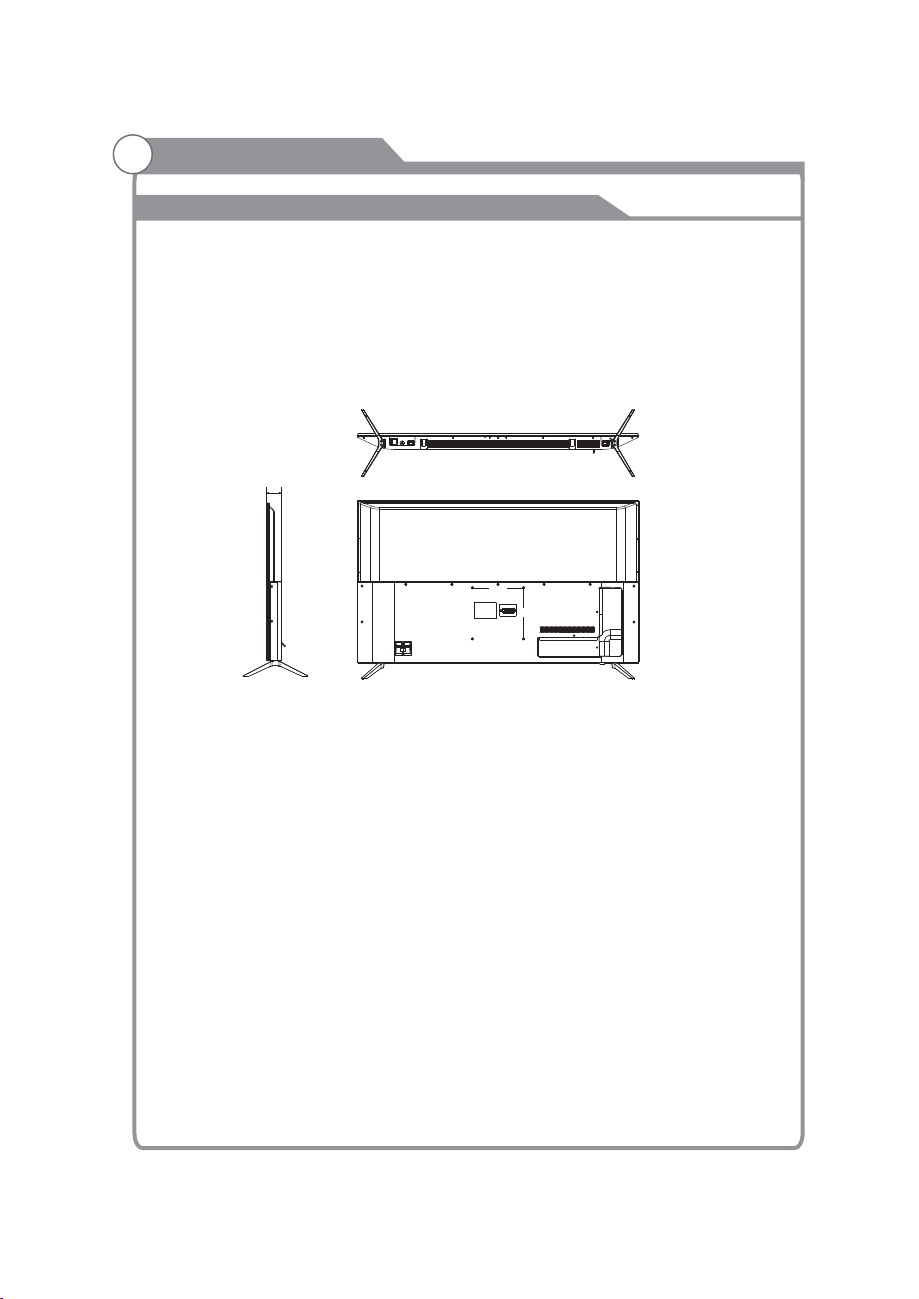
Wall Mount
Instruction for Wall Mount
A wall mount kit (purchased separately) would allow you to mount your JVC
TV on the wall. For detailed information on installing the wall mount, refer
to the instructions provided by the wall mount manufacturer. It is strongly
recommended to contact a technician for professional assistance for wall mount
installation. is not responsible for any damagJVC e to the product or injury to
yourself or others resulting from the wall-mounting.
Dimensions for Mounting Hole Pattern
64.3
200
200
This TV is compatible with a mounting hole pattern.JVC 200mm x 200mm
- 4 pcs of type M6 screws are required for installing the wall mount bracket to
your TV. Do not use screws that are longer than 10 mm. Screws that JVC
are too long may cause damag e to the inside of the TV set.
- Do not fasten the screws too tight for this may damage the TV or cause the
TV to fall, resulting in personal injury. is not liable for these kinds of JVC
incidents.
- Do not mount your TV at more than a 15 degree tilt.JVC
- Always use two people to mount the TV to a wall.
- Do not install your Wall Mount Kit while your TV is turned on. It may result in
personal injury due to electric shock.
-9-
Page 13
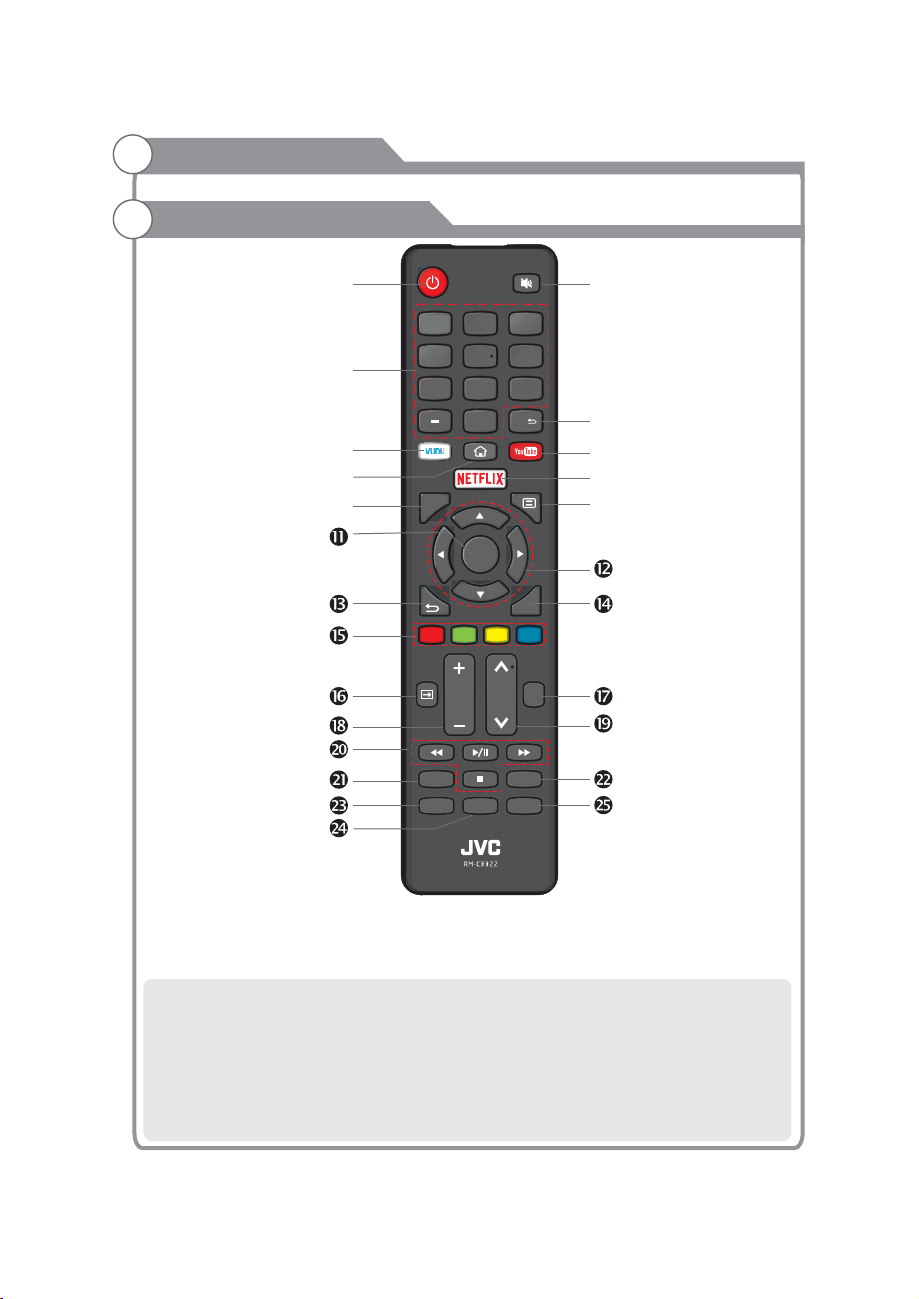
General Description
Overview of remote control
12
4
789
INFO
VOL CH
CC/SUBTITLE
3
5
6
CH
0
OK
EXIT
PICTURE
MTS/AUDIO
TTS
SOUNDASPECT
Loading batteries:
1) Remove the lid of the battery compartment.
2) Insert 2 size AAA batteries with polarities as indicated inside the compartment.
3) Replace the lid.
Note:
1) A loading of batteries should be last one year under normal use.
2) If you don't intend to use the remote control for a long period of time, remove batteries
to avoid damage due to leakage.
3) Do not mix old and new batteries or different types.
4) Do not throw batteries into fire or water.
5) The batteries (battery pack or batteries installed) should not be exposed to excessive
heat such as sunshine, fire or the like.
-10-
Page 14
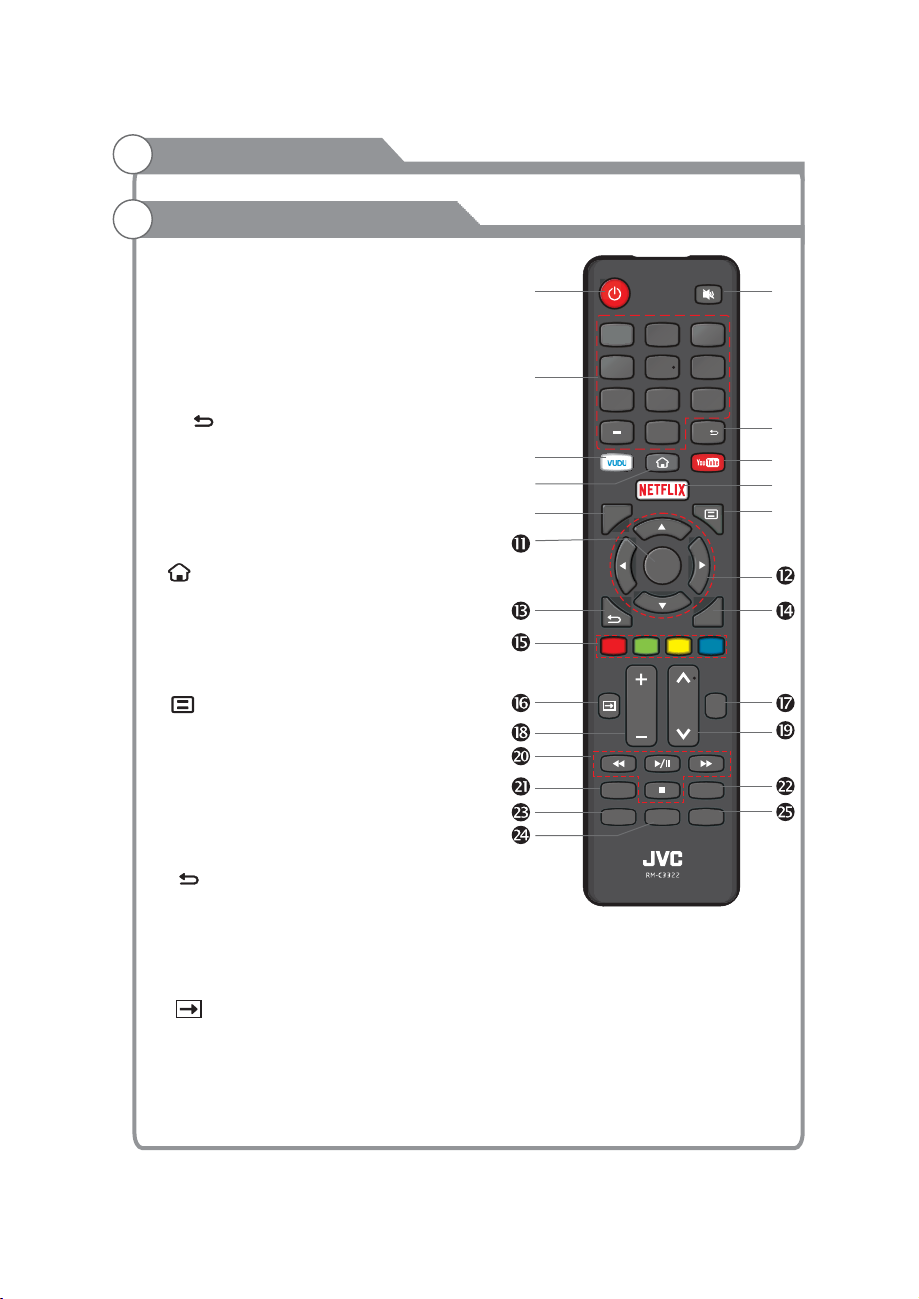
General Description
Overview of remote control
1. POWER: Turn the TV on and off.
2. MUTE: Press this button to cut off the sound of
the TV set temporarily, press again to resume.
3. Digital Buttons(0-9, -): Directly select channel
with digital buttons.
4. CH : Switch to the previous program.
5. YouTube: If network connects, press this key
to view YouTube directly.
6. VUDU: Press it to show channel list and favorite
list on screen.
7. : Press it to go to App home page.
12
4
789
INFO
3
5
6
CH
0
OK
8. NETFLIX: If network connects, press this key
to view NETFLIX directly.
9. INFO: Display the program information
10.
: Display the main menu or exit the
current menu.
11. OK: Validation key.
12. Arrow button : Use to select
on-screen menu items and change menu
values.
13. : Return.
14. EXIT: Exit the menu.
15. COLOR It's used as it's showed
in the EPG or Program Edit menu.
16. : This button is used to switch among
different sources, Select a source and press
OK button to confirm
s pqtu
BUTTONS:
.
-11-
CC/SUBTITLE
VOL CH
TTS
EXIT
PICTURE
MTS/AUDIO
SOUNDASPECT
Page 15

General Description
Overview of remote control
ICTURE icture mode17. P: Select p .
+/
18. VOL -: Press these buttons to adjust the
volume.
˄/˅ Press these buttons to change
19. CH :
channel upward or downward.
20. DIGITAL MEDIA PLAYER CONTROL
BUTTON: Include play/pause, stop,
backward, forward is used in USB mode .
Please refer to relevnat instructions in
the section of multimed player.
21. CC/SUBTITLE:
button to switch subtitles when movie is
playing.
22.
MTS/AUDIO: In USB mode, press this
button to switch audio track when movie
is playing. In TV mode, press this button
to switch MTS or Audio Language.
23. ASPECT: Press this button to set aspect,
such as 16:9,4:3,native,ect.
24. TTS: Press this button to set TTS on or off.
25. SOUND: Press this button to select sound
mode.
In USB mode, press this
12
4
789
INFO
VOL CH
CC/SUBTITLE
3
5
6
CH
0
OK
EXIT
PICTURE
MTS/AUDIO
TTS
SOUNDASPECT
-12-
Page 16

General Description
Inst al lin g Ba tt eri es
Installing Batteries in the Remote Control
Open the b at te ry c om pa rt me nt
1
2
3
cover on t he b ac k si de .
Insert t wo 1 .5 V AAA si ze b at te ri es i n
correct polarity. Don´t mix old or used
batteries with new ones.
Closed the cover.
Point the remote towards the remote
control sensor of the TV and use it
wit hin 8 met ers.
Put t he used b atter ies int o the rec yclin g bin sin ce they c an nega tivel y
affect the environment.
The batteries (battery pack or batteries installed) shall not be exposed to
exce ssi ve he at su ch as s uns hin e, fi re or t he li ke.
External Connection
Antenna connection
Antenna input impedance of this unit is 75ohm. VHF/UHF 75ohm coaxial cable can be
connected to the antenna jack directly, if the antenna cable is 300ohm parallel flat feeder
cable, you need to use the 300ohm/75ohm converter to connect the antenna cable to the
antenna jack. For details Please refer to the following drawing.
Antennas with 300 W flat twins Leads
Use a 75ohm - 300ohm converter
ANT IN
300ohm coaxial cable
Antenna feeder
Antennas with 75 W Round Leads
75ohm coaxial cable
Antenna cable
Page 17

External Connection
Connecting VCR
These instructions assume that you have already connected your TV to an antenna or a cable
TV system. Skip step 1 if you have not yet connected to an antenna or a cable system.
VCR Rear Panel
ANT
ANT OUT S-VIDEO
VIDEO OUT
AUDIO OUT
TV Rear Panel
White
3
Red
1
RF
L
White
AUDIO
V/YPbPr
R
Y/V
Pb
Pr
Red
Green
Blue
Red
3
2
1
HEADPHONE COAXIAL LAN
RF Cable (Not supplied)
1
YPbPr cable( supplied) Not
2
Audio Cable (Not supplied)
3
Green
Blue
2
HDMI3
Red
HDMI2
Follow the instructions in Viewing a VCR or Camcorder Tape to view your VCR tape.
Each VCR has a different back panel configuration.
When connecting a VCR, match the color of the connection terminal to the cable.
1. Unplug the cable or antenna from the back of the TV.
2. Connect the cable or antenna to the ANT IN terminal on the back of the VCR.
3. Connect an RF Cable between the ANT OUT terminal on the VCR and the ANT IN terminal on the
TV.
4. Connect a Component Cable between the COMPONENT [Y, Pb, Pr] jacks on the DVD player and
YPbPr jack on the TV.
5. Connect Audio Cables between the AUDIO OUT jacks on the VCR and the AUDIO L and
AUDIO R jacks on the TV.
Note:
1. Whenever you connect an external device to your TV, make sure that power on the unit
is turned off.
2. When connecting an external device, match the color of the connection terminal to the
cable.
-14-
Page 18

External Connection
Connecting a Camcorder
The rear panel jacks on your TV make it easy to connect a camcorder to your TV. They allow you
to view the camcorder tapes without using a VCR.
Each Camcorder has a different back panel configuration.
When connecting a Camcorder or DVD, match the color of the connection terminal to the cable.
2
White
Red
Video
Green
Camcorder
1. Connect a Video Cable between the AV VIDEO in jacks on the TV and the VIDEO OUT jack
on the camcorder.
2. Connect Audio Cables between the AUDIO L and AUDIO R jacks on the TV and the AUDIO
OUT jacks on the camcorder.
3. Connect a Video Cable between the AV VIDEO IN jacks on the TV and the VIDEO OUT jack
on the DVD.
4. Connect Audio Cables between the component IN AUDIO L and R jacks on the TV and the
AUDIO OUT jack on the DVD.
Notes:
1. Whenever you connect an external device to your TV, make sure that power on the unit
is turned off.
2. When connecting an external device, match the color of the connection terminal to the
cable.
Audio Cable (Not supplied)
L
R
AUDIO
Y/V
Pb
Pr
V/YPbPr
1
Video Cable (Not supplied)
White
Red
Green
-15-
Page 19

External Connection
Connecting Digital Audio System
This connection can only be made if there is a HDMI Output connector on the external device.
HEADPHONE COAXIAL LAN
HDMI Cable (Not supplied)
HDMI3
HDMI2
RF
What is HDMI?
HDMI, or high-definition multimedia interface, is a next-generation interface that enables the
transmission of digital audio and video signals using a single cable without compression.
Multimedia interface is a more accurate name for it especially because it allows multiple channels
of digital audio (5.1 channels).
The difference between HDMI and DVI is that the HDMI device is smaller in size, has the HDCP
(High Bandwidth Digital Copy Protection) coding feature installed, and supports multi-channel digital
audio.
Each DVD player/STB has a different back panel configuration.
Connect an HDMI Cable between the HDMI1, HDMI2, HDMI3 connector on the TV and the HDMI
connector on the DVD player/Set-Top Box.
Notes:
1.Whenever you connect an external device to your TV, make sure that power on the unit
is turned off.
2.When connecting an external device, match the color of the connection terminal to the
cable.
-16-
Page 20

External Connection
Connecting PC
The rear panel jacks on your TV make it easy to connect a Digital Audio System to your TV.The rear panel jacks on your TV make it easy to connect a Digital Audio System to your TV.
Digital Audio System
TV Rear Panel
(Black)
COAXIAL
HEADPHONE COAXIAL LAN
(Not included)
HDMI3
HDMI2
RF
5.1 CH audio is possible when the TV is connected to an external device supporting 5.1 CH.
Connect an OPTICAL Cable between the OPTICAL jacks on the TV and the Digital Audio Input jacks
on the Digital Audio System. When a Digital Audio System is connected to the OPTICAL terminal:
Decrease the gain (volume) of the TV, and adjust the volume level with the
Digital Audio System's
volume control.
Supporing Signals
Input
Digital
Analog
CVBS
Mode
ATSC
PAL-M/PAL-N/NTSC M
PAL/NTSC
Input
Component
HDMI
Resolution
480i
480p
720p
1080i
1080p
480p
720p
1080i
1080p
3840x2160
Vertical
Frequency
60Hz
60Hz
50Hz/60Hz
50Hz/60Hz
50Hz/60Hz
60Hz
50Hz/60Hz
50Hz/60Hz
50Hz/60Hz
24Hz/25Hz/30Hz/60Hz
-17-
Page 21

Basic Operations
Menu Operation
1 Input Setup
Press key on the remote control to enter "INPUT SOURCE" menu. There are
these options for you to select: "TV", "AV","Component", "HDMI1", “HDMI2",
“HDMI3", “USB".
Use t/ukey to select a input source and press OK key to confirm.
Input Source
TV AV
Input Source
Component
HDMI 1
HDMI 2AV Component HDMI 1
Input Source
HDMI 2 HDMI 3
HDMI 3 USBUSB
2 Channels Selection
There are four ways to select channel:
1) Using number keys, and OK keys on the remote control
to select channel directly.
To select channel 90, press .
When you use the number buttons, you can directly select channels that were either erased
or not memorized.
2) Using CHr/s key on the remote control or on your TV to select channel.
When you press the CHr/s key, the TV changes channels in sequence. You will see all
the channels that the TV has memorized.
You will not see channels that were either erased or not memorized.
3) Press CH key to return to previous channel, press it again to return to
current channel.
To quickly switch between two channels that are far apart, tune to one channel, then use the
number keys to select the second channel. Then use the
alternate between them.
CH is not activated if no channel has been changed after TV turning on.
4) Select channels from "Channels List" or "Favorite List".
Press OK key to choose from "Channel List" menu.
9
OK
0
CH button to quickly
3 Volume Adjustment and Mute Setup
Volume adjustment
Press VOLr/s key on the remote control or the TV to display "Volume" menu,
adjust the volume of TV between 0 to 100 by using VOLr/skey:
-18-
Page 22

Basic Operations
Menu Operation
( To increase the volume, press VOLr key;
( To decrease the volume, press VOLs key;
Mute
Press “ ” and the sound cuts off. The MUTE icon will appear in the lower-left
corner of the screen.
To resume sound, press the “ ” button again, or simply press the VOLr key.
Mute
4 Current Channel Information
Press “INFO” key on the remote control to view current
channel information, the indications of channel
information are listed in the following table.
00:00 01/01/1970
Press “EXIT” key on the remote control to exit this OSD.
-19-
Page 23

Menu system instruction
Picture
1. Press key to display the main menu on the screen.
2. Press p/q key to select "Picture" option.
3. Press u key to enter "Picture" submenu.
4. You can also press the PICTURE key on the
remote control to select one of the picture settings.
Picture Mode
Your TV has four picture settings (Sports, Normal,Mild,Save,
User) that are preset at the factory. Only "User" mode can be
set to your preference by adjusting particular items such as
Contrast, Brightness, Color, Sharpness.
1. Press p/q key to select "Picture Mode" option.
2. Press p/q key to select one picture mode.
User settings for PICTURE
Contrast, Brightness, Color, Sharpness,Tint)
(
Your set has several settings which allow you to control picture
quality.
1. Press ▲/▼ key to select a particular item.
2. Press t/u key to decrease or increase the value of a particular
item.
Note: The adjusted values are stored according to the selected
particular item.
Contrast: Adjusts the lightness and darkness between objects and the background.
Brightness: Adjusts the brightness of the picture.
Color: Adjusts the colors, making them lighter or darker.
Sharpness: Adjusts the outline of objects to either sharpen them or make them
more dull.
Tint: Adjusts the Tint of the picture.
Picture
Sound
Function
Time
Options
Parent Control
Channel
Picture Mode
Comtrast 70
Brightness
Color
Sharpness
Tint
Backlight
Color
50
70
0
Temperature
20
100
Backlight
You can Change the brightness of the entire screen according to your preference.
1. Press p/q key to select "Backlight" option.
2. Presst/u key to increace or decreace the backlight value.
Backlight: Adjusts the brightness of the whole screen.
Color Temperature
You can change the color of the entire screen according to your preference.
1. Press p/q key to select "Color Temperature" option.
2. Press p/q key to select one color temp.
Cool: Makes whites bluish.
Standard: Makes whites nature
Warm: Makes whites reddish.
-20-
Page 24

Menu system instruction
Sound
1. Press key to display the main menu on the
screen.
2. Press p/q key to select "Sound" option.
3. Press u key to enter "Sound" submenu.
4. You can also press the SOUND key on the remote
control to select one of the sound.
Sound Mode
You can select the type of the special sound effect
to be used when watching a given broadcast.
Your TV has five sound settings (“Standard”, “Music”,“Movie”,
“Sports”,“User”) that are preset at the factory.
1. Press p/q key to select "Sound Mode" option.
2. Press p/q key to select one sound mode.
l Standard: Selects the normal sound mode.
l Music: Provides clear and live sound for music.
l Movie: Provides live and full sound for movies.
l Sports: Emphasizes bass over other sounds.
l User: Selects your custom sound settings.
Equalizer
Only can be adjusted in User mode.
1. Press p/q key to select “Equalizer" option.
2. Press t/u key to decrease or increase the value of the item.
Balance
If the volumes of the left speaker and the right speaker are not the same, you can adjust
the "Balance" to suit your personal preference.
1. Press p/q key to select "Balance" option.
2. Press t/u key to decrease or increase the value of the item.
Sound Mode
Equalizer
Balance
AVL
Surround Sound
Video Description
Digital Audio Output
Audio Language
DAP
HDMI ARC
0
AVL
Each broadcasting station has its own signal conditions, and it is inconvenient to adjust the
volume every time the channel is changed. “AVL” automatically adjusts the volume of the
desired channel by lowering the sound output when the modulation signal is high or by
raising the sound output whenthe modulation signal is low.
1. Press p/q key to select “AVL” option.
2. Press p/q key to select “On” or “Off”.
Surround sound
This is used to turn on surround sound to gain better sound effect.
1. Press p/q key to select "Surround sound” option.
2. Press p/q key to select “Surround” or “Off”.
Video Description
1. Press p/q key to select "Video Description” option.
2. Press p/q key to select “On” or “Off”.
-21-
Page 25

Menu system instruction
SOUND
Digital Audio Output
This is used to .
1. Press p/q key to select "Digital Audio Output” option.
2. Press p/q key to select “Auto” or “PCM”.
set digital audio output
Audio Language
You can set the first and secondary language for audio.
DAP
This is used to DAP.
1. Press p/q key to select "DAP” option.
2. Press key to enter “DAP” submenu.
HDMI ARC
Turn on or turn off the HDMI ARC function.
set
u
Function
1. Press
on the screen.
2. Press p/q key to select “Function” option.
3. Press key to enter “Function” submenu.
Noise Reduction
Press p/q key to select the
Noise Reduction mode. You can select the right
mode to match the pictures.
MPEG Noise Reduction
Press key to select the
mode: off/low/middle/high. The picture
will be better when it is in “high” mode.
key to display the main menu
u
t/u
DAP Enable
DAP Mode
Surround Virtualizer
Dialog Enhancer
Auto Volume Control
Noise Reduction
MPEG Noise Reduction
Aspect Ratio
CEC Link Setup
HDMI EDID
Netflix Deactive
Netflix ESN
Netflix Version
VUDU Deactivation
TTS
DAP
Off
Standard
High
Low
Off
Aspect Ratio
1. Press p/q key to select “Aspect Ratio” option.
2. Press p/q key to change the size of the picture
on the size of the picture on the screen.
-22-
Page 26

Menu system instruction
Function
DTVi
Turn on/off ginga function
CEC Link Setup
1. Press p/q key to select “Link Setup” option.
2. Press OK or ukey to enter “Link Setup”
submenu.
Enable Link: Press t/u to turn on/off the
link setup.
Auto Power On: When this option is “On” and the
TV is in standby mode. To turn on the DVD can also
turn the TV at the same time.
Auto Standby: When this Option is “On” and the TV
is on, to turn off TV can also turn the DVD into
standby mode.
HDMI EDID
This function is only used in HDMI mode.
1. Press p/q key to select “ HDMI EDID” option.
2. Press p/q key to select “ 4K” or “ 2K”.
Netflix Deactive
1. Press “p/q" key to select “Netflix Deactive" option.
2. Press “u” or "OK" key to confirm.
3. Press "Yes" to confirm again, the Netflix will be activated.
CEC Link Setup
Enable CEC link
Auto Power On
Auto Standby
On
Off
Off
Netflix ESN
Display the Netflix Esn information.
Netflix Version
Display the Netflix version.
-23-
Page 27

Menu system instruction
Time
1. Press
2. Press p/q key to select "Time" option.
3. Press u key to enter "Time" submenu.
Off Time
In "Off Time” item, press ubutton or button
to enter the submenu, set the day & time to turn off
the TV set.
On Time
In "On Time” item, press ubutton or button
to enter the submenu, set the time to turn on the TV
set, when the TV set is in the standby mode. You
key to display the main menu on the screen.
OK
OK
Off Time
On Time
Sleep Timer
Auto Sleep
Auto Sync
Clock --:--
Time Zone
can also choose which day to control you TV set in a week.
Sleep Timer
1. Press p/q key to select "Sleep Timer" option.
2. Press p/q key repeatedly until the desired time appears (Off, 10mins, 20mins, 30mins,
60mins, 90mins, 120mins, 180mins, 240mins).
Notes: The sleep timer you have set will be cancelled when the TV turns off or if a power
failure occurs.
Notes: When the time is less than 60 seconds, remind information will be displayed on
the screen. Press any key button to cancel timer function.
Auto Sleep
Press p/q key to select whether to open the Nosignal Power off features. If this function is
opened, the TV will power off in ten minutes when there is no signal.
Auto Sync
You can modify the time of your TV set in Manual mode. In Auto mode, the “clock” is
decided by the DTV signal.
Clock --:--
When Auto Sync is on, the clock is got from DTV streams; Set the clock when Auto Sync is
off.
Time Zone
You can choose it to modify your time zone in the TV set.
1. Press p/q key to select "Time Zone" option.
2. Press p/q key to select time zone.
-24-
Page 28

Menu system instruction
Options
1. Press key to display the main menu on the screen.
2. Press p/q key to select "Option" option.
3. Press u key to enter “Option" submenu.
OSD Language
1. Press p/q key to select “ " option.
OSD Language
2. Press OK or u key to select a proper language for OSD
OSD Time
Set the preferred amount of time
for the OSD to be displayed on the screen.
Closed Caption
OSD Language
OSD Time
Closed Caption
Reset
Network Configuration
Software Update(USB)
Internet Update Check
Network Update Information
User Mode
1. Press p/q key to select “Closed Caption" option.
2. Pressp/q key to select CC mode.
Reset
1.Press “p/q" key to select "Reset" option.
2.Press “u" or "OK" key to confirm.
3.Press "Yes" to confirm again, TV will turn off automaticly and change all setting to factory
setting.
Network Configuration
Please refer to "Network setting"behind.
Software Update(USB)
When the TV need to be updated, please copy the new software to a USB storage and
inset the USB storage to TV, then operating by following steps.
1.Press “p/q" key to select "Software Update" option.
2.Press “u” or "OK" key to confirm.
3.Press "Yes" to confirm again, the TV will update by USB, Please wait a few minutes
and don't turn off the power, it will turn off automaticly when updating is finish.
Internet Update Check
This can update TV through internet.
Network Update Information
Display the .
Network Update Information
User Mode
1.Press “p/q" key to select "User Mode" option.
2.Press “u” or "OK" key to confirm.
-25-
Page 29

Menu system instruction
Parent Control
Parent Control
The " " feature automatically locks out programming that is
deemed inappropriate for children. The user must first enter a Password before any
of the lock restrictions can be set up or changed.
. Press p/q key to select “Parent Control" option.
1
2. Press or u key to enter “Parent Control" submenu, "Enter Password" menu
will appear,enter your 4-digit password to enter “Parent Control” submenu \
password is , the .
Parent Control
Set the Lock function on or off.
1. Press p/q key to select “Parent Control " option.
2. Press p/q
Set Password
1. Press p/q key to select "Set " option.
2. Enter your 4-digit password to enter
Password" submenu. Choose any 4-digits for your
new password and enter them. As soon as the 4
digits are entered, the cursor skipped to “Confirm
Password” item, re-enter the same 4 digits, and
your new password has been memorized.
When the programs is locked, you can also press the menu
key, Info key and so on. Then you can press t/u key to call
back the input-password window.
OK
default 0000 and universal password is 1980)
key to select "On" or "Off".
Password
"Set
(the
Please Enter Password
Parent Control
Set Password
USA TV
USA MPAA
Canada English
Canada French
RRT Setting
RRT Reset
Block Unrated TV
Parental Guidance
This option only used in DTV mode.
1. Press p/q key to select “Parental Guidance" option.
2.Prsee p/q key to select the lock level of the Parental Rate.
USA TV
1. Press p/q key to select " " option.
2. Press OK
key to open USA TV menu.
USA TV
USA MPAA
1. Press p/q key to select " " option.
2. Press OK
key to open USA MPAA menu.
USA MPAA
Canada English
1. Press p/q key to select " " option.
2. Press OK
key to open Canada English menu.
Canada English
-26-
Page 30

Menu system instruction
Parent Control
Canada French
1. Press p/q key to select " " option.
2. Press OK
key to open Canada French menu.
RRT Setting
1. Press p/q key to select " " option.
2. Press OK
key to open RRT Setting menu.
RRT Reset
1. Press p/q key to select " " option.
2. Press OK
key to open RRT Seset menu.
Block Unrated TV
1. Press p/q key to select “Block Unrated TV " option.
2. Press p/q key select “On” or “Off”.
to
Canada French
RRT Setting
RRT Seset
Parent Control
Set Password
USA TV
USA MPAA
Canada English
Canada French
RRT Setting
RRT Reset
Block Unrated TV
-27-
Page 31

Menu system instruction
Channel
Before your television can begin memorizing the
available channels, you must specify the type of
signal source that is connected to the TV (i.e. an
antenna or a cable system).
1. Press
key to display the main menu on
the screen.
2. Press p/q key to select "Channel" option.
3. Press OK or u key to enter "Channel" submenu.
Antenna
1.
Press p/q key to select "Antenna" option.
2.Press p/q key to select "
Antenna" or "CABLE".
Auto Search
1. Press p/q key to select "Auto Search" option.
2. Press u or OK key to confirm. then a notice
window will be displayed on the screen.
Select "Start" to start search or "Cancel" to cancel it.
When searching, press EXIT key to exit tuning at any
moment. Press
searching DTV, skip ATV tuning when searching ATV,
skip CATV tuning when searching CATV.
3. After all the available channels are stored,
the searching menu will exit.
Program
Edit
After the program is searched, select “Program Edit”
in the “Channel” menu, press “OK” button,
program can be edited such as delete or skip
according to the user's habit.
key to skip DTV tuning when
Antenna
Auto Seacin
Program Edit
DTV Manual Search
ATV Manual Search
Signal Information
Program Edit
5.1 G lobo HD
5.2 G lobo HD
12
Delete
Skip
EXIT
Return
Fav
Skip (Blue) Button
This function can help shield certain program. Program skips
when selecting program by the “ / button on the TV or
pq”
remote control.
1. Select the program to be shielded in the“Program Edit”.
2. Press “Skip” (Blue) button, the skip mark is displayed at the left side of the
program and this program is shielded.
3. To cancel the Skip function, enter the channel edit menu, select the shielded
program and press “Skip” (Blue) button, the skip mark at the left side of the program
disappears then program is recovered.
Delete (Red) Button
This function can help delete program.
1. Select the program to be deleted in the "Program Edit".
2. Press "Delete"(Red) button, the program will be deleted.
-28-
Page 32

Menu system instruction
Channel
Favorite(Yellow) button
This function can help store the favorite program then these programs can be quickly
selected.
1. Select the program which is favorite.
2. Press “Fav”(Yellow) Button, the favorite mark is displayed at the left side of the program
and this program is store into the Favorites.
3.To cancel the Favorite function, enter the program edit menu, select the program and
press “Fav”(Yellow) button, the favorite mark at the left side of the program disappears.
DTV Manual Search
Enter digital number and press “OK” to
select DTV Channel.
ATV Manual Search
1. Press p/q key to select "ATV Manual Search"
option.
2. Press u or OK key to enter submenu.
Current CH
1. Press p/q key to select the second item.
2. Press t/u key to select current channel.
Fine-Tune
1. Press p/q key to select the third item.
2. Press t/u key to select a better frequency for
current channel.
Signal Information(Used only in DTV)
1. Press p/q key to select “ "
option.
2. Press “OK”or u key ,you can see the
nformation
i of the DTV channel.
Signal Information
DTV Manual Search
UHF CH 40
DTV 0
No Signal
Bad Normal Good
MENU
Return
ATV Manual Search
Current CH 12
Frequency 205.25 MHz
Save Return
ENTER
Fine-Tune
MENU
Channel 40
Name TV Globo
Modulation ATSC
Quality 100
Strength 100
Search
-29-
Page 33

Network Setting
1.Press the “ ” to enter, then pitch on the ”Options”,and press “OK” or click the
right button to enter the submenu.
Picture
Sound
Function
Time
Options
Parent Control
Channel
OSD Language
OSD Time
Closed Caption
Reset
Network Configuration
Software Update(USB)
Internet Update Check
Network Update Information
User Mode
2.Pitch on the "Network Configuration",and press "OK" or click right button to
enter the "Network Configuration".
STATUS W IFI L AN
Fail
MODE : LA N
IP: 17 2. 16.67 .1 30
DNS: 1 72 .16.6 6. 254
GATE WAY: 255. 25 5.254 .0
EXIT
Exit
3.When the wired network is used, if select dynamic IP address setting, pitch on the
"DHCP" in the "Network Configuration", then click the "Setting", and press
the "OK"button to enter.
If select static IP address setting,pitch on the "Static" in the "Network configuration",
then setting up the IP,Nemask,Gateway and DNS in sequence.When the setting
complete,pitch on the "setting" and press the"Enter".
-30-
Page 34

Network Setting
STATUS W IFI L AN
Netw or k Confi gu rat io n Stati c
IP 17 2. 016. 0 67 . 130
Netm as k 255. 25 5. 2 54. 000
Gate wa y 172. 01 6. 0 66. 254
DNS 172. 0 16. 064 . 08 1
Setting
4.If shows "Success",the "WLAN" on the bottom right corner will turn to green from
red, and it means the network connect successfully; If shows "Fail",
it means the network can not connect, please check whether the net wire and router
connect successfully or not.
STATUS
Netw or k Confi gu rat io n DHCP
IP 16 9. 254. 0 18 . 061
Netm as k 255. 25 5. 2 55. 000
Gate wa y 172. 01 6. 0 88. 254
DNS 172. 0 16. 064 . 05 8
WIF I LAN
Fail
Setting
5. Select the "WIFI" in the Network Configuration before using WIFI connecting.
STATUS
Scan AP
SSID Not C on nected
Password
Netw or k Confi gu rat io n DHCP
IP 00 0. 000. 0 00 . 000
Netm as k 000. 00 0. 0 00. 000
Gate wa y 000. 00 0. 0 00. 000
DNS 000. 0 00. 000 . 00 0
-31-
WIF I LAN
Scanning...
Setting
Page 35

Network Setting
Pitch on the "Setting",press the "OK" to confirm.
If shows "Success", the "WIFI" on the bottom right
corner will turn to green from red, and it means the
network connect successfully; If shows "Fail",
it means the network can not connect, please check
whether the wireless router connects successfully or
not.
STATUS
Scan AP
SSID Not C onnected
Password
Netw or k Confi gu rat io n DHCP
IP 00 0. 000. 0 00 . 000
Netm as k 000. 00 0. 0 00. 000
Gate wa y 000. 00 0. 0 00. 000
DNS 000. 0 00. 000 . 00 0
WIF I LAN
Fail
Setting
-32-
Page 36

³
Internet
Press “ ” key to enter internet interface
1. NETFLIX
Use arrow key to Select button, then press “ ” key to enter NETFLIX.
OK
Sign in
Get ready to watch thousands of TV shows and movies.
Enter your email address
3
4
12
q
e
w
r
as
d
f
zxcv
@yhoo.com.tw
@gmail.com
!#$
@
Back
Remember Email
5
67890
y
u
t
g
hjkl
b
com
Next
o
i
nm
@hotmail.com
x
p
l
l
Email address
ê
Need help signing in? Visit http://help.netflix.com
Use arrow button to select one video and press “OK” key to play.
Press “
Use arrow key to browse the pages. press “
” key to exit playing.
” key to return to main menu and
press “EXIT” key to exit.
2. Youtube
Use arrow key to Select button, then press “OK” key to enter Youtube.
Use arrow button to select one video and press “OK” key to play.
Press “
Press key to open or close control menu when playing .
” key to exit playing.
q
-33-
Page 37

Internet
Press key to enter search interface, input the keyword and then press “OK” to
search videos.
3.VUDU
Use arrow key to Select button, then press “OK” key to enter VUDU.
p
VUDU
Discover, Watch & Collect the Latest Movies & TV
4.pandora
Use arrow key to Select button, then press “OK” key to enter pandora.
PANDORA
Welcome to pandora
Do you have a pandora account?
I have a Pandora Account
I am new to Pandora
-34-
Page 38

Internet
5.Twitter
Use arrow key to Select button, then press “OK” key to enter Twitter.
Input the right Email and password, then select “Authorize app” button and press
“OK” key to log in.
Use arrow key to browse the pages. press “
press “EXIT” key to exit twitter.
Red key: log in or log out twitter.
Green key: refresh current page.
Yellow key: write new tweet.
Blue key: Search tweet.
-35-
” key to return to main menu and
Page 39

Internet
6.Facebook
Use arrow key to Select button, then press “OK” key to enter Facebook.
Input the right Email and password,
select “log In” button, then press
“OK” key to log in.
Press arrow key to browse the pages and press “OK” key to view.
Press “
Press “EXIT” key to exit Facebook.
Red key: log in or log out Facebook.
Green key: refresh current page.
Yellow key: sign “like” or “unlike” for current content.
Blue key: view comments and add comments.
” key to return the main menu.
7.Accuweather
Use arrow key to Select button, then press “OK” key to enter .
Input a city or zip code press select to get the weather information.
-36-
Accuweather
Page 40

Internet
8.Screencast
Use arrow key to Select button, then press “OK” key to enter .
Screencast
-37-
Page 41

Digital Media Player
Introduction
This TV is embedded with one USB port digital media player. It can find the devices
support USB1.1/2.0,including flash disk, USB hard disk and digital camera. It supports
functions as: Display pictures. Play music files, Play video files, Display text files.
Notice:
1. In order to avoid affecting the user's viewing experience, please use the better quality
and shorter USB cable
2. Play, preview some of the non-standard files may appear abnormal, please understand.
Explain:
1. Under the USB channel,you can use only the remote control.
2. Play Control menu to enter the playing surface to press the menu button pop-up menu
.
Data
Picture
Video
Remote Control Button
5
0
OK
VOL CH
TTS
3
6
CH
EXIT
PICTURE
MTS/AUDIO
SOUNDASPECT
INFO
RED
CC/SUBTITLE
12
4
789
INFO
CC/SUBTITLE
OK
YELLOW
MTS/AUDIO
Format
JPEG
Motion-JPEG
Description of Buttons:
Buttons Func tio n
MTS/AUDIO
CC/SUBTITLE
INFO
YELLOW
RED
Track switch (video)
Subtitle switch (video)
Show/Hide movie info (video)
AB Loop(Video)
Goto Time( )Video
Play/Pause
Backward
Forward
-38-
Page 42

Troubleshooting
If you have any problem, check the couter measures for each symptom listed below.
The following symptoms may have . adjustment rather
than actual malfunction of the unit. If the trouble persists, contact the
Centre, see back page for contact details
been caused by inappropriate
Customer Care
.
Symptoms
No power
No picture
Good p ict ure b ut no
sound
Good sound but abnormal
color or no picture
No response to remote
control
Colored dots may be
present on the screen
Picture is breaking up
Afte r Aut o Tun ing onl y
some channels are
available
Possible solutions
Please check the power cord
outlet works
Unplug the power cord and plug it in after 60 seconds and
restart the TV.
Please check antenna connection.
Station may problems, please tune to
another station.
Please adjust the settings of contrast and brightness.
Please increase the volume.
Please check TV is under mute mode, press MUTE button
on the remote control.
Please check sound settings
If external devices are being used, check their volumes are
not set too low or turned off.
If using AVI or Component inputs, please make sure cables
are connected properly and not loose.
Please check antenna connection and antenna condition.
If using Component input, please check Component
connections, incorrect or loose connections may cause
colour problems or cause the screen to be blank.
Batteries of remote control may have exhausted, if
necessary, please change the batteries.
Clean the remote control lens. The distance between
LED TV and remote control should be within 8m, within
recommended operating angle and path is free of obstructions.
Although the LED screen is made with high-precision
technology and 99.99% or more of the pixels are effective,
black dots may appear or bright points of light
(red, blue, or green) may appear constantly on the LED
screen. This is a structural property of the LED screen
and not a malfunction.
Keep the TV away from noisy electrical sources such as cars,
hair dryers, welders, and all optional equipment.
Electrical atmospheric interference such as local or distant
lightning storms may cause picture to break up.
When installing optional equipment, leave some space
between the optional equipment and the TV.
Check the antenna and connection.
Keep the antenna away from any power or input/output cables.
Check your area is covered by Digital Video Broadcasts.
Try re-tuning or manually tuning missing channels.
Check that you are using the correct antenna type - please
see pg.16 'Antenna connection'.
.
be experiencing
plugged in and that the power
-39-
Page 43

Troubleshooting
Channel cannot be
selected
Check if the channel has been blocked in the main menu
settings.
Please check connecting USB cable and power supply is
USB no t pl ayi ng
connected. Hard drive has not been formatted. Please make
sure USB disk is compatible and the multimedia data formats
are supported.
Picture is distorted,
macroblock, small block,
dots, pixelization, etc
Compression of video contents may cause distortion
especially on fast moving pictures such as sports and action
movies.
Check cable connections, make sure a video cable is not
Noise from speaker
connected to an audio input.
Low signal level may cause sound distortion.
TV turns on
automatically
Check if the On Timer is set to On in the Setup menu.
Black bars on each side will be shown on HD channels when
displaying SD (4:3) contents.
Picture is not shown in
full screen
Black bars on Top & Bottom will be shown on movies that
have aspect ratios different from your TV.
Adjust picture size option on your external device or TV to full
screen.
Never place a television set in an unstable location. A television set may fall, causing serious
personal injury or death. Many injuries, particularly to children, can be avoided by taking simple
precautions such as:
- Using cabinets or stands recommended by the manufacturer of the television set.
- Only using furniture that can safety support the television set.
- Ensuring the television set is not overhanging the edge of the supporting furniture.
- Not placing the television set on tall furniture (for example, cupboards or
bookcases) without anchoring both the furniture and the television set to a suitable support.
- Not placing the television set on cloth or other materials that may be located
between the television set and supporting furniture.
- Educating children about the dangers of climbing on furniture to reach the television set or its
controls
If your existing television set is being retained and relocated, the same considerations as above
should be applied.
WARNING
The plug or appliance coupler is used as the disconnect device, the disconnect
device shall remain readily operable.
-40-
Page 44

Reference
Picture defects and the reason
-41-
Page 45

