
DC-N2/DC-N2T/DC-N2S
Diagnostic Ultrasound System
Operator’s Manual
[Basic Volume]


Contents
Intellectual Property Statement .......................................................................................................... I
Responsibility on the Manufacturer Party .......................................................................................... I
Warranty ............................................................................................................................................ II
Exemptions ................................................................................................................................... II
Customer Service Department ..................................................................................................... II
Important Information ....................................................................................................................... III
About This Manual ........................................................................................................................... III
Notation Conventions ....................................................................................................................... III
Operator’s Manuals .......................................................................................................................... IV
Manuals on Paper ............................................................................................................................ IV
Software Interfaces in this Manual .................................................................................................... V
Conventions ...................................................................................................................................... V
Product Differences ...................................................................................................................... V
1 Safety Precautions ..................................................................................................... 1-1
1.1 Safety Classification ............................................................................................................. 1-1
1.2 Meaning of Signal Words ..................................................................................................... 1-2
1.3 Meaning of Safety Symbols ................................................................................................. 1-2
1.4 Safety Precautions ............................................................................................................... 1-3
1.5 Latex Alert .......................................................................................................................... 1-10
1.6 Warning Labels .................................................................................................................. 1-11
2 System Overview ........................................................................................................ 2-1
2.1 Intended Use ........................................................................................................................ 2-1
2.2 Contraindication ................................................................................................................... 2-1
2.3 Product and Model Code ..................................................................................................... 2-1
2.4 Product Specifications .......................................................................................................... 2-1
2.4.1 Imaging Mode ............................................................................................................... 2-1
2.4.2 Power supply ................................................................................................................ 2-1
2.4.3 Environmental Conditions ............................................................................................. 2-2
2.4.4 Size and weights ........................................................................................................... 2-2
2.5 System Configuration ........................................................................................................... 2-2
2.5.1 Standard Configuration ................................................................................................. 2-2
2.5.2 Transducers Available .................................................................................................. 2-3
2.5.3 Options ......................................................................................................................... 2-4
2.5.4 Peripherals Supported .................................................................................................. 2-5
2.6 Introduction of Each Unit ...................................................................................................... 2-6
2.6.1 I/O Panel ....................................................................................................................... 2-7
2.6.2 Power Supply Panel ..................................................................................................... 2-8
2.6.3 Control Panel ................................................................................................................ 2-9
2.7 Symbols .............................................................................................................................. 2-12
3 System Preparation .................................................................................................... 3-1
3.1 Move/Posit the System ........................................................................................................ 3-1
3.2 Power Supply ....................................................................................................................... 3-1
3.2.1 Connecting External Power Supply .............................................................................. 3-1
3.2.2 Equipotential Terminal .................................................................................................. 3-3
3.2.3 Powered by Battery ...................................................................................................... 3-3
3.3 Powering ON/ OFF ............................................................................................................... 3-4
3.3.1 Powering ON ................................................................................................................ 3-4
i

3.3.2 Powering OFF ............................................................................................................... 3-6
3.4 Display Adjusting .................................................................................................................. 3-6
3.4.1 Position ......................................................................................................................... 3-6
3.4.2 Tilting Angle .................................................................................................................. 3-6
3.4.3 Brightness and Contrast ............................................................................................... 3-7
3.5 Connecting / Disconnecting a Probe .................................................................................... 3-7
3.5.1 Connecting a Probe ...................................................................................................... 3-7
3.5.2 Disconnecting a Probe ................................................................................................. 3-8
3.6 Connecting the Footswitch ................................................................................................... 3-8
3.7 Connecting/ Removing a USB Storage Device .................................................................... 3-8
3.8 Graph / Text Printer .............................................................................................................. 3-9
3.8.1 Connecting a Local Printer ........................................................................................... 3-9
3.8.2 Add Network Printer.................................................................................................... 3-11
3.8.3 Add Shared Printer ..................................................................................................... 3-11
3.8.4 iStorage UltraAssist Print ............................................................................................ 3-12
3.8.5 Print Service ............................................................................................................... 3-12
3.9 Digital Video Printer ............................................................................................................ 3-12
3.10 Analog Video Printer .......................................................................................................... 3-13
3.11 Basic Screen and Operation .............................................................................................. 3-14
3.11.1 Basic Screen ............................................................................................................... 3-14
3.11.2 Basic Operations of Screens ...................................................................................... 3-17
4 Exam Preparation ....................................................................................................... 4-1
4.1 Start an Exam ....................................................................................................................... 4-1
4.2 Patient Information ............................................................................................................... 4-1
4.2.1 New Patient Information ............................................................................................... 4-1
4.2.2 Retrieve Patient Information ......................................................................................... 4-5
4.3 Select Exam Mode and Probe ............................................................................................. 4-7
4.3.1 Selecting Exam Mode and Probe ................................................................................. 4-7
4.4 Selecting Imaging Mode ....................................................................................................... 4-8
4.5 Activate& Continue an Exam ............................................................................................... 4-8
4.5.1 Activate an Exam .......................................................................................................... 4-8
4.5.2 Continue an Exam ........................................................................................................ 4-8
4.6 Pause & End an Exam ......................................................................................................... 4-8
4.6.1 Pause and Exam .......................................................................................................... 4-8
4.6.2 End an Exam ................................................................................................................ 4-9
5 Image Optimization ..................................................................................................... 5-1
5.1 Switching Among Imaging Modes ........................................................................................ 5-1
5.2 Basic Operations .................................................................................................................. 5-2
5.3 Quickly Saving Image Setting (QSave) ................................................................................ 5-4
5.4 B Mode ................................................................................................................................. 5-5
5.4.1 B Mode Exam Protocol ................................................................................................. 5-5
5.4.2 B Mode Parameters ...................................................................................................... 5-5
5.4.3 B Mode Image Optimization ......................................................................................... 5-5
5.5 M Mode .............................................................................................................................. 5-10
5.5.1 M Mode Exam Protocol .............................................................................................. 5-10
5.5.2 M Mode Parameters ................................................................................................... 5-10
5.5.3 M Mode Image Optimization ....................................................................................... 5-10
5.6 Color Mode Image Optimization ......................................................................................... 5-12
5.6.1 Color Mode Exam Protocol ......................................................................................... 5-12
5.6.2 Color Mode Image Optimization ................................................................................. 5-12
ii

5.6.3 Color Mode Image Optimization ................................................................................. 5-12
5.7 Power Mode Image Optimization ....................................................................................... 5-16
5.7.1 Basic Procedures for Power Mode Imaging ............................................................... 5-16
5.7.2 Power Mode Image Parameters ................................................................................. 5-16
5.7.3 Power Mode Image Optimization ............................................................................... 5-16
5.8 PW Doppler Mode .............................................................................................................. 5-17
5.8.1 Basic Procedures for PW Mode Exam ....................................................................... 5-17
5.8.2 PW Mode Image Parameters ..................................................................................... 5-18
5.8.3 PW Mode Image Optimization .................................................................................... 5-18
5.9 iScape ................................................................................................................................ 5-22
5.9.1 Basic Procedures for iScape Imaging ........................................................................ 5-22
5.9.2 Image Acquisition........................................................................................................ 5-23
5.9.3 iScape Viewing ........................................................................................................... 5-24
5.9.4 Cine Review ................................................................................................................ 5-25
5.10 Smart 3D ............................................................................................................................ 5-26
5.10.1 Note before Use .......................................................................................................... 5-26
5.10.2 Overview ..................................................................................................................... 5-27
5.10.3 Basic Procedures for Smart 3D Imaging .................................................................... 5-30
5.10.4 Smart 3D Acquisition Preparation ............................................................................... 5-31
5.10.5 Smart 3D Image Viewing ............................................................................................ 5-33
5.10.6 Image Saving and Reviewing in Smart 3D ................................................................. 5-39
6 Display & Cine Review ............................................................................................... 6-1
6.1 Image Display ....................................................................................................................... 6-1
6.1.1 Splitting Display ............................................................................................................ 6-1
6.1.2 Image Magnification ..................................................................................................... 6-1
6.1.3 Freeze/ Unfreeze the Image ......................................................................................... 6-2
6.2 Cine Review ......................................................................................................................... 6-3
6.2.1 Entering/ Exiting Cine Review ...................................................................................... 6-3
6.2.2 Cine Review in 2D Mode .............................................................................................. 6-3
6.2.3 Cine Review in M/ PW Mode ........................................................................................ 6-4
6.2.4 Linked Cine Review ...................................................................................................... 6-5
6.3 Image Compare .................................................................................................................... 6-5
6.3.1 Image Compare in Review Mode ................................................................................. 6-5
6.3.2 Frame Compare ............................................................................................................ 6-6
6.4 Cine Memory ........................................................................................................................ 6-7
6.4.1 Cine Memory Setting .................................................................................................... 6-7
6.4.2 Cine Memory Clear ....................................................................................................... 6-7
6.5 Preset ................................................................................................................................... 6-8
7 Measurement ............................................................................................................... 7-1
7.1 Basic Operations .................................................................................................................. 7-1
7.2 General Measurements ........................................................................................................ 7-1
7.2.1 2D General Measurements .......................................................................................... 7-1
7.2.2 M General Measurements ............................................................................................ 7-2
7.2.3 Doppler General Measurements .................................................................................. 7-2
7.3 Application Measurement ..................................................................................................... 7-3
7.4 Measurement Accuracy ........................................................................................................ 7-4
8 Comments and Body Marks ...................................................................................... 8-1
8.1 Comments ............................................................................................................................ 8-1
8.1.1 Comment Basic Procedures ......................................................................................... 8-1
8.1.2 Comment Menu ............................................................................................................ 8-1
iii

8.1.3 Adding Comments ........................................................................................................ 8-3
8.1.4 Moving Comments ........................................................................................................ 8-4
8.1.5 Editing Comments ........................................................................................................ 8-4
8.1.6 Deleting Comments ...................................................................................................... 8-4
8.2 Body Mark ............................................................................................................................ 8-5
8.2.1 Body Mark Operation Procedures ................................................................................ 8-5
8.2.2 Menu ............................................................................................................................. 8-5
8.2.3 Adding Body Marks....................................................................................................... 8-5
8.2.4 Moving Body Marks ...................................................................................................... 8-5
8.2.5 Deleting Body Marks..................................................................................................... 8-6
9 Patient Data Management .......................................................................................... 9-1
9.1 Patient Information Management ......................................................................................... 9-1
9.1.1 Enter Patient Information .............................................................................................. 9-1
9.2 Image File Management ...................................................................................................... 9-1
9.2.1 Storage Media ............................................................................................................... 9-1
9.2.2 Image File Formats ....................................................................................................... 9-1
9.2.3 Image Storage Preset ................................................................................................... 9-2
9.2.4 Saving Images to the System ....................................................................................... 9-2
9.2.5 Quickly Saving Images to USB Flash Drive ................................................................. 9-3
9.2.6 Quickly Saving Full Screen Image to the System ........................................................ 9-3
9.2.7 Thumbnails ................................................................................................................... 9-3
9.2.8 Image Review and Analysis .......................................................................................... 9-3
9.2.9 iVision ........................................................................................................................... 9-5
9.2.10 Sending Image File ....................................................................................................... 9-7
9.3 Report Management............................................................................................................. 9-7
9.4 Patient Data Management (iStation) .................................................................................... 9-8
9.4.1 Searching a Patient ...................................................................................................... 9-9
9.4.2 Patient Data View & Management .............................................................................. 9-10
9.5 Backing Up and Erasing Files through DVD Drive ............................................................. 9-12
9.6 Patient Task Manager ......................................................................................................... 9-13
9.7 Access Control ................................................................................................................... 9-14
9.7.1 Access Setting ............................................................................................................ 9-14
9.7.2 Setting Access Control ............................................................................................... 9-14
9.7.3 System Login .............................................................................................................. 9-14
9.7.4 Add/ Delete a User ..................................................................................................... 9-15
9.7.5 Modify Password ........................................................................................................ 9-17
10 DICOM ........................................................................................................................ 10-1
10.1 DICOM Preset .................................................................................................................... 10-2
10.1.1 Network Preset ........................................................................................................... 10-2
10.1.2 DICOM Preset ............................................................................................................ 10-3
10.1.3 DICOM Service ........................................................................................................... 10-4
10.2 Verify Connectivity .............................................................................................................. 10-9
10.3 DICOM Service .................................................................................................................. 10-9
10.3.1 DICOM Storage .......................................................................................................... 10-9
10.3.2 DICOM Print ............................................................................................................. 10-10
10.3.3 DICOM Worklist ........................................................................................................ 10-11
10.3.4 MPPS ........................................................................................................................ 10-13
10.3.5 Storage Commitment ................................................................................................ 10-13
10.3.6 Query/Retrieve .......................................................................................................... 10-14
10.4 DICOM Media Storage ..................................................................................................... 10-15
iv

10.5 Structured Report ............................................................................................................. 10-16
10.6 DICOM Task Manager ...................................................................................................... 10-16
11 Setup ...........................................................................................................................11-1
11.1 System Preset .................................................................................................................... 11-1
11.1.1 Region ........................................................................................................................ 11-2
11.1.2 General ....................................................................................................................... 11-2
11.1.3 Image Preset .............................................................................................................. 11-4
11.1.4 Application .................................................................................................................. 11- 5
11.1.5 OB ............................................................................................................................... 11-5
11.1.6 Key Configuration (Key Config) .................................................................................. 11-5
11.1.7 Admin .......................................................................................................................... 11-6
11.2 Exam Preset ....................................................................................................................... 11-6
11.3 Measure Preset .................................................................................................................. 11-7
11.4 Print Preset ......................................................................................................................... 11-7
11.5 Network Preset ................................................................................................................... 11-8
11.6 Maintenance ....................................................................................................................... 11-9
11.7 System Information ............................................................................................................ 11-9
12 Probes and Biopsy ................................................................................................... 12-1
12.1 Probe .................................................................................................................................. 12-1
12.1.1 Probe Functions by Part ............................................................................................. 12-2
12.1.2 Orientation of the Ultrasound Image and the Transducer Head ................................. 12-3
12.1.3 Operating Procedures ................................................................................................ 12-4
12.1.4 Wearing the Transducer Sheath ................................................................................. 12-6
12.1.5 Probes Cleaning and Disinfection .............................................................................. 12-7
12.1.6 Storage and Transportation ...................................................................................... 12-10
12.2 Biopsy Guide .................................................................................................................... 12-11
12.2.1 Basic Procedures for Biopsy Guiding ....................................................................... 12-13
12.2.2 Needle-guided Brackets ........................................................................................... 12-14
12.2.3 Needle-guided Bracket Inspection and Installation .................................................. 12-16
12.2.4 Biopsy Menu ............................................................................................................. 12-19
12.2.5 Verify Biopsy Guide Line........................................................................................... 12-20
12.2.6 Removing the Needle-guided Bracket ...................................................................... 12-21
12.2.7 Clean and Sterilize the Needle-guided Bracket ........................................................ 12-23
12.2.8 Storage and Transportation ...................................................................................... 12-24
12.2.9 Disposal .................................................................................................................... 12-24
12.3 Lithotrity ............................................................................................................................ 12-24
13 Battery ....................................................................................................................... 13-1
13.1 Overview ............................................................................................................................ 13-1
13.2 Precautions ........................................................................................................................ 13-1
13.3 Battery Status Indicator ...................................................................................................... 13-1
13.4 One Full Discharge / Charge Cycle .................................................................................... 13-2
13.5 Checking Battery Performance .......................................................................................... 13-2
13.6 Battery Disposal ................................................................................................................. 13-2
14 Acoustic Output ........................................................................................................ 14-1
14.1 Concerns with Bioeffects .................................................................................................... 14-1
14.2 Prudent Use Statement ...................................................................................................... 14-1
14.3 ALARA Principle (As Low As Reasonably Achievable) ...................................................... 14-1
14.4 MI/TI Explanation ............................................................................................................... 14-2
14.4.1 Basic Knowledge of MI and TI .................................................................................... 14-2
v

14.4.2 MI/TI Display ............................................................................................................... 14-2
14.5 Acoustic Power Setting ...................................................................................................... 14-3
14.6 Acoustic Power Control ...................................................................................................... 14-3
14.7 Acoustic Output .................................................................................................................. 14-4
14.7.1 Derated Ultrasonic Output Parameters ...................................................................... 14-4
14.7.2 Limits of Acoustic Output ............................................................................................ 14-4
14.7.3 Differences between Actual and Displayed MI and TI ................................................ 14-5
14.8 Measurement Uncertainty .................................................................................................. 14-5
14.9 References for Acoustic Power and Safety ........................................................................ 14-6
15 Guidance and Manufacturer’s Declaration ............................................................. 15-1
16 System Maintenance ................................................................................................ 16-1
16.1 Daily Maintenance .............................................................................................................. 16-1
16.1.1 Cleaning the System .................................................................................................. 16-1
16.1.2 Checking the Transducer ............................................................................................ 16-4
16.1.3 Checking the Power Cable and Plug .......................................................................... 16-4
16.1.4 Checking the Circuit Breaker ...................................................................................... 16-4
16.1.5 Checking Appearance ................................................................................................ 16-4
16.1.6 Backup of the System Hard Drive .............................................................................. 16-5
16.2 Troubleshooting .................................................................................................................. 16-6
Appendix A iScanHelper ............................................................................................ A-1
Appendix B Electrical Safety Inspection .................................................................. B-1
vi

©2013-2014 Shenzhen Mindray Bio-Medical Electronics Co., Ltd. All rights Reserved.
For this Operator’s Manual, the issue date is 2014-04.
Intellectual Property Statement
SHENZHEN MINDRAY BIO-MEDICAL ELECTRONICS CO., LTD. (hereinafter called Mindray)
owns the intellectual property rights to this Mindray product and this manual. This manual may
refer to information protected by copyright or patents and does not convey any license under
the patent rights or copyright of Mindray, or of others.
Mindray intends to maintain the contents of this manual as confidential information. Disclosure
of the information in this manual in any manner whatsoever without the written permission of
Mindray is strictly forbidden.
Release, amendment, reproduction, distribution, rental, adaptation, translation or any other
derivative work of this manual in any manner whatsoever without the written permission of
Mindray is strictly forbidden.
,
BeneHeart, are the trademarks, registered or otherwise, of Mindray in China and other
countries. All other trademarks that appear in this manual are used only for informational or
editorial purposes. They are the property of their respective owners.
, , , , BeneView, WATO,
Responsibility on the Manufacturer Party
Contents of this manual are subject to change without prior notice.
All information contained in this manual is believed to be correct. Mindray shall not be liable
for errors contained herein or for incidental or consequential damages in connection with the
furnishing, performance, or use of this manual.
Mindray is responsible for the effects on safety, reliability and performance of this product,
only if:
z all installation operations, expansions, changes, modifications and repairs of this
product are conducted by Mindray authorized personnel;
z the electrical installation of the relevant room complies with the applicable national
and local requirements; and
z the product is used in accordance with the instructions for use.
Note
This equipment must be operated by skilled/trained clinical professionals.
Warning
I

It is important for the hospital or organization that employs this equipment to carry out a
reasonable service/maintenance plan. Neglect of this may result in machine breakdown or
personal injury.
Warranty
THIS WARRANTY IS EXCLUSIVE AND IS IN LIEU OF ALL OTHER WARRANTIES,
EXPRESSED OR IMPLIED, INCLUDING WARRANTIES OF MERCHANTABILITY OR
FITNESS FOR ANY PARTICULAR PURPOSE.
Exemptions
Mindray's obligation or liability under this warranty does not include any transportation or
other charges or liability for direct, indirect or consequential damages or delay resulting from
the improper use or application of the product or the use of parts or accessories not approved
by Mindray or repairs by people other than Mindray authorized personnel.
This warranty shall not extend to:
Malfunction or damage caused by improper use or man-made failure.
Malfunction or damage caused by unstable or out-of-range power input.
Malfunction or damage caused by force majeure such as fire and earthquake.
Malfunction or damage caused by improper operation or repair by unqualified or
unauthorized service people.
Malfunction of the instrument or part whose serial number is not legible enough.
Others not caused by instrument or part itself.
Customer Service Department
Manufacturer:
Address:
Website:
E-mail Address:
Tel:
Fax:
ECRepresentative:
Address: Eiffestraβe 80, Hamburg 20537, Germany
Tel: 0049-40-2513175
Fax: 0049-40-255726
Shenzhen Mindray Bio-Medical Electronics Co., Ltd.
Mindray Building,Keji 12th Road South,High-tech industrial
park,Nanshan,Shenzhen 518057,P.R.China
www.mindray.com
service@mindray.com
+86 755 81888998
+86 755 26582680
Shanghai International Holding Corp. GmbH(Europe)
II

Important Information
1. It is the customer’s responsibility to maintain and manage the system after delivery.
2. The warranty does not cover the following items, even during the warranty period:
(1) Damage or loss due to misuse or abuse.
(2) Damage or loss caused by Acts of God such as fires, earthquakes, floods, lightning,
etc.
(3) Damage or loss caused by failure to meet the specified conditions for this system,
such as inadequate power supply, improper installation or environmental conditions.
(4) Damage or loss due to use of the system outside the region where the system was
originally sold.
(5) Damage or loss involving the system purchased from a source other than Mindray or
its authorized agents.
3. This system shall not be used by persons other than fully qualified and certified medical
personnel.
4. Do not make changes or modifications to the software or hardware of this system.
5. In no event shall Mindray be liable for problems, damage, or loss caused by relocation,
modification, or repair performed by personnel other than those designated by Mindray.
6. The purpose of this system is to provide physicians with data for clinical diagnosis. It is
the physician’s responsibility for diagnostic procedures. Mindray shall not be liable for the
results of diagnostic procedures.
7. Important data must be backed up on external memory media.
8. Mindray shall not be liable for loss of data stored in the memory of this system caused by
operator error or accidents.
9. This manual contains warnings regarding foreseeable potential dangers, but you shall
always be alert to dangers other than those indicated as well. Mindray shall not be liable
for damage or loss that results from negligence or from ignoring the precautions and
operating instructions described in this operator’s manual.
10. If the manager for this system is changed, be sure to hand over this operator’s manual to
the new manager.
About This Manual
This operator’s manual describes the operating procedures for this diagnostic ultrasound
system DC-N2/DC-N2T/DC-N2S and the compatible probes. To ensure safe and correct
operations, carefully read and understand the manual before operating the system.
Notation Conventions
In this operator’s manual, the following words are used besides the safety precautions (refer
to "Safety Precautions"). Please read this operator’s manual before using the system.
CAUTION:
The diagnostic ultrasound system is not intended for ophthalmic
use. Its use in this clinical specialty is contraindicated.
III

Operator’s Manuals
Please read the operator’s manuals carefully before operating the system.
You may receive multi-language manuals in compact disc or paper. Please refer to English
manual for latest information and register information.
The content of the operator manual, such as screens, menus or descriptions, may be different
from what you see in your system. The content varies depending upon the software version,
options and configuration of the system.
Manuals on Paper
z Operator’s Manual [Basic Volume]: Describes the basic functions and operations of
the system, safety precautions, exam modes, imaging modes, preset, maintenance
and acoustic output, etc.
z Operator’s Manual [Advanced Volume]: Describes measurement preset,
measurements and calculations, etc.
z Operator’s Manual [Acoustic Power Data and Surface Temperature Data]: Contains
data tables of acoustic output for transducers.
z Operation NOTE: Contains quick guide for basic operations of the system.
NOTE: 1. The manuals in CD are the manuals translated into languages other than
English according to English manuals.
2. When you find that the contents of the manuals in CD are NOT consistent with
the system or English manuals, please ONLY refer to the corresponding English
manuals.
3. The accompanying manuals may vary depending upon the specific system you
purchased. Please refer to the packing list.
IV

Software Interfaces in this Manual
Depending on the software version, preset settings and optional configuration, the actual
interfaces may be different from those in this manual.
Conventions
In this manual, these conventions are used to describe the buttons on the control panel, the
items in menu, buttons in dialog box and some basic operations:
z <Buttons>: The angular bracket indicates buttons, knobs and other controls on
control panel.
z [Items in menu and buttons in dialog box]: The square bracket indicates items in
menu or buttons in dialog box.
z Click [Items or Button]: Move the cursor to the item or button and press <Set>, or
click it on the menu.
z [Items in Menu]Æ[Items in Submenu]: Selects a submenu item following the path.
z [Dyn Rng (Value)]: Indicates menu items with parameter, (value) shows the current
value of the item.
Product Differences
Product Model B-histogram B-Profile
DC-N2 √ √
DC-N2T √ ×
DC-N2S × √
V


1 Safety Precautions
1.1 Safety Classification
According to the type of protection against electric shock:
CLASS I EQUIPMENT + Internally Powered ME Equipment
According to the degree of protection against electric shock:
Type-BF applied part
According to the degree of protection against harmful ingress of water:
Main unit: IPX0
Probes: IPX7
Footswitch: 1-pedal type belongs to IPX8, 2-pedal and 3-pedal type belong to IP68.
According to the degree of safety of application in the presence of a FLAMMABLE
ANESTHETIC MIXTURE WITH AIR or WITH OXYGEN OR NITROUS OXIDE:
EQUIPMENT not suitable for use in the presence of a FLAMMABLE ANESTHETIC
MIXTURE WITH AIR or WITH OXYGEN OR NITROUS OXIDE
According to the mode of operation:
CONTINUOUS OPERATION
According to the installation and use:
MOBILE EQUIPMENT
Safety Precautions 1-1

1.2 Meaning of Signal Words
In this manual, the signal words"
“NOTE” and "Tips" are used regarding safety and other important instructions. The signal
words and their meanings are defined as follows. Please understand their meanings clearly
before reading this manual.
Signal word Meaning
DANGER
WARNING
CAUTION
NOTE
Tips Important information that helps you to operate the system more effectively.
Indicates an imminently hazardous situation that, if not avoided, will result
in death or serious injury.
Indicates a potentially hazardous situation that, if not avoided, could result
in death or serious injury.
Indicates a potentially hazardous situation that, if not avoided, may result
in minor or moderate injury.
Indicates a potentially hazardous situation that, if not avoided, may result in
property damage.
DANGER”, “ WARNING”, “ CAUTION”,
1.3 Meaning of Safety Symbols
Symbol Description
Type-BF applied part.
The ultrasound probes connected to this system are type-BF applied parts.
General warning, caution, risk of danger.
Patient/user infection due to contaminated equipment. Be careful when
performing the cleaning, disinfection and sterilization.
Patient injury or tissue damage from ultrasound radiation. It is required to
practice ALARA when operating ultrasound system.
1-2 Safety Precautions

1.4 Safety Precautions
Please observe the following precautions to ensure patient and operator’s safety when using
this system.
DO NOT use flammable gasses, such as anesthetic gas or
DANGER:
WARNING:
hydrogen, or flammable liquids such as ethanol, near this
system, because there is danger of explosion.
Do connect the power plug of this system and power plugs
1.
of the peripherals to wall receptacles that meet the ratings
indicated on the rating nameplate. Using a multifunctional
receptacle may affect the system protective grounding
performance, and cause the leakage current to exceed
safety requirements.
Use the cable provided with this system to connect the
printer. Other cables may result in electric shock.
You must use the power adapter provided with the system;
otherwise electric shock may result.
You can only adopt the power supply method provided by
Mindray, other power supply modes (e.g. using a UPS) may
result in electric shock.
Connect the protective grounding conductor before
2.
turning ON the system. Disconnect the grounding cable
after turning OFF the system. Otherwise, electric shock
may result.
3.
For the connection of power and grounding, follow the
appropriate procedures described in this operator’s
manual. Otherwise, there is risk of electric shock. DO
NOT connect the grounding cable to a gas pipe or water
pipe; otherwise, improper grounding may result or a gas
explosion may occur.
4.
Before cleaning the system, disconnect the power cord
from the outlet. System failure and electric shock may
result.
5.
This system is not water-proof designed. Do Not use this
system in any place where water or any liquid leakage
may occur. If any water is sprayed on or into the system,
electric shock or device malfunction may result. If water is
accidentally sprayed on or into the system, contact
Mindray Customer Service Department or sales
representative.
6.
Do not use a transducer that has a damaged, scratched
surface, or exposed wiring of any kind. Immediately stop
using the transducer and contact Mindray Customer
Service Department or sales representative. There is risk
of electric shock if using a damaged or scratched
transducer.
Safety Precautions 1-3

7.
DO NOT allow the patient to contact the live parts of the
ultrasound system or other devices, e.g. signal I / O
ports. Electric shock may occur.
8.
Do not use an aftermarket probe other than those
specified by Mindray. The probes may damage the
system causing a profound failure, e.g. a fire in the worst
case.
9.
Do not subject the transducers to knocks or drops. Use
of a defective transducer may cause an electric shock.
10.
Do not open the covers and front panel of the system.
Short circuit or electric shock may result when the
system hardware is exposed and powered on.
11.
Do not use this system when any digital device such as a
high-frequency electrotome, high-frequency therapeutic
device or defibrillator is applied already. Otherwise, there
is a risk of electric shock to the patient.
12.
When moving the system, you should hold the handle;
otherwise, damage may be resulted by abnormal force.
Do not push the system from the left/right side;
otherwise, it may be toppled over.
13.
The auxiliary power output outlet in the system is used to
supply power for the recommended peripheral devices.
Do not connect other devices to the outlet, otherwise, the
rated output power may be exceeded and failure may be
resulted. Maximum output power of the outlet is 288VA.
14.
Accessory equipment connected to the analog and digital
interfaces must comply with the relevant IEC standards
(e.g., IEC 60950 information technology equipment safety
standard and IEC 60601-1 medical equipment
standard).Furthermore, all configurations must comply
with the standard IEC 60601-1-1.It is the responsibility of
the person, who connects additional equipment to the
signal input or output ports and configures a medical
system, to verify that the system complies with the
requirements of IEC 60601-1-1.If you have any questions
regarding these requirements, consult your sales
representative.
15.
Prolonged and repeated use of keyboards may result in
hand or arm nerve disorders for some individuals.
Observe the local safety or health regulations concerning
the use of keyboards.
16.
When using intra-cavity transducers, do not activate the
transducer outside the patient’s body.
17.
DO NOT touch the Signal I/O ports if in contact with the
patient; otherwise patient injury may result.
18.
The operator SHOULD NOT touch SIP/SOP and the
patient at the same time.
1-4 Safety Precautions

19.
If the battery cannot be automatically maintained in a
fully usable condition, please conduct periodic checking
of the battery.
20.
The ultrasound system use a mains plug as isolation
means to the mains power supply. Please do not posite
the ultrasound system in a place difficult to operate the
mains plug.
21.
Do not modify this equipment without authorization of
the manufacturer.
CAUTION:
1. Precautions concerning clinical examination techniques:
z This system must be used only by qualified medical
professionals.
z This operator’s manual does not describe clinical
examination techniques. The clinician should select the
proper examination techniques based on specialized
training and clinical experience.
2. Malfunctions due to radio wave:
z If a radio wave emitting device is used in the proximity of
this system, it may interfere with operations. Do not bring
or use devices that generate radio waves, such as
cellular telephones, transceivers, and radio controlled
toys, in the room where the system is installed.
z If a person brings a device that generates radio waves
near the system, ask him / her to immediately turn OFF
the device.
3. Precautions concerning moving the system:
z Please install the system on a flat plane with casters
locked. Otherwise, damage may be resulted by
accidental moving.
z Do not move the system laterally, which may result in
damage in case of toppling.
z Move the system slowly on the slope by two people,
otherwise, damage may result in case of unexpected
sliding.
z Do not sit on the system, which may result individual
falling in case of system moving.
z Object placed on the monitor may fall and injure an
individual when moving.
z Fasten and fully secure any peripheral device before
moving the system. A loose peripheral device may fall
and injure an individual.
When move the system on the steps, please take care to
prevent the system from toppling.
4.
DO NOT expose the system to excessive vibration
through transportation. Mechanical damage may result.
Safety Precautions 1-5

5.
Do not connect this system to outlets with the same
circuit breakers and fuses that control the current of
devices such as life-support systems. If this system
malfunctions and generates overcurrent, or when there is
an instantaneous current at power ON, the circuit breakers
and fuses of the building’s supply circuit may be tripped.
6.
Always keep the system dry. Avoid transporting this
system quickly from a cold place to a warm place;
otherwise condensation or water droplets may form
allowing a short circuit and possible electric shock.
7.
If the circuit protector is tripped, it indicates that the
system or a peripheral device was improperly shut down
and the system is unstable. You cannot repair the system
under this circumstance and must call the Mindray
Customer Service Department or sales representative.
8.
There is no risk of high-temperature burns during normal
ultrasound examinations. It is possible for the surface
temperature of the transducer to exceed the body
temperature of a patient due to environmental temperature
and exam type combinations. Do not apply the transducer
to the same region on the patient for a long time. Apply
the transducer only for a period of time required for the
purpose of diagnosis.
9.
The system and its accessories are not disinfected or
sterilized prior to delivery. The operator is responsible for
the cleaning and disinfection of transducers and
sterilization of biopsy brackets according to the manuals,
prior to the use. All items must be thoroughly processed
to completely remove harmful residual chemicals, which
will not only be harmful to the human body, but also
damage the accessory.
10.
It is necessary to press [End Exam] to end the current
scan that is in progress and clear the current Patient
Information field. Otherwise, new patient data may be
combined with the previous patient data.
11.
DO NOT connect or disconnect the system
or its accessories (e.g., a printer) without turning OFF the
power first. This may damage the system and its
accessories or cause electric shock.
12.
If the system is powered off improperly during operation,
it may result in data damage of the system’s hard disk or
system failure.
13.
Do not use the system to examine a fetus for a long period
of time.
’s power cord
1-6 Safety Precautions
14.
Do not use a USB memory device (e.g., a USB flash drive,
removable hard disk) which has unsafe data. Otherwise,
system damage may result.
15.
It is recommended to only use the video devices specified
in this manual.

16.
Do not use gel, disinfectant, probes, probe sheath or
needle-guided brackets that are not compatible with the
system.
17.
Read the Acoustic Output Principle in the operation
manual carefully before operate this system on clinical
examination.
18.
Please use the ultrasound gel compliant with the relevant
local regulations.
The ultrasound system can be powered by connecting to
NOTE: 1. DO NOT use the system in the vicinity of strong electromagnetic field (such
2. DO NOT use the system in the vicinity of high-frequency radiation source,
3. When using or placing the system, keep the system horizontal to avoid
4. To avoid damaging the system, DO NOT use it in following environment:
19.
mains power supply or powered by internal battery, if you
have any doubt with stability of mains power protective
grounding, please use internal battery.
as a transformer), which may affect the performance of the system.
which may affect the performance of the system or even lead to failure.
disbalance.
(1) Locations exposed to direct sunlight;
(2) Locations subject to sudden changes in environmental temperature;
(3) Dusty locations;
(4) Locations subject to vibration;
(5) Locations near heat generators;
(6) Locations with high humidity.
5. Turn ON the system only after the power has been turned OFF for a while. If
the system is turned ON immediately after being turned OFF, the system may
not be rebooted properly and could malfunction.
6. Remove ultrasound gel from the face of a probe when the examination is
complete. Water in the gel may enter the acoustic lens and adversely affect
the performance and safety of the transducer.
7. You should properly back up the system to a secure external storage media,
including system configuration, settings and patient data. Data stored to the
system’s hard drive may be lost due to system failure, improper operation or
accident.
8. Do not apply external force to the control panel, otherwise, the system may
be damaged.
9. If the system is used in a small room, the room temperature may rise. Please
provide proper ventilation and free air exchange.
10. To dispose of the system or any part, contact Mindray Customer Service
Department or sales representative. Mindray is not responsible for any
system content or accessories that have been discarded improperly. Mindray
is not responsible for any system content or accessories that have been
discarded improperly.
Safety Precautions 1-7

11. Electrical and mechanical performance may be degraded due to long usage
(such as current leakage or distortion and abrasion), the image sensitivity and
precision may become worse too. To ensure optimal system operations, it is
recommended that you maintain the system under a Mindray service
agreement.
12. Ensure that the current exam date and time are the same as the system date
and time.
13. DO NOT turn OFF the power supply of the system during printing, file storage
or invoking other system operations. An interrupted process may not be
completed, and can become lost or corrupted.
14. The system should be powered by battery when the integrality and reliability
of the protective grounding of external power supply is indeterminate.
15. The replaceable fuse is inside the chassis. Refer replacing job to Mindray
service engineers or engineers authorized by Mindray only.
Please read the following precautions carefully to ensure the safety of the patient and the
operator when using the probes.
1. The ultrasonic probe is only for use with the specified
WARNING:
ultrasonic diagnostic system. Please refer to the “2.5.2
Transducers Available” to select the proper probe.
CAUTION:
2.
The ultrasonic probe must be used only by qualified
professionals.
3.
Confirm that the probe and cable are normal before and
after each examination. Electrical shock may result from
a defective probe.
4.
Do not subject the probe to shock. A defective probe may
cause electric shock to the patient.
5.
Do not disassemble the probe to avoid the possibility of
electric shock.
6.
Never immerse the probe connector into liquids such as
water or disinfectant because the connector is not
waterproof. Immersion may cause electric shock or
malfunction.
7.
A probe sheath must be installed over the probe before
performing intra-cavity or biopsy examination.
1.
When using the probe, wearing sterile gloves can help to
prevent infection.
2.
Be sure to use ultrasound gel. Please use the ultrasound
gel compliant with the relevant local regulations. And
manage the ultrasound gel properly to ensure that it does
not become a source of infection.
1-8 Safety Precautions
3.
In normal diagnostic ultrasound mode, there is no danger
of a normal-temperature burn; however, keeping the probe
on the same region of the patient for a long time may
cause such a burn.

4.
Do not use the carrying case for storing the transducer. If
the carrying case is used for storage, it may become a
source of infection.
5.
It is required to practice ALARA when operating
ultrasound system. Minimize the acoustic power without
compromising the quality of images.
6.
The probe and accessories supplied with it are not
delivered disinfected or sterilized. Sterilization (or highlevel disinfect) before use is required.
7.
Disposable components are packaged sterile and are
single-use only. Do not use if integrity of packaging
violated or if expiration date has passed. Please use the
disposable components compliant with the relevant local
regulations.
8.
Please use the disinfection or sterilization solution that
recommended in this operator’s manual, otherwise
Mindray will not be liable for damage caused by other
solutions. If you have any questions, please contact
Mindray Customer Service Department or sales
representative.
9.
The probe sheath contains natural rubber that can cause
allergic reactions in some individuals.
10.
Do not use pre-lubricated condoms as a sheath. Lubricant
may not be compatible with the transducer material and
damage may result.
11.
Transducer damage may be caused by inappropriate gel,
detergent or cleanser:
Do not soak or saturate transducers with solutions
containing alcohol, bleach, ammonium chloride
compounds, acetone or formaldehyde.
Avoid contact with solutions or coupling gels containing
mineral oil or lanolin.
NOTE: 1. Read the following precautions to prevent the probe from malfunction:
z Clean and disinfect the transducer before and after each examination.
z After the examination, wipe off the ultrasound gel thoroughly.
Otherwise, the ultrasound gel may solidify and the image quality
would be degraded.
Safety Precautions 1-9

2. Ambient conditions:
To prevent the transducer from being damaged, do not use it where it will be
exposed to:
z Direct sunlight or X-rays
z Sudden changes in temperature
z Dust
z Excessive vibration
z Heat generators
Use the probes under the following ambient conditions:
z Ambient temperature: 0°C ~ 40°C
z Relative humidity: 30% to 85% (no condensation)
z Atmospheric pressure: 700 hPa ~ 1060 hPa
3. Repeated disinfection will eventually damage the probe, please check the
probe's performance periodically.
NOTE: 1. The following definition of the WEEE label applies to EU member
states only: The use of this symbol indicates that this system
should not be treated as household waste. By ensuring that this
system is disposed of correctly, you will help prevent bringing
potential negative consequences to the environment and human
health. For more detailed information with regard to returning and
recycling this system, please consult the distributor from whom
you purchased the system.
2. For system products, this label may be attached to the main unit only.
1.5 Latex Alert
When choosing a probe sheath, it is recommended that you directly contact CIVCO for
obtaining probe sheath, pricing information, samples and local distribution information. For
CIVCO information, please contact the following:
CIVCO Medical Instruments
Tel: 1-800-445-6741
WWW.civco.com
WARNING:
Allergic reactions in latex (natural rubber) sensitive patients may
range from mild skin reactions (irritation) to fatal anaphylactic
shock, and may include difficulty in breathing (wheezing),
dizziness, shock, swelling of the face, hives, sneezing or itching
of the eyes (FDA Medical Alert on latex products, “Allergic
Reactions to Latex-containing Medical Devices”, issued on March
29, 1991).
1-10 Safety Precautions

1.6 Warning Labels
The warning labels are attached to this system in case of potential hazards. The symbol
on the warning labels indicates safety precautions.
The warning labels use the same signal words as those used in the operator’s manual. Read
operator’s manual carefully before using the system.
The name, pattern and meaning of each warning label are described as follows:
No. Warning Labels Meaning
1
2
Caution! Please carefully read this manual
before use system.
Prohibit using system with flammable
anesthetics, or explosion risk may happen.
3
Do not place the system on a sloped surface.
Otherwise the system may slide, resulting in
personal injury or the system malfunction.
Two persons are required to move the
system over a sloped surface.
Do not sit on the system.
DO NOT push the system when the casters
are locked.
4
Caution!DO NOT open the system covers,
because the high voltage inside may cause
electric shock.
Safety Precautions 1-11


2 System Overview
2.1 Intended Use
It is intended for use in Gynecology, Obstetrics, Abdominal, Cardiac, Pediatric, Vascular,
Cephalic, Musculo-skeletal, Orthopedics, Nerve, Transcranial, Small organ and Urology.
2.2 Contraindication
This system is not intended for ophthalmic use.
2.3 Product and Model Code
DC
Model code
Product code
NOTE: The functions described in the operator’s manual may vary depending upon the
specific system you purchased.
2.4 Product Specifications
2.4.1 Imaging Mode
B Mode B
M Mode M
C Mode Color
Power
D Mode PW Doppler
iScape
Special Imaging Smart 3D
2.4.2 Power supply
Volta g e
Frequency 50/60Hz
Input Power 1.5-0.8A
Fuse
220-240V~
250V~ T3.15AH
System Overview 2-1

2.4.3 Environmental Conditions
Operational Conditions Storage and Transportation
Conditions
Ambient
temperature
Relative
humidity
Atmospheric
pressure
WARNING:
0℃~40℃ -20℃~55℃
30%~85% (no condensation) 20%~95% (no condensation)
700hPa~1060hPa 700hPa~1060hPa
Do not use this system in the conditions other than those
specified.
2.4.4 Size and weights
z Size:
670mm×520mm×(1265~1415)mm (Depth×Width×Height) (Adjustable control panel is
configured)
670mm×520mm×1315mm (Depth×Width×Height)
z Net Weight: ≤55kg (including one battery)
2.5 System Configuration
2.5.1 Standard Configuration
Main unit
System software
Hard disk
Application package
Accessories
z Operator’s manual
z Cables
z Ultrasound gel
z Multilingual controls overlay
z Probe holder
2-2 System Overview

2.5.2 Transducers Available
No. Probe Model Category Intended Use
Region
Applied
Convex Gynecology, Obstetrics,
1. 35C50EA
2. 65EC10EA
3. 65EC10ED
4. 75L38EA Linear
5. 65C15EA
6.
7. 10L24EA Linear
8. 65EB10EA Convex Gynecology, Obstetrics, Urology Transvaginal
9. 35C50EB Convex
35C20EA Convex Gynecology, Obstetrics,
Convex Gynecology, Obstetrics,
Convex Gynecology, Obstetrics,
Convex Abdominal, Pediatric, Cephalic,
Pediatric, Abdominal, Vascular,
Urology
Pediatric, Urology, Cephalic
Pediatric, Urology, Cephalic
Pediatric, Small organ, Musculoskeletal, Vascular, Orthopedics,
Nerve
Transcranial, Cardiac
Abdominal, Pediatric, Cardiac
Small organ, Vascular, Musculoskeletal, Cephalic, Pediatric,
Nerve
Gynecology, Obstetrics,
Pediatric, Abdominal, Vascular,
Urology
Body surface
Transvaginal
Transvaginal
Body surface
Body surface
Body surface
Body surface
Body surface
10. 65EC10EB
11. 75L38EB Linear
12. 75L53EA Linear
Some of the probes have matched needle-guided brackets for biopsy, the available probes
and the corresponding needle-guided brackets are listed as follows:
Probe
Model
35C50EA
/35C50EB
75L38EA/
75L38EB
35C20EA
Needle-guided Bracket
NGB-001
Metal/needle detachable;
metal/needle un-detachable
NGB-002
metal/needle un-detachable
NGB-003
Metal/needle un-detachable
Metal/needle detachable
Convex
(intracavitary)
Model
Gynecology, Obstetrics,
Pediatric, Urology, Cephalic
Pediatric, Small organ, Musculoskeletal, Vascular, Orthopedics,
Nerve
Pediatric, Small organ, Musculoskeletal, Vascular, Orthopedics,
Nerve
Biopsy Angle/
Depth (±1°)
25°, 35°, 45°
40°, 50°, 60° 13G, 15G, 16G, 18G, 20G
11º, 23º
Applicable Biopsy
14G, 16G, 18G, 20G, 22G
13G, 15G, 16G, 18G, 20G
13G, 15G, 16G, 18G, 20G
14G, 16G, 18G, 20G, 22G
Transrectal,
transvaginal
Body surface
Body surface
Needle
System Overview 2-3

Probe
Model
65EC10EA
/65EC10ED
/65EB10EA
/65EC10EB
Needle-guided Bracket
Model
NGB-004
metal/needle un-detachable
Biopsy Angle/
Depth (±1°)
Applicable Biopsy
Needle
/ 16G, 17G, 18G
65C15EA
75L53EA
metal/needle un-detachable
NGB-007
plastic/needle detachable
12.7°, 24.2° 13G, 15G, 16G, 18G, 20G
40°, 50°, 60°
metal/needle detachable
NGB-016
NGB-005
10L24EA
Metal/needle detachable
30°, 40°, 50° 14G, 16G, 18G, 20G, 22G
2.5.3 Options
No. Item
1 Color/Power module
2 PW module
3 IMT module
4 iScape module
5 HPRF
6
7 DICOM Worklist
DICOM Basic
Metal: 14G, 16G, 18G,
20G, 22G
Plastic: 13G, 15G, 16G,
18G, 20G
8 DICOM MPPS
9 DICOM Query/Retrieve
DICOM
10 DICOM OB/GYN Structured Report
11 DICOM Vascular Structured Report
12 DICOM Cardiac Structured Report
13 Smart 3D module
14 Nerve Application Package
15 Emergency Medicine Package
16 iScanHelper
17 DVD R/W Drive
18 Footswitch
19 Battery Pack (internal)
20 Height-adjustable control panel assembly (can be configured only before factory)
21 Extended probe slot (for activating the 3
rd
probe port)
DICOM Basic should be
configured first
2-4 System Overview

2.5.4 Peripherals Supported
Item Model
Black/white Video Printer (analog)
Color Video Printer (analog)
Digital printer SONY D897
Graph / text printer
Footswitch (USB type)
MITSUBISHI P93W-Z
SONY UP-897MD
MITSUBISHI CP910E
SONY UP-20
HP LaserJet 1020 plus
HP Deskjet 1050
HP Deskjet Ink Advantage 2020hc
HP Deskjet Ink Advantage 2010
HP Deskjet Ink advantage Printer K109g
HP Officejet Pro 8100
HP Deskjet 1000-J110a
EPSON Stylus PHOTO R230
EPSON Stylus PHOTO R270
2-pedal: 971-SWNOM
3-pedal: 971-SWNOM
WARNING:
This system complies with IEC60601-1-2:2007, and its RF
emission meets the requirements of CISPR11 Class B. In a
domestic environment, the customer or the user should
guarantee to connect the system with Class B peripheral devices;
otherwise RF interference may result and the customer or the
user must take adequate measures accordingly.
System Overview 2-5

2.6 Introduction of Each Unit
No. Name Function
<1> LCD Display
<2> Control Panel Refer to the 2.6.3 Control Panel.
<3> Support arm Used to support the control panel and the display (option).
<4>
<5> Handle Used for pushing and moving the system.
<6> Lifting control lever Press to lift the support arm (option).
<7> DVD-RW Read and Write DVD drive.
<8> Probe ports
<9> Placing table Used to place objects or video printer.
<10> Display support arm Used to support and adjust the position of display.
<11> I/O Panel
<12> Power supply panel Electrical port panel, refer to 2.6.2 Power Supply Panel.
<13> Caster Used to secure or move the system.
<14> Probe cable hook Used to place and fix the probe cable.
Probe and gel
holder
Displays the image and parameters during scanning (tilt
angle adjustable).
Used to place the probe or gel.
Used to connect the probe. (The third port for use is an
option)
Interface panel used for inputting and outputting signals,
refer to 2.6.1 I/O Panel.
2-6 System Overview

2.6.1 I/O Panel
No. Symbol Function
<1>.
<2>.
<3>.
<4>.
<5>.
<6>.
<7>.
<8>.
<9>. / Power indicators for 12V, 5V and 3.3V.
VGA
USB ports.
Separate video output, connecting video printer.
Composite video signal output, connecting video printer.
Remote control port.
Audio output (left channel).
Audio output (right channel).
VGA signal output.
Network port.
System Overview 2-7

2.6.2 Power Supply Panel
<2>
<1>
No. Name Function
<1>.
<2>. Power outlet
<3>. Power inlet AC power inlet.
Equipotential
terminal
Used for equipotential connection, that balances the protective
earth potentials between the system and other electrical
equipment.
Auxiliary power output, used to supply power for optional
peripheral devices.
<3>
2-8 System Overview

2.6.3 Control Panel
No. Name Description Function
Off: when system is turned off;
<1>. / Power button
Indicator Battery status indicator
<2>. /
<3>. Indicator
Indicator Standby indicator
<4>. /
Green: when system is turned on by pressing this
button.
Charging: light in orange
Full: light in green
Discharge (capacity >20%): light in green
Discharge (capacity <20%): blinking in orange
Discharge (capacity <5%): blinking in orange
rapidly
Non-charge/ discharge: light off
AC indicator
AC supply: light green;
Battery supply: light off.
Standby: blinking in orange
Other status: light off
System Overview 2-9

No. Name Description Function
HDD status indicator
Read/ write: blinking in green
<5>. / Indicator
Other status: light off
NOTE: DO NOT move the machine when the
indicator is blinking in green. Otherwise the HDD
may be damaged by sudden shake.
<6>. Esc
<7>. Help / Press to enter or exit iScanHelper.
<8>. Patient
<9>. Probe Probe switch
<10>. Review / Press to review the stored images.
<11>. Report / Press to open or close the diagnosis reports.
<12>. End Exam / Press to end an exam.
<13>. iStation
<14>. F1
<15>. Biopsy / Press to show or hide the biopsy guide line.
<16>. Setup / Press to open/close the preset menu.
<17>. Del / Press to delete the comment, etc.
<18>. /
Exit Press to exit the current status to the previous
status.
Patient
Information
/ Press to enter or exit the patient information
User-defined
key
Alphanumeric
keys
Press to open/ exit patient information screen.
Press to enter Probe and Exam Type Selection
screen.
management system.
You can assign a function to the key. For details,
please refer to “11.1.6 Key Config” chapter.
Same as on PC.
<19>. Dual
<20>. Arrow / Press to enter or exit the arrow comment status.
<21>. Steer / Press to activate the steer function for linear probe.
<22>. /
<23>. Cine Cine Review Press to enter or exit the Cine Review status.
<24>. Body Mark / Press to enter or exit the Body Mark status.
<25>. Comment
<26>. Clear
<27>. Scale / Press to adjust image parameter of Scale.
<28>. Baseline / Press to adjust image parameter of Baseline.
<29>. Menu / Press to adjust image parameters.
Dual-split
screen
Direction key Switches the cursor resource in comment status.
/ Press to enter or exit the character comment
/ Press to clear the comments or measurement
Press to enter Dual mode from non-Dual mode;
Press to switch between windows in Dual mode.
To adjust audio volume of the PW spectrum when
pressing with <Fn> key.
status.
calipers on the screen.
2-10 System Overview

No. Name Description Function
<30>. /
<31>. Cursor / Press to show the cursor.
<32>. PW / Press to enter PW mode.
<33>. Color / Press to enter Color mode.
<34>. M / Press to enter M mode.
<35>. B / Press to enter B mode.
<36>. Measure /
<37>. Update /
<38>. Caliper / Press to enter/ exit General Measurement.
<39>. Back
Multifunctional
Knob
/ Press to return to the previous operation or delete
Adjusts the image parameter combed with the key
of Scale/Baseline/Menu.
Press to enter/ exit Application Measurement
status.
Measurement status: press to switch between the
fixed and active end of the caliper;
Multi-imaging mode: press to change the currently
active window.
iScape/Smart 3D: press to start/stop image
acquisition.
the previous item.
<40>. Set /
<41>. / Trackball
<42>.
<43>. Freeze / Press to freeze or unfreeze the image.
<44>. TGC / Move to adjust time gain compensation.
<45>.
<46>.
<47>. Save 1 /
<48>. Save 2 /
Gain/
iTouch
Focus
Freq./THI
Depth
Zoom
/
/
/
Press to confirm an operation, same as the leftbutton of a mouse.
You can roll the trackball to change the cursor
position.
Rotate to adjust the gain;
Press to enter/ exit iTouch.
Press to switch between Focus and Freq./THI;
Rotate to adjust corresponding parameter.
Press to switch between Depth and Zoom;
Rotate to adjust corresponding parameter.
Press to save, user-defined key.
For details, please refer to “11.1.6 Key Config”
chapter.
Press to save, user-defined key.
For details, please refer to “11.1.6 Key Config”
chapter.
<49>. Print
/ Press to print: user-defined key.
For details, please refer to “11.1.6 Key Config”
chapter.
System Overview 2-11

2.7 Symbols
This system uses the symbols listed in the following table, and their meanings are explained
as well.
Symbol Description
VGA
Type-BF applied part
General warning, caution, risk of danger
Dangerous voltage
Equipotentiality
Power button
Network port
USB ports
Video output
Remote control port
VGA signal output
AC (Alternating current)
Battery Status Indicator
Standby indicator
A
B
C
Hard disk indicator
Probe port A
Probe port B
Probe port C
Product serial number
Manufacture date
Authorized representative in the European Community.
This product is provided with a CE marking in accordance with the
regulations stated in Council Directive 93/42/EEC concerning Medical
Devices as amended by 2007/47/EC. The number adjacent to the CE
marking (0123) is the number of the EU-notified body certified for meeting
the requirements of the Directive.
2-12 System Overview

3 System Preparation
3.1 Move/Posit the System
Please read and understand the safety precautions before placing the system to ensure
safety for both operator and devices.
1. Switch off the power, and pull out the plug.
2. Disconnect the system from all peripherals.
3. Place the system in a desired location by holding the handle.
4. When you move the system to a desired location, lock the four casters.
1.
CAUTION:
Maintain enough space around the back and both sides of
the system for plugging/ unplugging the power cord, as
well as avoiding system failure resulted due to increased
system operating temperature.
2. Pay extra attention when moving the system on a sloping
ground, do not move it on a more than 10°-sloped plane to
avoid system toppling.
3.2 Power Supply
This system can work normally only when it is connected to the external power supply or the
battery capacity is sufficient.
3.2.1 Connecting External Power Supply
A three-wire power cord is used to connect the system with the external power supply.
The external power supply system must meet the following requirements:
Voltage: 220-240V~
Frequency: 50/60Hz
Input power: 420VA
The connection method is described as follows:
1. Push the retaining clamp upward, and insert the power plug into the receptacle, as shown
in the figure below.
System Preparation 3-1

Retaining clamp
Receptacle
2. Push the retaining clamp downward, and lock the power cord, as shown in the figure
below.
3. Plug the other end power plug into an appropriate power socket. The grounding terminal
should be connected with a power grounding cable to ensure that protective grounding
works normally.
Power plug
Protective grounding
NOTE: Make sure to allow sufficient slack in the cable so that the plug will not be pulled out
from the socket even if the system is moved slightly. If the plug is pulled out
accidentally, data may be lost.
WARNING:
1. DO NOT connect the three-wire cable of the system with a
two-wire plug without protective grounding; otherwise,
electric shock may result.
3-2 System Preparation

2. Be sure to connect this system and its peripheral devices
to wall receptacles, which meet the rated power
requirement written on the nameplate. If adapters or
multifunctional receptacles are used, it may cause the
leakage current to exceed the safety requirement.
In addition, please connect the video printer to the special
auxiliary power outlet of this system, and use the cable
provided with this system to connect the printer. Other
cables may result in electric shock.
3.2.2 Equipotential Terminal
The equipotential terminal is used for balancing the protective earth potentials between the
system and other electrical equipment. For the equipotential terminal location, please refer to
“2.6.2 Power Supply Panel”.
WARNING:
1. Be sure to connect the equipotential wire before inserting
the power plug into the receptacle; be sure to remove the
power plug from the receptacle before disconnecting the
equipotential wire; otherwise electric shock may result.
2. When you connect another device to this system, you
should use the equipotential wire to connect each of
equipotential terminals; otherwise electric shock may
result.
3. Connect the earth cable before turning ON the system.
Disconnect the earth cable after turning OFF the system.
Otherwise, electric shock may result.
4. DO NOT connect this system to the outlets with the same
circuit breakers and fuses that control the current to
devices such as life-support systems. If this system
malfunctions and generates over-current, or when there is
an instantaneous current at power ON, the circuit breakers
and fuses of the building’s supply circuit may be tripped.
3.2.3 Powered by Battery
When connected to the external power supply, the system is powered by the external power.
The battery inside it is in charging status. When disconnected from the external power supply,
the system is powered by the batteries.
Refer to “13 Battery” for the detailed operations and precautions.
System Preparation 3-3

3.3 Powering ON/ OFF
3.3.1 Powering ON
CAUTION:
Checking before Power-on
To check the system before turning on the system:
No. Check Item
The temperature, relative humidity and atmospheric pressure shall meet the
<1>
<2> There shall be no condensation.
<3>
requirements of operating conditions. See "2.4.3 Environmental Conditions" for
details.
There shall be no distortion, damage or dirt on the system and peripheral
devices.
If any dirt is found, cleaning shall be performed as defined in section “16.1.1
Cleaning the System”.
To ensure safe and effective system operation, you must
perform daily maintenance and checks. If the system begins
to function improperly – immediately stop scanning. If the
system continues to function improperly – fully shut down
the system and contact Mindray Customer Service
Department or sales representative. If you use the system in a
persistent improperly functioning state – you may harm the
patient or damage the equipment.
<4> There shall be no loose screws on the LCD or control panel.
<5>
<6>
<7>
<8>
<9> Probe cleaning and disinfection.
<10> The overall scanning environment and field must be clean.
<11> The locking mechanism of casters work normally.
There shall be no cable damage (e.g. power cord). Maintaining secure
connections to the system at all times.
The probes and probe cables shall be free of damage or stains.
See “12.1.5 Probes Cleaning and Disinfection” for details on probe cleaning
and disinfection.
No miscellaneous odds and ends are allowed to be attached or affixed to the
control panel.
Ensure that all connections are free from damage and remain clear of foreign
object blockages.
There shall be no obstacles around the system and its air vent.
3-4 System Preparation

Checking after it is turned on
Press the power button in the upper right corner on the control panel.
To check the system after the system is turned on:
No. Check Item
<1> There shall be no unusual sounds or smells indicating possible overheating.
<2> There shall be no persistently displayed system error message.
<3>
<4>
<5> The control panel keys and knobs are fully functional.
<6>
WARNING:
There shall be no evident excessive noise, discontinuous, absent or black
artifacts in the B Mode image.
Check if there is abnormal heat on the surface of the probe during an
ultrasound procedure.
The exam date and time are the same as the system date and time, and are
displayed correctly.
1.
If you use a probe giving off excessive heat, it may burn
the patient.
2.
If you find anything not functioning properly, this may
indicate that the system is defective. In this case, shut
down the system immediately and contact Mindray
Customer Service Department or sales representative.
NOTE: 1. When you start the system or switch between probes, you will hear clicking
sounds – this is expected behavior.
2. If there is over loading to the system, the breaker will switch into OFF to
discontinue the power supply. If the breaker can’t be set as On, or returns to
OFF after switched on, please turn off the system, and contact your sales
representative.
System Preparation 3-5

3.3.2 Powering OFF
You need to follow the correct procedures to power off the system. In addition, after you
upgrade the software or when the system is down, you need to power off and restart it.
If you will not use the system for a long period of time, after powering off the system, you shall
disconnect the external power supply; turn off powers of all peripherals connected to the
system.
To power off your system normally:
Gently press the power button once on the upper right corner of the control panel. The
[Shutdown Confirm] screen appears. See the figure below.
Shut down: To power off the system normally.
z
z Standby: To enter the standby status.
z Cancel: To cancel the operation.
To shut down the system in a direct way if you cannot do it normally:
Press and hold the power button for a long time and the system will power off without
displaying the [Shutdown Confirm] screen. Shutting down the system this way may destroy
the data.
NOTE: 1. DO NOT rush shutdown of the system in a direct way. It may destroy the
data.
2. After the software upgrade, please shut down the system in the normal way
(using “Shut down” method) so as to guarantee a fully update.
3.4 Display Adjusting
3.4.1 Position
The monitor can be rotated around its central pivot point for ±90°. Grab the bottom edge of
the display when adjusting its position.
3.4.2 Tilting Angle
When posited vertically, the monitor can be tilted for ±20° forward and backward respectively.
3-6 System Preparation

3.4.3 Brightness and Contrast
Adjusting the monitor’s brightness and contrast is one of the most important factors for proper
image qualities, if these controls are set incorrectly, the gain, TGC, dynamic range or even
acoustic output have to be changed more often than necessary to compensate.
The adjusting buttons are shown as follows:
Brightness:
<1>, <2> refer to the brightness control keys with a sun marked at the top side; Press key
<1> to decrease the brightness while press key<2> to increase the brightness.
Contrast:
<3>, <4> refer to the contrast control keys with a lune marked at the top side; key <3> is
used to decrease the contrast, while key <4> is used to increase the contrast.
Restore default setting:
Press <2> and <3> and hold for about 3s, the system resets the default settings of the
contrast and brightness.
NOTE: On the display, the brightness adjustment comes before contrast. After readjusting
the display’s contrast and brightness, adjust all presets and peripheral settings.
3.5 Connecting / Disconnecting a Probe
When connecting or disconnecting a probe, place it in a
CAUTION:
3.5.1 Connecting a Probe
WARNING:
1. Keep the cable end of the probe to the right side of the system, and insert the connector
fully into the socket (Shown as the left figure).
2. Turn the lock handle 90°clockwise to lock it securely (Shown as the right figure).
3. Place the cable properly to avoid being treaded or wrapping with other devices. DO NOT
allow the probe head to hang free.
1.
proper position, to prevent the probe from falling off or
becoming damaged.
Only use the probes provided by Mindray. Aftermarket
2.
probes may result in damage or cause a fire.
Before connecting to the system, check if the probes, cables
and connectors are in proper operating order and free from
surface defects, cracks and peeling. Using a defective probe
may cause electric shock.
System Preparation 3-7

Lock
NOTE: Before inserting the connector into the probe port, inspect the connector pin. If the
pin is bent, don’t use the probe until it has been inspected/repaired or replaced.
3.5.2 Disconnecting a Probe
1. Turn the lock handle 90°counterclockwise to the horizontal position (Shown in the left
figure).
2. Pull the probe connector evenly from the socket (Shown in the right figure).
Open
3.6 Connecting the Footswitch
Connect the footswitch to the main unit via a USB port.
Set the functions of the footswitch in the [Key Config] page. Refer to "11.1.6 Key Config" for
details.
3.7 Connecting/ Removing a USB Storage
Device
WARNING:
When connecting a USB storage device to the ultrasound system, you can see the
symbol
To remove the USB storage device: Click
Select the device to be removed. Click [OK].
in the lower right corner of the screen.
DO NOT detach an USB storage device directly; otherwise,
the ultrasound system or the USB device and/ or data stored
in the device may be damaged.
to open the [Remove USB Device] screen.
3-8 System Preparation

3.8 Graph / Text Printer
3.8.1 Connecting a Local Printer
As shown in the figure below, a graph / text printer has a power cord and data cable. The
power cord shall be directly connected to a wall receptacle as required.
Power cord
Data cord
USB port
1. Connect the data cable with the USB port on the ultrasound system.
2. Plug the other end power plug into an appropriate outlet.
3. Power on the system and the printer.
4. Check the printer status:
Enter [Setup]-> [Print Preset]->“Printer Driver” page, printers that are installed
automatically will be displayed in the list with the “Status” of “Ready”, and the printer not
installed will be displayed in the list with the “Status” of “Offline”.
5. Return to “Print Service” page, and select “Report Print” in the list, and set attributes in
the Property box under the screen:
System Preparation 3-9

h Select the printer model from the drop-down list right to the “Printer”;
h Set “Paper Size”.
6. Click [Save] to finish the installation.
Tips: Drivers of some popular printers have already been integrated in the system, and will be
installed automatically. You need to check the following information to check if the autoinstallation fails:
z Model of the connected printer is not displayed in the “Printer Driver” list;
z Click “Printer Driver”->[Add Local Printer], the system will prompts you to update the
ppd. file.
At this time, you need to install the printer driver manually as described in the following:
a) Download the ppd. file from the printer manufacturer’s official website (contact
service engineer if necessary), and copy the ppd. file to the storage device (USB
disk as an example).
b) Connect the USB disk to the ultrasound system, click [Setup]->[Print Preset]-
>”Printer Driver”->[Add Local Printer] to run the ppd. file and finish the installation.
NOTE: All printer drivers integrated in the ultrasound system come from official website of
each printer manufacturer (you can check models in the [Setup]->[Print Preset]>”Printer Driver”->[Printer Supported]).Printer drivers may not be updated in time
due to software version and region limitation, consult printer manufacturer for details.
3-10 System Preparation

3.8.2 Add Network Printer
1. Make sure the target network printer and the ultrasound system are both connected into
the same LAN.
2. Check the IP address of the network printer (for details, please refer to the accompanying
documents of the printer).
3. Enter [Setup]->[Print Preset]->”Printer Driver” page, click [Add Network Printer] to enter
the screen, type in the IP address of the network printer. (Port is 9100 in default).
4. Click [Verify Net Printer], the IP address, name and port information of the network printer
will be displayed under the “Port” box. Change the port to match the verified printer
information if necessary.
5. Click [OK] to enter the ppd. installing screen:
z Select PPD file from media: select the path from the external media and install.
z Select PPD file from database: select the ppd. file integrated in the ultrasound system.
6. After the ppd. file is installed completely, enter the printer name to finish the installation.
7. After installation succeeds, the system returns to the “Printer Driver” page and displays
the added printer.
3.8.3 Add Shared Printer
1. Make sure the target computer or the server (to be connected to the ultrasound system
with the shared printer) has set a shared printer (under Windows operating system, enter
[Printers and Faxes] and right click the target printer and select “Share” to set).
2. As the system is connected into the LAN, open [Setup]-> [Print Preset]-> “Printer
Driver“ screen.
3. Click [Add Shared Printer], and input information of the printer (IP Address, User Name,
Workgroup and password of the computer or server, and Shared Printer Name).
4. Click [Verify] to verify the connection, and click [OK] if the system prompts normally.
5. Select the ppd. file in the displayed dialogue box: you can either select from the
ultrasound system integrated database, or media (USB disk).
6. Enter the name for the printer and click [OK], the system then starts installation. After
installation succeeds, the system returns to the “Printer Driver” page and displays the
added shared printer.
NOTE:
1. Before connecting the shared printer, make sure the ultrasound system and
the computer or server (connected with shared printer) are in the same
network domain, and the network is working normally.
2. The IP address and the server name should be valid (pay attention to the
capitalization), e.g.
connect.
3. If the server has set accessing limitation, the system will prompt a dialogue
box to identify the user. Enter the correct user name, domain name and
password, and then click [OK].
\\10.2.40.123 or \\5-HP, otherwise, the system will fail to
System Preparation 3-11

3.8.4 iStorage UltraAssist Print
The system supports printing by iStorage function. Before using this function, please make sure
that the iStorage server has configured a defaulted printer, and the ultrasound system has
configured an iStorage server. For details, please refer to “11.5 Network Preset” chapter.
1. Enter [Setup]->[Print Preset]->”Printer Driver” and check iStorage printer status, which
should be AssistPrinter@IP address with “Ready” status.
2. Click “Print Service” to enter the screen, and select AssistPrinter@IP address to be the
printer for the Report Print service.
3. Click [Save] .
3.8.5 Print Service
You can use a graph/ text printer to print report or images.
z To set the default report printer and its attribute:
In "[Setup]-> [Print Preset]" screen, select the "Print Service", select “Report Print”
column in the service list, set the items in the "Property" box.
z Report print:
Click [Print] in the report dialog box to print a report; or, use the user-defined key to
print, see "11.1.6 Key Config" for details.
Please refer to the accompanying manuals of the printers for more details.
3.9 Digital Video Printer
Install a local printer
1. Put the printer in a proper place.
2. Connect the printer (VIDEO IN port) and the ultrasound system (USB port) with the data
cable.
3. Load a paper roll, and turn on the system and printer.
4. Install the printer driver (steps are the same as of graph/text printer, please refer to “3.8
Graph / Text Printer” for details).
5. Add a print service:
(1) Open [Setup]-> [Print Preset]->[Print Service].
(2) Click [Add Service] to enter the following page.
(3) Select the service type as "Digital Image Print" and enter the service name manually.
(4) Click OK to return to the Printer Service page.
(5) Set the items in the Property box and click [Save] to save the settings.
Image print
For DICOM image printing, refer to “10 DICOM”.
z Modify print service:
3-12 System Preparation

a) Select an existed printer service in the list.
b) Select the printer type in the Property box.
c) Set the attribute: paper size.
d) Click [Save] to confirm.
z Image print
Select the image to be printed on the iStation or Review screen, and click
the image or [Send To] to select the printer to print.
Please refer to the accompanying manuals of the printers for more details.
beside
3.10 Analog Video Printer
1. Connect the printer (VIDEO IN port) and the ultrasound system (S-Video on IO panel)
with the signal cable;
2. Connect the Remote cable on printer to the Remote port on the ultrasound system (refer
to “2.6.1 I/O Panel” chapter for details).
3. Connect the power cord to a power supply receptacle that is well grounded.
4. Install the printer driver (steps are the same as of graph/text printer, please refer to “3.8
Graph / Text Printer” for details). And you need not install the driver of the printer listed in
section “2.5.4 Peripherals Supported”.
5. Add a print service. Please refer to “3.9 Digital Video Printer”.
System Preparation 3-13

3.11 Basic Screen and Operation
3.11.1 Basic Screen
The following diagram maps out the different areas in the screen:
Menu area
Thumbnail
preview&
zoom
window
Logo
Hospital name
Operator
Probe Acoustic power, MI/TI
Image area
Cine Review Area
Body mark & Comment
Patient
Information
Accession#
Exam time
Product Mode
Exam Mode
Image Parameters
Freeze
icon
Thumbnail Area of Images Saved
Help information area System status icon
Information Area
The information area displays manufacturer logo, hospital name, exam date & time,
acoustic power & MI/TI, freeze icon, patient information, probe model, current exam mode,
and accession #, etc. It can be preset whether to display the operator, DOB, patient
gender, age, ID, name etc. via [Setup]-> [System Preset]-> [General]. See “11.1.2
General” for detailed preset procedures.
z Manufacturer logo
Manufacturer logo, displayed in the upper left corner of the screen.
z Hospital name
Displays the hospital name. Hospital name can be set via [Setup]-> [System Preset]
-> [Region].
z Exam time
Displays the exam time, including date and time. Exam time can be set via [Setup]->
[System Preset]-> [Region]. Exam time will be frozen with the frozen image.
z Acoustic power & MI/TI
Displays the acoustic power. Including the acoustic power, MI (Mechanical Index)
and TI (Thermal Index).
z Freeze icon
3-14 System Preparation

The freeze icon
z Patient Information
means the image is frozen.
Displays patient name, ID, gender and age etc. Press <Patient> on the control panel
to enter patient information. Or, import the saved patient data from iStation or the
DICOM Worklist server.
z Probe model
Display the currently-used probe model, or the default model.
z Exam Mode
Displays the currently used exam type, e.g. Abdomen, is displayed.
z Operator
Displays the operator’s name on the screen. This information is entered through the
[Patient Info] screen.
z Accession#
The accession # indicates exam number used in hospital information system. It can
be imported via DICOM or input manually.
Menu area
Include image menu, measurement menu, comment menu, body mark menu and so on.
Use the trackball or the Multifunctional Knob to operate on the menu. The menu displays
on the right part of the screen in real-time.
The menu area consists of menu title, menu items. As shown in figure below.
Menu title
Items
h Menu title
Displays the menu name.
h Items
Refers to the items on a menu.
Use the multifunction knob, <Set> and the trackball to operate the menu. For details
about each menu operation, please refer to the related chapters. For details about
measurement menu operation, please see the [Advanced Volume].
System Preparation 3-15

Parameter area
Displays the image parameters for the activating window. If there are more than one
imaging modes, the parameters are displayed by each mode. For detailed parameters
displayed in this area, please refer to the corresponding imaging mode chapter.
Image area
The image area displays the ultrasound images, probe mark (or activating window mark),
time line (in M mode), coordinate axis (including depth, time, velocity/frequency), focus
position (located at depth axis in the form of
measurement calipers, grayscale bar are also displayed here.
Cine Review area
Displays the cine review progress bar to indicate the cine replay progress.
Thumbnail preview & Zoom Window (image-in-image)
In the zoom status, this area displays the thumbnail of a complete image, and a
rectangular frame is used to highlight the currently magnified area. This feature is called
image-in-image. For details, please refer to “6.1.2 Image Magnification” chapter.
Help information area
The help information area displays various help information or progress bar in the current
status.
Thumbnail area of images stored
Displays the thumbnail images stored under the current patient.
System status icon
This area displays the relevant system icons, such as USB memory device, printer,
network, Chinese / English entry, and current system time, etc.
), besides, the annotation, body mark,
3-16 System Preparation

3.11.2 Basic Operations of Screens
Title
Tab
Contents
Control
button
Composition Description
Title Bar
Page Tab
Contents
[OK] and [Cancel]
To reposition a dialogue box:
1. Roll the trackball to move the cursor onto the title bar of the dialogue box. At this time the
cursor becomes a
2. Roll the trackball and reposition the rectangular graphic to the new desired location.
3. Press the <Set> key, and the dialogue box is moved to the desired position.
The title bar is used to give a description for the content and function
of the screen.
Use the selection pointer and <Set> key to open / close the available
pages.
Radio button: click to select the item.
Check box: click to check or uncheck the item.
Entry box: enter characters manually via the keyboard. .
Drop-down list box: click [▼] to show the list and select an item.
When the operation of a screen is complete, press the [OK] or
[Cancel] button to save or cancel the operation, and close the screen.
; press the [Set] key.
System Preparation 3-17


4 Exam Preparation
CAUTION:
Before examining a new patient, press <End Exam> to end the
exam of the previous patient, update the patient ID and
information, to avoid mixing data of the next new patient.
4.1 Start an Exam
You can start a patient exam in the following situations:
z New patient information: to start a new patient exam, enter the patient information
first, for details, please refer to “4.2.1 New Patient Information”; however, the system
also supports anonymous patient exam, in which you can take the exam without
registering patient information.
z New exam: to start a new exam for an already recorded patient, the recorded
information can be obtained either through iStation or Worklist, refer to "4.2.2.1
iStation" and "4.2.2.2 DICOM Worklist" for details.
z Activate an exam: select an exam that is ended within 24 hours, and continue the
exam with the imported patient information and exam data. For details, please refer
to “4.5 Activate& Continue an Exam”.
z Continue an exam: select an exam that is paused within 24 hours, and continue the
exam with the imported patient information and exam data. For details, please refer
to “4.5 Activate& Continue an Exam”.
General procedure for an exam: enter the patient information-> select an exam mode and
probe -> choose an imaging mode -> start the exam.
To start a new patient exam, it is better to enter the detailed patient information. The system
will set up a unique information database for each patient based on the patient information
entered, so that the information of one patient will not be confused with that of another patient.
4.2 Patient Information
To enter the "Patient Info" screen
z Press <Patient>, or,
z Move the cursor onto the patient information area on the main screen and press
<Set> to open the screen.
To exit the "Patient Info" screen
z Click OK on the "Patient Info" screen; or, press <Patient> on the control panel again,
to save the settings and exit the screen.
z Click [Cancel] or press <Esc> to exit the screen without saving any of the entered
patient data.
z Press <B> or <Freeze> to return to the current exam mode with the entered
information being saved.
Click [Quick Register] on the screen to save the general patient information quickly and
return to the main screen.
4.2.1 New Patient Information
The Patient Info page is shown as below:
Exam Preparation 4-1

Place the cursor onto the targeted box. The field box is highlighted and a flashing cursor
appears. Information can be entered or selected from the options.
You can also change the cursor position by <Tab>, <Enter> or up/down controls.
1
2
3
4
Information includes:
1. General information
z Name
Enter patient name through the keyboard. Characters of A through Z and 0 through 9 and
“.” are allowed. “\”, “^” and “=” are not permitted.
z Patient ID
Patient ID is generated automatically by the system after starting a new patient, and can
be modified manually. Once you enter the ID and confirm it, you are not allowed to
change it.
z Other ID
The second ID of the patient used for other information like insurance ID.
NOTE: If enter an ID that is already existed in the system, a warning “The ID
existed, load data” prompts, and you can import the patient data. The patient
data can be edited after importing.
z Gender
Select Male, Female or Null for patient gender in the drop down list.
z DOB (Date of birth):
h You can either enter the birth date of a patient manually;
h Or, click
z Age
h Auto generated age: once the BOD is gotten, the system can display an auto-
generated age in the field box, the unit can be “Years”, “Months” or “Days”. If the
4-2 Exam Preparation
to select the date, and click [OK] to confirm.

age is less than one year, the system will automatically calculate the age in
months or days.
h Also, you can manually enter the age.
NOTE: When you enter the date manually, please enter it in the format as that of the
system.
2. Exam Type
z Exam application type
You can select among: ABD (Abdomen), OB (Obstetrics), GYN (Gynecology), CARD
(Cardiac), VAS (Vascular), URO (Urology), SMP (Small Part), PED (Pediatrics) and
BREAST (Breast).
Select the exam type tab to enter the exam-specific information.
z General information:
Study
to enter description for each exam.
description:
Primary
indications:
Secondary
to enter the primary indications (reason to perform the
exam.)
to enter the secondary indications.
indications:
CPT4 code: to enter the CPT4 code.
CPT4
to enter the CPT4 description.
description:
z Exam specified information:
Exam Type Information Description
Height /
Weight /
ABD (Abdomen)
BSA (body
surface
area)
After the height and weight are inputted, the system will
automatically calculate the BSA based on the formula
which is set via [Setup]-> [System Preset]-> [General].
Calculate gestation age (GA) and estimated delivery date
(EDD) based on last menstrual period (LMP), in vitro
fertilization (IVF), basic body temperature (BBT), previous
exam date (PRV). Select LMP, IVF, PRV, BBT, or EDD
from the drop-down list; or, calculates GA and LMP
according to the EDD and entered date.
z LMP: After you enter LMP, the system will
Calculation
index
calculate and display GA and EDD.
z IVF: After you enter IVF, the system will calculate
GA and EDD.
OB (Obstetric)
z PRV: input the date and GA of the last exam, the
system will calculate a new GA and EDD.
z BBT: input BBT, the system will calculate the GA
and EDD.
z EDD: after you enter EDD, the system will
calculate and display GA and LMP.
Gravida Times of pregnancy.
Ectopic Times of abnormal pregnancy. e.g. extrauterine pregnancy
Gestations Number of embryos (default value is 1)
Exam Preparation 4-3

Exam Type Information Description
Para Times of delivery
Aborta Times of abortion
LMP Last menstrual period
Gravida Times of pregnancy.
GYN
(Gynecology)
Para Times of delivery
Ectopic Times of abnormal pregnancy. e.g. extrauterine pregnancy
Aborta Times of abortion
Height /
Weight /
CARD (Cardiac)
BSA (body
surface
area)
After the height and weight are inputted, the system will
automatically calculate the BSA based on the formula
which is set via [Setup] -> [System Preset] ->[General].
BP Blood pressure.
HR /
RA Press Right Atrium Pressure
BP(L) Input left blood pressure.
VAS (Vascular)
BP(R) Input right blood pressure.
Serum PSA /
URO (Urology)
SMP (Small
Parts)
PPSA
coefficient
/
None /
PED (Pediatrics) None /
Height /
Breast
Weight /
3. Operating Information
z Ref. Physician: the people who requires the operator to do the ultrasound operation.
“\”, “^” and “=” are not permitted.
z Diagnostician: people who is responsible for exam. “\”, “^”, “=” and “,” are not
permitted.
z Operator: people who is responsible for images collection and scanning. “\”, “^” and
“=” are not permitted.
z Accession #: exam number used in DICOM, “\” is not permitted.
z Comment: exam-specific explanation or remarks.
4. Functional key
z [New Patient]: click to clear the current patient information in the patient information
screen in order to input new patient information.
z [New Exam]: click to clear the current exam information in order to create a new
exam for the current patient.
z [Pause Exam]: to pause the current exam.
z [Cancel Exam]: to cancel the current exam.
z [OK]: click to save the patient data entered and exit the screen.
4-4 Exam Preparation

z [Cancel]: click to cancel the patient data entered and exit the screen.
4.2.2 Retrieve Patient Information
4.2.2.1 iStation
The patient data can be obtained in iStation from the system hardware or USB memory
device. You can enter the searching conditions for the patient.
1. To enter iStation screen (the screen is shown as follows):
z Press <iStation> on the control panel; or,
z Click [iStation] in the "Patient Info" screen; or
z Press the <Review> key on the control panel and click [iStation] in the screen.
2. Select the data source:
Select the data source in the drop-down list of "Data Source".
3. Input the searching condition:
z Item: including Name, ID, BOD and Exam Date, the default one is name; then enter a
keyword in accordance with the Item selected.
z Select “Find in results”, the system will search the keyword based on the existed
searched results.
4. Select the desired patient information in the list. The following menu pops up:
Exam Preparation 4-5

Button Function Description
Review
Image
Patient
Info
Review
Report
Delete
Exam
Backup
Exam
Restore
Exam
Send
Exam
Active
Exam
Continue
Exam
Click to enter the Review screen.
Click to enter the Patient Info screen.
Click to enter the Diagnostic Report screen.
Click to delete the selected record.
Click to export the selected patient data to media supported.
Click to import the patient data from an external media.
Click to send the selected patient data to external device, DICOM
storage server or DICOM printer.
Click to continue an exam finished within 24 hours.
Click to continue an unfinished exam carried out within 24 hours.
Other buttons:
z [New Exam]: Click to enter Patient Info screen, meanwhile, the corresponding patient
information is also imported to the new exam. After you edit the patient information in
the Patient Info screen, select [OK] to start a new exam.
z [Select All Exams]: Click to select all records.
z [Exit]: click to exit iStation.
4.2.2.2 DICOM Worklist
When the DICOM basic package is configured and the Worklist server has been set, click
[Worklist] in the "Patient Info" screen to query or import the patient data. (For the setting of
Worklist server, please refer to “10 DICOM”.)
Procedure:
1. Select data source: choose a Worklist server in the drop-down list of “Worklist Server”,
and then all the patient exam records in the server are listed out.
2. Input the searching condition:
z Select exam date period, click [Query] to search the patient data in the period.
z Enter patient ID, patient name, accession #, the system affords the result in real-time.
z Or select the keyword type, enter the keywords and then click [Query] to search.
4-6 Exam Preparation

z To reset the criteria, click [Clear] button on the screen.
3. Select the desired patient from the list.
z Click [Start Exam], the patient information is imported into the system and then an
exam is started.
z Click [Transfer], the patient information is imported into the Patient Info screen. Edit
the patient information in the Patient Info screen, and select [OK] to start a new exam.
z Click [Show Detail] to see details of patient data.
4. Click [Exit] to exit the Worklist.
4.3 Select Exam Mode and Probe
CAUTION:
If the exam mode is changed during a measurement, all
measurement calipers on the image will be cleared. The data of
general measurements will be lost, but the data of application
measurements will be stored in the reports.
4.3.1 Selecting Exam Mode and Probe
Select Probe and Exam Mode
(1) Press <Probe> to open the following dialog box.
(2) Roll the trackball and press <Set> to select the exam mode, and use the direction
keys to turn pages of the exam modes.
Exam Preparation 4-7

To save the image parameters for the current exam mode quickly:
Click [QSave] to save the image parameters in the current image mode as presets. A
dialogue box pops up to prompt you the operation will cover the current image preset data.
Click [Exam Preset] to enter the exam preset screen. For exam preset, please refer to
"11.2 Exam Preset".
Exit:
Click [Exit] or press <Probe> to exit, press <B>, <Freeze> or <ESC> can also exit the
screen.
Bi-plane probe (65EB10EA)
The two planes (S/T plane) of the probe are perpendicular to each other, switch the two
planes by pressing <Probe> and then select the corresponding exam mode.
4.4 Selecting Imaging Mode
Use the corresponding key in the control panel to enter the imaging modes.
For the detailed operations in each imaging mode, please refer to “5 Image Optimization”.
4.5 Activate& Continue an Exam
4.5.1 Activate an Exam
For an exam finished within 24 hours, select the exam record, click
up; or, click [Active Exam] in “iStation” or “Review” screen to activate the exam.
from the menu popped
4.5.2 Continue an Exam
Select an exam paused within 24 hours in iStation screen, click
up to continue the exam.
If you want to continue an exam which data lies in an external memory database, you have to
first allow the system to load the patient data to the system’s patient database.
from the menu popped
4.6 Pause & End an Exam
4.6.1 Pause and Exam
Sometimes, you have to stop an uncompleted exam due to some special causes. When
the exam is paused, the system can begin other exams.
1. Press <Patient> to enter "Patient Info" screen.
2. Click [Pause Exam].
If the system is powered off during scanning, the exam status turns "paused" after the
system restart.
Only one exam can be paused every time.
When an exam is paused, the system will:
1. Saves the exam-related images, reports and measurement data, modifies the status as
“Paused”.
2. Save the exam information, including report, imaging mode, exam mode, image
parameters, operation mode, imaging / measurement data and so on.
4-8 Exam Preparation

4.6.2 End an Exam
Before examining a new patient, press <End Exam> on the control panel to end the exam of
the previous patient, update the patient ID and information, to avoid mixing data of the next
new patient.
To end an exam, you can do one of the following:
z Press <End Exam> on the control panel.
z Click [New Patient] on the Patient Info screen to end the last patient exam and clear
the patient information.
z Click [New Exam] on the Patient Info screen (or iStation screen, or Review screen) to
end the last exam and clear the exam data.
Exam Preparation 4-9


5 Image Optimization
WARNING:
1. The images displayed in this system are only reference for
diagnosis. Mindray is not responsible for the correctness of
diagnostic results. It is the responsibility of the clinician,
who performs the exam, to capture the correct diagnostic
results.
2. In Dual-B imaging mode, the measurement results of the
merged image may be inaccurate. Therefore, the results are
provided for reference only, not for confirming a diagnosis.
5.1 Switching Among Imaging Modes
Refer to “2.6.3 Control Panel” chapter for key illustration.
To switch to other modes: Rotate the Multifunctional Knob to place the cursor onto the
target imaging mode and press the knob.
Select the target menu
title
Switch to the selected
mode
Image Optimization 5-1

5.2 Basic Operations
Before optimizing the image by adjusting image parameters, adjust the brightness and
contrast of the display to the best.
Requirement Available Operations
Adjust gain
To modify the brightness
To modify gray scale image effect
To increase frame rate of gray
scale imaging
To increase frame rate of color
imaging
Adjust TGC
Adjust [A. power] (do try to adjust gain first before
increasing the acoustic power)
Adjust [Dynamic Range]
Adjust [Gray Map]
Adjust [Persistence]
Adjust [iClear]
Decrease depth
Decrease the [Focus Number] in B mode
Decrease the [FOV] in B mode
Decrease [Line Density]
Decrease ROI in Color/Power mode
Turn on [B/C Align] in Color/Power mode
Decrease [Packet Size] in Color mode
Decrease [Line Density]
Adjust [Frequency]
To modify flow images effect
(Resolution and sensitivity)
Adjusting through Image Menu:
Use the trackball and <Set>/<Back> or the Multifunctional Knob to adjust.
z Under non-Smart 3D mode, press the Multifunctional Knob to switch between image
parameter adjusting mode (blue shading fonts) and image parameter selecting mode
(white shading fonts). Actual parameter value will be displayed on the menu in realtime.
Adjust [Scale]
Adjust [Packet Size]
Adjust [Line Density]
Adjust [Smooth]
5-2 Image Optimization

Navigating
parameters (white
shading fonts)
Under Color/Power/PW mode, press <Scale>/<Baseline>/<Menu> on the control
z
Selecting
parameter (blue
shading fonts)
Selecting
parameter
level
Finish adjustment
panel to switch the adjusting status of the Multifunctional Knob (corresponding key
backlight is on).
Under non-Smart 3D mode, press <Cursor> on the control panel to show the cursor
z
and use the trackball to move the cursor onto the image parameter menu. Adjust
image parameters by pressing <Set>/<Back> on the control panel.
z Under Smart 3D mode, press <Cursor> on the control panel to show the cursor and
use the trackball to move the cursor onto the image parameter menu. Adjust image
parameters by using <Set>/<Back> on the control panel.
Image Optimization 5-3

Adjusting through control panel:
Trackball, control panel key, knob or sliders.
5.3 Quickly Saving Image Setting (QSave)
To enter image parameter saving screen:
z Press <Probe> and click [QSave], or;
z Press the user-defined key for QSave function (for details about user-defined key
setting, please refer to “11.1.6 Key Config” chapter).
Save image parameter adjustment:
Click [Save] to save the current image values for the current exam mode of the certain
probe.
Create a new exam data (using current image parameter setting):
Enter the name in the box after the “Save As” to assign a name for a user-defined exam
mode, and click [Create] to save the current image parameters, measurements,
comments, body mark settings to the exam mode.
Restore factory setting:
Settings of the current exam mode and the probe can be restored to factory data by
clicking [Restore].
5-4 Image Optimization
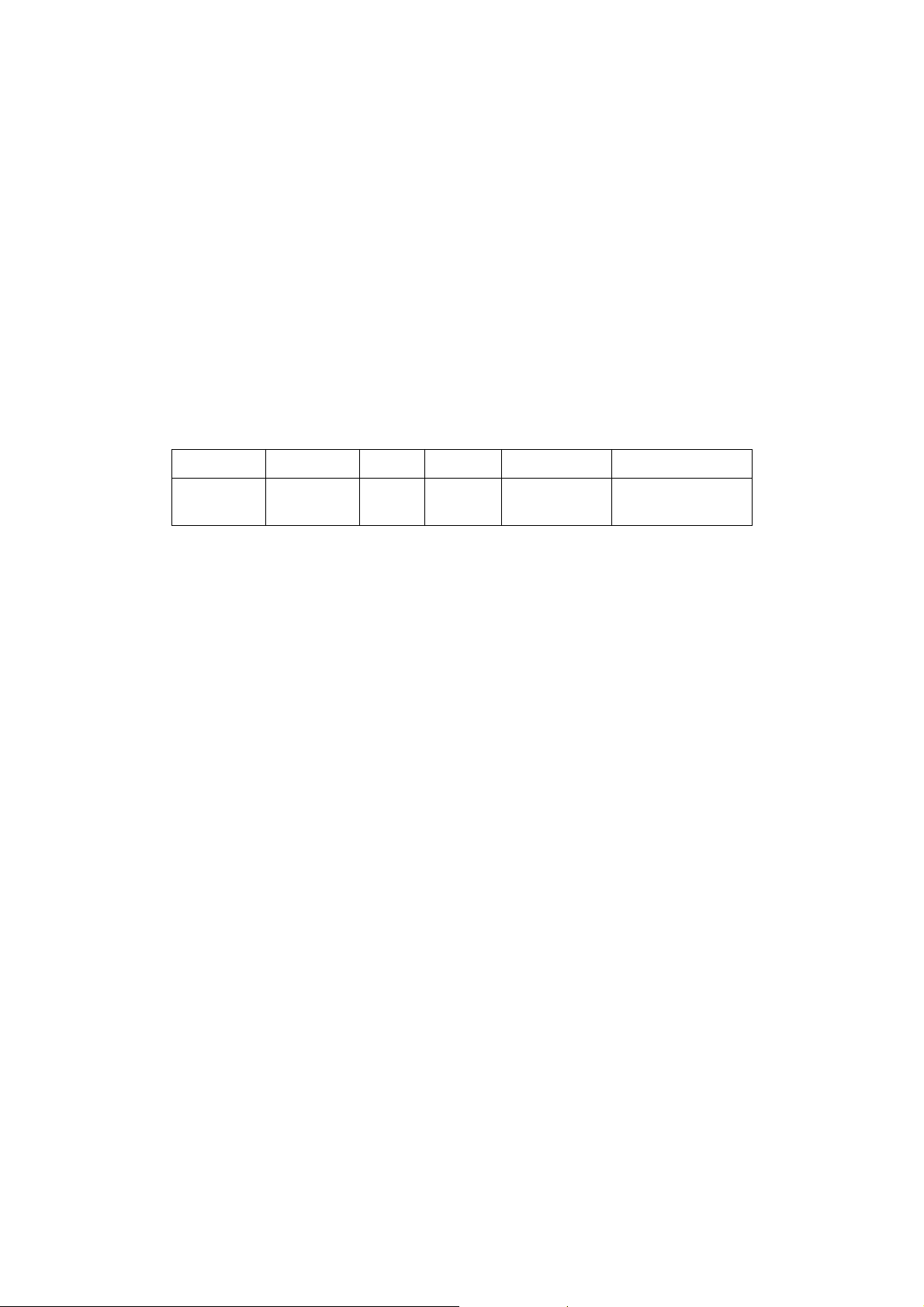
5.4 B Mode
B mode is the basic imaging mode that displays real-time images of anatomical tissues and
organs.
5.4.1 B Mode Exam Protocol
1. Enter the patient information, and select the appropriate probe and exam mode.
2. Press <B> on the control panel to enter B mode.
3. Adjust parameters to optimize the image.
4. Perform other operations (e.g. measurement and calculation) if necessary.
In real-time scanning of all image modes, press <B> on the control panel to return to B mode.
5.4.2 B Mode Parameters
In B mode scanning, the image parameter area in the upper left corner of the screen displays
the real-time parameter values as follows:
Display F D G FR DR
Parameter Frequency Depth Gain Frame Rate B Dynamic
Range
5.4.3 B Mode Image Optimization
Gain
Description To adjust the gain of the whole receiving information in B mode. The real-time
gain value is displayed in the image parameter area in the upper left corner of
the screen.
Operation Rotate the <Gain/iTouch> knob clockwise to increase the gain, and
anticlockwise to decrease.
The adjusting range is 0-100.
Effects Increasing the gain will brighten the image and you can see more received
signals. However, noise may also be increased.
Depth
Description This function is used to adjust the display depth of sampling, the real-time
value of which is displayed on the image parameter area in the upper left
corner of the screen.
Operation Use the <Depth/Zoom> knob to adjust the depth. The adjustable depth values
vary depending upon the probe types.
Effects Increase the depth to see tissue in deeper locations, while decrease the depth
to see tissue in shallower locations.
Impacts Depth increase will cause a decrease in the frame rate.
TGC
Description The system compensates the signals from deeper tissue by segments to
optimize the image.
There are 8-segment TGC sliders on the control panel corresponding to the
areas in the image.
Image Optimization 5-5

Operation To increase the gain compensation at an area of interest, move the TGC slider
to the right. To decrease the gain compensation at the corresponding area of
interest, move the TGC slider to the left.
About 1.5s after the adjustment is finished, the TGC curve disappears.
Effects Adjust the signal gain for the certain image area to get a balanced image.
Frequency
Description This function is used to select the operating frequency of the current probe,
the real-time value of which is displayed in the image parameter area in the
upper left corner of the screen, where “F” represents B mode frequency, and
“FH” represents harmonic frequency.
Operation Adjust it through [Frequency] on the image menu or rotate the
<Focus/Freq./THI> knob on the control panel, wherein “H” means the
harmonic frequency.
Values of frequency vary depending upon the probe types. Select the
frequency according to the detection depth and current tissue characteristics.
Effects The higher the frequency the better the near field resolution but the worse the
force of penetration.
Harmonic imaging enhances near field resolution and reduces low-frequency
and large amplitude noise, so as to improve small parts imaging.
A. Power
Description Refers to the power of ultrasonic wave transmitted by the probe, the real-time
value of which is displayed in the image parameter area in the upper left corner
of the screen.
Operation Adjust through the [A.Power] item in the image menu;
The adjusting range is 7%-100%.
Effects Generally, increasing the acoustic power will increase the brightness and
contrast of the image as well as the force of penetration.
Impacts You should perform exams according to actual situation and follow the ALARA
Principle.
Focus
Description
Operation Adjust the focus number through the [Focus Number] on the menu;
Effects The area that is focused will be of a higher contrast and resolution to provide
Refers to adjustment of focus of the ultrasonic beams, symbols as "
which will be displayed on the right of the image.
Adjust the focus position through the [Focus Position] on the menu;
In B Mode, focus number can be switched among 1-4.
a much clearer image.
" of
Impacts The greater the number of focus, the slower the frame rate to image.
Imaging Display Adjustment
Description More information can be obtained without moving the probe or changing the
sampling position.
5-6 Image Optimization

FOV (Field
of View)
1. To change the scan range, click [FOV] on the image menu to enter the
FOV range and FOV position adjustment status.
2. Press <Set> to switch between adjusting FOV position and FOV range by
the icon hint information below the image:
z
3. Rotate the trackball to adjust FOV position or the FOV range.
When the scan range is adjusted to the widest, the FOV position can not be
changed.
You can get a much larger field of view when selecting a larger FOV, but the
frame rate will decrease.
Steer This function is to steer the beam transmitted by the probe.
Adjust it by pressing <Steer> key on the control panel or click [Steer] on the
image menu.
Steer angle range varies by probe.
ExFov Click [ExFov] on the image menu to turn on/off the function.
For linear probes, the ExFOv function displays as trapezoid imaging.
For convex probes, the ExFOv function displays as extending the scanning
angle.
Impacts Steer is available only for linear probes.
indicates FOV position adjusting status, and indicates
FOV range adjusting status.
Line Density
Description The function determines the quality and information of the image.
Operation Adjust through the [Line Density] item on the menu;
Levels: UH/ H/ M/ L.
Effects The higher the line density, the higher the resolution, and the lower the frame
rate.
Dynamic Range
Description This function is used to adjust the B image resolution to compress or expand
the gray display range.
The real-time dynamic range value is displayed on the image parameter area
in the upper left corner of the screen.
Operation Adjust through the [Dynamic Range] item on the menu. The adjusting range is
30-220 in increments of 5.
Effects The more the dynamic range, the more specific the information, and the lower
the contrast with more noise.
iClear
Description This function is used to increase image profile, so as to distinguish the image
boundary.
Operation Adjust through the [iClear] item on the menu;
The system provides 4 levels of iClear effects adjustment, off represents no
iClear is turned on, and the bigger the value the stronger the effect.
Effects The bigger the value the clearer the profile of the image.
Image Optimization 5-7

Persistence
Description This function is used to superimpose and average adjacent B images, so as to
optimize the image and remove noises.
Operation Adjust through the [Persistence] item on the menu;
The system provides 7 level of frame average adjustment, the bigger the
value the stronger the effect.
Effects Persistence can remove image noise to make details to be clearer.
Impacts Persistence increase may lead to signal missing.
Invert
Description This function provides a better observation for image display.
Invert To invert the image horizontally or vertically.
Click [L/R Flip] or [U/D Flip] on the menu to invert the image.
When you flip or rotate an image, the “M” mark will change its position on the screen; the M
mark is located in the upper left corner of the imaging area by default.
Impacts The function is available in real-time imaging, freeze or cine review status.
iBeam
Description This function is used to superimpose and average images of different steer
angles to obtain image optimization.
Operation Adjust through the [iBeam] item on the menu;
Off: no iBeam
On: maximum iBeam optimization
Effects Images after iBeam processing can be optimized with less spot noise and
higher resolution, so that more details for the structure are revealed.
Impacts iBeam is not available to phased probe or when trapezoid function is turned on.
Auto Merge
Description In the Dual-split mode, when the images of the two windows use the same
probe type, depth, invert status and magnification factor, the system will merge
the two images so as to extend the field of vision.
Operation Turn on/ off the function through the [Auto Merge] item on the menu;
Impacts Available only for linear probes.
The function is available in real-time imaging, freeze or cine review status.
Gray Map
Description Adjusting grayscale contras to optimize the image.
Operation Select among the maps through the [Gray Map] item on the menu. The system
provides 8 gray maps to be selected among.
Impacts The function is available in real-time imaging, freeze or cine review status.
5-8 Image Optimization

Tint Map
Description Colorize function provides an imaging process based on color difference
rather than gray distinction.
Operation Select the colorize map through the [Tint Map] item on the menu;
The system provides 16 colorize maps to be selected among.
Impacts The function is available in real-time imaging, freeze or cine review status.
TSI
Description The TSI function is used to optimize the image by selecting acoustic speed
according to tissue characteristics.
Operation Select among the TSI modes through the [TSI] item on the menu;
The system provided 4 ways of optimization for specific tissues: general,
muscle, fluid and fat.
iTouch
Description To optimize image parameters as per the current tissue characteristics for a
better image effect.
Operation Press <Gain/ iTouch> on the control panel, the iTouch symbol will display in
the image parameter area.
Click [iTouch] on the image menu to adjust gain in iTouch status among -12
through 12dB.
Gray Invert
Description Reverse the polarity of the image.
Operation Click [Gray Invert] on the menu to turn on or off the image inversion.
Impacts The gray invert functions is available in real-time imaging, freeze or cine review
status.
Its post process adjustments will not influence the cine review.
HScale
Description Display or hide the width scale (horizontal scale).
The scale of the horizontal scale is the same as that of vertical scale (depth),
they change together in zoom mode, or when the number of the image
window changes. The HScale will be inverted when image is turned up/down.
Operation Click [HScale] on the menu to display or hide the scale.
Image Optimization 5-9

5.5 M Mode
5.5.1 M Mode Exam Protocol
1. Select a high-quality image during B mode scanning, and adjust to place the area of
interest in the center of the B mode image.
2. Press <M> on the control panel, and roll the trackball to adjust the sampling line.
3. Press <M> on the control panel again or <Update> to enter M mode, then you can
observe the tissue motion along with anatomical images of B mode.
4. During the scanning process, you can also adjust the sampling line accordingly when
necessary.
5. Adjust the image parameters to obtain optimized images.
6. Perform other operations (e.g. measurement and calculation) if necessary.
5.5.2 M Mode Parameters
In M mode scanning, the image parameter area in the upper left corner of the screen
displays the real-time parameter values as follows:
Display F D DR G V
Parameter
During M mode imaging, you can switch between B and M menu from the menu title; for
details, please refer to “5.1 Switching Among Imaging Modes” chapter.
During M Mode scanning, frequency and acoustic power of the transducer are
synchronous with that of B Mode.
Adjustment of the depth or TGC to the B Mode image will lead to corresponding changes
in M Mode image.
Frequency Depth M Dynamic Range M Gain M
speed
5.5.3 M Mode Image Optimization
Gain
Description To adjust the gain of M mode image. The real-time gain value is displayed in
the image parameter area in the upper left corner of the screen.
Operation Rotate the <Gain/ iTouch> knob clockwise to increase the gain, and anti-
clockwise to decrease.
The adjusting range is 0-100.
Effects Increasing the gain will brighten the image and you can see more received
signals. However, noise may also be increased.
Focus Position
Description
Operation Adjust the focus position through the [Focus Position] item on the menu.
To change the focus position in M mode, symbols as "
displayed on the right of the image.
" of which are
Display Format
Description To set the display format of M mode image with B mode image.
Operation Adjust through the [Display Format] item on the menu;
There are 4 formats available for the images display: V1:1, V1:2, V2:1, Full.
5-10 Image Optimization

Effects Adjust according to the actual situation and obtain a desired analysis through
comparison.
Speed
Description This function is used to set the scanning speed of M mode imaging, and the
real-time speed value is displayed in the image parameter area in the upper
left corner of the screen.
Operation Change the speed through the [Speed] item on the menu;
There are 6 levels of scan speed available, the smaller the value the faster the
speed.
Effects Speed changing makes it easier to identify disorders in cardiac cycles.
Tint Map
Description Colorize function provides an imaging process based on color difference
rather than gray distinction.
Operation Select the colorize map through the [Colorize Map] item on the menu;
The system provides 16 different maps to be selected among.
Impacts The function is available in real-time imaging, freeze or cine review status.
Gray Map
Description Adjusting grayscale contras to optimize the image.
Operation Select among the maps through the [Gray Map] item on the menu.
The system provides 8 gray maps to be selected among.
Impacts The function is available in real-time imaging, freeze or cine review status.
Edge Enhance
Description This function is used to increase image profile, so as to distinguish the image
boundary.
Operation Adjust through the [Edge Enhance] item on the menu;
The system provides 14 levels of edge enhance effects, off represents no
edge enhance is turned on, and the bigger the value the stronger the effect.
Impacts Larger edge enhance may lead to noise increasing.
Dynamic Range
Description Adjusts contrast resolution of an image, compresses or expands gray display
range. The real-time dynamic range value is displayed on the image
parameter area in the upper left corner of the screen.
Operation Adjust through the [Dynamic Range] item on the menu.
The adjusting range is 30-220 in increments of 5.
Effects The more the dynamic range, the more specific the information, and the lower
the contrast with more noise.
Image Optimization 5-11

M Soften
Description This feature is used to process the scan lines of M images to reject noise,
making the image details to be clearer.
Operation Adjust through the [M Soften] item on the menu;
The system provides 14 levels of M Soften adjustment, the bigger the value
the stronger the effect.
5.6 Color Mode Image Optimization
The Color mode is used to detect color flow information, and the color is designed to judge
the direction and speed of blood flow.
Generally, the color above the color bar indicates the flow towards the probe, while the color
below the color bar indicates the flow away from the probe; the brighter the color, the faster
the flow speed, while the darker the color, the slower the flow speed.
NOTE: Color imaging is an option.
5.6.1 Color Mode Exam Protocol
1. Select a high-quality image during B mode scanning, and adjust to place the area of
interest in the center of the image.
2. Press <Color> to enter B+Color mode. Use the trackball and <Set> to change position
and size of the Region of Interest (ROI).
3. Adjust the image parameters during scanning to obtain optimized images.
4. Perform other operations (e.g. measurement and calculation) if necessary.
5.6.2 Color Mode Image Optimization
In PW/ Color mode scanning, the image parameter area in the upper left corner of the
screen displays the real-time parameter values as follows:
Parameter F G PRF WF
Meaning Frequency Color Gain Pulse Repetition Frequency (PRF) Color Wall Filter
In Color Mode, acoustic power is synchronous with that of B Mode. Adjustment of the
depth or zoom to the B Mode image will lead to corresponding changes in Color Mode
image.
During Color mode imaging, you can switch between B and Color menu from the menu
title; for details, please refer to “5.1 Switching Among Imaging Modes” chapter.
5.6.3 Color Mode Image Optimization
Frequency
Description Refers to the operating frequency in Color mode of the probe, the real-time
value of which is displayed in the image parameter area in the upper corner of
the screen.
Operation Adjust it through [Frequency] on the image menu or rotate the <Focus/ Freq./
THI> knob on the control panel.
Values of frequency vary by probe. Select the frequency value according to the
need of the detection depth and the current tissue characteristics.
Effects The higher the frequency, the worse the axial resolution, and the better the
force of penetration.
5-12 Image Optimization

Color Gain
Description Refers to the overall sensitivity to flow signals, and this function is used to
adjust the gain in Color mode. The real-time gain value is displayed in the
image parameter area in the upper right corner of the screen.
Operations Rotate the <Gain/iTouch> knob clockwise to increase the gain, and
anticlockwise to decrease.
The adjusting range is 0-100.
Effects Increasing the gain will increase the flow signal presented as well as noise,
while the signals may be missing when the gain is adjusted too low.
Steer
Description The feature is used to adjust the ROI of color flow of different angles with
immobility of the linear probe.
Operations Adjust through the <Steer> key on control panel or [Steer] item on image
menu.
Effects This function is used to adjust the scan angle of linear probes, so as to change
the angle between the transmitting beam and flow direction.
Impacts Steer is valid only for linear probes.
Scale
Description This function is used to adjust the speed range of color flow, which is adjusted
through PRF in the system. The real-time PRF value is displayed in the image
parameter area in the upper right corner of the screen.
Operations Press the <Scale> key on the control panel (the <Scale> key backlight is on)
and rotate the Multifunctional Knob on the right to adjust.
The adjusting range varies by frequency, probe and depth; adjust according to
the actual situation.
Effects To provide a much clearer color flow image.
Use low PRF to observe low-velocity flows, and high PRF to observe highvelocity flows.
Impacts Aliasing may occur if low velocity scale is used and high velocities are
encountered.
Low velocities may not be identified when a high velocity scale is used.
Baseline
Description Refers to the area where the velocity is zero in the scale. Adjust according to
the actual situation so as to get an optimum flow display.
Operations Press the <Baseline> key on the control panel (the <Baseline> key backlight is
on) and rotate the Multifunctional Knob on the right to adjust.
Positive value means to increase the signals above the baseline, and negative
value means to increase the signals below the baseline.
Invert
Description To set the display mode of color flow and the color scale will be inverted when
the function is turned on.
Image Optimization 5-13

Operations Turn on or off the function through the [Invert] item on the image menu.
Select “Auto Invert” in the “[Setup] → [System Preset] → [Image]”, then the
color bar can automatically invert when the color flow is steered to a certain
angle to accommodate operator’s habit of distinguishing flow direction.
Priority
Description This function is used to set levels of the flow display, to display the grayscale
signal or color signal.
Operations Click the [Priority] item on the image menu to select the value.
The adjusting range of the priority is 0-100%.
The higher the value, color signals are prior to be displayed; while the lower
the value, grayscale signals are prior to be displayed.
Packet Size
Description This function is an indication of the ability to detect flow, which is used to
adjust the accuracy of color flow.
Operations Click the [Packet Size] item on the image menu to adjust the value.
There are 3 levels of packet size available, 0 represents no packet size control
and the bigger the value the higher the sensitivity.
Effects The higher the packet size, the more sensitive indication for low-velocity flow.
Impacts Adjusting the packet size may lead to frame rate changing.
Persistence
Description This function is to adjust the temporal smooth in Color mode to optimize the
image.
Operations Click the [Persistence] item on the image menu.
The system provides 4 levels of persistence adjustment, 0 represents no
persistence and the bigger the value the stronger the effect.
WF (Wall Filter)
Description It filters out low-velocity signals to provide effective information, and this
function is used to adjust the filtered frequency. The real-time value is
displayed in the image parameter area in the upper right corner of the screen.
Operations Click the [WF] item on the image menu.
There are 8 levels of wall filter function available, and adjust according to the
actual situation.
Impacts Flow signals may be missing.
Color Map
Description This function is a combination of several image parameters, which indicates
the display effect of color image.
Operations Click the [Map] item on the image menu to select among the maps.
The system provides 21 different maps to be selected among, where the V
group provides 11 ordinary maps and the VV group provides 10 2-D maps.
5-14 Image Optimization

B/C Align
Description To set and constrain the maximum width of the B mode image to that of the
Color ROI.
Operations Turn on or off the function through the [B/C Align] item on the image menu.
Impacts Frame rate increases when the function is turned on.
Dual Live
Description This function is used to display B image and Color image synchronously.
Operations Turn on or off the function through the [Dual Live] item on the image menu.
When the function is turned on, the window will be automatically switched to
the dual windows (one for B image, and the other for Color image).
Line Density
Description Line density determines the quality and information of the image.
Operations Adjust through the [Line Density] item on the image menu.
There are 4 levels of line density provided: H, L, UH, M.
Effects The higher the line density, the higher the resolution.
Impacts The higher the line density, the lower the frame rate.
ROI Adjustment
Description This function is to adjust the width and position of ROI in Color mode.
Operations When the ROI box is dotted line, roll the trackball to change the size.
When the ROI box is solid line, roll the trackball to change the position.
Press <Set> to switch between the solid line and the dotted line.
Impacts The larger the ROI box, the lower the frame rate, and the lower the resolution
and color sensitivity.
Smooth
Description This feature is used to reject noise and smooth the image.
Operations Adjust through the [Smooth] item on the image menu.
The system provides 4 levels of smooth function, the bigger the value the
higher the smooth.
Image Optimization 5-15

5.7 Power Mode Image Optimization
Power mode provides a non-directional display of blood flow in the form of intensity as
opposed to flow velocity.
DirPower (Directional Power mode) provides additional information of flow direction towards
or away from the probe.
NOTE: Power imaging is an option.
5.7.1 Basic Procedures for Power Mode Imaging
1. Select a high-quality image during B + Color scanning, and adjust to place the area of
interest in the center of the image.
2. Click [Power Mode] on image menu to enter B + Power mode. Roll the trackball to
change position of the Region of Interest (ROI) and press the <Set> key to set. Roll the
trackball to change the size and position of ROI.
3. Adjust the image parameters during B + Power mode scanning to obtain optimized image.
4. Perform other operations (e.g. measurement and calculation) if necessary.
5.7.2 Power Mode Image Parameters
In Power mode scanning, the image parameter area in the upper right corner of the
screen displays the real-time parameter values as follows:
Parameter F G PRF WF
Meaning Frequency Power Gain Pulse Repetition
Frequency (PRF)
In Power mode, acoustic power is synchronous with that of B mode. Adjustment of the
depth to the B mode image will lead to corresponding changes in Power mode image.
During Power mode imaging, you can switch between B and Power menu from the menu
title; for details, please refer to “5.1 Switching Among Imaging Modes” chapter.
Parameters consistent with those in Color mode and B mode are not to be introduced, please
refer to relevant sections of the Color mode and B mode, while special items of the Power
mode are introduced in the following.
Power Wall Filter
5.7.3 Power Mode Image Optimization
Power Gain
Description Refers to the overall sensitivity to flow signals, and this function is used to
adjust the gain in Power mode.
The real-time gain value is displayed in the image parameter area in the upper
right corner of the screen.
Operations Rotate the <Gain/iTouch> knob to adjust the gain.
The adjusting range is 0-100.
Effects Increasing the gain will increase the flow signal presented as well as noise,
while the signals may be missing when the gain is adjusted too low.
5-16 Image Optimization

Power Map
Description This feature indicates the display effect of Power image.
The maps in the Power mode image are grouped into two categories: Power
maps and Directional Power maps.
Operations To select among the maps, turn the knob under [Map] on the image menu.
There are 8 kinds of maps provided: P0-3 belong to Power mode maps, while
Dp0-3 belong to Directional Power mode maps.
The Power maps provide information of blood flow, which are highly sensitive
to the low-velocity flows.
The Directional Power maps provide information of flow direction.
Dynamic Range
Description This function is to adjust the transformation of echo intensity into color signal.
Operations Click the [Dynamic Range] item on the image menu to adjust the dynamic
range.
The adjusting range is 10-70dB in increments of 5dB.
Effects Increasing dynamic range will lead to higher sensitivity to low-power signals,
thus enhances the range of signals to display.
5.8 PW Doppler Mode
PW (Pulsed Wave Doppler) mode is used to provide blood flow velocity and direction utilizing
a real-time spectral display. The horizontal axis represents time, while the vertical axis
represents Doppler frequency shift.
PW mode provides a function to examine flow at one specific site for its velocity, direction and
features. Thus, a combination of both modes will contribute to a much more accurate analysis.
NOTE: PW imaging is an option.
5.8.1 Basic Procedures for PW Mode Exam
1. Select a high-quality image during B mode or B + Color (Power) mode scanning, and
adjust to place the area of interest in the center of the image.
2. Press <PW> to adjust the sampling line,
z The sampling status will be displayed in the image parameter area in the upper right
corner of the screen as follows:
PW Sampling Line
Adjustment
3. Set the position of the sample line by moving the trackball left and right, and set the SVD
by moving the trackball up and down, adjust the angle and SV size according to the
actual situation.
SV
Angle
SVD
Image Optimization 5-17

4. Press <PW> again or <Update> to enter PW mode and perform the examination. You can
also adjust the SV size, angle and depth in real-time scanning.
5. Adjust the image parameters during PW mode scanning to obtain optimized image.
6. Perform other operations (e.g. measurement and calculation) if necessary.
5.8.2 PW Mode Image Parameters
In PW mode scanning, the image parameter area in the upper right corner of the screen
displays the real-time parameter values as follows:
Parameter F G PRF WF SVD SV Angle
Meaning Frequency Gain PRF Wall Filter SV Position SV Size Angle
When you adjust the depth of the B mode image, related changes will occur in PW mode
image as well.
During PW mode imaging, you can switch between B and PW menu from the menu title;
for details, please refer to “5.1 Switching Among Imaging Modes” chapter.
5.8.3 PW Mode Image Optimization
Gain
Description This function is intended to adjust the gain of spectrum map. The real-time
gain value is displayed in the image parameter area in the upper right corner
of the screen.
Operations Rotate the [Gain/iTouch] knob to adjust the gain.
The adjusting range is 0-100.
Effects Increasing the gain will brighten the image and you can see more received
signals. However, noise may also be increased.
Frequency
Description Refers to the operating frequency in PW mode of the probe, the real-time value
of which is displayed in the image parameter area in the upper left corner of
the screen.
Operation Select the frequency value through the [Frequency] item in the image menu or
rotate the <Focus/Freq./THI> knob on the control panel.
Values of frequency vary depending upon the probe types.
Select the frequency according to the detection depth and current tissue
characteristics.
Effects The higher the frequency, the better the resolution and sensitivity, and the
worse the force of penetration.
Baseline
Description Refers to the area where the velocity is zero in the spectrum.
Operations Press the <Baseline> key on the control panel (the <Baseline> key backlight is
on) and rotate the Multifunctional Knob on the right to adjust.
Effects To change the range of flow velocity to optimize the image.
PW Steer
Description This function provides adjustment on angles for sampling line.
5-18 Image Optimization

Operations Adjust through the <Steer> key on control panel or [Steer] item on image
menu.
Effects This feature is used to steer the direction of the beam so as to change the
angle between the beam and flow direction with immobility of the linear probe.
Values of steer angles vary by probe.
Impacts PW Steer is available only for linear probes.
Invert
Description This function is used to set the display manner of spectrum.
Operations Turn on or off the function through the [Invert] item on the image menu.
Select “Auto Invert” in the “[Setup] → [System Preset] → [Image]”, thus the
spectrum can automatically invert when the color flow is steered to a certain
angle to accommodate operator’s habit of distinguishing flow direction.
Scale
Description This function is used to adjust the speed range of flow, which is adjusted
through PRF in the system.
The real-time PRF value is displayed in the image parameter area in the
upper right corner of the screen.
Operations Press the <Scale> key on the control panel (the <Scale> key backlight is on)
and rotate the Multifunctional Knob on the right to adjust.
Effects To provide a much clearer color flow image.
Use low PRF to observe low-velocity flows, and use high PRF to observe
high-velocity flows.
Impacts Aliasing may occur if low velocity scale is used and high velocities are
encountered.
Low velocities may not be identified when a high velocity scale is used.
Wall Filter
Description It filters out low-velocity signals to provide effective information, and this
function is used to adjust the filtered frequency. The real-time value is
displayed in the image parameter area in the upper right corner of the screen.
Operations Select through the [WF] item on the image menu.
There are 6 levels of wall filter function provided.
Impacts Signals of low-velocity flow may be missing.
T/F Res
Description This function is used to adjust for a balance between time resolution and
spatial resolution.
Operations Adjust through the [T/F Res] item on the image menu.
There are 4 levels of T/F Res values available.
Dynamic Range
Description The dynamic range conveys the information that being transformed from echo
intensity to gray scale.
Image Optimization 5-19

Operations Adjust through the [Dynamic Range] item on the image menu.
The adjusting range is 24-72dB in increments of 2dB.
Effects The more the dynamic range, the more specific the information, and the lower
the contrast with more noise.
HPRF
Description HPRF mode is used when detected velocities exceed the processing
capabilities of the currently selected PW Doppler scale, or when the selected
anatomical site is too deep for the selected PW Doppler scale.
Operations Turn on or off the function through the [HPRF] item on the image menu.
Effects HPRF enhances the range of detecting high-velocity flow.
HPRF is an option.
Speed
Description This function is used to set the scanning speed of PW mode imaging.
Operations Click the [Speed] item on the image menu.
There are 6 levels of scan speed available, the smaller the value the faster the
speed.
Effects Changing the speed makes it easier to identify the cardiac cycles and to
detect more details.
Display Format
Description To set the display format of PW mode image with B mode image.
Operations Click the [Display format] item on the image menu to adjust.
Options: V2:1, V1:2, V1:1, Full.
Audio
Description This function is used to adjust the output audio in spectrum map.
Operations Click the <Audio> item on the image menu to adjust the volume.
You can also adjust the audio volume by pressing
The adjusting range of the audio is 0-100%.
Effects Utilizing the output audio helps to identify the feature and status of flow.
+ / .
Tint Map
Description This function provides an imaging process based on color difference rather
than gray distinction.
Operations Click the [Tint Map] item on the image menu to select the map.
There are 16 maps available.
Gray Map
Description This function applies the gray correction to obtain the optimum images.
5-20 Image Optimization

Operations Click the [Gray Map] item on the image menu.
There are 8 maps available.
Duplex/ Triplex
Description This function is used to set if B image (B + Color image) and PW image are
displayed synchronously.
Operations Click [Duplex/ Triplex] on the image menu to turn on or off the synchronization.
Auto Calculation
Description This function is used to trace the spectrum and calculate parameters of PW
mode image, and the results of which are displayed in the result window.
Auto
Calculation
Auto
Calculation
Parameter
Auto Calc
Cycle
Operations In real-time scanning, the results displayed are derived from the calculation of
Turn on or off the auto calculation function through the [Auto Calc] item on the
image menu.
Select parameters in the dialogue box prompted by clicking [Auto Calc Param]
on the image menu.
To set the number of heart cycle for auto calculation.
Click [Auto Calc Cycle] on the image menu to select the cycle number from 15 cycles.
latest cardiac cycle;
In the freeze and cine status, the results displayed are calculated from the
current selected area.
Trace
Trace Area To set the trace area of the Doppler wave in the spectrum map, applicable for
auto calculation.
Change the trace area through the [Trace Area] item on the image menu.
The available selections are: Above, Below, All.
SV
Description To adjust the SV position and size of sampling in PW mode, the real-time
value of SV and SVD are displayed in the image parameter area in the upper
right corner of the screen.
SV size Click the [SV] on the image menu to adjust the SV size.
Value: 0.5-20mm.
SVD Roll the trackball to select the SV depth.
Effects The smaller the SV size, the more accurate the result; and more details are
obtained when selected large SV size.
iTouch
Description To optimize image parameters as per the current tissue characteristics for a
better image effect.
Operations Press <Gain/ iTouch> on the control panel to turn on the function.
Image Optimization 5-21

Angle
Description This function is used to adjust the angle between Doppler vector and flow to
make the velocity more accurate.
The real-time adjusting angle value is displayed on the right part of the
spectrum map.
Operations Click the <Angle> item on the image menu to adjust.
The adjustable angle range is -89~89°, in increments of 1°.
Quick Angle
Description To adjust the angle faster, in increments 60°, and the real-time value of which
is displayed on the right part of the spectrum map.
Operations Click the [Quick Angle] item on the image menu.
There are 3 angles for quickly adjustment: -60°, 0°, and 60°.
5.9 iScape
The iScape panoramic imaging feature extends your field of view by piecing together multiple
B images into a single, extended B image. Use this feature, for example, to view a complete
hand or thyroid.
When scanning, you move the probe linearly and acquire a series of B images, the system
pieces these images together into single, extended B image in real time. Besides, the system
supports out-and-back image piecing.
After you obtain the extended image, you can rotate it, move it linearly, magnify it, add
comments or body marks, or perform measurements on the extended image.
You can perform the iScape panoramic imaging feature on B (power) real time images using
all linear, convex, and phased probes.
NOTE: iScape is an option.
CAUTION:
Tips:
z iScape is an optional module, the function is available only if the module has been
installed on the ultrasound system.
z The display of the biopsy guideline is not allowed in iScape mode.
iScape panoramic imaging constructs an extended image from
individual image frames. The quality of the resulting image is userdependent and requires operator skill and additional practice to
become fully proficient. Therefore, the measurement results can be
inaccurate. Exercise caution when you perform measurements in
the iScape mode. Smooth even speed will help produce optimal
image results.
5.9.1 Basic Procedures for iScape Imaging
To perform iScape imaging:
1. Connect an appropriate iScape-compatible probe. Make sure that there is enough
coupling gel along the scan path.
2. Enter iScape: Click the [iScape] item on the image menu or press the user-defined key of
iScape on the control panel. (You can preset a user-defined key via [Setup] -> [System
Preset] -> [Key Config]; for details, please refer to “11.1.6 Key Config” chapter.)
5-22 Image Optimization

3. Optimize the B mode image:
In the acquisition preparation status, click the menu title to enter the B mode image
optimization. Do measurement or add comment/body mark to the image if necessary.
4. Image acquisition:
Click [Start Capture] or press <Update> on the control panel to begin the acquisition. For
details, please refer to “5.9.2 Image Acquisition”.
The system enters into image viewing status when the acquisition is completed; or you
can press <Freeze> to end acquisition ahead. You can perform operations like parameter
adjusting. For details, please refer to “5.9.3 iScape Viewing”.
5. Exit iScape:
z Press <Freeze> or <Update> to return to capturing status.
z Press <B> button to return to B mode.
5.9.2 Image Acquisition
To create an iScape image, you start with an optimized 2D image. The 2D image serves as
the mid-line for the resulting iScape image.
1. Press the <Update> key or click [Start Capture] on the image menu to start the iScape
image capture.
2. Scan slowly to obtain a single extended field of view image; you can also perform erasing
and retracing if the image is not satisfied.
3. End image capture:
To end the image capture:
z Click [Stop Capture] on the image menu; or,
z Press the <Update> key or <Freeze> key; or,
z Wait until the acquisition is finished automatically.
After the acquisition is completed, the panoramic image will be displayed. And the system
enters iScape viewing mode.
Tips:
z During the image acquisition, no parameter is adjustable, and functions like
measurement, comment and body mark are not available.
z ROI: a green box on the image indicating the boundary between the merged images
and the unfinished images.
z Tips about the probe speed: during image slicing, the system gives feedbacks about
the probe moving speed in the form of color and words, the relations are listed as
follows:
Status ROI Color Tips
Speed too low Blue Moving speed of the probe is too low.
Appropriate Green None.
Speed too high Red Moving speed of the probe is too high.
Guidance and precautions for uniform motion:
z Make sure that there is enough coupling gel along the scan path.
z Always move the probe slowly and steadily.
z Continuous contact is required throughout the length of the extended image. Don’t lift
the probe from the skin surface.
z Always keep the probe perpendicular to the skin surface. Don’t rock, rotate or tilt the
probe during the scan.
z The system accommodates a reasonable range of motion velocity. Don’t make abrupt
changes in speed of motion.
z Deeper scans generally require reduced acquisition speed.
Image Optimization 5-23

5.9.3 iScape Viewing
After completing the image acquisition, the system performs image splicing and then enters
the iScape viewing mode.
In iScape viewing mode, you can perform the following functions:
Image parameters setting, for details, please refer to “5.9.3.1 Image Parameters ”.
Image zooming, for details, please refer to “5.9.3.2 Image Zooming”.
Image rotation, for details, please refer to “5.9.3.3 Rotating the Image”.
Measurement, comment, and body mark, for details, please refer to “5.9.3.4
Measurement, Comment, and Body Mark”.
5.9.3.1 Image Parameters Adjusting
In image viewing mode, you can adjust the following parameters:
Image size
Click [Actual Size] to display the image in its actual size.
Click [Fit Size] to display the image in an appropriate size according to the current
window.
Tint map
Click the [Tint Map] on the menu to adjust it.
Ruler
Click [Ruler] on the menu to hide or show the ruler around the image.
5.9.3.2 Image Zooming
Press <Depth/Zoom> knob on the control panel to enter image zooming mode. Rotate the
knob to zoom in/out the panoramic image.
z Rotate clockwise to zoom in the image.
z Rotate anticlockwise to zoom out the image.
z Roll the trackball to change position of the magnified image.
z Press the <Depth/Zoom> knob again to exit the zoom mode.
z When image displayed is bigger than the image area, the thumbnail is automatically
displayed.
5.9.3.3 Rotating the Image
For the convenience of viewing the image, you can rotate the image by clicking [Rotation] on
the image menu.
5.9.3.4 Measurement, Comment, and Body Mark
In iScape image viewing status, you can perform measurement, comment, and body mark.
The operations are the same as that of B mode.
NOTE: 1. The measurement accuracy for the spliced image may be degraded, exercise
caution when measurements are performed on an iScape image.
2. If there is a trace during the retracing, please don’t perform measurement
across the trace.
5.9.3.5 Evaluate Image Quality
Many variables may affect the overall image quality. It is important to evaluate the image
content and quality before an image is used for diagnosis or measurements.
5-24 Image Optimization

NOTE: iScape panoramic imaging is intended for well-trained ultrasound operators or
physicians. The operator must recognize image artifacts that will produce a suboptimal or unreliable image.
The following artifacts may produce a sub-optimal image. If the image quality cannot meet the
following criteria, you shall delete the image and do image acquisition again.
z The image must be continuous (no part of an image moves suddenly or disappears.)
z No shadow or absent signal along the scan plane.
z Clear profile of anatomy through the entire scan plane without distortion.
z Skin line is continuous.
z The images are captured from the same plane.
z There is no large black area in the image.
5.9.4 Cine Review
Click [Review Cine] on the image menu in panoramic image viewing status to enter cine
reviewing mode. In cine reviewing mode, there is a green frame marker indicating the
sequence of currently reviewed image in the panoramic image on the left side of screen.
In cine review status:
z Roll the trackball to review the captured images frame by frame.
z Click [Auto Play] to start or end auto play.
z Use the Multifunctional Knob to click [Auto Play] on the image menu to enter auto
play mode, and rotate the knob to adjust speed. to.
z Review to a certain image; click [Set First Frame] to set the start point. Review to
another image; click [Set End Frame] to set the end point. In auto play mode, the
review region is confined to the set start point and end point.
z Click [Return] item on the image menu to exit the cine review mode, and there
displays the panoramic image.
z In cine review mode, press <Freeze> on the control panel to return to the acquisition
preparation status.
Image Optimization 5-25

5.10 Smart 3D
NOTE: 1. Smart 3D is an option.
2. Smart 3D imaging is largely environment-dependent, so the images obtained
are provided for reference only, not for confirming a diagnosis. Please compare
the images with that of other machines, or make diagnosis using noneultrasound methods.
5.10.1 Note before Use
5.10.1.1 Smart 3D Image Quality Conditions
NOTE: In accordance with the ALARA (As Low As Reasonably Achievable) principle,
please try to shorten the sweeping time after a good 3D imaging is obtained.
The quality of images rendered in the Smart 3D mode is closely related to the fetal condition,
angle of a B tangent plane and scanning technique. The following description uses the fetal
face imaging as an example, the other parts imaging are as the same.
Fetal Condition
(1) Gestational age
Fetuses of 24~30 weeks old are the most appropriate for 3D imaging.
(2) Fetal body posture
Recommended: cephalic face up (figure a) or face aside (figure b);
NOT recommended: cephalic face down (figure c).
a
(3) Amniotic fluid(AF) isolation
The region desired is isolated by amniotic fluid adequately.
The region to imaging is not covered by limbs or umbilical cord.
(4) The fetus keeps still. If there is a fetal movement, you need a rescanning when the
fetus is still.
Angle of a B tangent plane
The optimum tangent plane to the fetal face Smart 3D imaging is the sagittal section of
the face. To ensure high image quality, you’d better scan maximum face area and keep
edge continuity.
Image quality in B mode (2D image quality)
Before entering Smart 3D capture, optimize the B mode image to assure:
z High contrast between the desired region and the AF surrounded.
z Clear boundary of the desired region.
z Low noise of the AF area.
5-26 Image Optimization
b c

Scanning technique
z Stability: body, arm and wrist must move smoothly, otherwise the restructured 3D
image distorts.
z Slowness: move or rotate the probe slowly.
z Evenness: move or rotate the probe at a steady speed or rate.
NOTE: 1. A region with qualified image in B mode may not be optimal for Smart 3D
imaging. E.g. adequate AF isolation for one section plane doesn’t mean the
whole desired region is isolated by AF.
2. More practices are needed for a high success rate of qualified Smart 3D
imaging.
3. Even with good fetal condition, to acquire an approving Smart 3D image may
need more than one scanning.
5.10.2 Overview
Ultrasound data based on three-dimensional imaging methods can be used to image any
structure where a view can’t be achieved by standard 2D-mode to improve understanding of
complex structures.
Ter ms
z Volume: a three-dimensional content.
z Volume data: the image data set of a 3D object rendered from 2D image sequence.
z 3D image (VR): the image displayed to represent the volume data.
z View point: a position for viewing volume data/3D image.
z Section image (or MultiPlaner Rendering as MPR): tangent planes of the 3D image
that obtained by algorithm. As shown in the figure below, XY-paralleled plane is Csection, XZ-paralleled plane is B-section, and YZ-paralleled plane is A-section. The
probe is moved along the X-axis.
z ROI (Region of Interest): a volume box used to determine the height and width of
scanning volume.
z VOI (Volume of Interest): a volume box used to determine the area of a sectional
plane for 3D imaging.
View point
2
1
6
5
Z
ROI and VOI
Before image acquisition after the system enters Smart 3D imaging, a B image with ROI
displays on the screen. A line (shown in the following figure) that shows the upper edge
position of VOI is inside ROI.
3
4
X
Y
7
8
Image Optimization 5-27

B
image
ROI
Cut plane
ROI size and position
z
Roll the trackball to change the ROI size and position, press the <Set> key to toggle
between setting the size (dotted line) and position (solid line, with a small box at each
corner of ROI).
z Curved VOI adjustment
Roll the trackball to change the curved VOI position, press <Set> key to switch
among the state of changing ROI and curved VOI.
This function is to change the curved shape of the nearest VOI section, to facilitate
observation for the interested volume data.
It can be adjusted both in acquisition preparation status, and in A, B, C sections of
review, and a triangle of control point on the curved VOI is displayed.
Depending on the view direction, the orientation and the shape (line or dot) of curved
VOI vary:
View Curved VOI
U/D At the upper part of curved VOI
D/U At the lower part of curved VOI
L/R At the left part of curved VOI
R/L At the right part of curved VOI
F/B Displays as a dot
B/F Displays as a dot
Image parameter adjustment
z Under Smart 3D imaging mode, you cannot use the Multifunctional Knob to adjust as
in other modes.
z You need to: press <Cursor> to show the cursor and roll the trackball to move the
cursor onto the target parameter on the menu, press <Set>/<Back> keys to adjust.
3D view direction definition
The Region of Interest (ROI), also referred to as the Render Box in rendering, contains
the section of the volume you want to render. Therefore, objects that are not inside of the
box are not included in the render process and are cut out (this is important in surface
mode to allow a free line of sight). This may or might not be the entire VOI.
You can adjust the view direction of the ROI.
5-28 Image Optimization

a b
c d
e f
View Direction
a. Up/Down b. Down/Up
c. Left/Right d. Right/Left
e. Front/Back f. Back/Front
Wire cage
When you view a Smart 3D image on the display monitor, it’s sometimes difficult to
recognize the orientation. To help, the system displays a three-dimensional drawing to
illustrate the orientation. Of which, the blue plane presents the image acquisition where
started, while the red plane presents the image acquisition where ended, besides, a
yellow plane in the wire cage presents the position of the sectional plane. See the graphic
below:
Image Optimization 5-29

Wire Cage
CAUTION:
The ultrasound images are provided for reference only, not for
confirming a diagnosis. Please use caution to avoid misdiagnosis.
5.10.3 Basic Procedures for Smart 3D Imaging
NOTE: In Smart 3D image scanning, if the probe orientation mark is oriented to the
operator’s finger, please perform the scanning from right to left in linear scan; or
rotate the probe from left to right in fan scanning; otherwise, the 3D image
direction is wrong.
To perform Smart 3D imaging:
1. Select the scanning probe and exam mode.
2. Obtain a 2D image. Optimize the image as usual.
Make sure:
z High contrast between the desired region and the AF (amniotic fluid) surrounded.
z Clear boundary of the desired region.
z Low noise of the AF area.
3. Enter Smart 3D imaging preparation status:
z Press the user-defined key on the control panel (for details, please refer to "11.1.6
Key Config" chapter); or,
z Click [Smart 3D] on the B mode menu; or,
4. Define the ROI as well as curve VOI.
To adjust the ROI: roll the trackball to change the ROI size and position, press the <Set>
key to toggle between setting the ROI size and position.
To set the ROI, make sure:
z Set ROI on the 2D image with the largest section area of the fetal face.
z Set ROI a little larger than the fetal head.
Take scanning the fetal face sagittally as an example, the largest ROI is set on the 2D
image acquired from the sagittal section across the center of the face (with the largest
face section area), as shown in Figure a below. If not, a smaller face section appears and
results in a smaller ROI, as shown in Figure b below. (The left figure below takes a 3D
rendered fetal face to indicate the fetal under exam.)
5-30 Image Optimization

NOTE: To define a ROI, please try to cut the useless data as to reduce the volume data,
shortening the time for image storing, processing and rendering.
5. Select [Render] mode, [Method] (including the distance or angle to be scanned) if
necessary.
6. Press <Update> on the control panel to begin the 3D image acquisition..
The system enters into 3D image viewing status when the acquisition is completed; or,
you can finish the acquisition ahead by pressing <Freeze> or <Update> on the control
panel.
In image viewing status, you can perform operations like VOI setting, image editing, for
details, please refer to “5.10.5 Smart 3D Image Viewing”.
7. Exit Smart 3D.
Press <Update> or <Freeze> to return to acquisition preparation; or, press <B> or Smart
3D user-defined key to exit Smart 3D.
5.10.4 Smart 3D Acquisition Preparation
Select a parameter package, set parameters like [Method] (including the scanning distance
and angle).
Method
You can capture images through Linear scan or Fan scan.
z Linear scanning
Move the probe across the surface. See the following figure.
Image Optimization 5-31

z Fan scanning
Rotate the probe once from the left to the right side (or from the right to the left) to
involve the whole region desired. See the following figure.
Parameters description:
Typ e Parameter Description
Function: select the image acquisition method.
Selection: Fan, Linear.
Linear mode: during the sweep, the probe may not be
moved parallel.
Fan mode: in this mode, the probe must be moved to a
Method
position where you can clearly see a middle cut of the
object you want to scan and render. Tilt the probe to about
30 degrees until the object you want to scan disappears.
Start the acquisition and tilt the probe over a distance of
Parameter
adjusting
around 60 degrees until the object disappears again.
During the sweep, the probe may not be moved parallel,
just tilted.
Tips: the speed is related to scanning distance or angle.
Function: to set the distance the probe covered from one
Distance
end to the other end during a linear sweep.
Range: 10-200mm, in increments of 10mm.
Angle
Reset Curve To reset the VOI edge line to be linear.
Render
Gray/Inversion
Surface
5-32 Image Optimization
Function: to set the angle the probe covered during a fan
sweep.
Range: 10-80°, in increments of 2°.
Function: set Surface as 3D image rendering mode.
This is helpful for surface imaging, such as fetus
face/hand or foot.
Tips: you may have to adjust the threshold to obtain a
clear body boundary.

Typ e Parameter Description
A
Function: set Max as 3D image rendering mode, displays
Max
Min
X-ray
The above four rendering manners can be applied to both gray and
inversion modes.
Where, inversion is to inverse the grayscale of the image, so as to enhance
observation for low-echo region.
When the function is turned on, the rendering mode parameters change into
the corresponding inverse parameters.
the maximum intensity of gray values in the ROI.
This is helpful for viewing bony structures.
Function: set Min as 3D image rendering mode, displays
the minimum number of gray values in the ROI.
This is helpful for viewing vessels and hollow structures.
Function: set X-ray as 3D image rendering mode. Displays
the average value of all gray values in the ROI.
X Ray: used for imaging tissues with different structure
inside or tissues with tumor.
5.10.5 Smart 3D Image Viewing
To enter image viewing:
You can complete the acquisition by:
z Pressing <Update> or <Freeze> on the control panel; or,
z Wait until the 3D acquisition automatically completed.
Exit
Press <Update> or <Freeze> to return to image acquisition preparation status
Sectional plane Viewing
The principle of 3D imaging is to render a 3D image from multiple 2D image information. The
following describes the spatial relation of 3 sectional planes (A, B and C) and the 3D image.
The sectional plane can be viewed in the viewing status:
When the [Format] is set to be “Quad”, the screen displays A, B, C 3 sectional planes and the
3D image.
window B window
C window 3D window
Image Optimization 5-33

Select [Cur. Win] to be the desired window, then the current active window will be highlighted
by different colors of frame.
A, B, C sectional images (MPR) are corresponding to the following sections of 3D image.
Section A: corresponds to the 2D image in B mode. Section A is the sagittal section in
z
fetal face up posture, as shown in the figure A above.
z Section B: it is the horizontal section in fetal face up posture, as shown in the figure B
above.
z Section C: it is the coronal section in fetal face up posture, as shown in the figure C
above.
Tips: the upper part of the 3D image in the D window is corresponding to the orientation mark
on the probe, if the fetal posture is head down (orientating the mother’s feet), and the
orientation mark is orientating the mother’s head, then the fetus posture is head down in the
3D image, you can make the fetus head up by rotating the 3D image by clicking [180°] on the
menu.
Scanning plane and the probe movement
Move the probe across the body surface.
Arrow in the figure below indicates the movement of the probe (you can move the probe
in the contrary direction of the arrow.).
Image Rendering Parameters
Press <Cursor> to show the cursor and roll the trackball to move the cursor onto the target
parameter on the menu, press <Set>/<Back> keys to adjust.
In image viewing status, you can render the image by adjusting the relevant parameters.
Render setting parameters description:
5-34 Image Optimization
