ShenZhen Kingnet Electronics KNS1008M Users Manual
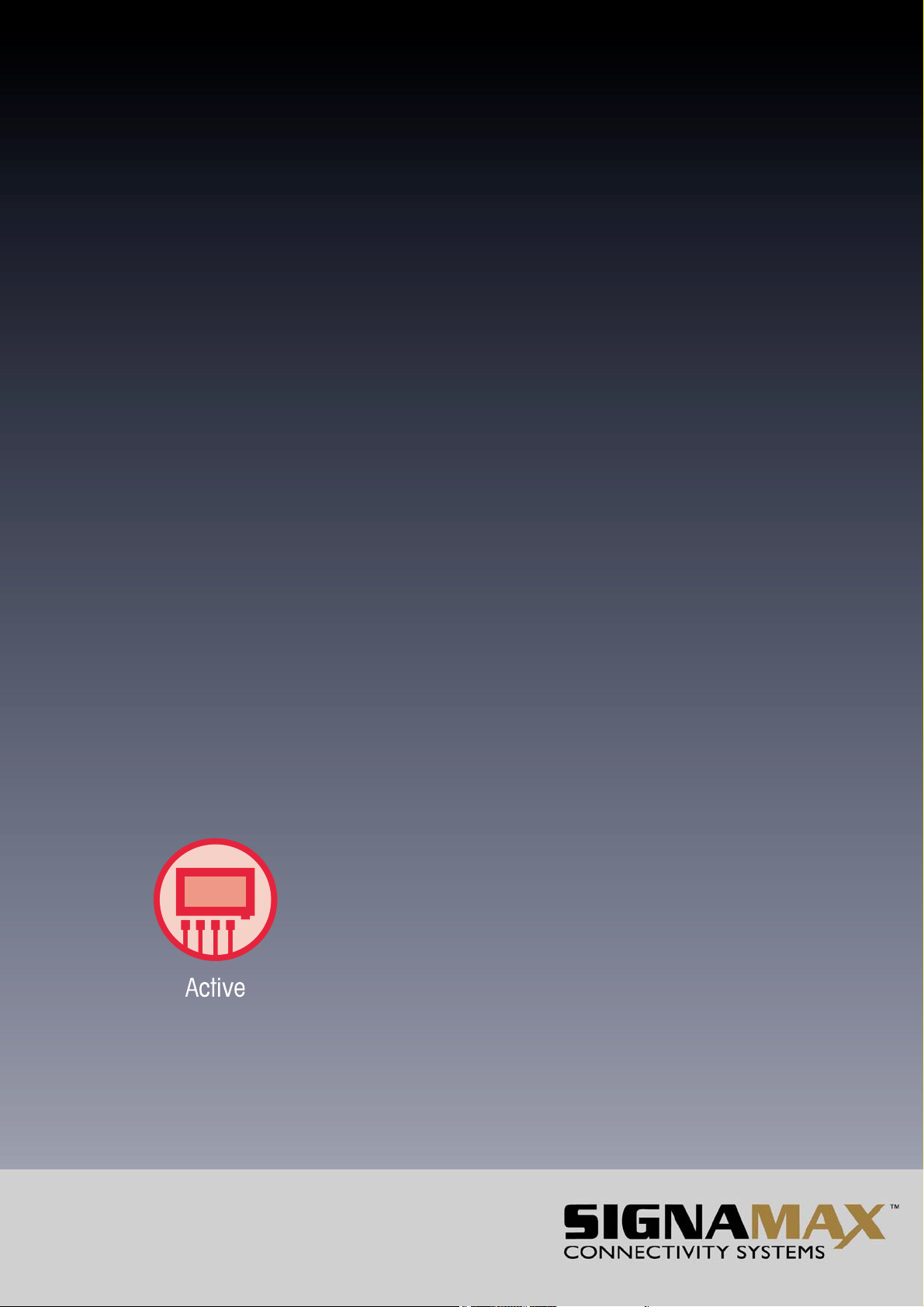
User‘s Guide
8-Port 10/100/ BaseT/TX +
Model: 065-7707
User‘s Manual
Revision A1
0
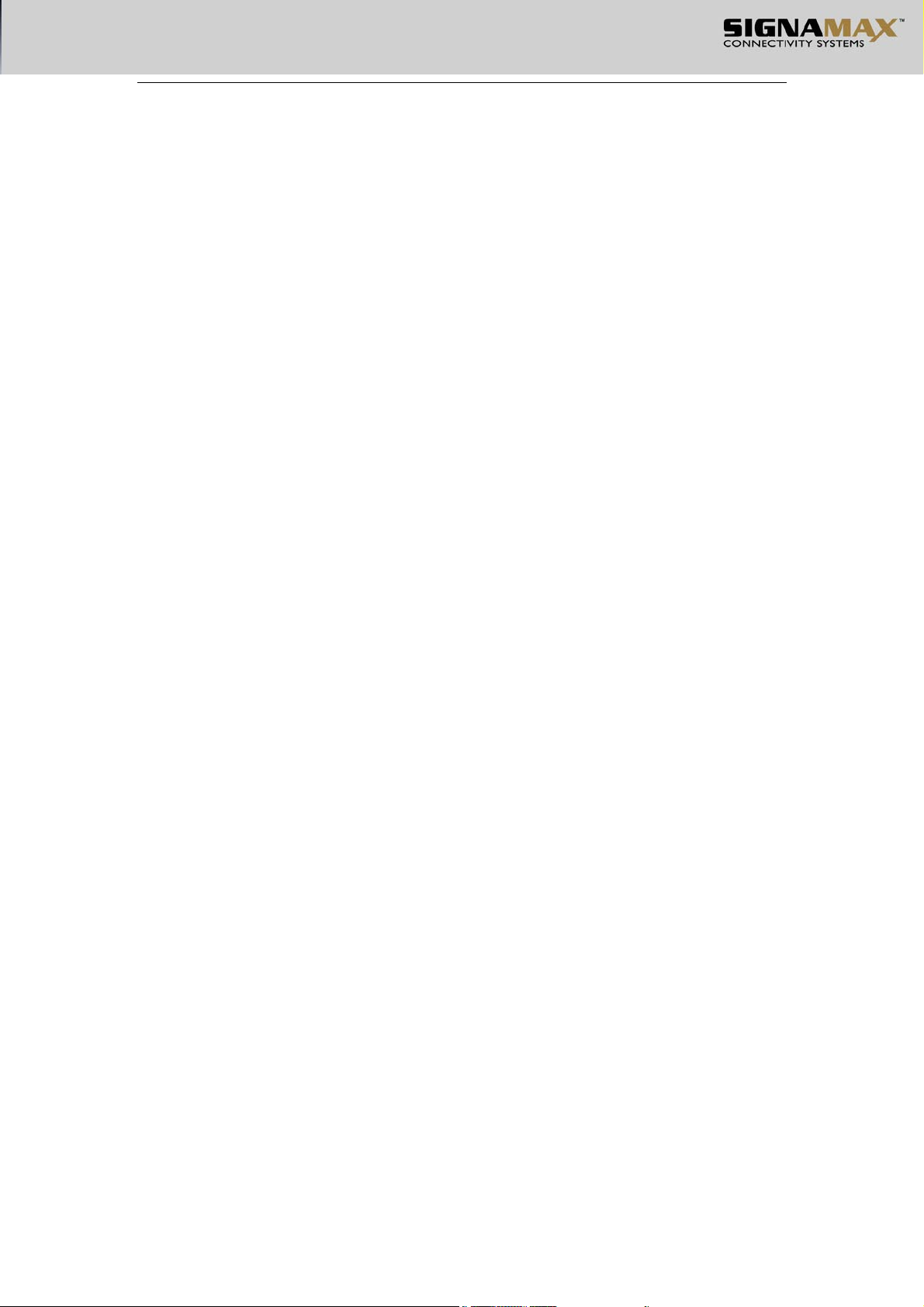
Table of Contents
CHAPTER 1 About this User’s Guide................................................................. 4
1.1 Usage.................................................................................................................4
1.2 Overview of this User’s Guide .........................................................................4
CHAPTER 2 Introduction............................................................................................. 5
2.1 Overview of the product ...................................................................................5
2.2 Features and Specification ................................................................................5
2.2.1 Features...................................................................................................5
2.2.2 Specification ...........................................................................................6
CHAPTER 3 Installation Guide............................................................................. 7
3.1 Installation.........................................................................................................7
3.1.1 Hardware Installation on the desktop ..................................................7
3.1.2 Hardware Installation on the Rack.......................................................7
3.1.3 Power Supply.......................................................................................7
3.2 Appearance of the Switch ..............................................................................8
3.2.1 Front panel ........................................................................................... 8
3.2.2 Back Panel ...........................................................................................8
3.3 Notice.............................................................................................................9
CHAPTER 4 WEB Management...........................................................................10
4.1 Summarization .............................................................................................10
4.2 Connection of WEB Management ...............................................................10
4.2.1 Preparation .........................................................................................10
4.2.2 Connection .......................................................................................14
4.3 WEB Management Interface and Operation................................................15
4.3.1 System................................................................................................ 16
4.3.2 Port.....................................................................................................19
4.3.3 Mac Forward......................................................................................25
1

4.3.4 VLAN ..............................................................................................27
4.3.5 Trunk................................................................................................28
4.3.6 QoS ..................................................................................................29
CHAPTER 5 Out-of-Band Management....................................................... 33
5.1 Introduction..................................................................................................33
5.2 Out-of-Band Connection..............................................................................33
5.3 The interface and operating way of TELNET/Out-of-Band........................ 34
5.4 Cli command and assist of use........................................................34
5.4.1 Phrase Help ........................................................................................34
5.4.2 Command Usage Illumination ..............................................................35
5.4.3 General command .................................................................................35
CHAPTER 6 Telnet Management..................................................................... 38
6.1 Summarization .............................................................................................38
6.2 Telnet connection method ............................................................................38
6.3 Connection ...................................................................................................40
2
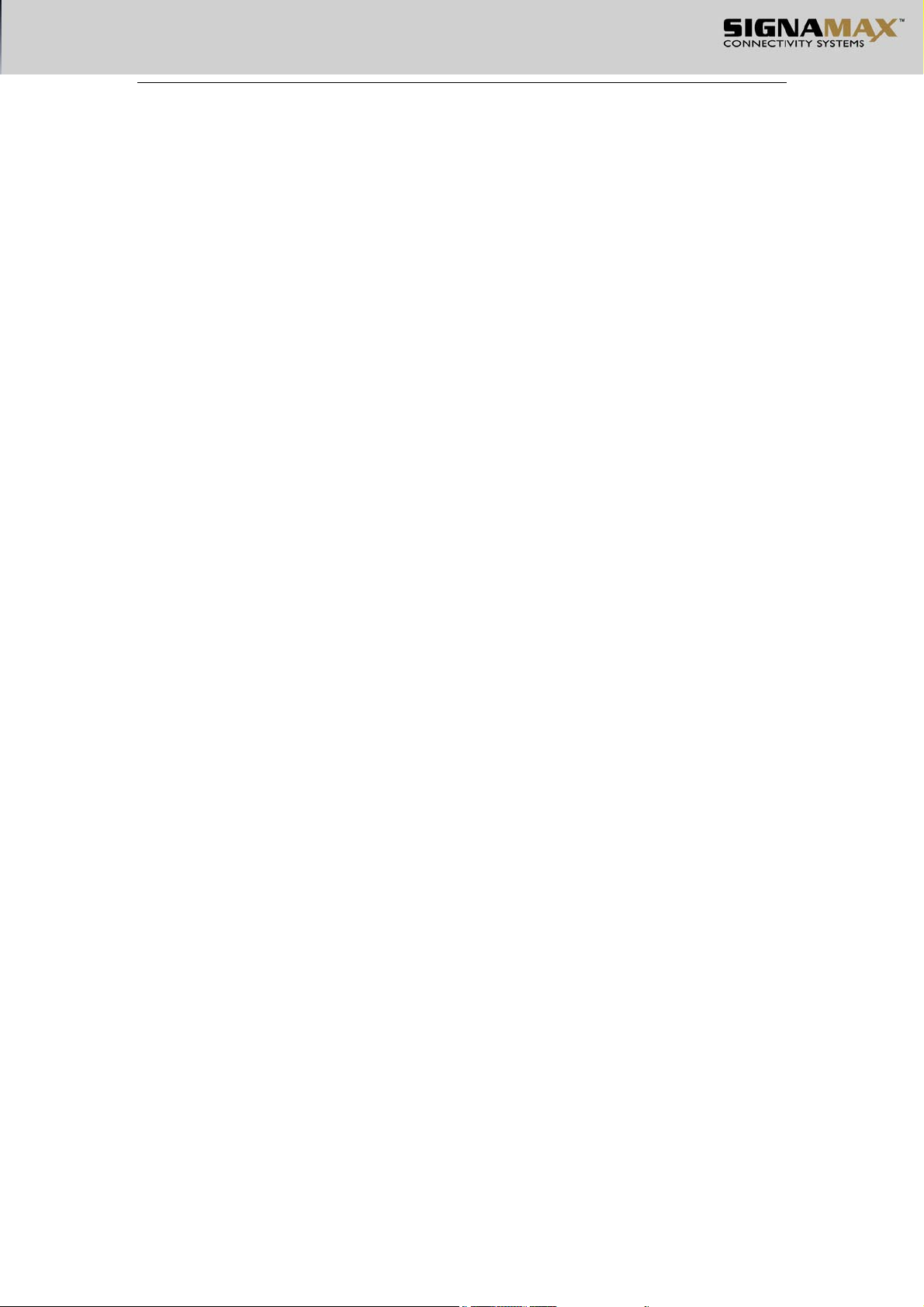
CHECKLIST
The following contents should be in your box:
One Switch
One AC power cable
One Serial cable
One user’s Guide
L-type Brackets
Note: If any of the listed contents are damaged or missig, please contact the retailer from whom
you purchased the Switch for assistance.
3
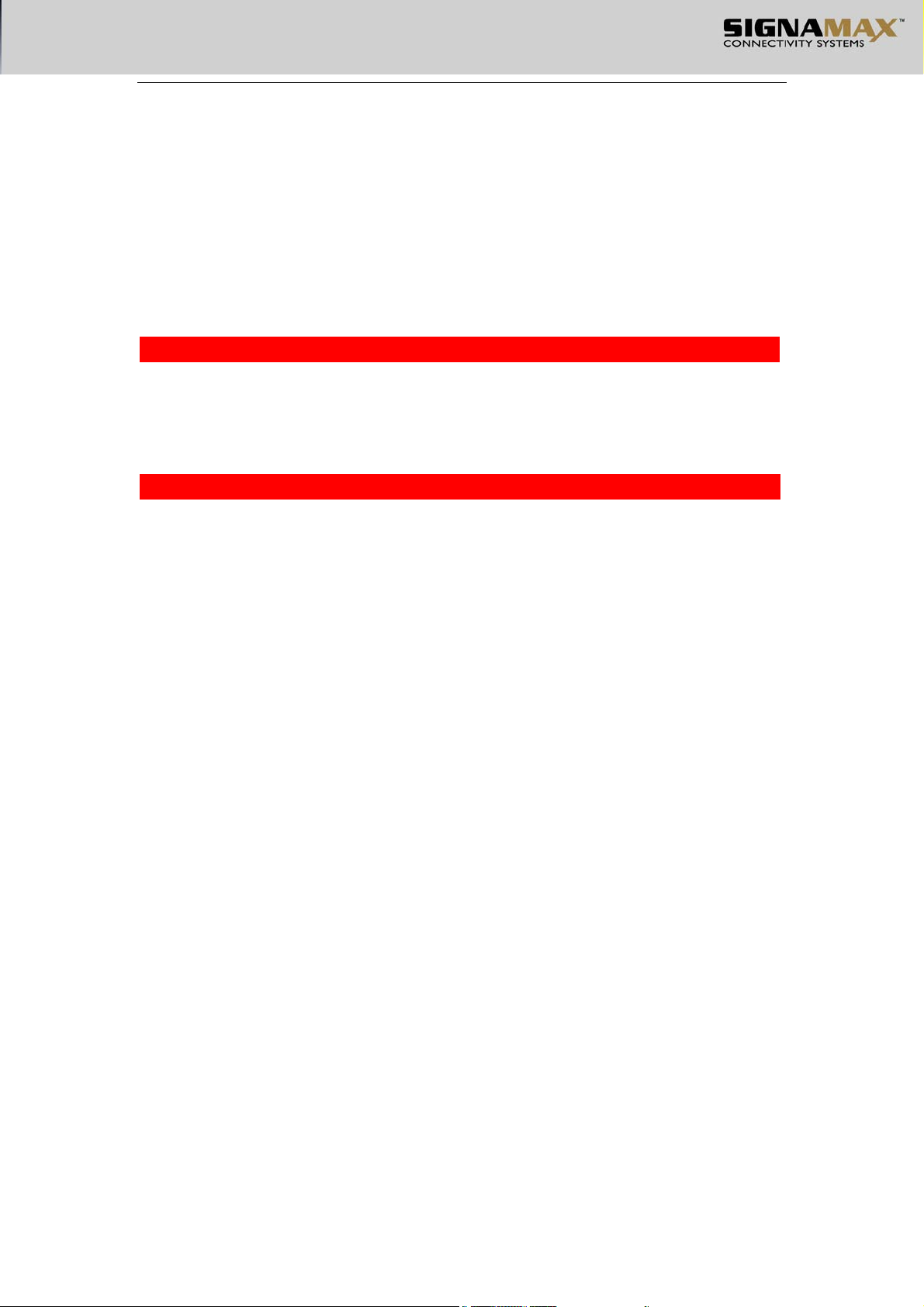
CHAPTER 1
ABOUT THIS USET’S GUIDE
Thank you for the purchase of
switches provide a full range of management capabilities, superior performance, simple to use, is a
working group to enhance your performance ideal.
1.1 Usage111111111111111111111111111111111111111111111111111111111
This User’s Guide tells you how to use 065-7707 management switch.
1.2 Overview of this User’s Guide1111111111111111111111111111111111
8-Port Fast Ethernet management switch. The
Chapter 1 About the User’s Guide
Chapter 2 Introduction Describes the switch and its features
Chapter 3 Installation Help you to get started with the basic installation of the switch
Chapter 4 General conception of Switch
Chapter 5 WEB Management
Chapter 6 Out-of-Band Management Describes how to management
Chapter 7 Telnet Management
4
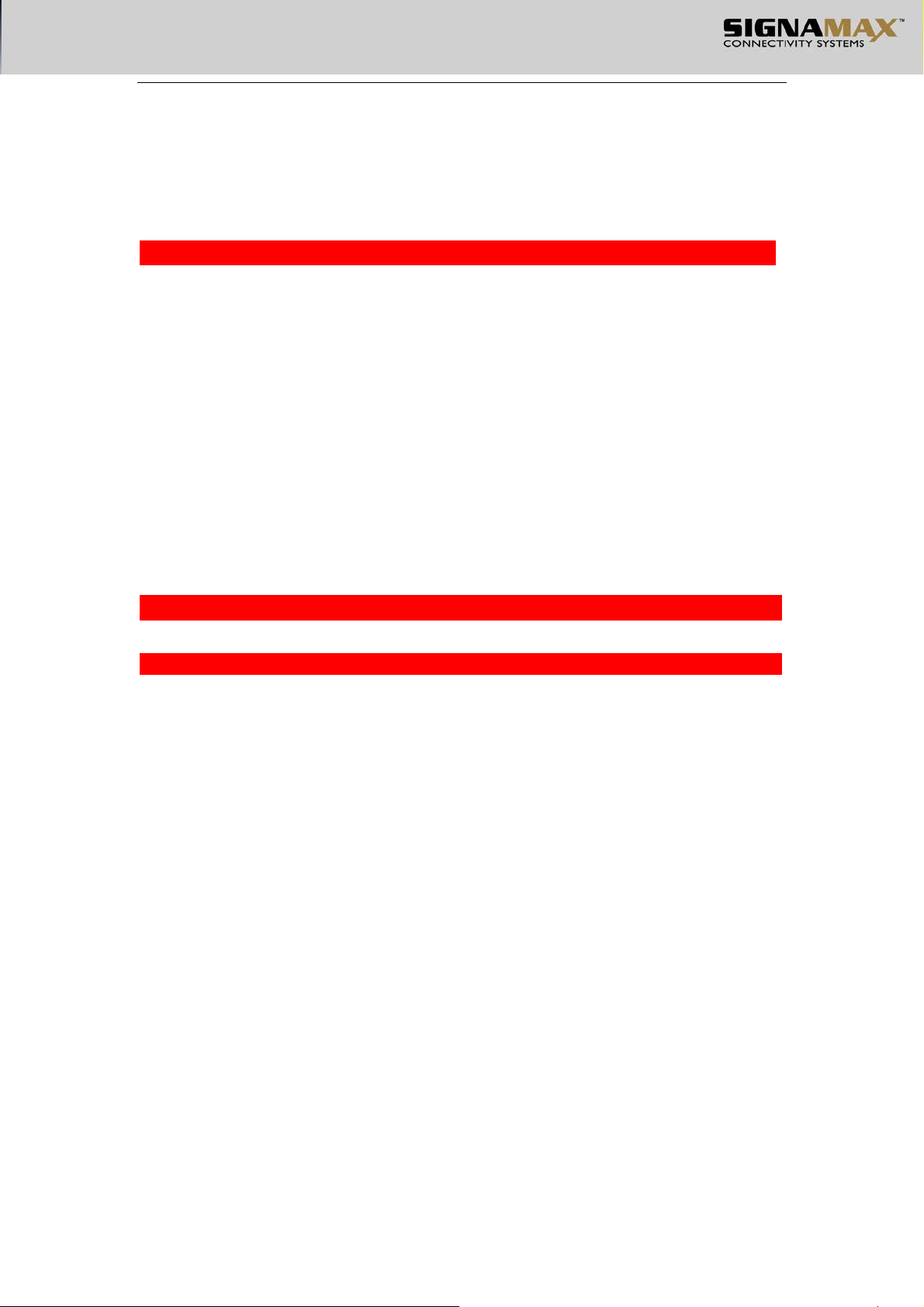
CHAPTER 2
INTRODUCTION
2.1 Overview of the product111111111111111111111111111111111111111
065-7707 8-Port Fast Ethernet management switch fully complies with IEEE802.3
Ethernet standard, its intelligent management make it suitable for small, middle and large
networks solution.
065-7707 8-Port Fast Ethernet management switch provides powful management
functions including the system, port, network, VLAN, Truck, priority and security management
etc.
You can manage the switch through WEB browser and you can also check the system
configuration, modify IP network parameter, and modify login password through the RS232 serial
port.
2.2 Features and Specification 1111111111111111111111111111111111111
2.2.1 Features1111111111111111111111111111111111111111111111111111111111111111
● Fully comply with IEEE 802.3,IEEE 802.3u
● Support IEEE 802.3x flow control for full-duplex mode and collision-based
backpressre for half-duplex mode
● 065-7707 support 8 10/100M Auto-Negotiation RJ45 ports
● Support RJ-45 port Auto MDI/MDIX
● Provide one DTE equipment configuration serial port.
● Support 8 Port VLAN, 256 IEEE 802.1 Q Tag VLAN
● Support MTU VLAN group.
● Support MAC address binding
● Support port trunk function
● Support Port Mirror
● Support port priority, TOS priority, IEEE 802.1 p priority protocol mode
● Support IEEE 802.1p priority mapping
●
Support broadcast storm control, it can reduce and divide broadcast storm
● support Port-based bandwidth restrictions
● Support WEB management interface, local Xmodem and telnet TFTP upgrade
● Support the passage of the TFTP configuration file import and export
● Support the static IP address setting and from the DHCP server to obtain IP
address switch dynamicly
● Support of the Super Terminal, Telnet, and so on a variety of management
● Dynamic LED indicator, provide simple work state indication and malfunction obviation
5
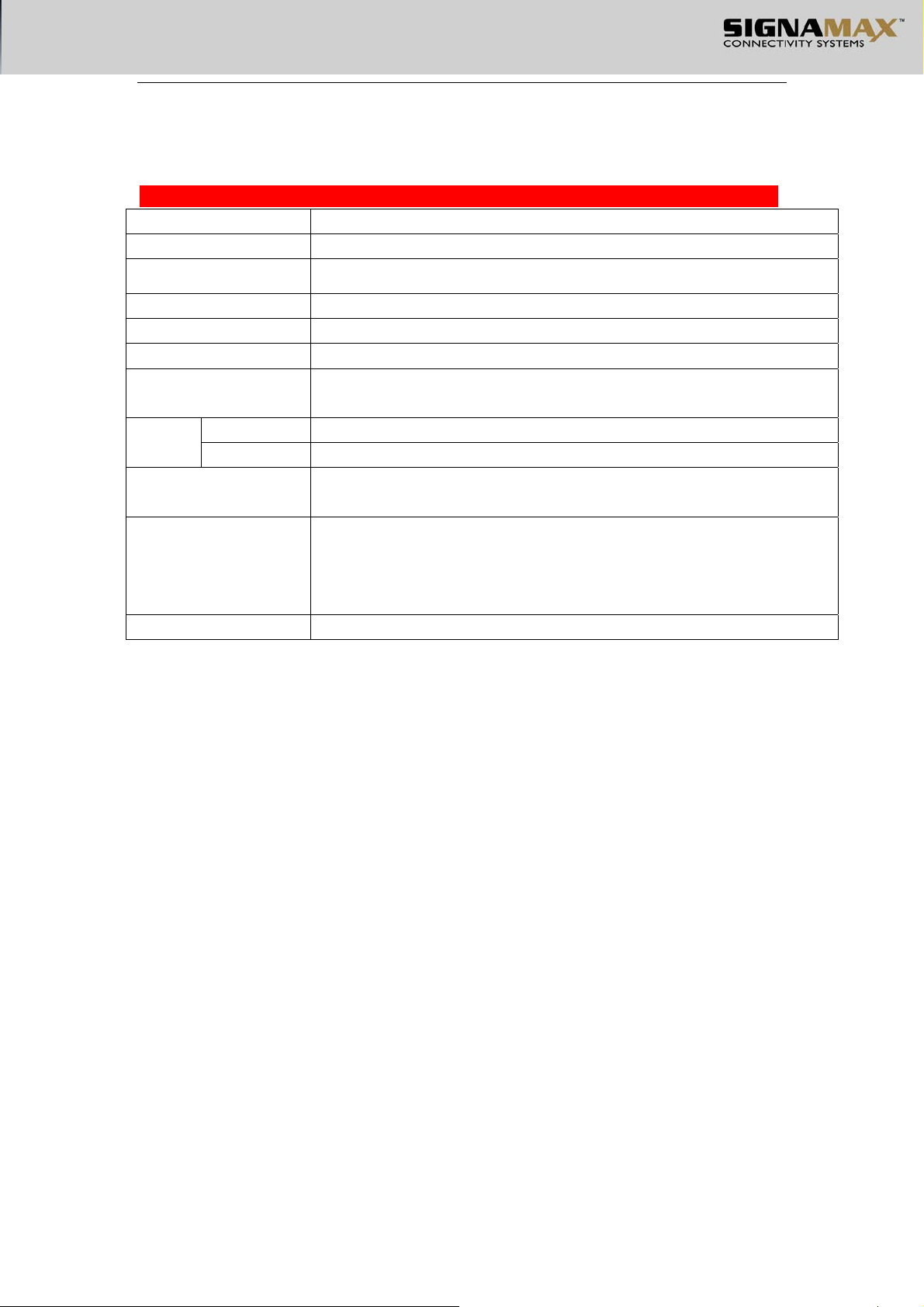
● Internal excellent power supply, high stability and reliability
2.2.2 Specification 11111111111111111111111111111111111111111111111111111111111
Model 065-7707
Standards and Protocols IEEE802.3 、IEEE 802.3u、 IEEE 802.3x
Port No. 8
Network Medium 10Base-T:UTP category 3 or above;100Base-TX: UTP category 5;
MAC Address table 4K
Backboard bandwidth 1.6G
Filter and Transfer
Rates
10/100M Link/Act LED
Indicator
Dimension(L×W×H)
Environment
Other Power
(mm)
Input Input:180-260VAC,50-60Hz;
: 0℃~40℃;Operating Humidity 10%~90% non-condensing;
Storage Temperature: -40℃~70℃;Storage Humidity 5%~90%
Fig 2-1 065-7707 specification table
10Mbps:14880pps; 100Mbps:148800pps;
230×147×44
Operating Temperature
non-condensing
6
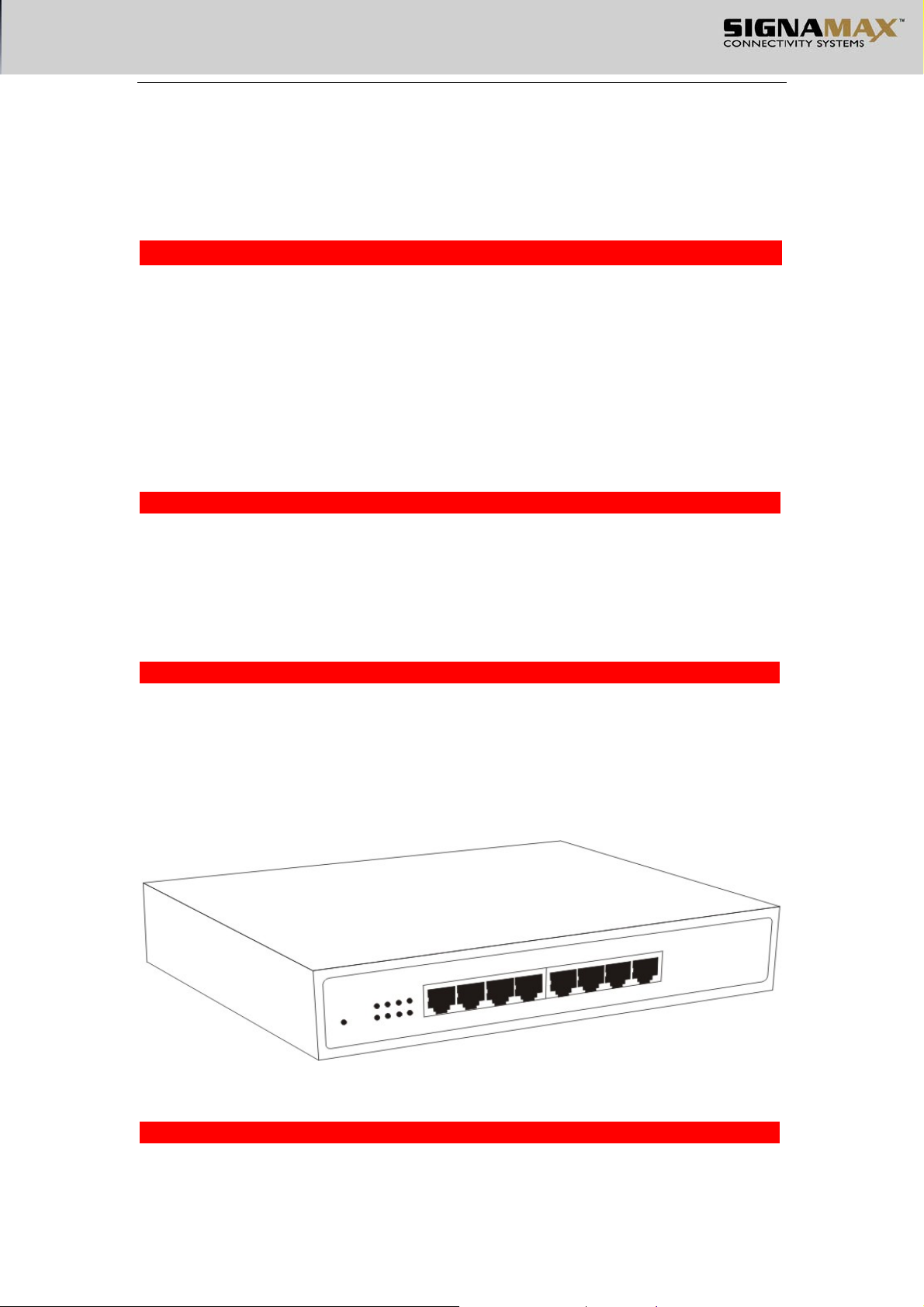
CHAPTER 3
INSTALLATION GUIDE
3.1 Installation1111111111111111111111111111111111111111111111111111
Follow these steps to install the switch:
The surface must support at least 5kg
The power source must be within 1.5m
¾ Make sure the power cable has connected to the power socket in the back panel of the switch
and the power supply slot.
¾ Make sure the switch is in a breezy environment and good for cooling the switch. Don’t put
heavy things on the switch.
3.1.1 Hardware Installation on the desktop 1111111111111111111111111111111111
1.Put the switch upside-down on a steady and big enough desk
2.Tear off the protective paste on the 4 pads, and paste them in the 4 circular slots in the
underside of the switch.
3.Turn the switch over, and put it on the desktop.
3.1.2 Hardware Installation on the Rack1111111111111111111111111111111111111
The dimension of the switch is compliant with the EIA(Electronic Industries Association)
standard 19 in rack.
1. Fix up the 2 L-type Brackets on the two lateral side of the switch. (The accessories contain the
bolts)
2. Put the switch on the shelf.
3. Fix up the switch (bolts is provided by the user.)
Fig 3-1 L-type Brackets installation
3.1.3 Power Supply111111111111111111111111111111111111111111111111111111111
The power supply input of the switch is AC 180-260V(50-60Hz), the internal power system
of the switch can auto-regulate the working power according to the actual input power. When
7
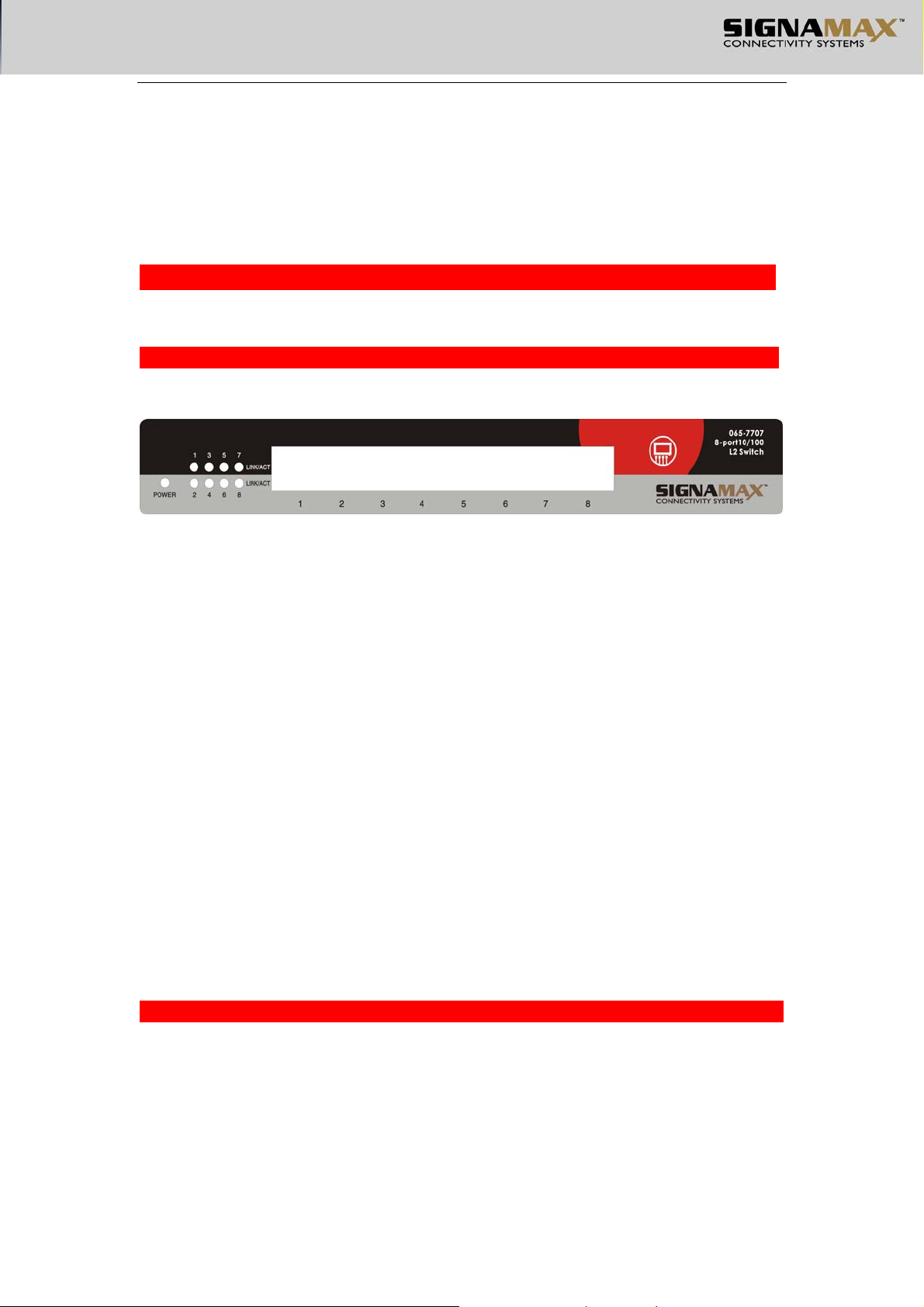
the switch is power on, the Power indicator light on the front panel of the switch shines.
Notice:
When the power supply is off, to make sure the switch won’t be damaged by sudden great
power, please pull off the power cable from the power supply socket. And plug in when the power
supply is well balanced.
3.2 Appearance of the Switch111111111111111111111111111111111111
Describe the front panel and back panel of the switch in details.
3.2.1 Front panel11111111111111111111111111111111111111111111111111111111111
065-7707 front panel is made up of 8 10/100Mbps ports, 1 Console port (RS232 serial
port)and LED indicators, as the following:
Fig 3-2 065-7707 Front Panel
● Serial Port
Serial Port (Console port or RS232 port) is on the right of the front panel. It’s the port for
connecting to the computer when use the Out-of -band Management. You can configure the
system information, network parameter and security management through CLI.
● 8 10Base-T/100Base-TX RJ-45 port
They support 10Mbps or 100Mbps bandwidth joint equipment, and they all support
auto-negotiation. Each port has 2 LED indicators, Link/Act indicator, and Speed indicator.
Indicators
● System indicator
Indicators are on the left of the panel.
1. Link/Act indicator
When a port is connected to 100Mbps equipment, the relative LED shines green light, and
when there is data transferring, the LED blinks.
2. Speed indicator
When a port is connected to 100Mbps equipment, the relative LED shines green light.
3. Power indicator
It’s on the left. When the switch power supply is on, the indicator shines red light. If the
indicator doesn’t shine, check if the power supply is connected.
3.2.2 Back Panel111111111111111111111111111111111111111111111111111111111111
There is a power supply socket in the back panel of the switch. The power input
is :180-260V~50Hz-60Hz。
8
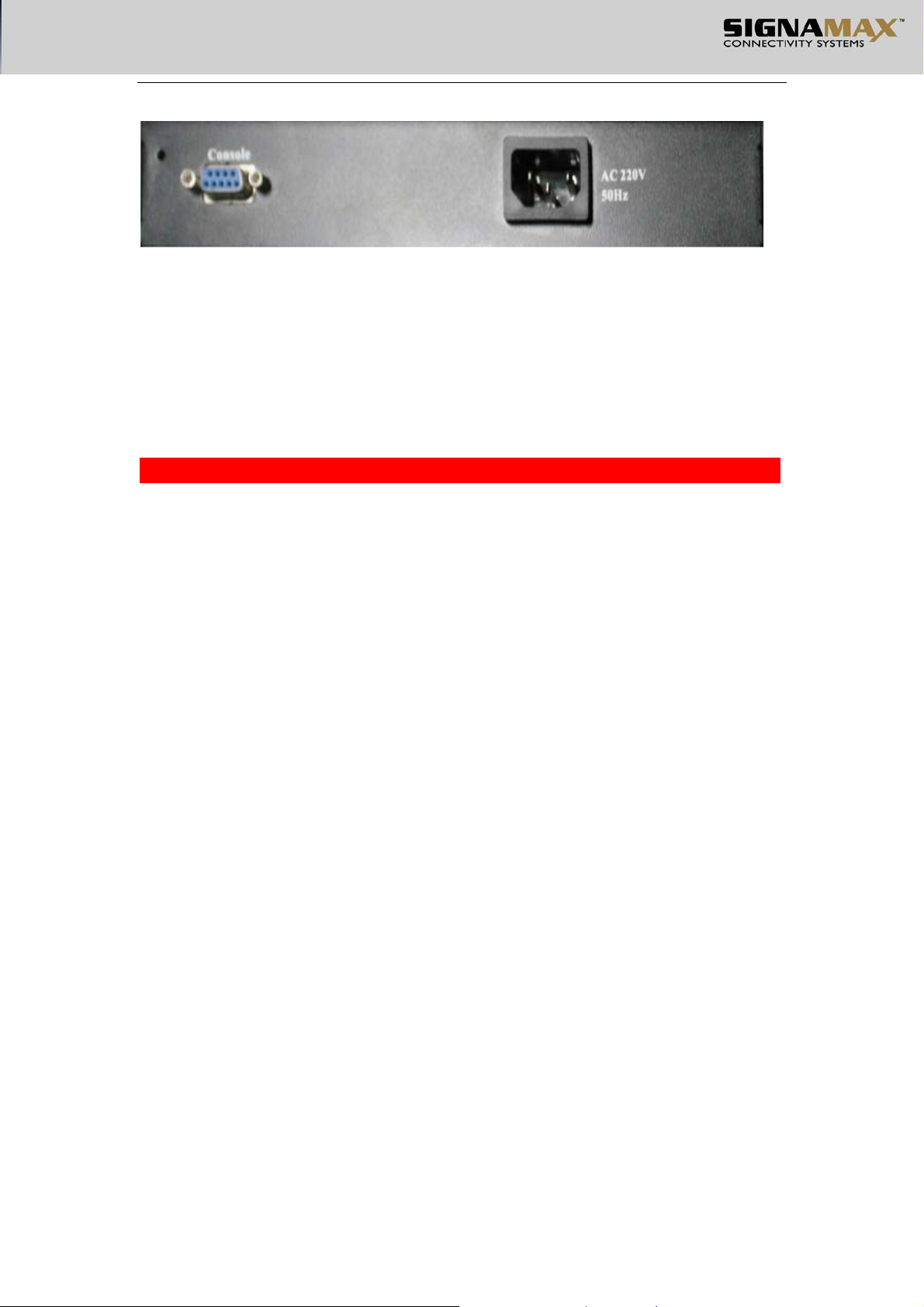
Fig 3-3 065-7707 Back Panel
Power supply socket
This is a two-circuit three-phase Power supply socket. Plug the cathode pin of the power
cable in this socket, and plug the anode pin in the AC power supply.
3.3 Notice1111111111111111111111111111111111111111111111111111111
1) When moving the switch, be careful and keep steady. If the switch falls down, it may suffer
serious damage.
2) The switch requires normal power supply for working at normal, please check if the power
supply is compliant with the power requirement of the switch.
3) To reduce electric shock dangerous, don’t open the case of the switch when it’s working, and
don’t try to open it yourself even when power off.
4) If the switch is connected to the workstation, server, HUB or other switch by UTP cable, the
UTP cable should be not longer than 100m.
¾ For 10Base-T Ethernet, the cable used should be
¾ For 100Bas-TX Ethernet, the cable used should be
¾ You can plug in or pull out the cable when the switch is working. It won’t disturb the
switch.
¾ If you want to clean the switch, please pull out the power pin first, and use wet cloth to
clean, don’t use liquid.
¾ Don’t put the switch near water or wet environment, to avoid that the water or moisture
gets in the switch.
¾ Please avoid the dusty environment and environment with strong
Interference
.
UTP category 3 or above.
UTP category 5 or above.
Electromagnetic
9
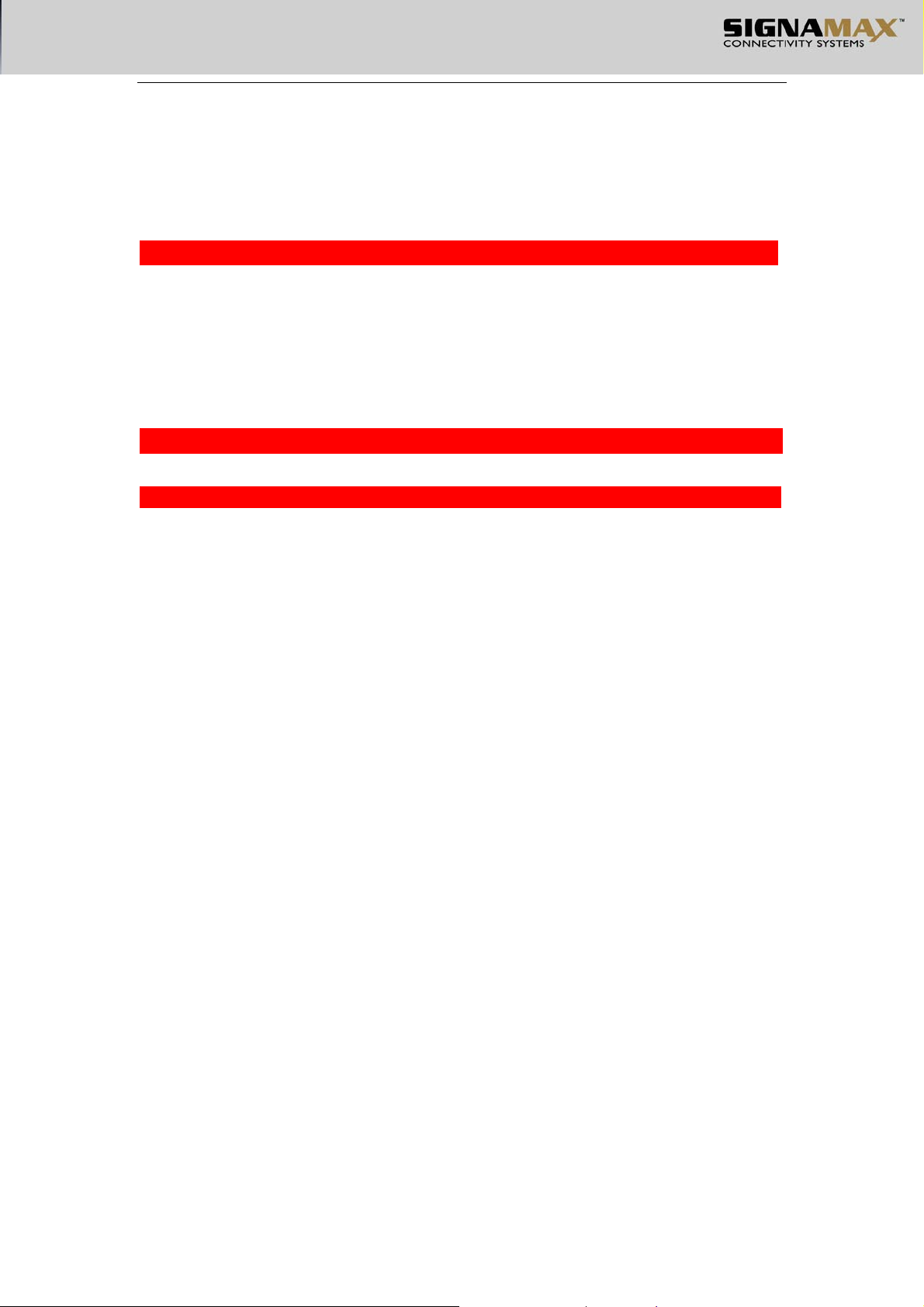
CHAPTER 4
WEB MANAGEMENT
4.1 Summarization1111111111111111111111111111111111111111111111
This switch supports WEB management, allowing users to manage the Switch through a
standard browser; the friendly management interface makes it very easy to configure the
switch.
4.2 Connection of WEB Management11111111111111111111111111111
4.2.1 Preparation11111111111111111111111111111111111111111111111111111111111
The first step in getting started in using Web-based management for your Switch is to secure
a browser such as Microsoft Internet Explorer (Simply called IE). Furthermore, the browser
must support JavaScript Script. For the best effect, we suggest you to use IE5.0 or above
version. If you use Netscape browser, make sure it is the newest version.
Before getting start, you must finish some preparing steps. We choose IE 5.0 in Windows XP to
be an example.
The First Step:
Choose Tool in the IE menu, Internet options the following screen
10
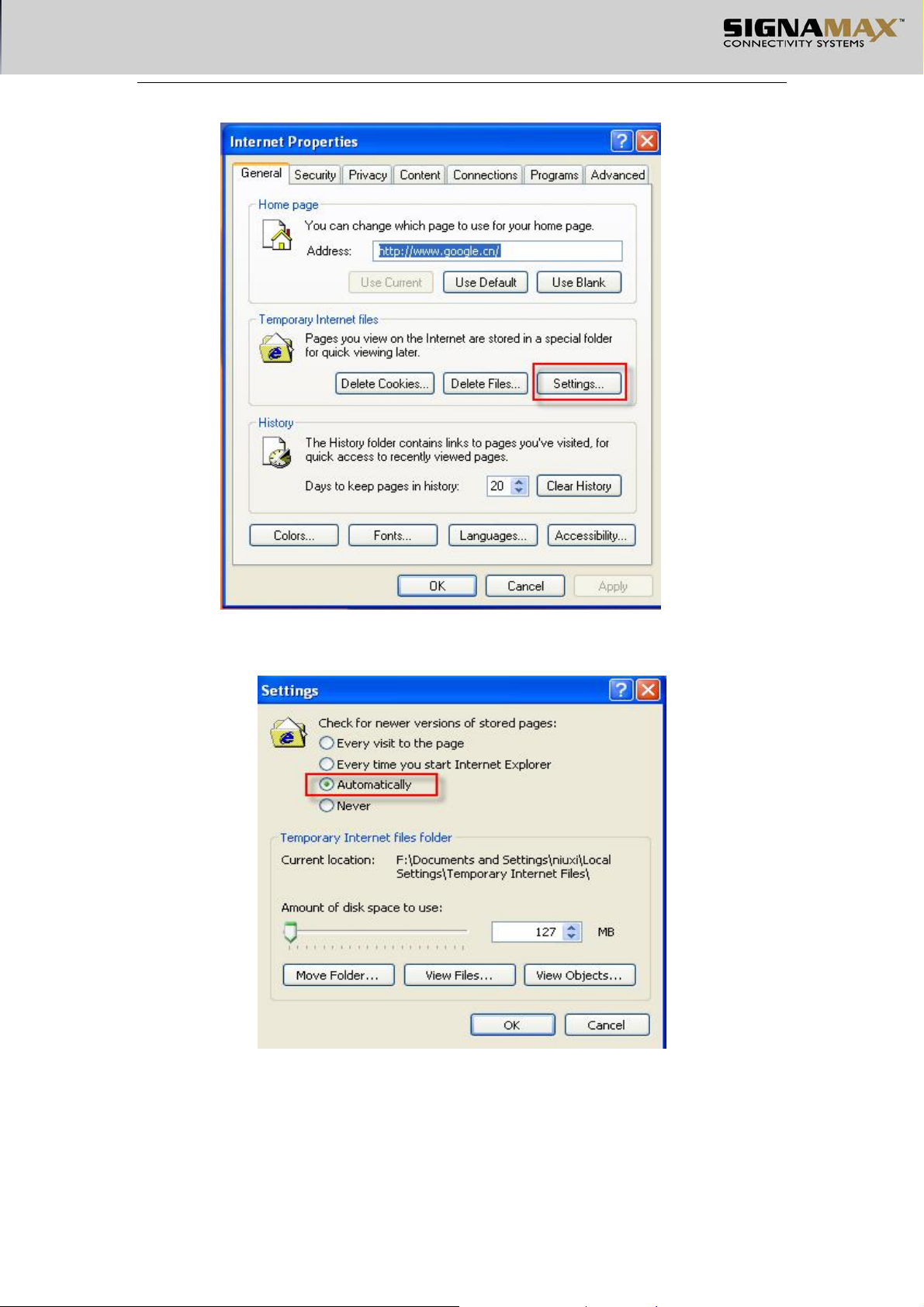
Fig 4-1
The Second Step: Press Settings to the following screen:
Internet options configuration
Fig 4-2 Settings
If you use Internet Explorer 5.0, make sure to choose “Every visit to the page”. Otherwise it
may cause some WebPages indicate the switch configuration information mistakes.
If you use Internet Explorer 6.0, you can choose “Every visit to the page” or
“Automatically”, we suggest you choose Automatically”.
11
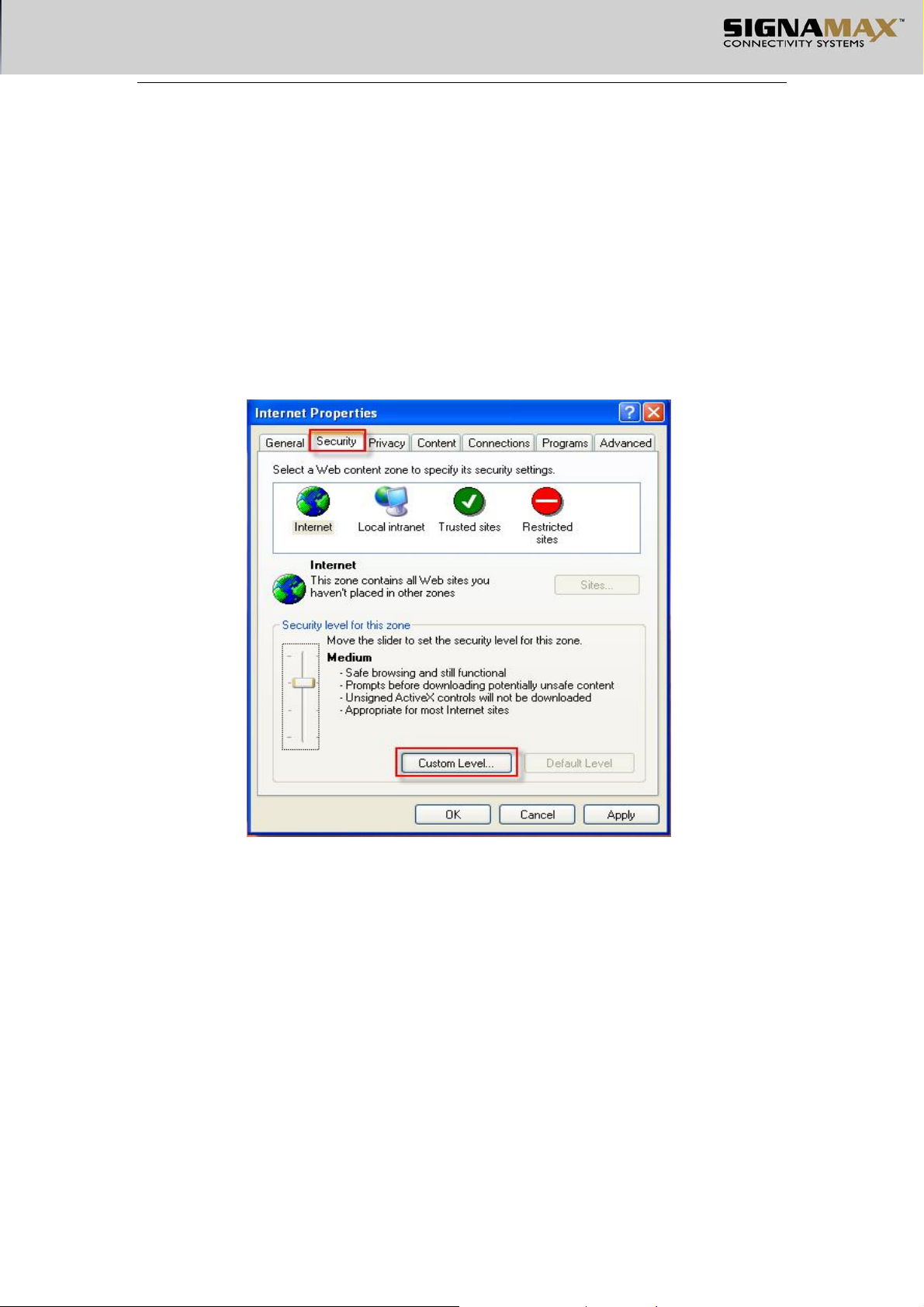
Press OK.
Notice:
Choose “Every visit to the page”, every time you refresh, Internet Explorer will attain
unabridged web page file, instead of attaining temporary files from disk. This ensures that the
configuration information is correct. But it also causes that the web page display slowly. If you
choose this term, you can change to “Automatically” after you finish the switch WEB
configuration. Otherwise when you visit other web page, the web page will display slowly.
Internet Explorer 6.0 can solve the issue well, you can choose “Automatically”(default).
The Third step:
Choose Security User-defined.
Figure 4-3 Securities
The Forth Step:
Choose Enable in the Active Scripting or choose Reset to Medium, press Reset and press
OK.
12
