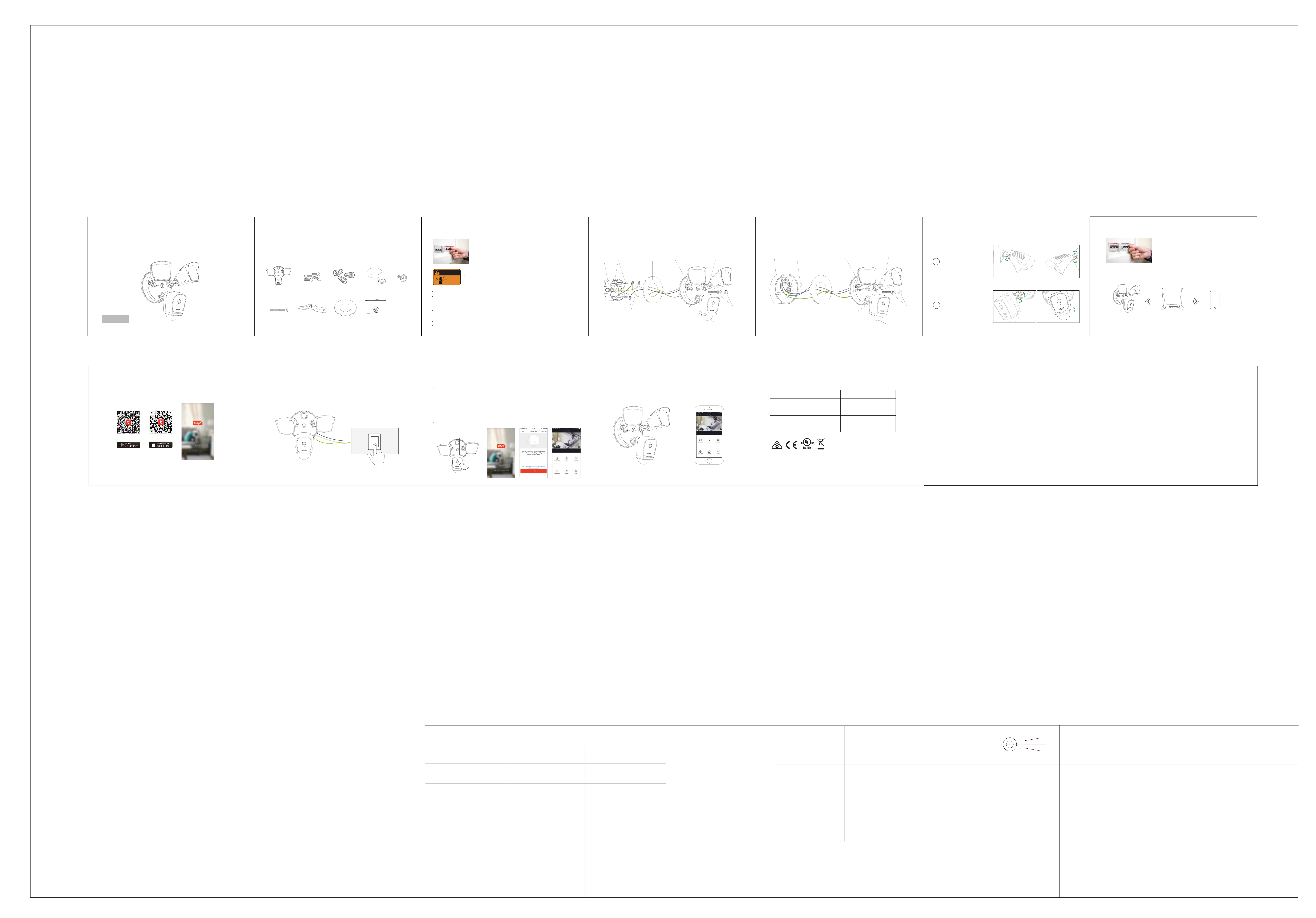
Smart Wireless Floodlight Camera
Model: E97A
Quick Start Guide
Welcome
Thank you for choosing our Floodlight Camera.
Getting started is easy.
1. What’s Included
Floodlight Camera Bracket Screws Wire Nuts Silicone Cap
Smart Wireless Floodlight Camera
Model: E97A
Bracket Screw
Wire Nuts Waterproof Cushion Quick Start Guide
Quick Start Guide
Bracket Screw
2. Shut power off at the breaker
If you don’t know where your breaker is or how to
turn off power to your floodlight circuit, consult
with a licensed electrician.
WARNING
LIVE
WIRES
KEEP OUT
Properly ground fixture.
Always follow code standards when installing wired connections.
If you are outside of North America, installation and wiring must be performed by a licensed electrcian.
CAUTION: Risk of fire
Do not install near combustible or flamable surfaces.
NOTICE
Do not connect this light fixture to a dimmer switch or timer.
Floodlight Camera must be installed on a wall and on a UL listed junction box.
WARNING: Risk of electrical shock
Disconnect power at the fuse or circuit breaker before installing.
Verify that the supply voltage is correct. Connect fixture to a AC100V-240V,
50/60 Hz power source.
3. How it fits all together
American gauge power cord color:Black , White, Yellow green.
Connect Floodlight Camera cables with same color junction box cables.
white
Yellow green
Light
Lock
Collar
Black
Camera
Lock
Collar
Junction Box
(not included)
Bracket
Screws
Waterproof
Cushion
GND
Wire
Nuts
Light
Adjustment
Knob
Motion Detector
Silicone Cap
Europe/Australia gauge power cord color:Blue , Brown, Yellow green.
Connect Floodlight Camera cables with same color junction box cables.
Blue
Yellow green
Light
Lock
Collar
Brown
Camera
Lock
Collar
Junction Box
(not included)
Silicone
Cap
Waterproof
Cushion
Light
Adjustment
Knob
Motion Detector
Silicone Cap
4. Prepare your Floodlight Camera for installation
Loosen the knobs on the light
fixtures to rotate them out of
1
the way and allow access to
the mounting screws.
According to your actual
scene to adjust the view
2
angle of camera
5. Restore power at the breaker
After restoring power, the lights
will turn on and your Floodlight Camera
will begin speaking to you to let you
known it’s in setup mode.
6.Connection Preparation
Please install the Floodlight Camera within WiFi covered area to ensure the
best working performance.
Router
Camera
Note: Make sure smart phone is connected with your wireless router.
Please note the camera is only working under 2.4G Wi-Fi, not support 5G Wi-Fi.
(Suggest 30cm~100cm)
Smartphone
7. Get the APP and Account
For the best experience, please download the ‘TuyaSmart’ APP to your smartphone from App
Store or Google Play, or you can also scan the QR code below, the APP icon will be displayed
after installed successfully.
Tuya Smart
Launch the app from your smartphone and click the Sign Up button. Follow the
on-screen instructions.
Tuya Smart
8.Connect the power to the camera
After installation, switch on the button.
9.Set up your camera
Power the device on and make sure the indicator is red and flashing quickly or a prompt
tone is heard.
If the indicator is not red and flashing quickly, use the reset button to press the reset button
of camera above 5 seconds, then release the button, a red LED on the front of camera will
blink quickly.
Follow App's instructions to complete network pairing process, the device will connect to
your Wi-Fi network successfully.
The blue light is on, camera is ready for viewing.
Press the Reset button for above
5 seconds to start Reset processing
Blue light
blinks
You’re done!
Congratulations! Your camera is set up and ready to go.
Appendix: Camera LED Guide
LED StatusNO.
1
2
3
4
All trademarks are used for reference purposes only.
Thanks again for choosing our Floodlight camera! Make life safe in your hands!
Boost security mobility in your smartphone!
Camera Status
System starting upRed LED on
Standby for configurationRed LED blinks
Network pairingBlue LED blinks
Camera onlineBlue LED on
FCC STATEMENT :
This device complies with Part 15 of the FCC Rules. Operation is subject to the following two conditions:
(1) This device may not cause harmful interference, and
(2) This device must accept any interference received, including interference that may cause undesired
operation.
Warning: Changes or modifications not expressly approved by the party responsible for compliance could
void the user's authority to operate the equipment.
NOTE: This equipment has been tested and found to comply with the limits for a Class B digital device,
pursuant to Part 15 of the FCC Rules. These limits are designed to provide reasonable protection against
harmful interference in a residential installation. This equipment generates uses and can radiate radio
frequency energy and, if not installed and used in accordance with the instructions, may cause harmful
interference to radio communications. However, there is no guarantee that interference will not occur in a
particular installation. If this equipment does cause harmful interference to radio or television reception,
which can be determined by turning the equipment off and on, the user is encouraged to try to correct the
interference by one or more of the following measures:
Reorient or relocate the receiving antenna.
Increase the separation between the equipment and receiver.
Connect the equipment into an outlet on a circuit different from that to which the receiver is connected.
Consult the dealer or an experienced radio/TV technician for help.
FCC Radiation Exposure Statement:
This equipment complies with FCC radiation exposure limits set forth for an uncontrolled environment. This
equipment should be installed and operated with minimum distance 20cm between the radiator & your body.
折叠尺寸:140*100mm 展开尺寸:840*100mm
要求
品名
料号
版 本
FORMAT
位 数
x / x . x
x . xx
尺 寸 公 差
尺 寸
±0.5mm
±0.5mm
角 度
±0.5°
±0.5°
128g铜版纸,单黑色
印刷,ROHS
云摄像头 E97A
中性 说明书
40610E97A0001
A
设 计
DESIGNED
制 图
DRAWN
比例
杨炎月
1 : 1
日 期
DATE
审 核
CHECKED
批 准
APPROVED
2018.12.18
记 事
变更NO.
深圳奥尼电子股份有限公司
SHENZHEN AONI ELECTRONIC CO., LTD
年/月/日
