ShenZhen Aoni Electronic Industry 001AONI Users Manual

Bluetooth Headset Manual
Thank you for purchasing the ANS 304 stereo Headset with Bluetooth Wireless technology, we encourage you to read this
quick installation guide thoroughly to get the most of this innovative wireless headset.
1.Package content:
Headset; USB cable charger; User manual.
2.Button function:
1. Volume up (+)
2. Volume down (-)
3. Power on/off button
4. Microphone
5. Previous track
6. Play/pause button
7. Next track
8. USB interface for charging
Status indicator:
·Alternating red and green LEDs indicate headset has entered into the pairing mode and ready to be detectable for the first
time.
·Green LED flashing slowly indicates the device is powered on and/or connected
·Solid red LED indicates the battery is charging. When the battery has reached full capacity, the solid red LED will go off.
3. Charge your headset
·Use the supplied USB cable to charge the battery directly from your PC.
·Make sure that your ANS 304 headset is fully charged before using it for the first time.
·The headset battery has to be initially charged for at least for 4 hours. Thereafter, the battery will take from 2 to 3 hours to
recharge.
4. Advanced operation
Note: Before installing this product, please make sure your computer or laptop has the built-in bluetooth feature available. If
your computer is not bluetooth-enabled, your must purchase a bluetooth dongle, pref erably versio n 2.1 or above .
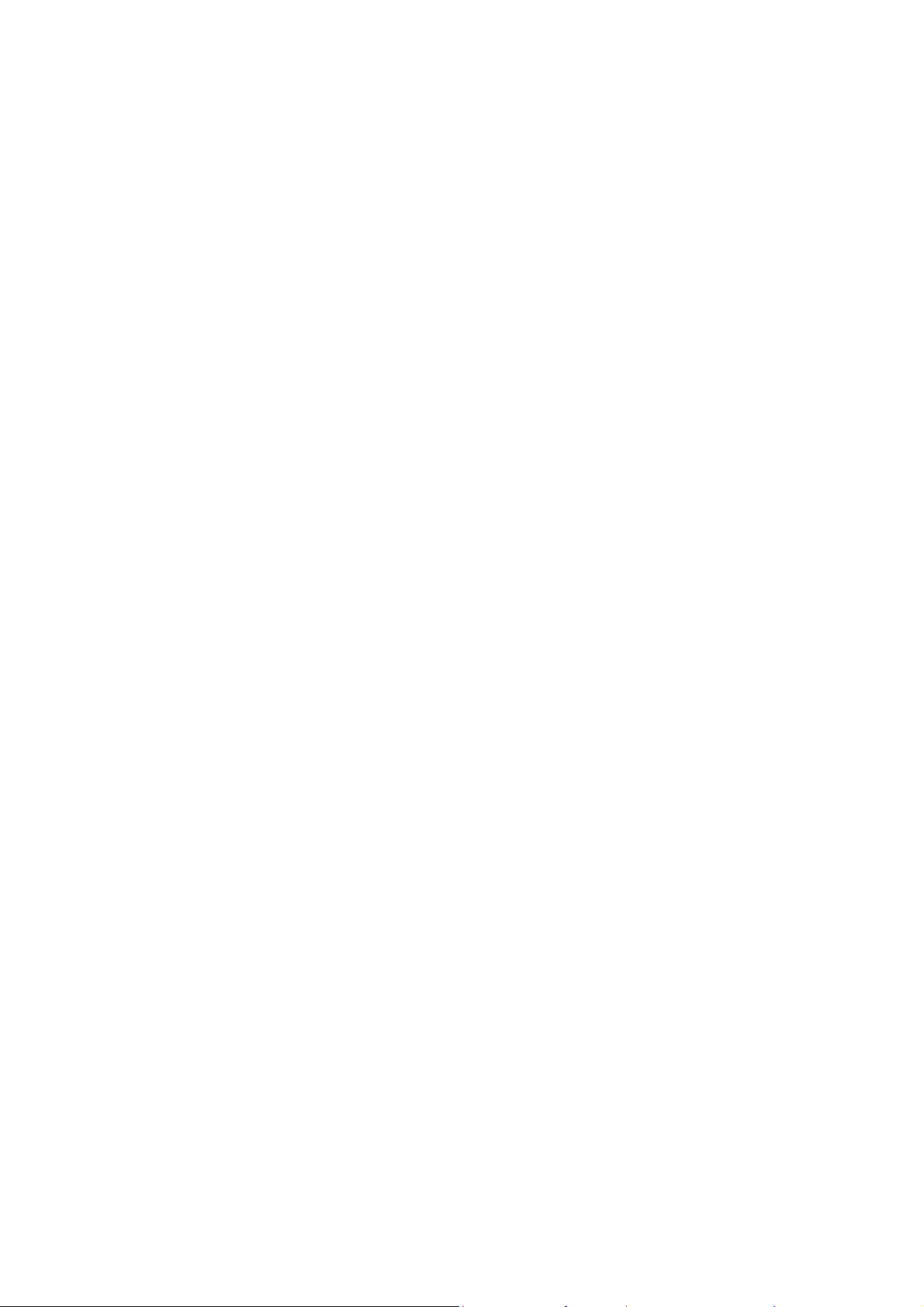
a. Pairing the headphones with your computer
1. Make sure the headset is off.
2. Activate the bluetooth program in your computer to beging setup.
3. The “Search new device” screen will be displayed.
4. Place both devices not more than one meter away from each other.
5. Press the power button on the headset to turn it on. The green and red LEDs will start blinking in sequential order. This
indicates that the headset has entered pairing mode.
6. As soon as the system detects the new device in your dialog box, double click the icon representing the headset.
7. The software may activate the passkey window and ask you to enter the PIN code =”0000”(4 zero). Otherwise, the
wireless connection will be established automatically with the remote device.
8. If the pairing is successful, the green LED will start blinking slowly, If after 60 seconds the pairing process fails, please
repeat steps 1 through 7 describled above.
9. The headset will go automatically into standby mode after a short period of inactivity.
b. Pairing the headphones with your phone
1. Make sure the headset is off.
2. Set your bluetooth phone to “discover” the wireless headset.
3. Place both devices not more than one meter away from each other.
4. Press the power button on the headset to turn it on. The green and red LEDs will start blinking fast in sequential order.
This indicates that the headset has entered pairing mode.
5. Follow the phone instruction, your phone, upon detecting the wireless headset, will ask if you want to pair with it.
6. Accept by pressing “Yes” or “OK” on the phone, if prompted, enter the passkey =”0000”(4 zero). Your phone will
confirm when pairing is complete.
7. If the pairing is successful, the green LED will start blinking slowly, If after 60 seconds the pairing process fails, please
repeat steps 1 through 6 describled above.
9. The headset will go automatically into standby mode after a short period of inactivity.
5. Answering and ending a call using your mobile phone
·When there is an incoming call, the headset will ring.
· Briefly press the power button to answer an incoming call. You may also press the answer button on your cellular phone
to receive the call in your headset. Music playback pauses temporarily.
·T o en d a call simply tap the power button once again. Likewise, you may also end the call directly using your cell phone.
As soon as your hang up, music playback resumes automatically.
6. Specifications:
Mic. Spec.:
Microphone Unit: ¢6*5mm
Directivity: omnidirectional
S.P.L: -58±2dB
Impedance: ≤2.2KΩ
Frequency response:20Hz-20,000Hz
Operating Voltage: 4.5V
