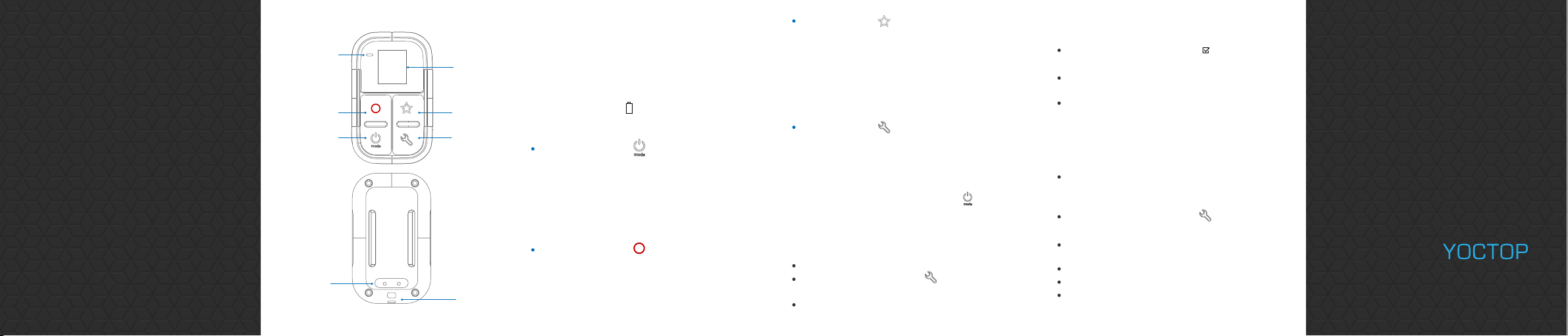
SMART REMOTE
FOR GoPro
USER GUIDE
LAYOUT
Status Indicator
Shutter/Select
Power/Mode
Charging Port
Screen
Shortcut
Setting/Tag
Lanyard Hole
CHARGING
Attach the magnetic charging cable to charging port on the
back of remote. 5V/1A USB charger is required.
When charging, the status indicator will be emitting red light,
and goes off when battery is fully charged.
When the remote control is in use and the battery is almost
exhausted, a warning icon will appear on the screen.
!
BUTTONS
Power /Mode Button
Power on: Push and hold for 1 second to turn on
Power off: Push and hold for 3 seconds to turn off
Switching modes: Press Power/Mode button one time, the
camera will switch to next mode. When multiple cameras are
connected, the mode will rotate among the Video, Photo,
Burst, and Time Lapse modes.
Shutter/Select Button
Press Shutter/Select button to start/stop shooting a picture
or video.
When the camera in setting mode, press this button to
confirm the current selection.
Shortcut Button
When the camera in Video, Photo, Burst, Time Lapse,
Play back, Setting modes, press Shortcut button and hold for
3 seconds to set current mode as Shortcut mode. And then
when you press this Shortcut button to enter your favorite
mode.
*HERO 7 does not support saving the setting mode as a shortcut
Setting/Tag Button
When the Setting/Tag button is pressed, the camera will enter
or exit setting mode.
During recording , press the Setting/Tag button to mark a
HiLight tag. ( It is applied to Hero4, Hero4 session. For Hero5
and later models, please press Power/Mode button to
mark a HiLight tag)
PAIRING CAMERA
Please power on the remote and camera。
Press and hold Setting/Tag Button for 3 seconds to enter
the pairing mode
Set the camera to pair mode: Connections>Connect Device>
Smart Remote
Do the same operation to other cameras if you are going to
pair multiple cameras.
Wait for the pairing success notification on the screen,press
the Setting/Tag Button to exit pairing mode and ready to go.
If the pairing failed, select Reset Connections in camera’s
settings and do the above operation again.
The paired camera and remote will connect automatically when
they are powered on. Make sure the camera’s Wireless
Connections is turned on, they will connect promptly.
FIRMWARE UPDATE
When new model camera come to market, there will be
update accordingly. Please visit www.yoctop.com/remote
to download firmware.
Press and hold Setting/Tag Button for 3 Seconds to
enter the pairing mode.
Connect the Wi-Fi hotspot SSID HERO-RC-XXXXXX with
your computer or smart phone.
Open http://10.71.79.1 in your web browser.
Click Update Firmware to select the Firmware file.
Click Update button and wait remote to finish update, you
can check the remote screen for notification.
More infomation:
WWW.YOCTOP.COM
or send email to
customerservice@yoctop.com
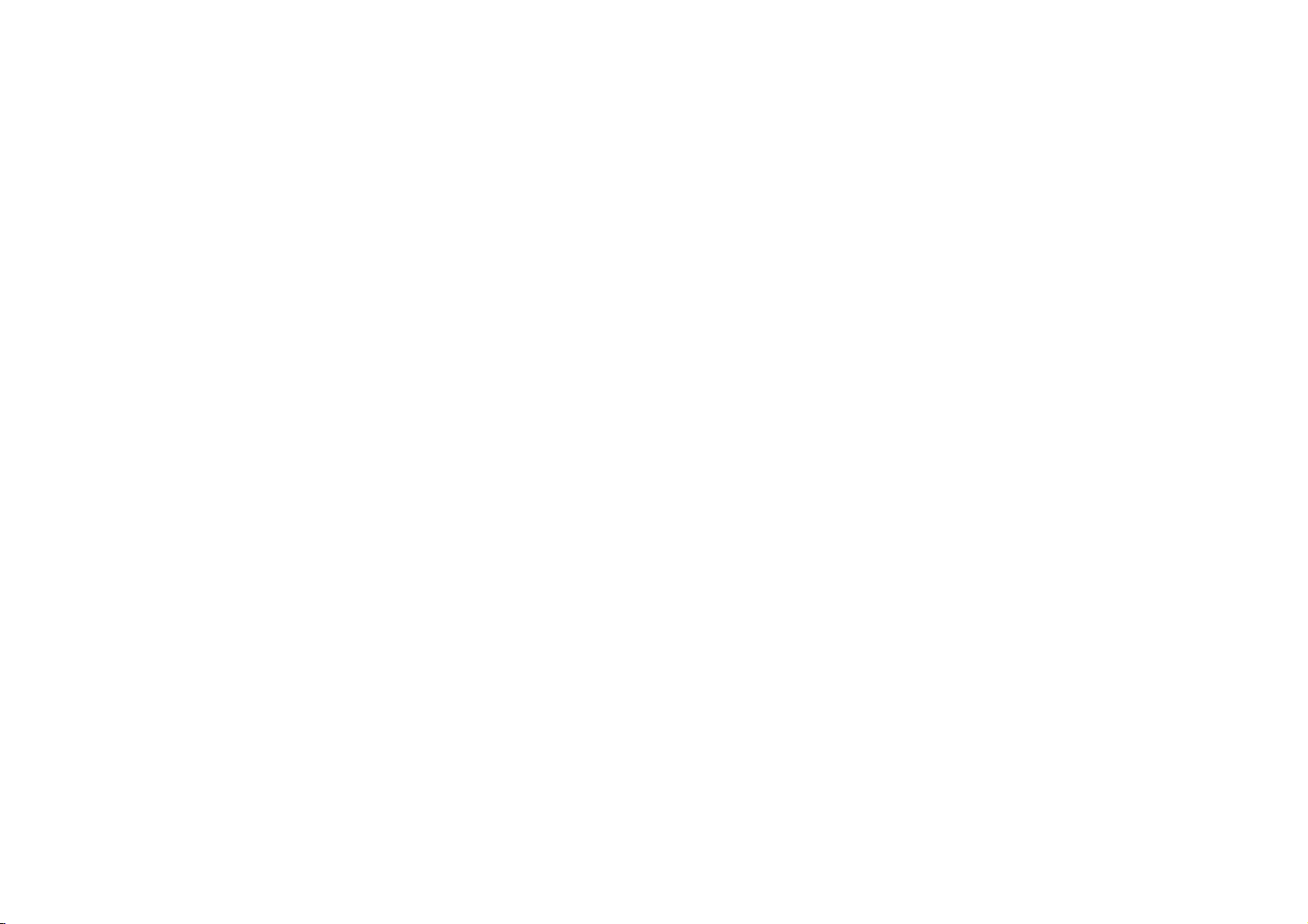
FCC Requirement
changes or modifications not expressly approved by the party responsible for compliance could void the user’s authority to operate the equipment.
This device complies with Part 15 of the FCC Rules. Operation is subject to the following two conditions:
(1) this device may not cause harmful interference, and
(2) this device must accept any interference received, including interference that may cause undesired operation.
Note: This equipment has been tested and found to comply with the limits for a Class B digital device, pursuant to Part 15 of the FCC Rules. These limits are designed to
provide reasonable protection against harmful interference in a residential installation. This equipment generates, uses, and can radiate radio frequency energy, and if
not installed and used in accordance with the instructions, may cause harmful interference to radio communications. However, there is no guarantee that interference
will not occur in a particular installation. If this equipment does cause harmful interference to radio or television reception, which can be determined by turning the
equipment off and on, the user is encouraged to try to correct the interference by one or more of the following measures:
– Reorient or relocate the receiving antenna.
– Increase the separation between the equipment and receiver.
– Connect the equipment into an outlet on a circuit different from that to which the receiver is connected.
– Consult the dealer or an experienced radio/TV technician for help.
