Page 1
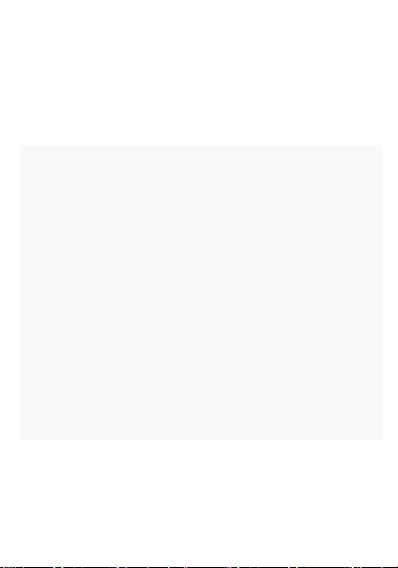
Smart Watch
Operation Manual
Please read the instructions before use.
1 safety and precautions
1.1 the company reserves the right to make changes to this specification
without notice, without prior notice.
1.2 before using the product, please charge more than 2 hours. Before use,
please install the end of the two-dimensional code APK (APK), and to ensure that
the software is open and the background is running.
1.3 restore factory settings default password is 1122 (set the security
settings can be modified)
2 Product Overview
2.1 Product Overview
Page 2
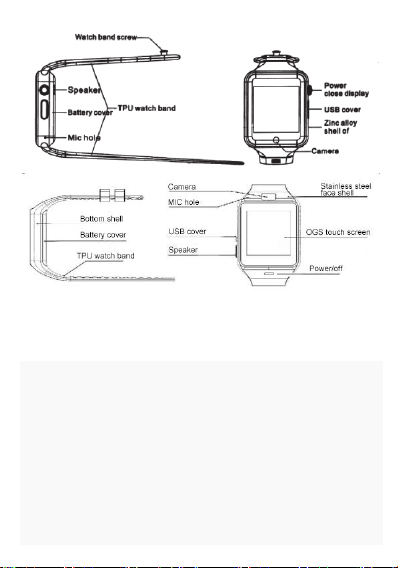
Power button: open, shutdown; wake up, destroy the screen; return to the
main menu;
USB port: charging, data function;
Touch screen: capacitive touch screen, the function can be achieved on the
capacitive touch screen operation.
2.2 product rapid access
Boot, left to right drag into the next page menu, from the top down, into the
notification bar;
2.3 product dial settings
Click on the dial interface to replace the dial
Page 3
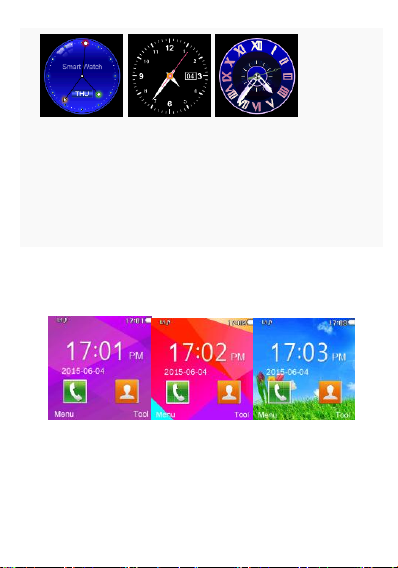
Setting method:
Method 1: boot, in the case of the display dial, click on the middle position of
the dial can automatically replace the dial, three dial cycle, you can change the
dial according to your mood every day.
2.4 product theme settings
Dazzling Colourful Classic
Page 4
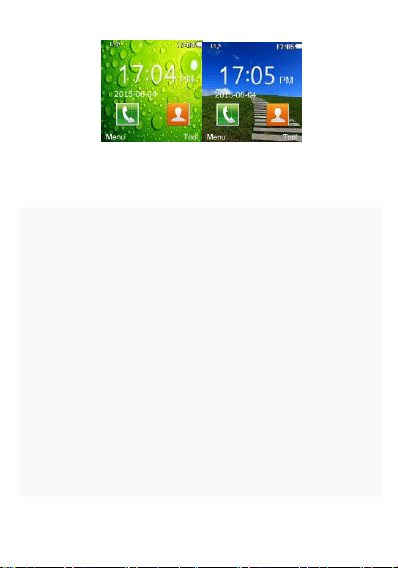
Harmonious dream
Setting method: favorite theme.
Enter the smart watch menu: Theme - theme settings, you can set up your
3 product rapid use
3.1 download synchronization software, do not use this synchronization
software, will not be able to synchronize all the information, remote control
camera, etc.
This machine to scan two-dimensional code, download the application machine
with Android mobile phone. This procedure is only used for synchronization betw
een watches and Android smart phones, will not consume the phone traffic .
3.2 installation and use of synchronization software
Android application software installation:
Page 5

On the smart phone, according to the normal Android software installation,
installation completed. Can be stored in the phone memory or with the
synchronization assistant software installation can be.
Android application method: (already installed software)
(smart phone) to enter the settings - auxiliary settings - Bluetooth notification
(service) Click to enter, enable this service. When enabled, there will be a
warning prompt, select "OK" software that can automatically run in the
background, the synchronization function that can be used. Following figure:
Click on the Bluetooth notification, select "notification service", in the
"Notification application" entry into the choice you need to push the personal
application or system applications; telephone service features, including text
messages and calls;Find a watch。
Note: when you use the background to clean up the software or close the
background application software, please do not close this Bluetooth notification
service, if closed, will affect the current synchronization between the watch
phone.
3.3 Bluetooth connectivity and synchronization
3.3.1 connect watches from the mobile terminal
Page 6

Enter the mobile phone settings - open the Bluetooth search equipment,
When finding the corresponding Bluetooth name, click to select the pair, in the
end also watch "yes", the pairing is successful, when there is a telephone
directory request, please click "OK", and "the next best choice is no longer in the
next prompt, convenient connection, the phone book can be directly
synchronization, without prompt you again.
Note: in the already installed synchronization software, mobile phone
auxiliary function also open the synchronization software, after connecting 2-5
seconds, mobile phone terminal will display the Bluetooth connection at the same
time in the notice; watch end, mobile phone prompts you to automatically
synchronize the time that synchronization is enabled. When you have new
information comes in the phone, will be synchronized to the smart watch.
3.3.2 smart watches from the end of the phone connection
In the end of the smart watch select Bluetooth Dialer - click on the search for
Bluetooth devices - find your smartphone (such as Samsung 9500) - select click
on the connection; the process of the same 3.3.3;
3.4 function menu
3.4.1 information
The mobile phone side of the synchronization message or local information.
3.4.2 call log
You can use this menu to view your recent call.
3.4.3 Bluetooth
Set Bluetooth status, turn on or off bluetooth.
Page 7

3.4.4 Bluetooth dialer
Choose from the end of the phone to select the phone connection;
3.4.5 remote notification
Display information from the mobile client synchronization, such as:
Facebook, twitter, WeChat, SMS, time, etc.;
3.4.6 remote camera
From the end of the watch control, with a cell phone camera to take pictures;
need to start the Android mobile phone camera.
3.4.7 anti lost
Watch the end of the phone or to find a two-way cell phone and lost;
3.4.8 settings
3.4.9 pedometer
Click on the start in the pedometer settings, you can see the number of steps,
and the consumption of calories, speed, mileage and other motion information;
In the course of the movement, if you want to return to the main menu,
without stopping the step function, press the power button.
3.4.10 sleep monitoring
According to your sleep time to show the quality of your sleep. Press the
power button to exit the main menu
3.4.11 sedentary reminder
You can set a good time to remind you when you need to get up; it is
recommended that you get up at least once an hour;
3.4.12 two-dimensional code
Page 8

Scan two-dimensional code, you can download the synchronization software,
if there is a new version of the software needs to be upgraded, please contact the
company related customer service provided by the company, the new download
source; Scan using two-dimensional code download
3.4.13 intelligent search
Find the end of the watch
3.4.14 intelligent alarm clock
3.4.15 calendar
3.4.16 scenario model
3.4.17 theme, see topic settings
3.4.18 music player
Music can play local music and Bluetooth connectivity smartphone;
3.4.19 recording
3.4.20 camera
3.4.21 video recorder
3.4.22 album
3.4.23 video player
3.4.24 WeChat
The use of WeChat features you need to watch the use of SIM cards, and
Internet access
3.4.25 Facebook
The use of Facebook features you need to watch the use of SIM cards, and
Internet access
3.4.26 browser
The browser needs your watch to use the SIM card, and has Internet access
3.4.27SIM card application
3.4.28 file management
Page 9

3.4.29 calculator
3.4.30 The hand light function, click on the icon will be transferred to the light
hand, OFF ON, can be completed
4 use precautions
4.1 before using, please full charge, charging time takes 1-2 hours;
4.2 charging line can use Android smart phone charging line and genuine
charger; or use standard parts;
4.3 Bluetooth in the course of the use of more than the distance off, two-way
anti loss enabled after the connection is not used before the search function;
4.4 Bluetooth during use, occasionally there will be disconnected, please
reconnect once (more than 5 minutes without a connection, need to manually
connect a connection); please note that the choice to synchronous phone book;
or in the process of use, will not display the incoming call;
4.5 music features, according to Android mobile phone, will display the name
of the song or a part of the mobile phone does not display the song name, this is
normal, is caused by different mobile phone;
5 common troubleshooting
Please refer to the following terms to solve any problems during the use of
the watch. If the problem persists, contact the dealer or specify the maintenance
personnel.
5.1 watches can not boot
Press the boot key time is too short, please press time more than 3 seconds.
Battery power is low, please connect charger charging.
5.2 watch will shut down
Battery power is low, please connect charger charging.
Page 10

5.3 watch use time is very short
The battery is not fully charged, please make sure that there is enough time
for charging (2 hours).
The use of the SIM card, but the use of the location signal is poor, resulting
in a large current phone use.
5.4 watches can not charge
Please check whether the battery is available, the performance of the battery
will be reduced after a few years.
Charger is working properly, you can try to replace the new charger
Charging connection USB line interface is connected, you can try again
5.5 received caller ID caller name is not displayed
Bluetooth connection, did not choose to upload address book; or is not
selected to upload the address book;
When disconnected, the address book is not synchronized. Please
reconnect again.
5.6 voice quality is not good
Your smart watch is too far away from your mobile phone
Your mobile phone signal is not good, replace the location of a call
Page 11

The SAR values found for the Smart Watch are below the maximum recommended levels of 1.6W/Kg
as averaged over any 1g tissue for Mouth-worn and 4.0W/Kg averaged over any 10g tissue for
worn as accordintg to the KDB 447498 D01.
Wirst-
This Smart Watch with FCC ID: 2ANNATYHT has also been tested against this SAR limit. The highest
values for Mouth-worn and Wrist-worn are 0.431 W/kg, and 1.763 W/kg respectively. This device
was tested for Mouth-worn operations with the front of the watch kept 10mm from the mouth. In
addition this device was tested for Wrist-worn operations with the back of the watch at 0mm
distance to the wrist. The use of accessories (with or without metallic components) are not assumed
to be used for watches, and shall therefore not be used.
