Page 1
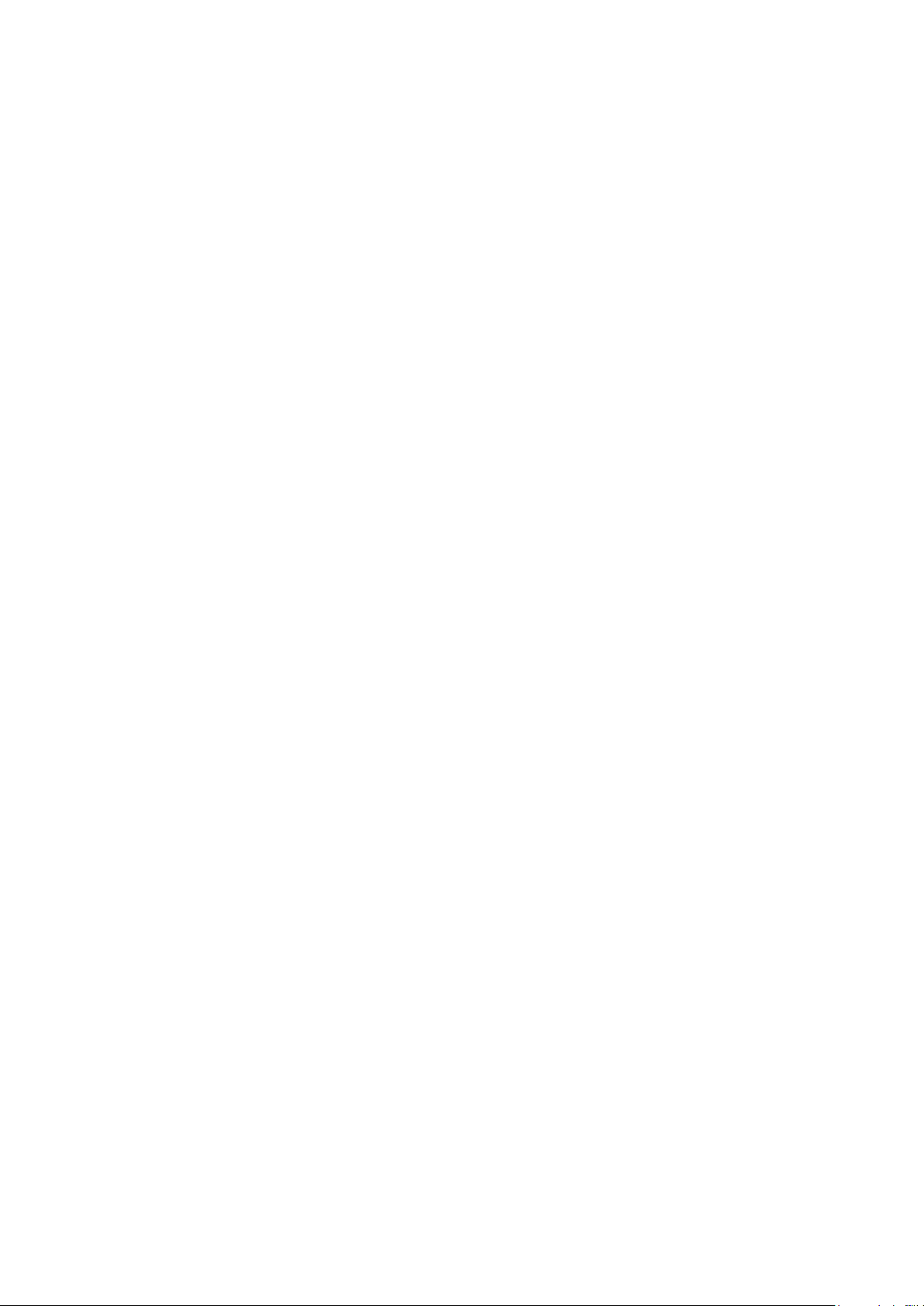
rugged tablet
User Guide
This user guide will tell you how to start using the tablet and how to use important functions.
Brand Name: HUGEROCK
Model Name: T71
FCC ID: 2ACHA-T71
Page 2
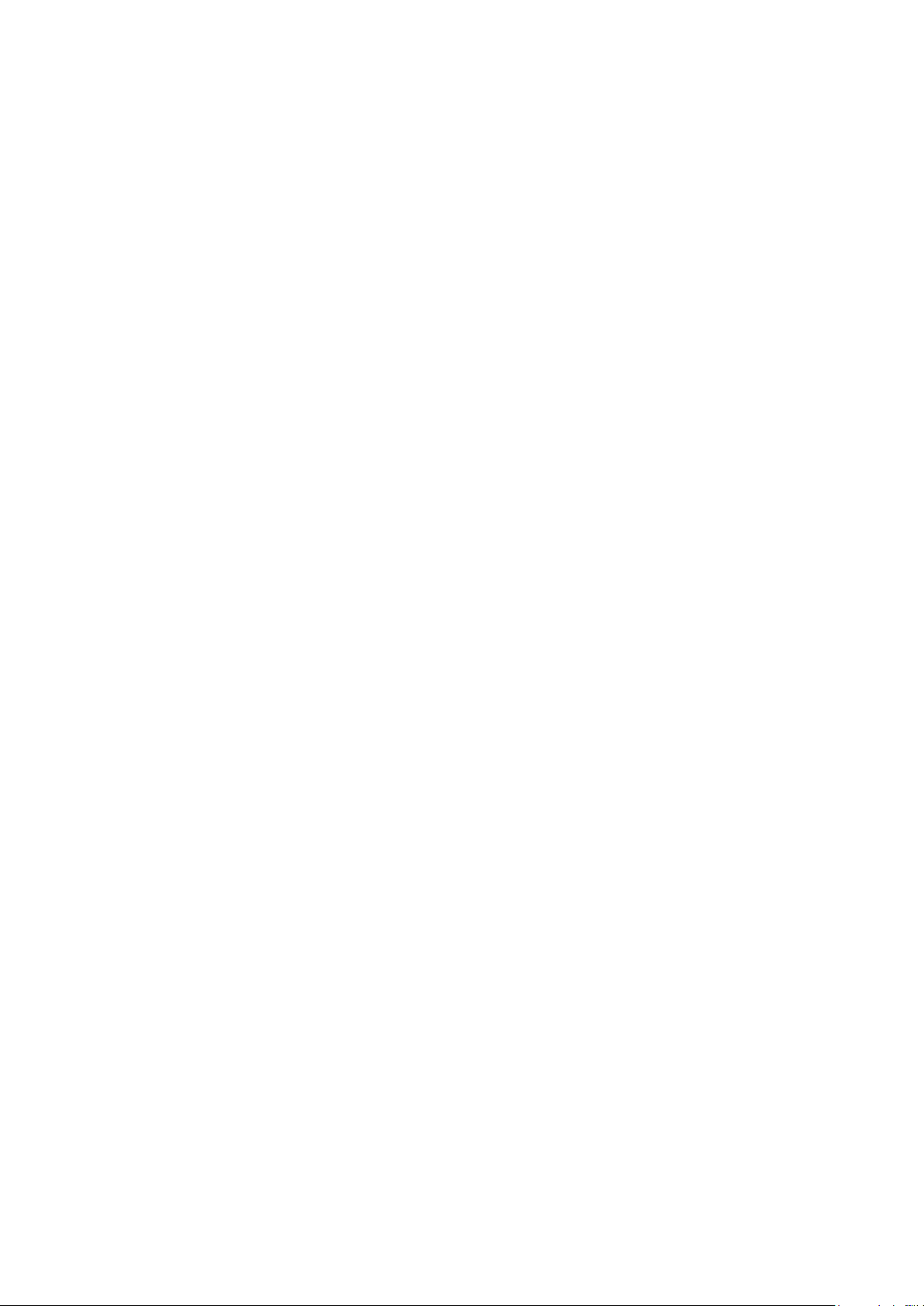
Startup and Shutdown
Keep pressing the power button for 5 seconds, the product will select on or off status.
About SIM Card
A full size SIM card is used. Do NOT use a Mini or micro SIM card. In order to protect your SIM card more fully, our SIM
card holder use built-in SIM card lock design. To unlock, you must depress the SIM card.
Note: To prevent damage to the SIM card, please always turn off the power before inserting or removing the card.
Insert or Remove The SIM Card:
1. Make sure the tablet is power off.
2. Open the rubber dust plug.
3. Insert or remove the SIM card. Insertion should follow the orientation warning label beside the SIM card holder.
Note: To prevent damage of the SIM card, please make sure tablet power off before inserting or removing the card.
Charging the Battery
1. Always use the charger that came with your tablet.
2. Open the rubber dust plug.
3. Insert the charger micro USB plug into the micro USB socket on the tablet.
4. The tablet will show a charging icon.
5. Continuous charging is needed more than 10 hours for the first time. In order to ensure effective activation, it needs
full charge-discharge cycles (more than three times).
Page 3
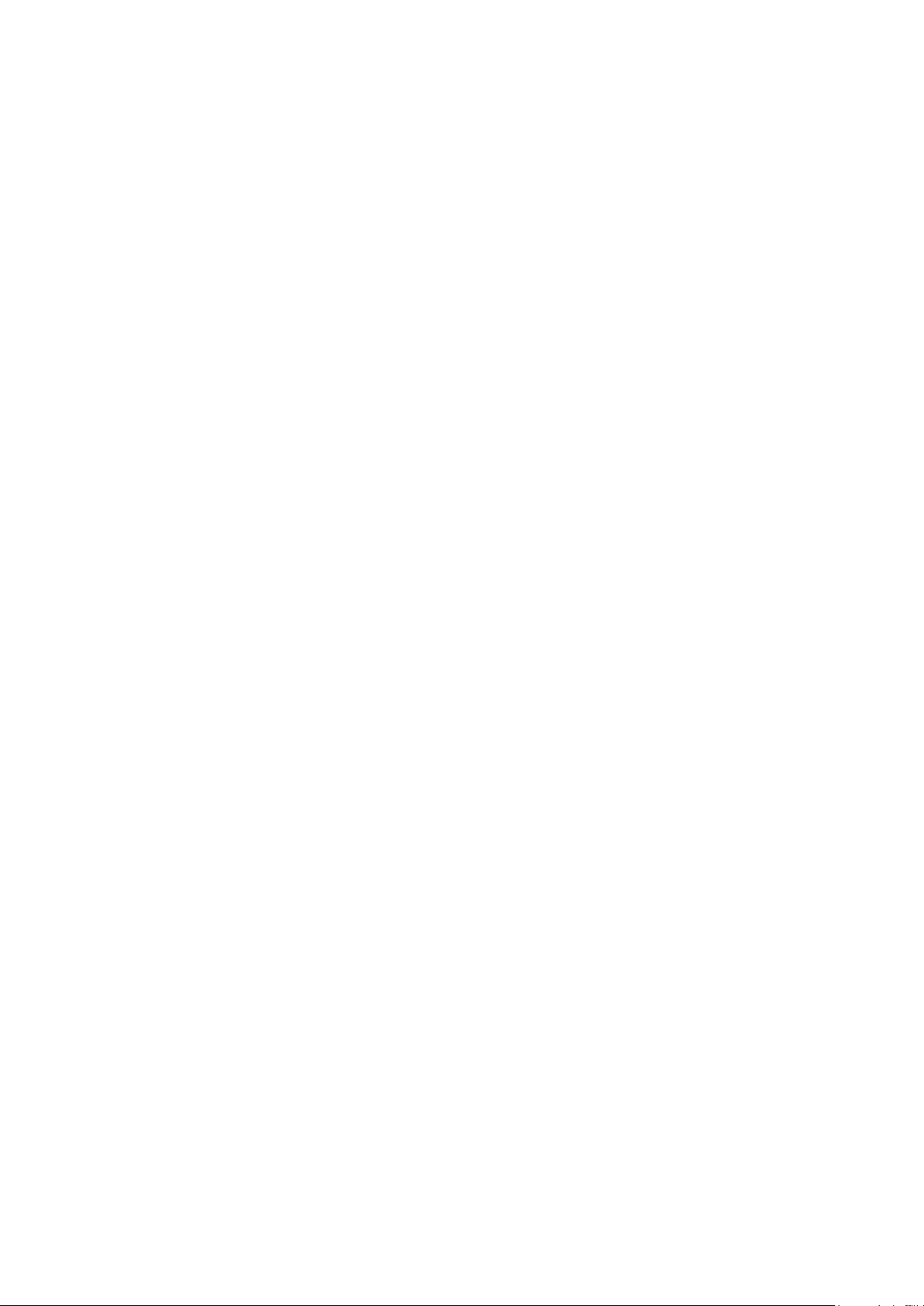
Unlocking and Locking the Screen
Press power button briefly to lock or unlock the screen. With you finger, slide to unlock logo to a function icon, then you can
unlock the screen or activate the camera, depending on which icon you slide to.
Page 4
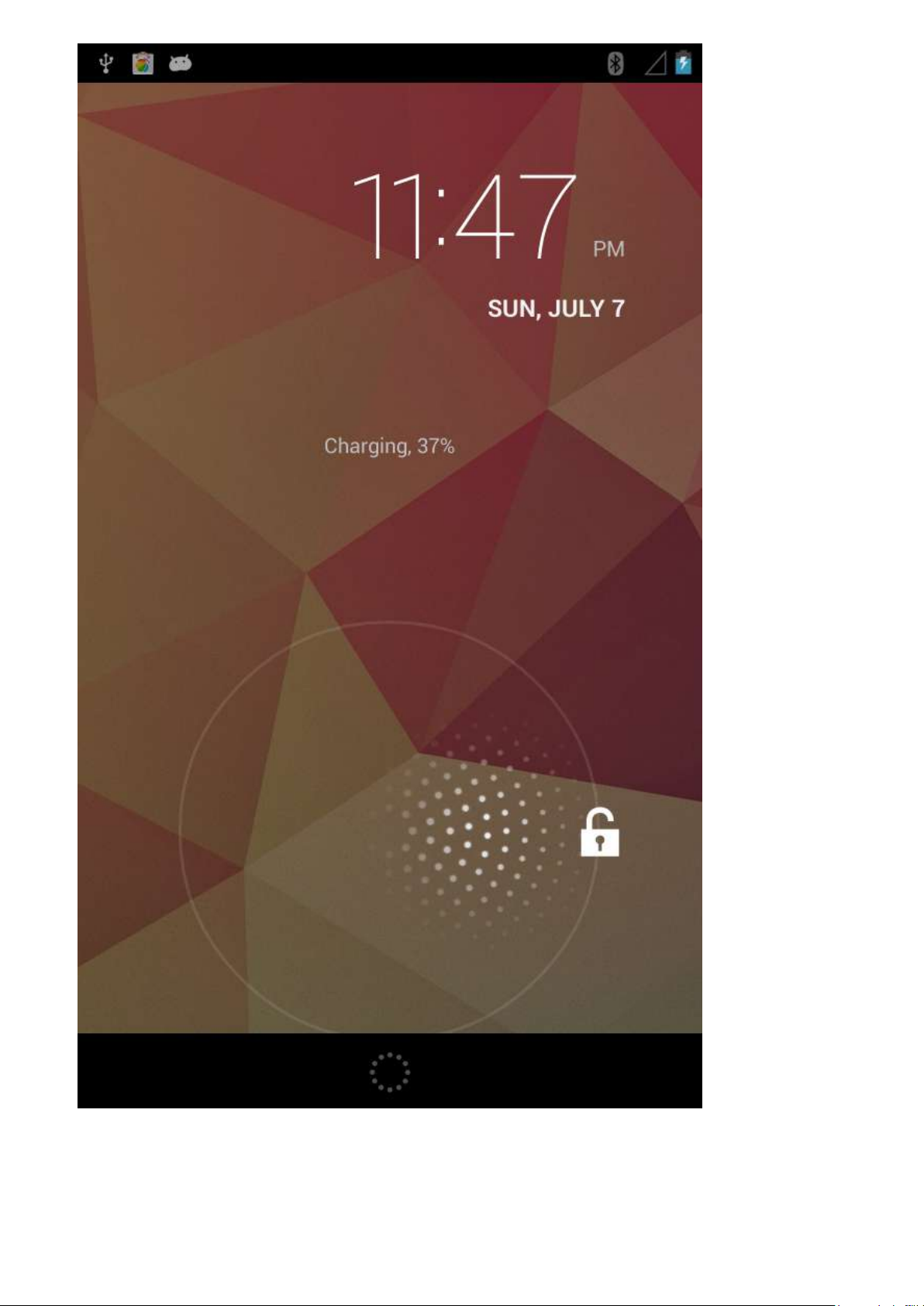
Go To The Desktop
If you slide to the unlock icon, it will unlock to the desktop, all installed applications will be displayed on it. You can
touch the icon to open the corresponding application. You can also slide any icon for sorting and positioning. If you
need to uninstall the application, drag the icon to trash can on the top of screen.
Page 5
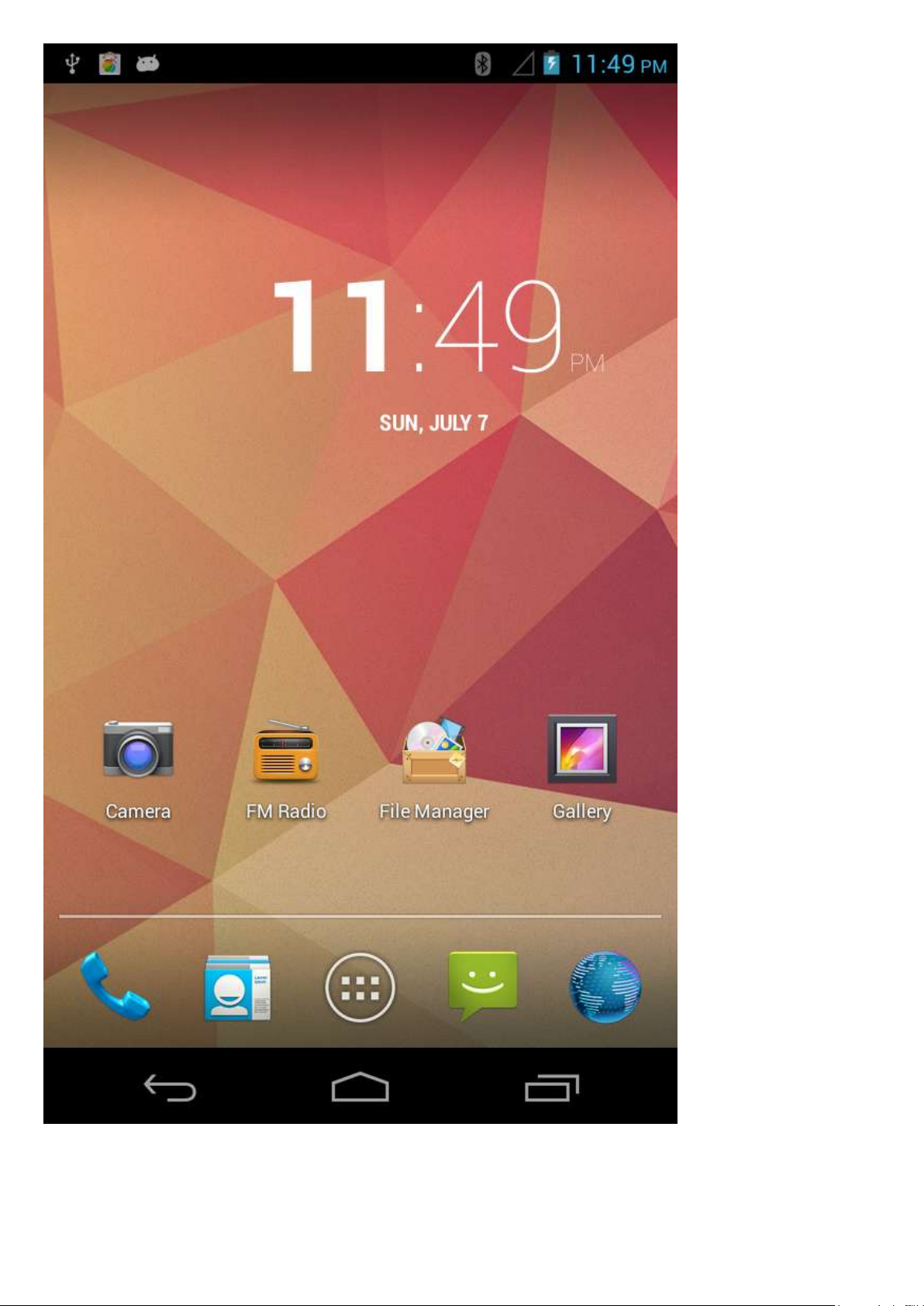
Page 6
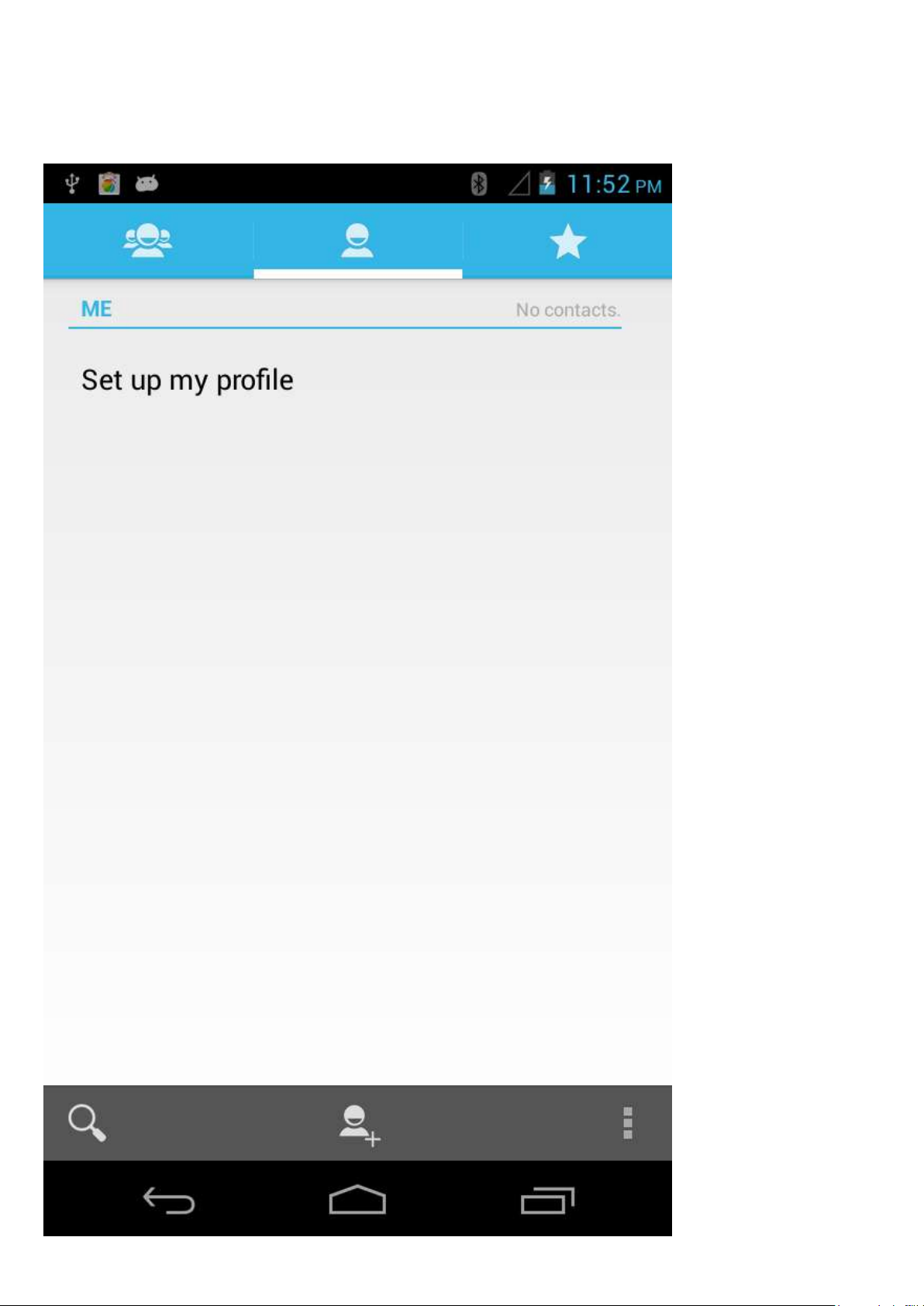
Manage Contact
The system supports a variety of ways to add contacts. Please select importing your contacts from your SIM card or
SD card at the first use. You can also synchronize from you Google account.
Page 7
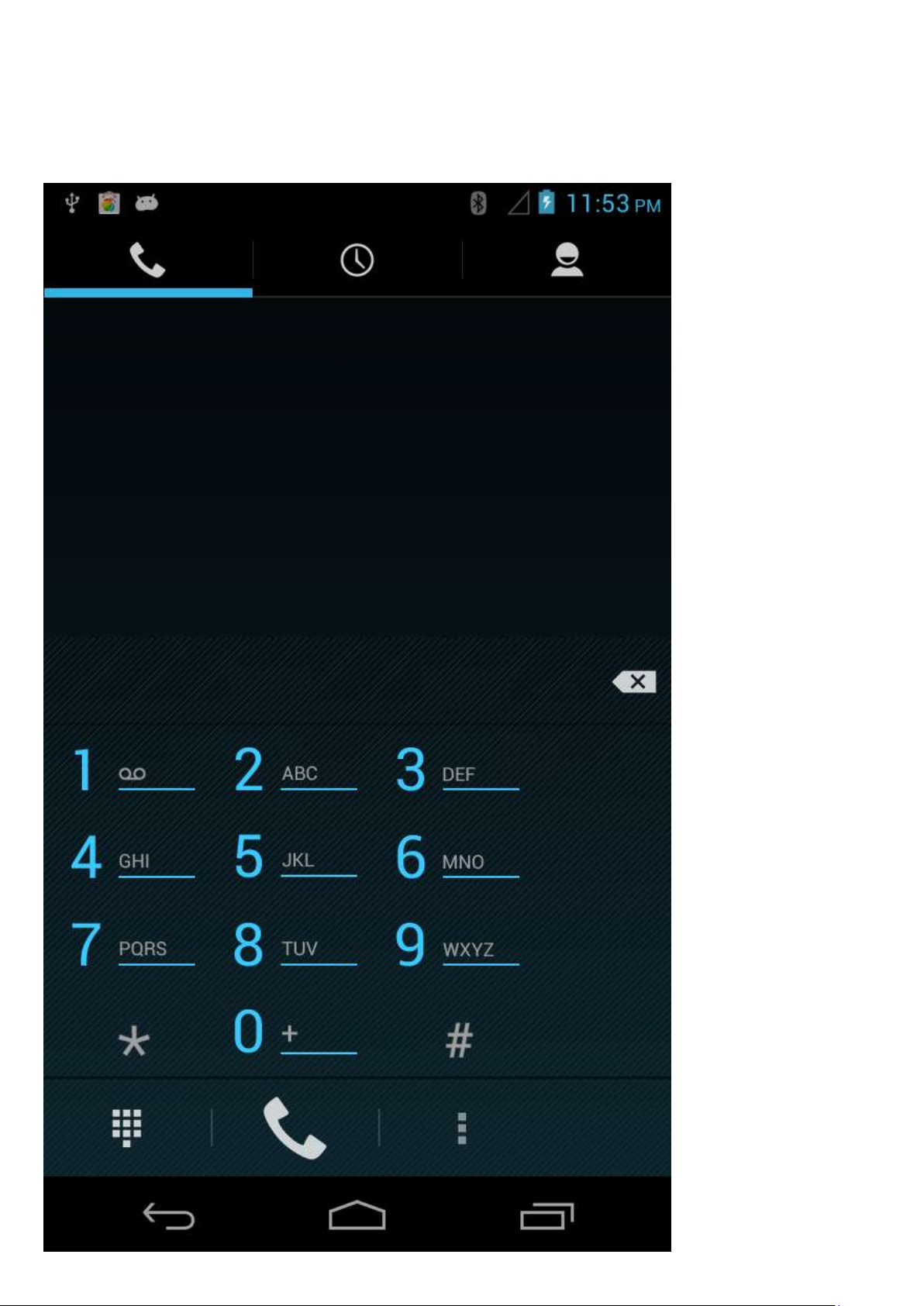
Call
If a SIM car is installed, you can use the dial icon and keypad to make a call or search for contacts with initials,
spelling or a phone number. Search results are depend on matching degree and frequency of contact by sorting. A
missed call is red.
Page 8

Sending SMS
The tablet supports sending messages to one or more contacts. SMS messaging supports sending insert text,
pictures, emoticons, contact information, audio, and video. The message content also can be selected to be
forwarded or add to favorites.
Page 9

E-mail
Set up your email account, and then you can use the tablet to send messages. A notice will be displayed when a new
E-mail is received. Multiple email accounts can be added to the email application and simultaneously monitored.
Page 10

Taking Pictures or Video
Press on the camera icon to take high quality photos.The camera supports rapid focus adjusting, continuous
shooting, timing, special effects, and other more professional camera modes. Just switch to the shooting mode in the
menu when you need to shoot a video. The camera supports 720P HD video recording.
Page 11

Displaying pictures
The gallery program (shown) will display all images on the tablet no matter what folder it is saved in.You can
double-click to make any thumbnail full screen or two finger touch and expand/contract to scale toggle a single
picture, you can sliding around and switch to the previous or next picture. You can touch the image to show or hide in
the menu.
Page 12

Music
The music application supports playing local music and online music. It also supports different playing music modes
by song name, artist, album, playlist.
Page 13

Web browser
The web browser application supports double-click or two fingers drag to scale web pages. Popular sites are listed
on the home menu. Support multi-tab which click the tab to switch pages. The tablet will scale web pages intelligently
for the best viewing.
Page 14

View Notifications
When you get a new call or an SMS notification, you can slide up and down from the top status bar to view the
notification details. At the bottom of notification bar has a quick switch button which supports user-defined display
and switch position order. Press the three offset bars to clear all messages.
Page 15

Switching Multiple Tasks
The tablet supports running multiple tasks simultaneously. You only need to touch the layered windows icon to select
what running program you want.
Page 16

Change Wallpaper
To touch the screen on the home page, long press on a blanks space on the desktop. Choose wallpaper application,
and then choose the wallpaper. The gallery program will allow you to assign any image on the tablet as wallpaper.
Page 17

Add Desktop widgets
Tap the Apps icon (circle with six squares) and tap the Widgets page, then press a widget and drag to the desktop
page you wish.
Page 18

Download More Applications
Open the Android Play Store and search for and install necessary applications. A Google user account linked tot eh
tablet is required to be able to download free applications.
Page 19

Setting Shortcuts
Slide the drop-down menu and you can create the shortcuts. Such as open and close WiFi,Bluetooth,GPS, setting
brightness, standby, data connection, etc. Note: Hotspot mode is supported.
Page 20

FCC RF EXPOSURE INFORMATION:
WARNING!! Read this information before using your phone
In August 1986 the Federal Communications Commission (FCC) of the United States with its action in Report and Outer FCC
96-326 adopted an updated safety standard for human exposure to radio frequency (RF) electromagnetic energy emitted by
FCC regulated transmitters. Those guidelines are consistent with the safety standard previously set by both U.S. and
international standards bodies. The design of this phone complies with the FCC guidelines and these international standards.
Use only the supplied or an approved antenna. Unauthorized antennas modifications, or attachments could impair call quality,
damage the phone, or result in violation of FCC regulations. Do not use the phone with a damaged antenna. If a damaged
antenna comes into contact with the skin, a minor burn may result. Please contact your local dealer for replacement antenna.
BODY-WORN OPERATION:
This device was tested for typical body-worn operations with the back of the phone kept 0.5cm from the body. To comply with
FCC RF exposure requirements, a minimum separation distance of 0.5cm must be maintained between the user's body and the
back of the phone, including the antenna, whether extended or retracted. Third-party belt-clips, holsters and similar
accessories containing metallic components shall not be used. Body-worn accessories
that cannot maintain 0.5cm separation distance between the user’s body and the back of the phone, and have not been
tested for typical body-worn operations may not comply with FCC RF exposure limits and should be avoided.
For more information about RF exposure, please visit the FCC website at www.fcc.gov
Your wireless handheld portable telephone is a low power radio transmitter and receiver. When it is ON, it receives and also
sends out radio frequency (RF) signals. In August, 1996, the Federal Communications Commissions (FCC) adopted RF exposure
guidelines with safety levels for hand-held wireless phones. Those guidelines are consistent with the safety standards
previously set by both U.S. and international standards bodies:
<ANSIC95.1> (1992) / <NCRP Report 86> (1986) / <ICIMIRP> (1996)
Those standards were based on comprehensive and periodic evaluations of the relevant scientific literature. For example, over
120 scientists, engineers, and physicians from universities, government health agencies, and industry reviewed the available
body of research to develop the ANSI Standard (C95.1). Nevertheless, we recommend that you use a hands-free kit with your
phone (such as an earpiece or headset) to avoid potential exposure to RF energy. The design of your phone complies with the
FCC guidelines (and those standards).
Use only the supplied or an approved replacement antenna. Unauthorized antennas, modifications, or attachments could
damage the phone and may violate FCC regulations.
RF Exposure Information:
This product is compliance to FCC RF Exposure requirements and refer to FCC website search for FCC ID: 2ACHA-T71 to gain
further information include SAR Values.
This device complies with part 15 of the FCC rules. Operation is subject to the following two conditions:
(1) this device may not cause harmful interference, and
(2) this device must accept any interference received, including interference that may cause undesired operation.
Page 21

NOTE: The manufacturer is not responsible for any radio or TV interference caused by unauthorized modifications to this
equipment. Such modifications could void the user’s authority to operate the equipment.
NOTE: This equipment has been tested and found to comply with the limits for a Class B digital device, pursuant to part 15 of
the FCC Rules. These limits are designed to provide reasonable protection against harmful interference in a residential
installation. This equipment generates uses and can radiate radio frequency energy and, if not installed and used in
accordance with the instructions, may cause harmful interference to radio communications. However, there is no guarantee
that interference will not occur in a particular installation. If this equipment does cause harmful interference to radio or
television reception, which can be determined by turning the equipment off and on, the user is encouraged to try to correct
the interference by one or more of the following measures:
- Reorient or relocate the receiving antenna.
- Increase the separation between the equipment and receiver.
-Connect the equipment into an outlet on a circuit different from that to which the receiver is connected.
-Consult the dealer or an experienced radio/TV technician for help
Do not use the device with the environment which below minimum -10℃ or over maximum 50℃, the device may not
work.
Changes or modifications to this unit not expressly approved by the party responsible for compliance could void the
user’s authority to operate the equipment.
Ad Hoc function is supported but not able to operate on non-US frequencies.
