Page 1

Quick Start Guide
Features
•Incorporates HD Base-T technology.
•Any Four Sources to Any Four Displays,Each port supports HDMI or DVI inputs.
•The four outputs are all include one HDMI-A output port and one HDBT output port,
They can output simultaneously.
•Support high denition resolutions 1080p, 1080i, 720p and other standard video formats.
•Extends HDMI up to 228 feet (70 meters) using one CAT5e (or better) cable
•Supports high bit-rate audio formats (Dolby True-HD / DTS Master Audio)
•Switching modes: panel buttons, IR system , RS232 and Ethernet.
•IR system could control the sources from the sinks or control the sinks from sources
•HDCP compliant.
•Support 3D.
HDMI Matrix 4x4Group(HDMI&HDBaseT)
SX-MX48IR-70
1
Page 2
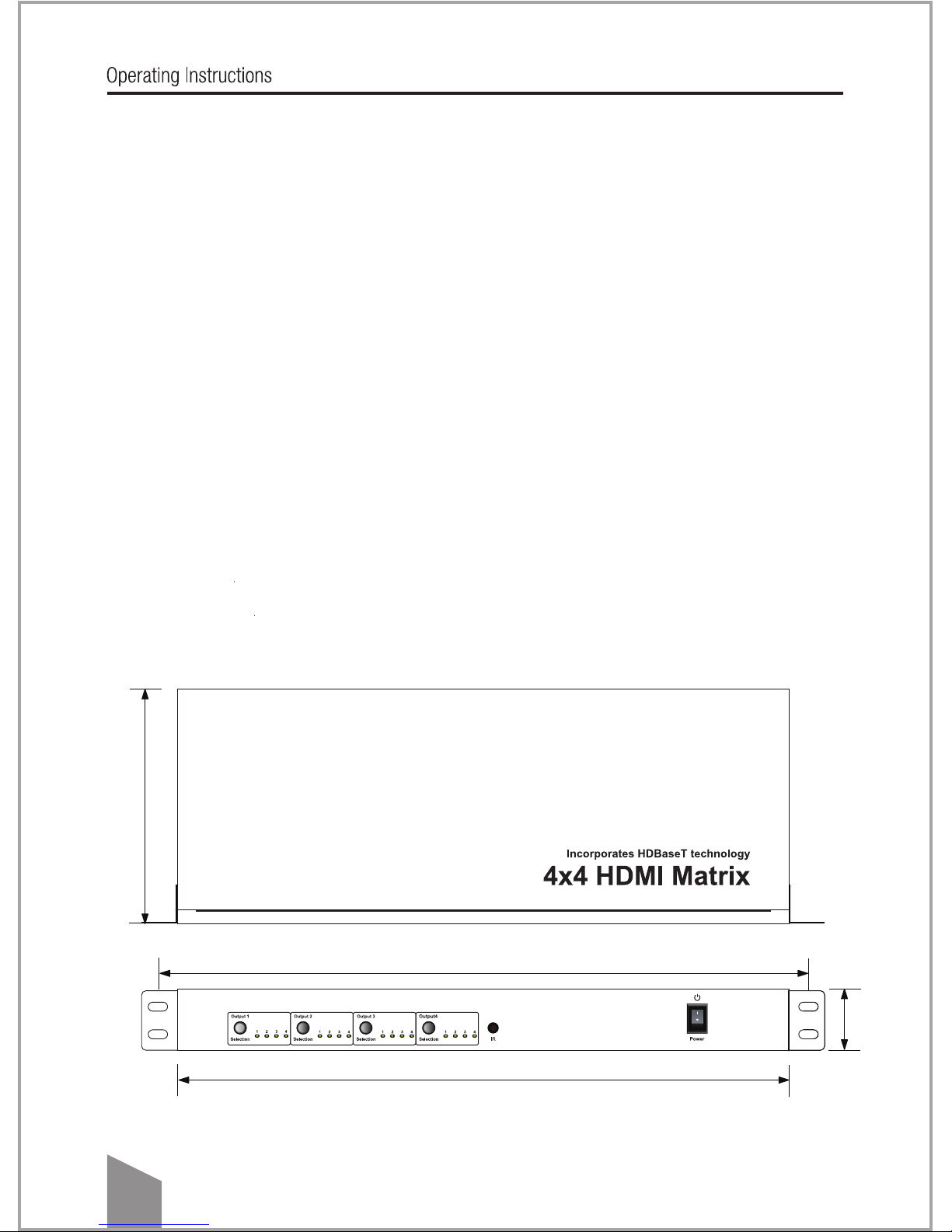
Packing contents
1) Main Unit: 4x4 HDMI Matrix
2) Power supply DC 12V 3A
3) Remote Controller
4) IR-RX cable x 5PCS
5) IR-TX cable x 4PCS
5) M3x5 Screw x 6PCS
6) Operating Instructions
7) Mounting ear
Dimensional drawing
TABLE OF CONTENTS
Package Contents
Dimensional drawing
Specications
Panel Descriptions
Connecting and Operating
Typical Application
Maintenance
Product Service
Warranty
170mm
471mm
442.5mm
44.5
2
Page 3
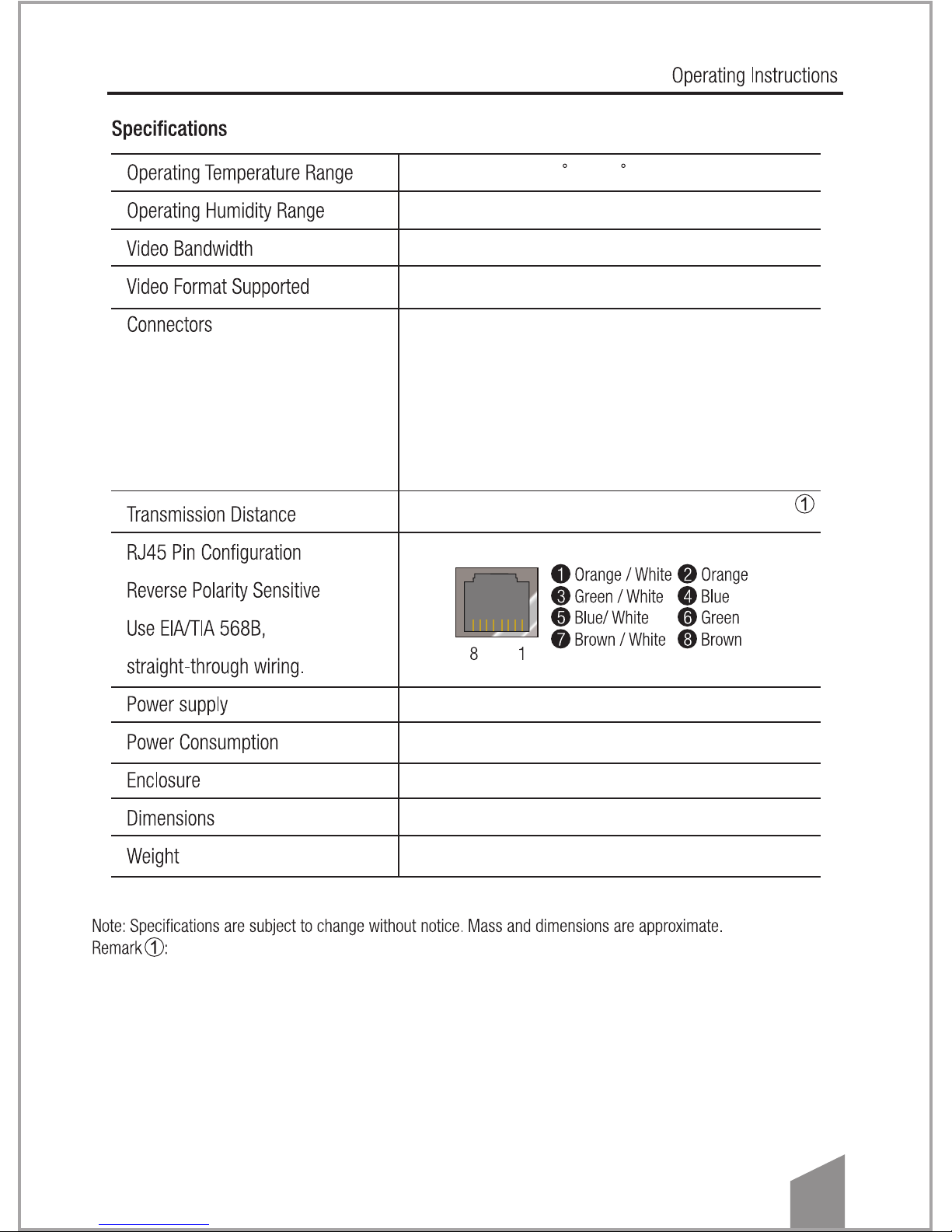
-5 to +35 C(+23 to +95 F)
5 to 90%RH (No Condensation)
225MHz/6.75Gbps
Up to 1080p@60Hz@36 b/pixels, support 3D
HDMI receptacle
RJ45
Power DC receptacle
IR Extender
1080P 228FT/70m over single CAT5E/6 cable
110-240V/ 12VDC power supply
20Watts
Cold-Rolled (Cold Rolled) Steel
W442.5xH170xT44.5mm
2450g
Use CAT5e&CAT6 cabling(stranded and solid core types.
3
Page 4
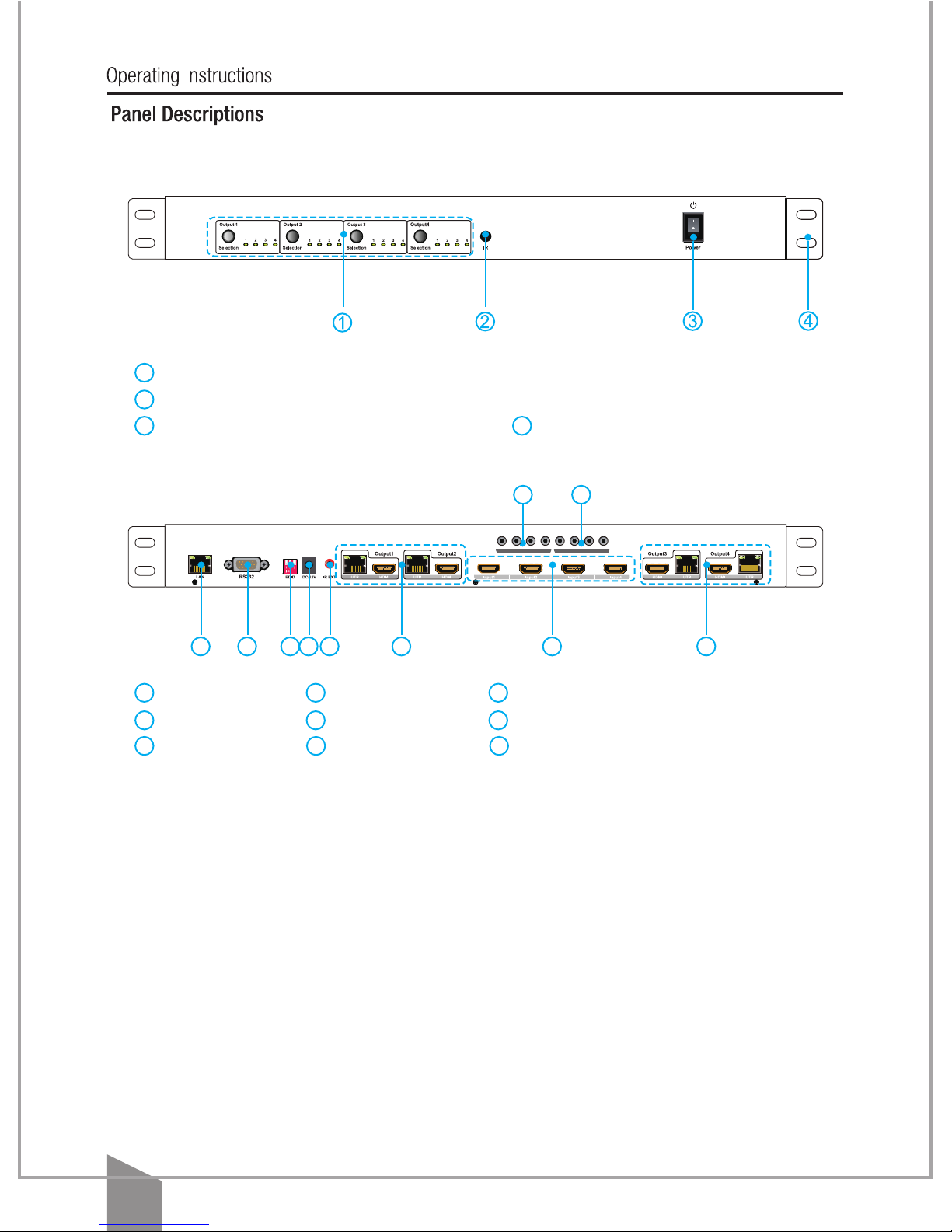
Front Panel
Rear Panel
Four groups LEDs for each output port
IR windows
Power ON/OFF Assembly ear
1
2
4
3
Ethernet port RS232 port DIP Switch
Power input IR extender control Output port (HDMI and HDBaseT )
HDMI input ports IR-TX ports IR-RX ports
1 2 3
4
5
7 8 9
6
Connecting and operating
1) Connect the HDMI input sources into 4x4 HDMI Matrix and note the input chosen.
2) Connect HDMI receiver over Cat5e/Cat6 cables to both the Cat5e/6 port of HDMI matrix and
Cat5e/6 port of Receiver,The RJ45 connections must follow EIA-TIA 568b standards.
3) Connect the HDMI output from the Receiver(RX) into the display .
4) Connect IR-RX cable into IR-RX Ext port on the receiver and afx the IR receiver in direct line
of site with the handheld remote control.It is recommended to afx the receiver on the display
frame /bezel or the display stand.
Note:Do not affix the emitter until the placement is tested.
5) Connect 4pcs IR TX cables to the IR-TX sockets on the matrix and connect 4pcs IR RX cables
to the IR-RX sockets on the matrix.
6) Power on all units, the matrix,Receiver, sources and displays.
7) Use remote or select the button on the front panel to choose the desired input source.
1 2 3 4 5 6 67
8 9
4
IR-TX
1 2 3 4 1 2 3 4
IR-RX
Page 5
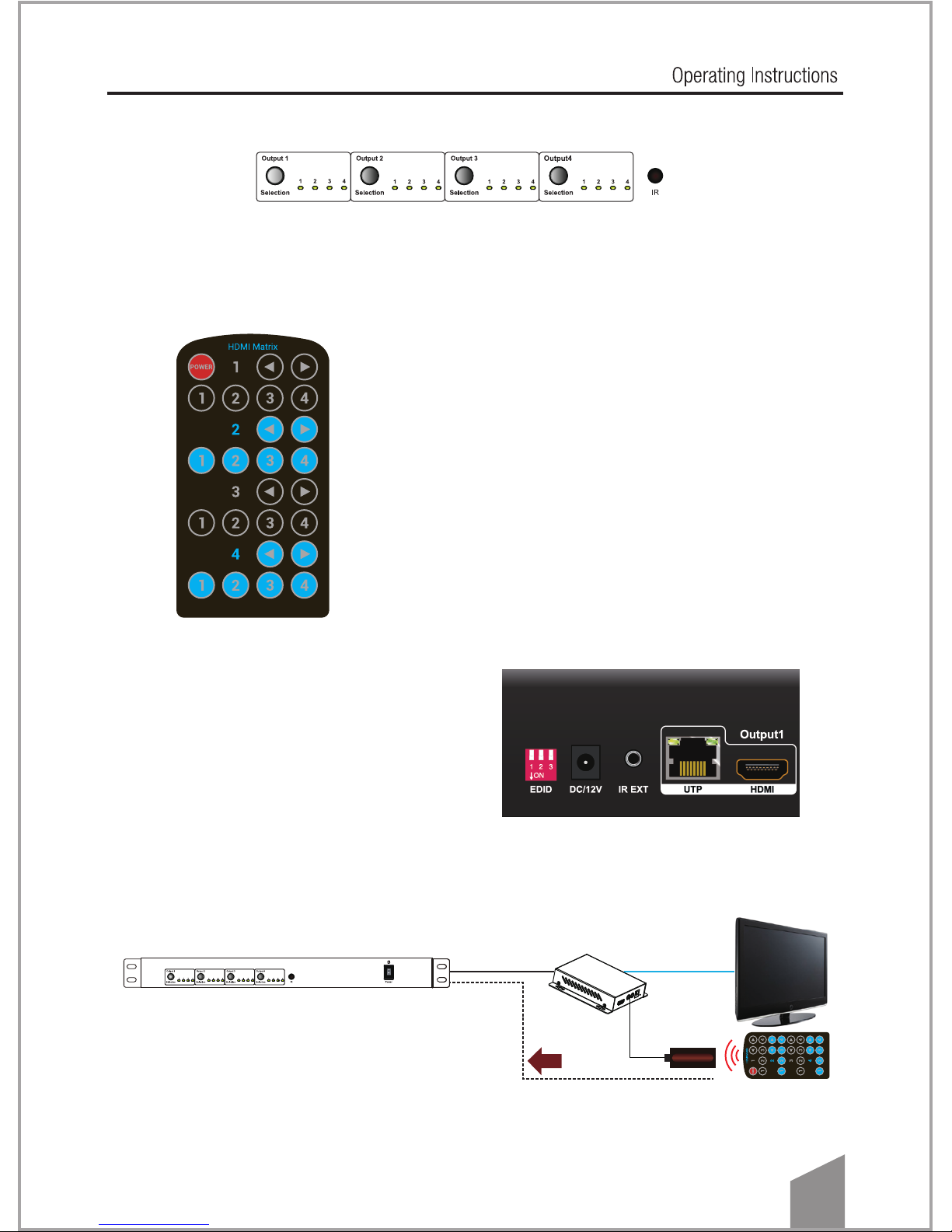
1. Front panel control
The HDMI matrix front panel control for switching inputs to the various outputs. There
are four groups of LEDs for each output port. The LED lit on the position means that the
output port selects this input as its source.
3. IR extension control
User can use the IR receiver cable to change the IR receiver
position.
Plug the IR extension cable into IR Ext socket on the rear
panel,use the remote controller to aim at the IR receiver to
control matrix.
4. IR call back control the matrix
User can control the matrix via the IR call back system.
HDMI Matrix
UTP Receiver
IR-RX
HDMI cableCat5e cable
IR path
Matrix remote
2. Local IR remote control
User can control the HDMI route of the matrix by using the
IR remote. There are four group key pads for four output port.
For each output port source selection, there are 4 number key
and two arrow key. Press number key to select specic input
port.Left arrow is to backward the input port, and right arrow
to forward input port.
Operation
5
Page 6

5. IR system could control the sources from the sinks or control the sinks from sources.
HDMI Matrix
This function can be disabled or enabled.
Enable the function: press the output2 selection button and the output4 selection button at the
same time for about 3 seconds. After all the output1 LEDs and the output2 LEDs ash once,
the function is enabled.
Disable the function: press the output2 selection button and output4 selection button at the
same time for about 3 seconds. After all the output1 LEDS and the output2 LEDS ash twice,
the function is disabled.
The matrix can pass the IR signal through the IR system to the HDMI source or pass the IR
signal from the HDMI source to the HDMI sink.
UTP Receiver
IR-RX
IR-TX
IR-RX
IR-TX
IR
GND
VCC
HDMI cableCat5e cable
IR path
TV remote
Negative
Positive
6
Page 7

6. RS232 remote control.
1.1. The Message Window
Control the sources from the sinks
Step1 : Connect the HDMI input sources to the Matrix.
Step2: Connect 4pcs IR TX cables to the IR-TX sockets on the matrix, connect 4pcs IR RX
cables to the IR RX sockets on the receivers.
Step3 :afx the IR emitter to the IR window of the HDMI source which connected to the related
input port .
For example, STB is connected to input1 , if you want to control the STB via the IR call back
systems, then you need connect the IR TX cable into IR -TX 1 socket and afx the IR emitter
near to the IR Window of STB .
Control the sinks from sources.
Step1 : Connect the HDMI Sinks to the Matrix
Step2: Connect 4pcs IR TX cables to the IR TX Sockets on the receivers , connect 4pcs IR RX
cables to the IR RX Sockets on the Matrix.
Step3 : afx the IR emitter to the IR window of the HDMI Sink which connected to the related
receivers. For example, HD LCD is connected to HDBT receiver which connected with the HDBT
output1 of the matrix, if you want to control the HD LCD via the IR systems, then you need
connect the IR RX cables into the IR-RX socket on the matrix, then afx the IR emitter near to
the IR window of the HD LCD.go to IR matrix mode, press output1 button to select the rst IR
channel.(See page8)
1.2 Com port setting:
Baud Rate: 9600 bps
Data bits: 8 bits
Parity: None
Stop bits: 1 bit
Flow control: None
7
Page 8

2.1 Receive Window
The “receive window” will show the message
received from matrix. When you click the Control
Buttons (see step 4) or send Control Command
(see 2.3) to matrix, it will send out the message
about “operation results” as right windows:
2.2 Status Button
Click this button to read the status of Matrix.
The status shows which input is selected by the
output.
2.3 Send Window
Input the control command in this window.
The control command use ASCII.
2.4 Set IP Button
1 way:select automatically obtain ip address.
2 way:select use the following IP address
then write the codes to the matrix.
2.5 IR Matrix
In this menu, you can select the IR-RX channel to control sink.
Click this button to write the
codes onto the device.
(Right g :IR-RX 1 channel
control all sink over UTP output )
8
Page 9

3 The Com Status
3.1 connect state.
Connect state shows the com open or not. If it is open, the state is green. Otherwise, the state is red.
3.2 com select.
Select which com you will use.
Connect button.
The word on this button will change when the connection state changes. If the word is “Disconnect”,
then click this button, the com will be closed. If the word is “Connect”, then click this button, the com
will be opened.
A. Use RS232 to assign an IP for the machine.(See 2.4)
B. Run Netnder.exe and search for the device(see include CD) .
7. NET Control.
Note: Use the direct UTP cable to connect with PC, or use cross cable to connect to the
Ethernet switcher
9
Page 10

C. select the device and press “web browser” to enter the web control window.
D. enter the password “0000000000”
E.WEB control.
10
Page 11

Switch for EDID setting. (Factory default setting: DIP in ‘010’ mode, EDID are all 1080p
and stereo.)
Note1: Copy the EDID data to the input port according to the matrix route status. It will copy the
EDID data from the output number port.
For example, when output-3 selects input-1, after pressing and holding the Output3 button for
3 seconds, it will copy the output-3’s EDID to input-1.
Note2: The matrix will use the embedded 1080p-stereo 3D EDID when the DIP switch is in this
mode. The EDID will be 1080p 3D video and stereo audio. The EDID data will only be updated
when powering on the matrix.
Note3: The matrix will use the embedded 1080p-stereo EDID when the DIP switch is in this
mode. The EDID will be 1080p video and stereo audio. The EDID data will only be updated
when powering on the matrix.
Note4: The matrix will use the embedded 1080i-stereo EDID when the DIP switch is in this
mode.The EDID will be 1080i video and stereo audio. This setting can be used when the TV
set is an old model that can not support 1080p. The EDID data will only be updated when
powering on the matrix.
Note5: The matrix will use the embedded 1080p-5.1 EDID when the DIP switch is in this mode.
The EDID will be 1080p video and 5.1 audio. The EDID data will only be updated when powering
on the matrix.
Note6: The matrix will use the embedded 1080p-7.1 EDID when the DIP switch is in this mode.
The EDID will be 1080p video and 7.1 audio. The EDID data will only be updated when powering
on the matrix.
Position ID
0 0 0
0 1 1
1 0 0
1 0 1
1 1 0
1 1 1
0 0 1
0 1 0
1 2 3
copy HDMI Sink's EDID to its current selection of input port (note1)
1080P 3D stereo (note2)
Function
1080p stereo (Using Embedded EDID) (note3)
1080p5.1(Using Embedded EDID) (note5)
1080p 7.1(Using Embedded EDID) (note6)
Reserved
Reserved
1080i stereo (Using Embedded EDID) (note4)
11
Page 12

Examples for EDID setting:
How to reset EDID to factory default setting?
Because the default EDID is 1080p and stereo. So just set DIP to ‘010’ and power on the matrix,
all the EDID for input ports will be set to 1080p and stereo. After reset the EDID data, the DIP
switches can be set to ‘000’ or ‘001’ if user needs future setting.
How to copy the EDID of AVR which is 7.1 audio to the special input port, where connected a
BD player?
1. Set DIP to ‘000’.
2. Connect the AVR to one of the output ports. For example, connect to output1.
3. Power on the matrix. Select the source of the AVR (for example input2) to the input port which
is connected to BD-player.
4. Press and hold the output1 key more than 3 seconds, the matrix will copy the EDID data from
output1 to input2.
12
Page 13

RS-232 pin assignment
HDMI Matrix
PIN
Assignment
1
NC
2
TX
3
RX
4
NC
5
GND
6
NC
7
NC
8
NC
9
NC
Below is the diagram for the some usage examples.
Remote Control Console
PIN
Assignment
1
NC
2 RX
3
TX
4
NC
5
GND
6
NC
7
NC
8
NC
9
NC
13
DIP:000
Auto Mix
DIP:001
Copy AVR’S EDID
DIP:001
Copy TV1’s EDID
AVR
(Support 1080p
7.1 Audio)
TV1
(Support 1080p
stereo audio)
TV2
(Support 1080i
stereo audio)
Video:1080i
Audio:Stereo
Video:1080i
Audio:Stereo
Video:1080i
Audio:Stereo
Video:1080P
Audio:7.1
Video:1080P
Audio:
Unsupported
Video/Audio:
Unsupported
Video:1080P
Audio:Stereo
Video:1080P
Audio:Stereo
Video:Unspported
Audio:Stereo
Blue-ray player
HDMI matrix
Page 14

Source remoteMatrix remote Source remote
Sink remote
Source remote
14
AVR TV1 TV2 TV3
TV4 TV5 TV6 TV7
Blue-ray player
PS3 Xbox STB
HDMI matrix
HDMI cable
Cat5e cable
IR cable
Receiver Receiver Receiver Receiver
Page 15

RS-232 and Telnet Commands
(The symbol "_ " in the belowing command means : Press the space key )
command feedback description
cir_09\r\n s10 Output 1 select input 1
cir_1D\r\n s11 Output 1 select input 2
cir_1F\r\n s12 Output 1 select input 3
cir_0D\r\n s13 Output 1 select input 4
cir_17\r\n s20 Output 2 select input 1
cir_12\r\n s21 Output 2 select input 2
cir_59\r\n s22 Output 2 select input 3
cir_08\r\n s23 Output 2 select input 4
cir_5E\r\n s30 Output 3 select input 1
cir_06\r\n s31 Output 3 select input 2
cir_05\r\n s32 Output 3 select input 3
cir_03\r\n s33 Output 3 select input 4
cir_18\r\n s40 Output 4 select input 1
cir_44\r\n s41 Output 4 select input 2
cir_0F\r\n s42 Output 4 select input 3
cir_51\r\n s43 Output 4 select input 4
bc_\r\n s1x s2x Obtain the input status.
s3x s4x “x” : indicate the input port,
range from 0~3.
15
Page 16

16
