Page 1
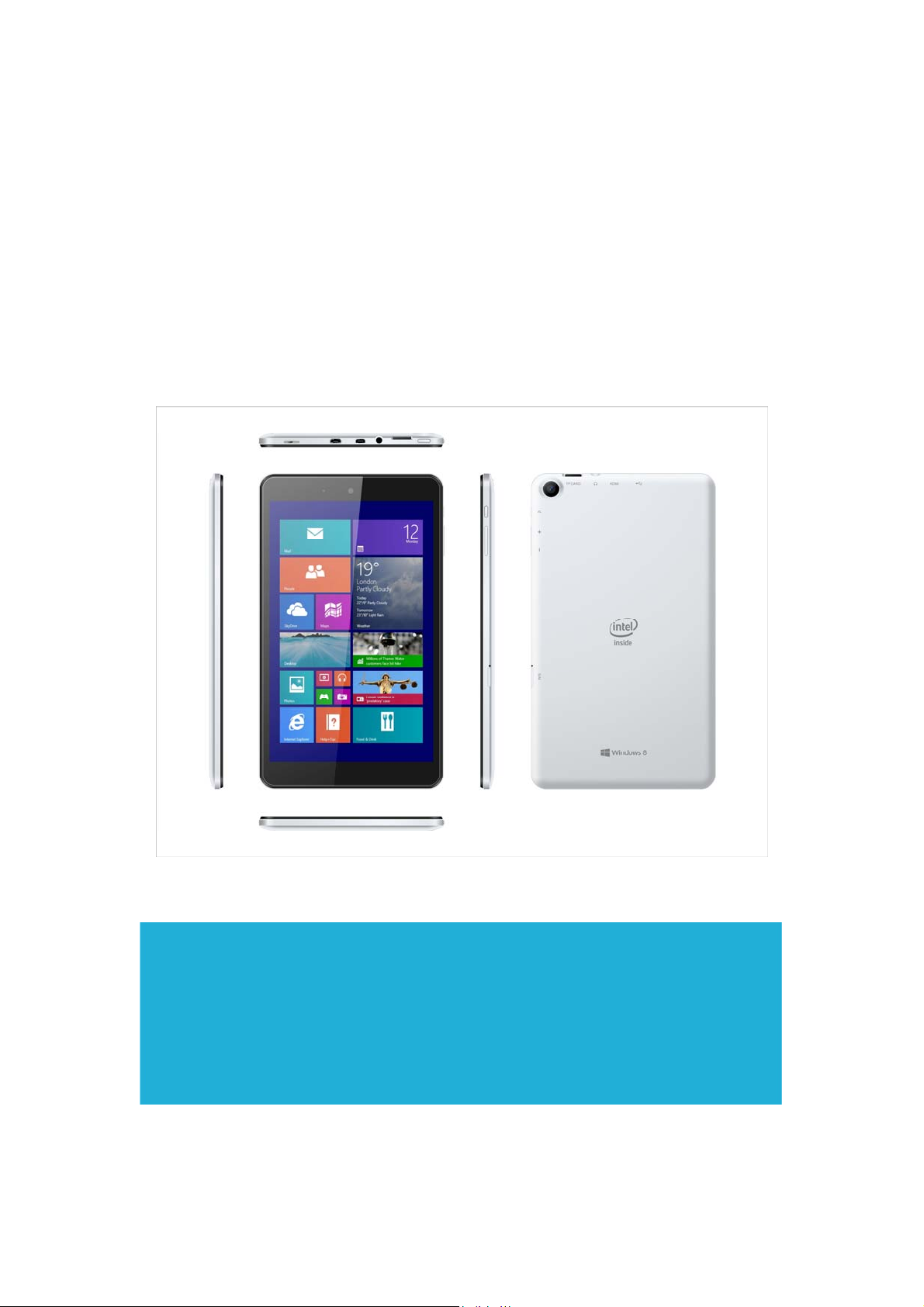
HEXA
HEXA Pride 8
EM-I8880
Quick Start Guide
Hallmark Global LTD dba HEXA
Page 2
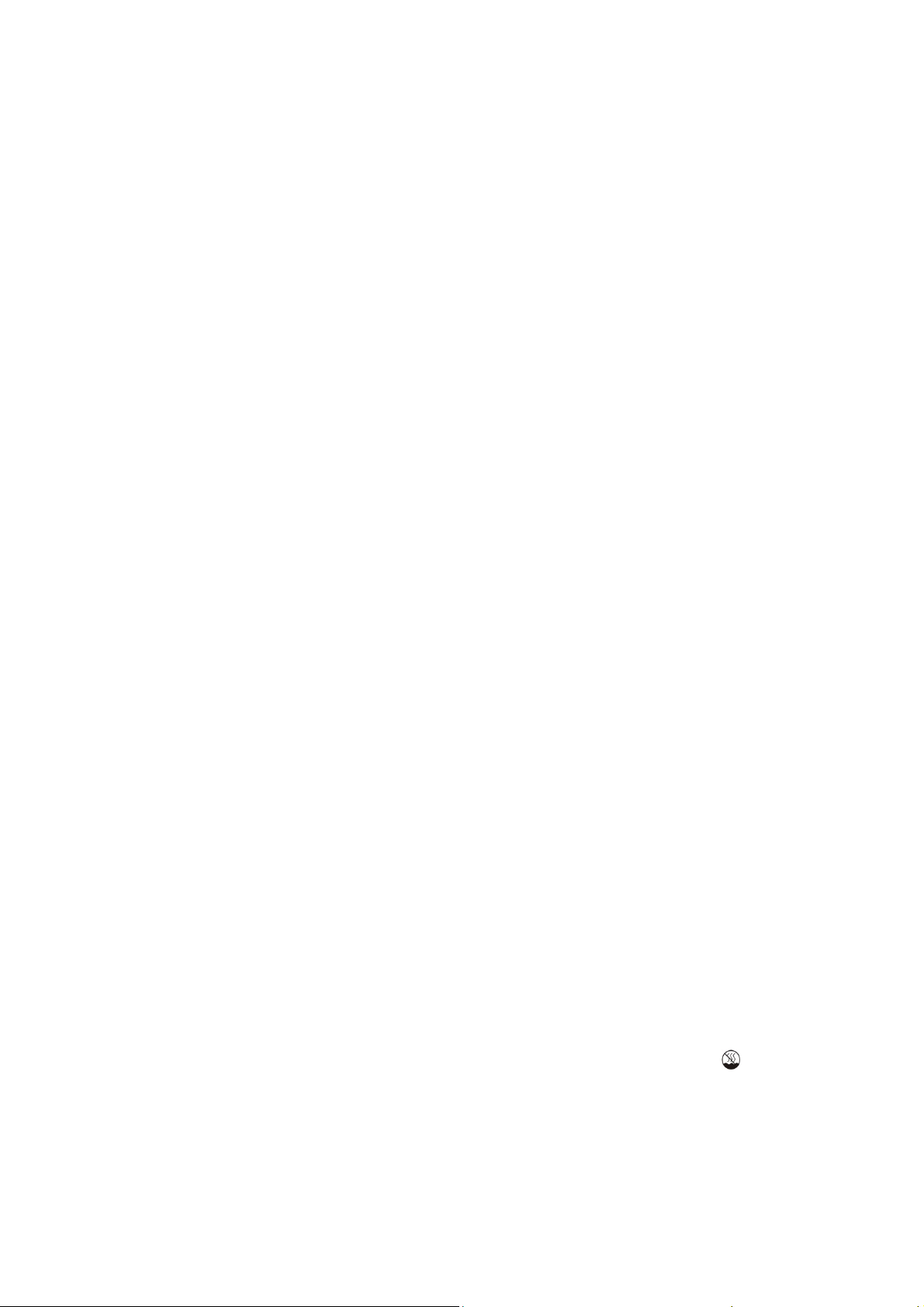
Introduction
Thank you for your choosing the new Tablet PC.
This guide serves to enable users to get to know and familiar with our product as soon as possible.
Here we have made a brief introduction to the key layout and definitions in figures and words.
Contents
Ⅰ. Precautions before Use 03
Ⅱ.Key Layout and Definitions 04
Ⅲ. Key Descriptions and Applications 05
Ⅳ. Introduction to Desktop 06
1. Windows8.1 Start Screen 06
2. Image Slide Application 06
3. apps Introduction 08
4. Charm Menu Column 09
5. Double Screen Application 11
Ⅴ. Basic Operations 12
1. Dormancy, Restart, and Power off 12
Ⅰ. Precautions before Use
This production is suitable for use in non-tropic areas below 2,000 meters, and the mark
in
the nameplate indicates the product is suitable for use in non-tropic areas.
2. Prevent the Tablet PC from falling to the ground or being strongly impacted otherwise.
3. Do not use it in the long term in any environment where the air is too cold, too hot (<35℃), too
Page 3
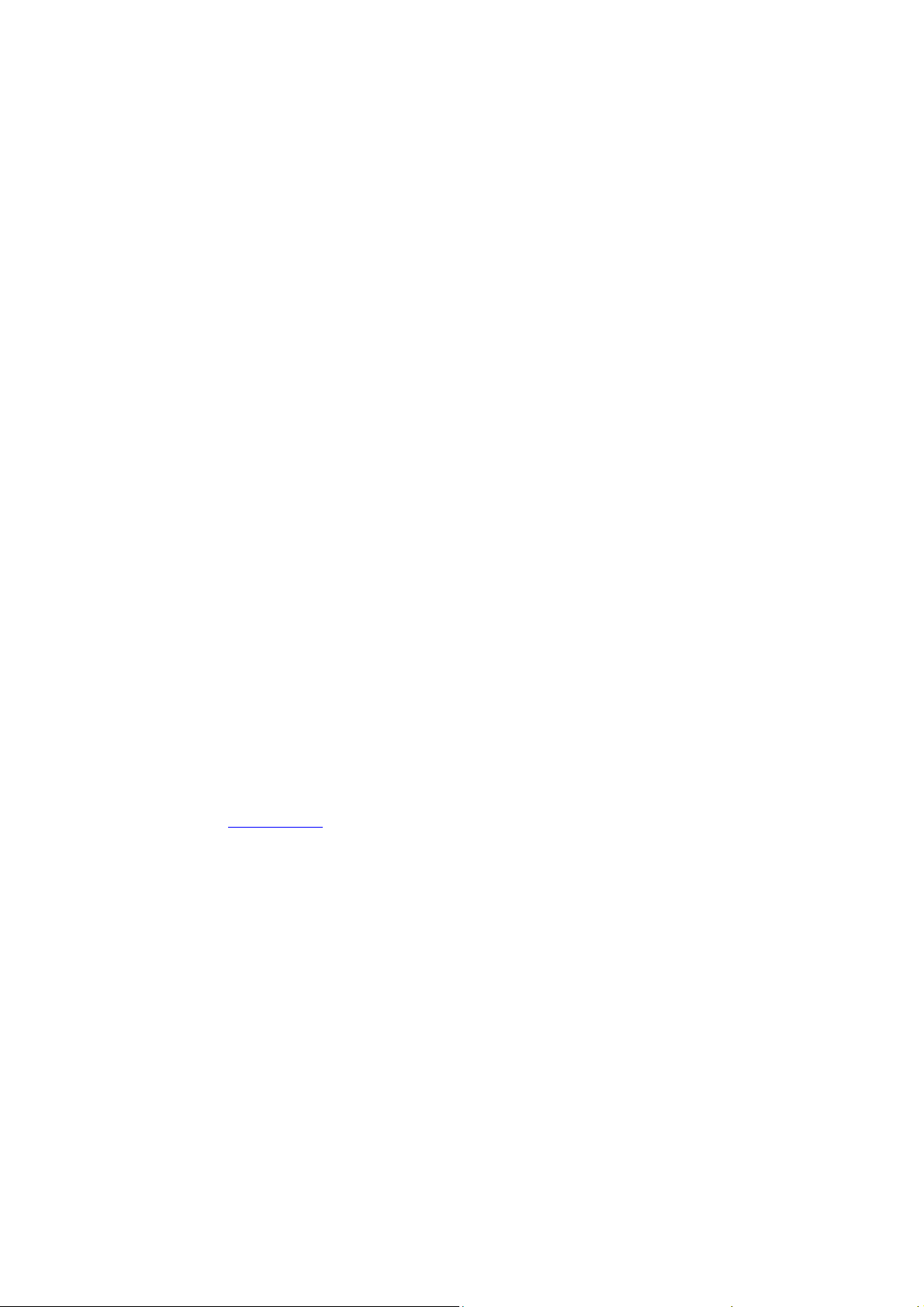
humid or with too much dust. Do not expose the Tablet PC to sunlight.
4.
Avoid using it in the strong magnetic and strong static environment as much as possible.
5. Once any water or other liquid splashes onto the Tablet PC, close it immediately and do not use
it until it dries out.
6. Do not clean the Tablet PC with any detergent containing chemical element or other liquid to
avoid causing damage due to corrosion and becoming damp. If cleaning is really necessary, clean
it with dry soft cloth tissue paper.
7.
Our company shall not bear any and all responsibilities for loss or deletion of material inside the
machine caused due to abnormal software and hardware operation, maintenance or any other
accident.
8. Please back up your important material at any time to avoid loss.
9. Please do not disassemble the Tablet PC by yourself; otherwise you will lose the right to
warranty.
10. This product supports the overwhelming majority of mainstream brands of 3G DONGLE
network cards. The cases for 3G Dongle may be different. It is suggested that you test it to make
sure it is OK before buying it.
11. Quick Use Guide and the relevant software shall be updated at any time. For updated software
version, visit www.xxx.com
for downloading by yourself, and no notice shall be given otherwise.
If any anything is found to be inconsistent with the Quick Use Guide, the material object shall
prevail.
12. Replacement with incorrect type batteries may cause explosion. Make sure to use original
batteries.
Page 4
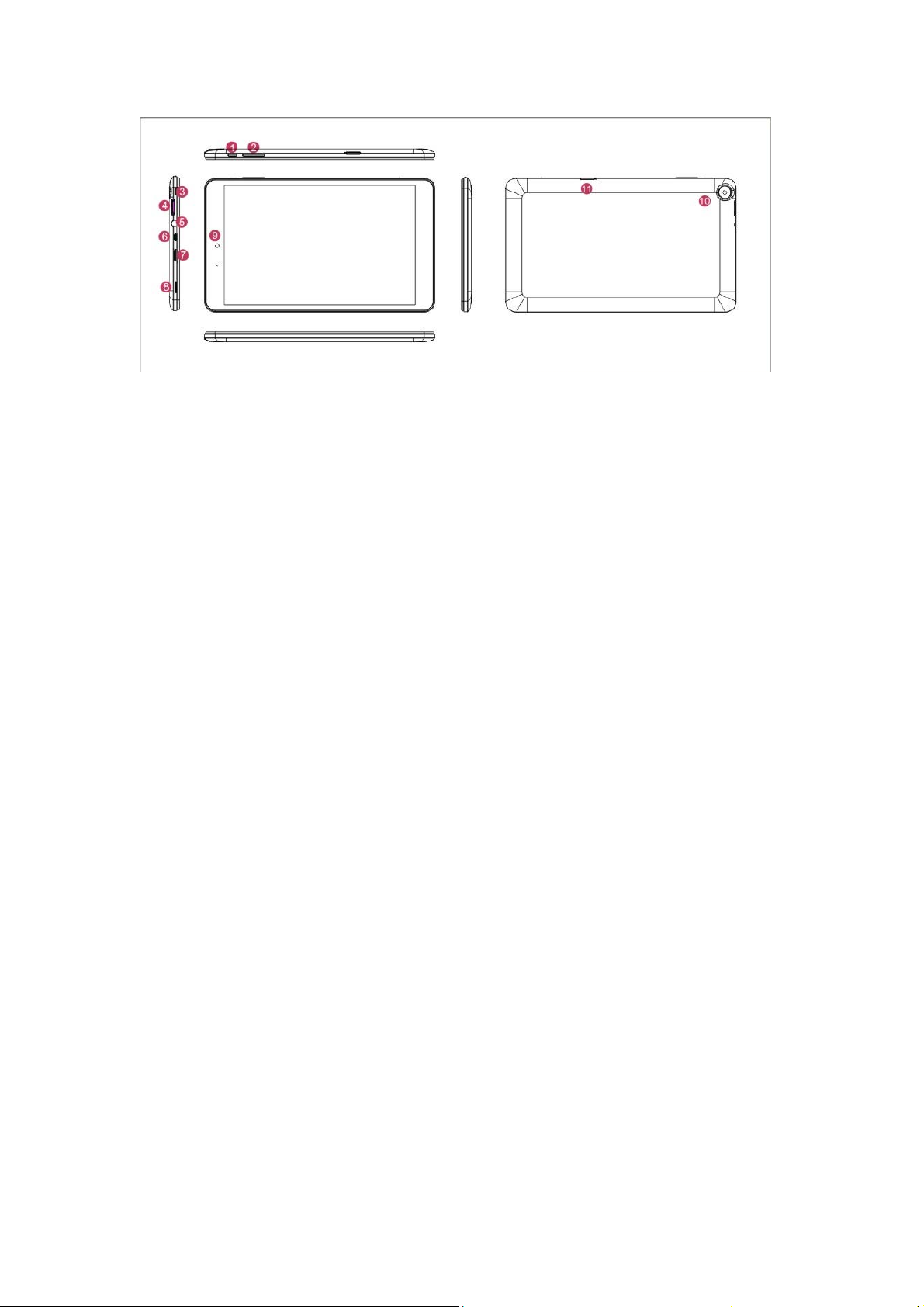
1
○
Power button: Press it down to start or close the touch screen panel. You can also let the
computer to enter dormancy through this button or wake from the dormancy mode.
2
Sound-/sound+: Lower/raise volume
○
3
Windows key: Press this button to return to the Start screen.
○
4
MicroSD& MicroSDHC Micro SD card slot: The built-in storage card reader slot supports
○
MicroSD and MicroSDHC format.
5
Socket for earphone and microphone: This socket can transmit the audio signals of Tablet PC to
○
loudspeaker or earphone.
6
Micro HDMI Interface: High-Definition Multimedia Interface
○
7
Micro USB Interface: You can read the data through USB.
○
8
Loudspeaker: The built-in loudspeaker enables you to hear the sound without having to linking
○
additional device.
9
Front camera: take photos, and record pictures
○
10
Back camera: take photos, and record pictures.
○
Page 5

Ⅵ. Introduction to Desktop
1. Windows 1 0 start im age: O n th e st art screen, y ou can se e m any programs fixed i n t he
image. T hese application programs are di splayed in the form of “magnet”. As lo ng as yo u cl ick
them, you can easily visit them.
You need to log on your Microsoft account before the application program completely runs.
2. Image slide applications
Slide to right Slide to left
Slide to the right from the left side Slide to the left from the right side of the
of the screen to scan the application screen to setting Charm menu column.
program in running.
Slide downward Slide with finger
Page 6

In start screen, slide from the top of the screen In start screen, slide finger up and down
to view a pplication programs t o move the image.
3. Introduction to app Interface
Besides the application programs already fixed on the start screen, you can also start other
application programs in all application programs, such as other software application programs
attached to the Tablet PC.
If you want to fix more application programs on the start interface, see the operation in the figure
below, (1) Click the properties icon(2) press and hold the application program magnet for about
one second and then let go (3) Click the Pin to start
Page 7

Conversely, if y ou wan t t o cancel or d elete a certain application in the st art scree n, (1) l ightly
touch, press and hold the application program magnet for about one second and then let it go and
run, and select
4. Charm menu column
Slide it to the left from the right side of the screen to start Charm menu column, including:
Start, Device, Setup, Share, and Search Program.
Page 8

Slide it to the left from the right side of the screen to start Charm menu column, Usually: File
Explorer,Settings,Power, and All apps
Can Sleep/Shut down/Restart the Tablet PC
Can let you search the files and application programs in the Tablet PC.
Can let you set up the Table PC.
Can scan more apps
Page 9

Search menu
Device Menu Set up Menu
5. Multitasking operating interface
slide it right from the left side of the screen, Let go when Can see the running applications. We can
enter the application, also can be deleted.
Page 10

Ⅴ. Basic Operations
1. Sleep, restart and power off
Page 11

FCC Warning:
device complies with Part 15 of the FCC Rules. Operation is subject to the following two
This
conditions: (1) this device may not cause harmful interference, and (2) this device must accept
any interference received, including interference that may cause undesired operation.
Changes or modifications not expressly approved by the party responsible for compliance
could void the user's authority to operate the equipment.
NOTE: This equipment has been tested and found to comply with the limits for a
Class B digital device, pursuant to Part 15 of the FCC Rules. These limits are
designed to provide reasonable protection against harmful interference in a
residential installation. This equipment generates, uses and can radiate radio
frequency energy and, if not installed and used in accordance with the
instructions, may cause harmful interference to radio communications. However,
there is no guarantee that interference will not occur in a particular installation.
If this equipment does cause harmful interference to radio or television reception,
which can be determined by turning the equipment off and on, the user is
encouraged to try to correct the interference by one or more of the following
measures:
-- Reorient or relocate the receiving antenna.
-- Increase the separation between the equipment and receiver.
-- Connect the equipment into an outlet on a circuit different
from that to which the receiver is connected.
-- Consult the dealer or an experienced radio/TV technician for help.
The FCC has established detailed SAR requirements and has established that these
requirements. RF Exposure Information The radio module has been evaluated under FCC
Bulletin OET 65C (01-01) and found to be compliant to the requirements as set forth in CFR
47 Sections, 2.1093, and 15.247 (b) (4) addressing RF Exposure from radio frequency devices.
This model meets the applicable government requirements for exposure to radio frequency
waves. The highest SAR level measured for this device was 0.939 W/kg.
