
Orange Pi User Manual Shenzhen Xunlong Software CO., Limited
www.orangepi.org www.xunlong.tv
Orange PI
User Manual
<Version: V1.0 >
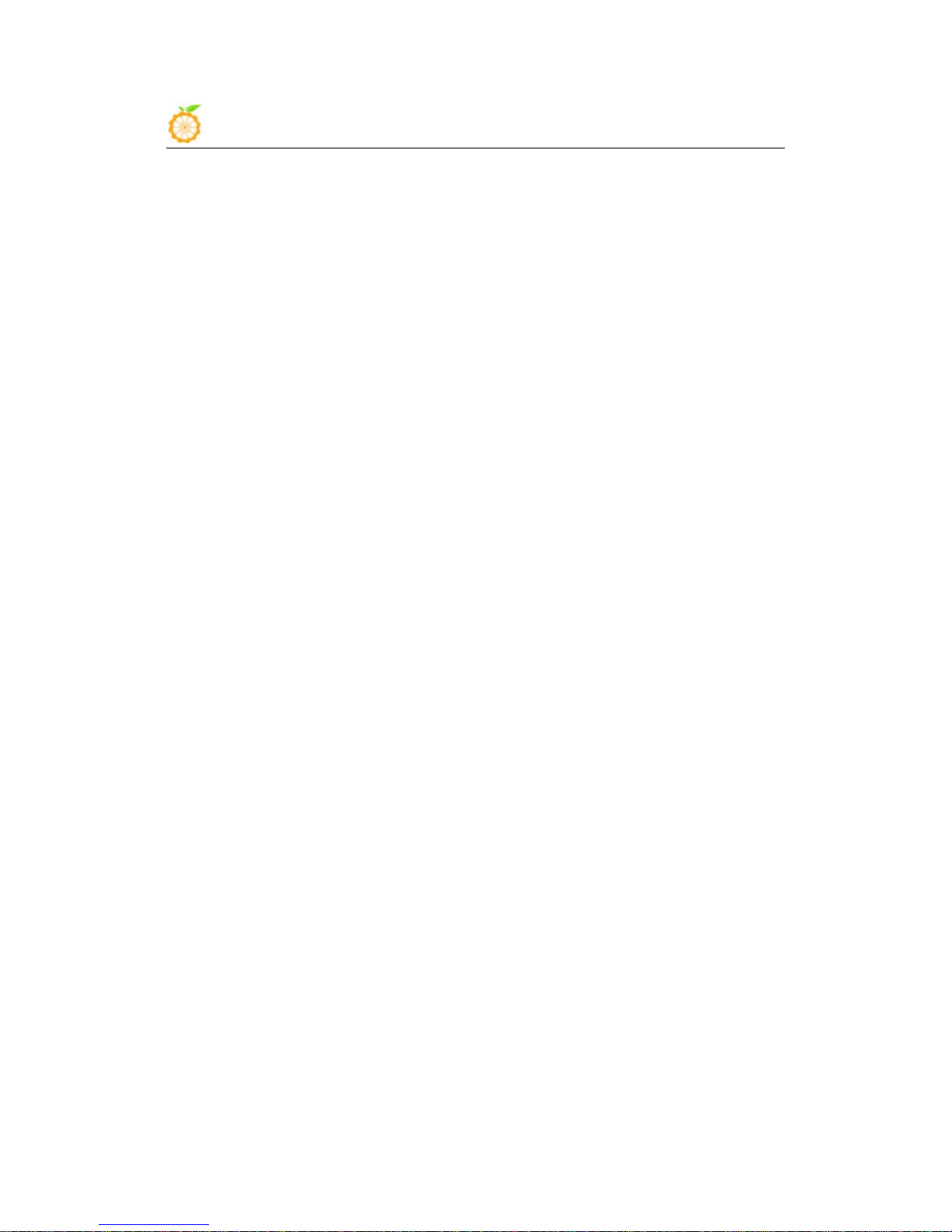
Orange Pi User Manual Shenzhen Xunlong Software CO., Limited
www.orangepi.org www.xunlong.tv
What’s Orange Pi?
It’s an open-source single-board computer. It can run Android 4.4, Ubuntu, Debian, Rasberry
Pi Image, Cubieboard Image, as well as the banana pi Image. It uses the A llWinner A 20 SoC,
and has 1GB DDR3 SDRAM
What can I do with Orange Pi?
Build…
A computer
A wireless server
Games
Music and sounds
HD video
A speaker
Android
Scratch
Pretty much anything else, because Orange Pi is open source
Who’s it for?
Orange Pi is for anyone who wants to start creating with technology – not just consuming it.
It's a simple, fun, useful tool that you can use to start taking control of the world around you.
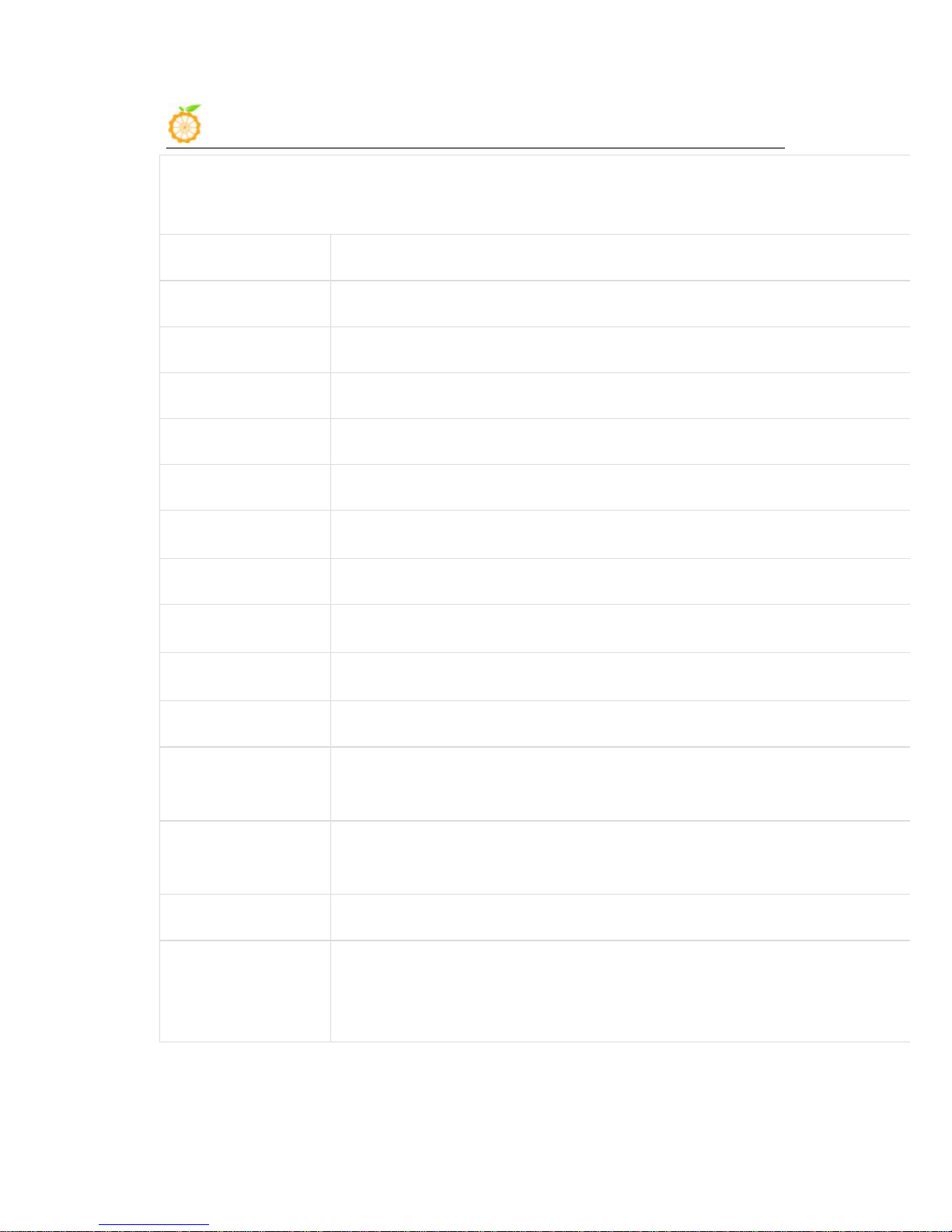
Orange Pi User Manual Shenzhen Xunlong Software CO., Limited
www.orangepi.org www.xunlong.tv
Hardware specification
CPU ARM® Cortex™-A7 Dual-Core
GPU ARM® Mali400MP2, Complies with OpenGL ES 2.0/1.1
Memory (SDRAM) 1GB DDR3 RAM run 960MHZ
Onboard Storage up to 64GB on TF slot, up to 2T on 2.5 SATA disk (The default is no Nand Flash)
Onboard Network 10/100/1000 ethernet(Realtek RTL8211E), wifi 802.11 b/g/n(RTL8188ETV)
Video Input A CSI input connector Camera
Audio Input
MIC,LINEIN,FMIN
Video Outputs CVBS and HDMI ,RGB/LVDS,VGA
Audio Output
3.5 mm jack,PHOUT
Power Source
USB OTG input,DC input
USB 2.0 Ports Four USB 2.0 HOST, one USB 2.0 OTG
Buttons Power button: Next to Reset button
UBoot button (optional): Behind HDMI connector
Low-level peripherals eight GPIO,four UART, three I²C bus, SPI bus with two chip selects,
CAN bus, six ADC, two PWM,+3.3 V, +5 V, ground
GPIO(2x9) pin GPIO,UART, ADC,RESET ,+3.3v,+5v,ground.
LED Power Status LED (Red)
Ethernet Status LED (Blue)
User Define LED (Green)
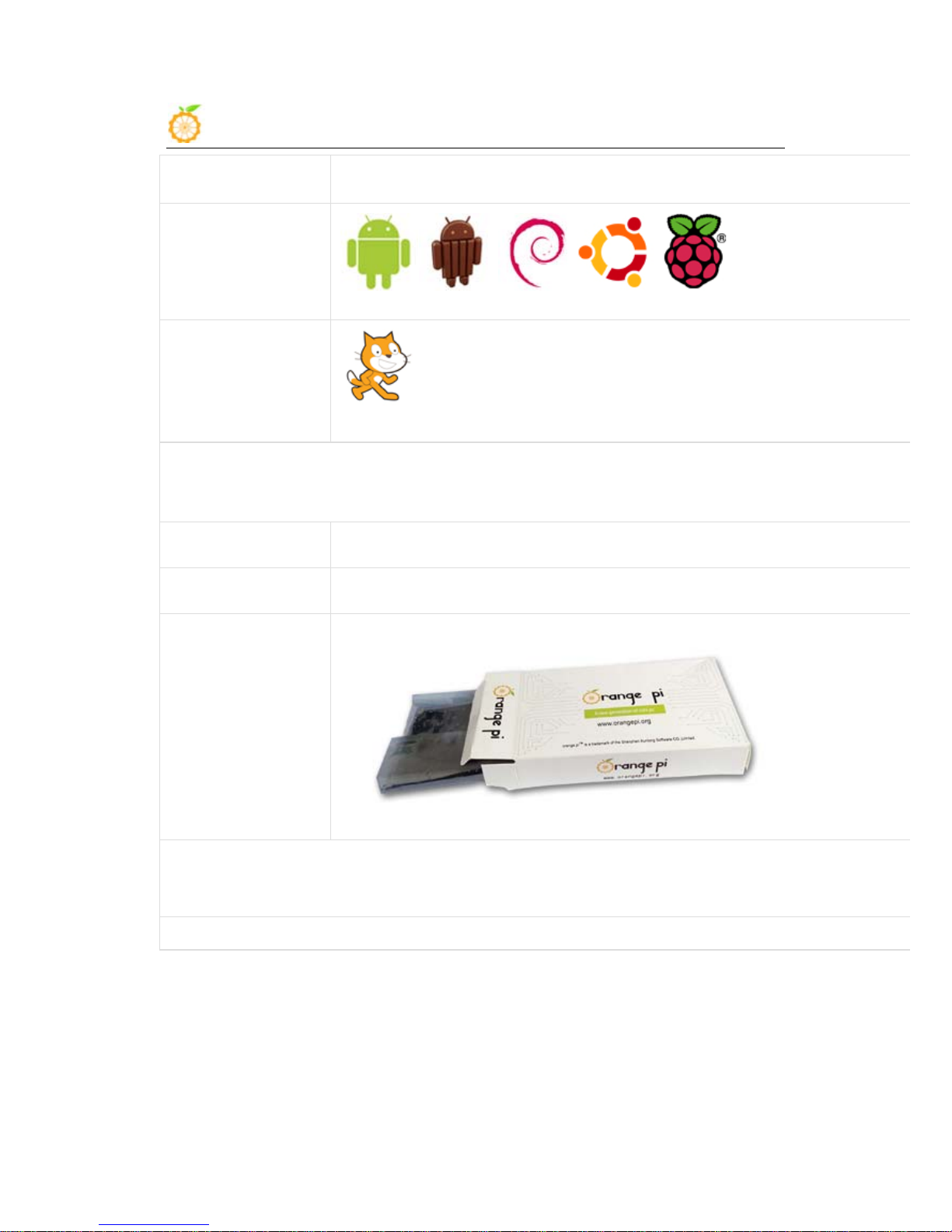
Orange Pi User Manual Shenzhen Xunlong Software CO., Limited
www.orangepi.org www.xunlong.tv
Key
IR input,UBOOT,POWER
Supported OS
Android Android 4.4 Debian Ubuntu Raspbian
Supported Apps
Scratch
Interface definition
Product size 112 mm × 60mm
Weight 60g
Package
Android is a trademark of Google Inc.
Debian trademark is a registered United States trademark of Software in the Public Interest, Inc.
Ubuntu is a registered trademarks of Canonical Ltd.
Raspberry Pi is a registered trademark of the Raspberry Pi Foundation.
Orange Pi™ is a trademark of the Shenzhen Xunlong Software CO., Limited
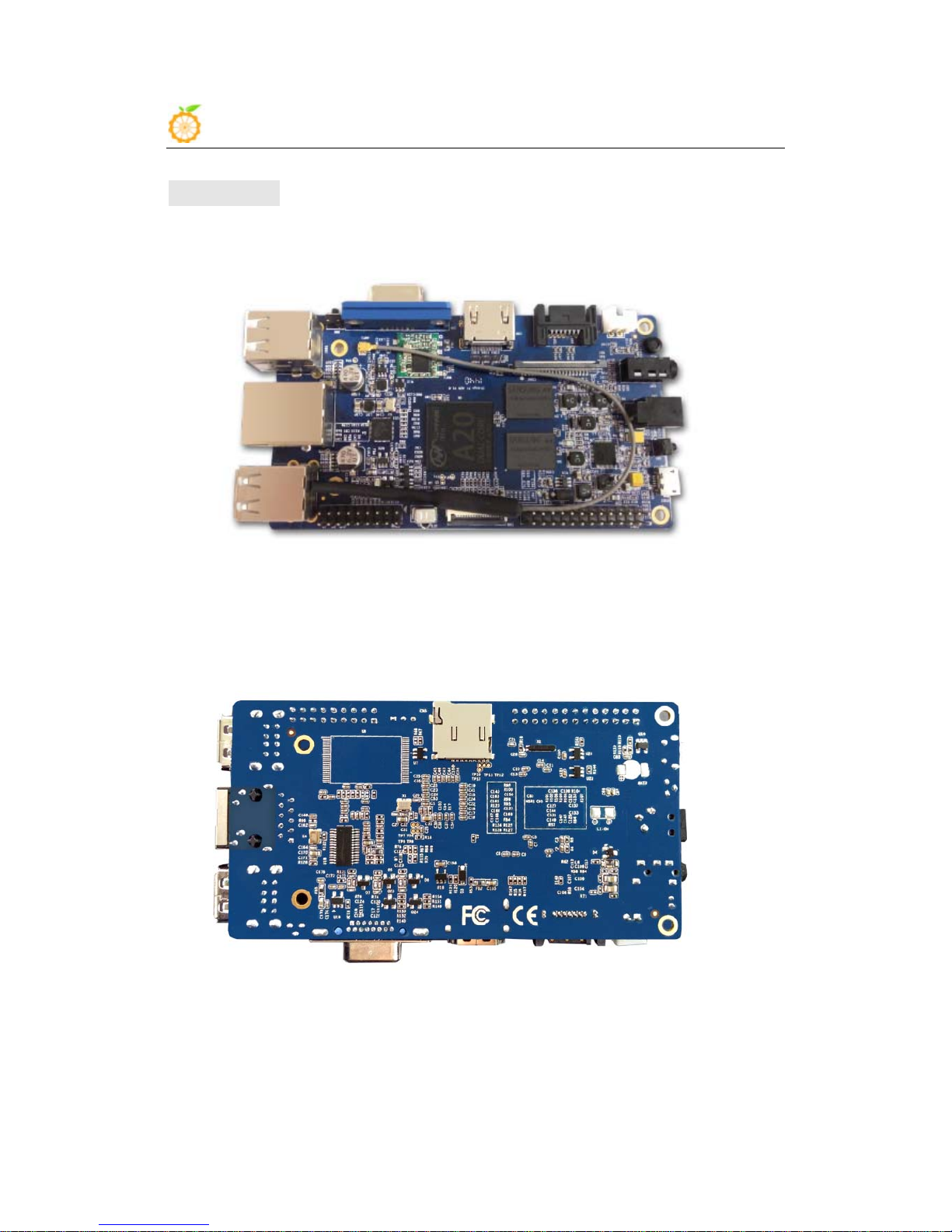
Orange Pi User Manual Shenzhen Xunlong Software CO., Limited
www.orangepi.org www.xunlong.tv
Hardware
Top view:
Bottom view:
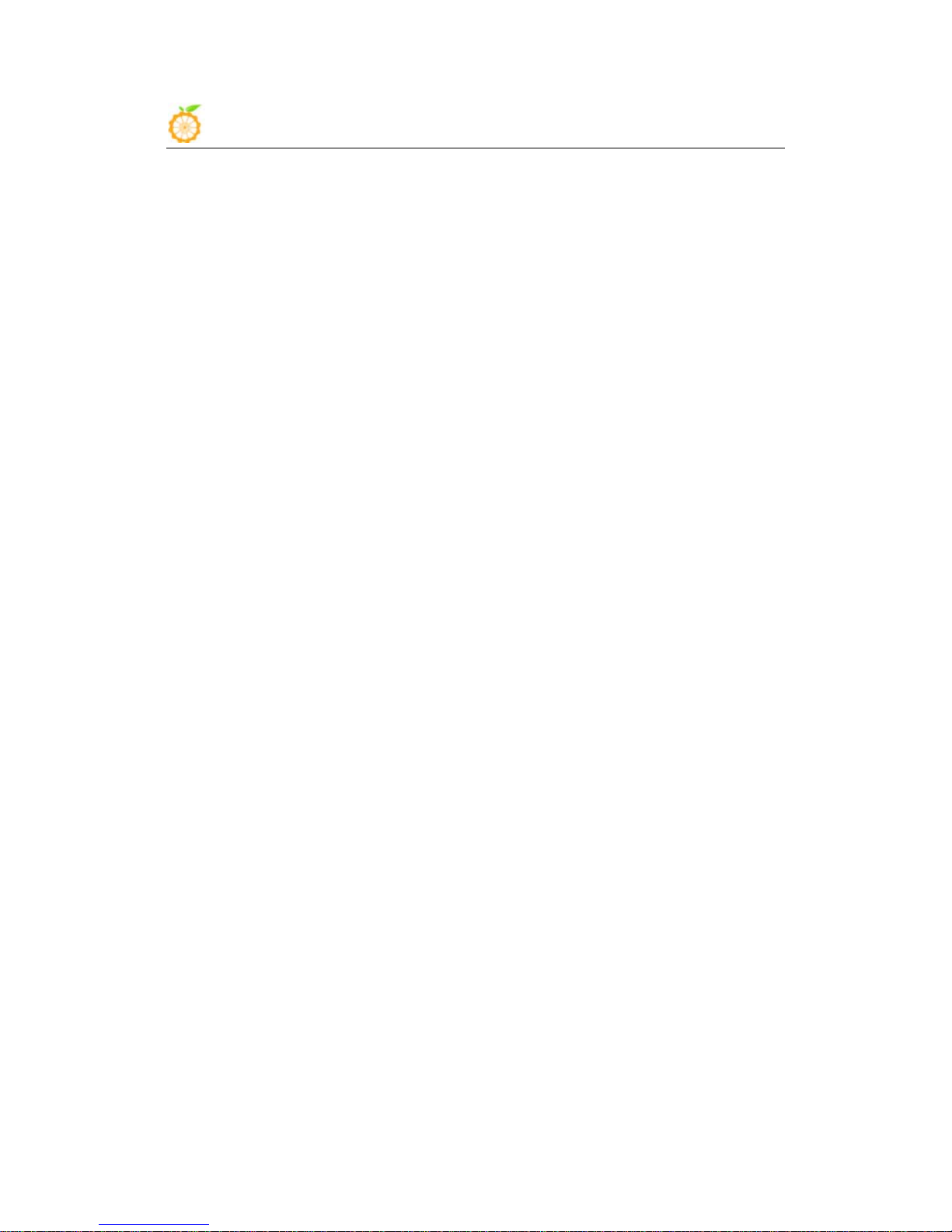
Orange Pi User Manual Shenzhen Xunlong Software CO., Limited
www.orangepi.org www.xunlong.tv
Interface:

Orange Pi User Manual Shenzhen Xunlong Software CO., Limited
www.orangepi.org www.xunlong.tv
Use method
By following this short quick start guide, you can use your Orange Pi in just a few

Orange Pi User Manual Shenzhen Xunlong Software CO., Limited
www.orangepi.org www.xunlong.tv
minutes. There are three steps to boot your Orange Pi.
Step 1: Get what you need
To enjoy the use of your Orange Pi, you will need at least the accessories in the table
below.
No. Item Minimum recommended specification & notes
1
TF card
• Minimum size 4Gb; class 4 (the class indicates how fast the card is).
• We recommend using branded TF cards as they are more reliable.
2a
HDMI(Full
sized) to HDMI
/ DVI lead
• HDMI to HDMI lead (for HD TVs and monitors with HDMI input).
OR
HDMI to DVI lead (for monitors with DVI input).
2b
AV video lead
• A standard AV video lead to connect to your analogue display if
you are not using the HDMI output.
3
Keyboard and
mouse
• Any standard USB keyboard and mouse should work.
• Keyboards or mice that take a lot of power from the USB ports, however,
may need a powered USB hub. This may include some wireless devices.
4
Ethernet
cable/USB
WiFi(Optional)
• Networking is optional, although it makes updating and getting new
software for your Orange Pi much easier.
5
DC power
adapter
• A good quality, DC power supply that can provide at least
2.0A at 5V is essential. Most of the micro USB through the PC to supply
Power cann’t be used, because the moment of starting current of about 1.5A.
6
Audio lead
(Optional)
• You can choose a 3.5mm jack audio led to connect to
audio port to get stereo audio.
7
Mobile Hard
disk (Optional)
• You can choose to connect a mobile hard disk to SATA port to store more files .

Orange Pi User Manual Shenzhen Xunlong Software CO., Limited
www.orangepi.org www.xunlong.tv
HDMI to HDMI lead HDMI to DVI lead AV video lead
TF card DC power adapter
Step2: Prepare your TF card for the Orange Pi
In order to enjoy your Orange Pi, you will need to install an Operating
System (OS) onto an TF card. Instructions below will teach you how to write
an OS image to your TF card under Windows and Linux.
Windows:
1. Insert your TF card into your computer. The size of TF should be
larger than the OS image size, generally 4GB or greater.
2. Format the TF card.
i. Download the a TF card format tool such as TF Formatter from
https://www.sdcard.org/downloads/formatter_4/eula_windows/.
ii. Unzip the download file and run the setup.exe to install the tool on
your machine.
iii. In the "Options" menu, set "FORMAT TYPE" option to QUICK,
"FORMAT SIZE ADJUSTMENT" option to "ON".

Orange Pi User Manual Shenzhen Xunlong Software CO., Limited
www.orangepi.org www.xunlong.tv
iv. Check that the TF card you inserted matches the one selected by
the tool.
v. Click the “Format” button.
3. Download the OS image from the Downloads webpage.
i. Website:http://www.orangepi.org/downloaded/download.html
4. Unzip the download file to get the OS image (exclude android os
image, android os image need other burn mode.).
i. Right click on the file and choose “Extract all”.
5. Write the image file to the TF card.
i. Download a tool that can wirte image to TF card, such as Win32
Diskimager from:
http://sourceforge.net/projects/win32diskimager/files/Archive/
ii. Open the unzipped image file.
iii. Click Write button. Wait patiently to successfully complete writing.

Orange Pi User Manual Shenzhen Xunlong Software CO., Limited
www.orangepi.org www.xunlong.tv
Linux:
1. Insert your TF card into your computer. The size of TF should be
larger than the OS image size, generally 4GB or greater.
2. Format the TF card.
i. Run
fdisk –l /dev/sdx
command to check the TF card node.
ii. Run
umount /dev/sdxx
to unmount all the partitions of the TF card.
iii. Run
sudo fdisk /dev/sdx
command to configure TF card. Use o
command to delete all partition of TF card and use
n
command to
add one new partition. Use
w
command to save change.
iv. Run
sudo mkfs.vfat /dev/sdx1
command to format the new created
partition of TF card as FAT32.
(x should be replaced according to your TF card node)
You can also jump this step under Linux, because write image command
dd under Linux will format the TF card automatically.
3. Download the OS image from the Downloads webpage.
i. Website:http://www.orangepi.org/downloaded/download.html
4. Unzip the download file to get the OS image (exclude android os image,
android os image need other burn mode.).
i. Run
unzip [downloaded filename]
command.
5. Write the image file to the TF card.
i. Run
fdisk –l /dev/sdx
command to check the TF card node.
ii. Verify if the hash key of the zip file is the same as shown on the downloads
page (optional).
sha1sum [path]/[imagename]
This will print out a long hex number which should match the "SHA-1" line
for the TF image you have downloaded
iii. Run umount /dev/sdxx to unmount all the partition of the the TF card
iv. Run sudo dd bs=4M if=[path]/[imagename] of=/dev/sdx command to write image
file to TF card. Wait patiently to successfully complete writing. Please note that block
size set to 4M will work most of the time, if not, please try 1M, although 1M will take
considerably longer.You can use sudo pkill –USR1 –n –x dd command to check
progress
Step3: Set up your Orange Pi
According to the set up diagram below, you can easily set up your Orange
Pi.

Orange Pi User Manual Shenzhen Xunlong Software CO., Limited
www.orangepi.org www.xunlong.tv
Hardware connect sketch map

Orange Pi User Manual Shenzhen Xunlong Software CO., Limited
www.orangepi.org www.xunlong.tv
Hardware connect physical map-top view
Hardware connect physical map-bottom view

Orange Pi User Manual Shenzhen Xunlong Software CO., Limited
www.orangepi.org www.xunlong.tv
1. Insert the written-image TF card into the TF card slot on the
bottom edge of the underside of the board.
2. On the top edge in the middle of the board is the HDMI Type A
(Full sized) port, just on the left of the SATA port. Just connect
any HDMI Type A cable from the board to your TV or HDMI
Monitor.
If you don't have a TV/Monitor with a HDMI or DVI-D port you
can use the VGA just on the left of the HDMI or use the AV jack
located on the right edge topside.
3. Plug a USB keyboard and mouse into the USB slots located on the
left edge.
4. Just between the four USB ports on the left edge is the ethernet
connector for anyone who wants to plug the Orange Pi into a wired
network. You can also use wifi to connect network.
5. Finally, on the right edge, under the AV jack is the DC power
connector. Plug in a regulated power supply that is rated at 5V ±
5% and at least 1500mA (or 2.0A). Any number bigger than 1500
mA will also work. On the right edge, under the power switch is the
micro-usb power connector. Avoid using the smaller chargers
used for small GSM phones, as these are often unregulated, even if
they claim "5V 2A", they may do "5V" and may do "2A", but not at
the same time! Make sure you have the correct USB plug. In the
photo below, the mini-USB (on the left) is the wrong one. It’s
thicker and looks like a trapezoid with its sides pinched in. The
micro-USB (on the right) is the correct one. It is thinner and also
looks like a trapezoid except it’s sides are rounded outward.

Orange Pi User Manual Shenzhen Xunlong Software CO., Limited
www.orangepi.org www.xunlong.tv
Note : The micro-usb power connector can only make
Android
system startup, and two usb hosts near 18 Pins Pins Extended
Interface are not available. In addition, the SATA is also not
available. If you want to start all available systems(such as
Android, Lubuntu
), or want to test all USB HOSTs and SATA, you
need to use DC power connector.
6. If you have a free 2.5 inch hard drive, you can put it into use on
Orange Pi. Connect the SATA cable to the SATA port just on the
right of HDMI. Remember to put the power cable with the 2 male
2.54mm headers into the SATA power. Then you can plug your
hard drive into the other side of the SATA cable. Be careful with
the connection of different color cables. (This step can be skipped)
If all goes well, the Orange Pi will boot in a few minutes. The screen
will display the OS GUI(Graphical User Interface). The first boot of a
new OS can sometimes take a long time. Be patient!
Subsequent boots are usually much quicker.
Step4: Shut down your Orange Pi
You can use the GUI to shut down the Orange Pi safely.
Also you can run the command in the terminal:
sudo halt
or
sudo shutdown –h.
This will shut down the PI safely, (just use the power key to turn off might
damage the TF-cards file system). After that you can press the power key
for 5 seconds to turn it off.
If all is well ,so you can use orange pi now.
GPIO specification
Orange Pi 26-pin GPIO
Orange Pi has a 26-pin GPIO header that matches that of the Model A and Model B
Raspberry Pi. Following is the Orange Pi GPIO Pinout:

Orange Pi User Manual Shenzhen Xunlong Software CO., Limited
www.orangepi.org www.xunlong.tv
Orange-26pin
CON3-P01 VCC-3V3
CON3-P02 VCC-5V
CON3-P03 TWI2-SDA PB21
CON3-P04 VCC-5V
CON3-P05 TWI2-SCK PB20
CON3-P06 GND
CON3-P07 PWM1 PI3
CON3-P08 UART3_TX PH0
CON3-P09 GND
CON3-P10 UART3_RX PH1
CON3-P11 UART2_RX PI19
CON3-P12 PH2 PH2
CON3-P13 UART2_TX PI18
CON3-P14 GND
CON3-P15 UART2_CTS PI17
CON3-P16 CAN_TX PH20
CON3-P17 VCC-3V3
CON3-P18 CAN_RX PH21
CON3-P19 SPI0_MOSI PI12
CON3-P20 GND
CON3-P21 SPI0_MISO PI13
CON3-P22 UART2_RTS PI16
CON3-P23 SPI0_CLK PI11
CON3-P24 SPI0_CS0 PI10
CON3-P25 GND
CON3-P26 SPI0_CS1 PI14
Orange Pi 18-pin GPIO
Orange Pi has a 18-pin GPIO header Following is the Orange Pi GPIO Pinout:

Orange Pi User Manual Shenzhen Xunlong Software CO., Limited
www.orangepi.org www.xunlong.tv
Orange-18pin
CON4-P01 VCC-5V
CON4-P02 VCC-3V3
CON4-P03 PH5 PH5
CON4-P04 UART7_RX PI21
CON4-P05 PH3 PH3
CON4-P06 UART7_TX PI20
CON4-P07 GND
CON4-P08 GND
CON4-P09 RESET#
CON4-P10 LRADC1
CON4-P11 ADC_Y2
CON4-P12 LRADC0
CON4-P13 ADC_Y1
CON4-P14 GND
CON4-P15 ADC_X2
CON4-P16 UART0-RX
CON4-P17 ADC_X1
CON4-P18 UART0-TX
LVDS specification
LVDS (LCD display interface)
The LVDS Connector is a 40-pin FPC connector which can connect exte rnal LC D pane l
(LVDS) and touch screen
(I2C) module as well. The pin definitions of this connector are shown as below. This is
marked on the Orange Pi board as “CON2″.

Orange Pi User Manual Shenzhen Xunlong Software CO., Limited
www.orangepi.org www.xunlong.tv
Orange-LCD
CON2-P01 IPSOUT
CON2-P02 TWI3-SDA PI1
CON2-P03 IPSOUT
CON2-P04 TWI3-SCK PI0
CON2-P05 GND
CON2-P06 LCD0-IO0 PH7
CON2-P07 LCDIO-03 PH12
CON2-P08 LCD0-IO1 PH8
CON2-P09 LCD0-D00 PD0
CON2-P10 PWM0 PB2
CON2-P11 LCD0-D01 PD1
CON2-P12 LCD0-IO2 PH9
CON2-P13 LCD0-D02 PD2
CON2-P14 LCD0-DE PD25
CON2-P15 LCD0-D03 PD3
CON2-P16 LCD0-VSYNC PD27
CON2-P17 LCD0-D04 PD4
CON2-P18 LCD0-HSYNC PD26
CON2-P19 LCD0-D05 PD5
CON2-P20 LCD0-CS PH6
CON2-P21 LCD0-D06 PD6
CON2-P22 LCD0-CLK PD24
CON2-P23 LCD0-D07 PD7
CON2-P24 GND
CON2-P25 LCD0-D08 PD8
CON2-P26 LCD0-D23 PD23
CON2-P27 LCD0-D09 PD9
CON2-P28 LCD0-D22 PD22
CON2-P29 LCD0-D10 PD10
CON2-P30 LCD0-D21 PD21
CON2-P31 LCD0-D11 PD11
CON2-P32 LCD0-D20 PD20
CON2-P33 LCD0-D12 PD12
CON2-P34 LCD0-D19 PD19

Orange Pi User Manual Shenzhen Xunlong Software CO., Limited
www.orangepi.org www.xunlong.tv
CON2-P35 LCD0-D13 PD13
CON2-P36 LCD0-D18 PD18
CON2-P37 LCD0-D14 PD14
CON2-P38 LCD0-D17 PD17
CON2-P39 LCD0-D15 PD15
CON2-P40 LCD0-D16 PD16
CSI Camera Connector specification:
CSI Camera Connector
The CSI Camera Connector is a 24-pin FPC connector which can connect external
camera module with proper
signal pin mappings. The pin definitions of the CSI interface are shown as below. This
is marked on the Orange Pi board as “CON9″.
Orange-CSI
CN9-P01 IPSOUT
CN9-P02 GND
CN9-P03 TWI1-SDA PB19
CN9-P04 VCC-CSI
CN9-P05 TWI1-SCK PB18
CN9-P06 CSI0-RESET# PH14
CN9-P07 CSI-VSYNC PE3
CN9-P08 CSI0-STBY-EN PH19
CN9-P09 CSI-HSYNC PE2
CN9-P10 VDD1V5-CSI
CN9-P11 VCC-CSI

Orange Pi User Manual Shenzhen Xunlong Software CO., Limited
www.orangepi.org www.xunlong.tv
CN9-P12 CSI-D7 PE11
CN9-P13 CSI-MCLK PE1
CN9-P14 CSI-D6 PE10
CN9-P15 GND
CN9-P16 CSI-D5 PE9
CN9-P17 CSI-PCLK PE0
CN9-P18 CSI-D4 PE8
CN9-P19 CSI-D0 PE4
CN9-P20 CSI-D3 PE7
CN9-P21 CSI-D1 PE5
CN9-P22 CSI-D2 PE6
CN9-P23 GND
CN9-P24 AFVCC-CSI
