Page 1

Power magnetic GPS Tracker
Manual
Preface
LK209
Thank you for purchasing the tracker. This manual shows how to operate the device smoothly and correctly.
Make sure to read this manual carefully before using this product. Please note that specification and
information are subject to changes without prior notice in this manual. Any change will be integrated in the
latest release. The manufacturer assumes no responsibility for any errors or omissions in this document.
Page 2
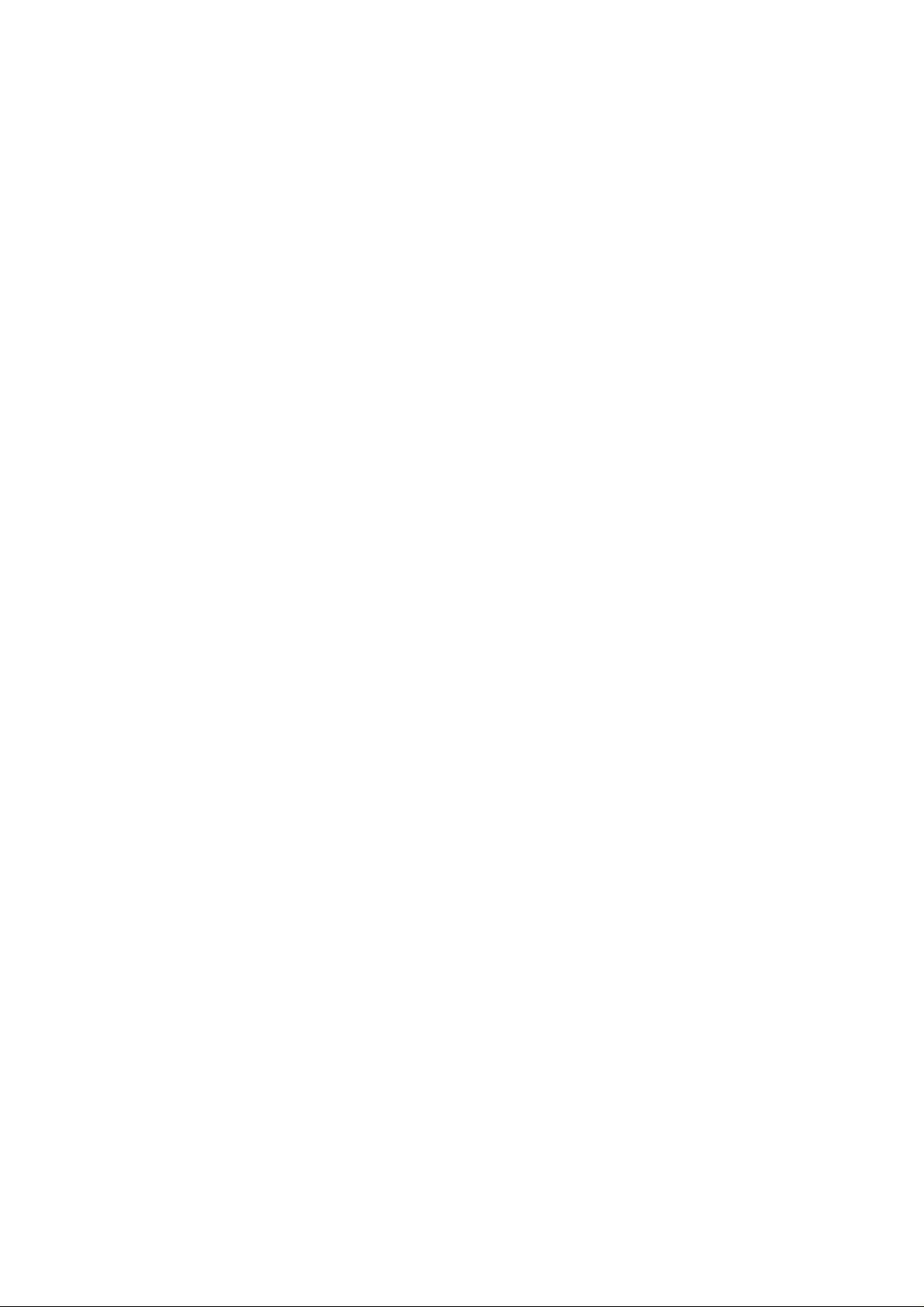
FCC RF Exposure Information and Statement
This equipment complies with FCC radiation exposure limits set forth for an uncontrolled environment. This
equipment should be installed and operated with minimum distance 20cm between the radiator & your body.
FCC Warning
This device complies with Part 15 of the FCC Rules. Operation is subject to the following two conditions:
(1) This device may not cause harmful interference, and (2) this device must accept any interference received,
including interference that may cause undesired operation.
NOTE 1: This equipment has been tested and found to comply with the limits for a Class B digital device,
pursuant to part 15 of the FCC Rules. These limits are designed to provide reasonable protection against
harmful interference in a residential installation. This equipment generates, uses and can radiate radio
frequency energy and, if not installed and used in accordance with the instructions, may cause harmful
interference to radio communications. However, there is no guarantee that interference will not occur in a
particular installation. If this equipment does cause harmful interference to radio or television reception,
which can be determined by turning the equipment off and on, the user is encouraged to try to correct the
interference by one or more of the following measures:
- Reorient or relocate the receiving antenna.
- Increase the separation between the equipment and receiver.
-Connect the equipment into an outlet on a circuit different from that to which the receiver is connected.
-Consult the dealer or an experienced radio/TV technician for help.
NOTE 2: Any changes or modifications to this unit not expressly approved by the party responsible for
compliance could void the user's authority to operate the equipment.
Page 3
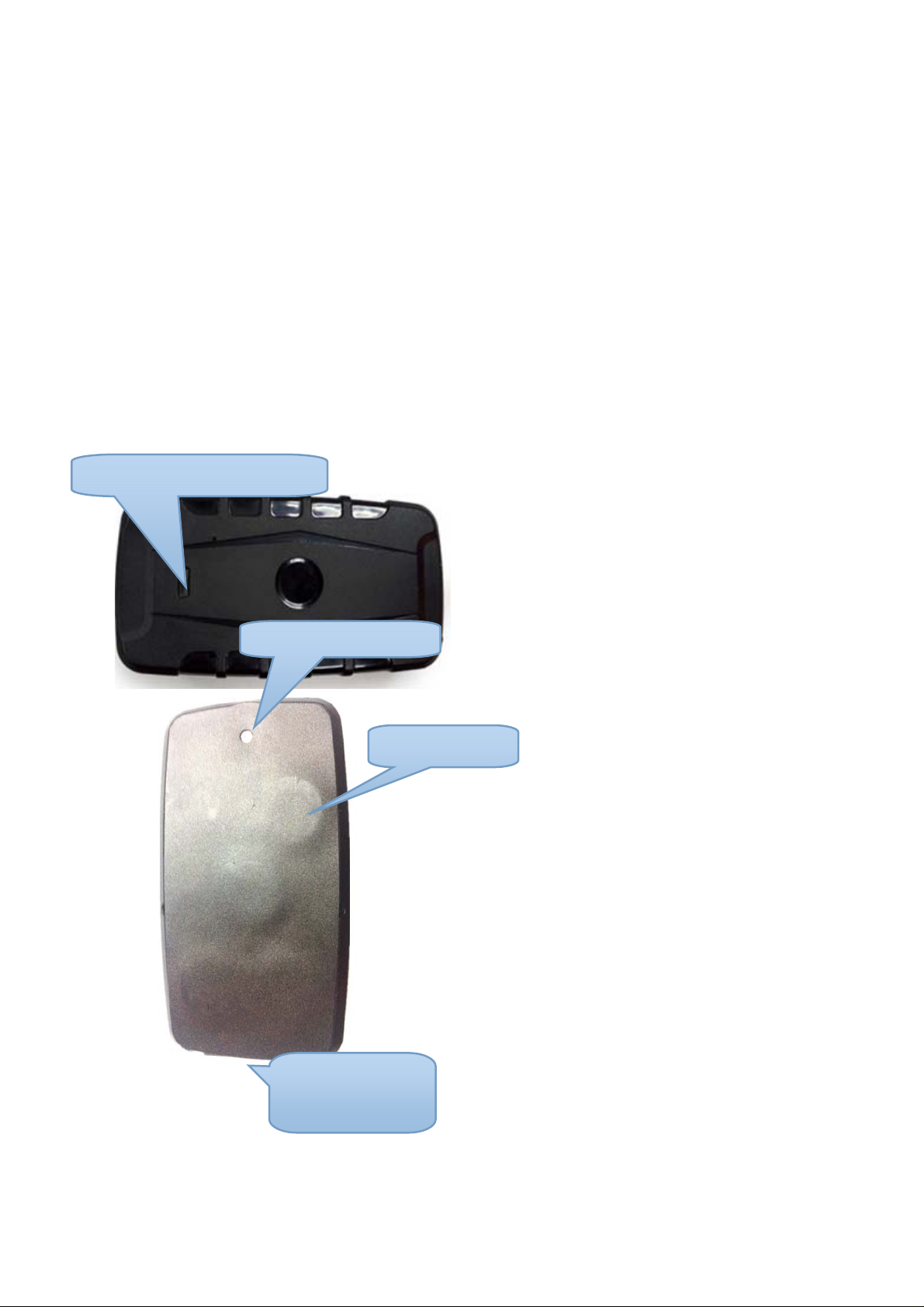
1. Summary
Working Based on existing GSM/GPRS network and GPS satellites, this product can locate and monitor any
remote targets by SMS or internet. The most advanced technology of GPS and AGPS dual positioning.
2. Applications
1. Vehicle rental / Fleet management etc
2.Container/cargo/asset tracking
3.Hardware Description
GSM/GPRS GPS LED Light
Dropped Alarm Button
Power magnetic
USB charged Port
Sim Card Slot
Off/On Button
Page 4
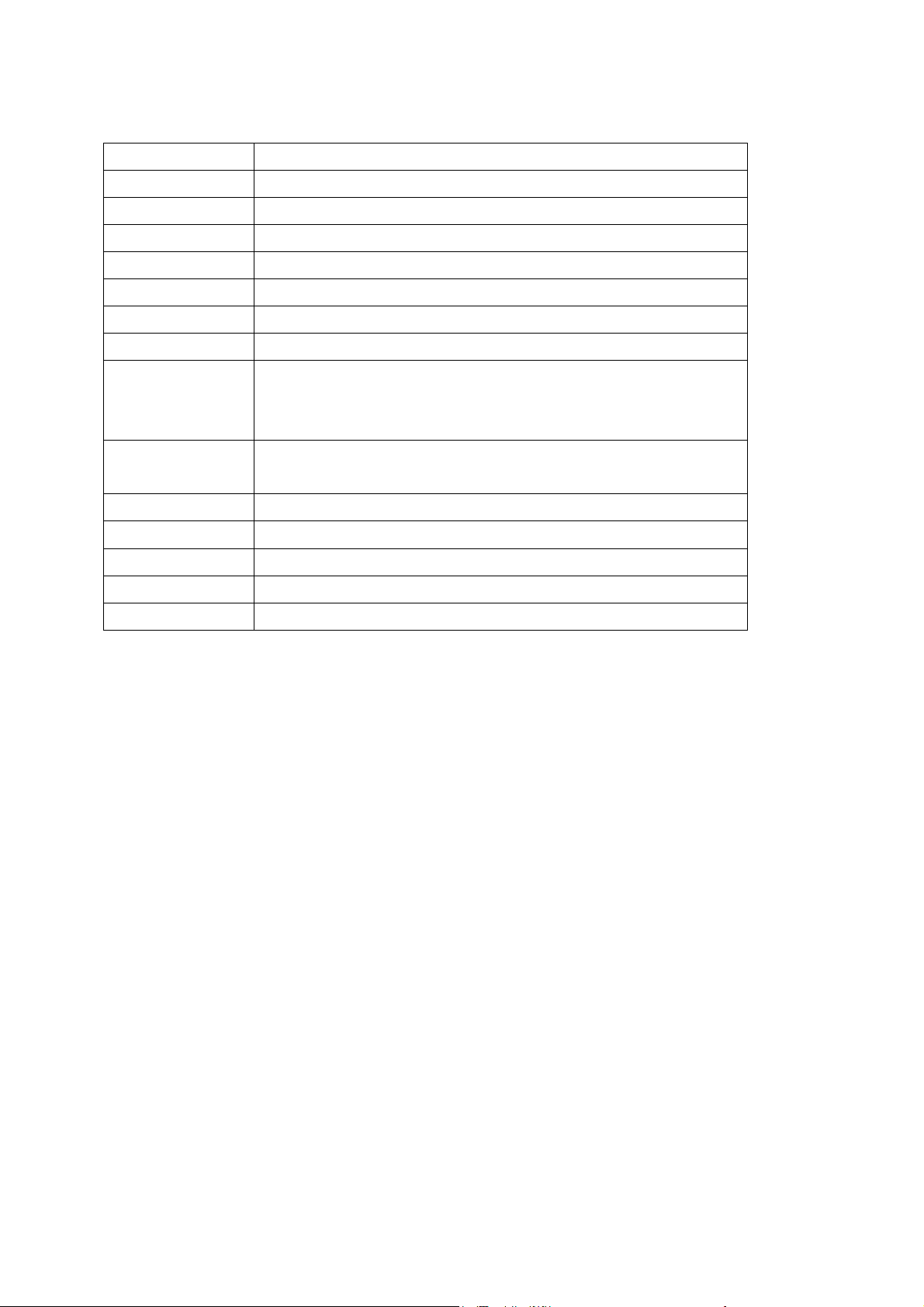
4. Content Specs.
Content Specs.
Dim.
Weight
Network
Band
GPS chip
GPS sensitivity -159dBm
GPS accuracy 5m
120mm x 65mm x 35mm
250g
GSM/GPRS
850/900/1800/1900MHz
UBLOX
Cold status 35-80s
Time To First Fix
Warm status 35s
Hot status 1s
110-220V input
Wall charger
5V output
Battery Chargeable changeable 3.7V 10000mAh Li-ion battery
Standby 120 days
Storage Temp. -40°C to +85°C
Operation Temp. -20°C to +55°C
Humidity 5%--95% non-condensing
5.Userage:
5.1 SIM card installation
1.Open the rubber plug
2.Insert the GSM SIM card.
3.close the rubber plug.
5.2 Battery and Charger
Do charge the battery to capacity in 8 -12 hours for first time. Please use the battery and charger provided by
the manufacturer. This unit adopts built-in Li-ion battery, and full battery can standby 120days. After first u se,
the battery usually should be charged fully in 5--8 hours.
Cautions:
a: For it’s Li-ion battery, which contains harmful chemicals and may burst, please don’t bump, puncture it
violently and keep it off fire.
b: Please charge the battery in time to keep it working normally.
5.3Startup
Page 5

Put the SIM card and battery in place.
Turn on the unit outdoors by Pushing the button to“On”the indicator is on.
Set admin number,APN , IP and open GPRS
Eg: Step1.admin123456+space+your phone number
Step2.apn123456+ space+local apn content
Step3.adminip123456+space+101.1.16.228+space+7700
Step4. gprs123456
In 10 or 40 seconds, the unit will begin to work and acquire the GSM signals as well as the GPS signals.
The indicator will keep flashing every 3 seconds when the unit has received the signals.
When this unit receives GPS signals normally, you can use it and do any setting as the instructions of
this manual.
green LED for GPRS working status
Status of indicator Meaning
Slow flash (flash 1s after every 2s) GSM / GPRS conversation start
Continuously in bright status No GPRS signal
Green Led off Device fault or dormant
Blue LED for GPS working status
Status of indicator Meaning
Slow flash (flash 1s after every 2s) GPS location successful
Continuously in bright status Searching GPS signal
Blue led off Device fault or dormant
Red LED for power charging status
Status of indicator Meaning
Red led on all the time
red led off Full battery or charged full
Charging
1.Google link: click link, there is map when positioning ok,
no map means no positioning.
2.V:A GPS signal ok.V:V no GPS signal
3.2013-08-30 20:54:15:
the last time receive GPS signal.
4.Spd:000km/h: the speed of tracker ran.
5.Bat:6 battery balance(the range is from 1 to 9)
6.ID:4102000759: ID code of device(used for connect
tracking website or APP)
7.S19G04;plmn:46001
GSM operator data
8.Lac:9516,cellid:23596 LBS data
5.4Change the password
5.4.1 Set Password: Send sms: “password+old password+space+new password” to the unit to
change the password.
Page 6

For Example, pls send sms: “ password123456 000000” to terminal device, it will reply sms:
“password OK”. New password 000000 changed in success.
5.4.2 Be sure keep the new password in mind, you have to upload the software to restore the
original setting in case of losing the new password.
5.4.3 Make sure the new password is in 6 digits Arabic numbers, or the tracker can not
recognize the password.
5.4.4 Make sure that all the symbol“+”in sms commends is just for quick understanding,
which don’t need to enter “+” in sms, and “space” means press the spacebar button of the cell
phone.
5.5Authorization
5.5.1 Send SMS:“ admin+password+space+cell phone number” to set up a authorized
number. The other authorized numbers should be set by the first authorized number. If the
number is successfully authorized, the unit will reply “admin ok!” in SMS.
5.5.2 Send SMS:“ noadmin+password+space+authorized number” to delete the
authorized number.
5.5.5When the authorized number call the device, it will hang up your phone and reply a realtime latitude and longitude information, as below:
5.6Single Locating
5.6.1 If there is no authorized number, when any number dials up the unit, it will report a Geoinfo; If there is already an authorized number, then it will not respond when an unauthorized
number calls it up.
Page 7

5.6.2Single message inquires the latitude and longitude information, any telephone number can
send instruction
“where” to the equipment, then the equipment will reply the latitude and longitude informati
on to this telephone.
5.6.3 When an authorized number dials up the unit, it will hang up and report a real-time Geoinfo as below:
*Tracking location, When GPS signals is weak, the position of latitude and longitude included
in the SMS is the position that the tracker received GPS signals at last. If it is different with its
exact current location, pay attention to check the time included in the SMS you got.
5.7Auto Track
5.7.1 Send SMS command “t030s005n+password” to the tracker device, it will report the “no
reply” at 30s intervals for 5 times. (s:second, m:minute, h:hour). This command setting must be
in 3 digits and the maximum value is 255.
5.7.2 Unlimited times auto track: Send SMS “t030s***n+password” to the tracker device, it
will reply the “no reply” continuously at 30 seconds intervals.
5.7.3 Cancellation: Send SMS “notn+password” to the tracker device, it will report the “notn
ok”.
Note: the interval must not less than 20s.
5.8 Monitor (Voice Surveillance)
5.8.1 The command to switch between Track and Monitor are “tracker” and “ monitor”.
5.8.2 The default mode is “track” (Track mode).
5.8.3 Send SMS “monitor+password” to the unit, and it will reply “monitor ok!” and switch to
“monitor” mode.
5.8.4 Send SMS “tracker+password” to the unit, it will reply “tracker ok!” and restore to
“track” mode.
5.9Geo-fence
Set up a geo-fence for the unit to restrict its movements within a district. The unit will send the
message to the authorized numbers when it breaches the district.
5.9.1 Set up: When the unit stays immobile in a place for 3-10 minutes, the user can Send SMS:
“stockade+password+space+latitude,longitude; latitude,longitude” to unit to set the restricted
district.
Remark: The first latitude&longitude is coordinate of the top left corner of the Geo-fence, while
the second latitude&longitude is the coordinate of the bottom right corner.
Page 8

5.9.2 Cancel: Send SMS:” nostockade+password” to deactivate this function,tracker will reply
“nostockade ok”.
5.10Movement alert
5.10.1 Set up: When the unit stays immobile in a place for 3-10 minutes, the user can send SMS:
“move+password” to the unit, then the unit will reply “move ok!”. In case of such a movement
(the unit default distance is 500M), it will send SMS “Move ALARM+ Latitude and
longitude” to the authorized number
5.10.2 Cancel: Send SMS:” nomove+password” to deactivate the movement alert, tracker will
reply “nomove ok”.
5.11 Overspeed alert:
5.11.1 Set up: Send SMS: “speed+password+space+080” to the unit (suppose the speed is
80km/h), and it will reply “speed ok!”. When the target moves exceeding 80 km/h, the unit will
send SMS :”speed ALARM !+ Latitude and longitude” to the authorized numbers every 5
minutes.
5.11.2 Cancel: Send SMS “nospeed+password” to deactivate the overspeed alarm, tracker will
reply “nospeed ok”.
Remark: The recommended speed should be not less than 50km/h. For below that rate, it will be
effected the accuracy by gps signals drift etc.
Page 9

5.12Low battery alert
When GPS device battery is going to be about 3.7V, it will send SMS: “bat:l” at 30 minutes
interval.
5.13Terminal (local) Time Setting
Send SMS “time+space+zone+password+space+local time”.
For example, Send SMS “time zone123456 8” (time zone of China).
If the local time zone is negative as “-3”, then it should set as SMS: “time zone123456 -3”.
5.14Sleeping power-save mode
On normal status, when the unit stoped over 10minutes, it will change to sleeping mode, on this
mode, the power consumption is 4mah/h only. When it get any command or been moved, it
will start GPS locating automatically.
Forced sleeping mode, Setting: Send SMS “sleep+password”, the unit will reply “sleep ok”, it
enter to forced sleeping power-save mode.
Start device, send SMS “nosleep+password”,the unit will reply “nosleep ok”, it start GPRS
and GPS locating.
5.17 Shock alert
Note: It is effective sending by authorized number
Send SMS command“shock+password”, the unit will reply “shock ok.”
Cancel: Send SMS command “noshock+password”, the unit will reply “noshock ok.”
Page 10

5.15Restore factory settings
Note: It is e
Send SMS command “format”, the unit will reply “
settings.All previous settings will be canceled.
ffective sending by authorized number
The tracher will immediateiy restore the factory
”
or
Send “begin+password” in SMS to the unit, it will reply “begin ok” and initialize all the
settings. (Default password: 123456)
For example, send SMS“ begin123456” to the tracker via a cell phone, If succeeded,
it will reply“begin ok”.
5.16 GPRS setting
User must send SMS via cell phone to set up IP, port and APN before starting GPRS.
5.16.1 Setting up APN
5.16.1.1 APN standards for Access Point Name and differs from country to country. For more
information about the local APN, inquire with your local GPRS network operator.
5.16.1.2 Text the tracker a SMS “apn+password + Space + your local APN” via a cell phone
and if succeeded in setup, the tracker will return the message “apn ok”.
5.16.1.3 e.g. send SMS command “apn123456 cmnet”. If succeeded, “apn ok” is returned by
the tracker in SMS.
Notes: 123456 refer to password of tracker and CMNET is the APN of China Mobile (One of
GSM Operator in china).
5.16.1.4
Set IP Send SMS command:adminip123456 101.1.16.228 7700 If succeeded,
“adminip ok”
5.16.1.5 Dropped Alarm
Page 11

When device have been attached on metal 15 sec after ( the Dropped button have been pressed
15 sec ) ,if it device was dropped , it would alarm to the admin number by SMS or calling .
6.command list(pls note 123456 is the default password) .
Feature name Active
command
Begin(blank
before set)
Admin number Admin123456+s
Sos number Sos123456+spa
Sossms Sossms123456 Sossms ok Nosossms123456 Nosossms ok
Begin123456 Begin ok
pace+number
ce+number
Reply Cancel
command
Admin ok Noadmin123456
+space+number
Sos number ok Nosos123456+s
pace+number
reply
Noadmin ok
Nosos number
ok
Soscall Soscall123456 Soscall123456
ok
Password Password12345
6+space+new
Sever ip&port Ad minip123456
+space+ip+spac
e+port
APN Apn123456+spa
ce+local apn
content
LBS Addjz=1 Open LBS Addjz=0 Close LBS
GPRS Gprs123456 Gprs ok Nogprs123456 Nogprs ok
Time Zone Timezone12345
6+space+8
Language Lag1 Switched to
Restore factory
setting
Upload
frequency(10180s)
Sleep working
mode
Shock working
mode
No sleep
working mode
Get location Where or
One way
communication
Shock alarm Shock123456 Shock ok Noshock123456 Noshock ok
format No reply
Upload123456+
time
Sleep123456+sp
ace+time
Sleep123456+sp
ace+shock
Nosleep123456 Nosleep ok
G123456#
monitor Monitor123456 In this mode,you
Password ok
Adminip ok
Apn ok
Timezone ok Timezone12345
english
Upload ok
Sleep time ok Wake up by
Sleep shock ok Wake up by
Google map link
Nososcall123456 Nososcall ok
Timezone ok
6+space+-8
sms,call,press
button
shock,sms,call,p
ress button
could hear the
voice around
units after call it
Page 12

Shock call alarm vibcall123456 Shock call alarm
ok
Shock sms
alarm
Move
alarm(distance:1
00-5000m)
Overspeed
alarm(50120km/h)
Set a geo-fence
(stockade)
Check setting of
device
Status of device status Bat:4,gprs:1.gs
vibsms123456 Shock sms
alarm ok
Move123456+s
pace+distance
Speed123456+s
pace+max speed
stockade+12345
6+space+long,la
t;long,lat
Param1 Software
Move ok Nomove123456 Nomove ok
Speed ok Nospeed123456 Nospeed ok
stockade ok nostockade1234
version,date,ime
i,ip&port,apn,w
eb platform
m:3,gsm:1,acc:0
,oil:0,power:1,s:
0
7. Web platform and sever ip&port
Nostockade ok
56
Param2 Admin
number,sos
number,move
distance,speed,e
tc
Website Sever IP Port
www.lkgps.net 101.1.16.228 7700
8.App download
8.1 android version: scan below QR code
8.2 ios version: search “LKGPS” in app store
Page 13

9. Faults & The solutions
Faults
Startup Fail
Hang up Fail
Monitoring failure
No GSM Signal
Solution
Check the battery and see if it is fully charged or
correctly installed.
In existence of an authorized number, an unauthorized
number dials up the unit. Please initialize the unit and re-set up
the authorized numbers.
Please check the authorization number is set to the correct time
Please make sure SIM Card is GSM Net and installed correctly; also call display
should be on; but no call transfer and PIN code off.
