Page 1
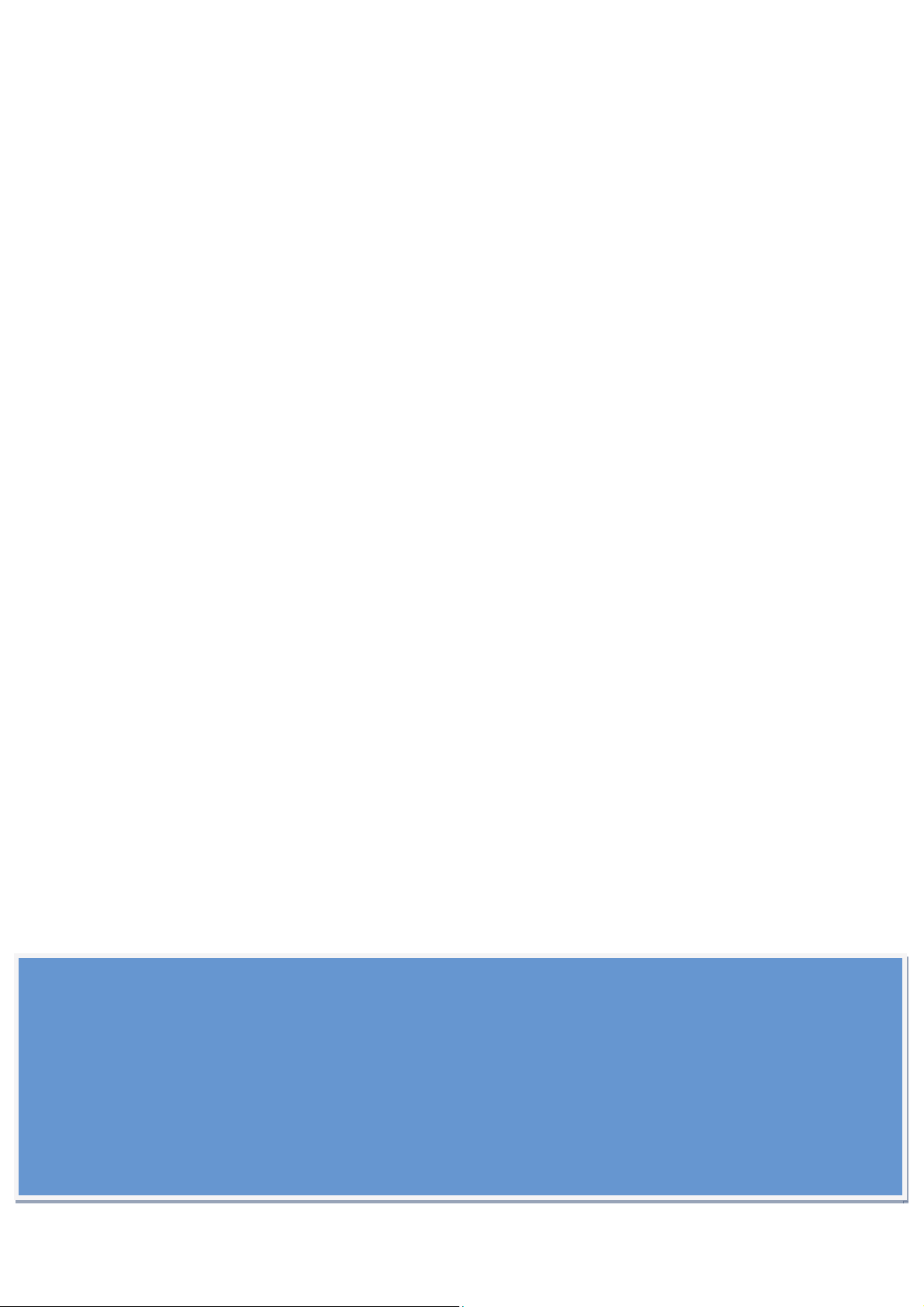
19 INCH PHOTO TERMINAL
Model:FFWD801V500
User's manual
Customer service and guarantee
Troubleshooting
Remarks: When using this product,
please read the User Manual carefully,
Technical Data subject to change without notice,
if you have any technical questions, please call the factory.
Edition: Rev.01
Made in China
1
Page 2
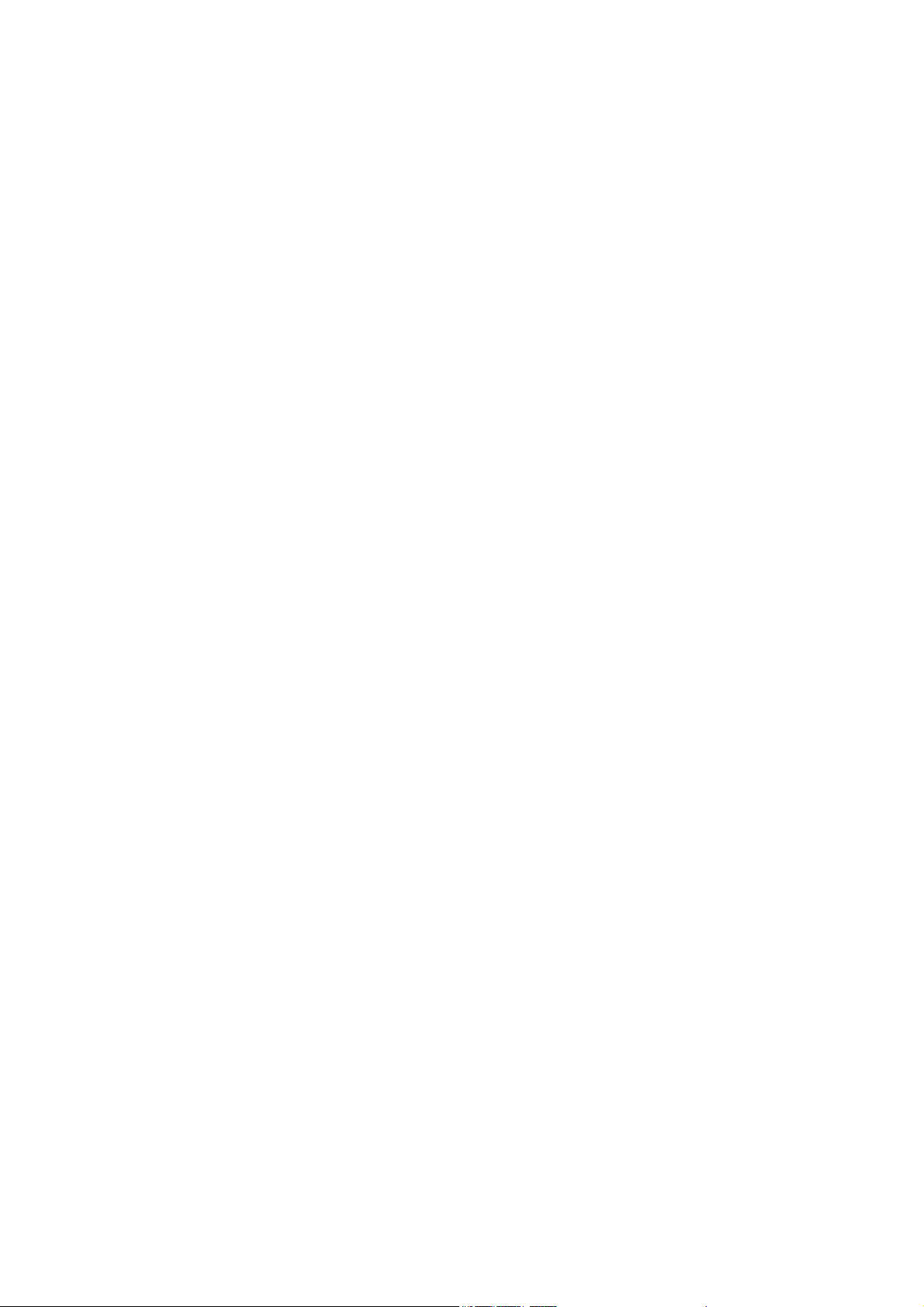
Thank you for choosing our products, high quality product with ultra slim design, which will
make your home life and office working more comfortable. There is no doubt that it is our
products that bring you a wonderful and healthy environment for your life and work. In
order to know how to use our product in the correct way, please read the following
instructions and take the corresponding operation.
1)
Please read this instruction carefully and keep it in case you need it the other day.
Please refer to the warnings and tips written on the product.
2)
Preserve under normal temperature and normal atmospheric humidity, avoid humid and
3)
high temperature environment.
4)
Install it or lay it in a stable place to prevent it from dropping down that will brings
potential security problems and serious loss.
Please make sure that the installation environment is ventilated, dry, dust-proof and
5)
without heated objects.
Whenever you clean it, please turn off the power, do not use the liquid detergent and
6)
use slightly wet duster if necessary.
The product has glass, avoid impact and shock that will bring scratching.
7)
Do not disassemble or modify the unit without permission, or it may bring about electric
8)
shock. Once you need the after-sale service, please consult the nearest seller.
9)
Please pull up the power of adapter and monitor when you will not use it for a long time.
2
Page 3
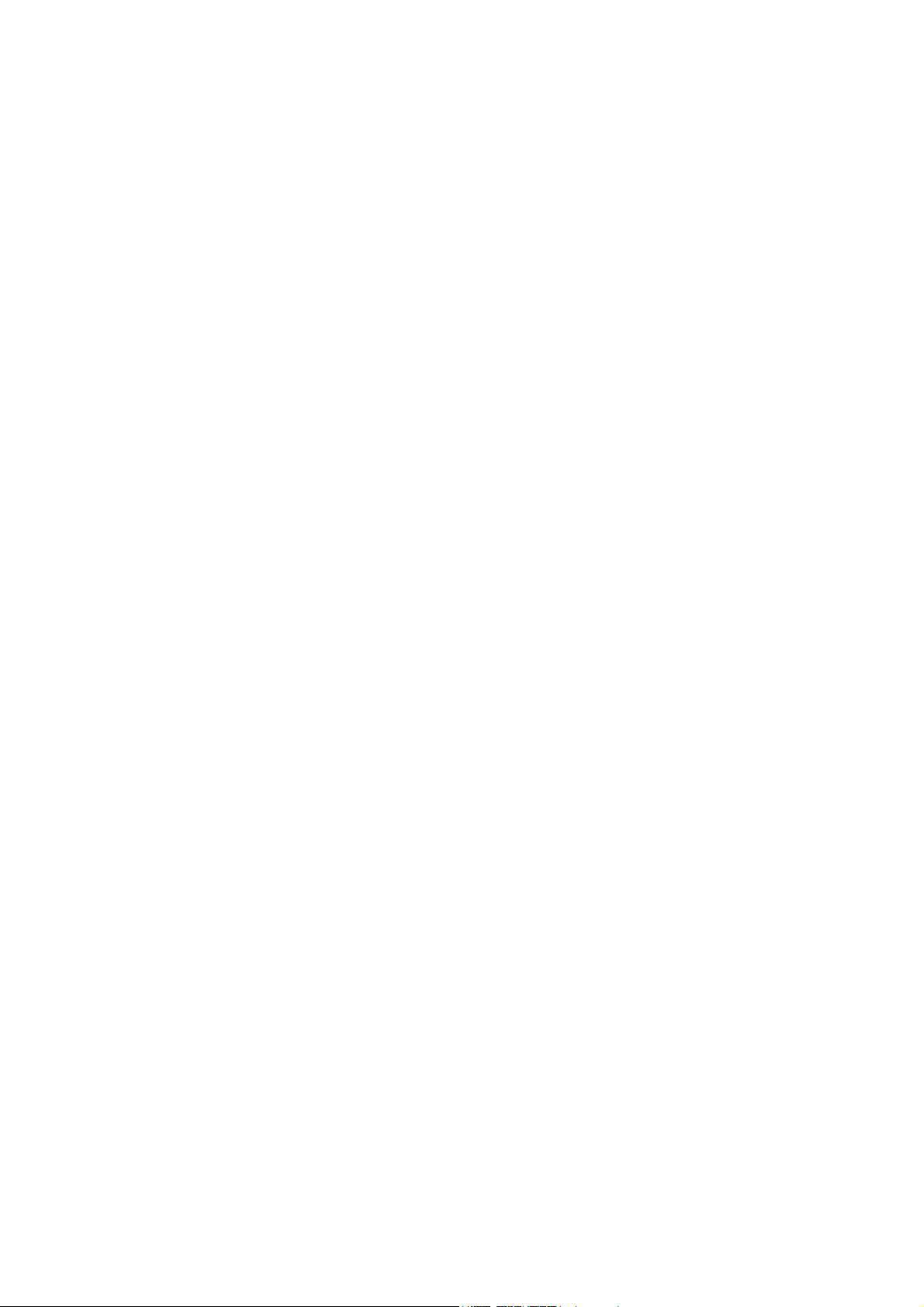
Catalogue
1.0 Importance...................................................................................................4
1.1 Safety measures and maintenance...........................................................4-5
1.2 Mark explain.................................................................................................5
2.0 19 INCH PHOTO TERMINAL Appearance overview .....................................6
2.1 19 INCH PHOTO TERMINAL Aront pictures..................................................6
2.2 19 INCH PHOTO TERMINAL Back pictures...................................................7
2.3 19 INCH PHOTO TERMINAL Side pictures....................................................7
3.0 19 INCH PHOTO TERMINAL Capacitive touch .............................................8
4.0 19 INCH PHOTO TERMINAL Port..................................................................8
5.0 19 INCH PHOTO TERMINAL Name tags........................................................9
6.0 19 INCH PHOTO TERMINAL Product accessories.........................................9
7.0 19 INCH PHOTO TERMINAL Technical specifications ...........................10-11
8.0 Product packaging, weight information .....................................................12
8.1 Max Resolution/Recommend Resolution....................................................12
9.0 Customer service and guarantee ................................................................12
1 0.0 19 INCH PHOTO TERMINAL Trouble Removal.....................................12-13
3
Page 4
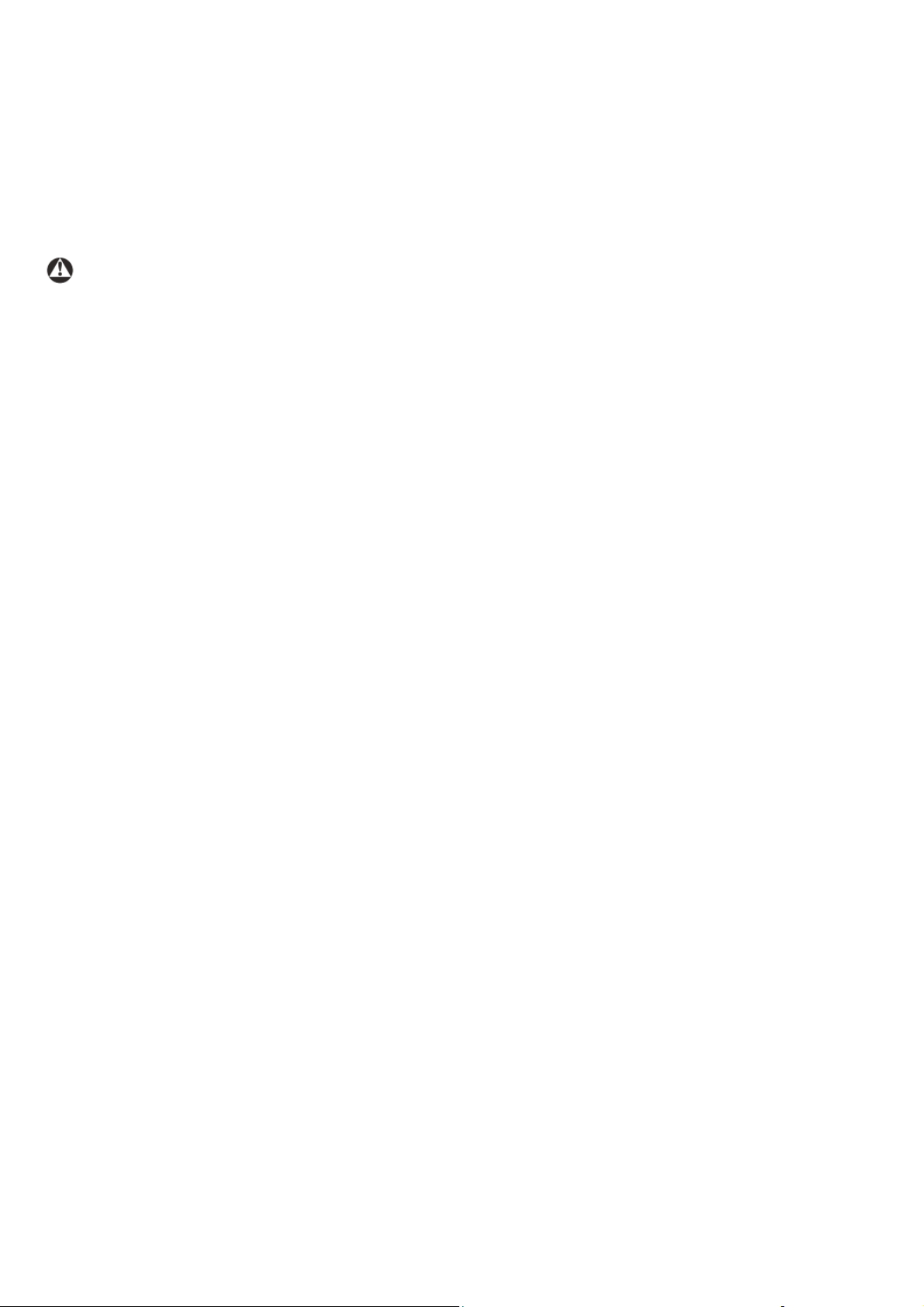
1. Importance
This user guide of electronic edition, suit to all users which to use 19 INCH PHOTO TERMINAL . Please
read this user guide before using your PHOTO TERMINAL. It contains some important information and
the matters need to attention of using 19 INCH PHOTO TERMINAL.
1.1
Safety measures and maintenance
Warning
When using the introduced control and adjusting of this document may cause collisions, electrical
hazards or mechanical dangerous.
Operation
• Don't let the monitor directly exposure to sunlight, and keep them from stove or any other heat source.
• Remove any may fall into the vent of the articles or hamper monitor electronic device to normal cool
items.
• Don't jam the vent on the enclosure.
• When place the monitor, please ensure power plug and socket are easy to insert and extract .
• If through the pulled out the power cord or dc power line wires to close monitor, must wait for 6
seconds before to reconnect the power cord or dc power supply cord for normal operation.
:
• Please be sure to use the approved power line which provided by the original factory. If the power line
is missing, please contact with your local service center .
• In the using process, please do not let the monitor is strenuous exercise or collision.
• In using or transportation period, do not beat the monitor or make the monitor dropped.
Maintain
• To protect the monitor to avoid possible damage, please do not excessive force to the LCD panel. When
move the monitors, please caught the border and lift it;when lifting, don't put the hand or finger on the
LCD panel.
• when don't use the monitor for a long time,please let the power plug pulled out.
• When using slightly wet cloth clean the monitor ,please pull out the power cord plug. After shuting
off the power supply, can use the dry cloth to wipe the screen. But, do not use organic solvent (such as
alcohol) or containing ammonia liquid to clean the monitor.
• To avoid electrical shock or the machine permanent damage,do not use the monitor in the dusty, rain,
water or too wet conditions.
4
Page 5
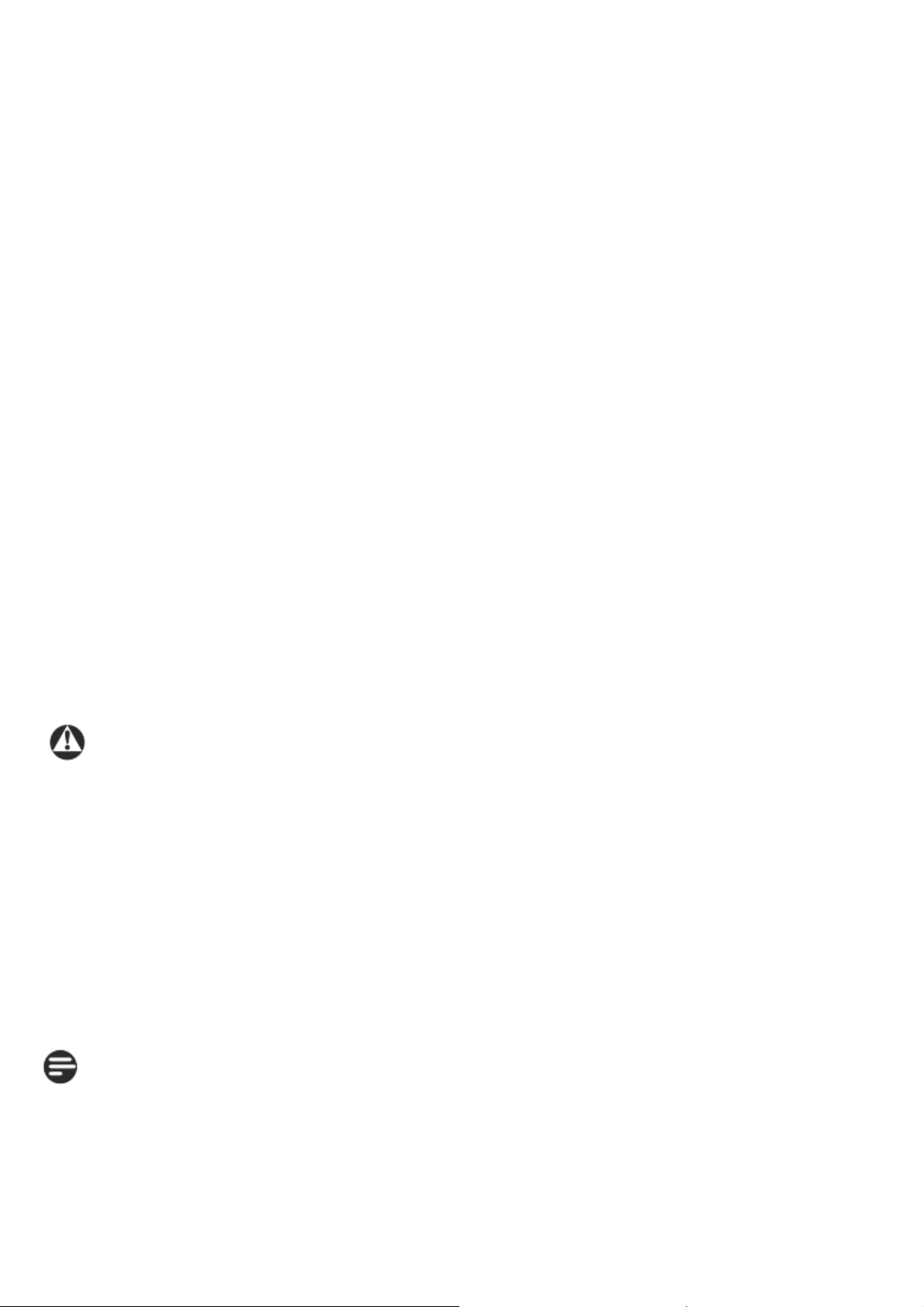
• If the monitor is wet, please wipe clean it with soft cloth as soon as possible.
• If foreign body or water into the monitor, please shut off the power supply immediately, and pull out
the power cord. Then, take out the foreign body or dry water, and send the monitor to the maintenance
center to overhaul.
•Please do not store or use the monitor in the hot, direct sunlight or cold place.
• In order to keep the best performance of the monitor and extend service life, please use the monitor by
the place which is in accord with the following temperature and humidity conditions.
o Temperature:-15-65˚C
o Humidity:10-85% RH
• Importance: When the monitor is unattended,the moving screen saver must be started. If the monitor
show a static thing content, please be sure to regularly refresh the application by starting using the
screen.
Long time continuous display static or static images may cause "brand" on the screen , also called
"incidental image" or "after image".
"Brand", "incidental image" or "after image" is a common phenomenon of LCD panel technology. In most
cases,after turning off the power supply for a certain amount of time, the "brand", "incidental image"
or "after image" will gradually disappear.
Caution
Serious "brand", "incidental image" or "after image" will not disappear, it can't repair. The damage
which be mentioned above is not in the scope of warranty.
Maintain
• Only the professional maintenance personage can open the cover of the machine.
• If need any document when in the maintenance or integrated , please contact your local service
center.
• As for transportation information, please refer to the "technical specifications".
• Don't exposure the monitor in the car which the sunlight can directly illuminate in it.
Remark
If the monitor doesn't work well, or when you refer to this manual and don't know which step shall be
implemented , please contact with the service staff or technical person.
1.2 Mark explain
In the following it will describe the mark and convention by segmentation which used in this document.
Remark, Attention, Caution.
5
Page 6

In this manual, the text paragraphs with icon and be write by bold or italic icon . These paragraphs
contain remark, attention or caution words. Its use as follows:
Remark
The icon is to display the important information and tips,to help you use your computer system better.
Attention
This icon display information to remind you of how to avoid potential damages of hardware or data lost.
Caution
The icon shows the possibility of harm to body, and warn you how to avoid the problem .
Some caution warned may appear in a different format, may also not bring any icon. In such cases, the
specific warning of the caution that ruled by administrative authority.
Only if the company products meet the following criteria shall enjoy this warranty :the products proper
used in the design purpose, accord with the operating instructions, provide the original bill or payment
receipt when repair, the bill or payment receipt shall include the purchase date, the seller name, model
and production number.
2.0 19 Inch Photo Terminal Appearance overview
19 Inch Photo Terminal Front pictures
2.1
6
Page 7

2.2
19 Inch Photo Terminal back pictures
19 Inch Photo Terminal side pictures
2.3
7
Page 8

3.0 19 Inch Photo Terminal Capacitive Touch
Touch type:Ten-point capacitance touch
Touch life:≥50 million
Glass hardness:6H
Touch precision:≤0.4mm
4.0 19 Inch Photo Terminal Port
①
AC100-240V ,50/60HZ
USB2.0
②
③
RJ45/8111E Gigabit Ethernet
8
Page 9

5.0 19 Inch Photo Terminal Name tags
19 Inch Photo Terminal Product accessories
6.0
Power line 4M
Key 2Pcs
9
Page 10

19 Inch Photo Terminal Technical Specifications
7.0
Product parameters
Product size 19Inch
Resolution 1440×900
Luminance 250 cd/m 2 (Typ.)
Contrast 1000:1
Pixel pitch 283.5 (per one triad) ×283.5
Pixel permutation R.G.B. Vertical Stripe
Display mode TN Mode, Normally White
Reaction time 5Ms
Display colour 16.7M colors (RGB 6-bit + Hi_FRC )
Viewing Angle 160/160
Board type MINI-ITX
Processor type Intel Celeron® Process 1037U
1.8GHz
Memory DDR3 2G
Hard disk SSD 32G
USB RJ45
Interface type
VGA
10
Page 11

Wireless capabilities
Network 8111E Gigabit Ethernet
Intel ® centrino ® Ultimate-N 6300
2.4G dual-band
Battery
Mainboard has a built-in button lithium battery
I/O Tool ITE8784E
ITX power supply DC12V5A
Work environment -15℃~65℃
Environmental humidity 10%~85%
Power parameters
Power supply parameters Industrial ac dc power supply
Input voltage AC100-240V ,50/60HZ
Output voltage DC12V
Output current Max 10A
Power consumption Power consumption ≤60W
11
Page 12

8.0 Product packaging, weight information
Weight:12KG
Product size: 304.8mm×533.4mm×242.5mm
Carton size: 415mm×630mm×345mm
Color: Black
8.1 Max Resolution/Recommend Resolution
Recommend Resolution:1440×900
9.0 Customer service and guarantee
The product has one year warranty from the date of production(except for man-made factors, and other
natural phenomenon like earthquake, fire ,lightning and so on ) if the product has quality problems,
please contact the agency or suppliers.
19 Inch Photo Terminal Trouble Removal
10
This page introduce the problems which user can solve by themselves. If the problems still exist after try
these solutions, please contact the customer service representatives of our company.
Frequently Asked Question
(The power LED is not bright)
• Please ensure that the power cord both ends respectively insert into the power socket and the socket
of the back of the monitor.
• First, make sure that the positive power button of the monitor is in OFF (close) position, and then
button to ON (open) position.
(The power LED is green)
• Ensure that the computer is turned on
•Ensure that the signal line is correctly connected to the computer.
• Ensure that the monitor cable connector has no curving contact pins. If have, please repair or replace
the cable.
• Ensure that the monitor cable is correctly connected to the computer.
• Check whether the contact pins of monitor is curving or not.
• Ensure that the computer is turned on
12
Page 13

Smoke or appear spark
• Don't perform any troubleshooting steps
• For safety,please immediately pulled out the monitor power cord from the main power line.
• Please immediately contact the original customer service representatives.
image problems
The image is not in the center.
•Use the computer to refresh the resolution
The image on the screen is vibrative.
• Check whether the signal lines is connected to the graphic board or PC rightly and firmly.
The image is vague or too dark
• Use the brightness button< > to adjust the brightness.
After shut off the power,there are still image residue or double image phenomenon.
• Long time continuous display static or static images may cause "brand" on the screen , also called
"incidental image" or "after image"."Brand", "incidental image" or "after image" is a common
phenomenon of LCD panel technology. In most cases,after turning off the power supply for a certain
amount of time, the "brand", "incidental image" or "after image" will gradually disappear.
• When the monitor is unattended,the moving screen saver must be started.
• If the monitor show a static thing content, please be sure to regularly refresh the application by
starting using the screen.
• Serious "brand", "incidental image" or "after image" will not disappear, it can't repair. The damage
which be mentioned above is not in the scope of warranty.
The image is distortion and the blurry text .
• Set the PC resolution to intrinsic resolution of the monitor screen
The screen appears green spots, red spots, blue spots, and black spots or white spots.
• Bad spots are the normal characteristics by using the LCD Technology , please refer to pixels strategy
for details.
If you need any further help, please contact the original factory customer service representative.
13
Page 14

FCC STATEMENT :
This device complies with Part 15 of the FCC Rules. Operation is subject to the following
two conditions:
(1) This device may not cause harmful interference, and
(2) This device must accept any interference received, including interference that may
cause undesired operation.
Warning: Changes or modifications not expressly approved by the party responsible for
compliance could void the user's authority to operate the equipment.
NOTE: This equipment has been tested and found to comply with the limits for a Class B
digital device, pursuant to Part 15 of the FCC Rules. These limits are designed to provide
reasonable protection against harmful interference in a residential installation. This
equipment generates uses and can radiate radio frequency energy and, if not installed
and used in accordance with the instructions, may cause harmful interference to radio
communications. However, there is no guarantee that interference will not occur in a
particular installation. If this equipment does cause harmful interference to radio or
television reception, which can be determined by turning the equipment off and on, the
user is encouraged to try to correct the interference by one or more of the following
measures:
Reorient or relocate the receiving an tenna.
Increase the separation between the equipment and receiver.
Connect the equipment into an outlet on a circuit different from that to which the
receiver is connected.
Consult the dealer or an experienced radio/TV technician for help.
FCC Radiation Exposure Statement:
This equipment complies with FCC radiation exposure limits set forth for an
uncontrolled environment. This equipment should be installed and operated
with minimum distance 20cm between the radiator & your body.
All rights belong to the manufacturer
Made in China
May, 2017
14
