Page 1
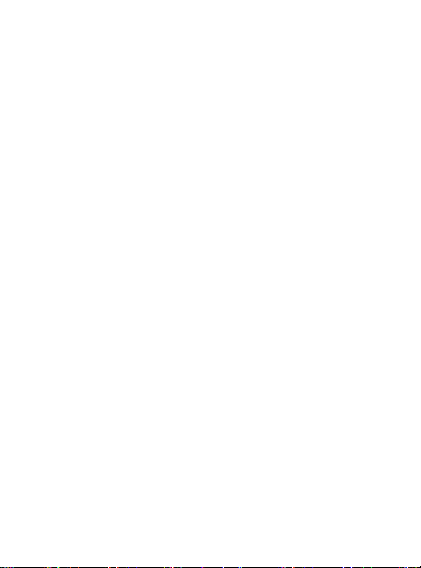
WIFI SPORTS CAM
Model: S2
4K Action Camera
User Manual
Page 2
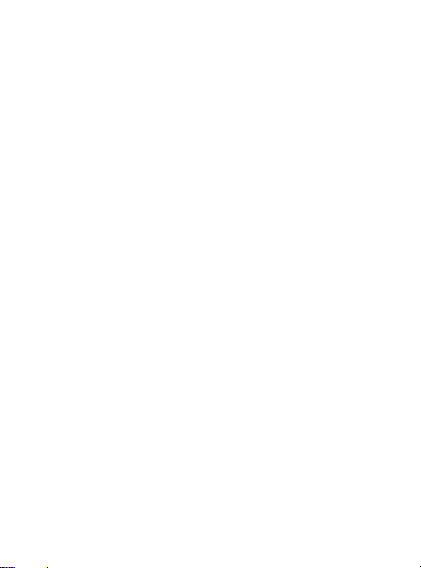
1. Keep it safe from falling and dropping.
2. Keep it distance from any strong magnetic interference objects like electrical
machineto avoid strong radio waves that might be damaging the product and affect
the sound orimage quality.
3. Don’t expose the product directly to high temperatures and strong sunlight.
4. We recommend using high quality Micro SD Card for the best results.
5. Don’t place your Micro SD card near strong magnetic objects to avoid data error.
6. In case of overheating, unwanted smoke or unpleasant smell from the device,
unplug itimmediately from the power outlet to prevent hazardous fire.
7. Keep it safety from children while on charging.
8. Stored the device in a coo, l dry and dust free loc.ation.
With a water proof casing, allowing you to film 30 meters under water scene.
HD screen display for convenient videos and image playback.
Detachable battery for easy replacement and help extend
Product lifespan
Record videos while charging
HD 16 MegaPixel wide angle lens
HDMI Output
Web Camera
Supports SD card memor y expandable up to 64GB(Class 10, FAT32)
Supports multiple video recording formats :4K/2.7K/1080P/720P
Supports MP4 recording format
Supports multiple photo shooting modes: Single shot &Snapper
Video encryption enabled
Super lightweight, small in size and available in 7 colors
Warning
Produc t featur es
Page 3
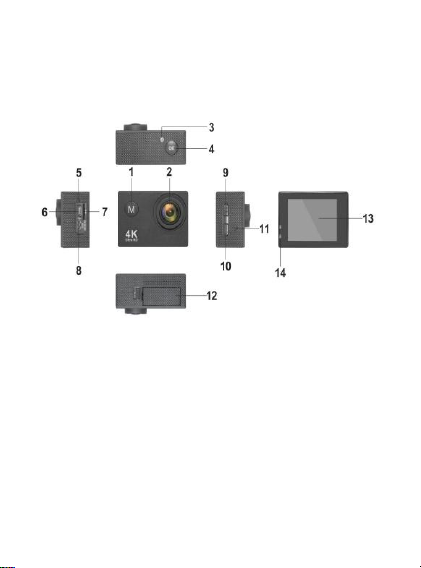
Produc t struc ture
1.ON/OFF/Mode 2.LENS 3.WiFi Indicator 4.OK 5.MIC 6.USB
7.TF-Card 8.HDMI 9.WIFI/Up Key 10.Down Ke y 11.Speaker
12.Battery 13.LCD 14.Indicator Light
Page 4
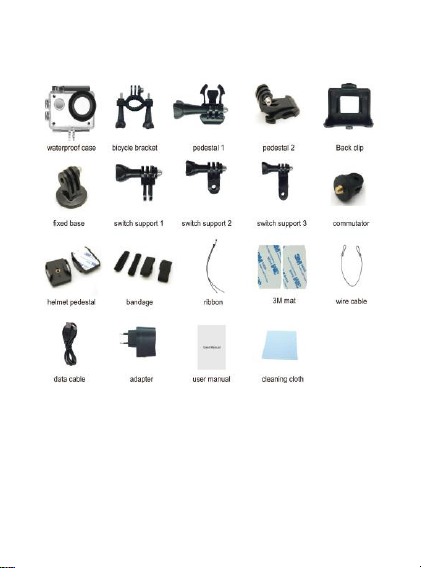
The di agram of acce ssory:
Page 5

Applic ation d iagram of as semble:
Page 6

Page 7

To power ON:
Long press the ON/OFF/MODE Button.
To power OFF:
Long press the ON/OFF/MODE Button.
Turn camera ON and repeatedly press the ON/OFF/MODE Button to cycle through
camera modes a nd settings. The modes will appear in following order:
GETTI NG S TART ED
OVERVIEW
Page 8

Press the OK Button to enter the settings menu. Repeatedly press the ON/OFF/
Video Resolution
4K@30FPS/2.7K@30FPS/1080P@60
FPS/1080P@30FPS/720P@120FPS
Video sound
ON/OFF
Time-lapse
OFF/0.5S/1S/2S/5S/10S/30S/60S
Loop Recording
OFF/2min/3 min /5 min
Slow motion
1080P@60FPS/720P@120FPS
SETTINGS
MODE Button to cycle through options and press the OK Button to select desired
option.
Video s etting
Page 9

Photo s etting
Pixel set
16M/12M/8M /5M/2M
Timed
3S/5S/10S/20S/OFF
Auto
3S/10S/15S/20S/30S/OFF
Drama shot
3P/S、5P/S、10P/S、OFF
Exposure
-3---+3
White balance
Auto/Sunny/Cloudy/Incandescent light/Fluorescent light
Image Rotation
ON/OFF
WIFI
ON/OFF
Light source
frequency
Auto/50HZ/60HZ
LED indicator
light
ON/OFF
Auto Screensaver
10S/20S/30S/OFF
Auto shutdown
1min/3min/5min/OFF
Time watermark
ON/OFF
Language
English/German/French/Spanish/Italian/Portuguese/traditi
onal/Chinese simplified/Chinese/Japanese/Russian
Format
Confirmation/cancel
Reset
Confirmation/cancel
SETTINGS
Page 10

Video mode
1. To record video, Verify the camera is in Video mode.
2. If the Video icon”
video, atthe same time also has“ a red icon” flashing.
3. Click the OK button again to stop the video, also the red icon disappear.
1. To take picture, Verify the camera is in picture mode.
2. If the picture icon ” ” on screen is showing, press the OK key to take
pictures.
1. To record slow motion video, Verify the camera is in slow motion m ode.
2. If the slow motion Video icon” ” on screen is showing, press the OK
key to start video, at the same time also has “a red icon” flashing.
1. Enter the setting menu, open this function, return to video mode.
2. If the Time-lapse Video icon”
key to start video, at the same time also has “a red icon”.
Playing back video and photos
1. Verify t he camera is in playback menu
2. Press down button to select file, press OK button to playback video.
” on screen is showing, press the OK key to start
Picture mode
Slow motion
Time-lapse
” on screen is showing, press the OK
Playback
Page 11

1. With computer or the power adapter.
LCD
2.0 LTPS
LENS
170 degree A + high resolution wide Angle lens
Language
English/German/French/Spanish/Italian/Chinese/simplified
Chinese/Japanese/Russia
video
4K/30FPS 2.7K/30FPS
1080P (1920*1080) 60FPS
720P (1280*720) 120FPS
video format
MP4
compression
H.264
Photo
16M/14M/12M/8M/5M
Memory
Micro SD Card
Picture mode
Single/timer /2S/5S/10S/ Continuous
Light source
50Hz/60Hz
USB
USB2.0
Power
5V 1A
Battery
900MAH
Video time
1080P/ 80min
Charge time
About 3-5 hours
System
Windows XP/Vista or Above/Win7/Mac OS
2. With car charger.
3. Can be charged while recording.(In Menu Settings to turn on
“Driving Mode”function)
4. Can be charged while power off.
1. Download “XDV” on APP Store or GooglePlay Store.
2. Press WIFI Button on the camera to open WIFI mode.
3. Open WIFI function of your phone, find and select wifi name
which is “********”, the Password is “12345678”, connect it.
4. Open XDV app to enjoy your wifi control time.
5. If you want to exit wifi mode, please exit and close XDV App first,
and then press WiFi Button.
Charge
WIFI
Parameter
Page 12

FCC Warnning:
This equipment has been tested and found to comply with the limits
for a Class B digital device, pursuant to part 15 of the FCC Rules.
These limits are designed to provide reasonable protection against
harmful interference in a residential installation. This equipment
generates, uses and can radiate radio frequency energy and, if not
installed and used in accordance with the instructions, may cause
harmful interference to radio communications. However, there is no
guarantee that interference will not occur in a particular installation.
If this equipment does cause harmful interference to radio or
television reception, which can be determined by turning the
equipment off and on, the user is encouraged to try to correct the
interference by one or more of the following measures:
•
Reorient or relocate the receiving antenna.
•
Increase the separation between the equipment and receiver.
•
Connect the equipment into an outlet on a circuit different from
that to which the receiver is connected.
•
Consult the dealer or an experienced radio/TV technician for
help.
fi
Caution: Any changes or modi
approved by manufacturer could void your authority to operate this
equipment.
This device complies with part 15 of the FCC Rules. Operation is
subject to the following two conditions:(1)This device may not cause
harmful interference, and (2) this device must accept any interference
received, including interference that may cause undesired operation.
The device has been evaluated to meet general RF exposure
requirement. The device can be used in portable exposure condition
without restriction.
cations to this device not explicitly
