
Codejet 128K High Resolution Inkjet Printer
Instruction Manual
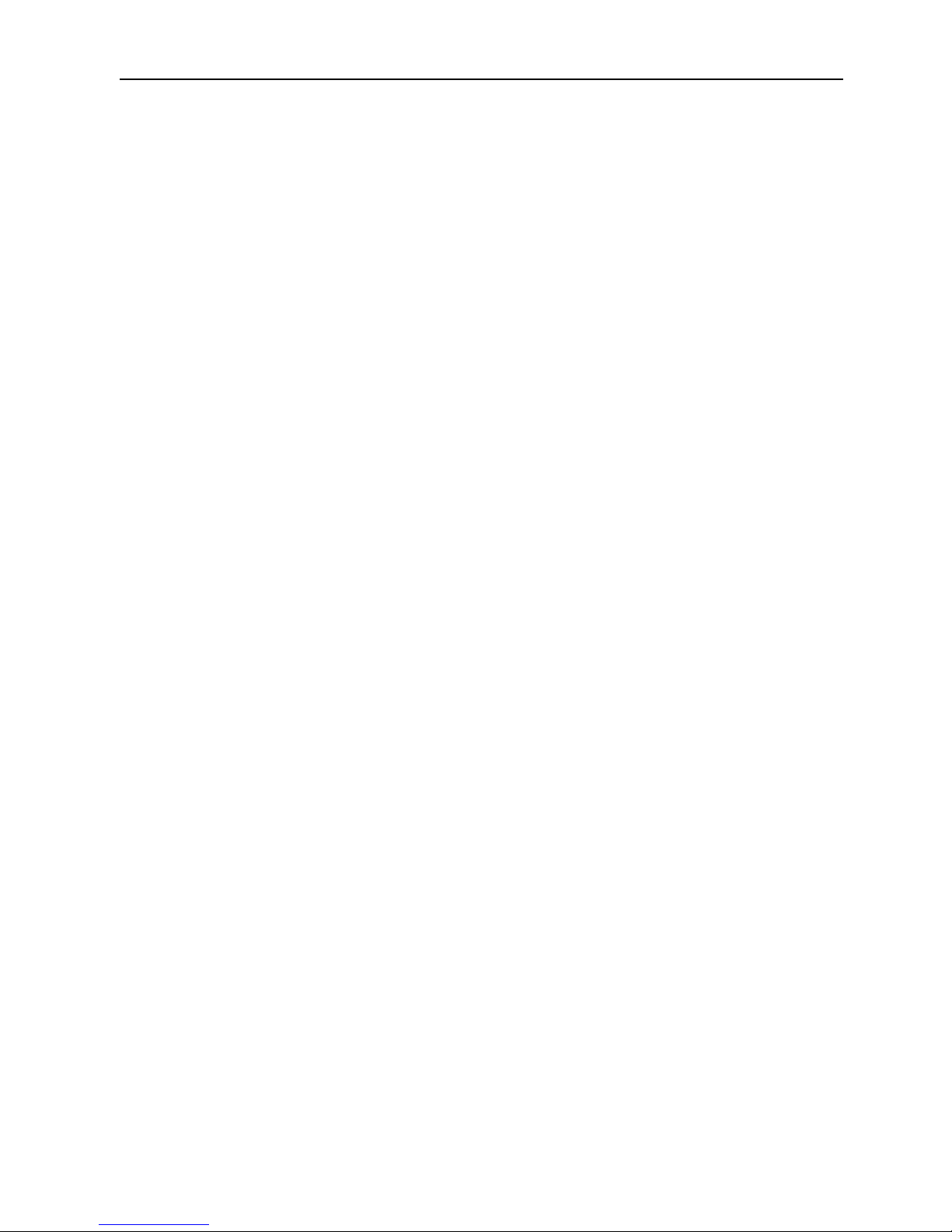
Codejet 128K Inkjet Printer Instruction Manual—English Version
- 1 -
Distinguished Customer,
Thanks for your selection of Codejet 128K Inkjet Printer. We are sure this printer can print
high-quality & high-efficient inkjet printing effect with its outstanding performance.
To reach the best printing effect, please read this instruction manual carefully before using
this printer. Especially pls draw your attention to the Attention Items mentioned at Part 1.
Shenzhen Aomaisen Technology Co.,Ltd.
TEL:4006-896-790
FAX:0755-28210120
Codejet reserves its right to update the parameters and enhance product performance
without prior notice.
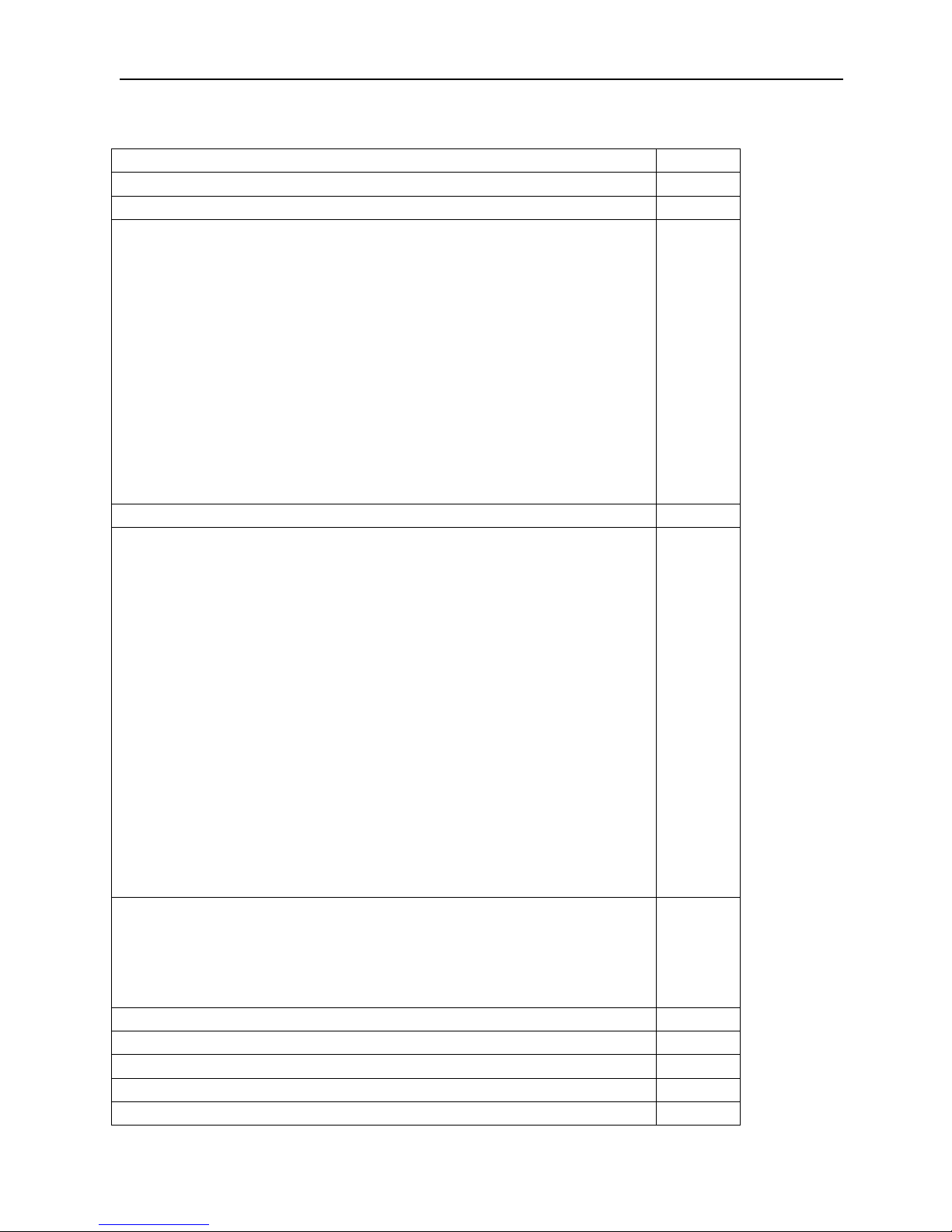
Codejet 128K Inkjet Printer Instruction Manual—English Version
- 2 -
CONTENTS
THANKS FOR SELECTION OF Codejet 128K
P1
CONTENTS INDEX
P2
PART 1 ATTENTIONS & TECHNICAL PARAMETERS
P3-P5
PART 2 INSTALLATION
2.1 Environment & Location
2.2 Ink cartridge installation
2.3 Sensor installation
2.4 Relative position of printinghead & ink cartridge
2.5 Checking after Assembly
2.6 Packing requirements for shipment
P6-P8
P6
P6
P6-P7
P7
P8
P8
PART 3 Keyboard Introducing
P9-P10
PART 4 Operation System
4.1 Main Menu introducing
4.2 Editing printing Message
4.3 Printing Parameters Settings
4.4 Clock Settings
4.5 Variable Settings
4.6 Start Printing
4.7 Advance Settings
4.8 About the machine
P11-P23
P11
P12-P16
P16-P18
P18-P19
P20
P20-P22
P22-P23
P23
PART 5 SOFTWARE OPERATION
5.1 Installation of software
5.2 Downloading character fonts & pictures
P24-P33
P24-P28
P28-P33
PART 6 PRINTINGHEAD CLEANING & PRINTING POSITION
P34-P35
PART 7 INK SELECTION
P35-P36
PART 8 MAINTENANCES
P36-P37
PART 9 FAQ
P38-P40
ACCESSORIES
P41
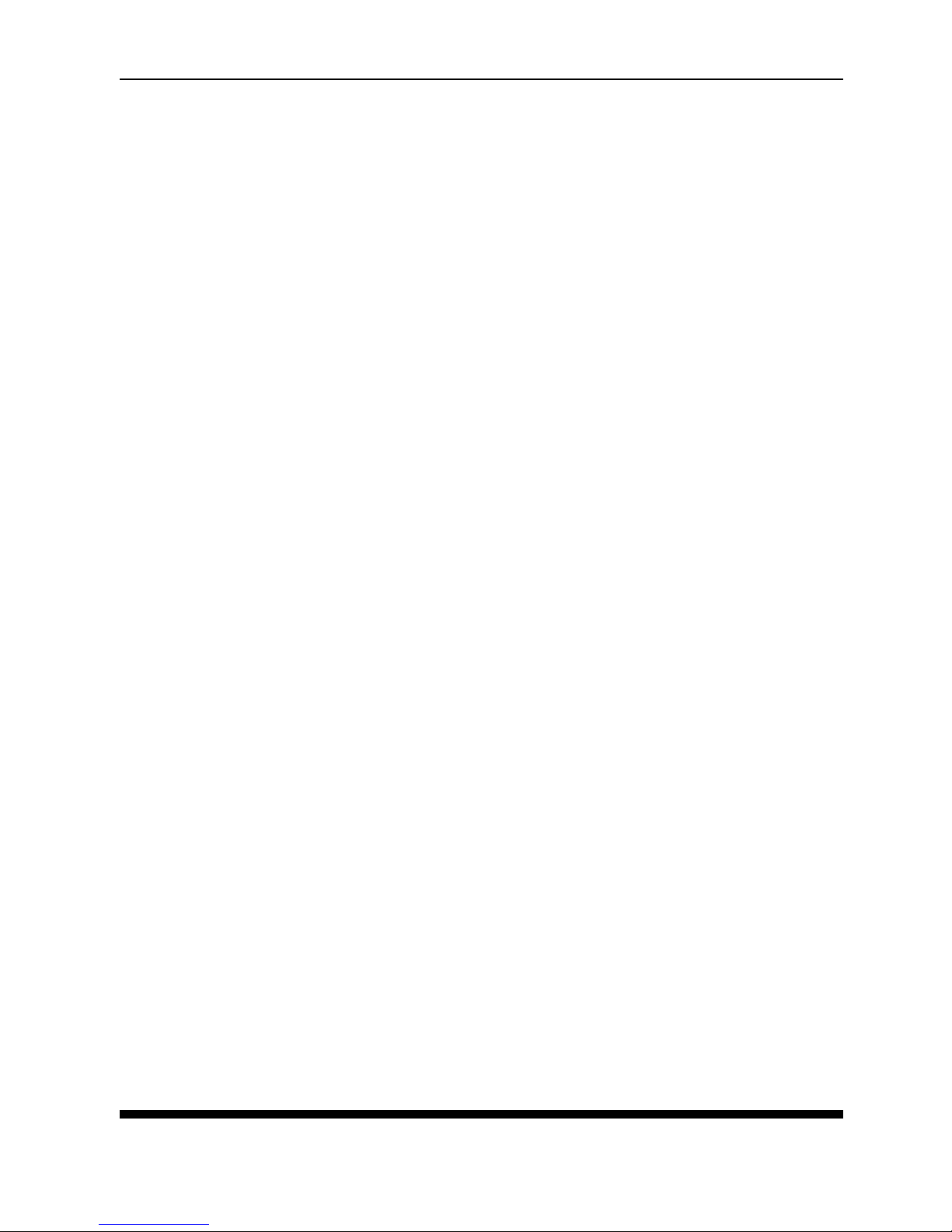
Codejet 128K Inkjet Printer Instruction Manual—English Version
- 3 -
PART 1 ATTENTIONS & TECHNICAL PARAMETERS
Thanks for selecting Codejet Inkjet High-Resolution Printer 128K. It is a high resolution ink jet
printer used for printing text, symbols etc. The printing band is 1mm -18mm. The printing
speed is up to 35 Meters per minute. Please read following instructions for detailed operations
and maintenances.
IMPORTANT NOTES
★
TO ASSURE THE BEST PRINTING EFFECT AND THE MACHINE KEEP THE BEST
PERFORMANCES, PLS MAKE SURE USING THE DESIGNATED INK AND CLEANING
SOLVENT BY CODEJET.
POOR PRINTING QUALITY OR MACHINE DAMAGED RESULTED FROM
NON-DESIGNATED INK OR CLEANING SOLVENT WILL BE OUT OF WARRANTY.
★
NEVER TOUCH OR CLEAN THE NOZZLES WITH ANY MATERIALS, ONLY COULD
USE DESIGNATED CLEANING SOLVENT TO CLEAR THE NOZZLES, OR THE
PRINTINGHEAD WILL BE DAMAGED. AND PLS BE SURE SQUEEZE THE INK
CARTRIDGE TILL THE INK FLOWING OUT FROM NOZZLES SMOOTHLY AFTER YOU
SPRAYING CLEANING SOLVENT TO THE NOZZLES, OR THE PRINTINGHEAD WILL
BE DAMAGED FOREVER.
★
NEVER LEAVE THE MACHINE WITHOUT THE INK CARTRIDGE INSERTED. OR THE
INK SYSTEM MAY WILL BE POLLUTED. NEVER PUT YOUR FINGERS INTO THE INK
SLOT, OR YOUR FINGERS WILL BE INJUR BY THE SHARP NEEDLE AT THE SLOT.
★
PLS BE SURE SPRAY THE CLEANING SOLVENT TO THE NOZZLES FOR 3 TO 5
TIMES BEFORE SQUEEZING THE INK CARTRIDGE.
★
WHEN YOU NEED STOPING TO USE MACHINE, PLS TURN POWER DOWN. THEN
PUT THE PROTECTING CAP ON DIRECTLY. PLS DO NOT SPRAY THE CLEANING
SOLVENT TO THE NOZZLES FOREVER, OR THE NOZZLES WILL BE BLOCKED.
★
PLS DO NOT USE MIXED INK WITH DIFFERENT INKS MIXED, EVEN IF THESE INKS
SUPPLIED BY CODEJET, OR IT WILL DAMAGE THE INK SYSTEM BADLY AND WILL
BE OUT OF WARRANTY.
★
INKS AND CLEANING SOLVENT ARE BELONG TO INFLAMMABLE SUBSTANCE, PLS
BE SURE THE MACHINE KEEP AWAY FROM FIRE SOURCES.
★
PLS BE SURE CUT POWER DOWN WHEN YOU TAKE THE MACHINE APART TO
AVOID GETTING AN ELECTRIC SHOCK.
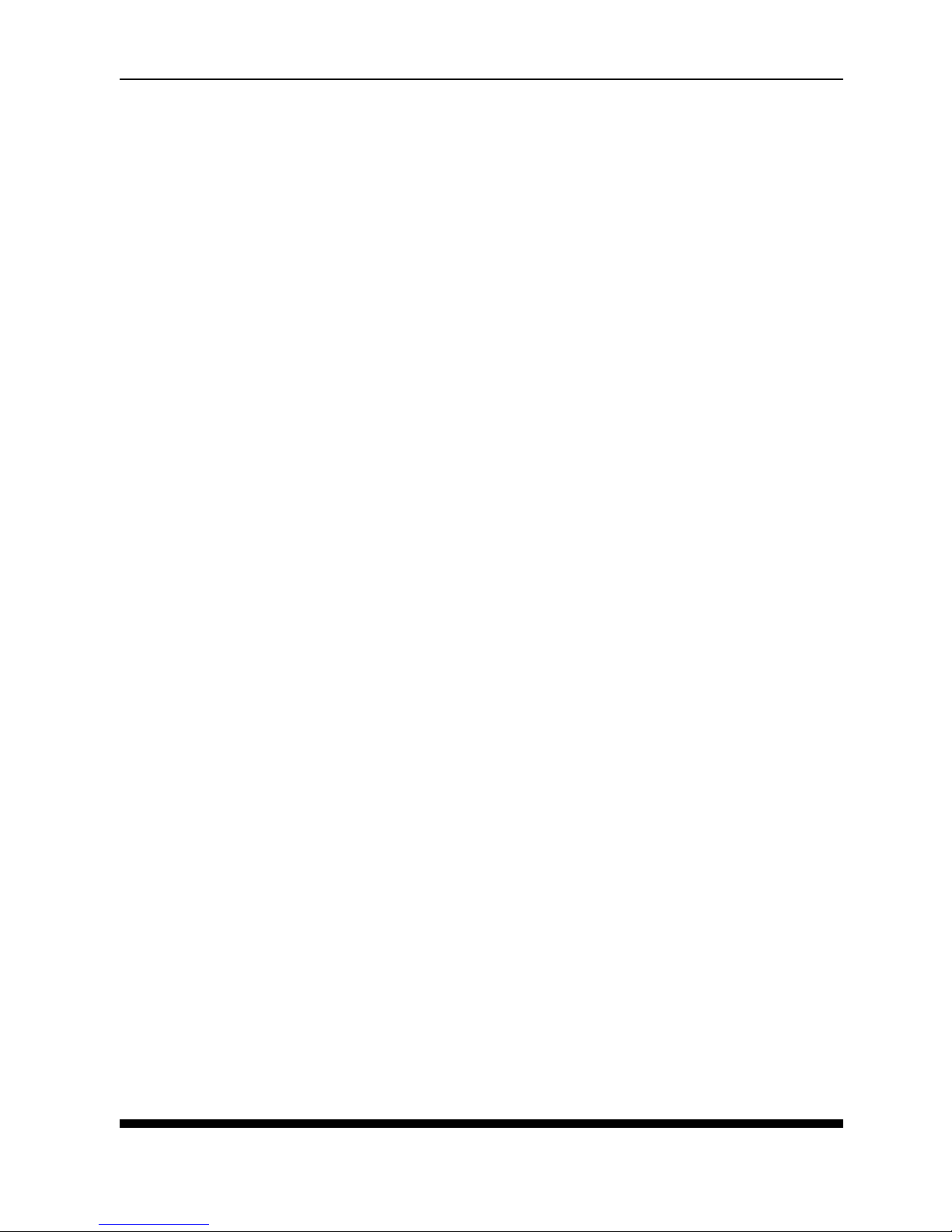
Codejet 128K Inkjet Printer Instruction Manual—English Version
- 4 -
★
PLS DO NOT LOOK AT THE NOZZLES WHEN THE MACHINE IS WORKING TO AVOID
THE INK SPLASH INTO YOUR EYES, IF INK SPLASHED INTO YOU EYES BY
ACCIDENT, PLS WASH IT BY WATER IMMEDIATELY AND THEN SEE A DOCTOR.
★
PLS DO NOT INSERT OR PULL OUT THE PLUG WHEN THE MACHINE IS WORKING,
OR THE MAINBOARD WILL BE BURNED OUT
★
WE WILL PROVIDE FURTHER DETAILED EXPLANATION IN RELATIVE CHAPTERS.
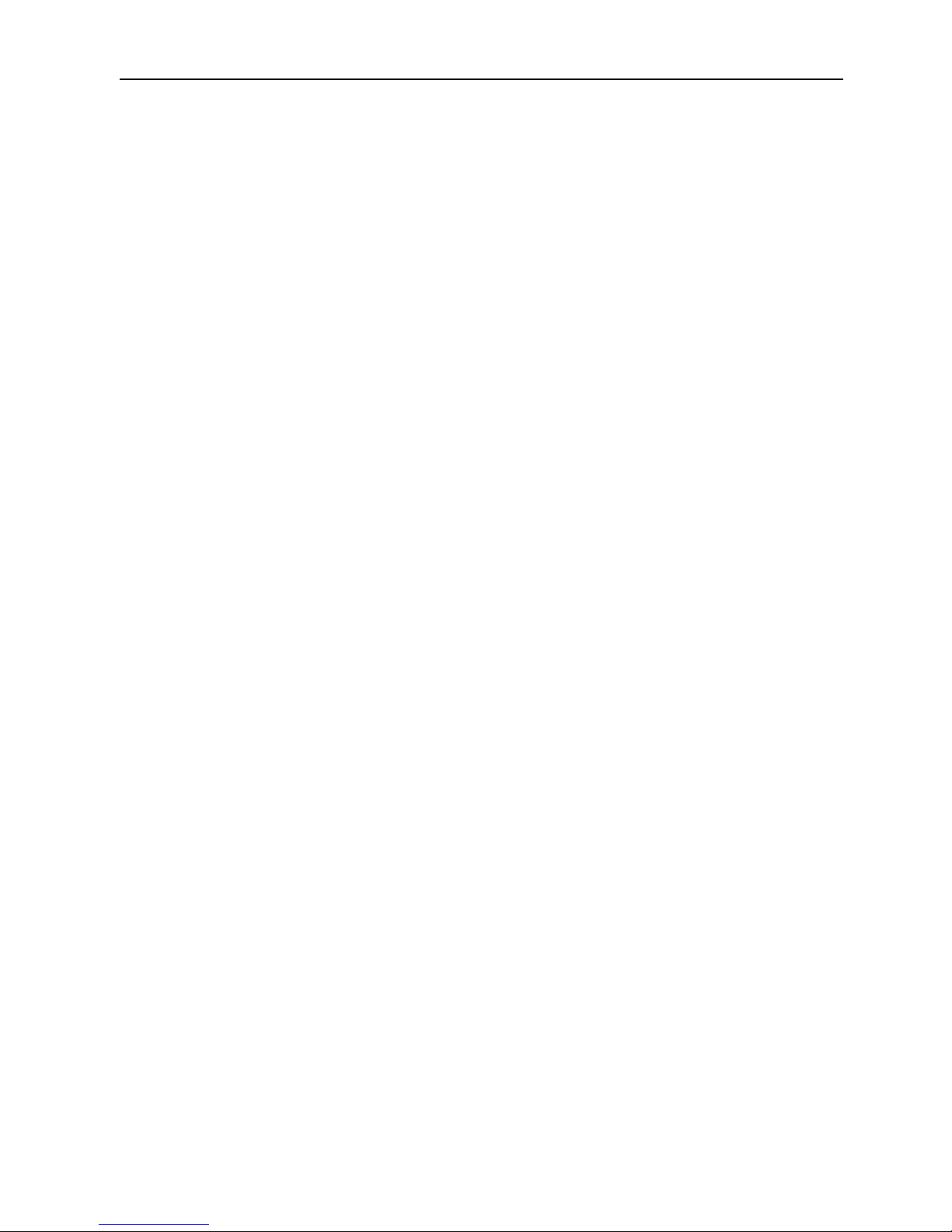
Codejet 128K Inkjet Printer Instruction Manual—English Version
- 5 -
Technical Parameters
Print Resolution: 200 DPI
Print Fonts
:
High Resolution Character Fonts and DOT-MATRIX Character Fonts
Languages :English and National Chinese library Grade 1 & Grade 2, PingYing Input
Method.
Printing symbols
:
Can print logos & pictures, the length unlimited.
Printing lines: up to 15 lines
Printing character height:from 1mm to18mm
(1、2、3、4、5、6、7、8、10、12、15、
18mm
)
Printing Distance:Distance between printinghead and printed object is 5-10mm
Automatic Printing
:
Date, Time, Lot No, Shift No, Serial No. ect
Message Memory: Save up to 100 messages and 100 pictures
Text Length:Max. 200 characters per message
Serial No
:
1-9 variable sequential numbers
Printing Speed:Maximum 35 meters /minute. Speed isn’t influenced by the printing
lines.
Ink colors:Black, Red, White, Blue
Printing direction
:
Printinghead can be rotated 180°, programmely the printed
message can be rotated vertically and horizontally.
Printing material: porous and non-porous materials.
Applicable products
:
Beverage, Food, Pharmaceuticals, Cosmetics, Plastic Pipes,
Steel, Aluminum Alloy, Batteries, Electrics, Chemicals, Tobacco, Timer etc.
Ink Cartridge:Solvent-based or oil-based environmentally friendly ink cartridge. No
need to use air source or Pump.
Interface
:
USB, Encoder、sensor、Power Cord
Machine Size:34.7x22x 10Cm
Machine Supporter: can be adjusted from 50-75cm.
Rated Power
:
AC 110V-220V
Power:Average lower than 100W
Operation Temperature
:15℃ – 32℃ ;
40% - 70% Humidity
Status Display: Printing, Encoder, Sensor
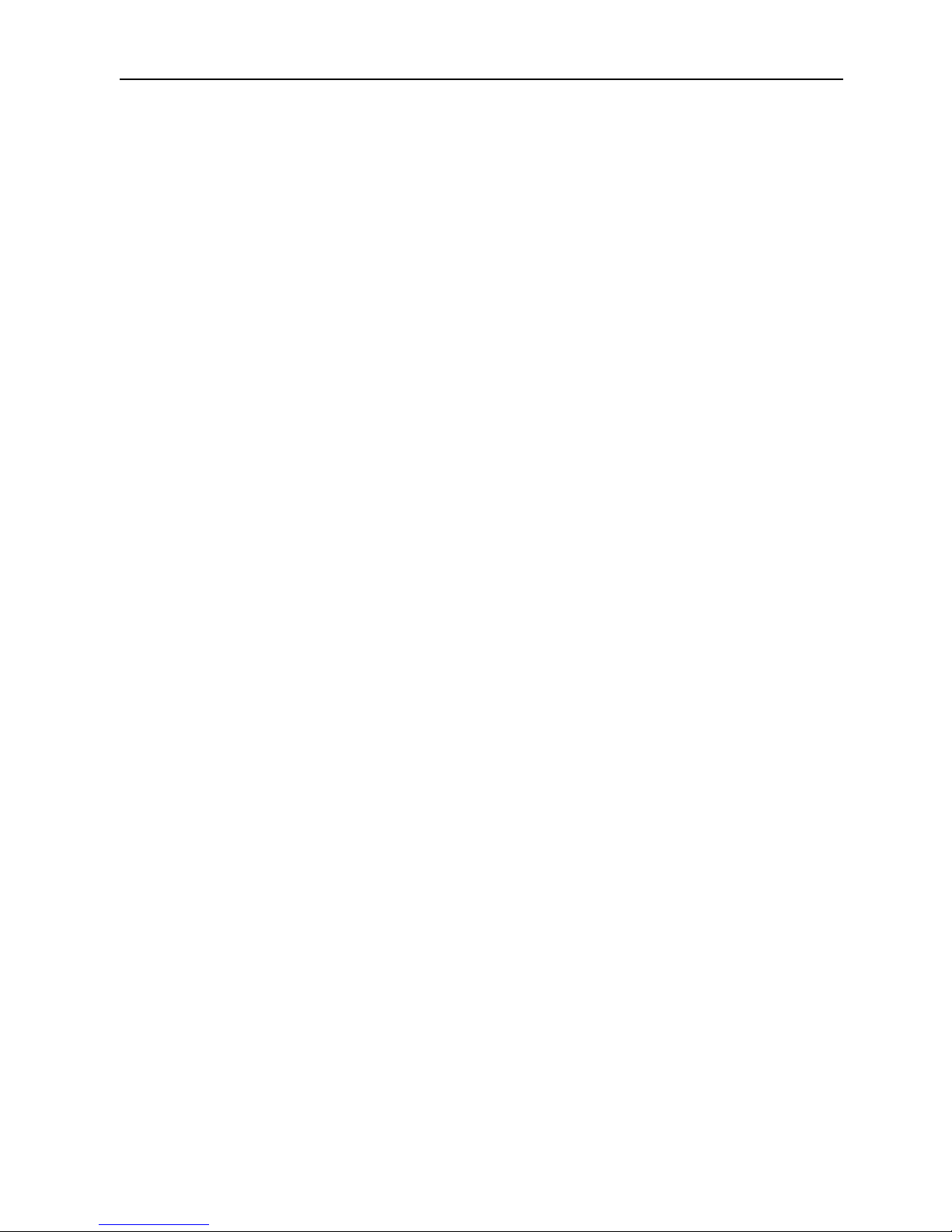
Codejet 128K Inkjet Printer Instruction Manual—English Version
- 6 -
PART 2 Assembling
2.1 Environment &Location
a. The electricity supply must be stable, free from momentary high voltage and
interference.
b. The Machine must be grounded.
c. To reach the best printing quality, please assemble your printer on the production
line and pls be sure the flowing production line is stable.
d. Any warped edges that pass through the printinghead might lower the printing
quality.
e. Please keep a certain distance between the printed products, so that the sensor
can detect the printed products smoothly.
f. The metal supporter for machine must be places horizontally without any vibration.
g. 128K Inkjet printer must be assembled horizontally without any lean front or lean
back, or ink will leak or can not print out.
h. The rated voltage for 128K Inkjet Printer is 110V-220V/50-60H
2.2 Ink cartridge assembling
a. The ink supply is ink cartridge. It’s easy and simple to replace ink cartridge.
b. To replace the ink cartridge, please press down the clip and take out the old
cartridge. And insert new one, If it is hard to insert, please check and make sure
the side with hole is downward.
c. If you replace the ink cartridge when the machine is working, pls quick (several
seconds are ok), or the air easy to be absorbed into ink system. If the air absorbed
in by accident, pls squeeze the ink cartridge to make sure the air pulled out.
2.3 Sensor assembling

Codejet 128K Inkjet Printer Instruction Manual—English Version
- 7 -
The sensor must be assembled in front of the printinghead, either left or right. The
exact position depends on the flowing direction of product. When the sensor detects
the product, it starts counting the time and will start printing when reaching the delay
time. Pls be sure a certain distance between products, or the sensor can not detect
the printed products smoothly. Please refer to following pictures.
2.4 The relative position of printinghead and ink cartridge
a. If the printinghead is higher than the recommended location, the inkjet printer will
not start printing.
b. If the printinghead is lower than the recommended location, the ink will leak from
the printinghead.
c. When assembling printinghead, the distance between the bottom of printinghead
and bottom of machine should be 30mm~50mm. If it’s higher than 50mm, the spray
head will not begin printing. If it’s lower than 30mm,the ink will leak. Please refer to
following picture.
Direction of Proucts
Direction of Proucts
30-50mm
30-50 mm
Bottom of Spray Head
Bottom of Spray Head
Base of Machine
Base of Machine
Sensor on Left
Hoding
Bracket for
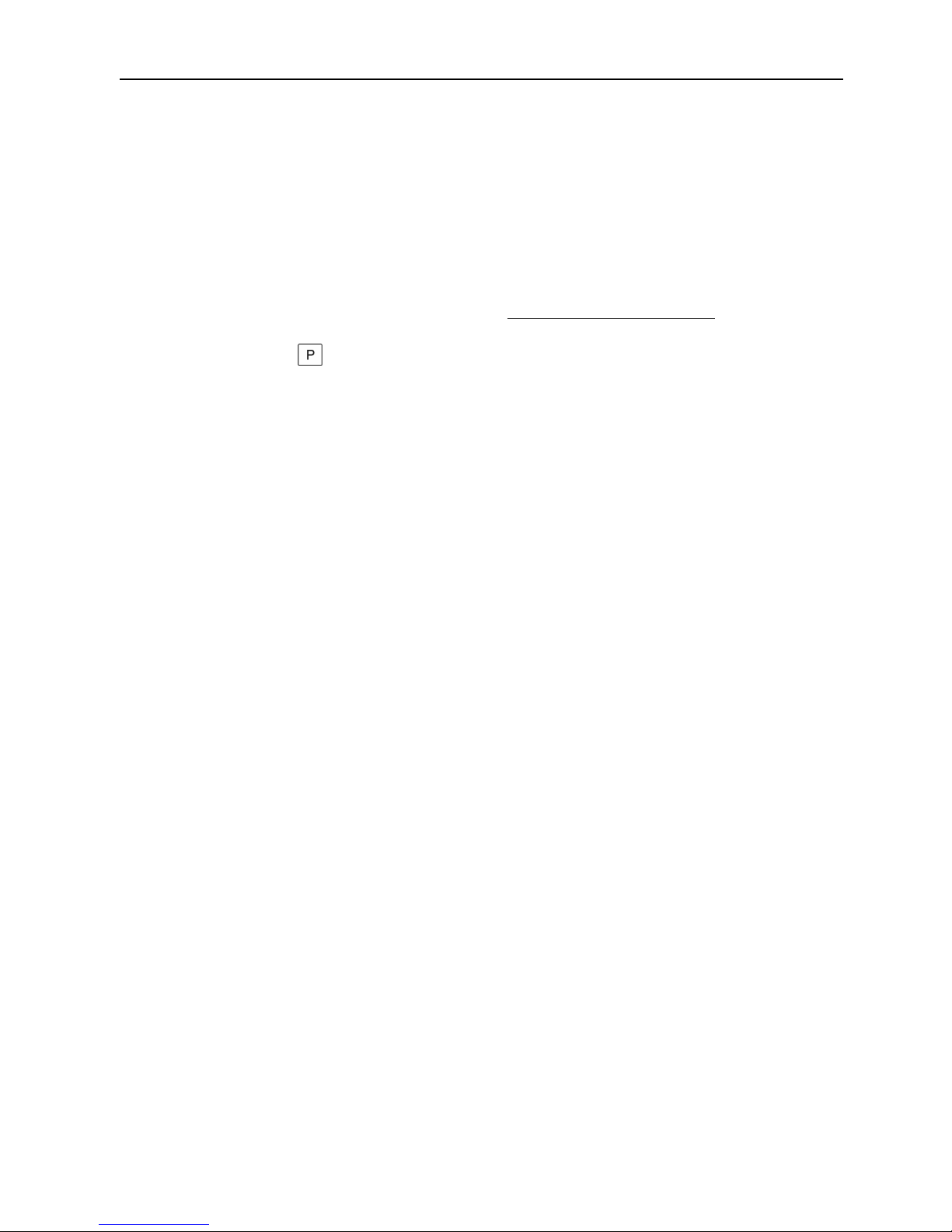
Codejet 128K Inkjet Printer Instruction Manual—English Version
- 8 -
2.5 Checking after assembling finished
a. Check whether the ink cartridge is already inserted.
b. Check whether turn power on.
c. Check whether the printinghead is cleaned and squeeze the ink cartridge
d. Enter a message as described in the Message Editting Section.
e. Click the to activate the printing function.
2.6 Packing requirements of shipment.
Pls be sure packing the machine according to following steps, when you need to ship
machine,
a. When the ink cartridge stay in the machine, please always keep the position of
printinghead is higher than the position of the ink cartridge, or the ink will be flowed
out from printinghead.
b. Pls be sure the protecting film don’t touch the nozzles, when you put the protecting
film on the printinghead, so that assuring the printinghead will not be polluted or
damaged
c. Please ensure the printinghead isn’t damaged by any possible accident during
transportation, because it’s very delicate and easily damaged.
d. If you remove the ink cartridge, please refer to instruction of Part 8 Maintenance
to clean the inking system.

Codejet 128K Inkjet Printer Instruction Manual—English Version
- 9 -
PART 3 Introduction to Keyboard
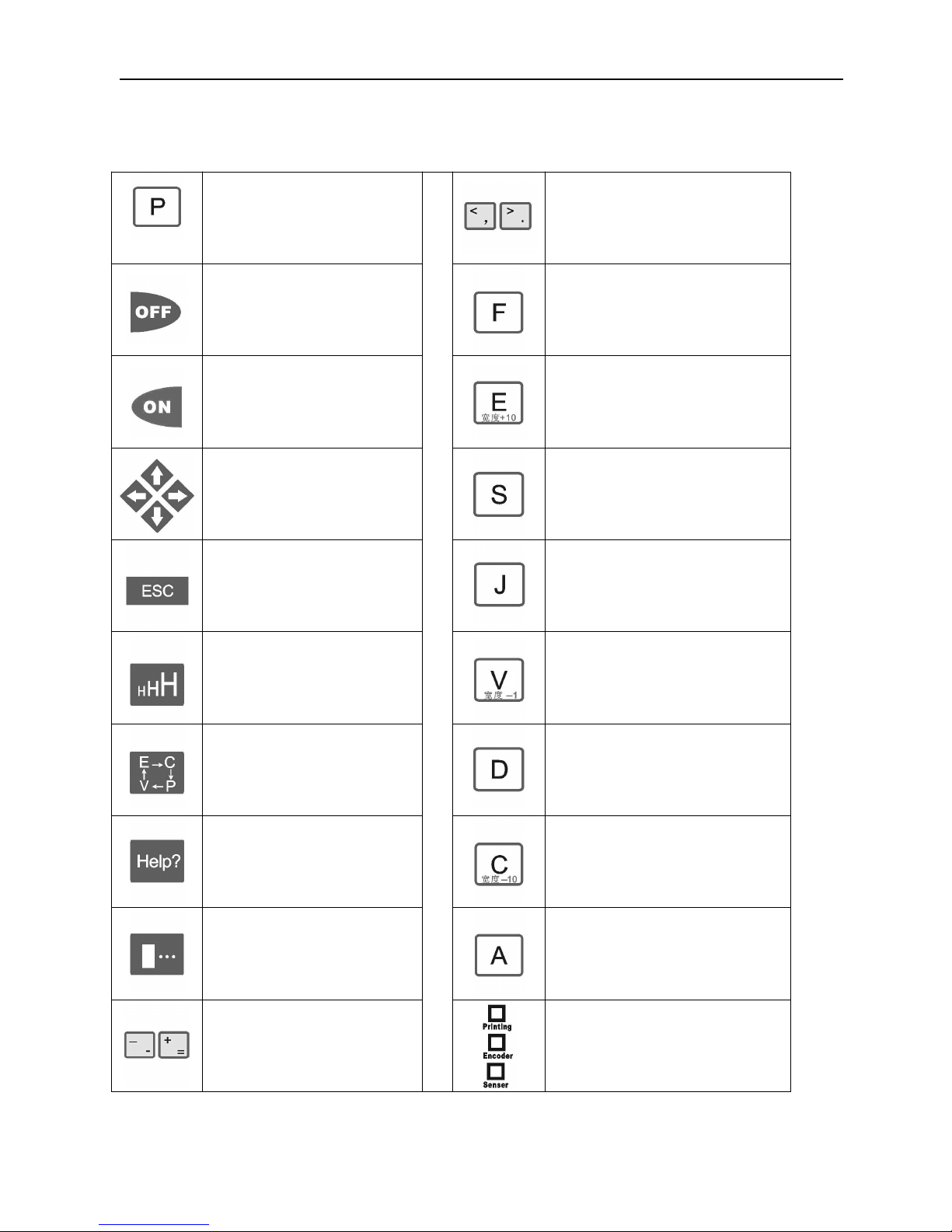
Codejet 128K Inkjet Printer Instruction Manual—English Version
- 10 -
Overview of Keyboard
Start Printing
1.Select the Variable
2.Turn the Page
Pause Printing
Read the Documents
Restart Printing
Edit the File
1.Move Cursor
2.Quick Setting the Delay & Width
Save the File
Exit Printing
Parameters settings
Select the Height
Variable settings
Shift Key for
English/Chinese/Picture/Variable
Advance Settings
Introduction of individual key
Clock Settings
(Set the Date)
Forced Inject Printing
Information about the machine
Turn the Page
( Previous Or Next)
Light On means Printing
Light On means Encoder Connected
Light on means Products sensed
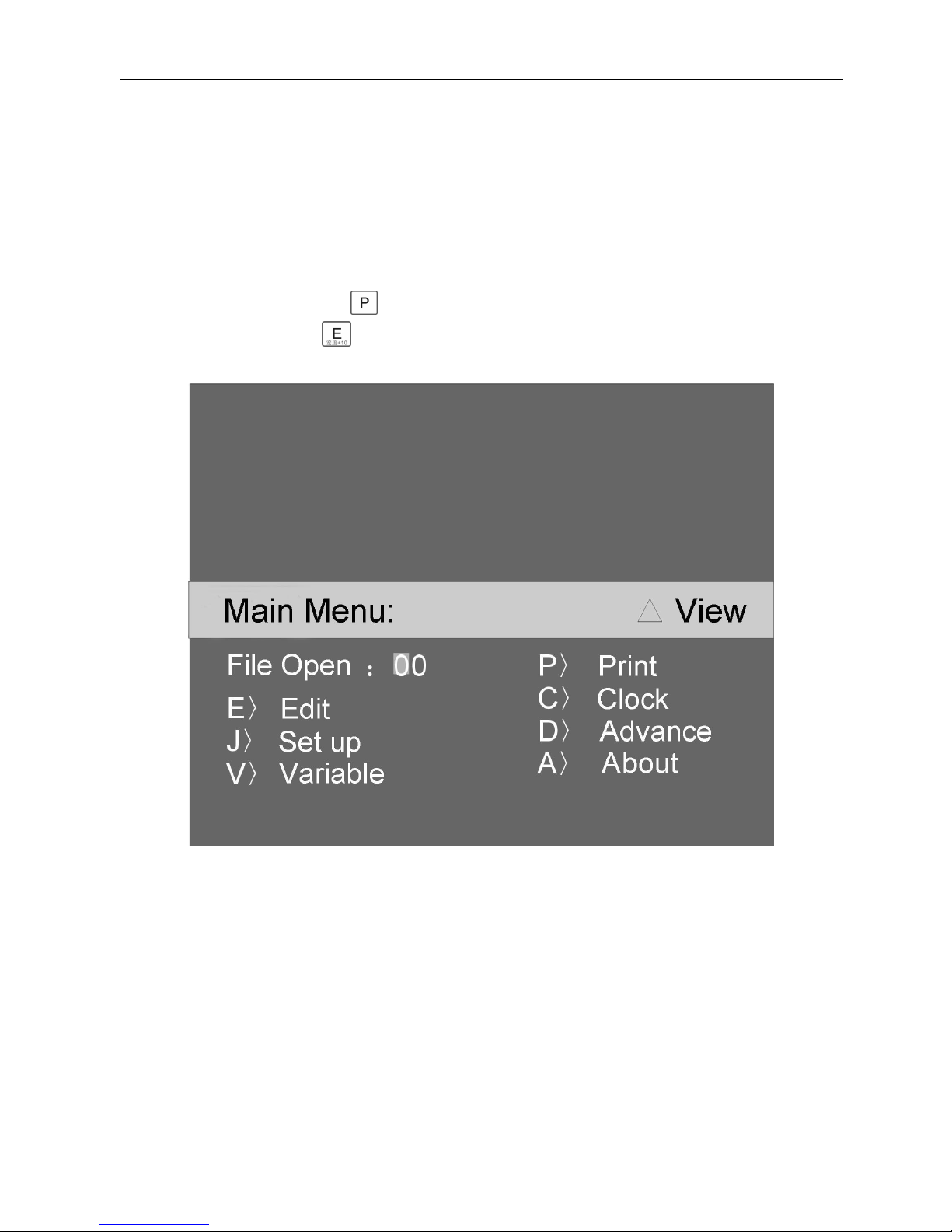
Codejet 128K Inkjet Printer Instruction Manual—English Version
- 11 -
PART 4 OPERATION SYSTEM
4.1 Interface of Main Menu
a. Please check whether the power is connected properly, Then turn power on. After the
quick initialization, you will see a window pls refer to following picture. You can choose
the file No. and press to enter into the printing status window. Or enter the file
number, then press to start editing/inputting the message.
E Edit, delete, add, modify the message
J Set up time, ink drops, printing mode etc.
V Set up variable of counter, real-time, expiration date ect
D Advance setting, system initialization
P Printing execution
C Clock Settings ( Date setting)
A About the machine
b. File No.:The No. of editing or saving file
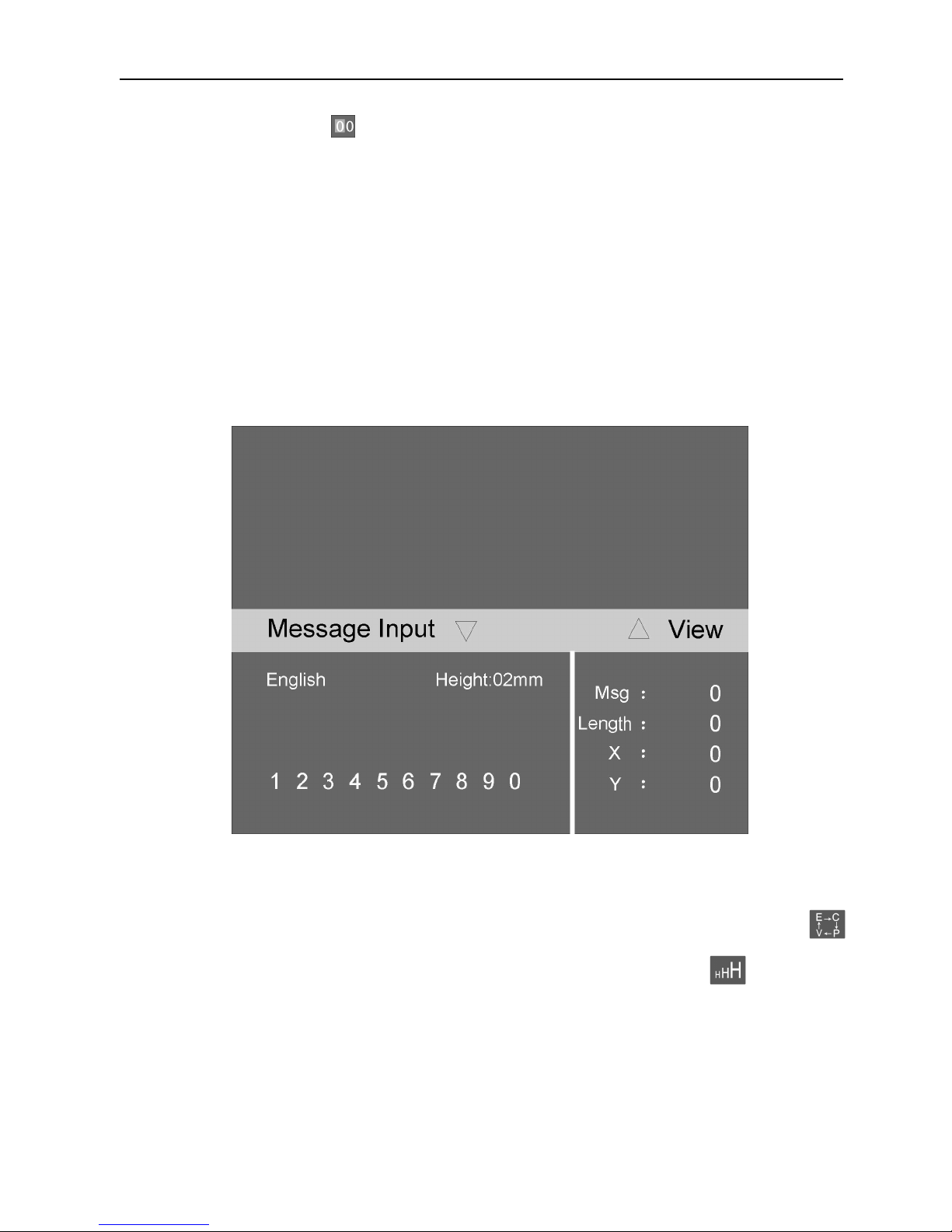
Codejet 128K Inkjet Printer Instruction Manual—English Version
- 12 -
Enter the file No. at the , If the file No. is less than 10, please enter 0 at the tens digit,
and the cursor will move to the next digit automatically. For example, File No. is 6, then
enter “06”. The range of file No is 00~99.
Following are detailed explanation on the individual buttons.
4.2 Message Input.
Under the Main Manu, please enter the File No., then press “E” button to start
editing/input message. Pls refer to following picture:
a. Inputting the Chinese characters
◆Entering the Editing&inputting menu, refer to following picture, please press
(Chinese/English/Picture/Variables) to shift to the Chinese. Press button to set
up height of character. X is the horizontal location of cursor, Y is the vertical location
of cursor.
◆
For example, when your press SHENG,the Chinese characters of SHENG appear
on the screen

Codejet 128K Inkjet Printer Instruction Manual—English Version
- 13 -
◆
Press “2” to select “生”(SHENG), the cursor will be move backward automatically (As
showed in the following screen)
ATTENTION:This machine can display maximum 10 Chinese characters on 1 page, if you
cannot find the needed Chinese character on this page, you can press to turn to next
page, or press to move to the previous page. Or you also can press to turn to
next or previous page.
b. Inputting the English letters, numbers and pictures
◆
Similar to the above operation method, For Example, enter the “Production Date”
press to shift to “ English” mode. Press to select the height of characters,
then input “Production Date”. Note: Press ’Caps’ to shift Capital or Small letter
◆
The keyboard of the machine is same as the keyboard of computers. If you want to
input the “:”, you need to press and meanwhile press ,
c. Input the pictures
◆Similar to the PingYing Input & English Input, you can enter “Production Date”
2006/01/30 & “Expiration Date” 2007/01/30”. Then press to shift to “Picture”
mode. 。
◆Entering the file No. of picture at , then pressing . For how to download
and save pictures, Please refer to the Chapter of SOFTWARE.

Codejet 128K Inkjet Printer Instruction Manual—English Version
- 14 -
d. Input the variable
Besides printing the fixed messages, 128K Inkjet Printer can also print the
automatically changing data. The machine owns the function of clock memory. And it
can track the latest date even if power cut-off temporarily.
◆ Pressing to shift to “Variable Setting”,
the variable mainly include the following types:
Y0-Current Year
M0-Current Month
D0-Current Date
Y1-Future Year(Expiration Year
)
M1-Future Month(Expiration Month
)
D1-Future Date(Expiration Date
)
HH MM SS Refers to Hour, Minute, Second respectively.
A1-A8、B1-B8、C1-C8(capital letter A、B、C stand for 3 individual counter, the number
1 to 8 stand for the digit numbers of series number.
)
For example “C3” stand for 3-digit numbers. C4” stand for 4-digit numbers and “C8”
stand for 8-digit numbers..
◆When editting the variable, you can press to shift different variables Y0
M0……C8. After shift to the right variable, please press to select and confirm.

Codejet 128K Inkjet Printer Instruction Manual—English Version
- 15 -
◆
For example, if you want to input the current date & month & year, press to
select “D0” “M0” “Y0” correspondingly. and press to confirm. Please refer to
following picture
◆
If you want to input the year with 4 digit numbers, please enter the front 2 digit numbers
firstly then input “YO”. For example the year 2010, you need to add “20” before “YO”
◆
If you want to input the expiration date, the operation is same as above. The expiration
date settings is--plus the validity dates to the current year, month and date. How to set up
the future date, pls refer to the chapter of Clock & Variables settings.
◆
The inputting of Counter is same as inputting of date. Select any variable of A1-C8 by
pressing . Then press to confirm. Pls refer to following picture

Codejet 128K Inkjet Printer Instruction Manual—English Version
- 16 -
◆
Regarding setting of the initial value of counter and length, pls refer to the chapter of
variable settings.
◆ Once the message editting is completed and saved, please press to return to the
Main Menu interface
。
★
If you have questions for the above contents, please refer to the Help manu. The route
as followed,
Under the Main Menu window, press “E” . Then press , and you will see the
corresponding help window. Please refer to the following picture.
4.3 Set the printing parameters.

Codejet 128K Inkjet Printer Instruction Manual—English Version
- 17 -
Under the Main manu, press “J” to enter the Set Up. You will see window same as
following.
a. “Delay” is for the printing position on printed object. You can set the “Delay” by
pressing related buttons on the keyboard. For example, you can add 10 each time
by pressing , And you add 1 by pressing . you can reduce 10 by
pressing . And reduce 1 by pressing . Or you can also set the “Delay” by
directly pressing the Arrow key ,
Note: Right/Left Arrow for select the ‘Delay’, ‘Width’, ’Space’. Up/Down Arrows for
adjusting the parameters of ‘Delay’, ‘Width’, ’Space’
b. “Width” is the length of printing message. You can set the width by selecting the
related buttons on the keyboard. For example, you can add 10 by pressing .
And add 1 by pressing . While you can reduce 10 by pressing . And reduce
1 by pressing . Or you can also modify the “Width” by directly pressing the
Arrow key
c. “Space” is the distance between two printing messages when select Continuous
printing function. You can set the Space” by selecting the related buttons on the
keyboard. For example, you can add 10 by pressing . And add 1 by pressing
. While you can reduce 10 by pressing , and reduce 1 by pressing
Note: the max. Parameter of Space is 5000, every 1000 stand for 1 second when
the parameter is <=4000. When the parameter is >4000, every 1 stand for 0.25s.

Codejet 128K Inkjet Printer Instruction Manual—English Version
- 18 -
d. Choose the Encoder
Under the window of Set Up, press “U”, there will have a ‘√’ in front of the
Encoder, it means you have chosen to activate it. If you press “U” again, the√
will disappear, mean cancelled the Encoder function
If you choose the encoder function, but do not have encoder assembled, your
inkjet printer will cannot start printing. If you select encoder, and assembled
encoder on machine, the Width function will be controlled by the pulse of
encoder and cannot be modified. We recommend that you select encoder with
1200 pulse/round. If you select other encoder, the printed width will become
wider or narrower.
“I” is the shift button of selection or cancel the “Continuous Printing”. “J” is the
shift button of selection or cancel the “Mirror”. “K” is the shift button of
selection or cancel of “reversal”.
Under the Set Up, “M” is the shift button of ink drops.
e. Once all the parameters settings are completed, please press to save and
exit. Or press to quit saving and exit
★
If you have questions for the above contents, please refer to the Help menu. The route
as followed
Under the Main menu, please pressing “J”. Then press , and you will see the
corresponding help window. Please refer to following picture

Codejet 128K Inkjet Printer Instruction Manual—English Version
- 19 -
4.4.Clock settings ( Set the Date)
Under the Main Manu, please press “C to enter the windon of “ Date&Time “. Pls refer
to following picture.
Move the position of cursor by press Arrow button to the related position and modify related
value, then pressing for save. Or quit saving and exit by pressing
If you have questions for the above contents, please refer to the Help manu. The route as
followed
Under the Main Manu, please pressing “C” . Then press , and you will see the
corresponding help window.

Codejet 128K Inkjet Printer Instruction Manual—English Version
- 20 -
4.5 Set the variable
Under the Main Menu, please press “V” to enter the window of “Variable”. Pls refer to
following picture
a. You can set the ‘Minimum’ ‘Current’ ‘maximum’ ‘Step’ ‘Repeat’ and expiration date.
Move the cursor by Arrow keys the data after the cursor through the right/left key of
the arrow key to select parameter and Input related values.
c. Pressing for save. Or quit saving and exit by pressing
If you have questions for the above contents, please refer to the Help manu. The route as
followed
Under the Main Menu, pressing “V” . Then press , and you will see the corresponding
help window as following.
4.6 Print
Under the Main Menu, please press “P” to enter the window of “ Print”.
Pls refer to following picture

Codejet 128K Inkjet Printer Instruction Manual—English Version
- 21 -
a. We can view the related data on the window of “Printing”
b. When the machine is in the “Printing” status, you can press the up/down arrow Key
to modify the delay parameters, press right/left arrow the data after the cursor
through the right/left arrow key to modify the Width parameter. The
modification will be effective immediately.
c. Press for Pause. Refer to following picture.
e. Press to cancel “Pause” and return to “ Print” .
Or press to quit printing.
★
If you have questions for the above contents, please refer to the Help manu. The route as
followed
Under the Main Menu, press “P”. Then press , and you will see the corresponding
help window. Pls refer to following pictures

Codejet 128K Inkjet Printer Instruction Manual—English Version
- 22 -
4.7 Advance Setting
The Advance Setting may cause data lost. If you cannot input message or there is
interference between internal memories, please recover factory default settings.
Under the Main Menu, please press “D” to enter the window of “Advance Setting”.
Please refer to following picture.
a. There are three options.
1,Press , you will see following window

Codejet 128K Inkjet Printer Instruction Manual—English Version
- 23 -
If you want to quit the setting, please press to return to the “ Advance Setting”.
If you want to continue, please press “Y” as confirmation and all files deleted, then
save the setting and return to the “Advance Setting”.
b. Press to clear all the picture datas
c. Press to recover the default pamameters.
4.8. About the Machine
Under the Main Menu, please press “A” to enter the wind of “About the machine”. Pls refer
to following picture. It displays the ex-factory information for this printer.
。

Codejet 128K Inkjet Printer Instruction Manual—English Version
- 24 -
PART 5 SOFTWARE INSTALLATION
5.1 128K EDITOR SOFTERWARE INSTALLATION.
NOTE: PLS EXIT THE ANTI-VIRUS SOTRWARE BEFORE INSTALLATION 128K-X EDITOR
SOFTWARE.
INSERT THE DISK 128K INTO YOUR COMPUTER DRIVER, THEN YOU WILL
SEE A WINDOW AS BELOW.
CLICK” 128KE EN”, A NEW WINDOW AS BELOW.
CLICK”YES”, THE INSTALLATION WILL BE IN PROCESSING.

Codejet 128K Inkjet Printer Instruction Manual—English Version
- 25 -
THEN YOU WILL SEE ”LICENCE AGREEMENT” ON THE WINDOW,
SELECT” I AGREE”
THEN YOU WILL SEE A NEW WINDOW AS BELOW, WHICH MEANS
INSTALLATION IS IN PROGRESSING.
THEN YOU WILL SEE A NEW WINDOW AS BELOW

Codejet 128K Inkjet Printer Instruction Manual—English Version
- 26 -
CLICK ”OK” IN THE ABOVE WINDOW, YOU WILL SEE THE FOLLOWING
WINDOW.
CLICK “YES”, YOU WILL SEE THE DOWNLOAD SETUP WIZARD .

Codejet 128K Inkjet Printer Instruction Manual—English Version
- 27 -
CLICK “NEXT” , A NEW WINDOW AS BELOW
CLICK”NEXT”, THE “CONFIRM INSTALLATION” AS BELOW.
CLICK “NEXT”, THE INSTALLTION COMPLETE WINDOW WILL BE ON YOUR
SCREEN

Codejet 128K Inkjet Printer Instruction Manual—English Version
- 28 -
CLICK CLOSE AND A NEW ICON WILL AUTOMATICALLY APPEAR ON
YOUR DESKTOP.
5.2 DOWNLOADING THE LIBRARY & PICTURES.
The software has been installed with 7-fonts library. When installing the software, the library
is automatically installed in the C drive of your computer. The route is C : /PROGRAM
FILES/PT2GO/128KE DOWNLOAD/128KE
You can easily download these fonts and pictures into the ink jet printer 128K.
a. Firstly, connect the PC and machine with USB cable. Before turn power on for machine,
please press on the keyboard and meanwhile turn power on. The 128K LOADING
interface will appear on the screen. Please refer to following window.

Codejet 128K Inkjet Printer Instruction Manual—English Version
- 29 -
b. You can also check whether the machine is properly connected to the computer by
checking” the attribute of my computer”. The steps are: Click “my computer” on your
desktop and click the “right button” to select” attribute”. Then you will see a “system
property window”. Click the” hardware” and choose the “ equipment management”. It will
show all the equipment management. Please check whether there is “128K USB
DOWNLOAD” under the USB. If there is, it means the machine is connected properly with
computer. Otherwise, you need to turn off the power of the machine, remove the USB
cable and re-connect the USB. And repeat Step a
c. When the machine is properly connected to the computer, please double click the download
icon , then you will see following window.

Codejet 128K Inkjet Printer Instruction Manual—English Version
- 30 -
D. Transfer the pictures
From the main window, you could see ‘ID’ column. You can download from 00 to 99
pictures in the printer. For example, if you save the picture “00” in the printer, you
can double click “00” And you will see a new window as following
You can open the window and find the needed picture or symbols. For example,
select 01.BMP and click “Open”. Pls refer to following pictures
ATTENTION: When you are opening a picture, you can also modify picture by click or
delect picture by click

Codejet 128K Inkjet Printer Instruction Manual—English Version
- 31 -
Here is another example of opening another file 02, a window will appear on your
screen.
Click , the following window will appear on the screen.
Click “CONFIRM” and the picture will be transferred to the printer with file

Codejet 128K Inkjet Printer Instruction Manual—English Version
- 32 -
name“00”、“01”、“02” in the picture library. Regarding the retrieve and usage of
pictures, please reference PART 4 Message Editting/Input the pictures.
e. Transfer of font library
Double click the download icon on your desktop, the following window will
appear.
Click download fonts data icon and find the picture library.

Codejet 128K Inkjet Printer Instruction Manual—English Version
- 33 -
Rout of font library:C:/Program Files/Pt2go/128KE Download/128KE Font
Select the needed font library and click to open. The following window will appear
and installation of font library is in progress.
AFTER THE TRANSFER IS COMPLETED, PLEASE TURN OFF POWER OF THE
PRINTER AND RE-START. YOU NEED TO CHECK WHTHER THE FONTS LIBRARY
INSIDE THE PRINTER ARE THE ONE THAT YOU JUST TRANSFERRED.

Codejet 128K Inkjet Printer Instruction Manual—English Version
- 34 -
THE FONT MODIFICATION OF 128KE INJET PRINTER IS RESERVED BY CODEJET.
IF CUSTOMER HAS SPECIFIC NEEDS, PLEASE INFORM CODEJET FOR
PRE-SETTING.
PART 6 CLEANING PRINTINGHEAD AND PRINTING POSITION
6.1 Clean the (nozzles)
A. Before printing, please clean the nozzles with cleaning solvent. Spray the cleaning
sovent to the nozzles 3-5 times until the dried ink on the nozzles is completely cleaned
out. Please pay attention do not touch or clear the nozzles with any materials except
cleaning solvent., no matter how soft the material is, or it will cause permanent
damaging of printinghead.
B. Squeeze the ink cartridge
Squeeze the ink cartridge from the circle hole at the bottom of machine with your
finger gently. You will see the ink flowing out from the printinghead, and meanwhile
you will find there are small air bubble in the flowed ink. Keep squeeze until you
cannot see the air bubble in the ink. Then wipe the ink around the printinghead with
paper tissue . Please never wipe thenozzles. Attention: The maximum force the
printinghead can withstand is 1bar (1 kg/cm²). Therefore please ensure the the
maximum pressing force on the ink cartridge is 0.5KG. Never squeeze the ink
cartridge directly without spraying cleaning solvent.
When squeeze the ink cartridge, the ink will flow out from the filter to ink tube to the
nozzles. So the ink will pull out the air or cleaning solvent out completely, and make
sure printer can print normally.
C. Check whether all the nozzles are working properly: Please edit a character with
18mm height, and place a piece of blank paper in front of the printinghead. The
distance of paper and spray head should be within 5MM. Move the paper slowly from
left to right.
D. Start printing and view the printed result. The printed out character should be high
resolution without any disconnection. If the character has disconnection line, please
repeat step A.B until all nozzles are not blocked and print
E. Start to edit the message and print
6.2 Printing Position
a. Most customer would like to printing message on a designated location. For example,
inside a frame or a blank. Therefore, it’s necessary to position the printer on a
appropriate location. And you also need to set the conveyor belt and the printing
parameters according to the direction of products.
b. The message should be printed on the right position for easy reading. For the vertical
position, please adjust through the relative up/down key. For the horizontal postion, you
can use the “Delay Printing “ function.
The Width is the width of the message. The larger the number, the wider the
message is.

Codejet 128K Inkjet Printer Instruction Manual—English Version
- 35 -
The Delay is the order of printing message. You can adjust the order of message by
adjusting the delay parameters.
c. Before changing the printing message, please make ensure conveyor belt is working at a
steady speed. If both the printing position and the printing width are changing, we
recommend to install an encoder to esnure the accuracy of printing position.
d. You can press the upper or lower arrow key to modify the Delay Setting during printing.
The Delay Setting will be effective immediately after the modification
e. You can press the left or right direction key to modify the Width Setting during printing.
The Width Setting will be effective immediately after the modification
f. After the sensor can detect the edge of product to be printed, it will start time counting till it
reaches the delay time, then it will start printing.
Attention: Message can be printed from left to right, or from right to left according to the
direction of products.
PART 7 CHOOSE THE RIGHT INK
The printinghead for 128K is a very sophicated high-technology product. And the designated
ink is environmentally friendly. The ink is highly filtered and very delicated. The usage of
wrong ink or cleaning liquid will damage or corrode the nozzles of printinghead. Therefore,
you can only use the designated 128K ink cartridge. Never mix and use different types of ink.
Any damage caused by the improper usage of ink or cleaning liquid will be out of the warranty.
You can use the solvent-based ink to print on the non-porous and porous material surface,
such as plastic, glass, metal, carton etc. Once your printer use solvent-based ink, then pls do
not use oil-based ink for the same printer, Because these 2 types of inks are incompatible and
will result in chemical reaction, and damaging the printer, meanwhile will be out of warranty.
When using your printer 128K, please pay special attention on the following points.
a. The solvent-based ink are fast-day ink, while the oil-based ink takes longer time to dry. That
means you need to print continuously when using the solvent-based ink to avoid the ink at
outside of nozzles drying. If the ink at outside of nozzles drying, you need to clean the
printinghead and squeeze the ink cartridge. However, since 128K has the function of
automatically ink ejecting, So, when you need to stop printing temporarily, you can activate
the ink-ejecting by pressing during printing to avoid the ink at the printinghead dried.

Codejet 128K Inkjet Printer Instruction Manual—English Version
- 36 -
If you wish to continue to print, please press again.
b. After the power is turned off, the ink around the nozzles will dry very soon. If you want to
re-start the machine, you must clean the printinghead with cleaning solvent and squeeze
the ink cartridge
C. The ink drying time depends on the environment and the ink drops needed for the printing.
For example, the higher temperature, the ink dries sooner. And the bolder character, the
longer it will take to dry. You can choose to print light color characters to shorten the drying
time.
PART 8 MAINTENANCE
8.1. Before starting to print every morning:
Cleaning the printinghead with cleaning solventsqueeze the ink cartridge till have ink
flowing out from nozzlesclean out the ink around the printinghead with soft materials,
Note: pls do not clean or tough the nozzles with any materialsturn power on, edit
character with height of 18mm and print it out to check if all nozzles are in good
condition.
8.2. Shut Down the machine,
when stop to print and need cut power off, pls do not cleaning printinghead, what you
need to do is turn power off, then put the protection cap on the printhinghead.
Fig Left (Correct) shows the status of printing
head without cleaning, dried ink at outside of
nozzles can be cleared easily.
Fig Right (Wrong) shows the status of printing
head cleaned by solvent, the ink of inside of
nozzles will be dry and can not cleared out
8.3. Maintenances for a long time stopping use
If the machine goes out of use for over 3 days (including 3 days), you must clean the
ink system completely, or the ink stay in printinghead will be dried and blocked the
printinghead.
Cleaning ink system instruction:
a. Cut off power supply, and take out of the ink cartridge and insert cleaning box.
b. Loosen the screw which fixed the printinghead and turn the printinghead to 45

Codejet 128K Inkjet Printer Instruction Manual—English Version
- 37 -
degree angles. Place a container in front of the printinghead.
c. Absorb air with syringe, then connect to cleaning box and pull it out slowly till all
ink clearing out completely.
d. Absorb cleaning solvent with syringe for 20ml-30ml, Then connect to cleaning
box and pull it slowly to clean the ink system, pls repeat 2-3 times till the solvent
flow out from 128pcs nozzles smoothly. Then finished (will have some solvent
stay in ink system and pls leave the cleaning box stay in machine)
e. If the machine will go out of use for more than 2 weeks, pls refer to step a.b.c.d.
and need add 20-30ml cleaning solvent into ink system one time one week.
8.4 If the machine has some problems occurred, Pls do not take the machine apart without the
written authorization from Codejet Inkjet Printer CO.,LTD. Or any damaging caused will
be out of the warranty.
a. Pls use designated ink and cleaning solvent, or any problems caused will be out of
warranty
b. Pls do not touch or clean the nozzles with any materials, or any problems caused will
be out of warranty
c. Please cut off the power before replacing the ink cartridge.
d. We recommend to use UPS (Uninterrupt Power Supply) with wattage under 500W.
e. Only authorized personnel trained by Codejet can operate the machine. Damage
caused by unauthorized personnel will void the warranty.
f. When solvent based ink is used and machine needs go out of use over 3 days, it’s
recommended to print a time per 2-3 days to keep inking system in good situation.

Codejet 128K Inkjet Printer Instruction Manual—English Version
- 38 -
PART 9 FAQ
9.1 Can not print out or bad printing quality, such as following picture??
a. Cleaning printinghead, pls refer to PART 6, then squeeze ink cartridge 3-5 times.
b. If still have same problem, pls check if there are air bubble in the ink which flowing
out from nozzles, if have pls continue to squeeze ink cartridge till no air bubble in the
flowing out ink.
C, If still have same problem, pls contact Manufacturer.
9.2 Can not Print anything at all, please check.
a. If the printinghead cleaned.
b. If turn power on.
c. If the printer display the printing status.
d. If the Delay Parameter is setted too long or too short.
e. Pls check if there are Ink or dust in the sensor;
if direct sunlight to the sensor;
if the printed object can be detected, if can not, pls adjust the sensitivity of sensor,
the best sensitivity is, the sensor light is on when the printed object passing through
sensor, and the sensor light is off when the printed object leave.
f. Turn off the power for 30 seconds and restart the printer.
g. Check whether the ink cartridge is empty or not?
h. Check if the Encoder Function is selected, if selected but no Encoder assembled, pls
do no select Encoder Function.
I, Recover to the factory default settings, pls refer to the PART 4.7 Advance Settings
j. Please contact the local distributor if still have problem.
9.3 Missing printing on products.
a. If the sensitivity of the sensor is OK?

Codejet 128K Inkjet Printer Instruction Manual—English Version
- 39 -
b. Is the distance between two products lesser than the distance between sensing
point and nozzles?
c. Any further question, please feel free to contact Codejet inkject Printer Co.,LTD
9.4.The sensor detect the printed object one time, but the printing light is light all the
time and can not printing normally?
A. first delete the whole message and re-enter the message then printing again.
B.After first step the printer still can not working, please recover the factory default
settings, pls refer to advance setting at PART 4.7.
C. If the problem still can not solve after a and b step, please contact Codejet company.
9.5 When the printing content was fuzzy??
Check Whether the distance between printinghead and printed object is too far, the
best distance is 5~10mm,If higher please down.
9.6 Can not print the first character of message??
Pls move the cursor to the second grip from starting grid, then you would not have this
problem.
9.7 There are some black dots around the printed message??
A. Maybe still have some cleaning solvent in the ink-system. Solution: spray cleaning solvent
to nozzles, then squeeze ink cartridge till cleaning solvent pulled out
B. If still have question please contact Codejet .
9.8 . Printing message same as following pictures ??(example 三)
(example 三)
Please check if the Width parameter is too larger, if it is please adjustment or slowdown
the product-line speed .
9.9 part of nozzles permanent damaged??
a. Send back to Codejet company and replacement.
B. If you do not want to replace printinghead, pls move the message to the position

Codejet 128K Inkjet Printer Instruction Manual—English Version
- 40 -
where the nozzles are good.( Note: the height of message must smaller than the
height of un-damaged part of printinghead)
9.10 The keyboard can not use or procedures error.
A.Must recover the factory default settings, please refer to ‘Advance setting’ at Part 4.7.
B. If still have problem please contact Codejet Company.
9.11 Can not download the pictures or fonts??
A. First please make sure the 128K software has been installed in your PC,
B. then please check the connection of USB cable between machine and PC is ok, pls
refer to following steps: my computer-->predicable-->hardware-->Equipment
management ---> Multi-function card--->ink jet printer 128K, if you can't find "ink jet
printer 128K" please close printer and re-connect the USB cable .
If you find there has '?' or '!' at the front of "ink jet printer 128K", means the
hardware connecting abnormal, Solution is: select "ink jet printer 128K" and click right
button of mouth and select unload, and re-connect USB cable
9.12 Printed messages have burr ??
A. Please check whether have interference from other machines. If have pls try to remove
interference source
B. If still have problem please contact Codejet company.
9.13 The printing light is light for a long time, the printer can not work normally ??
A. Please refer to 'Advance setting' at Part 4.7, Recovering factory default settings and
delete all files, re-edit message, then the printing will be fine.
B. If still have problem please contact Codejet company.

Codejet 128K Inkjet Printer Instruction Manual—English Version
- 41 -
Accessories List
Item Unit QTY
Cotroller set 1
Melt Support unit 1
sensor unit 1
Ink cartridge box 1
Cleaning solvent bottle 1
Cleaning box unit 1
syringe unit 1
Power cable pc 1
USB cable pc 1
User manual pc 1
Maintenacne tool set 1
CD disk pc 1
Tool set 1

Codejet 128K Inkjet Printer Instruction Manual—English Version
- 42 -
HEARTFUL THANKS FOR PURCHASING Codejet 128K INK JET PRINTER
We are sincerely grateful for your support and trust.
We will continuously enhance our product and service to meet your further
needs.
We are looking forward to creating a more beautiful tomorrow with you.
We are expecting to cooperate with you again
Yours Sincerely
Service Hotline: 4006-896-790
