Page 1
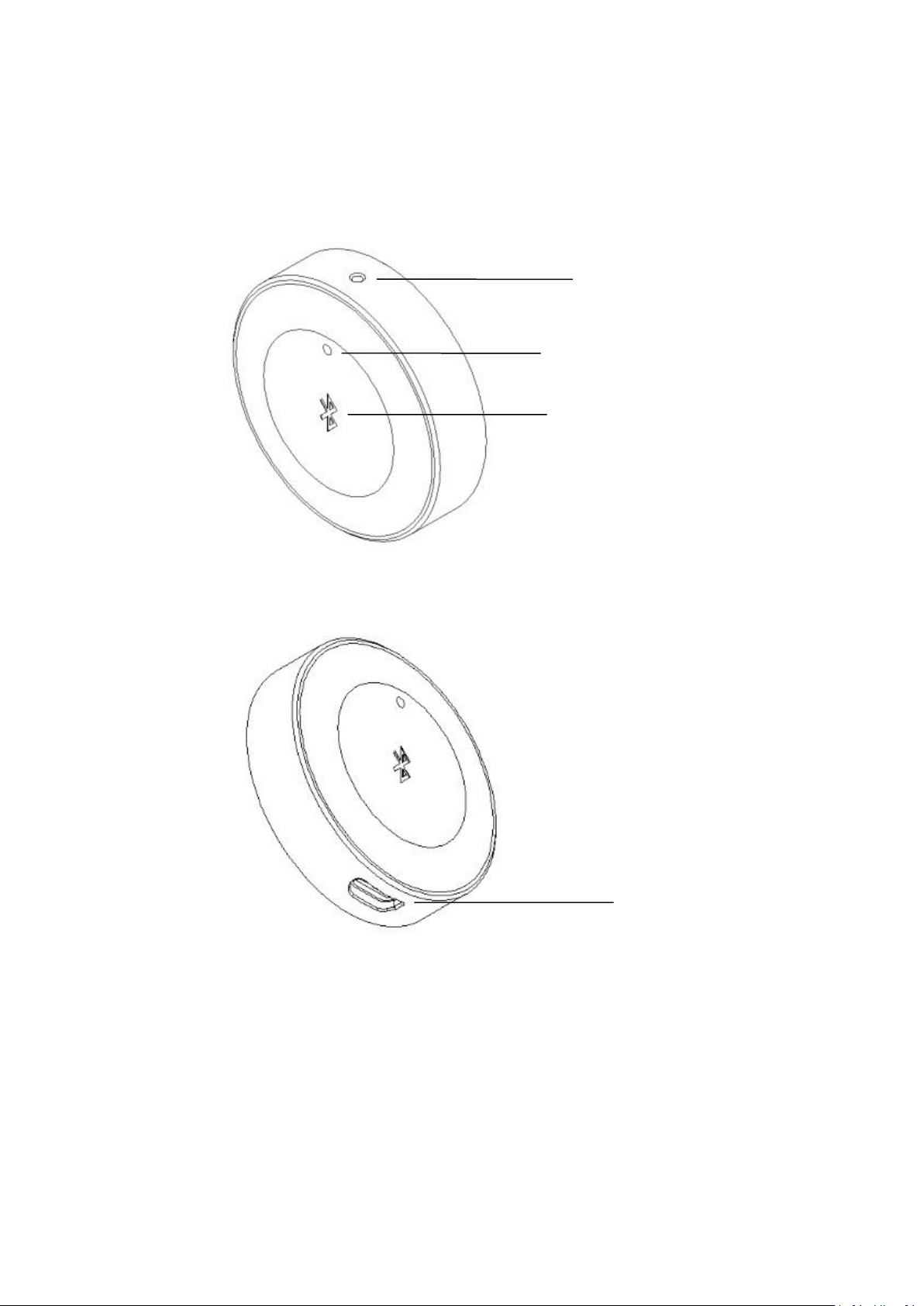
Introduction
Microphone
LED indicator
Multi-function button
USB power supplier &
Audio output
Bluetoo t h wirele s s audi o re c e iver
User Ma n u al
Page 2
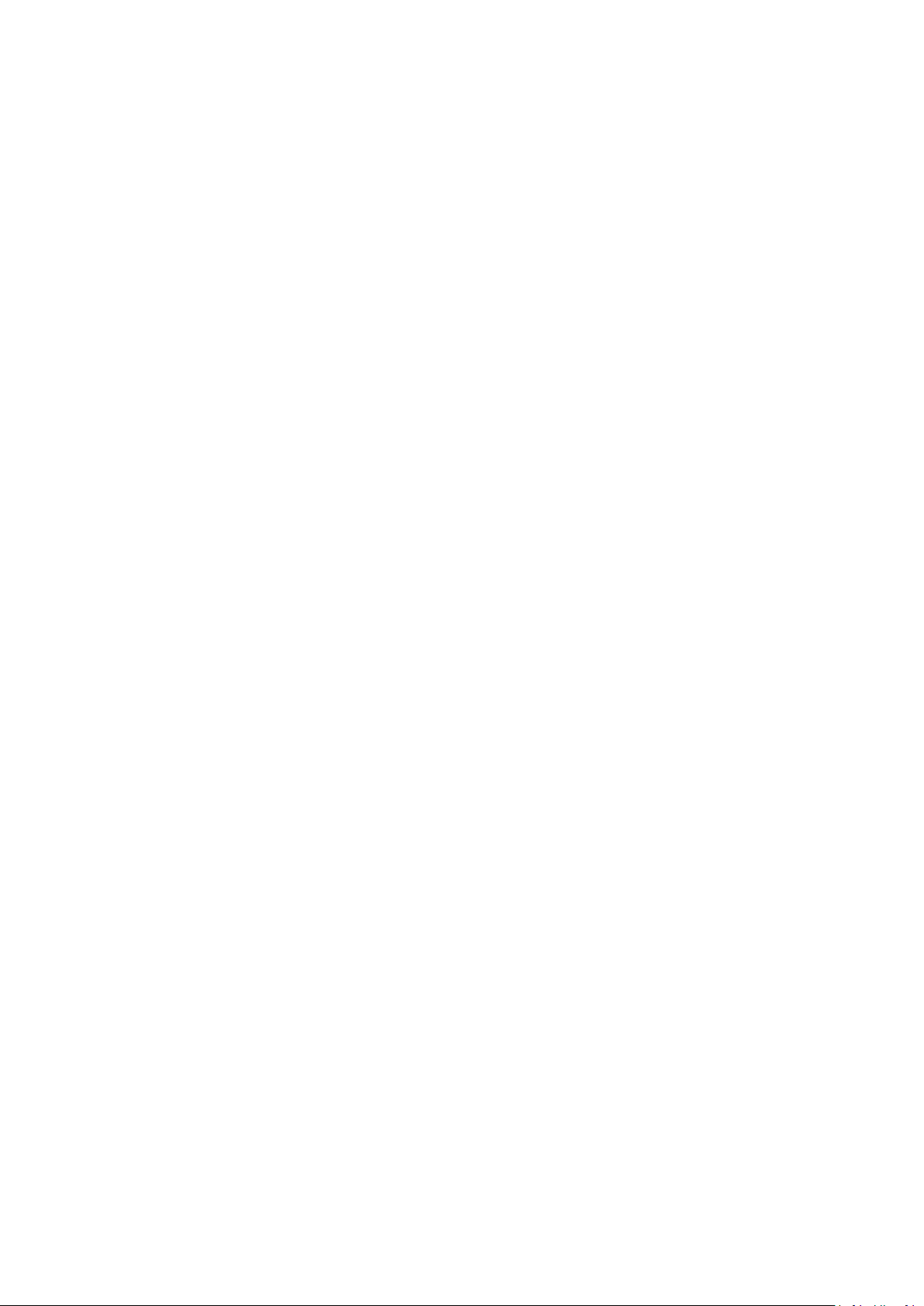
Contents
1、Bluetooth wireless audio receiver x1
2、USB&3.5mm power supplier and audio 2 in 1 cable(1.2m) x1
3、USB&3.5mm power supplier and audio 2 in 1 cable(0.3M) x1
4、User Manual x1
5、3M VHB adhesive tape x1 pair
Start
Power the receiver with the Micro USB cable, you will hear the “Bluetooth device has
started” voice guide, then connect the audio output to the 3.5mm car audio input and USB
interface.
Turn off
Unplug the Micro USB cable to turn off the receiver.
Connection
* Pair the cell phone or PAD
After the device is started, short press the function button, the device will enter the ready
to connect mode(LED indicator blinks blue, you will hear “Bluetooth Pair Mode”). Cell
phones can search the AudioCast BA10 and connect to it. If any password need, please
enter “0000” When successfully connected, the LED indicator will go to continuous
blue, you will hear “Bluetooth Connected”. The system is ready to play music or have call.
* Connect to the second cell phone or PAD
Press the multi-function for more than 3 seconds, the device will go to ready to connect
mode. The LED indicator will blink, you will hear “Bluetooth Pair Mode”. Open the second
cell phone’s Bluetooth and connect to the AudioCast BA10. After successfully connected,
the LED indicator will go to continuous blue, you will hear “Bluetooth Connected”.
Note: The first cell phone can also connect to the AudioCast BA10, which can connect to
cell phones or PAD at the same time. But only one cell phone can play music or have call.
The first user has to stop the music or call if the second one wants to use.
* Automatic pair
Page 3

After powered on, the AudioCast BA10 will automatically connect to the cell phone
or PAD that was connected. If not, please repair.
* Clear the pair history
When the device is powered on, press the multi-function button for more than 6 seconds,
you will hear “Clear settings”, which indicates the pair history is cleared. The BA10 will
enter into the ready to connect mode(will not connect to the historically paired cell phone
or PAD). When there is pair trouble, please try to clear the pair history.
Multi-function button introduction
* short press(music mode): play/pause
* long press(music mode): next
* short press(call mode): answer/hang
* press more than 1 second to reject the in
c coming call
* press 1 second to start voice dialing (like
Siri or other voice assistants on Android)
* press more than 6 seconds to clear the
pair history.
Note:When the device is ready to pair, you will hear “Bluetooth Pair Mode”, when you
disconnect the device, you will hear “Bluetooth disconnected”.
DON’TS
1. Do not dismantle or remodify the device. It may cause fire or damage the device.
2. Do not place the device where the temperature is below minus 10℃ or above 55℃.
3. Do not clear the device surface with oil or volatile liquid.
4. Listening with earphone or speaker for long time may cause damage to the hearing.
Page 4

FAQ:
1. How to install the device?
2. Why can not I start without external power supply?
3. Can I use this device in other scenario?
4. What’s the input voltage and current?
Status
Indicator
Voice prompt
Multi-function button
Power on
Blue, blinks twice
Bluetooth device has started
/
Power off
Off//
Pair mode
Blue, blinking
Bluetooth Pair Mode
Press 3 seconds
Connected
Blue, continuous
bluetooth connected
Disconnected
Blue, quick blinking
twice every 2
seconds.
bluetooth disconnected
Clear data
Clear settings
Press more than 6
seconds
Music mode
Short press: play/pause
Double click: next
Call mode
Short press: answer/
hang off
Press more than 1
second: reject to answer
Connected mode
Press 1 second: start cell
phone voice dialing
Stick the 3M VHB to the device bottom and place it on a proper position in the car.
The device has no internal battery, need external power through the Micro USB
You can also use the BA10 in your home audio system, traditional speakers.
Any power supplier that can provide 5V, 500mA can be used to power the device.
Status, Indicator, Voice prompt and button functions
Specifications
Page 5

Product name:
Bluetooth wireless audio receiver
Model:
BA10
Bluetooth version
:
Bluetooth 4.2
MIC sensitivity
:
-38DB
Frequency response
:
20Hz-20KHz
SNR:
>90dB
THD:
<0.1%
RF:
2.402GHz-2.480GHz
Distance:
10 meters
Audio output
:
3.5mm analog
Power input
:
Micro USB(>500mA)
Pl e a s e rea d th e u s e r ma n u a l b efo re us e , an d ke e p i t we l l .
Page 6

FCC Statement
This equipment has been tested and found to comply with the limits for a Class B
digital device, pursuant to part 15 of the FCC rules. These limits are designed to
provide reasonable protection against harmful interference in a residential installation.
This equipment generates, uses and can radiate radio frequency energy and, if not
installed and used in accordance with the instructions, may cause harmful interference
to radio communications. However, there is no guarantee that interference will not
occur in a particular installation. If this equipment does cause harmful interference to
radio or television reception, which can be determined by turning the equipment off
and on, the user is encouraged to try to correct the interference by one or more of the
following measures:
-Reorient or relocate the receiving antenna.
-Increase the separation between the equipment and receiver.
-Connect the equipment into an outlet on a circuit different from that to which the
receiver is connected.
-Consult the dealer or an experienced radio/TV technician for help.
To assure continued compliance, any changes or modifications not expressly
approved by the party.
Responsible for compliance could void the user’s authority to operate this
equipment. (Example- use only shielded interface cables when connecting to
computer or peripheral devices).
This equipment complies with Part 15 of the FCC Rules. Operation is subject to
the following two conditions:
(1) This device may not cause harmful interference, and
(2) This device must accept any interference received, including interference that
may cause undesired operation.
RF warning statement:
The device has been evaluated to meet general RF exposure requirement.
device can be used in portable exposure condition without restriction.
The
