
技术要求:
1.尺寸:96*135mm(单页尺寸)
2.材料:80g双铜纸
3.工艺:骑马订
4.印刷颜色:单色
5.成品符合ROHS标准
SJDE061800
80g双铜
APF-10XOPT-120LED
说明书
A1
封面
135mm
96mm
User Manual
AARDWOLF optiMA 10X
APF-10Xopt-120LED
IntelSocket LGA 2066/2011/1366/1156/1155/1151/1150/775
AMD Socket FM2 /FM2+ /FM1 /AM3+ /AM3 /AM2+ /AM2 /AM4
ENGLI SH
РУСС КИЙ
УКРАЇНСЬК А
www.senjin-cn.com www.performa.cool
HIGH PERFOR MANCE CPU COOLER
A1 陈超/180823内容修改,版本升级,用量料号材料不变。

English
WWW.SENJIN-CN.COM
2
English
WWW.SENJIN-CN.COM
2
1. Precautions
1) This model of processor cooling system must be used with 120 mm fan.
2) To prevent injury or damage to the fan or its blades, avoid moving objects or parts of
the body into the fan while fan it is operating.
3) Thermal Grease, which is included, is intended exclusively for installation of the system
on the processor and is not a food. Avoid touching of Thermal Grease with skin, eyes,
do not use inside, keep inaccessible for children and animals. If the Thermal Grease
has hit the skin, immediately rinse with water. If you come in or if you have other health
problems when using a Thermal Grease - immediately consult a doctor.
4) To prevent possible injures, gloves must be worn while handling this product.
5) It is advisable not to use force when fastening the fan and installing the system on the
processor, this can damage the parts of the device.
6) It is necessary to store and use the device in places not accessible to children.
7) Carefully read the setup and installation instructions before starting to work with the
device. If you find a discrepancy with the information provided, contact the seller of the
item to replace or complete.
8) When transporting a computer system, the cooler should be removed from the
motherboard. The Supplier is not responsible for the damage that occurred during the
transportation of the goods.
9) The appearance and completeness of the goods may be supplemented or modified in
order to improve or improve the quality of the goods.
10) The supplier is not responsible for damage to the processor cooling system and the
processor, as a result of the use of installing aggressive chemical thermal interfaces
not provided for by this instruction and manufactured by third parties.
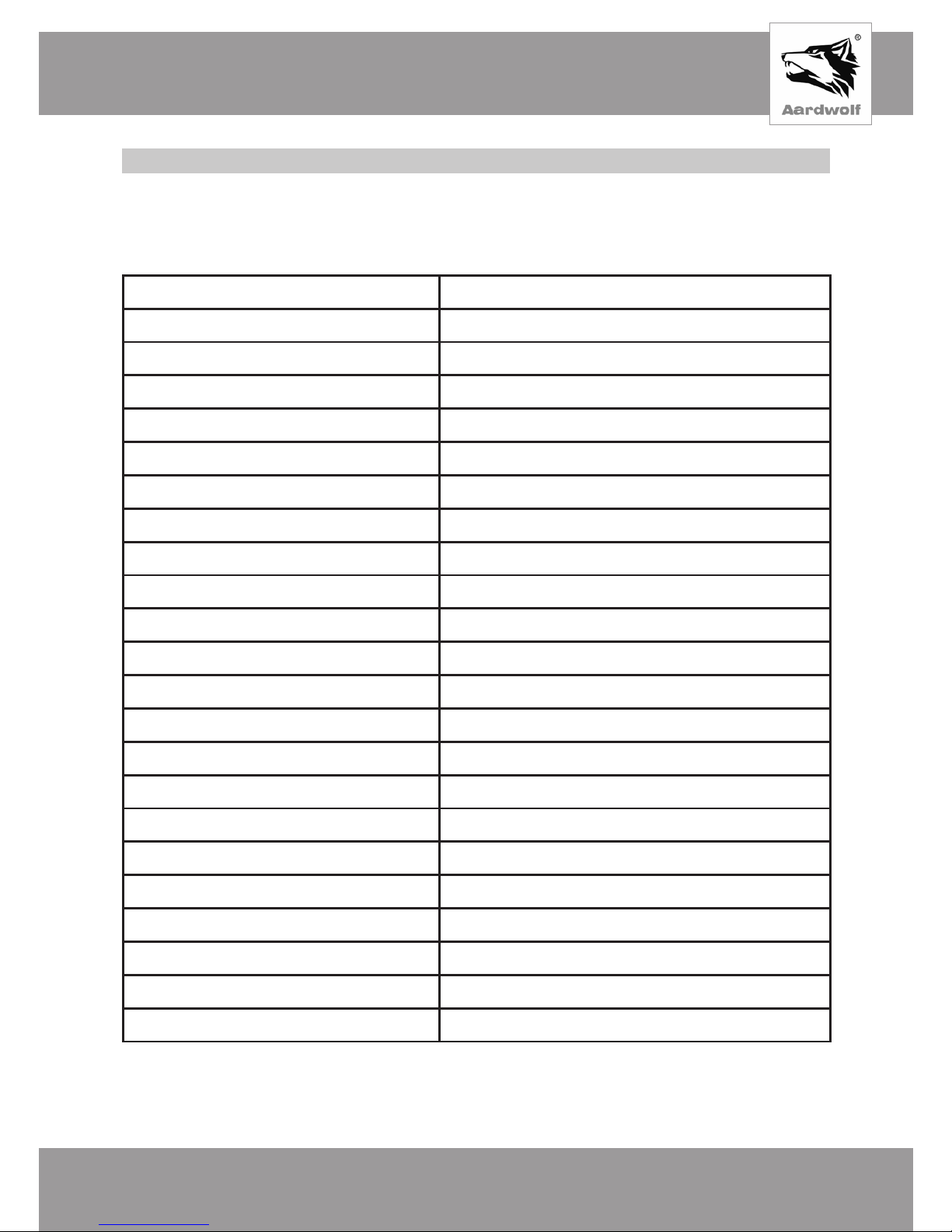
English
WWW.PERFORMA.COOL
3
English
WWW.PERFORMA.COOL
3
2. Specifications
CPU Cooling system Aardwolf Optima 10X (АPF-10XOPT-120LED)
Product code: АPF-10XOPT-120LED
IntelSocket LGA
2066 /2011 /1366 /1156 /1155 /1151 /1150 /775
AMD Socket
FM2 /FM2+ /FM1 /AM3+ /AM3 /AM2+ /AM2 /AM4
Моdel
АPF-10XOPT-120LED
Маterials
Pure Сopper /Aluminium /Plastic
Fan size
120 х 120 х 25 mm
Bearing type
FSB (Fluid Shield Bearing)
Fan RPM
1000 ~ 1700rpm ± 10%
The surface area of the radiator plates
6409,39 cm2
Speed Control
PWM Control, Auto Restart
Fan Noise
16 ~ 31dBA
Connector
4 Pin
Input voltage
12V
Static pressure
3,81 mm / H2O
Fan Performance
60 CFM
Current strength
0,25А
Consumption
3 W
TDP
≤160W
Dimension (with fan)
130(W) х 94.9(L) х 153.3 (H) mm
Dimension (without fan)
130(W) х 82(L) х 153.3 (H) mm
Weight (with fan)
760 g
Weight (without fan)
503 g
Gross Weight
948 g
Thermal Interface
Thermal grease Aardwolf AF-TG2 in a syringe (1.5 g)
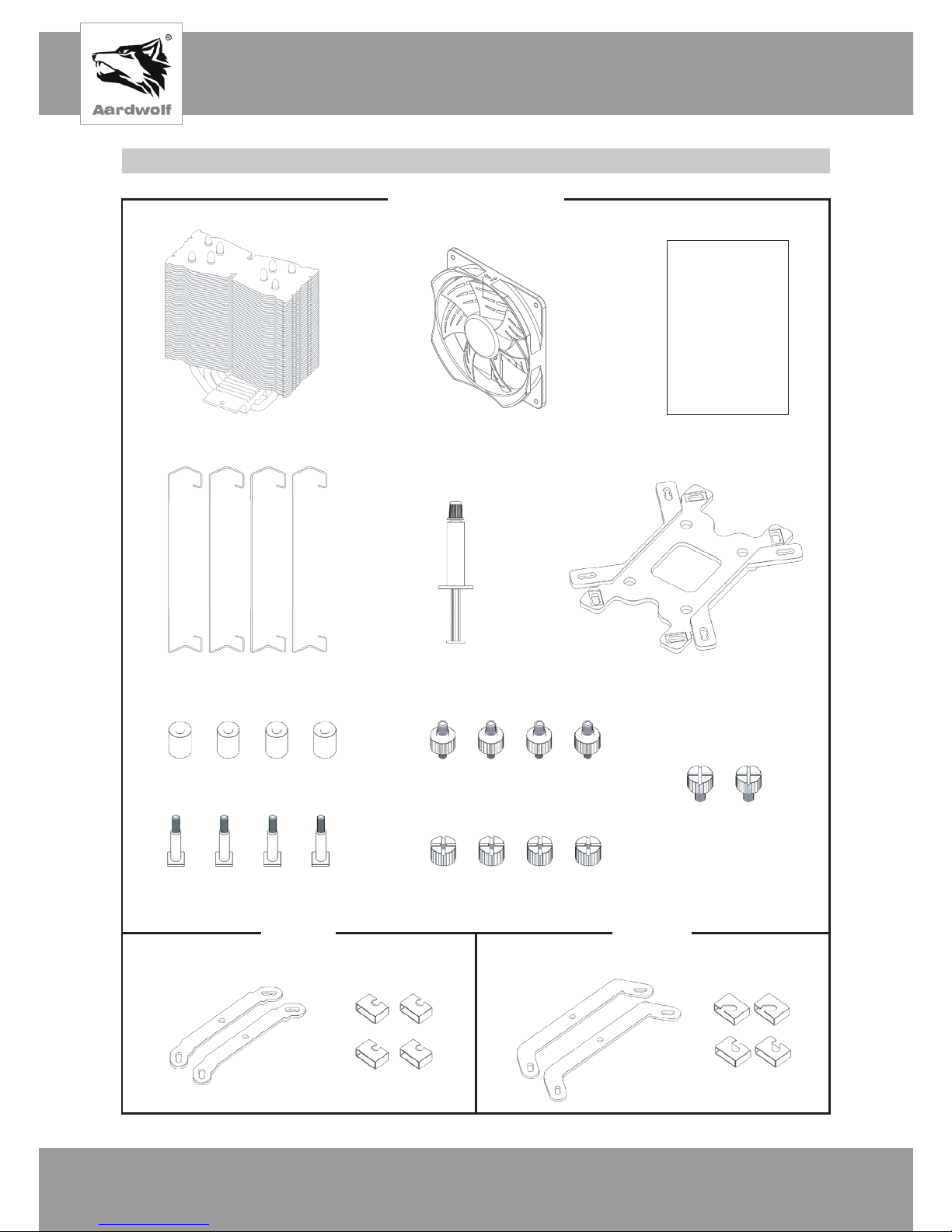
English
WWW.SENJIN-CN .COM
4
3. Components
Common components
Intel clip
Sockets 2066/2011/1366/1156/1155/1151/1150/775
AMD clip
Sockets FM2/FM2+/FM1/AM3+/AM3/AM2+/AM2/AM4
Manual
Cooler
Fan User`s manual
Fan Fixing Clips
Thermal grease (AF-TG2)
Backplate
Side caps
Screw stud
Screw sided thumbscrew
Nut thumbscrew
Thumbscrews
Plastic clip
Plastic clip
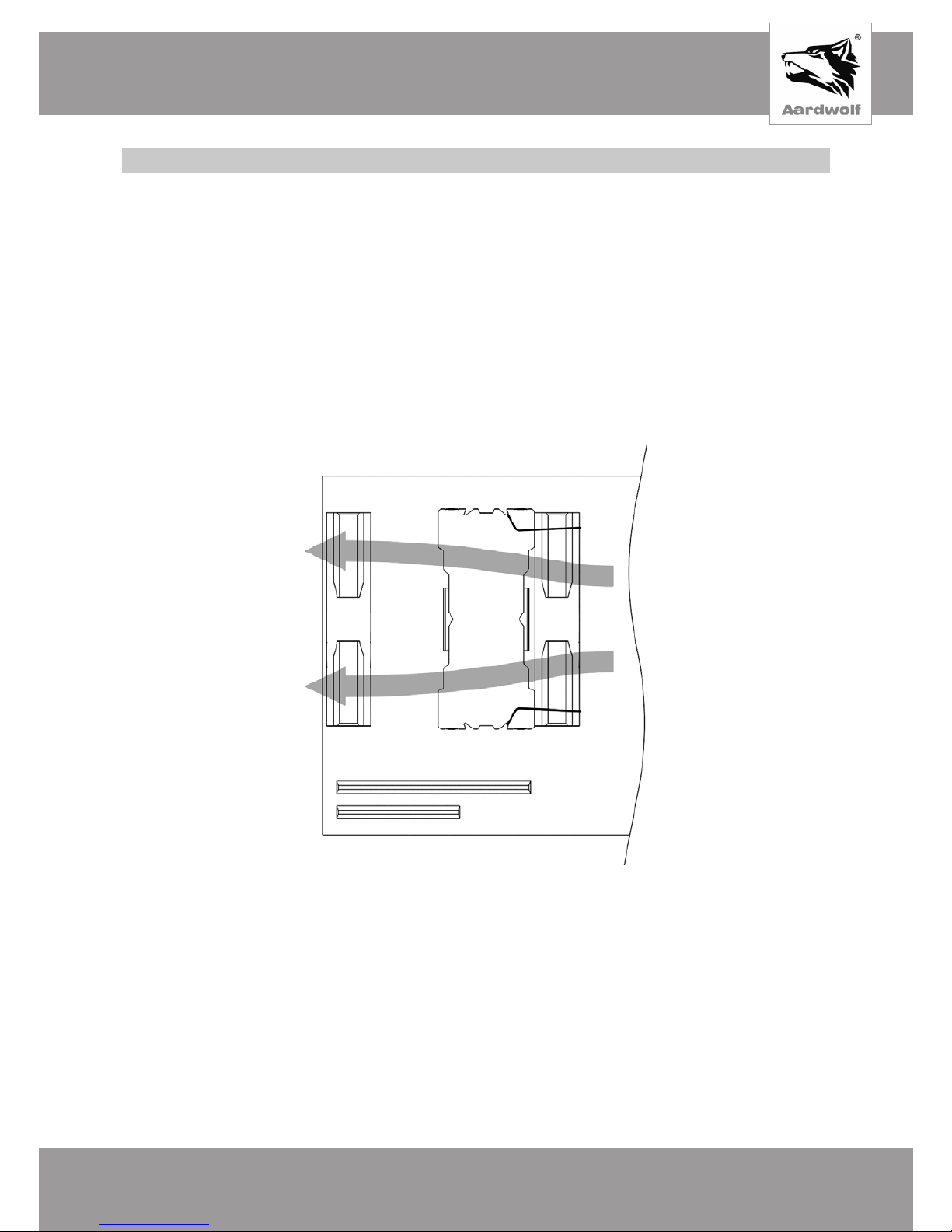
English
WWW.PERFORMA.COOL
5
4. Installation requirements
Limitations on dimensions
It is recommended that before installing the CPU cooling system to try the device. Place the
radiator without fasteners on the processor cover. Make sure that the body panel is free to
close and does not touch the heat pipes, radiator or fan. The parts of the device should not
touch other components of the motherboard.
Location of the device
The air flow of the front cooling fan must be directed to the radiator. In the case of the
installation of a second fan at the rear, it should be oriented towards the extraction
from the radiator.
M/B
On Intel processor slots, the radiator can be oriented vertically or horizontally.
Installation on Intel sockets – pic. 7, 14
On the processor connectors AMD is allowed only vertical installation of the radiator.
Installation on AMD sockets – pic. 24
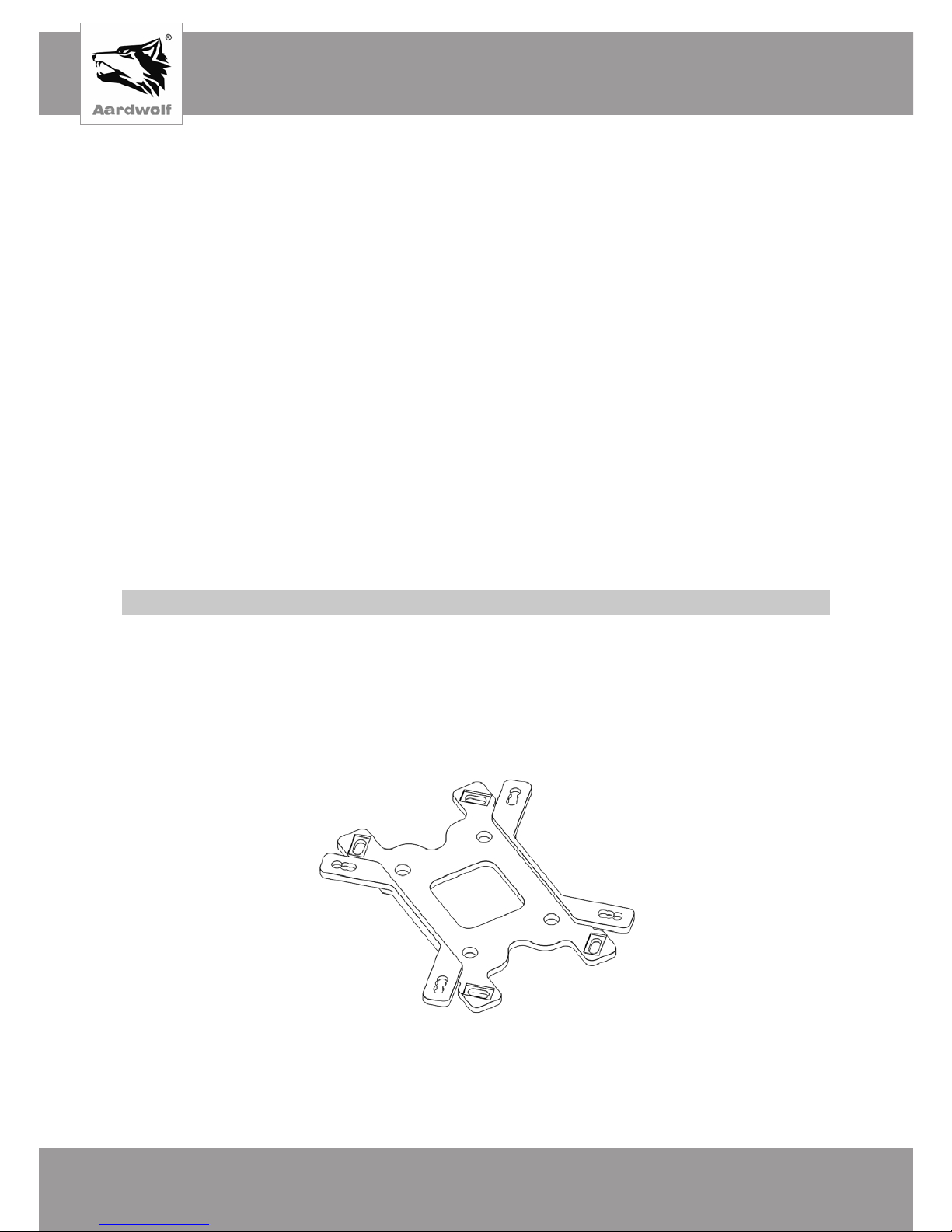
English
WWW.SENJIN-CN.COM
6
RAM
The height of the RAM should not exceed 36 mm. If the RAM exceeds 36 mm in height,
there may be a conflict with the fan in the first and second memory slots from the processor.
Before installing of CPU cooling system on the processor, it is necessary to measure the
height of the RAM modules, and to check whether they interfere with the installation of
CPU cooling.
Motherboard
Before installing of CPU cooling, make sure that the power rails of the power circuits of the
motherboard do not interfere with the design of the device. Make sure that the capacitors
of the chip and other elements of the motherboard do not conflict with the mounting of
processor cooling and do not interfere with its installation.
VGA
Before installing processor cooling, make sure that the device does not fall into the
plane of placement of the video adapter.
5. Installation
Intel Socket 1366/1156/1155/1151/1150/775
Assemblingof reinforcing plate
1) Turn up the reinforcement plate recess so that the diagonal fastening legs for Intel
sockets were at the top.
Pic 1
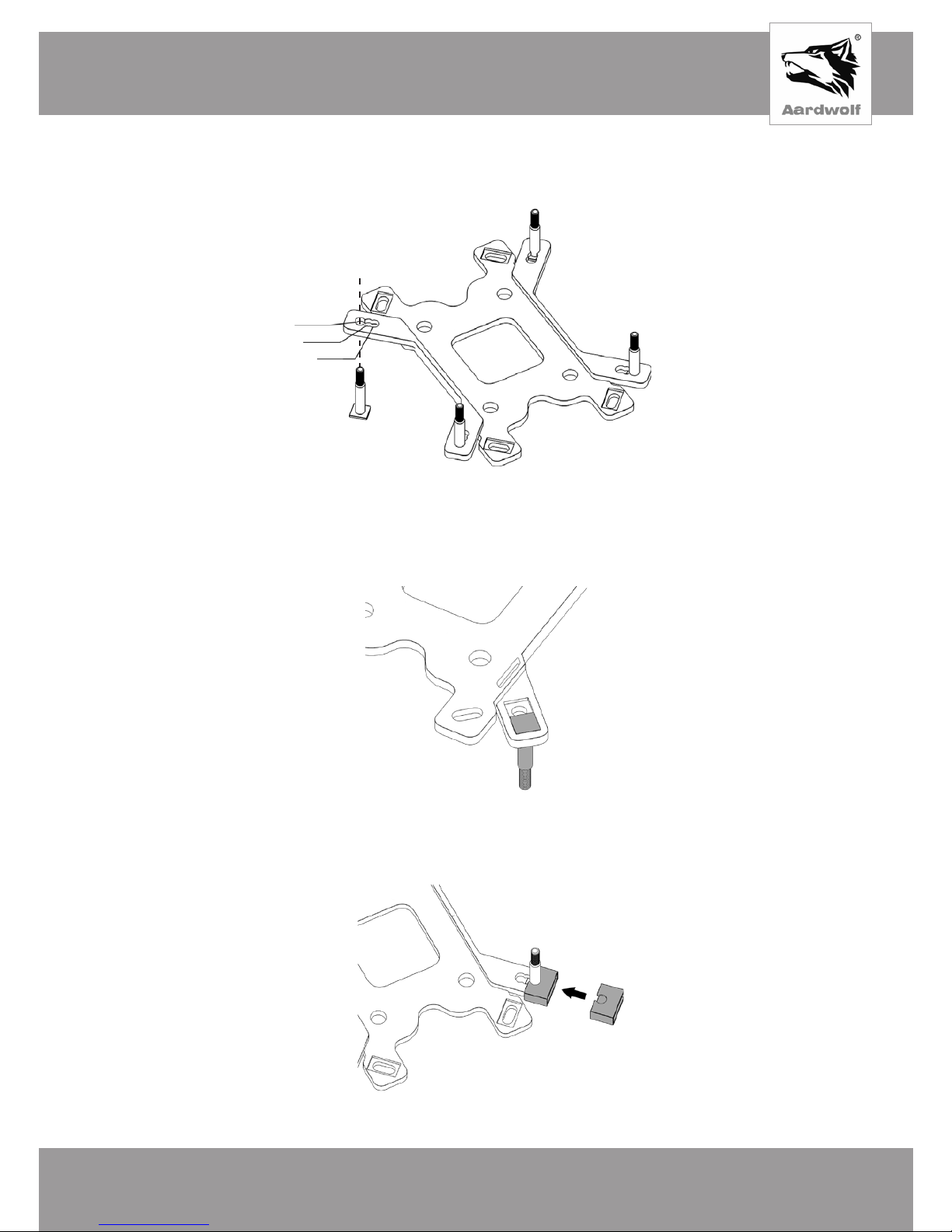
English
WWW.PERFORMA.COOL
7
2) Thread the threaded studs through one of the three holes corresponding to the position
of the holes of the socket on which the installation is made.
Pic 2
775
115X
1366
3) Ensure that the square base of the stud tightly into the grooves comes reinforcing plate
on the reverse side.
Pic 3
4) Put on plastic locks. Make sure the stud tightly comes in a semi-circular groove lock.
Pic 4
until it clicks
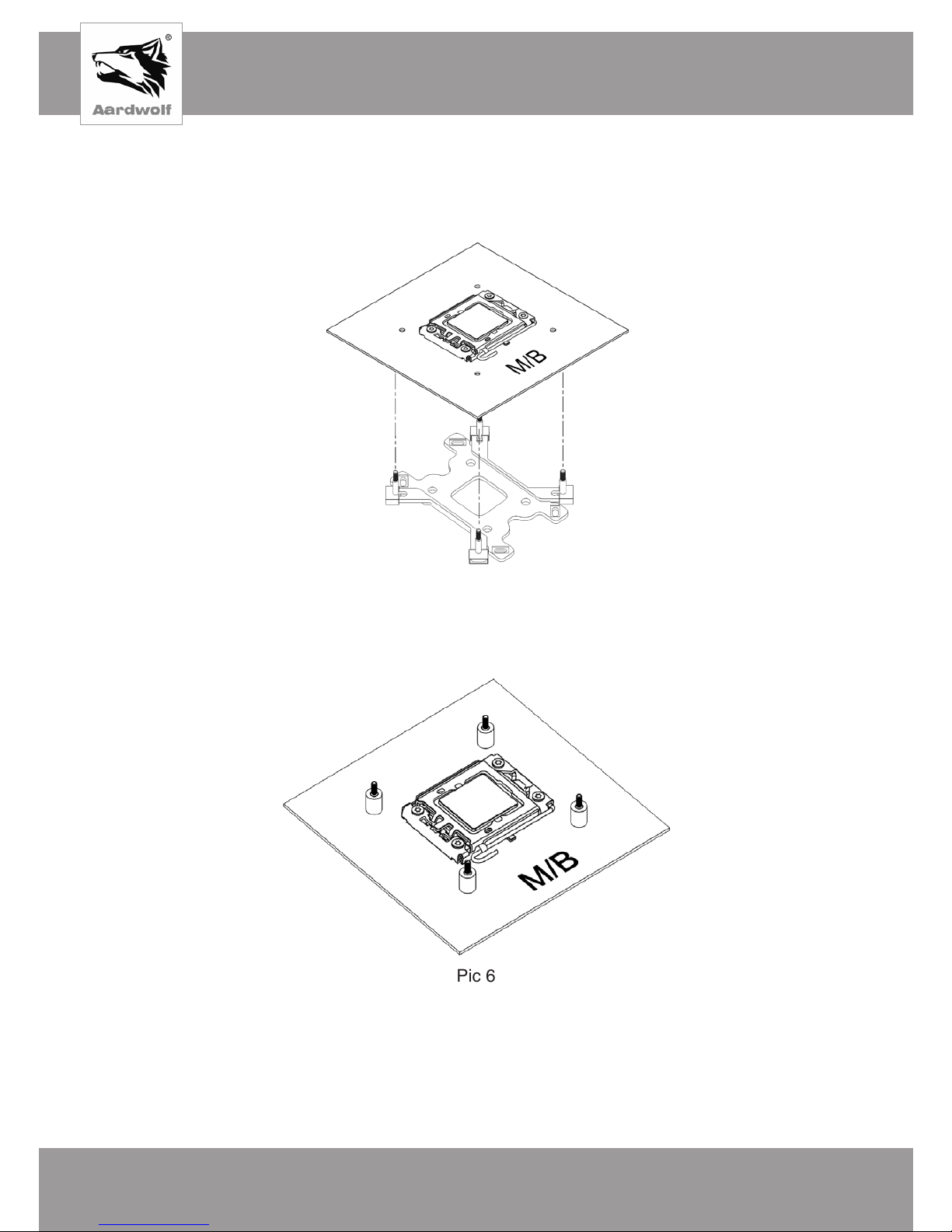
English
WWW.SENJIN-CN.COM
8
Mounting of fasteners
1) Insert the assembled amplifying plate into the corresponding hole on the back of the
motherboard. It should fit snugly and not be distorted.
Pic 5
2) Put plastic supports on the studs.
Pic 6
3) Put on the studs with support brackets for Intel sockets. Put on the fastening feet as
shown in the picture, respecting the desired orientation. The orientation of the mounts will
coincide with the orientation of the cooler relative to the motherboard. By default, the vertical
orientation of the cooler is recommended.
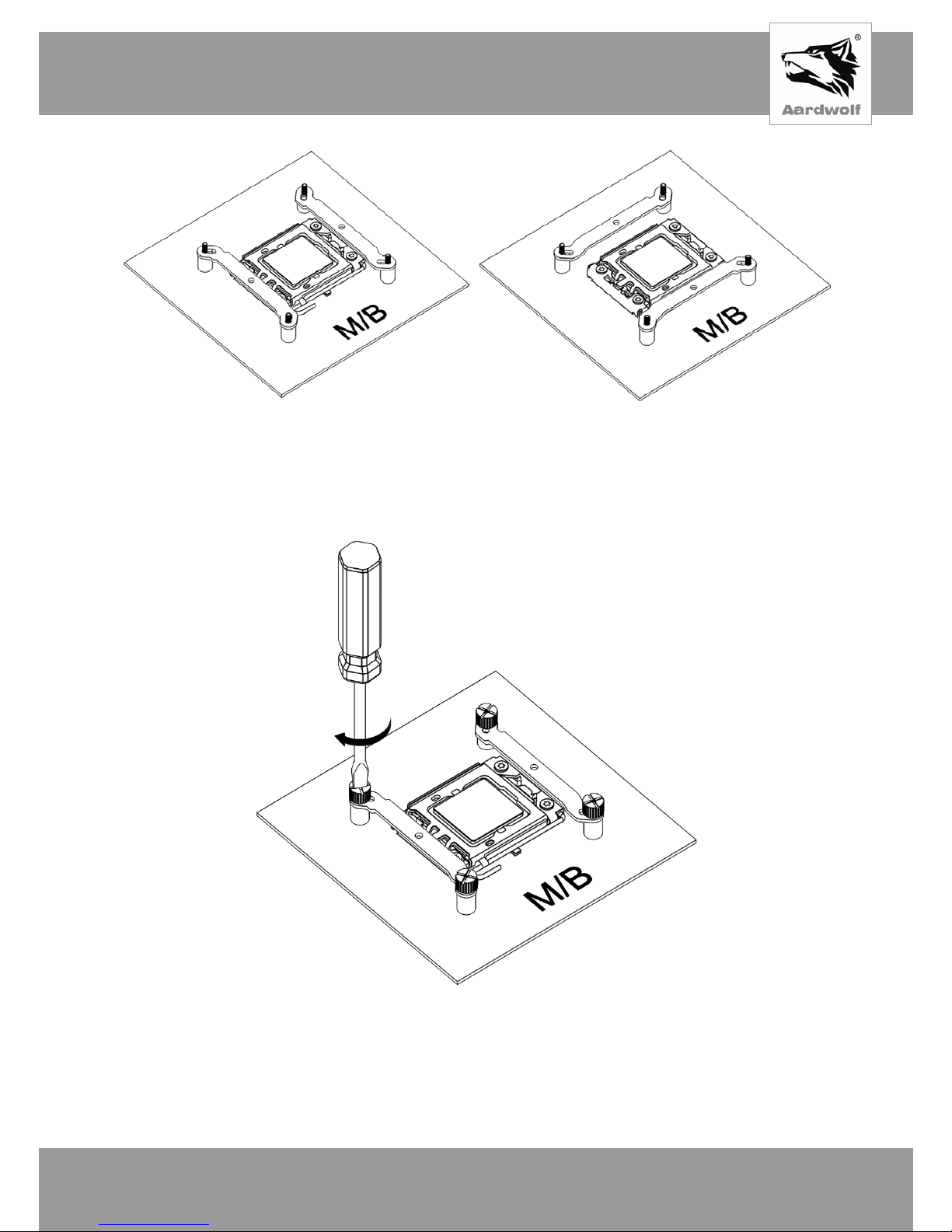
English
WWW.PERFORMA.COOL
9
Pic 7
vertical horizontal
4) Fix the mounting feet with the nuts. It is recommended to screw on manually, and for
tightening use a cross or flat screwdriver.
Pic 8
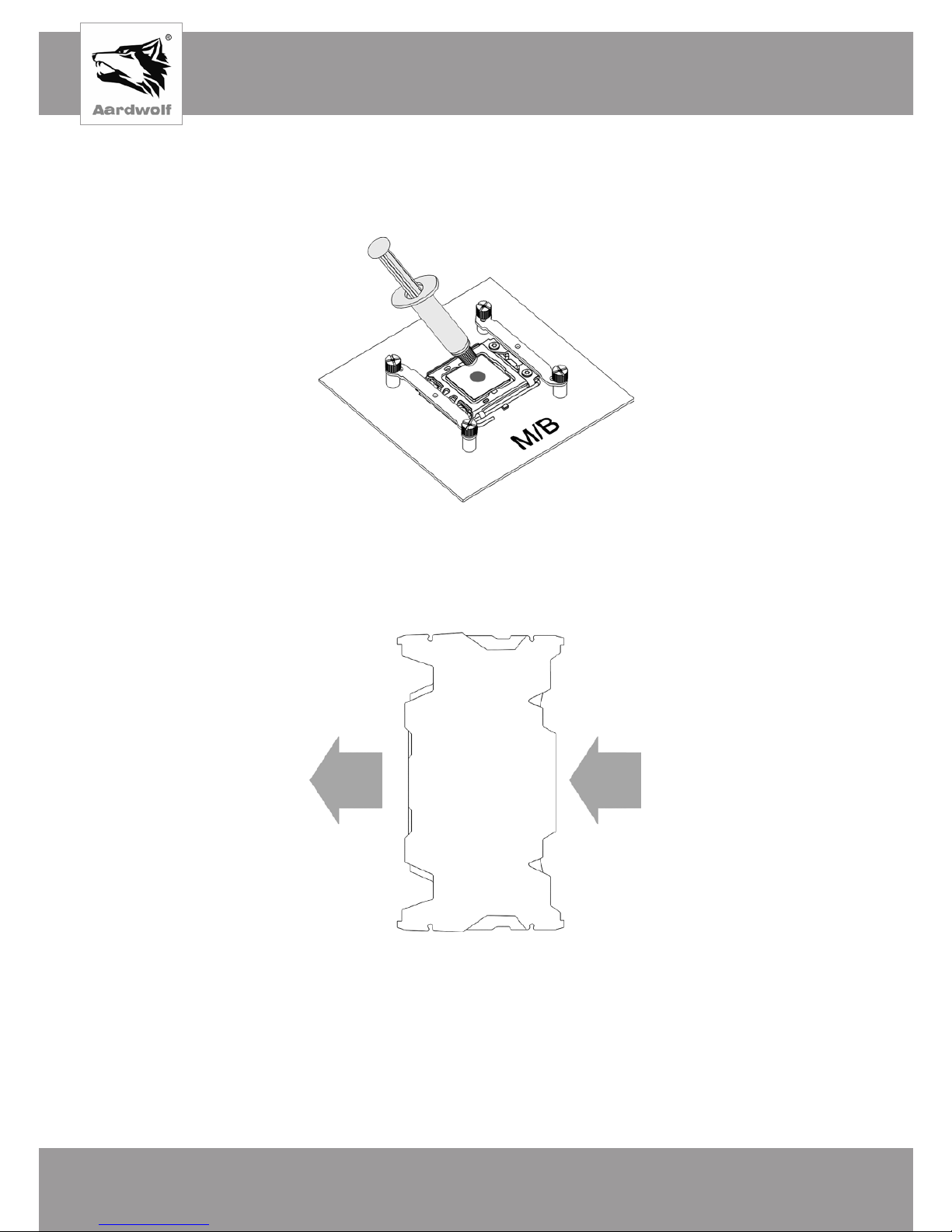
English
WWW.SENJIN-CN.COM
10
Mounting of processor cooling
1) Apply a thermal interface to the processor, squeezing a small drop (diameter 4-5 mm)
onto its center.
Pic 9
2) Place the device on the processor cover. On Pic 10, the expected orientation of the
airflow output. The longer part of the radiator body should be at the back.
Pic 10
3) Make sure the holes in the pressure plate cooler and mounting feet are the same. Secure
the processor cooling, using two knurled screws, twisting them one by one in turn. Use
a screwdriver to tighten. At the end, make sure that the processor cooling is tight and
motionless in its place.
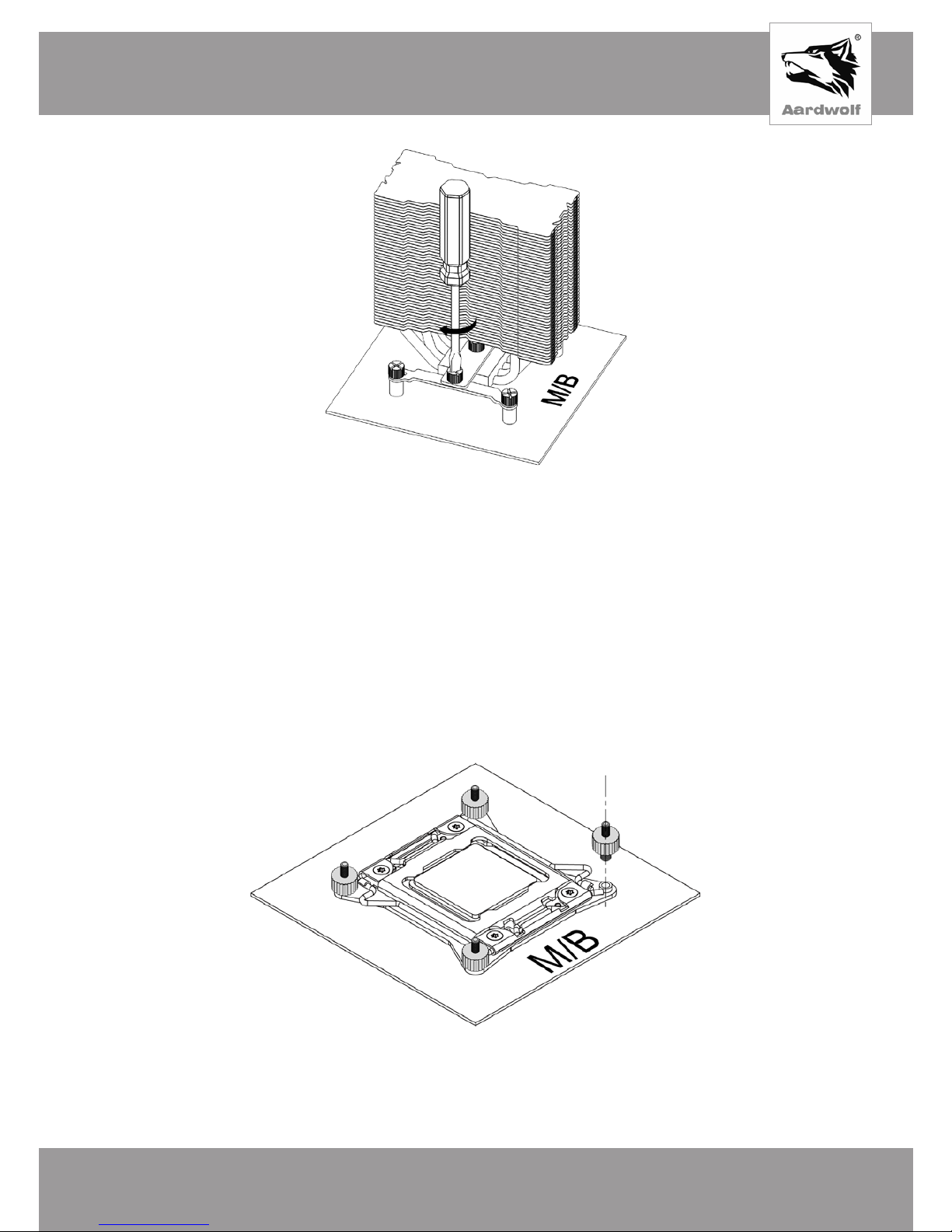
English
WWW.PERFORMA.COOL
11
Pic 11
4) Proceed to install the fan: - the point «Fan installation».
LGA INTEL Socket installation Intel Socket 2066/2011
Mounting of fasteners
1) Screw four double-sided screws into the mounting holes of socket 2011/2066 using the
side with wider thread.
Pic 12
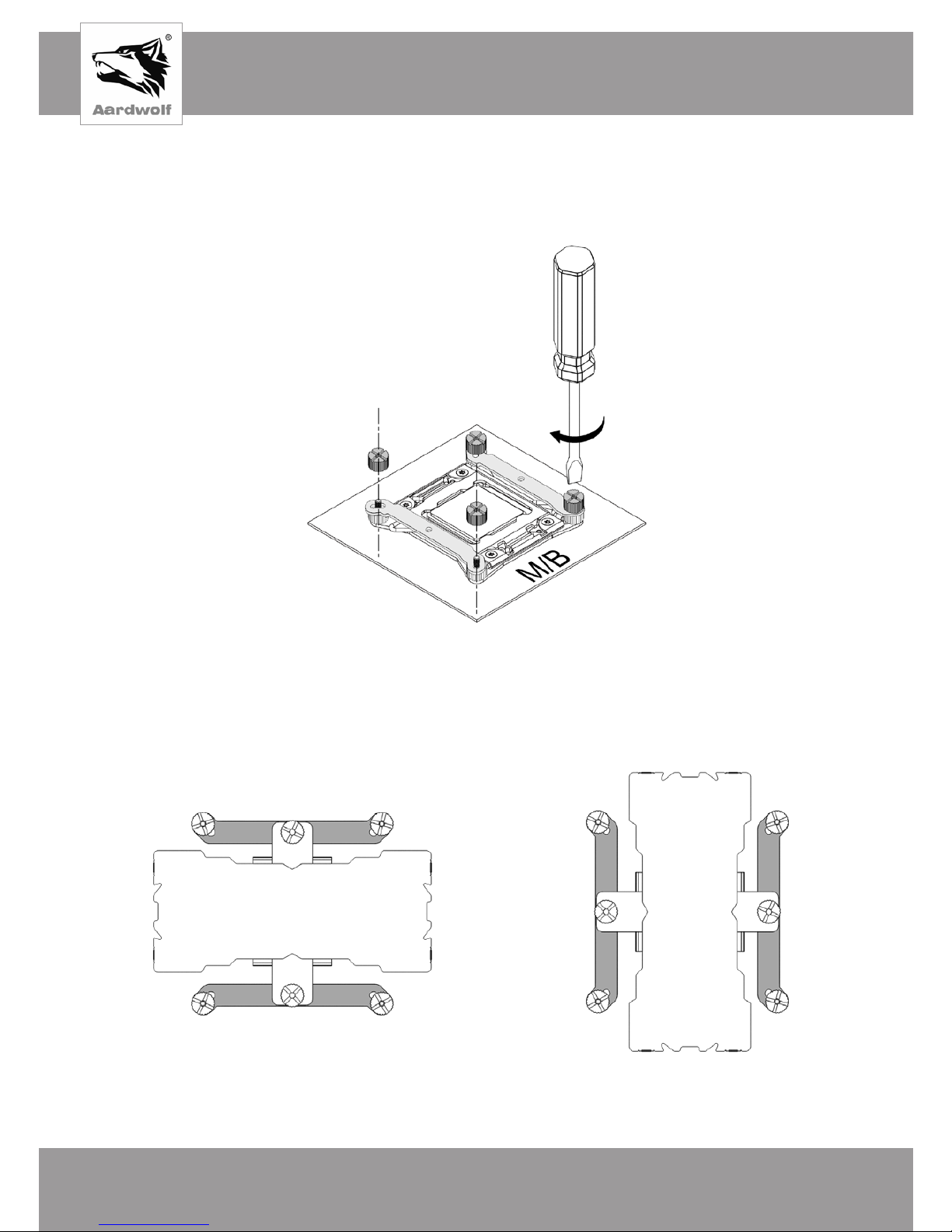
English
WWW.SENJIN-CN.COM
12
Pic 13
3) The orientation of the mounts will coincide with the orientation of the cooler relative to the
motherboard. By default, the vertical orientation of the cooler is recommended.
horizontal vertical
Pic 14
2) Attach the fastening feet to the upper thread of the double-sided screws and secure with
nuts (as shown in Pic 13). It is recommended to screw on manually, and use a cross or flat
screwdriver for tightening. Observe the desired orientation.
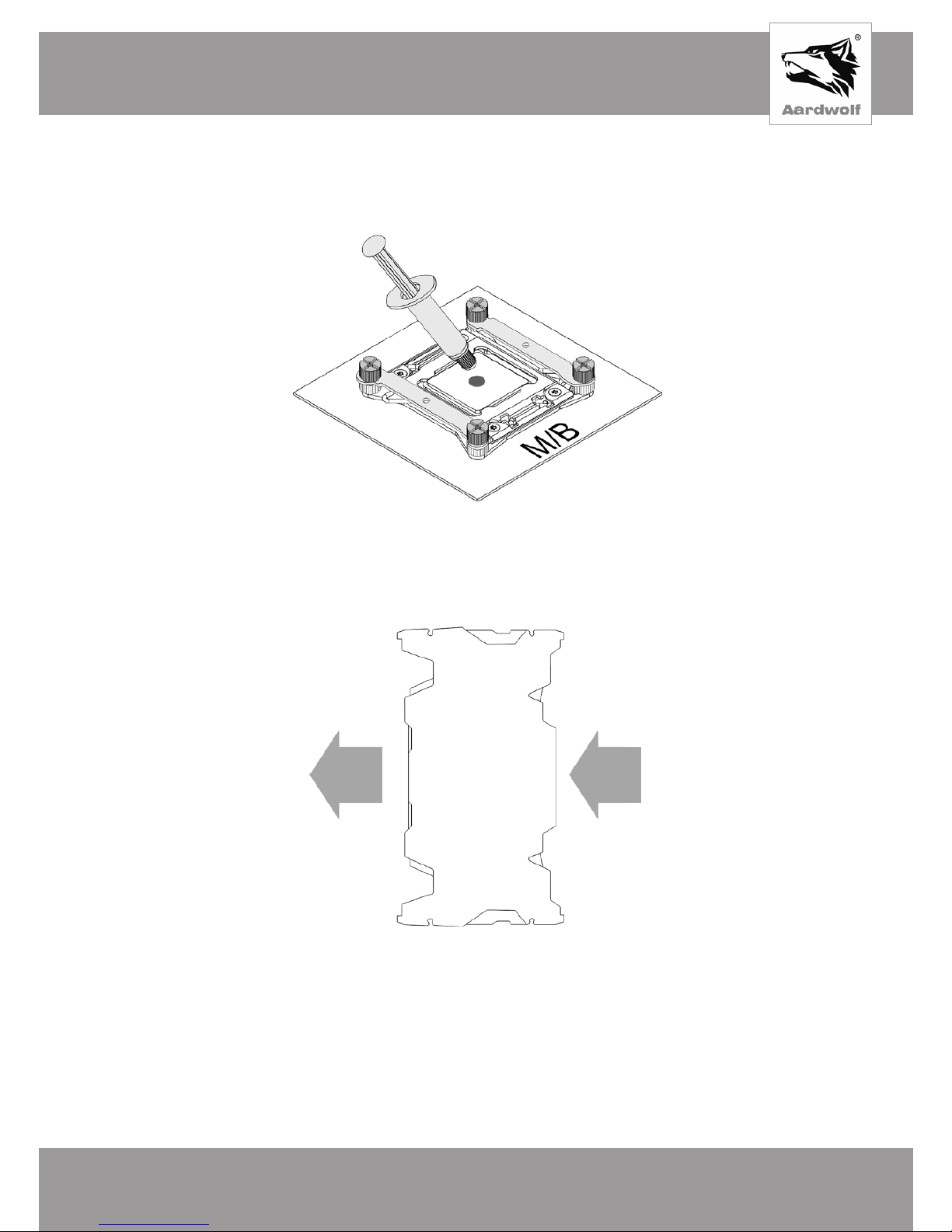
English
WWW.PERFORMA.COOL
13
Mounting of processor cooling
1) Apply a thermal interface to the processor, squeezing a small drop (diameter 4-5 mm)
onto its center.
Pic 15
2) Place the device on the processor cover. On Pic 16, the expected orientation of the
airflow output. The longer part of the radiator body should be at the back.
Pic 16
3) Make sure the holes in the pressure plate cooler and mounting feet are the same.
Secure the processor cooling, using two knurled screws, twisting them one by one in turn.
Use a screwdriver to tighten. At the end, make sure that the processor cooling is tight and
motionless in its place.
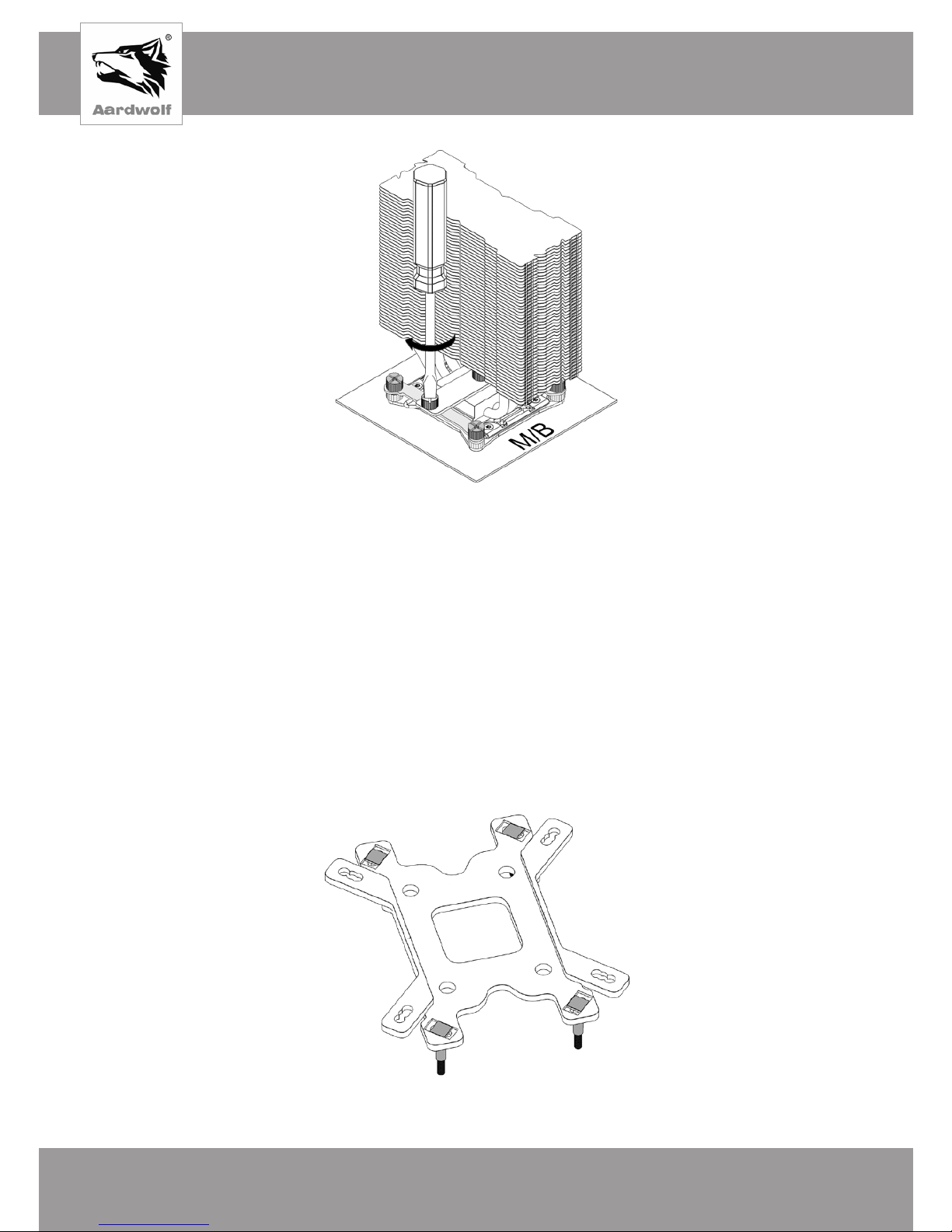
English
WWW.SENJIN-CN.COM
14
Pic 17
4) Proceed to install the fan: - the point «Fan installation».
AMD Socket Instalattion FM2 /FM2+ /FM1 /AM3+ /AM3 /AM2+ /AM2 /AM4
Assembling of reinforcing plate
1) Turn the amplifying plate with a depression downward so that the straight mounting pins
for the AMD sockets are at the bottom. Thread the threaded pins through the diagonal holes
in the direction from top to bottom. Ensure that the square base of the stud tightly into the
grooves comes reinforcing plate on the reverse side.
Pic 18
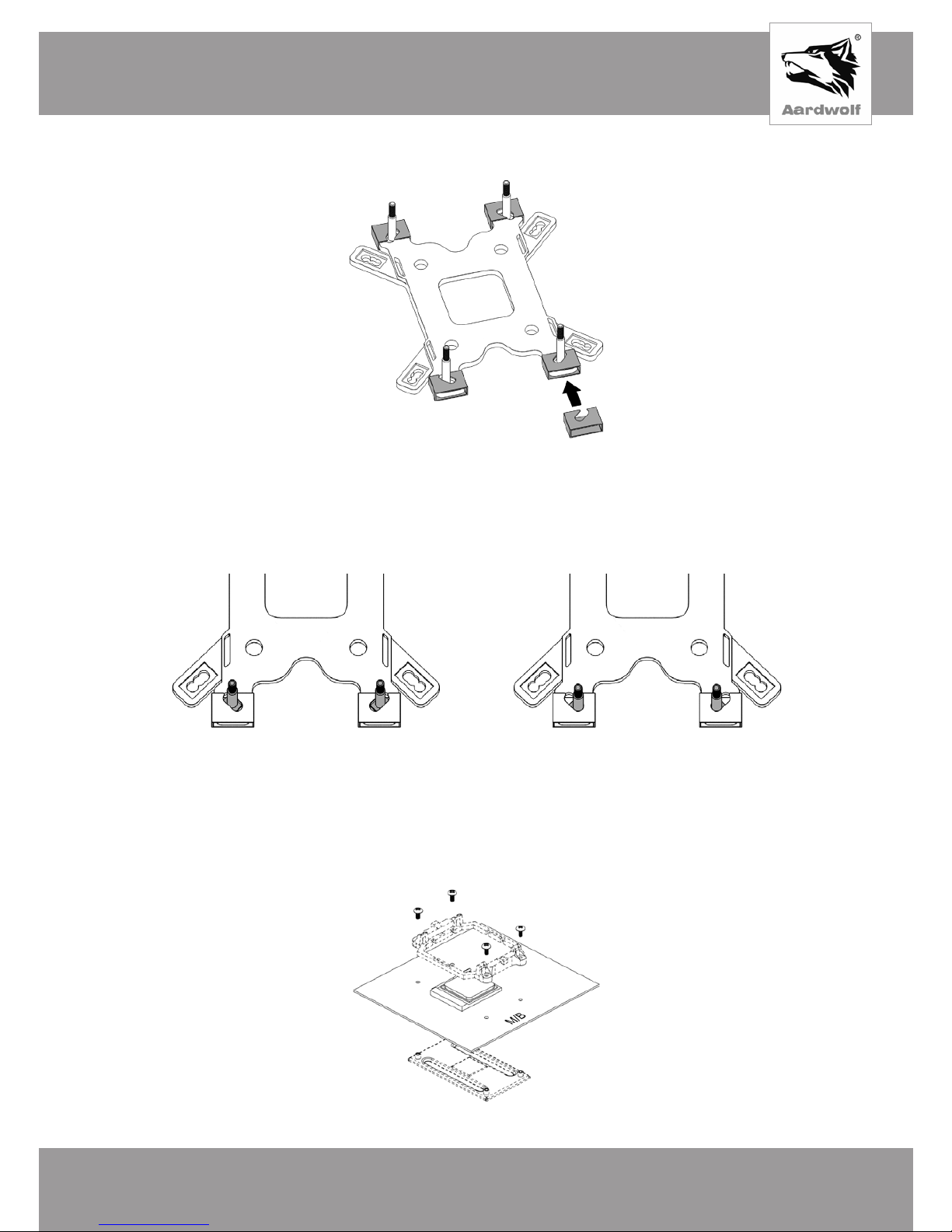
English
WWW.PERFORMA.COOL
15
2) Turn over the plate. Place the plastic clips until they click into place, as shown in the
illustration.
Pic 19
until it clicks
3) By default, the studs are set to a position suitable for sockets AM4. For the AM3
socket, the studs must be moved diagonally from the center, to the far sides of the
fastening paws.
For a socket AM4 For a socket AM3
Pic 20
Mounting of fasteners
1) Disconnect the stock AMD amplifying plate by removing the 4 screws, removing the
plastic clips and the metal strip from the back of the socket.
Pic 21
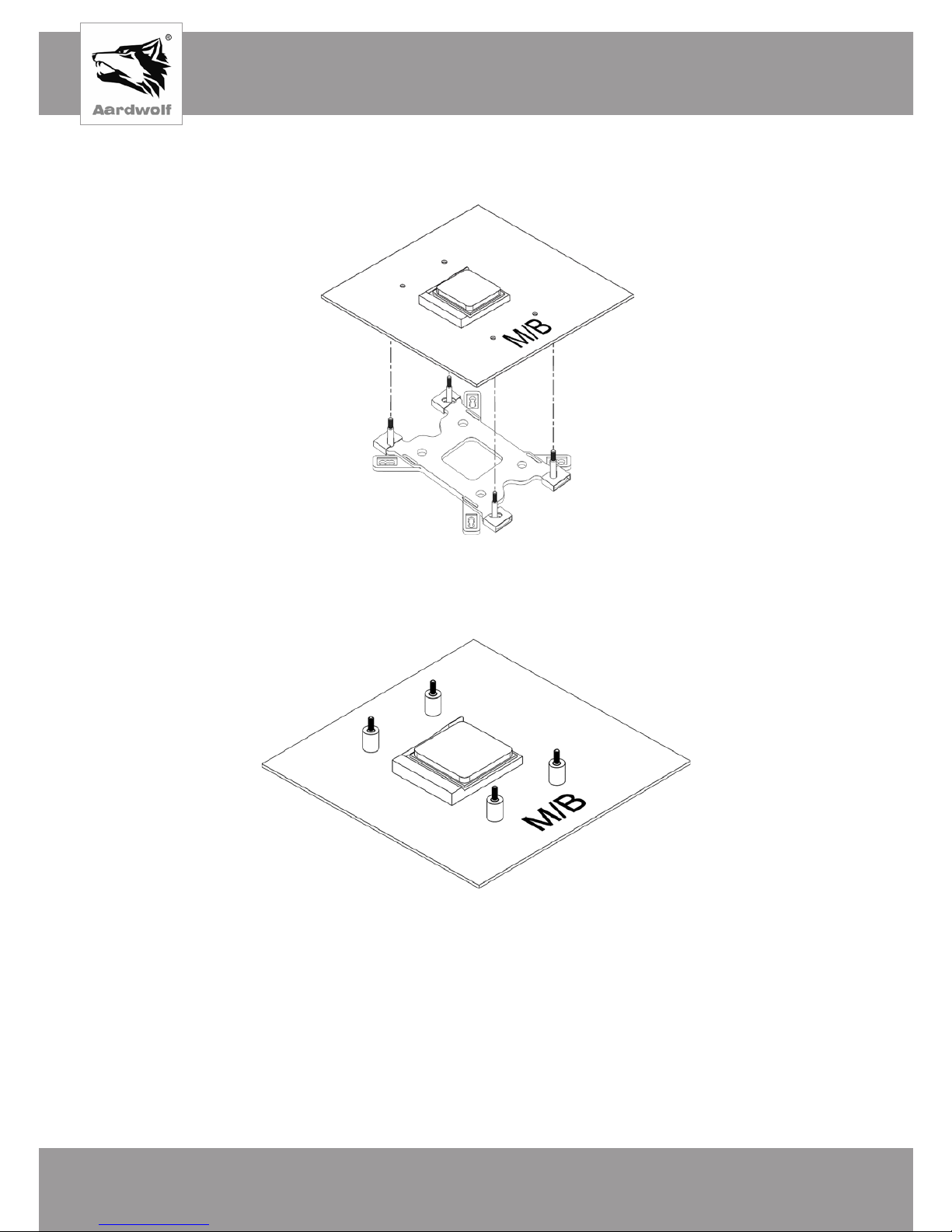
English
WWW.SENJIN-CN.COM
16
2) Insert the assembled amplifying plate into the corresponding hole on the back of the
motherboard. Make sure that it fits snugly and does not have any distortions.
Pic 22
3) Put on a plastic support studs.
Pic 23
4) Attach the mounting pins to the AMD sockets, as shown in Figure 24, and secure them
with the nuts. It is recommended to screw on manually, and for tightening use a cross or flat
screwdriver. Only the vertical orientation of the radiator is possible.
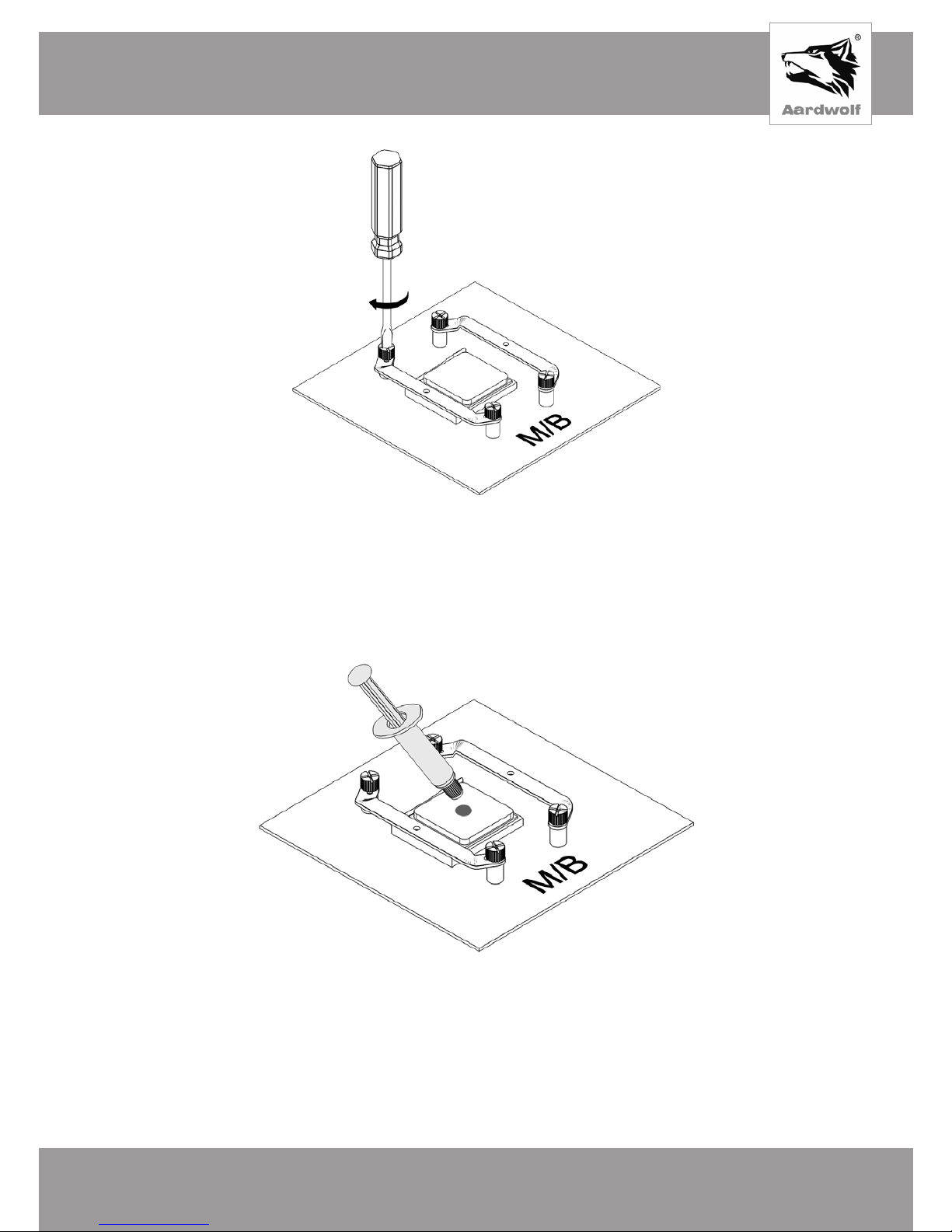
English
WWW.PERFORMA.COOL
17
Pic 24
Mounting of processor cooling
1) Apply a thermal interface to the processor, squeezing a small drop (diameter 4-5 mm)
onto its center.
Pic 25
2) Install processor cooling on the processor cover. In the figure, the expected orientation is
the exit of the air flow. The longer part of the radiator body should be at the back.
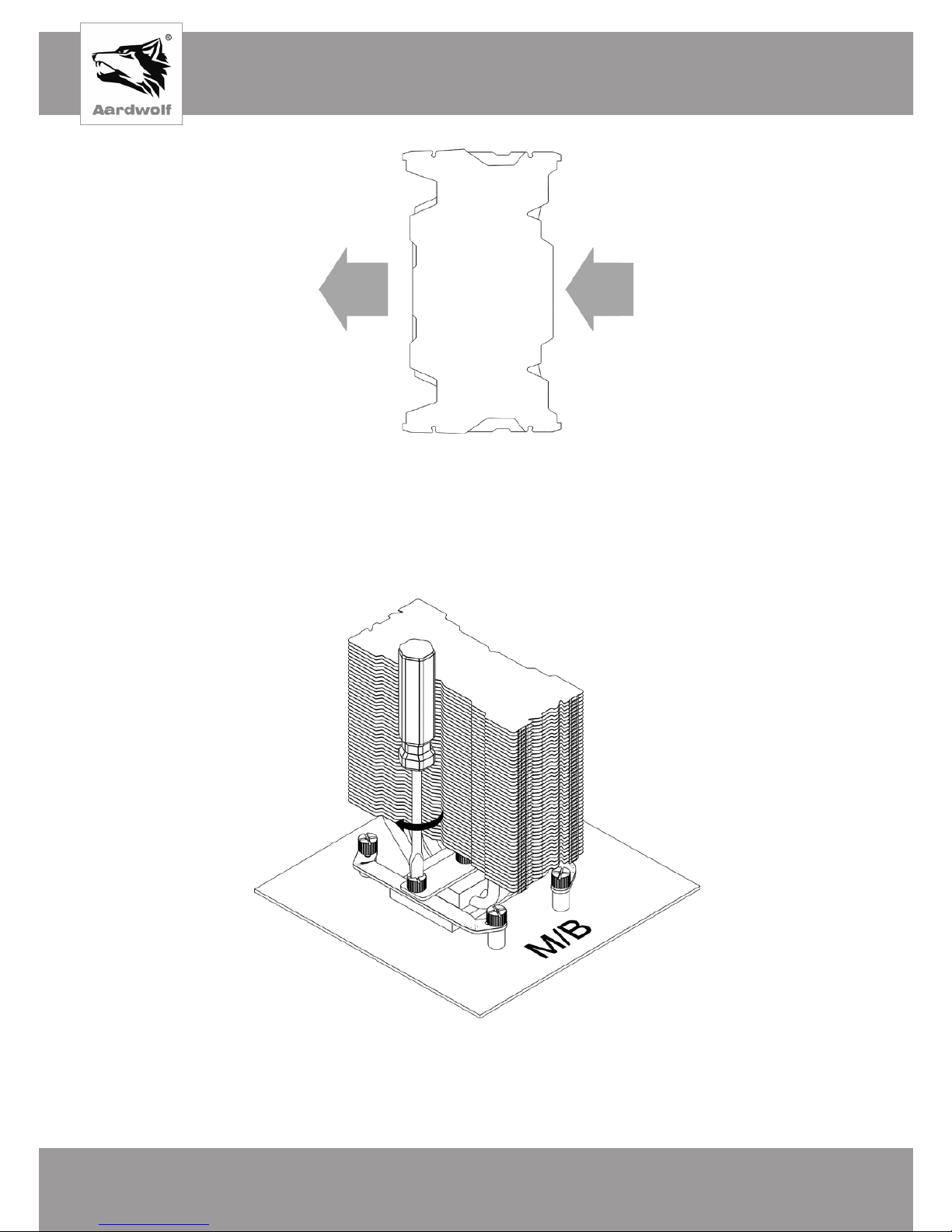
English
WWW.SENJIN-CN.COM
18
Pic 26
3) Make sure the holes in the pressure plate cooler and mounting feet are the same.
Secure the processor cooling, using two knurled screws, twisting them one by one in turn.
Use a screwdriver to tighten. At the end, make sure that the processor cooling is tight and
motionless in its place.
Pic 27
4) Proceed to install the fan: - the point «Fan installation».
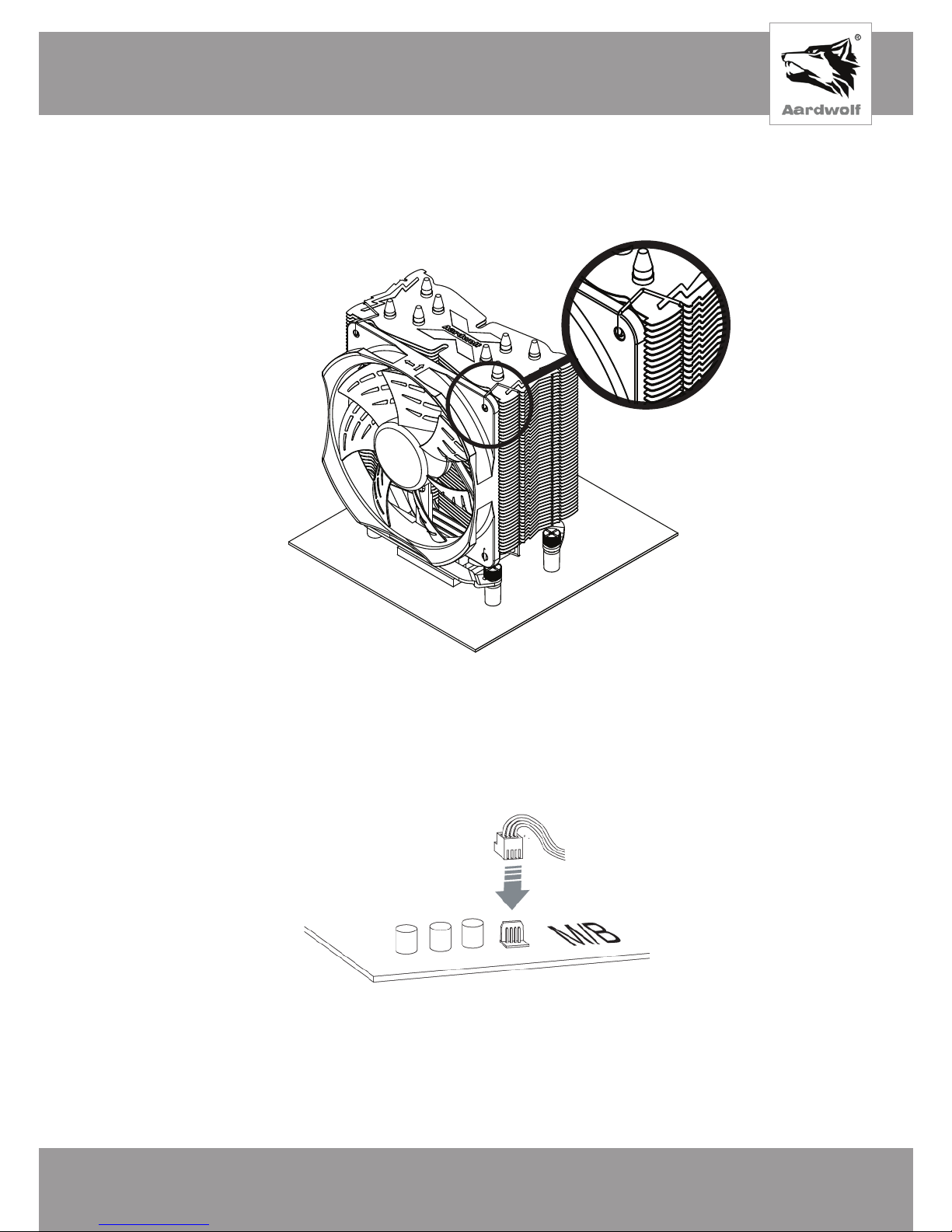
English
WWW.PERFORMA.COOL
19
Fan Installation
1) Put the fan on the radiator, using the wire braces that are provided in the kit of the device
(Pic 28).
Pic 28
2) Connect the fan power to the corresponding connector of the motherboard
(CPU Fan).
Pic 29

English
WWW.SENJIN-CN.COM
20
6. Troubleshooting
1) When preparing for the installation of CPU cooling, check the completeness of the
product.
2) After installing of CPU cooling, the CPU temperature remains high:
– make sure that the temperature mode of the room and the system unit, in which the
CPU cooling is located at a normal level (optimum temperature +25 ° C, humidity not
more than 75%);
– check the processor settings in the BIOS / UEFI motherboard;
– read the instruction manual and pay attention to the correct installation of the
processor cooling;
– check the presence of the thermal interface and the substrate, for the presence of
elements.
3) Causes of a failure:
– the non-working fan must be inspected to prevent foreign objects from entering the
blades;
– the fan is not connected to the motherboard - check the correctness of the connection,
referring to the corresponding item in the instruction manual;
– the connection cable is broken or damaged - pay attention to the cable, if there are
no visible damages;
– the fan settings in the BIOS are set incorrectly - check the settings in the BIOS / UEFI
of the motherboard.
4) There are strange sounds during CPU cooling operation:
– check the reliability of the fixing of the CPU cooling or incorrect installation;
– avoid falling into the fan and the blades of objects or the probability that the blade can
affect components of the system during operation.
5) Fan works noisy:
– check and if necessary adjust the fan speed in the BIOS / UEFI of the motherboard;
– make sure that after adjusting the fan parameters, its speed is sufficient to maintain
the permissible temperature regime.
7. General limitations and safety
Storage, transportation and disposal considerations
This device should be stored in the warehouse or home and optionally transported to
existing retail package. If CPU cooling is installed in computer system, it must be removed
prior to transport and place in a single package.The place of storage (transportation) must be
inaccessible to moisture, direct sunlight and to exclude the possibility of mechanical damage.
This product is recommended to store at air temperature from + 5 ° С to + 40 ° С and humidity
up to 80%. Subject to the rules and conditions of storage, the warranty period for storage of the
device in the manufacturer’s original packaging is 10 years.

English
WWW.PERFORMA.COOL
21
Using of cpu cooler after expiration date
The calculated minimum service life of the device provided by the manufacturer for the cooling
system for the CPU is 10 years old and works only if using the product exclusively for their own
needs, and if the consumer observes the rules of operation, storage and transportation products.
Provided careful handling of the product and compliance with the rules of operation, the actual
lifetime may exceed the design life set by the manufacturer. At the end of the product’s service
life, it is advisable to contact an authorized service center for preventive maintenance of the
product and determine its suitability for further operation.Work on preventive maintenance of the
product and its diagnostics are performed by authorized service centers for a fee.
Utilization and environmental protection
The rules for disposal of this product differ from the rules for disposing of household waste. In
contrast to household waste, the device must be handed over to the appropriate point for the
reception of electrical and electrical equipment for the purpose of disposal and processing.It
contributes to the preservation of natural resources. If you ensure independent disposal of the
product, you prevent possible negative consequences for the environment and human health,
as a result of improper processing.Transfer the device to a central waste disposal center or
contact the seller who purchased the cooling system for the processor. Competent organizations
for the disposal of this device will determine its safe environment for processing. For incorrect
disposal of waste provides for fines, according to the current legislation of the country
where the device was purchased.
8. Conforming to the standards and warranty of the manufacturer
Warranties of the manufacturer (seller)
If the user observes the operation rules, taking into account the precautions described in this
user manual, the device is safe to use and does not harm the environment, human and is
usable. The warranty period of the device is 12 months from the date of purchase and without
taking into account the period of being in repair (provided that the operating rules are observed).
The right to a guarantee is provided when filling in the information in the warranty card that is
issued upon the purchase of the goods.
The guarantee is a supplement to the rights that are granted in accordance with the current
consumer rights laws of the country to which the goods were purchased. These laws differ
in different countries. Read the full warranty information to get an understanding of consumer
rights and additional consumer protection features that are provided under the current device
warranty.

Русский
WWW.SENJIN-CN.COM
22
Русский
WWW.SENJIN-CN.COM
22
1. Меры предосторожности
1) Данная модель системы процессорного охлаждения может быть использована
только с 120 мм вентилятором.
2) Для предотвращения травм и повреждения вентилятора или его лопастей,
избегайте попадания посторонних предметов или частей тела в вентилятор, пока
он находится в рабочем состоянии.
3) Термопаста, которая находится в комплекте, предназначена исключительно для
установки системы на процессор и не является пищевым продуктом. Избегайте
контакта термопасты с кожей, глазами, не употребляйте вовнутрь, берегите в
недоступном для детей и животных месте. Если термопаста попала на кожу,
немедленно смойте водой. При попадании во внутрь или при возникновении
других проблем со здоровьем при использовании термопасты – немедленно
обратитесь к врачу.
4) Рекомендуем, во время установки устройства на процессор, использовать
перчатки, чтобы не травмироваться и безопасно завершить работу.
5) Желательно не применять силу при закреплении вентилятора и установки
системы на процессор, так как это может привести к повреждению частей
устройства.
6) Необходимо хранить и использовать устройство в местах, недоступных для
детей.
7) Внимательно изучите комплектацию и инструкцию по установке перед началом
работы с устройством. Если вы нашли несоответствие с заявленной информацией,
обратитесь к продавцу товара, чтобы заменить или доукомплектовать.
8) При транспортировке компьютерной системы, кулер следует демонтировать
с материнской платы. Поставщик не несет ответственности за повреждения,
которые произошли во время транспортировки товара.
9) Внешний вид и комплектация товара могут быть дополнены или изменены с
целью его усовершенствования или улучшения качества товара.
10) Поставщик не несет ответственности за повреждение системы процессорного
охлаждения и процессора, в результате использования при установке
агрессивных химических термоинтерфейсов не предусмотренных данной
инструкцией и изготовленных сторонними производителями.

Русский
WWW.PERFORMA.COOL
23
Русский
WWW.PERFORMA.COOL
23
2. Спецификация
Система охлаждения для процессора Aardwolf Optima 10X (APF-10XOPT-120LED)
Код товара: APF-10XOPT-120LED
IntelSocket LGA
2066 /2011 /1366 /1156 /1155 /1151 /1150 /775
AMD Socket
FM2 /FM2+ /FM1 /AM3+ /AM3 /AM2+ /AM2 /AM4
Модель
АPF-10XOPT-120LED
Материалы
Медь/Алюминий/Пластик
Размер вентилятора
120 х 120 х 25 мм
Тип подшипника
Гидродинамический
Частота оборотов
1000 ~ 1700об/мин ± 10%
Площадь поверхности пластин радиатора
6 409,39 см
2
Контроль скорости вентилятора
ШИМ контроль, автоматический перезапуск
Уровень шума
16 ~ 31 дБА
Коннектор
4 Пин
Напряжение питания
12В
Статическое давление
3,81 мм/ H2O
Производительность вентилятора
60 CFM
Сила тока
0,25А
Потребление
3 Вт
TDP
≤160В
Размер (с вентилятором)
130(Ш) х 94.9(Д) х 153.3 (В) mm
Размер (без вентилятора)
130(Ш) х 82(Д) х 153.3 (В) mm
Вес (с вентилятором)
760 г
Вес (без вентилятора)
503 г
Вес в упаковке
948 г
Термоинтерфейс
Термопаста Aardwolf AF-TG2 в шприце (1,5 г)

Русский
WWW.SENJIN-CN .COM
24
3. Комплектация
Общие компоненты
Компоненты для Intel
Сокеты 2066/2011/1366/1156/1155/1151/1150/775
Компоненты для AMD
Сокеты FM2/FM2+/FM1/AM3+/AM3/AM2+/AM2/AM4
Manual
Радиатор
Вентилятор Инструкция
пользователя
Проволочные скобы для
крепления вентиляторов
Термопаста (AF-TG2)
Универсальная усилительная
пластина
Опора (пластмасса)
Винтовая шпилька
Винт двухсторонний с
накатанной головкой
Гайка с накатанной головкой
Винт с накатанной
головкой
Фиксатор
пластмассовый
Фиксатор
пластмассовый

Русский
WWW.PERFORMA.COOL
25
4. Требования по установке
Ограничения по габаритам
Рекомендуем, перед установкой системы процессорного охлаждения примерить
устройство. Поместите радиатор без креплений на крышку процессора. Убедитесь,
в том, что панель корпуса свободно закрывается и не касается тепловых трубок,
радиатора или вентилятора. Части устройства не должны задевать другие компоненты
материнской платы.
Расположение устройства
Поток воздуха переднего вентилятора системы охлаждения должен быть направлен
в радиатор. В случае установки второго вентилятора сзади, он должен быть
ориентирован на вытяжку из радиатора.
M/B
На процессорных разъемах Intel радиатор может быть ориентирован вертикально
либо горизонтально.
Установка на сокетах Intel – см. Рис. 7, 14
На процессорных разъемах АМD допускается только вертикальная установка
радиатора.
Установка на сокетах AMD – см. Рис. 24

Русский
WWW.SENJIN-CN.COM
26
Оперативная память
Высота оперативной памяти не должна превышать 36 мм. Если оперативная память
превышает по высоте 36 мм, возможен конфликт с вентилятором в первом и втором
слоте памяти от процессора. Перед установкой системы охлаждения на процессор,
необходимо измерить высоту модулей оперативной памяти, и проверить, не будут ли
они мешать установке процессорного охлаждения.
Материнская плата
Перед установкой процессорного охлаждения, убедитесь, что радиаторы силовых
цепей материнской платы не задевают конструкцию устройства. Удостоверьтесь, что
конденсаторы микросхемы и другие элементы материнской платы не конфликтуют с
креплением процессорного охлаждения и не создают помехи в процессе его монтажа.
Видеокарта
Перед установкой процессорного охлаждения, убедитесь, что устройство не попадает
в плоскость размещения видеоадаптера.
5. Установка
Установка на Socket Intel LGA Intel Socket 1366/1156/1155/1151/1150/775
Сборка усилительной пластины
1) Поверните усилительную пластину углублением вверх так, чтобы диагональные
крепежные лапы для Intel сокетов оказались вверху.
Рис. 1 Усилительная пластина

Русский
WWW.PERFORMA.COOL
27
2) Проденьте винтовые шпильки через одно из трех отверстий, соответствующих
положению отверстий сокета, на который производится установка.
Рис. 2
775
115X
1366
3) Убедитесь в том, что квадратное основание шпилек плотно заходит в пазы
усилительной пластины с обратной стороны.
Рис. 3
4) Наденьте пластмассовые фиксаторы. Убедитесь, что шпилька плотно заходит в
полукруглый паз фиксатора.
Рис. 4
До щелчка!

Русский
WWW.SENJIN-CN.COM
28
Монтаж креплений
1) Вставьте собранную усилительную пластину в соответствующее отверстие
материнской платы с обратной стороны. Она должна плотно прилегать и не иметь
перекосов.
Рис. 5
2) Оденьте на шпильки пластиковые опоры.
Рис. 6
3) Оденьте на шпильки с опорами крепежные лапы для сокетов Intel. Оденьте
крепежные лапы как показано на рисунке, соблюдая желаемую ориентацию.
Ориентация креплений будет совпадать с ориентацией кулера относительно
материнской платы. По умолчанию, рекомендуется вертикальная ориентация кулера.

Русский
WWW.PERFORMA.COOL
29
Рис. 7
вертикальная горизонтальная
4) Зафиксируйте крепежные лапы при помощи гаек. Рекомендуется навинчивать
вручную, а для затяжки использовать крестовую или плоскую отвертку.
Рис. 8

Русский
WWW.SENJIN-CN.COM
30
Монтаж процессорного охлаждения
1) Нанесите термоинтерфейс на процессор, выдавив небольшую каплю (диаметр 4-5 мм)
на его центральную часть.
Рис. 9
2) Установите устройство на крышку процессора. На Рис. 10, предполагаемая
ориентация выхода воздушного потока. Более длинная часть тела радиатора должна
находиться сзади.
Рис. 10
3) Убедитесь, что отверстия в прижимной пластине кулера и крепежных лапах
совпадают. Закрепите процессорное охлаждение, при помощи двух винтов с
накатанной головкой, закручивая их до упора поочередно. Для затяжки используйте
отвертку. По окончанию, убедитесь в том, что процессорное охлаждение плотно и
неподвижно сидит на своем месте.

Русский
WWW.PERFORMA.COOL
31
Рис. 11
4) Переходите к установке вентилятора: - пункт «Установка вентилятора».
Установка на Socket Intel LGA Intel Socket 2066/2011
Монтаж креплений
1) Вкрутите четыре двухсторонних винта в монтажные отверстия сокета 2011/2066,
используя сторону с более широкой резьбой.
Рис. 12

Русский
WWW.SENJIN-CN.COM
32
Рис. 13
3) Ориентация креплений будет совпадать с ориентацией кулера относительно
материнской платы. По умолчанию, рекомендуется вертикальная ориентация кулера.
горизонтальная вертикальная
Рис. 14
2) Оденьте крепежные лапы на верхнюю резьбу двухсторонних винтов и закрепите
при помощи гаек (как показано на Рис. 13) Рекомендуется навинчивать вручную, а
для затяжки использовать крестовую или плоскую отвертку. Соблюдайте желаемую
ориентацию.

Русский
WWW.PERFORMA.COOL
33
Монтаж процессорного охлаждения
1) Нанесите термоинтерфейс на процессор, выдавив небольшую каплю (диаметр 4-5 мм)
на его центральную часть.
Рис. 15
2) Установите процессорное охлаждение на крышку процессора. На Рис. 16,
предполагаемая ориентация выхода воздушного потока. Более длинная часть тела
радиатора должна находиться сзади.
Рис. 16
3) Убедитесь, что отверстия в прижимной пластине кулера и крепежных лапах
совпадают. Закрепите процессорное охлаждение, при помощи двух винтов с
накатанной головкой, закручивая их до упора поочередно. Для затяжки используйте
отвертку. По окончанию, убедитесь в том, что процессорное охлаждение плотно и
неподвижно сидит на своем месте.

Русский
WWW.SENJIN-CN.COM
34
Рис. 17
4) Переходите к установке вентилятора: - пункт «Установка вентилятора».
Установка на AMD Socket FM2 /FM2+ /FM1 /AM3+ /AM3 /AM2+ /AM2 /AM4
Сборка усилительной пластины
1) Поверните усилительную пластину углублением вниз так, чтобы прямые
крепежные лапы для сокетовAMDоказались внизу.Проденьте винтовые шпильки
через диагональные отверстия по направлению сверху вниз. Убедитесь в том, что
квадратное основание шпилек плотно заходит в пазы усилительной пластины с
обратной стороны.
Рис. 18

Русский
WWW.PERFORMA.COOL
35
2) Переверните пластину. Оденьте пластиковые фиксаторы до щелчка как показано
на рисунке.
Рис. 19
До щелчка!
3) По умолчанию шпильки выставлены в положение подходящее для сокетов АМ4.
Для сокета АМ3, шпильки нужно сместить по диагонали от центра, в дальние стороны
крепежных лап.
Для сокета AM4 Для сокета AM3
Рис. 20
Монтаж креплений
1) Отсоедините стоковую усилительную пластину AMD, выкрутив 4 винта,
демонтировав пластиковые крепления и металлическую планку с обратной стороны
сокета.
Рис. 21

Русский
WWW.SENJIN-CN.COM
36
2) Вставьте собранную усилительную пластину в соответствующее отверстие
материнской платы с обратной стороны. Убедитесь, что она плотно прилегает и не
имеет перекосов.
Рис. 22
3) Оденьте на шпильки пластиковые опоры.
Рис. 23
4) Оденьте на шпильки крепежные лапы для сокетов AMD, как показано на рисунке 24
и закрепите их при помощи гаек. Рекомендуется навинчивать вручную, а для затяжки
использовать крестовую или плоскую отвертку. Возможна только вертикальная
ориентация радиатора.

Русский
WWW.PERFORMA.COOL
37
Рис. 24
Монтаж процессорного охлаждения
1) Нанесите термоинтерфейс на процессор, выдавив небольшую каплю (диаметр 4-5 мм)
на его центральную часть.
Рис. 25
2) Установите процессорное охлаждение на крышку процессора. На рисунке 26
предполагаемая ориентация – выхода воздушного потока. Более длинная часть тела
радиатора должна находиться сзади.

Русский
WWW.SENJIN-CN.COM
38
Рис. 26
3) Убедитесь, что отверстия в прижимной пластине кулера и крепежных лапах
совпадают. Закрепите процессорное охлаждение, при помощи двух винтов с
накатанной головкой, закручивая их до упора поочередно. Для затяжки используйте
отвертку. По окончанию, убедитесь в том, что процессорное охлаждение плотно и
неподвижно сидит на своем месте.
Рис. 27
4) Переходите к установке вентилятора: - пункт «Установка вентилятора».

Русский
WWW.PERFORMA.COOL
39
Установка вентилятора
1) Оденьте вентилятор на радиатор, при помощи проволочных скоб, которые
предусмотрены в комплекте устройства (Рис. 28).
Рис. 28
2) Подключите питание вентилятора к соответствующему разъему материнской платы
(CPUFan).
Рис. 29

Русский
WWW.SENJIN-CN.COM
40
6. Устранение мелких неисправностей
1) При подготовке к установке процессорного охлаждения, проверьте комплектность
изделия.
2) После установки процессорного охлаждения температура процессора остается
высокой:
– убедитесь, что температурный режим помещения и системного блока, в который
размещается процессорное охлаждение на нормальном уровне (оптимальная
температура +25 °C, влажность не выше 75%);
– проверьте настройки процессора в БИОС/UEFI материнской платы;
– изучите инструкцию и обратите внимание на правильность установки
процессорного охлаждения;
– проверьте наличие термоинтерфейса и подложку, на предмет наличия
посторонних элементов.
3) Причины неисправности вентилятора:
– нерабочий вентилятор необходимо осмотреть, чтобы исключить попадание
посторонних предметов в лопастях;
– вентилятор не подключен к материнской плате – проверьте правильность
подключения, руководствуясь соответствующим пунктом в инструкции;
– перебит или поврежден кабель подключения – обратите ваше внимание на
кабель, нет ли видимых повреждений;
– неправильно выставлены настройки вентилятора в БИОСе – проверьте
установки в БИОС/UEFI материнской платы.
4) При работе процессорного охлаждения появились посторонние звуки:
– необходимо проверить надежность закрепления процессорного охлаждения и
правильность его установки;
– исключите возможность попадания в вентилятор и его лопасти посторонних
предметов или вероятности того, что лопасти могут задевать комплектующие
системы, во время работы.
5) Вентилятор шумно работает:
– необходимо проверить и при необходимости отрегулировать скорость вращения
вентилятора в БИОС/UEFI материнской платы;
– убедитесь, что после настройки параметров вентилятора, его скорость
достаточная для поддержки допустимого температурного режима.
7. Общие ограничения и безопасность. Условия хранения,
транспортировка и утилизация
Хранение и транспортировка
Данное устройство рекомендуется хранить в складских или домашних условиях и
при необходимости транспортировать в существующей розничной упаковке. Если
система процессорного охлаждения установлена, ее необходимо демонтировать перед
транспортировкой и поместить в отдельную упаковку. Место хранения (транспортировки),
должно быть недоступным для влаги, прямого солнечного света и исключать возможность
механических повреждений.Данный товар рекомендуется хранить при температуре
воздуха от+5°С до +40°С и влажности до 80%. При условии соблюдения правил и
условий хранения гарантийный срок хранения устройства в оригинальной упаковке
производителя составляет 10 лет.

Русский
WWW.PERFORMA.COOL
41
Использование устройства после окончания срока годности
Рассчитанный минимальный срок службы устройства, установленный производителем
для системы охлаждения процессора составляет 10 лет и действует при условии
использования изделия исключительно для собственных потребностей, также при
соблюдении потребителем правил эксплуатации, хранения и транспортировки изделия.
При условии бережного обращения с изделием и соблюдения правил эксплуатации,
фактический срок службы может превышать расчетный срок службы, установленный
производителем. По окончанию срока службы изделия, желательно обратиться в
авторизированный сервисный центр для проведения профилактического обслуживания
изделия и определить его пригодность для дальнейшей эксплуатации. Работы
относительно профилактического обслуживания изделия и его диагностики, выполняются
авторизированными сервисными центрами на платной основе.
Утилизация и защита окружающей среды
Правила утилизации данного изделия отличаются от правил утилизации бытовых отходов.
В отличии от бытовых отходов, устройство необходимо сдать в соответствующий пункт
по приему электрического и электротехнического оборудования с целью утилизации
и переработки. Это способствует сохранению природных ресурсов. При обеспечении
независимой утилизации изделия, вы предотвращаете возможные негативные
последствия для окружающей среды и здоровья людей, как следствие неправильной
переработки. Сдайте устройство в централизованный центр по приему и утилизации
отходов или обратитесь к продавцу, у которого была приобретена система охлаждения
для процессора.Компетентные организации по утилизации этого устройства определят
его на безопасную для окружающей среды переработку. За неправильную утилизацию
отходов предусмотрены штрафы, соответственно действующего законодательства
страны, в которой это устройство было приобретено.
8. Соответствие стандартам и гарантия производителя
Гарантии производителя (продавца)
При соблюдении пользователем правил эксплуатации, с учетом мер предосторожностей,
изложенных в этой инструкции пользователя, устройство безопасное при использовании
и не наносит вреда окружающей среде, человеку и пригодно к эксплуатации. Гарантийный
срок эксплуатации устройства – 12 месяцев с момента приобретения и без учета периода
нахождения в ремонте (при условии соблюдения правил эксплуатации).
Право на гарантию предоставляется при заполнении информации в гарантийном
талоне, который выдается при приобретении товара. Для получения более детальной
информации о товаре, а также с вопросами и предложениями, обращайтесь по адресу,
указанному ниже.
Гарантия, является дополнениям к правам, которые предоставляются в соответствии
с действующими законами о правах потребителей страны, к которой был приобретен
товар. Эти законы отличаются в разных странах. Ознакомьтесь с полной информацией
о гарантии, чтобы иметь представление о правах потребителя и дополнительные
возможности по защите прав потребителей, которые предоставляются по действующей
гарантии на устройство.

Українська
WWW.SENJIN-CN.COM
42
Українська
WWW.SENJIN-CN.COM
42
1. Заходи безпеки
1) Вище зазначена система процесорного охолодження може використовуватись
тiльки з 120 мм вентилятором.
2) Для запобiгання травм та пошкодження вентилятора чи його лопатей, уникайте
попадання стороннiх предметiв або частин тiла в вентилятор, поки вiн
знаходиться в робочому станi.
3) Термопаста, яка знаходиться в комплектi, призначена виключно для установки
системи на процесор i не є харчовим продуктом. Уникайте контакту термопасти
iз шкiрою, очима, не вживайте всередину, зберiгайте в недоступному для дiтей
та тварин мiсцi. Якщо термопаста потрапила на шкiру, негайно змийте водою.
При потрапляннi в органiзм або при виникненнi iнших проблем зi здоров’ям при
використаннi термопасти - негайно звернiться до лiкаря.
4) Рекомендуємо, пiд час установки пристрою на процесор, використовувати
рукавички, щоб не травмуватися i безпечно завершити роботу.
5) Бажано не застосовувати силу при закрiпленнi вентилятора i установки системи
на процесор - цеможе привести до пошкодження частин пристрою.
6) Необхiдно зберiгати i використовувати пристрiй в мiсцях, недоступних для дiтей.
7) Уважно вивчiть комплектацiю та iнструкцiю по установцi перед початком роботи
з пристроєм. Якщо ви знайшли невiдповiднiсть iз заявленою iнформацiєю,
звернiться до продавця товару, щоб замiнити або доукомплектувати.
8) При транспортуваннi комп’ютерної системи, кулер слiд демонтувати з материнської
плати. Постачальник не несе вiдповiдальностi за пошкодження, якi сталися пiд час
транспортування товару.
9) Зовнiшнiй вигляд i комплектацiя товару можуть бути доповненi або змiненi з
метою його удосконалення або полiпшення якостi товару.
10) Постачальник не несе вiдповiдальностi за пошкодження системи процесорного
охолодження i процесора, в результатi використання при установцi агресивних
хiмiчних термоiнтерфейсiв, не передбачених цiєю iнструкцiєю i виготовлених
стороннiми виробниками.

Українська
WWW.PERFORMA.COOL
43
Українська
WWW.PERFORMA.COOL
43
2. Специфiкацiя
Система охолодження для процесора Aardwolf Optima 10X (APF-10XOPT-120LED)
Код товара: APF-10XOPT-120LED
IntelSocket LGA
2066 /2011 /1366 /1156 /1155 /1151 /1150 /775
AMD Socket
FM2 /FM2+ /FM1 /AM3+ /AM3 /AM2+ /AM2 /AM4
Модель
АPF-10XOPT-120LED
Матерiали
Мiдь/Алюмiнiй/Пластик
Розмiр вентилятора
120 х 120 х 25 мм
Тип пiдшипника
Гiдродинамiчний
Частота обертiв
1000 ~ 1700 об/хв ± 10%
Площа поверхнi пластин радiатора
6 409,39 см
2
Контроль швидкостi вентилятора
ШИМ контроль, автоматичний перезапуск
Рiвень шуму
16 ~ 31 дБА
Коннектор
4 Пiн
Напруга живлення
12В
Статичний тиск
3,81 мм/ H2O
Продуктивнiсть вентилятора
60 CFM
Сила току
0,25А
Споживання
3 Вт
TDP
≤160В
Размiр (з вентилятором)
130(Ш) х 94.9(Д) х 153.3 (В) mm
Размiр (без вентилятора)
130(Ш) х 82(Д) х 153.3 (В) mm
Вага (з вентилятором)
760 г
Вага (без вентилятора)
503 г
Вага в упаковцi
948 г
Термоiнтерфейс
Термопаста Aardwolf AF-TG2 в шприцi (1,5 г)

Українська
WWW.SENJIN-CN .COM
44
3. Комплектацiя
Загальнi компоненти
Крiплення для Intel
Сокети 2066/2011/1366/1156/1155/1151/1150/775
Крiплення для AMD
Сокети FM2/FM2+/FM1/AM3+/AM3/AM2+/AM2/AM4
Manual
Радiатор
Вентилятор Iнструкцiя
користувача
Скоби для крiплення
вентиляторiв
Термопаста (AF-TG2)
Унiверсальна пiдсилювальна
пластина
Опора (пластмаса)
Гвинтова шпилька
Гвинт двостороннiй з
накатаною головкою
Гайка з накатаною головкою
Гвинт з накатаною
головкою
Фiксатор
пластмасовий
Фiксатор
пластмасовий

Українська
WWW.PERFORMA.COOL
45
4. Вимоги пiд час установки
Обмеження за розмiрами
Рекомендуємо, перед установкою системи процесорного охолодження примiрити
пристрiй. Помiстiть радiатор без крiплень на кришку процесора. Переконайтеся, в тому,
що панель корпусу вiльно закривається i не торкається теплових трубок, радiатора
або вентилятора. Частини пристрою не повиннi заважати iншим компонентам
материнської плати.
Розташування пристрою
Потiк повiтря переднього вентилятора системи охолодження повинен бути
спрямований в радiатор. У разi встановлення другого вентилятора позаду, вiн
повинен бути орiєнтований на витяжку з радiатора.
M/B
На процесорних роз’ємах Intel радiатор може бути орiєнтований вертикально або
горизонтально.
Установка на сокетах Intel – див. Мал. 7, 14
На процесорних роз’ємах АМD допускається тiльки вертикальна установка радiатора.
Установка на сокетах AMD – див. Мал. 24

Українська
WWW.SENJIN-CN.COM
46
Оперативна пам’ять
Висота оперативної пам’ятi не повинна перевищувати 36 мм. Якщо оперативна
пам’ять перевищує по висотi 36 мм, можливий конфлiкт з вентилятором в першому
i другому слотi пам’ятi вiд процесора. Перед установкою системи охолодження на
процесор, необхiдно вимiряти висоту модулiв оперативної пам’ятi, i перевiрити, чи не
будуть вони заважати монтажу процесорного охолодження.
Материнська плата
Перед установкою процесорного охолодження, переконайтеся, що радiатори силових
ланцюгiв материнської плати не торкаються конструкцiї пристрою. Переконайтеся,
що конденсатори мiкросхеми та iншi елементи материнської плати не конфлiктують
з крiпленням процесорного охолодження i не створюють перешкоди в процесi його
монтажу.
Вiдеокарта
Перед установкою процесорного охолодження, переконайтеся, що пристрiй не
потрапляє в площину розмiщення вiдеоадаптера.
5. Установка
Установка на Socket Intel LGA Intel Socket 1366/1156/1155/1151/1150/775
Процес зборки пiдсилювальної пластини
1) Повернiть пiдсилювальну пластину заглибленням вгору так, щоб дiагональнi лапи
для Intel сокетiв були вгорi.
Мал. 1 Пiдсилювальна пластина

Українська
WWW.PERFORMA.COOL
47
2) Продiньте гвинтовi шпильки через одне з трьох отворiв, якi вiдповiдають положенню
отворiв сокета, на який проводиться установка.
Мал. 2
775
115X
1366
3) Переконайтеся в тому, що квадратна основа шпильок щiльно заходить в пази
пiдсилювальної пластини iз зворотного боку.
Мал. 3
4) Надiньте пластмасовi фiксатори. Переконайтеся, що шпилька щiльно заходить в
напiвкруглий паз фiксатора.
Мал. 4
До клацання!

Українська
WWW.SENJIN-CN.COM
48
Монтаж крiплень
1) Вставте зiбрану пiдсилювальну пластину в вiдповiдний отвiр материнської плати зi
зворотного боку. Вона повинна щiльно прилягати i не мати перекосiв.
Мал. 5
2) Одягнiть на шпильки пластиковi опори.
Мал. 6
3) Одягнiть на шпильки з опорами крiпильнi лапи для гнiзд Intel. Одягнiть крiпильнi
лапи як показано на малюнку, дотримуючись бажаної орiєнтацiї. Орiєнтацiя крiплень
буде спiвпадати з орiєнтацiєю кулера щодо материнської плати. Рекомендується
вертикальна орiєнтацiя кулера.

Українська
WWW.PERFORMA.COOL
49
Мал. 7
вертикальна горизонтальна
4) Зафiксуйте крiпильнi лапи за допомогою гайок. Рекомендується нагвинчувати
вручну, а для затягування використовувати хрестову або плоску викрутку.
Мал. 8

Українська
WWW.SENJIN-CN.COM
50
Монтаж процесорного охолодження
1) Нанесiть термоiнтерфейс на процесор, видавивши невелику краплю (дiаметр 4-5 мм)
на його центральну частину.
Мал. 9
2) Встановiть пристрiй на кришку процесора. На малюнку 10 - передбачувана
орiєнтацiя виходу повiтряного потоку. Бiльш довга частина тiла радiатора повинна
знаходитися позаду.
Мал. 10
3) Переконайтеся, що отвори прижимної пластини кулера i крiпильних лап збiгаються.
Зафiксуйте процесорне охолодження, за допомогою двох гвинтiв з накатаною
головкою, закручуючи їх до упору по черзi. Для затягування використовуйте викрутку.
По закiнченню, переконайтеся в тому, що процесорне охолодження щiльно i нерухомо
сидить на своєму мiсцi.

Українська
WWW.PERFORMA.COOL
51
Мал. 11
4) Надалi, переходьте до установки вентилятора: - пункт «Установка вентилятора».
Установка на Socket Intel LGA Intel Socket 2066/2011
Монтаж крiплень
1) Вкрутiть чотири двостороннiх гвинта в монтажнi отвори сокета 2011/2066,
використовуючи сторону з бiльш широкою рiзьбою.
Мал. 12

Українська
WWW.SENJIN-CN.COM
52
Мал. 13
3) Орiєнтацiя крiплень буде збiгатися з орiєнтацiєю кулера щодо материнської плати.
Рекомендується вертикальна орiєнтацiя кулера.
горизонтальна вертикальна
Мал. 14
2) Одягнiть крiпильнi лапи на верхню рiзьбу двостороннiх гвинтiв i зафiксуйте за
допомогою гайок (як показано на Мал. 13). Рекомендується нагвинчувати вручну,
а для затягування використовувати хрестову або плоску викрутку. Дотримуйтесь
потрiбної орiєнтацiї.
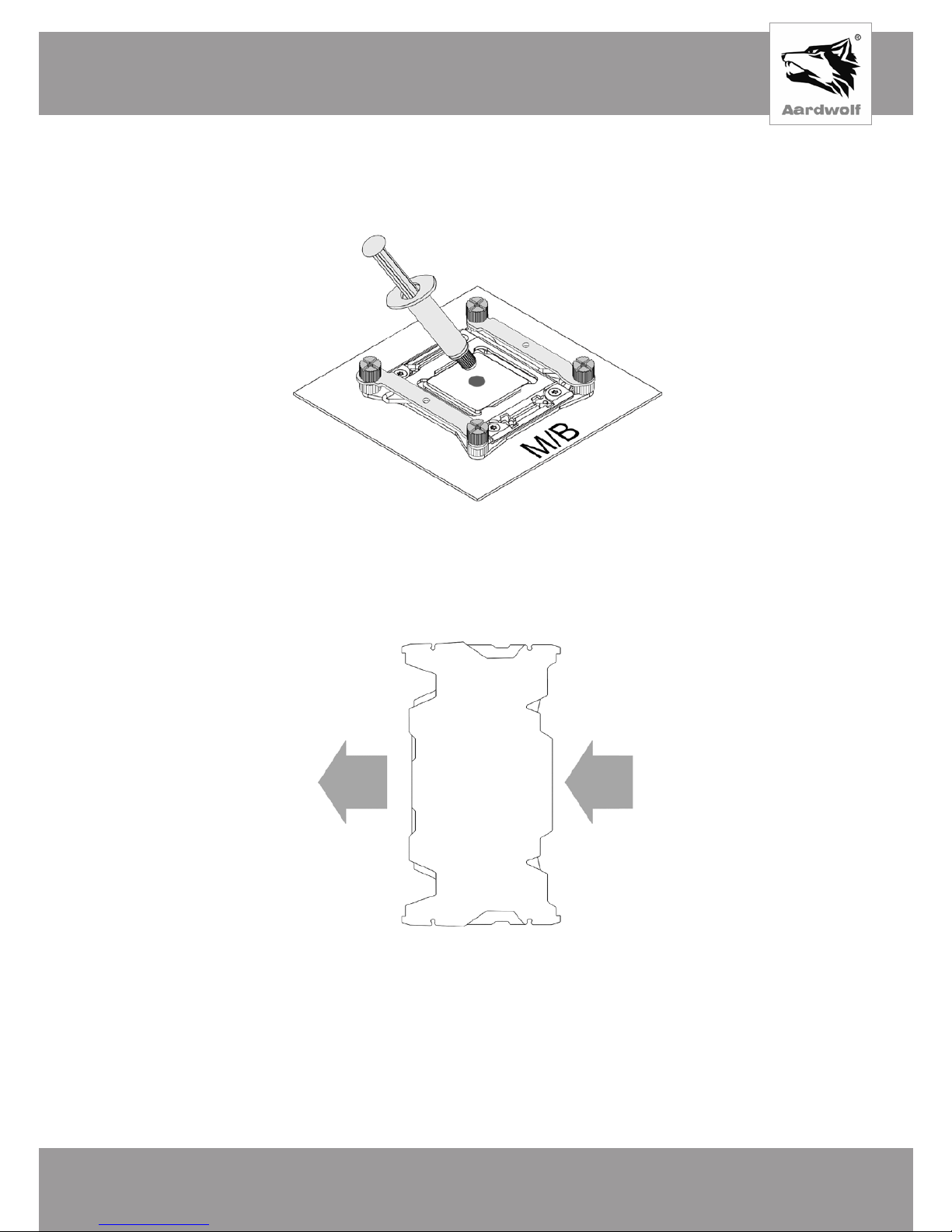
Українська
WWW.PERFORMA.COOL
53
Монтаж процесорного охолодження
1) Нанесiть термоiнтерфейс на процесор, видавивши невелику краплю (дiаметр 4-5 мм)
на його центральну частину.
Мал. 15
2) Встановiть процесорне охолодження на кришку процесора. На малюнку 16
передбачувана орiєнтацiя виходу повiтряного потоку. Бiльш довга частина радiатора
повинна знаходитися позаду.
Мал. 16
3) Переконайтеся, що отвори прижимної пластини кулера i крiпильних лап збiгаються.
Зафiксуйте процесорне охолодження, за допомогою двох гвинтiв з накатаною
головкою, закручуючи їх до упору по черзi. Для затягування використовуйте викрутку.
По закiнченню, переконайтеся в тому, що процесорне охолодження щiльно i нерухомо
сидить на своєму мiсцi.

Українська
WWW.SENJIN-CN.COM
54
Мал. 17
4) Надалi, переходьте до установки вентилятора: - пункт «Установка вентилятора».
Установка на AMD Socket FM2 /FM2+ /FM1 /AM3+ /AM3 /AM2+ /AM2 /AM4
Процес зборки пiдсилювальної пластини
1) Повернiть пiдсилювальну пластину заглибленням вниз так, щоб прямi крiпильнi лапи
для гнiзд AMD виявилися знизу. Продiньте гвинтовi шпильки через дiагональнi отвори
у напрямку зверху вниз. Переконайтеся в тому, що квадратне основа шпильок щiльно
заходить в пази пiдсилювальної пластини iз зворотного боку.
Мал. 18

Українська
WWW.PERFORMA.COOL
55
2) Перевернiть пластину. Одягнiть пластиковi фiксатори до клацання як показано на
малюнку.
Мал. 19
До клацання!
3) Шпильки виставленi в положеннi що пiдходять для гнiзд АМ4. Для сокета АМ3,
шпильки потрiбно змiстити по дiагоналi вiд центру, в сторони крiпильних лап, що бiльш
вiддаленi.
Для сокета AM4 Для сокета AM3
Мал. 20
Монтаж крiплень
1) Вiд’єднайте стокову пiдсилювальну пластину AMD, викрутивши 4 гвинта,
демонтувавши пластиковi крiплення i металеву планку зi зворотного боку сокета.
Мал. 21

Українська
WWW.SENJIN-CN.COM
56
2) Встановiть зiбрану пiдсилювальну пластину у вiдповiдний отвiр материнської плати
зi зворотного боку. Переконайтеся, що вона щiльно прилягає i не має перекосiв.
Мал. 22
3) Одягнiть на шпильки пластиковi опори.
Мал. 23
4) Одягнiть на шпильки крiпильнi лапи для гнiзд AMD, як показано на малюнку
24 i зафiксуйте їх за допомогою гайок. Рекомендується нагвинчувати вручну, а
для затягування використовувати хрестову або плоску викрутку. Можлива тiльки
вертикальна орiєнтацiя радiатора.
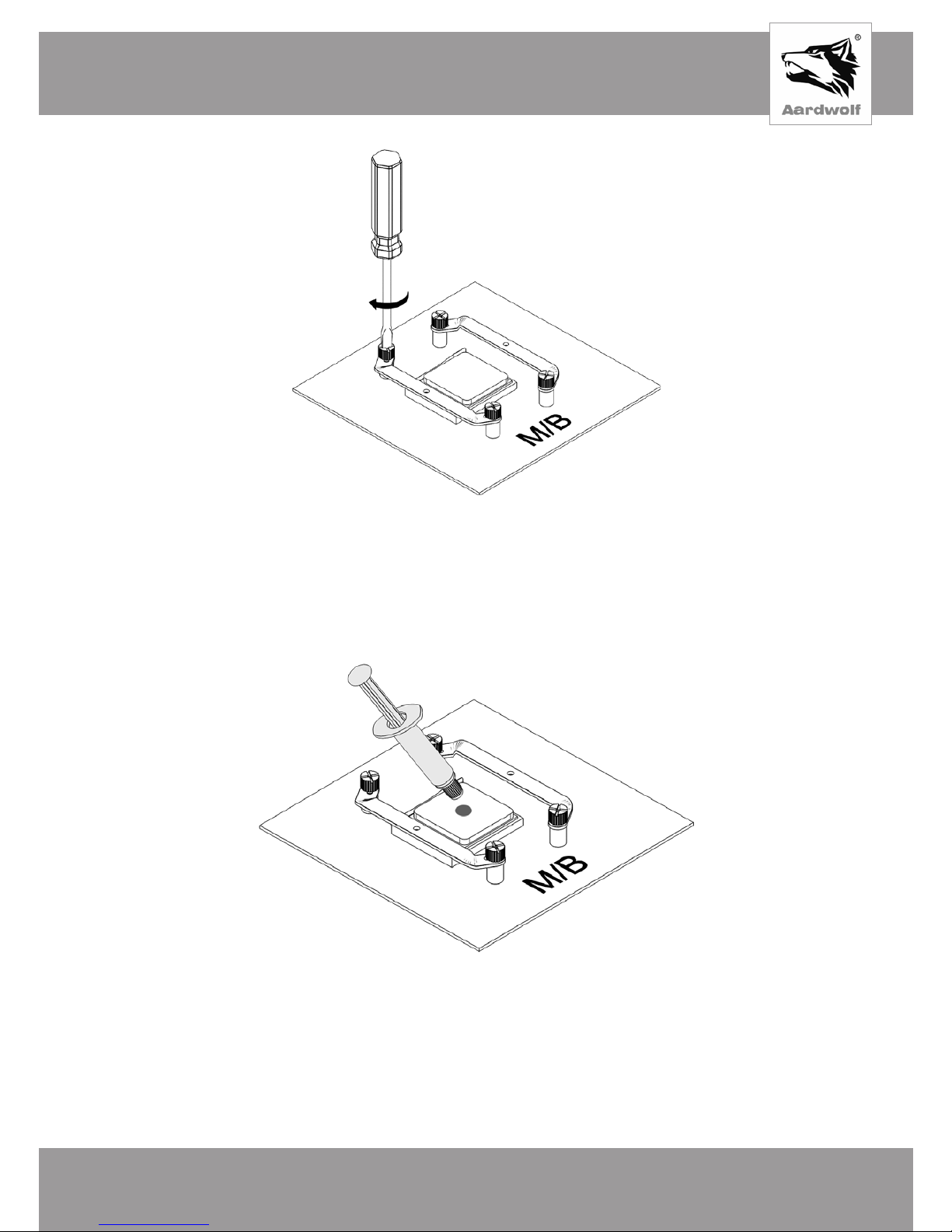
Українська
WWW.PERFORMA.COOL
57
Мал. 24
Монтаж процесорного охолодження
1) Нанесiть термоiнтерфейс на процесор, видавивши невелику краплю (дiаметр 4-5 мм)
на його центр.
Мал. 25
2) Встановiть процесорне охолодження на кришку процесора. На малюнку
передбачувана орiєнтацiя - виходу повiтряного потоку. Бiльш довга частина тiла
радiатора повинна знаходитися позаду.

Українська
WWW.SENJIN-CN.COM
58
Мал. 26
3) Переконайтесь, що отвори прижимної пластин кулера i крiпильних лапах збiгаються.
Зафiксуйте процесорне охолодження, за допомогою двох гвинтiв з накатаною
головкою, закручуючи їх до упору по черзi. Для затягування використовуйте викрутку.
По закiнченню, переконайтеся в тому, що процесорне охолодження щiльно i нерухомо
сидить на своєму мiсцi.
Мал. 27
4) Надалi, переходьте до установки вентилятора: - пункт «Установка вентилятора».

Українська
WWW.PERFORMA.COOL
59
Установка вентилятора
1) Одягнiть вентилятор на радiатор, за допомогою дротяних скоб, якi передбаченi в
комплектi пристрою (Мал. 28).
Мал. 28
2) Пiдключiть живлення вентилятора до вiдповiдного роз’єму материнської плати (CPU
Fan).
Мал. 29

Українська
WWW.SENJIN-CN.COM
60
6. Усунення дрiбних несправностей
1) При пiдготовцi до установки процесорного охолодження, перевiрте комплектнiсть
виробу.
2) Пiсля установки процесорного охолодження температура процесора залишається
високою:
– переконайтесь, що температурний режим примiщення i системного блоку, в
якому росташоване процесорне охолодження на нормальному рiвнi (оптимальна
температура +25 ° C, вологiсть не вище 75%);
– перевiрте налаштування процесора в БIОС / UEFI материнської плати;
– уважно ознайомтесь з iнструкцiєю i звернiть увагу на правильнiсть установки
процесорного охолодження;
– перевiрте наявнiсть термоiнтерфейса i пiдложку, на предмет наявностi стороннiх
елементiв.
3) Причини несправностi вентилятора:
– непрацюючий вентилятор необхiдно оглянути, щоб виключити попадання
сторонiх предметiв в його лопастi;
– вентилятор не пiд’єднаний до материнської плати – перевiрте пiдключення,
керуючись вiдповiдним пунктом в iнструкцiї;
– перебитий або пошкоджений кабель пiдключення - звернiть вашу увагу на
кабель, чи немає видимих пошкоджень;
– невiрно виставленi настройки вентилятора в Бiосi - перевiрте установки в БIОС
/ UEFI материнської плати.
4) Пiд час роботи процесорного охолодження з’явилися стороннi звуки:
– необхiдно перевiрити надiйнiсть закрiплення процесорного охолодження i
правильнiсть його установки;
– виключiть можливiсть попадання в вентилятор i його лопастi стороннiх предметiв
або ймовiрнiсть того, що лопастi можуть торкатися комплектуючi системи, пiд час
роботи.
5) Вентилятор працює гучно:
– необхiдно перевiрити i при потребi вiдрегулювати швидкiсть обертання
вентилятора в БIОС / UEFI материнської плати;
– переконайтесь в тому, що пiсля налаштування параметрiв вентилятора, його
швидкiсть достатня для пiдтримки припустимого температурного режиму.
7. Загальнi обмеження i безпека. Умови зберiгання,
транспортування i утилiзацiя
Зберiгання i транспортування
Цей пристрiй рекомендується зберiгати в складських або домашнiх умовах i
при необхiдностi транспортувати в iснуючiй роздрiбнiй упаковцi. Якщо система
процесорного охолодження вже встановлена, її необхiдно демонтувати перед
транспортуванням i помiстити в окрему упаковку. Мiсце зберiгання (транспортування),
має бути недоступним для вологи, прямого сонячного промiння i виключати можливiсть
механiчних пошкоджень. Даний товар рекомендується зберiгати при температурi
повiтря вiд + 5 ° С до + 40 ° С i вологостi до 80%. За умови дотримання правил i умов
зберiгання гарантiйний термiн зберiгання пристрою в оригiнальнiй упаковцi виробника
становить 10 рокiв.

Українська
WWW.PERFORMA.COOL
61
Використання пристрою пiсля закiнчення термiну придатностi
Розрахований мiнiмальний термiн служби пристрою, встановлений виробником для
системи охолодження для процесора становить 10 рокiв i дiє за умови використання
виробу виключно для власних потреб, також при дотриманнi споживачем правил
експлуатацiї, зберiгання i транспортування виробу. За умови дбайливого поводження з
виробом i дотримання правил експлуатацiї, фактичний термiн служби може перевищувати
розрахунковий термiн служби, встановлений виробником. По закiнченню термiну служби
виробу, бажано звернутися до авторизованого сервiсного центру для проведення
профiлактичного обслуговування виробу i визначити його придатнiсть для подальшої
експлуатацiї. Роботи щодо профiлактичного обслуговування виробу i його дiагностики,
виконуються авторизованими сервiсними центрами на платнiй основi.
Утилiзацiя та захист навколишнього середовища
На вiдмiну вiд побутових вiдходiв, пристрiй необхiдно повернути до вiдповiдного пункту
з прийому електричного та електротехнiчного устаткування з метою утилiзацiї та
переробки. Це сприяє збереженню природних ресурсiв. При забезпеченнi переробки
цього виробу, ви допоможете запобiгти можливим негативним наслiдкам для
навколишнього середовища i здоров’я людей, як наслiдок неправильної переробки.
Здайте пристрiй у централiзований центр з прийому та утилiзацiї вiдходiв або
звернiться до продавця, у якого була придбана система охолодження для процесора.
Компетентнi органiзацiї по утилiзацiї цього пристрою вiдправлять його на безпечну
для навколишнього середовища переробку. За неправильну утилiзацiю вiдходiв
передбаченi штрафи, вiдповiдно до чинного законодавства України.
8. Вiдповiднiсть стандартам i гарантiя виробника
Гарантiї виробника (продавця)
При дотриманнi користувачем правил експлуатацiї, з урахуванням запобiжних засобiв,
викладених в цiй iнструкцiї користувача, пристрiй безпечний при використаннi i не завдає
шкоди навколишньому середовищу, людинi i придатний до експлуатацiї. Гарантiйний
термiн експлуатацiї пристрою - 12 мiсяцiв з моменту придбання i без урахування перiоду
знаходження в ремонтi (за умови дотримання правил експлуатацiї).
Право на гарантiю надається при заповненнi iнформацiї в гарантiйному талонi, що
видається при отриманнi товару. Для отримання бiльш детальної iнформацiї про товар, а
також з питаннями i пропозицiями, звертайтеся за адресою, вказаною нижче.
Гарантiя, є доповненням до прав, якi надаються вiдповiдно до чинних законiв України про
права споживачiв.
Постачальник/Iмпортер в Україну: ТОВ «НВФ «ЕЛЕТЕК ЛТД»»
Адреса: вул.Дегтярiвська, 33а, м.Київ, Україна, 03057
тел/факс: +38 (44) 538-15-16

Manufacturer: ShenZhen SenJing Technology Co., LTD
Address: Building A Tongle Science@Tech Garden,
Baolong 5th, Longgang District, ShenZhen, China
www.senjing-cn.com
Производитель: Шеньжень Сенджинг Ко., ЛТД
Адрес производителя: Строение А Тонгл Сайнс@Теч Гарден
Баолонг 5, Лонгганг Дистрикт, Шеньчжень, Китай
www.senjing-cn.com
Виробник: Шеньжень Сенджiнг Технолоджi Ко., ЛТД
Адреса: Будiвля А Тонгл Сайнс@Теч Гарден Баолонг 5,
Лонгганг Дiстрiкт, Шеньчжень, Китай
www.senjing-cn.com
