Page 1
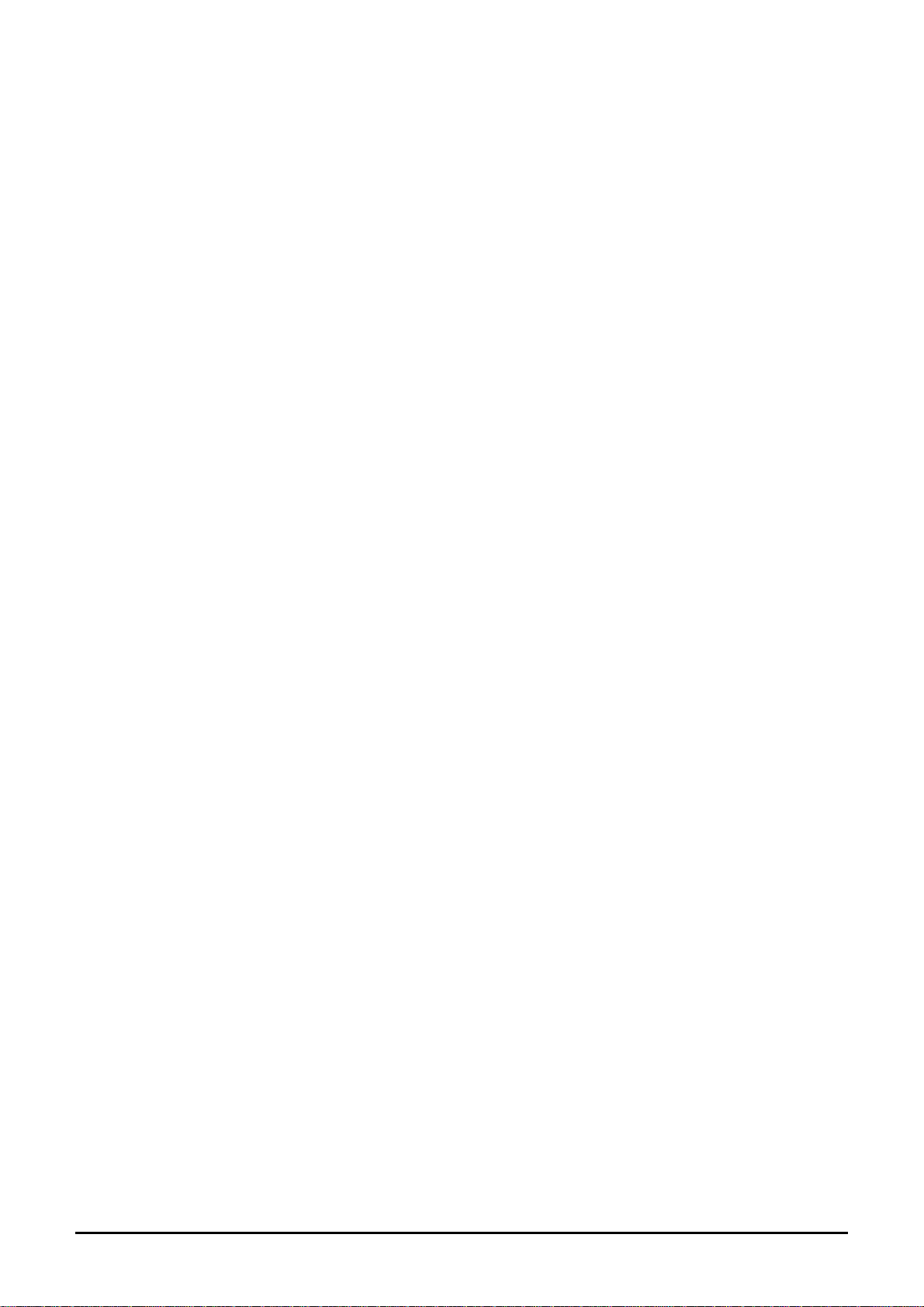
M8005
User Manual
Android 4.4 is the Operating System for your Touch Screen
smartphone –M8005
-1-
Page 2
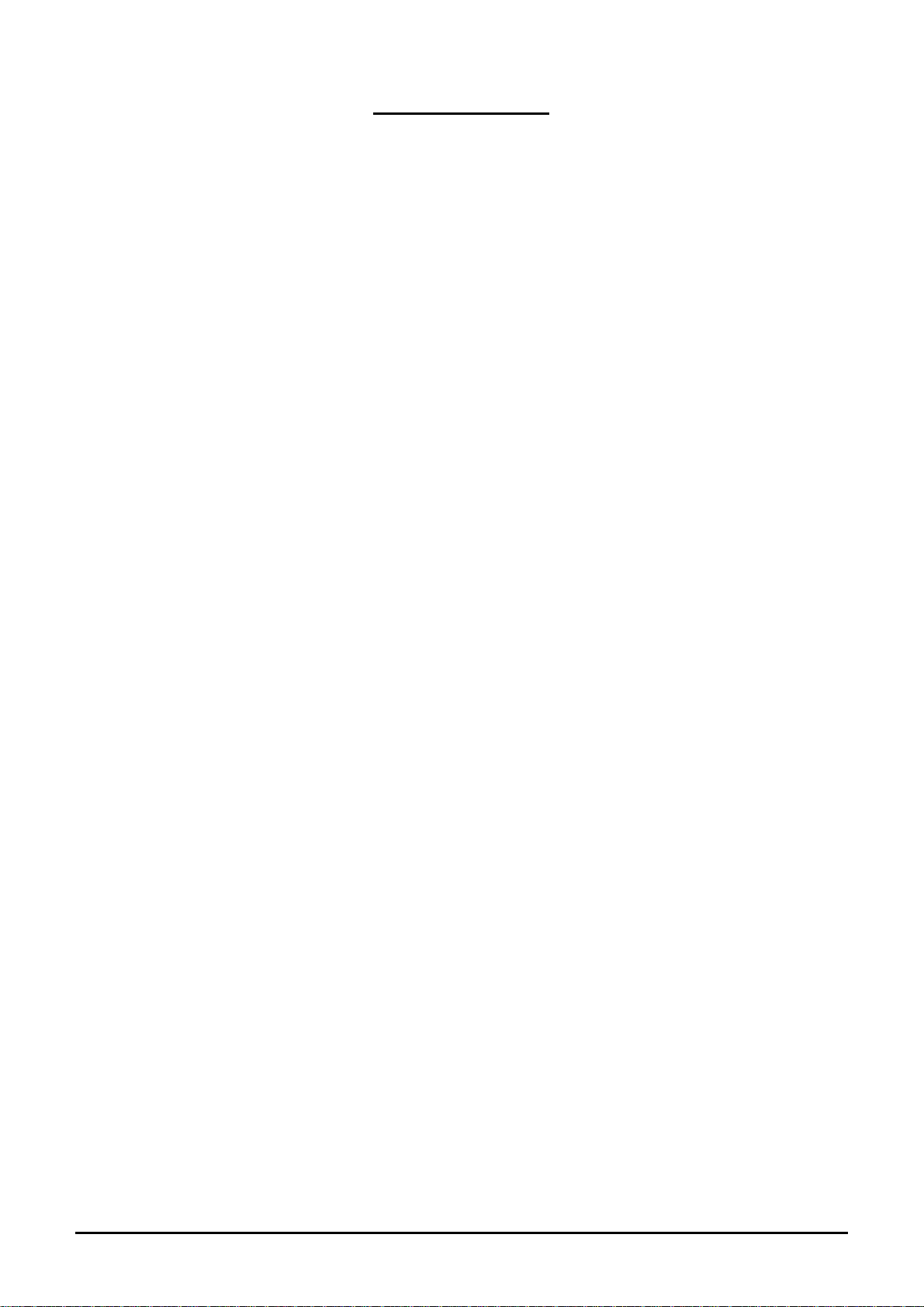
INTRODUCTION
Thanks for choosing M8005, This devices is Android , 3G smart phone
based on MSM8610 platform. And is running on Android OS, V4.4. If
you’d like your phone to live a long and fruitful life, please read this
guide carefully and keep it for future reference. You never know when
you might need it.
And don’t worry if the pictures we use to demonstrate your phone’s
functions look a little different from what you see on its screen. It’s
the functions that matter.
-2-
Page 3

Table of Contents
1 Safety ....................................................................................... 4
1.1 Safety Precautions ................................................................. 4
1.2 Using your phone safely ......................................................... 4
2 Understanding your Phone ......................................................... 7
2.1 Your Phone ............................................................................ 7
2.2 Description Icons ................................................................... 7
2.3 Inserting & Removing the Battery (pictures for reference) ..... 8
2.4 Charging the battery .............................................................. 8
2.5 Power ON/OFF ....................................................................... 8
2.6 Enter Main Menu ................................................................... 9
2.7 Enter Sub Menu ..................................................................... 9
2.8 Use Notification Panel ............................................................ 9
2.9 Expand Main Interface ........................................................... 9
2.10 Add icons on the main interface ............................................ 9
2.11 Move icons on the main interface .......................................... 10
2.12 Delete icons on the main interface .......................................... 10
2.13 Change wallpapers ................................................................. 10
2.14 Recent tasks........................................................................... 10
2.15 Install APK through File Manager ........................................... 10
3 Using your Phone ...................................................................... 12
3.1 Main Menu & Its Functions .................................................... 12
3.2 Wi-Fi ...................................................................................... 15
4 Inputting Text ............................................................................ 16
5 Maintenance ............................................................................. 17
6 Taking Care of your Device ......................................................... 18
-3-
Page 4
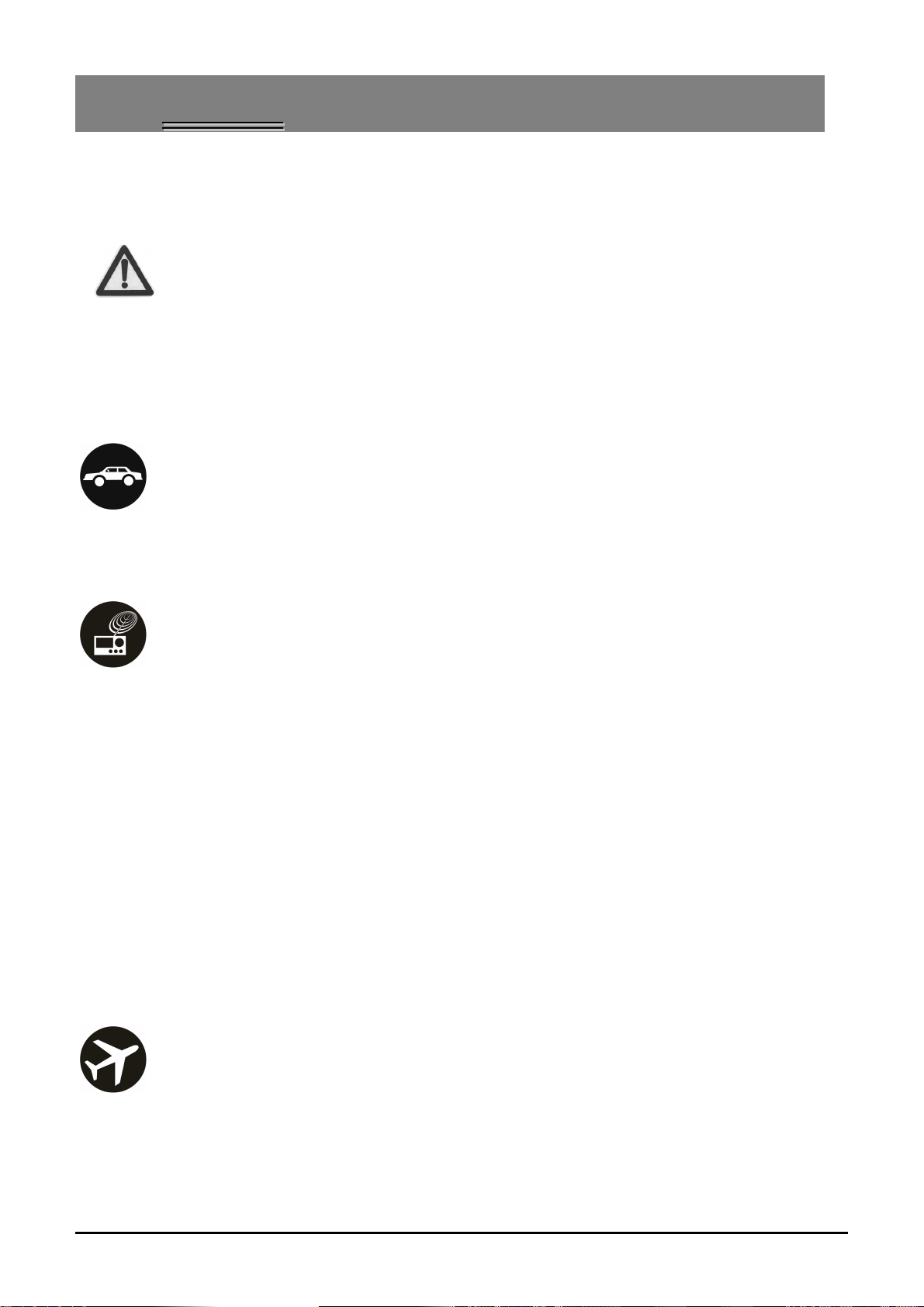
11
11..11
danger or violating any law.
11..22
SSaaffeetty
SSaaffeettyy PPrreeccaauuttiioonnss
Please read through the following briefings carefully and act
in accordance with these rules, so as to prevent causing any
UUssiinngg yyoouurr pphhoonnee ssaaffeellyy
On The Road
Using a phone while driving is illegal in many countries. Please follow
y
local laws and drive safely at all times.
Near Sensitive Electronics
Don’t use your phone near sensitive electronic equipment –
particularly medical devices such as pacemakers – as it could cause
them to malfunction. It can also interfere with the operation of fire
detectors and other automatic-control equipment.
For more information about how your phone affects pacemakers or
other electronic equipment, please contact the manufacturer or your
local distributor.
Your phone may cause interference when used near TVs, radios or
automated office equipment.
While Flying
Your phone can cause interference with aircraft equipment. So it’s
essential you follow airline regulations. And if airline personnel ask
you to switch off your phone, or disable its wireless functions, please
-4-
Page 5
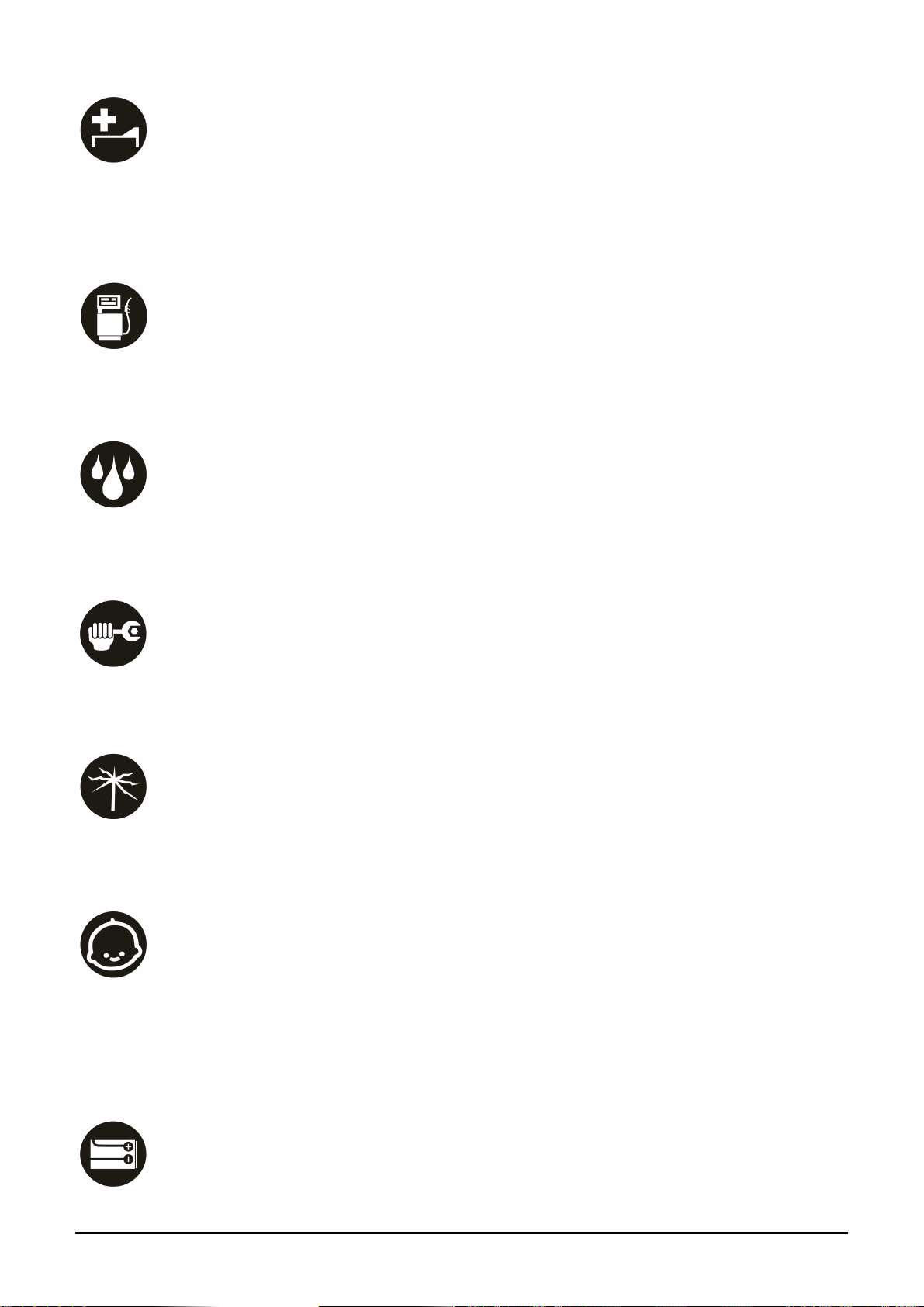
do as they say.
In Hospital
Your phone may interfere with the normal operation of medical
equipment. Follow all hospital regulations and turn it off when you’re
asked to by posted warnings or medical staff.
At a Petrol Station
Don’t use your phone at petrol stations. In fact, it’s always best to
switch off whenever you’re near fuels, chemicals or explosives.
Around Water
Keep your phone away from water (or any other liquid). It’s not a
waterproof model.
Making Repairs
Never take your phone apart. Please leave that to the professionals.
Unauthorised repairs could break the terms of your warranty.
Broken Antenna
Don’t use your phone if the antenna is damaged, as it could cause
injury.
Around Children
Keep your mobile out of children’s reach. It should never be used as a
toy and it might not be good for their health.
Original Accessories
-5-
Page 6
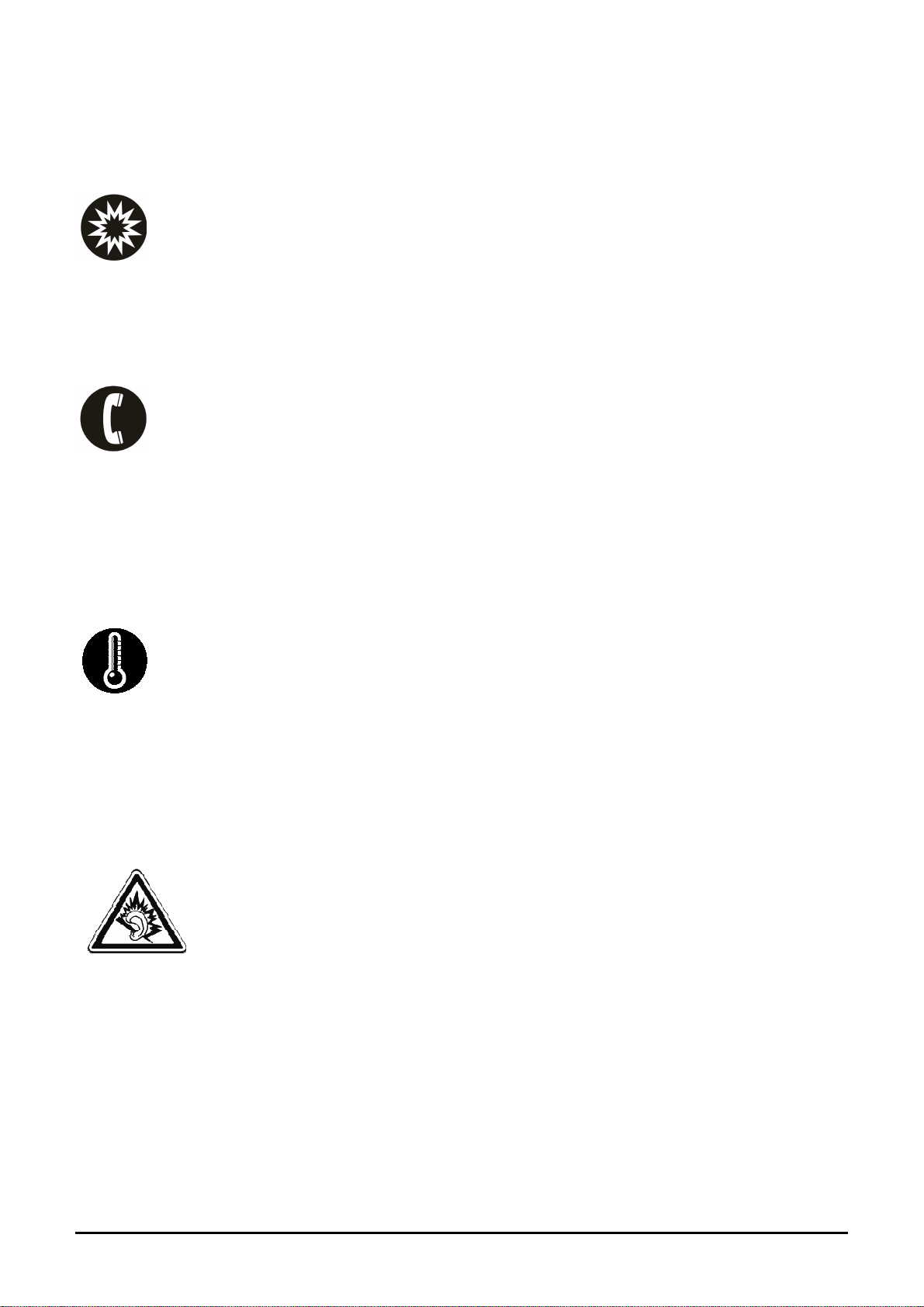
Only use the original accessories supplied with your phone or those
approved by the manufacturer. Using unapproved accessories may
affect performance, make the warranty void, break national
regulations on the use of mobile phones, or even cause injury.
Near Explosives
Turn off your phone in or near areas where explosive materials are
used. Always obey local laws and turn off your phone when
requested.
Emergency Calls
To make an emergency call your phone must be turned on and in an
area where there’s network coverage. Dial the national emergency
number and press ‘send’. Explain exactly where you are and don’t
hang up until help has arrived.
Working Temperature
The working temperature for the phone is between 0 Degree and 40
Degree Celcius. Please don’t use the phone outside the range. Using
the phone under too high or too low temperature might cause
problems.
At very high volume, prolonged listening to a mobile
phone can damage your hearing.
-6-
Page 7
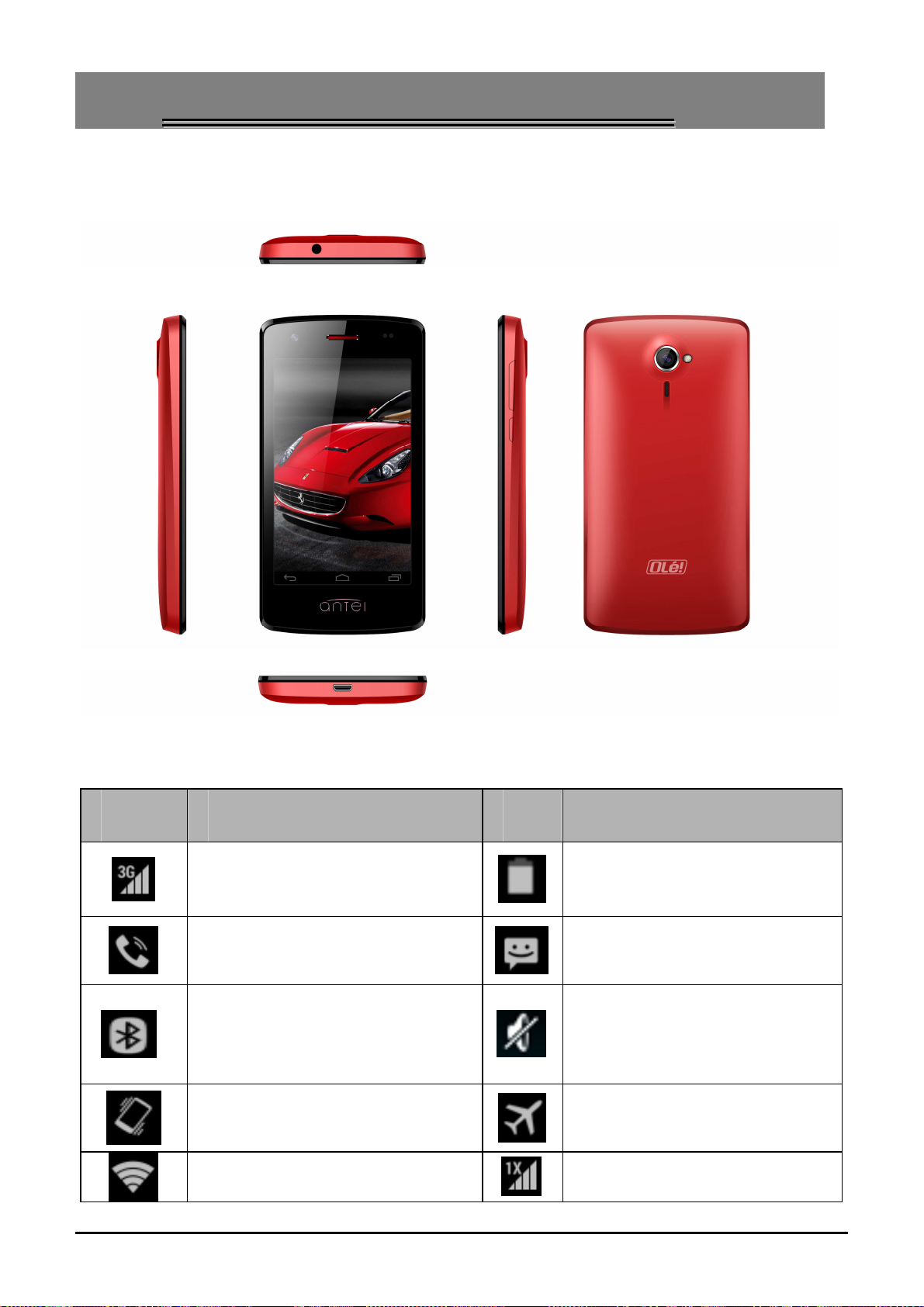
2
Vibration.
2
22..11
UUnnddeerrssttaannddiinngg yyoouurr PPhhoonnee
YYoouurr PPhhoonne
e
22..22
Icons Descriptions Icons
DDeessccrriippttiioonn IIccoonnss
Shows the phone’s network
signal strength.
Speaker has been
activated.
The icon will be displayed
in the status bar, when
the Bluetooth is set on.
The ringing type is set on
Descriptions
Show the phone’s battery
capacity.
You have unread SMS.
The ringing type is set on
silent
Flight Mode
Wi fi is ON
2G network in use.
-7-
Page 8

Icons Descriptions Icons
Descriptions
You have missed calls.
In call
22..33
IInnsseerrttiinngg && RReem
((ppiiccttuurreess ffoorr rreeffeerreennccee)
Inserting the memory card
1. Remove the battery before install the memory card.
2. Install the memory card (SD card): Insert the memory card into
card slot following the memory card.
22..44
The rechargeable Li-ion battery that comes with your phone is ready
CChhaarrggiinngg tthhee bbaatttteerry
moovviinngg tthhee
)
y
3G network in use
A clock alarm is active
mee
m
moorryy ccaarrdd
m
to be used, but is not charged full. It is easy to do & can be done in 3
simple steps below:
1. Connect the charger to your phone, and plug it into a socket.
2. The battery indicator an icon in the corner of the screen shows
you are charging.
3. When fully charged, the battery indicator will stop scrolling.
4. Disconnect the charger from your mobile, and unplug.
22..55
Press the power key to power-ON/OFF the phone.
When you turn your phone on, it’ll automatically check the SIM and
PPoowweerr OONN//OOFFF
F
show the following information on screen:
Input UIM PIN: If you’ve set a PIN for your UIM.
-8-
Page 9

Note:
The PIN is supplied with your SIM. Please replace it with your own PIN
code as soon as possible. Enter the wrong PIN three times, and your
SIM will be locked. Then you’ll need to contact your network service
provider to ask for a PUK code to unlock it.
22..66
In Idle mode, press the Menu key to enter the main menu on the
desktop and click the Home key /Back key to return.
22..77
EEnntteerr M
EEnntteerr SSuubb M
Maaiinn
Meennuu
Meennuu
M
Once at the main menu, click the icon to select the submenu, press
Back Key to return to the previous menu, and press the Home Screen
to return to the home screen.
22..88
As a new notification appears in the notification area, slide down in
the area to view the contents of the notification.
22..99
The main interface may extend and exceed the screen width to
provide more space for newly added shortcuts and tools.
Slide your finger horizontally on the main interface to extend to the
UUssee NNoottiiffiiccaattiioonn PPaanneell
EExxppaanndd M
Maaiinn IInntteerrffaaccee
left or right area of the main interface.
22..1100
You can long press the icon on the main menu until it’s enlarged, and
AAdddd iiccoonnss oonn tthhee m
maaiinn iinntteerrffaaccee
-9-
Page 10

copies the icons in the main menu to the main interface.
22..1111
1. Long press the icon on the main interface until it’s enlarged.
2. Drag the icon to the desired position and then release it.
22..1122
1. Long press the icon on the main interface until it’s enlarged.
2. Drag the icon to “Remove” to delete it.
Moovvee iiccoonnss oonn tthhee
M
DDeelleettee iiccoonnss oonn tthhee m
maaiinn iinntteerrffaaccee
m
maaiinn iinntteerrffaaccee
22..1133
1. Long press “Touch screen” to open the menu.
2. Click the “Wallpaper” menu,the following options will appear:
22..1144
On any interface, press [Home] keys right-side keys to access to the
recent tasks interface, view all the recent tasks,touch one of them to
enter this App.
22..1155
CChhaannggee wwaallllppaappeerrss
Set wallpaper.
RReecceenntt ttaasskkss
IInnssttaallll AAPPKK tthhrroouugghh FFiillee M
Maannaaggeerr
APK is a supported file format for the Android mobile operating
system.
a)Please copy the downloaded APK file into the SD card, and then
insert the SD card into the phone.
-10-
Page 11

b)In Idle mode, click Main Menu to enter the main menu.
c)Click “File Manager” to enter the directory of SD card.
d)Click the APK file you wish to install, and follow the installation
wizard.
-11-
Page 12

3
3
33..11
1.Phone
1.1.Make calls
When the network provider icon appears on the standby screen, you
can call out or answer calls. The indicator on the upper right part shall
show the signal strength.
Quality of connection will be greatly influenced by obstructions. So m
ovement in a small range may effectively improve the quality of conn
ection.
UUssiinngg yyoouurr PPhhoonnee
Maaiinn
M
Meennuu && IIttss FFuunnccttiioonnss
M
1.2.Answer calls
Drag the icon to answer an incoming call. If your headphone is
connected to the handset, you can use the headphone key on the
headphone answer calls
1.3.Call logs
This handset not only can list all calls in reverse chronological order,
but also list a floating menu with all, answered; dialed, missed calls
for checking call history of different kinds.
2.Browser
By default browser access to the Internet.
3.Calculator
Allows you to make tedious calculations quickly.
4.Calendar
View the calendar & add events.
-12-
Page 13

5.Clock
Enter the clock menu and press alarm icon to add a new alarm and
choose “ok” to finish the setting.
6.Camera
Your product supports for taking photos and video recording. Before
taking a photo or video recording, you can set the following options:
Exposure value, Picture quality, Auto contrast, Color effects, Flash
mode, White balance, Picture size,etc. You can press the Thumbnail
picture to view, edit, share the picture or video.
7. People
To see your list of Contacts. Access phonebook through this function.
8. Downloads
You can check the downloaded or being-downloaded contents.
9.FM radio
If you want to listen to the radio, please insert the headphone first.
Pressing the side key can adjust the volume
10. Gallery
Allows you to view photos & videos in folders. Touch to switch
into Gallery interface.
11. Gmail
Allows you set up your Gmail accounts. Gmail on your phone is
automatically synchronized with your google account on the
web.
12.YouTube
YouTube is a video-sharing website, share your videos with friends,
-13-
Page 14

family, and the world.
13.Play Store
Log in to your Gmail account to view all the applications &
download fro m thousands of applications available under the
Google Market called Play Store.
Note:
To use this app please connect to an internet connection.
14. Messaging
Allow you to view messages sent & received as a thread.
15. Play Music
This application you must be logged Google Account.
16. Settings
Modify settings under the following:
Wi-Fi
Bluetooth
Data Usage
Sound
Display
Storage
Battery
Apps
Security
Language & Input
Backup & Reset
Add account(Google)
-14-
Page 15

Date & Time
Accessibility
Printing
About phone
17.UIM Toolkit
The contents in this menu will differ according to different network
providers. For detailed information, please look at the phone.
18. Sound Recorder
Allows you to record sounds.
19.Other applications
This machine also provides various practical applications, such
as:Email、PlayMovies&TV、PlayBooks、PlayGames、News&Weather
and so on.
33..22
Wirelessconnection.This is useful for surfing internet on phone.
Internet access at distances of up to 100 meters, depending on the
Wi-Fi router and your surroundings.
"hotspot." Some hotspots are open and you can simply connect to
them. Others implement security features that require other steps to
set up, such as digital certificates or other ways to ensure that only
authorized users can connect.
Wi-Fi when you're not using it. You can also set your device to
disconnect automatically from Wi-Fi networks when it's sleeping.
M8005
Wi-Fi is a wireless networking technology that can provide
To use Wi-Fi, you connect to a wireless access point, or
To extend the life of your battery between charges, turn off
Wii--FFii
W
supports Wi-Fi which allows you to connect with a
-15-
Page 16

4
4
IInnppuuttttiinngg TTeexxtt
Android keyboard
M8005
method from setting key.
use android keyboard by default. You can selet other input
Cut, Copy and Paste
Slide your finger to move the insertion points,and then touch and
hold text content to bring up the blue cursor.Then choose to cut, copy,
or paste. It is very easy to copy text from web pages, email, or text
messages.
-16-
Page 17

5
5
Use a dry soft cloth to wipe general dirt.
Do not use a hard cloth, benzene or thinner to wipe the phone,
otherwise, the surface of the phone will be scratched or could even
Maaiinntteennaannccee
M
result in the fading of colour.
-17-
Page 18

6
6
Your device is a product of superior design and craftsmanship and
should be handled with care: The following suggestions will help you
protect your phone:
TTaakkiinngg CCaarree ooff yyoouurr DDeevviiccee
Always keep the small parts of the phone away from children.
Keep the device dry. Precipitation, humidity, and all types of
liquids or moisture can contain minerals that will rust
electronic circuits. If your device does get wet, remove the
battery, and allow the device to dry completely before
replacing it.
Do not use or store the device in dusty, dirty areas. Its moving
parts and electronic components can be damaged.
Do not store the device in high or cold temperature. High
temperatures can shorten the life of electronic devices and
damage batteries.
Do not attempt to open the device other than as instructed in
this guide.
Do not drop, knock, or shake the device. Rough handling can
break internal circuit boards and fine mechanics.
Do not use harsh chemicals, cleaning solvents, or strong
detergents to clean the device. Only use a soft, clean, dry cloth
to clean the surface of the device.
Do not paint the device. Paint can clog the moving parts and
prevent proper operation.
Use indoor chargers.
-18-
Page 19

Federal Communication Commission Interference Statement
This device complies with part 15 of the FCC Rules. Operation is
subject to the following two conditions: (1) This device may not cause
harmful interference, and (2) this device must accept any interference
received, including interference that may cause undesired operation.
This device has been tested and found to comply with the limits for a
Class B digital device, pursuant to Part 15 of the FCC Rules. These
limits are designed to provide reasonable protection against harmful
interference in a residential installation. This equipment generates,
uses, and can radiate radio frequency energy, and, if not installed and
used in accordance with the instructions, may cause harmful
interference to radio communications. However, there is no
guarantee that interference will not occur in a particular installation If
this equipment does cause harmful interference to radio or television
reception, which can be determined by turning the equipment off
and on, the user is encouraged to try to correct the interference by
one or more of the following measures:
Reorient or relocate the receiving antenna.
Increase the separation between the equipment and receiver.
Connect the equipment into an outlet on a circuit different from
that to which the receiver is connected.
Consult the dealer or an experienced radio/TV technician for help.
FCC Caution:
Any Changes or modifications not expressly approved by the party
responsible for compliance could void the user‘s authority to operate
the equipment.
The antenna(s) used for this transmitter must not be co-located or
operating in conjunction with any other antenna or transmitter.
The country code selection is for non-US model only and is not
available to all US model. Per FCC regulation, all WiFi product
marketed in US must fixed to US operation channels only.
-19-
Page 20

4444RF Exposure Information (SAR)
This device meets the government’s requirements for exposure to
radio waves. This device is designed and manufactured not to exceed
the emission limits for exposure to radio frequency (RF) energy set by
the Federal Communications Commission of the U.S. Government.
The exposure standard for wireless device employs a unit of
measurement known as the Specific Absorption Rate, or SAR. The
SAR limit set by the FCC is 1.6W/kg. *Tests for SAR are conducted
using standard operating positions accepted by the FCC with the
device transmitting at its highest certified power level in all tested
frequency bands. Although the SAR is determined at the highest
certified power level, the actual SAR level of the device while
operating can be well below the maximum value. This is because the
device is designed to operate at multiple power levels so as to use
only the poser required to reach the network. In general, the closer
you are to a wireless base station antenna, the lower the power
output.
The highest SAR value for the model device as reported to the FCC
when tested for use at the ear is 1.33 W/kg and when worn on the
body, as described in this user guide, is 1.18 W/kg (Body-worn
measurements differ among device models, depending upon
available accessories and FCC requirements.)
While there may be differences between the SAR levels of various
devices and at various positions, they all meet the government
requirement.
The FCC has granted an Equipment Authorization for this model
device with all reported SAR levels evaluated as in compliance with
the FCC RF exposure guidelines. SAR information on this model device
is on file with the FCC and can be found under the Display Grant
section of www.fcc.gov/oet/ea/fccid after searching on FCC ID:
2ABOU8005.
-20-
Page 21

For body worn operation, this device has been tested and meets the
FCC RF exposure guidelines for use with an accessory that contains no
metal and be positioned a minimum of 1 cm from the body. Use of
other accessories may not ensure compliance with FCC RF exposure
guidelines. If you do not use a body-worn accessory and are not
holding the device at the ear, position the handset a minimum of 1
cm from your body when the device is switched on.
This phone has been tested and rated for use with hearing aids for
some of the wireless technologies that it uses. However, there may be
some newer wireless technologies used in this phone that have not
been tested yet for use with hearing aids. It is important to try the
different features of this phone thoroughly and in different locations,
using your hearing aid or cochlear implant, to determine if you hear
any interfering noise. Consult your service provider or the
manufacturer of this phone for information on hearing aid
compatibility. If you have questions about return or exchange policies,
consult your service
To determine the compatibility of a WD and a particular hearing aid,
simply add the numerical part of the hearing aid category (e.g.
M2/T2=2) with the numerical part of the WD emission rating (e.g.,
M3=3) to arrive at the system classification for this particular
combination of WD and hearing aid. A sum of 5 would indicate that
the WD and hearing aid would provide normal use, and a sum of 6 or
greater would indicate that the WD and hearing aid would provide
excellent performance. A category sum of less than 4 would likely
result in a performance that is judged unacceptable by the hearing
aid user.
WHAT IS HEARING AID COMPATIBILITY?
The Federal Communications Commission has implemented rules and
a rating system designed to enable people who wear hearing aids to
more effectively use these wireless telecommunications devices. The
standard for compatibility of digital wireless phones with hearing aids
-21-
Page 22

is set forth in American National Standard Institute (ANSI) standard
C63.19. There are two sets of ANSI standards with ratings from one to
four (four being the best rating): an “M” rating for reduced
interference making it easier to hear conversations on the phone
when using the hearing aid microphone, and a “T” rating that enables
the phone to be used with hearing aids operating in the telecoil mode
thus reducing unwanted background noise.
HOW WILL I KNOW WHICH WIRELESS PHONES ARE HEARING AID
COMPATIBLE?
The Hearing Aid Compatibility rating is displayed on the wireless
phone box.
A phone is considered Hearing Aid Compatible for acoustic coupling
(microphone mode) if it has an “M3” or “M4” rating. A digital wireless
phone is considered Hearing Aid Compatible for inductive coupling
(telecoil mode) if it has a “T3” or “T4” rating.
The tested M-Rating and T-Rating for this device (FCC ID:
2ABOU8005) are M4 and T4.
HOW WILL I KNOW IF MY HEARING AID WILL WORK WITH A
PARTICULAR DIGITAL WIRELESS PHONE?
You’ll want to try a number of wireless phones so that you can decide
which works the best with your hearing aids. You may also want to
talk with your hearing aid professional about the extent to which your
hearing aids are immune to interference, if they have wireless phone
shielding, and whether your hearing aid has a HAC rating.
-22-
