Shenzheh Svakom Sci Tceh SEVW 01 Users manual
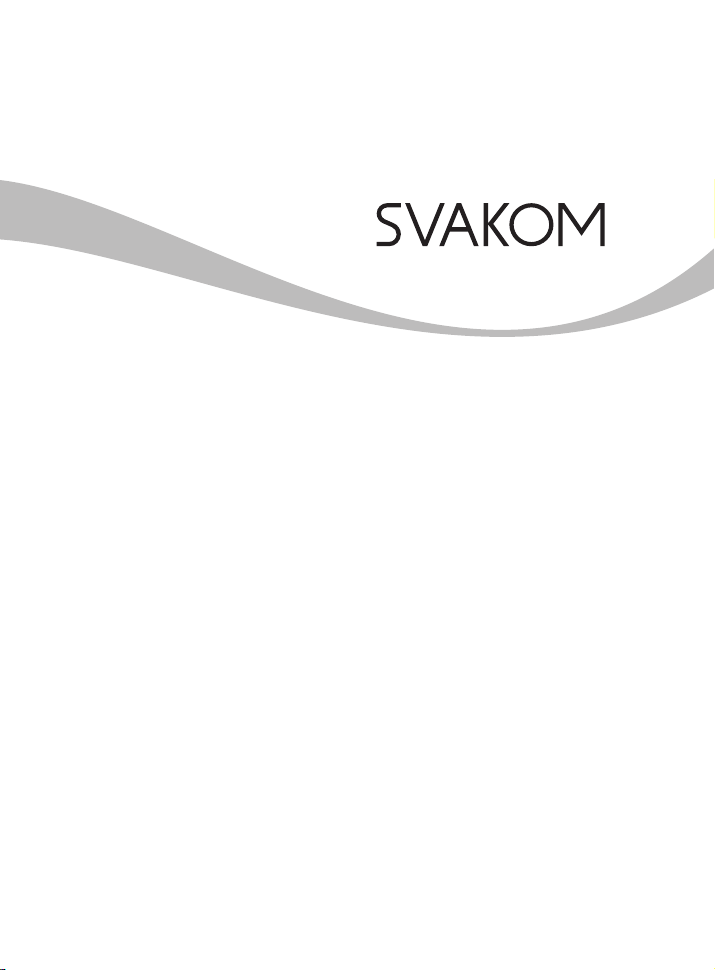
Software installation and User instruction for Siime Eye
Siime Eye 软件安装与使用说明
www.svakom.net
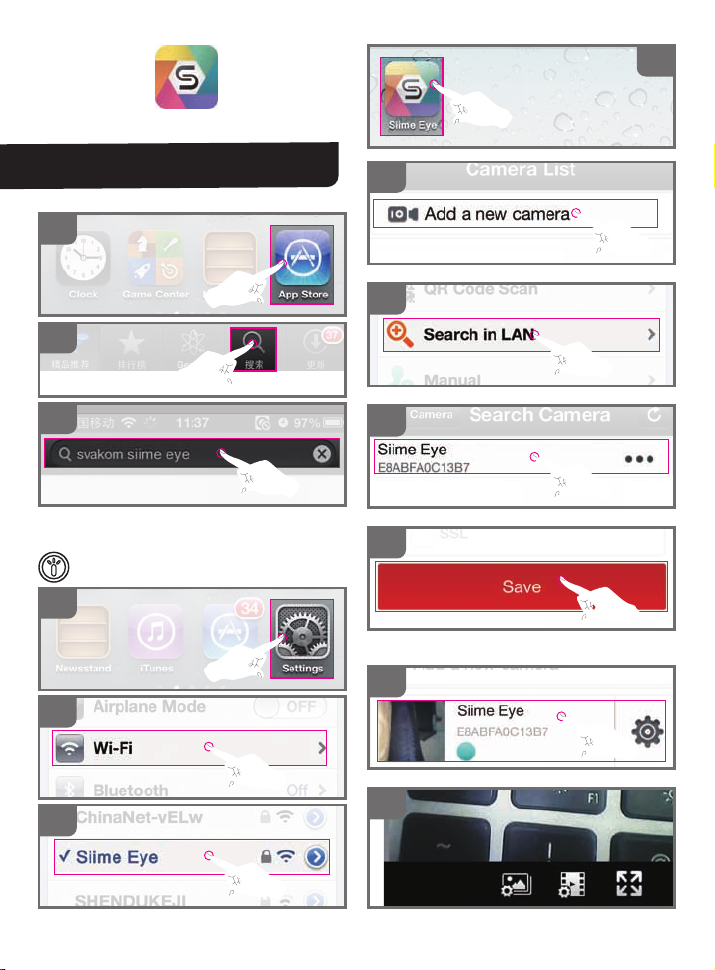
When using IOS system
Software installation and User
instruction for Siime eye
● Download Software
A
B
04
05
06
C
Install the software after download
● Watch the image
Continuously pressing the camera button on product for
2 seconds to turn on record function,wait 10 seconds till
light on camera button indicator light starts to flash
01
02
03
Password: 88888888
07
08
It is not permitted to enter any
other information here, just select save option.
09
10
The mobile phone can be rotated 90 degrees to full screen viewing
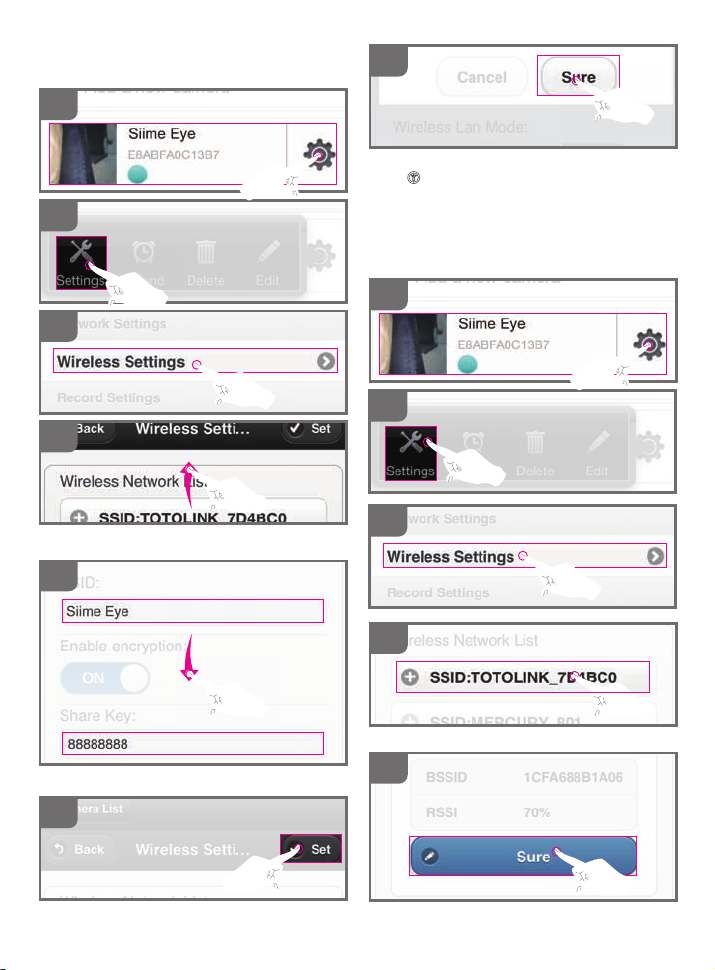
● The mobile phone can be rotated 90 degrees
to full screen viewing
Please finish watching 1 to 7 operation in the images
08
09
10
11
14
After complete installation, wait about 10s till camera
button indicator light starts to flash,then connect the
WIFI under the name of new settings
● LAN link
This step will connected the wireless signal with your
local WIFI LAN; after the step completed, you can
watch the video shot by Siime Eye on the laptop while
surfing the internet.
Please assure to complete Step 1-7
08
09
Swipe the screen As shown in Figure and seek out
SSID and shared key option box
12
Enter user name and pass word(must be eight numbers) then back to the top of page
13
10
11
Select your local LAN
12
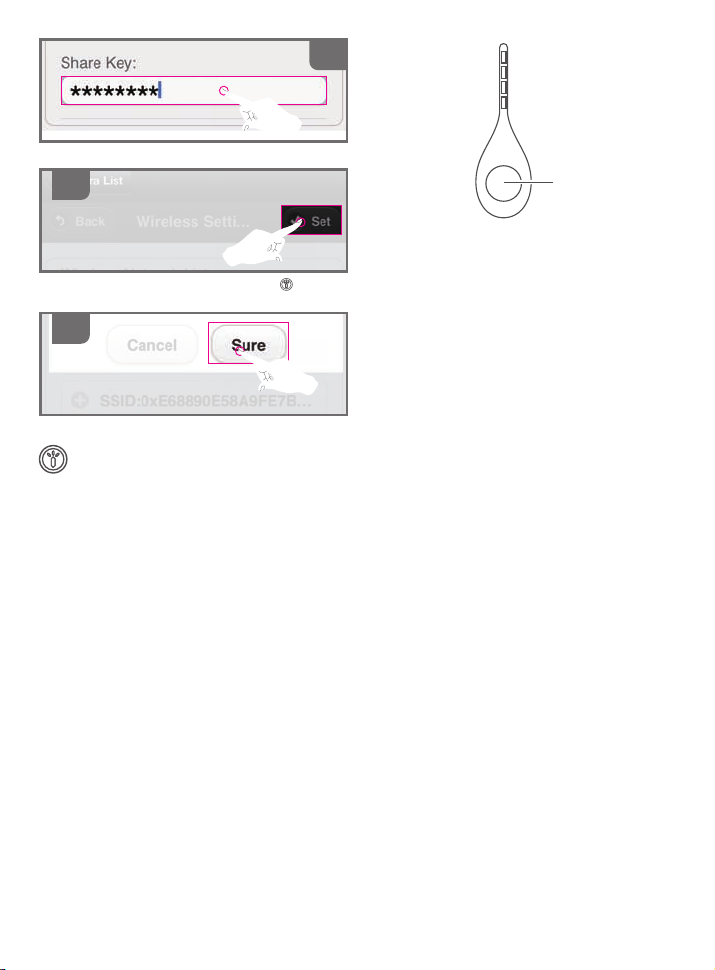
13
Input the password for your local LAN
14
Wait about 10 seconds till camera button indicator
light evenly flash
15
After three minutes
Continuously pressing the camera button on
product to turn off record function, then Continuously pressing the camera button on product
to turn on record function
As long as the phone's wifi and LAN links to view
images
Note:
1. To ensure privacy, it is strongly recommended that
you use the phone to change the WIFI user name
and password before using the product.
2.If you change your user name and password,link
phone or Laptop’s WIFI by changed user name and
password.
3.Once Siime Eye successfully build up a connetion
with your local wifi LAN, you can use Siime eye if
your computer and notebook is conneted with your
WIFI LAN.
4. If there is any mistake in the process of debugging
and you do not know how to solve, you can press "O"
key for 12 seconds to restore the vibrator to the
factory settings.
“O”Key
