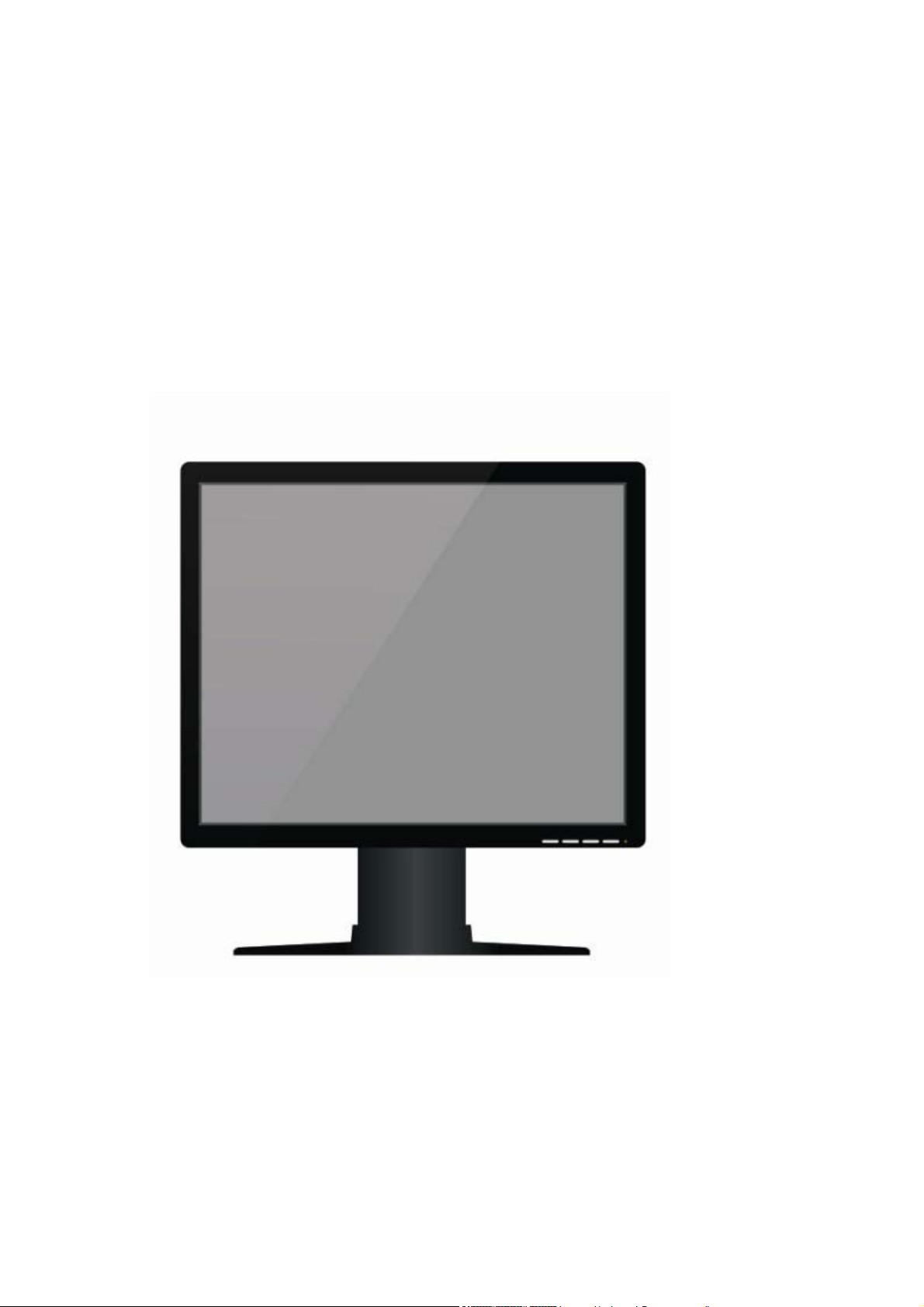
User Manual
19 inch Color LCD Display
Model:
Rev.: A0
HL1916LA, HL1916LB, HL1916LBT, HL1916 VA,
HL1916 VB(C15S)
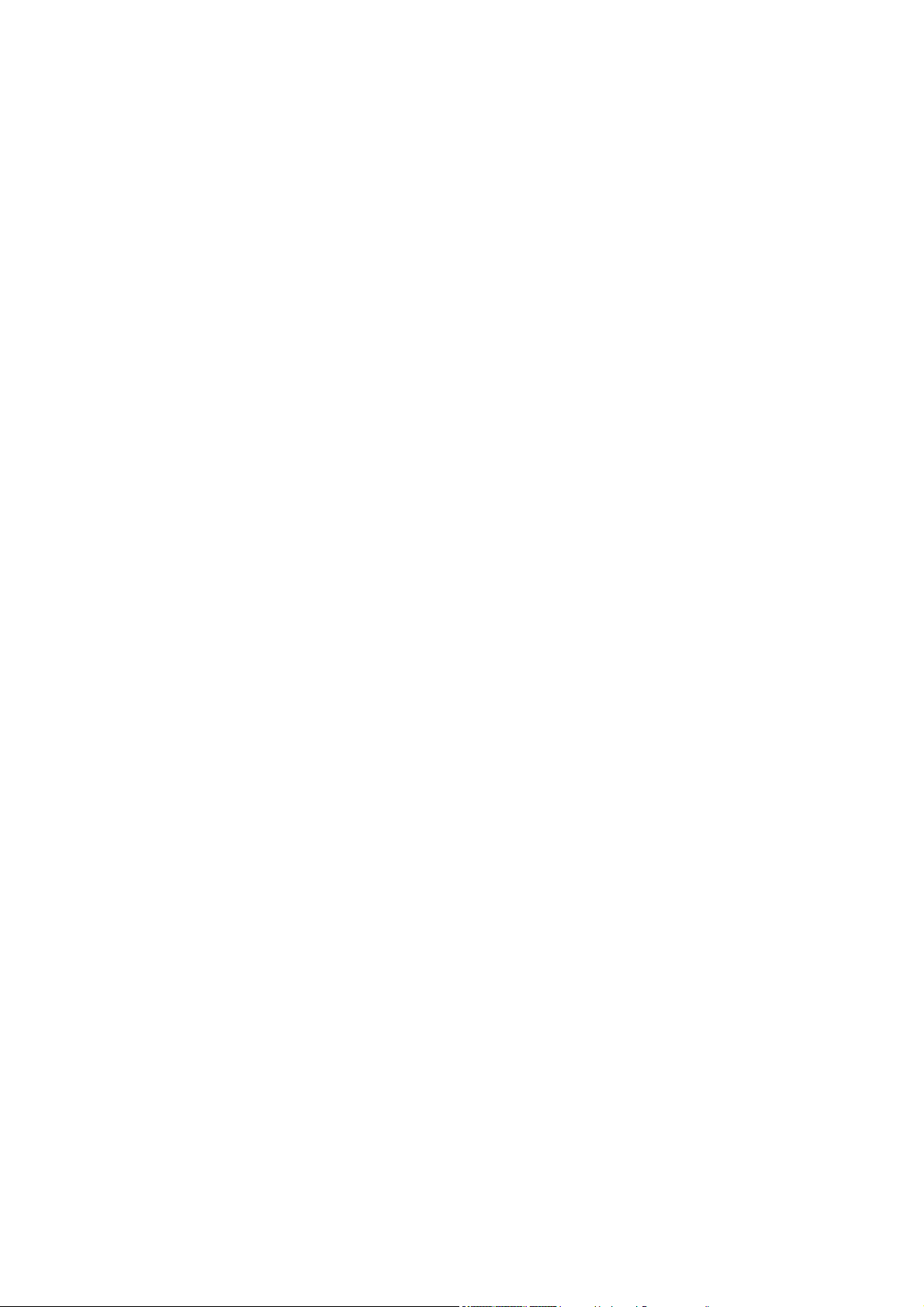
Contents
1. Application........................................................................................................................................................................1
2. Declarations ......................................................................................................................................................................2
3. Installation.........................................................................................................................................................................6
4. Start-up............................................................................................................................................................................7
4.1 Connecting the power and signal cables.................................................................................................................7
4.1.1 Little cover (removing) .............................................................................................................................8
4.1.2 Cable (attaching) ......................................................................................................................................8
4.1.3 Stand base (attaching).............................................................................................................................9
4.1.4 Mounting Use ..........................................................................................................................................10
4.2 Switching on the display.......................................................................................................................................11
4.3 Adjusting the im age geometry..............................................................................................................................11
4.4 Adjusting the brightness and contrast ...................................................................................................................11
4.5 Screen saver ..........................................................................................................................................................12
5. Connections..................................................................................................................................................................13
5.1 Connecting the flat panel display..........................................................................................................................13
5.2 Connection panel...................................................................................................................................................13
5.3 Information on additional serial interface (Service Only).....................................................................................13
5.4 Analog and digital inputs (DVI,VGA,DP, BNC)................................................................................ ..................14
5.5 Power supply connection Note.........................................................................................................................14
5.6 Serial interface ......................................................................................................................................................14
6. Adjustments ..................................................................................................................................................................15
6.1 Picture adjustment.................................................................................................................................................15
6.2 Optimum picture quality.......................................................................................................................................16
6.3 OSD menu.............................................................................................................................................................17
6.3.1 Keys assignment and operation LED ..................................................................................................17
6.3.2 Key functions without active OSD menu.............................................................................................17
6.3.3Key functions in the OSD menu ............................................................................................................18
6.3.4 Submenu calls ........................................................................................................................................18
6.3.5 Locking of OSD menu............................................................................................................................18
6.3.6 Keys function hints .................................................................................................................................18
6.4 Description of the menus ......................................................................................................................................18
7. Fault diagnostics ..........................................................................................................................................................22
8. Technical data...............................................................................................................................................................23
8.1 Display..................................................................................................................................................................23
8.2 Power supply.........................................................................................................................................................23
8.3 Electronics.............................................................................................................................................................23
8.4 Inputs/outputs........................................................................................................................................................24
8.4.1 Analog signal input .................................................................................................................................24
8.4.2 Digital signal input ...............................................................................................................................
8.4.3 Serial and USB interfaces .....................................................................................................................24
8.4.4 Timing Input.............................................................................................................................................24
8.5 Controls and connection elements ........................................................................................................................25
8.6 Mechanical design................................................................................................................................................. 25
8.7 Climatic conditions...............................................................................................................................................25
8.8 Mechanical requirements......................................................................................................................................26
8.9 Safety specifications .............................................................................................................................................26
8.10 Electromagnetic compatibility............................................................................................................................26
8.11 Touch screen Performance ..........................................................................................................................27
Mechanical Specifications ..................................................................................................................................27
Electrical Specifications......................................................................................................................................27
2.6.3 Interface Specifications..............................................................................................................................27
9. Dimensional drawings.............................................................................................................................................27
9.1 Front , Platform and Side view .............................................................................................................................28
10 Remarks and contact address ............................................................................................................................... ...29
...24
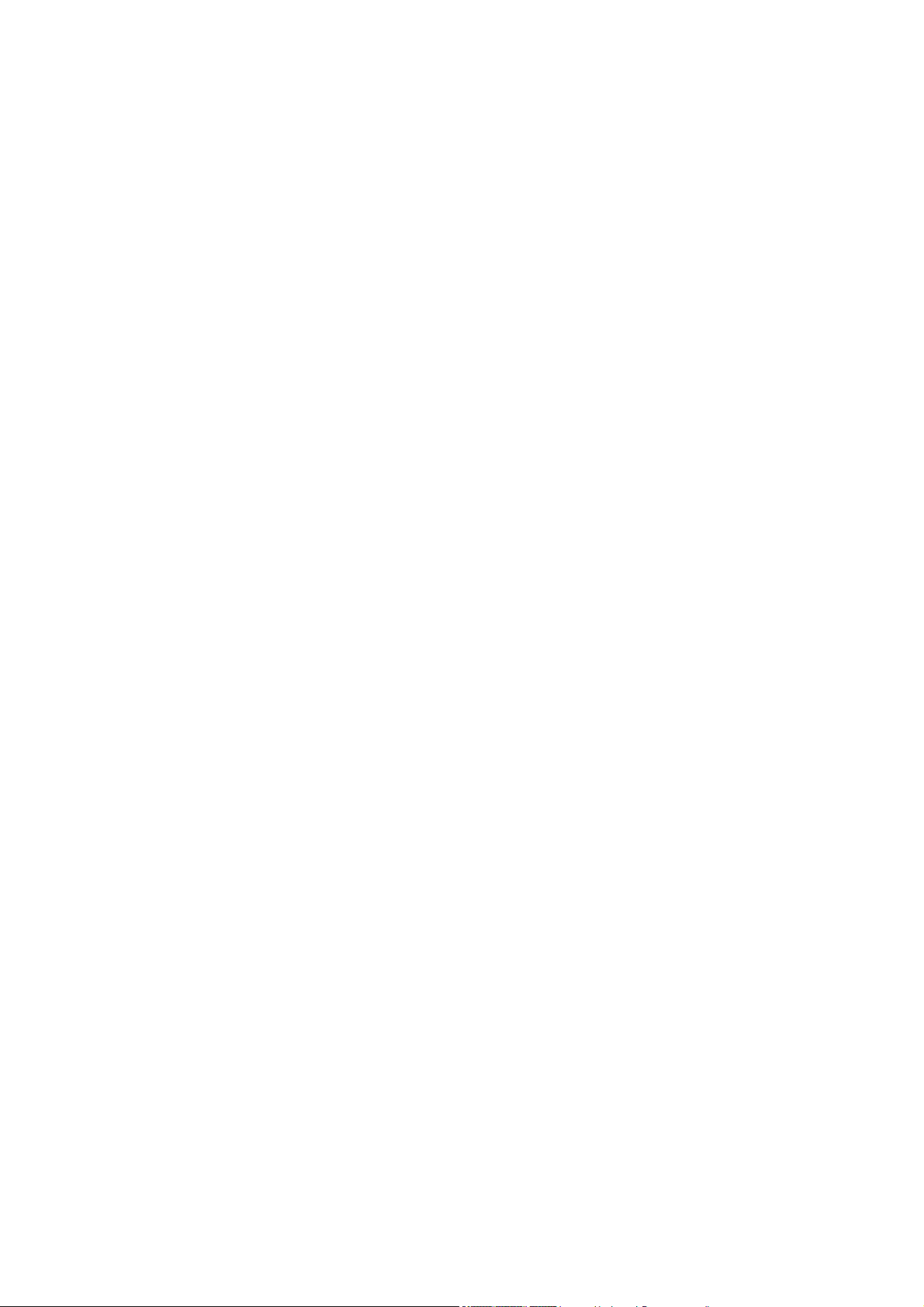
1. Application
This high-resolution color display is specifically designed to meet the
rigorous performance standards needed for diagnostic, interventional
radiology, and other medical applications. To guarantee image integrity,
features include accurate signal conversion and a wide range of interfacing
options.
Compact design -Low weight and small size with improved performance
make the color flat panel display HL1916 SERIALS preferable to conventional
CRT monitors.
Embedded LUT(Look Up Table )-This monitor is factory calibrated to achieve
DICOM part 3.14 compliance and Linear gray level reproduction at the factory
set point. Five different settings are stored within the display.
Screen resolution- HL1916 SERIALS is equipped with a panel with Super In
Plane Switching technology. The optimal picture resolution is 1280 x 1024
pixels. Video signals with other resolutions typical to medical engineering are
optimally zoomed in or out to the screen size.
Fast backlight stability- The luminance stabilization circuit employs a built in
photo sensor to keep the back-light lamps at a constant luminance for
consistent calibration over the life of the display and can control the back light
system automatically to extend the life of the monitor and achieve very short
warming up time.
Multi-interface for video inputs- Support DVI-D, VGA, DisplayPort, BNC
(combined with optional BNC cable) video inputs.
Embedded full functional stand base - The stand base is embedded inside
the monitor and can be easily removed. The stand base is up/down and tilt
adjustable.
HL1916LB, HL1916LBT has a touch screen with USB connector on the LCD,
Sales without USB cable.
Page 1 of 29
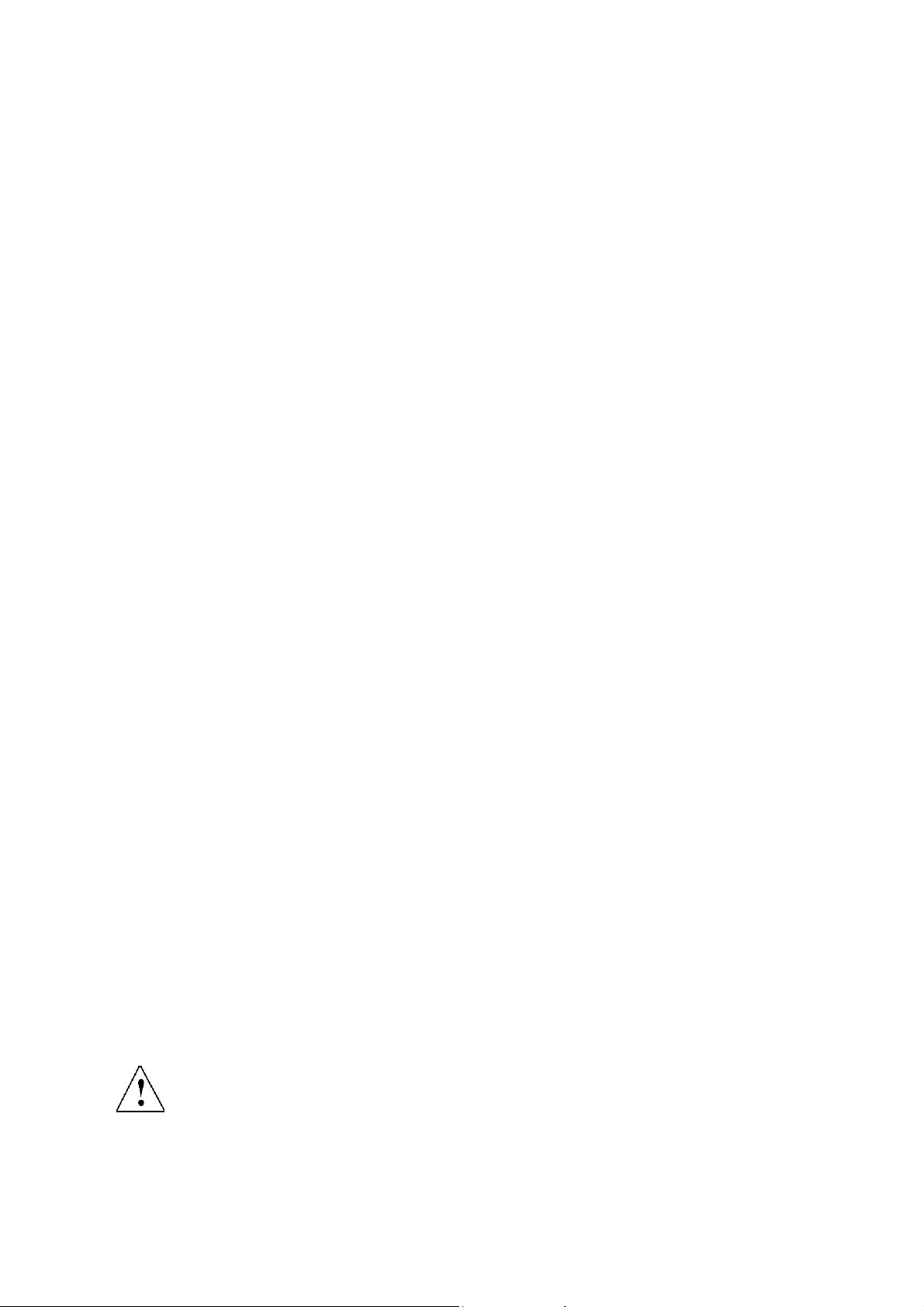
2. Declarations
Safety precautions
Medical Equipment
With respect to electric shock, Fire and mechanical
hazards only in accordance with ANSI/AAMI
ES60601-1:2005&CSA C22.2 No.60601-1:2008
WARNING:
To avoid risk of electric shock, this equipment must only be connected to a
supply mains with protective earth.
APPLIANCE COUPLER or separable plug of is used as isolation means to isolate
the equipment from mains supply.
Accessory equipment connected to the analog and digital interfaces must
be certified according to the respective IEC/EN standards (e.g.IEC/EN950
for data processing equipment and IEC/EN 60601-1 for medical
equipment).
Furthermore all configurations shall comply with the valid version of the
System standard IEC/EN 60601-1-1.Everybody who connects additional
equipment to the signal input connector or signal output connector
Configures a medical system, and therefore responsible that the system
Complies with the requirements of the valid version of the system standard
IEC/EN 60601-1-1. If in doubt, consult our technical service department or
your local distributor.
Regular maintenance and calibration are recommended
Please note that liquid crystal displays such as the HL1916 SERIALS do
not have a failure rate of zero and image parameters may change over time
(e.g. luminance or discoloration). Please ensure that all measures are
taken to prevent injuries or incorrect diagnoses. Regular maintenance and
calibration are recommended.
Correct and safe operation of the flat panel displays is dependent on proper
transport, storage, installation and assembly, as well as careful operation
and maintenance. The units must only be used for applications for which
monitors are normally used. The information in the Section "Technical data"
must be observed exactly.
For the sake of safety, the following precautions must be observed:
Danger: There is a danger to life if the warning information is not
observed. Severe personal injury or damage to property may occur.
Do not open the unit yourself.
Certain components inside the units are at high-voltage, i.e. touching these
Page 2 of 29
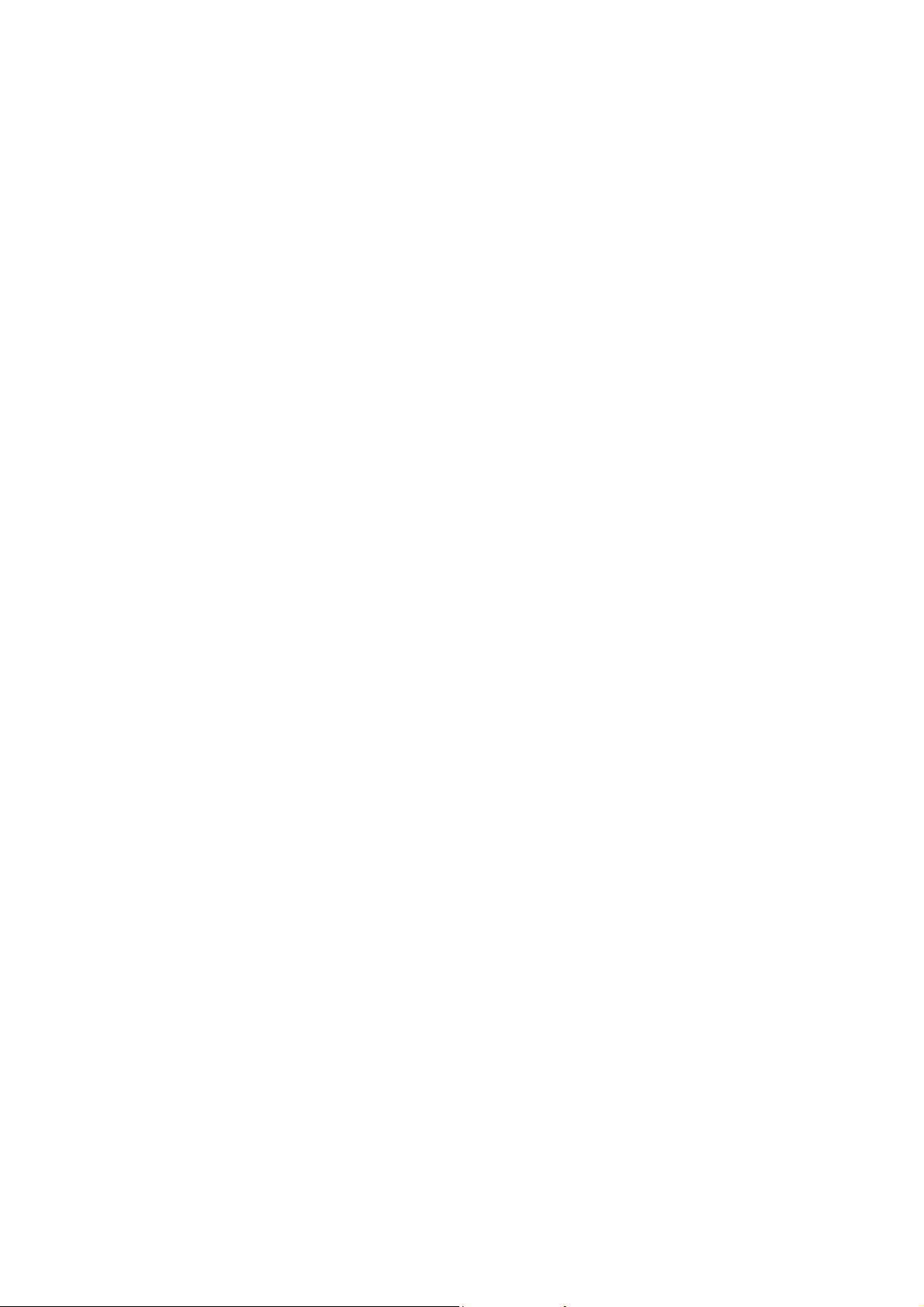
components presents a danger to life!
Only use a perfect power supply cable
A damaged power supply cable may result in a fire or electric shock. When
disconnecting the power supply cable, always do so by holding the plug.
Only use the same type of fuse
T2A/250V
Do not insert any objects into the housing
Objects inserted into the housing may result in damage to the unit or
personal injury.
Do not place any objects on top of the units
Penetrating liquids may result in a fire or electric shock.
Connection
No contact to a patient must occur when handling the cables.
Do not hurt yourself, when moving the display
The display can be tilted backwards and forwards. Please, pay attention
not to hurt yourself, when moving the display. Fingers or small objects may
get stuck at the bottom of the display.
When moving the display up and down (height adjustment), make sure you
do not squeeze your hand or any other object. The minimum distance
between the display edge and the bottom is only 59 mm.
Caution
Incorrect installation may result in extensive damage to property.
Installation should be carried out by trained personnel
When installing your medical electrical system with our products in an
environment with patients, please observe the safety requirements of EN
60601-1 (IEC 60601-1) for "Specifications for the safety of medical
electrical systems" in order to prevent injury to patients and users of your
systems.
Take appropriate measures to particularly ensure that discharge currents
remain below the required limits: Appropriate measures:
- Disconnecting devices for signal input or output unit
- Use of a safety transformer
- Use of additional PE conductor
Only use the signal cables and interface cables specified by the
manufacturer for the installation.
Use power cables with a PE contact. Only insert into sockets with a PE
contact.
Page 3 of 29
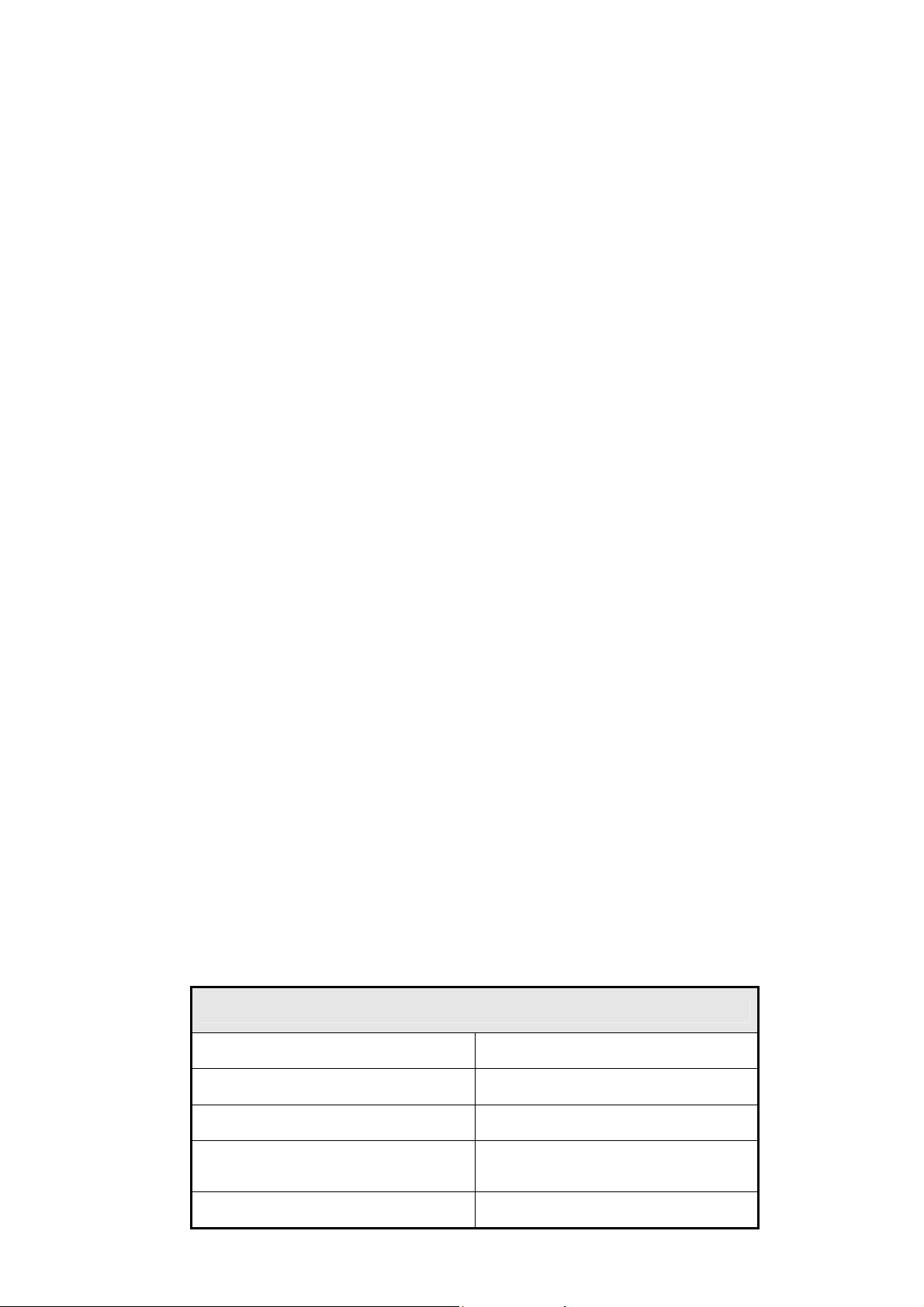
For certain applications, the video earth can be separately connected to the
PE via the additional PE connection in the plug panel (observe IEC
60601-1).
Close the plug panel using the provided cover , and secure using the
screws.
Turn switch off and then remove power cord.
Mounting information: The stability of the display must be guaranteed
following mounting of the foot/holder. The immersion depth of the mounting
screws has to be 10 to 12 mm including a 3 mm VESA mounting plate.
(See also table "Mounting screws" on the following). All these requirements
are satisfied when using the original foot. All requirements must be
observed when using customer-specific mounting solutions.
Notice for users: The plug panel closed by the cover, must not be opened
by users.
Servicing information: If housing components have to be removed for
servicing, this must not be carried out in the presence of patients, the user,
or other persons not involved with servicing.
The following applies to installations in the USA and Canada: Molded
power supply plugs must comply with the requirements for "Hospital Grade
Attachments" UL 498.
Caution
Failure to observe the warnings may result in substantial damage to
property.
Provide sufficient heat dissipation
Holes are provided at the rear of the housing. The display must be placed
or secured on a hard, level surface at least 10cm from the wall and 15cm
away from other devices. Several displays can be butt-mounted
horizontally and vertically.
The following must be observed when mounting (VESA connection):
Mounting screws
Number 4
Thread M4
Strength 12
Min. 10 mm; Max. 12
Immersion depth
mm
Torque Max. 3 Nm
Page 4 of 29
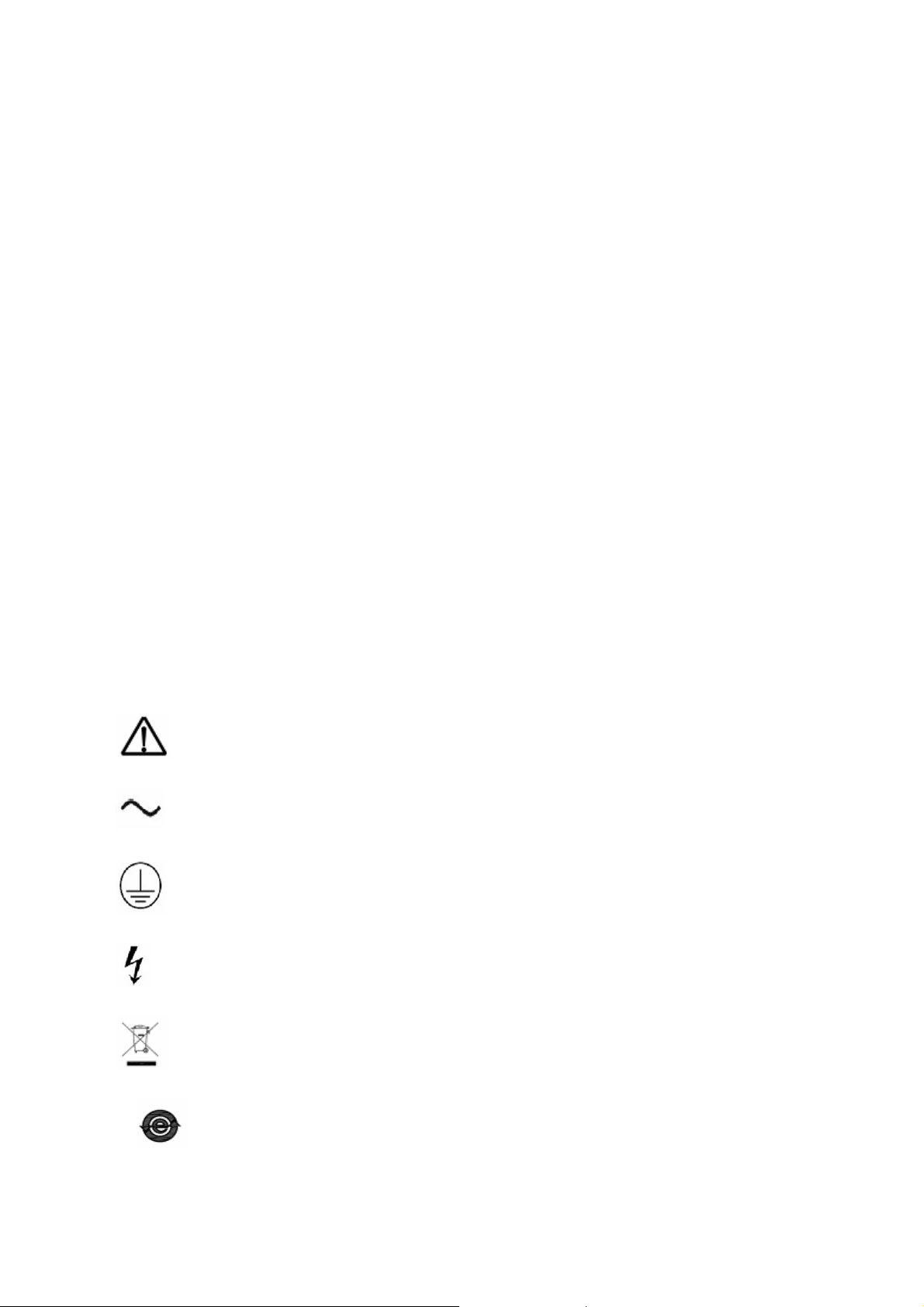
Please see 4.1.4 for details.
The permissible ambient temperature range (5 °C ... 35 °C) must not be
violated. Do not subject device to unnecessary shocks. Take care when
transporting! Use the original packaging! The panel in particular should
be protected against shocks.
When touching the panel surface, the mechanical contact or an electrical
discharge may cause a brief disturbance in the picture quality.
Care of unit / cleaning agents
− The front panel is extremely sensitive to mechanical damage. Avoid all
scratches, knocks etc.!
− Remove water drops immediately; extended contact with water
discolors the surface.
Clean the front panel when dirty, using a micro fiber cloth and, if necessary,
a glass cleaning agent. Only clean housing parts using a cleaning agent for
plastics.
z Note:
Do not use cleaning agents containing solvent, e.g. petroleum spirit!
Explanation of the symbols
Attention: Consult the accompanying documents
Alternation current (AC)
Protective earth
Danger, high voltage
Dispose of in accordance to your countries requirements
China Rohs symbol
Page 5 of 29
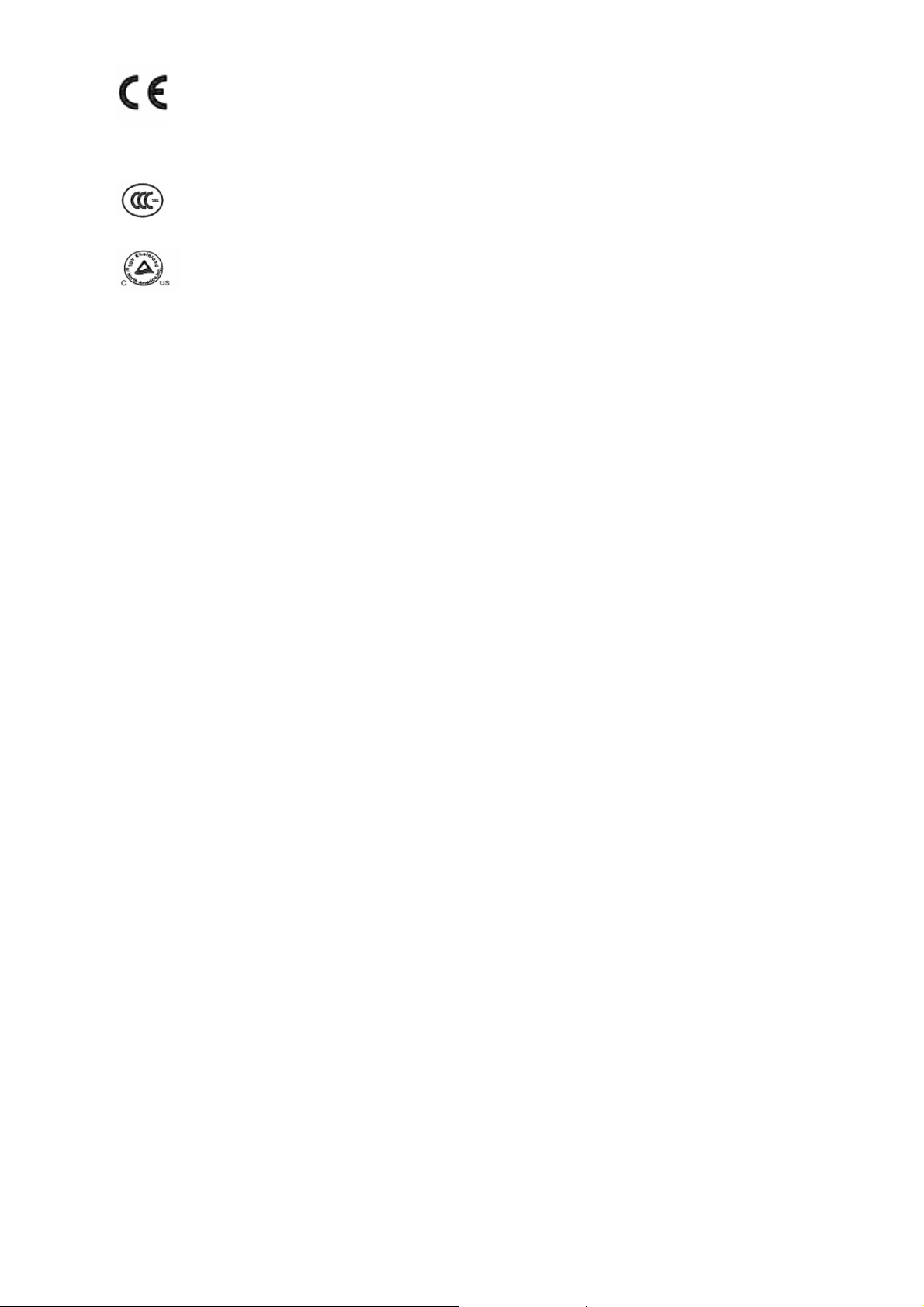
European comformity
China Compulsory Certification
TUV approval mark
3. Installation
Provide adequate ventilation
Ventilation slots are located on the rear of the housing.
Ambient temperature
The permissible ambient temperature range must not be violated.
Minimize reflections
The display should be positioned so that reflections of lights, windows,
furniture with shiny surfaces or light-colored walls do not appear on the
screen.
Minimize mirroring
In order to reduce mirroring on the unit, ceiling lighting or reflected light (no
dazzling) should be used. Mirroring can only be eliminated if the screen is
clean and free of grease. Clean the display using a suitable micro fiber
cloth.
Change of environment
If the unit is brought into a warm environment from a cold one, water may
condense upon it. The unit should not be switched on until all the
condensed water has evaporated, including that inside the unit. This may
take several hours, depending on the conditions.
Page 6 of 29
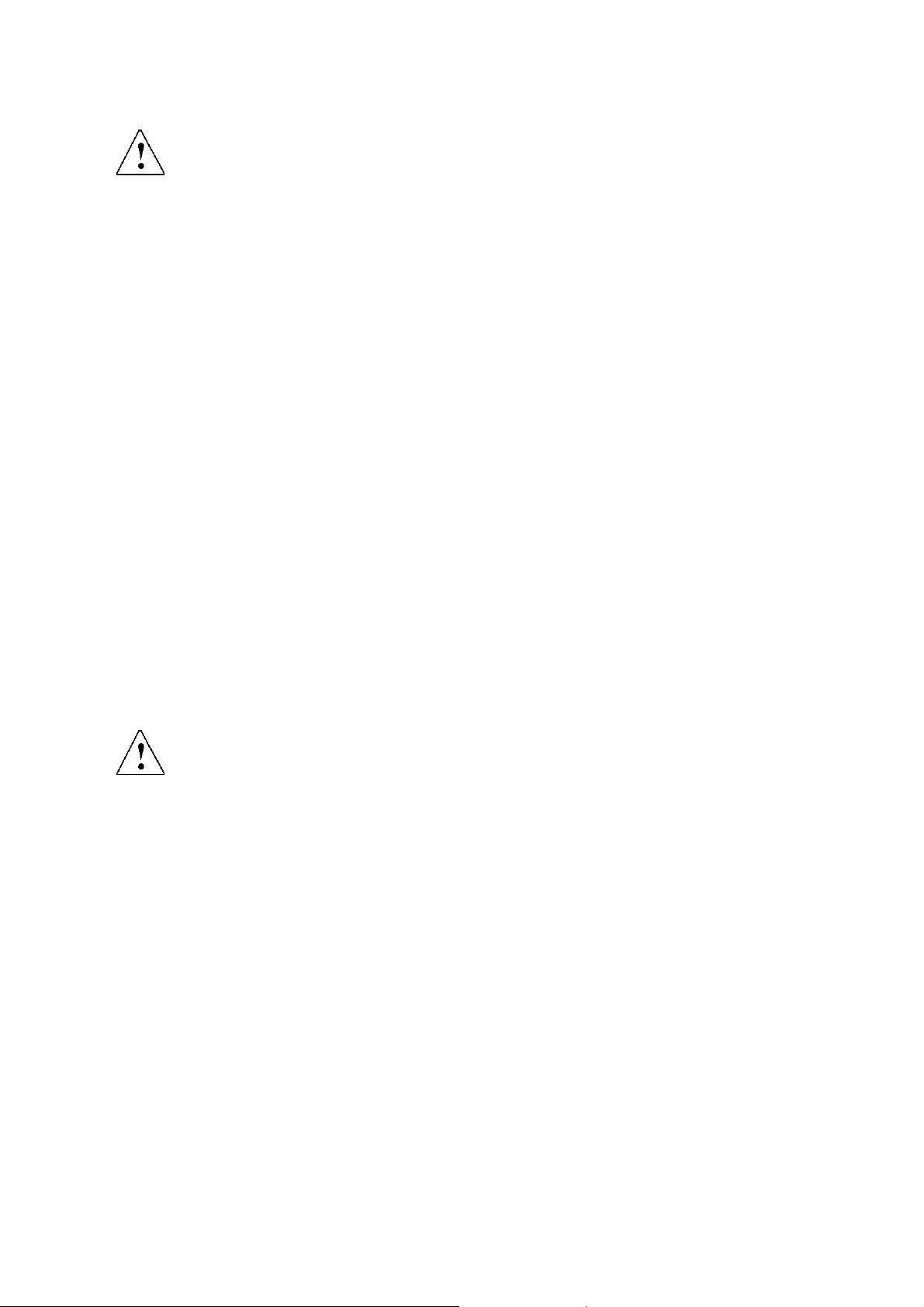
4. Start-up
Caution
In order to ensure safe operation of the equipment, close attention must be
paid to the information contained in this Instruction Manual as well as the
warnings in Section 2 "Safety precautions".
Caution Information for end customer
None of the settings must be changed on site by the user, otherwise the
guarantee is canceled. This also applies to settings made using the
HL1916 SERIALS keys. These are therefore locked for certain applications.
If settings have to be changed, please contact the responsible servicing
department.
The display is designed for individual connection to a graphics card with a
power supply of 100 or 240 Volt (TN-S system with PE conductor). If the
display is to be used in a sequence of several displays, or if it is not exactly
known whether the graphics card standard can be output by the display,
refer to Section 5.1 "Connection of the flat panel display".
In order to start the unit properly, the following steps should be carried out
in the given sequence.
4.1 Connecting the power and signal cables
Warning The display can be tilted backwards and forwards. Please, pay
attention not to hurt yourself, when moving the display. Fingers or small
objects may get stuck at the bottom of the display.
Caution
Use a power cable with PE conductor corresponding to the safety
requirements of the respective country of use. Note for North America:
Molded power supply plugs must comply with the requirements for
hospitals with respect to CSA Std. C22.2 No. 21 and UL 498.The power
supply and signal connections are located on the rear of the color flat panel
display.
Note
Note that the cables are already positioned when you receive the display
(power cable and DVI-D cable). The following steps are only necessary if
you need to connect/disconnect the cables of the scope of supply.
Page 7 of 29

4.1.1 Little cover (removing)
Remove the one screws with a M4 Slot screwdriver (one turn suffices).Pull
down the little cover and then open the little cover and remove it
4.1.2 Cable (attaching)
Connect the cables to the display.
Page 8 of 29

VGA connector: the flat panel display can be connected to the computer
system using a VGA Cable on D-sub connection for analog signal. The
display is adapted using an OSD menu.
BNC connector: the flat panel display can be connected to the video
camera using a special BNC-VAG Cable for analog signal. The display is
adapted using an OSD menu.
DVI-D connection: The connection to the computer can also be made via
the digital single link. The picture quality, noise immunity and radiated
interference of the complete system depend on the cable quality and
length.
DP connection: The connection to the computer can also be made via the
DisplayPort connection. The picture quality, noise immunity and radiated
interference of the complete system depend on the cable quality and
length.
Serial connection: you can connect the display via the PS2 connector to the
computer for firmware updating.
4.1.3 Stand base (attaching)
Put the stand base near VESA holes of the monitor. Fasten the stand base
Page 9 of 29

with four M4x12 screws.
Move the button of stand base towards the right, and lift the monitor, and
then turn the monitor by 90 degrees.
Button of stand base
4.1.4 Mounting Use
Remove the stand base according to the contrary way in 4.1.3. Fix the
mount by mounting screws (see page 6 table Mounting Screws for details).
Page 10 of 29

4.2 Switching on the display
Switch on the flat panel display using the power switch. The operation LED
lights up (color: green, provided the timing has been recognized – please
refer to section 7 "Fault diagnostics").
4.3 Adjusting the image geometry
The display automatically recognizes the used standard, and set-up values
for each standard are preprogrammed. However, depending on the
graphics card used, it may still be necessary to align and size the picture
for the selected standard (see Section 6.1 "Picture adjustment"). Normally
auto adjust will work.
4.4 Adjusting the brightness and contrast
The brightness and contrast must be adjusted for the respective graphics
card (different output levels) in the system on site.
Note on adjustment
− Use the SMPTE test pattern.
− Adjust the brightness so that image sections with 5% and 0%
blackness still visibly contrast from one another.
− Adjust the contrast so that image sections with 95% and 100%
whiteness still visibly contrast from one another. To adapt the luminosity to
the ambient lighting, adjust the backlight brightness (note: 180 cd/m²
factory setting is then modified).
Page 11 of 29

4.5 Screen saver
A screen saver function should be used in order to reduce "image sticking"
which can occur in TFT displays.
It is high risk to display a static graphic over half an hour.
Image sticking is the effect where a faint image of the previous screen
contents can still be seen after the display contents have changed. By
using a screen saver with permanently changing screen contents,
unnecessary effects of the same image are avoided.
If the keyboard is locked, contact the servicing department in order to
unlock it. The guarantee is cancelled if you unlock it yourself!
Page 12 of 29

5. Connections
5.1 Connecting the flat panel display
Note
All screening precautions contained in the corresponding EMC guidelines
must be observed. If these guidelines are not observed, interference
signals could penetrate the monitor.
Information on cable installation
Only screened cables are permitted for the signal connections.
All connectors should be of screw or locking types (as far as possible).
Signal and power cables must not be routed in the same duct.
The display must not share a power supply with motors or valves
(glitches!).
5.2 Connection panel
A connection panel for the signals and power supply is located at the rear of
the flat panel display underneath the little cover.
RS-232 Display Port DVI-D
VGA AC Power AC Switch
PE
5.3 Information on additional serial interface (Service Only)
Serial connection: you can connect the display via the PS2 connector to the
computer for firmware updating and monitor test.
Page 13 of 29

5.4 Analog and digital inputs (DVI,VGA,DP, BNC)
DVI socket
With DVI digital signal through DVI cable.
VGA socket
With VGA cable for VGA input.
DP socket
With DP digital signal through DP cable.
BNC connector
Use BNC-VGA cable (optional) for BNC input.
5.5 Power supply connection Note
Device fuses can not be exchanged outside of the repair centers.
The display power supply is connected using an appliance plug. Only use
the power cable supplied in the delivery, or a cable with PE conductor and
appliance socket to DIN 49 547, IEC 320.
Caution
A power cable with PE conductor must be used which corresponds to the
safety requirements of the respective country of use.
5.6 Serial interface
Caution
No other units may be connected to the service socket. Connection or
disconnection of a unit may only be carried out by servicing personnel or
those trained by them. A Serial Spot Meter or Universal Serial Luminance
Meter must not be connected in the presence of patients.
The display has a serial RS 232 6 pins PS2 interface sockets to update
the SW.
5.7 USB interface
The monitor supports touch function ,the touch screen can be used in the
Windows and the Linux..
Figure 4 USB-B connector
Table4
Pin Signal
1 VBUS
Page 14 of 29

2 D-
3 D+
4 GND
6. Adjustments
6.1 Picture adjustment
This section describes the settings for operation of the flat panel display
with a video source. The most important settings are:
Adjusting the graphics memory of the video source
As with all monitors, the flat panel display also has certain limits, e.g.
maximum resolution and vertical frequency. The graphics adapter must be
set when using the flat panel display such that the limits are observed.
Fine adjustment of the flat panel display
Note
Fine adjustment of the flat panel display can only be carried out via the
analog port. The digital input (DVI-D,DP) does not require a fine adjustment
since the display signal is always optimum.
RGB picture sources via VGA connector supply analog signals which are
basically intended for conventional CRT monitors and which are processed
directly by them.
In contrast, the analog signals must be converted for a flat panel display
into digital signals by a video digitizer. Depending on the picture source,
cable length and video mode (e.g. VGA, SVGA, XGA) this conversion may
cause certain deviations which cannot be corrected fully automatically by
the flat panel display. A manual fine adjustment is therefore necessary
during which the flat panel display (or, more precisely, the video digitizer) is
matched to the respective video source. The fine adjustment comprises e.g.
setting the horizontal/vertical picture position and the picture sharpness.
This can be carried out for the color flat panel display HL1916 SERIALS
using an OSD menu.
To optimize the display settings for the installed graphic board, and to
ensure all gray levels are distinguishable, we recommend to adjust the
brightness and contrast levels for and only for analog inputs. Note that the
calibration (in the Look Up Table) is not changed by these adjustments (All
the monitors are and remain factory calibrated):
Using a 100% black picture and an appropriate measurement device (a
spot meter recommended), decrease the brightness level using the OSD
controls until the measurement device displays a constant level (i.e. the
Page 15 of 29

measured value no longer changes). Once this is achieved, increase the
brightness level slightly until the display is just above the absolute lowest
black level (one step is generally sufficient).
Similarly, set the white level using a 100%-white test pattern and the
measurement device. Only the contrast level should be adjusted to ensure
that the black level remains unchanged.
• Control again the black value did not change. In case it did you need to
duplicate the two previous steps until it does not change anymore (cause:
pedestal).
Increase the contrast level until the measurement device no longer detects
an increase in luminance. Once this is achieved, decrease the contrast
level slightly (1 or 2 steps is generally sufficient).
At this point, the display is configured for optimal performance with the
installed graphic board. If one is not yet satisfied with the luminance level,
the black and white levels can be further increased by adjusting the
backlight level in the OSD menu. Please note that higher backlight level
settings tend to reduce the stability of luminance over time.
6.2 Optimum picture quality
In order to achieve an optimum picture quality, the color flat panel display
HL1916 SERIALS should be operated with a graphics resolution of 1280 x
1024 pixels (settings for graphics card in the PC). When adjusting the
picture position and size, ensure that the picture appears exactly on the
active surface of the display and that it is not offset by even one pixel. For
example, if the horizontal position is offset by one step to the right, the
right-hand edge of the picture will disappear, and a black pixel column will
appear at the left-hand edge. And similarly for an offset to the left, top or
bottom. If the vertical lines are still slightly fuzzy, adjust the setting
"Frequency/phase" (see Section 6.4 "Description of the menus").
Page 16 of 29

p
6.3 OSD menu
6.3.1 Keys assignment and operation LED
Menu U
Down Set LED
A “dynamic help for keypad function” is available for each menu: it explains
the role of each key depending on the OSD menu window, which is
currently active.
6.3.2 Key functions without active OSD menu
Key Action
Menu Activate OSD
Up Adjust the Backlight quickly at “key lock” mode.
Down To set the picture more nature at VGA mode & “key lock”
mode. (Strongly recommend used at first time)
Page 17 of 29

6.3.3Key functions in the OSD menu
Key(s) Situation Action
Menu Always Jump to next line
Up Slide controller Increase value
Command "Enter key"
Down Slide controller Decrease value
Set
Except "Exit OSD"
menu
One menu level upwards (settings
are retained)
In "Exit OSD" menu Return to main menu (settings are
retained)
6.3.4 Submenu calls
Press the “Menu” key while the OSD is active, the function icon will jump to
next line. Pressing the “Up” key, the coordinate submenu will be selected.
6.3.5 Locking of OSD menu
Keys Action
1x the Set key
3x the Up key
Lock or unlock OSD If the OSD is locked, it is only
possible to switch over the source (see Section 6.3.2).
6.3.6 Keys function hints
A “dynamic help for keypad function” is available for each menu: it explains
the role of each key depending on the OSD menu window, which is
currently active.
6.4 Description of the menus
Main Menu Function Adjustment
range
Performance Brightness 0…100 Set brightness.
Description
Adapting the image quality
of darker picture areas.
The center point is in 50
position.
Note:
The brightness settings are
Page 18 of 29

Display
Settings
already optimized for
digital signals. Manual
changes to these values
are not recommended, as
this can result in an
impairment of picture
quality (loss of grayscales).
Contrast 0…100
Adjustment of contrast.
This allows the brighter
area to be seen more
distinctly. The center point
is in 50 position.
Note: for DVI-D signals
the Contrast setting is
optimized.
Manual changes are not
recommended.
Backlight 0…255 It is used to adjust the
Brightness of the monitor.
Color
H Position
(Analog only)
V Position
(Analog only)
Color1
Color2
Color3
User
R G B Gain
R G B Bias
0…255 Shift picture in horizontal
0…255 Shift picture in vertical
Color 1, Color 2, Color 3
are three fixed color
temperature and can not
be changed. User
temperature can be
adjustable and saved.
direction
direction
Frequency
(Analog only)
Hsync Phase
0…100 Adjust the frequency and
phase of the input signal.
0…63 Source clock phase
(Analog only)
PhaseR
(Analog only)
PhaseG
(Analog only)
R ADC clock
phase
0…7
G ADC clock
phase
For compensate R,G,B
phase for analog long
cable use.
0…7
PhaseB
(Analog only)
B ADC clock
phase
0…7
Sharpness Interpolation
filter -5 to 5
One of the 11 filters can be
selected for the sharpness
setting to reduce scaling
artifacts. Interpolation
filters depend on the
input resolution. Digital
signals which is used with
1280X1024 resolution can
not be adjusted since each
pixel is controlled by its
Page 19 of 29

Input
Source
own pulse. Other digital
signals which is lower than
1280 x 1024 can be
adjusted. Analog signals
can be adjusted in all
supported resolution.
Negative figure is adjusted
to get softer image and
positive figure is adjusted
to get sharper image.
The user should
individually adjust the
filter depending on
the application.
DVI-D
DP
VGA
Select the active input
source priority.
If you call this OSD menu,
the current source is
displayed. If current source
is inactive (NO sync) and,
it will auto search other
port.
Auto Adjust
(Analog only)
OSD Settings
Auto-Color ON / OFF Automatically get input
signal match with the
monitor
Auto-Configure ON / OFF Automatically adjust the
image display settings.
Execute The selected auto
functions are executed.
Note: The quality of the
function depends on the
applied picture contents.
To get better effect it is
recommended to apply full
screen picture and
including white and dark
contents.
Horizontal
position
Vertical position 0 … 255
0 … 255
Adjustment of OSD
horizontal position
Adjustment of OSD
vertical position
Background 0 … 12 Select the OSD
background transparency
LED ON/OFF
Setting the status of the
operation LED.
Language English Use the "Language" menu
Page 20 of 29

中文
Information Firmware version
OSD version
Config version
Power saving
Input Source
LUT
Internal Temperature
Working hours
Service Level 2 Settings in this menu must only be carried out by service person*
to select the language of
the OSD menu.
English is the default.
While in the English menu
state the ”中文” font means
to select to Chinese menu.
And while in Chinese menu
state the “English” font
means to select to English.
Current display status
can be informed。
Exit Reject changes
Accept changes
Quit OSD
Check box for save or
reject the changes when
Quit OSD menu .
Page 21 of 29

7. Fault diagnostics
Fault Cause Remedy
Broken fuse Inform servicing department No picture appears
on the display,
operation LED off
No picture appears
on the display,
operation LED
green blinking
Fuzzy picture,
interference in
vertical lines
Other faults –LED
orange blinking
Power cable not
inserted or
incorrectly inserted
No video signal Check video cable
Video source not
supplying a signal
Scanning frequency
or phase incorrectly
set
Loose plugs Plug cables in properly and secure
Faulty cable Replace cable
Insert power cable
Check video source
Adjust frequency and phase
them
Other faults: “Temp.
High” on screen
Temperature
shutdown value has
been reached
Display will be automatically shut down
after a certain time (and turn on again
when the temperature decreases
enough again)
Other information available from the 2-colors LED
LED Display status
LED orange
blinking
LED green Video signal has been recognized, no error
No error, stand-by has been activated
Page 22 of 29

8. Technical data
All technical data are valid after a warming-up period of 2 hours.
8.1 Display
Type TFT, color active matrix
Display area 376.32m x 301.056 mm
Picture
diagonal
Native
resolution
Pixel
organization
Pixel pitch 0.294 mm x 0.294 mm
Contrast ratio Typically 1000:1
Horizontal
viewing angle
Vertical viewing
angle
Backlight 4 dual CCFT (cold cathode fluorescent tube)
Brightness MIN 230 cd/m² Factory setting: 180 cd/m²
19" or 48 cm
1280 x 1024 (full-screen format)
3 vertical sub pixels
Typically ± 89°
Typically ± 89°
Lifetime of
backlight
50,000 hours typically for CCFT
(applies to an ambient temperature for the backlight of 25°C )
8.2 Power supply
Input Voltage AC100-240V± 20%, 50 / 60Hz; <1.1A
Normal
operation
Power
saving
Power
Supply
Power
Consumptio
n
Input Connector 3P IEC Type
8.3 Electronics
Multi-standard
technology
Timing recognition H frequency, V frequency
Video modes with resolutions less than 1280 x 1024 can be expanded
to the TFT resolution, and thus utilize the full display area (like
multi-sync CRTs).
In the same way, resolutions higher than 1280 x 1024 can be reduced
and then displayed. (Caution: depending if the timing is frame buffered
or frame sync, image information might get lost; the gray levels - the
color depth for color images - will also be reduced and might be visible)
<50W
<5W
Page 23 of 29

8.4 Inputs/outputs
8.4.1 Analog signal input
VGA input Via VGA socket, single link
BNC Input Via special BNC-VGA cable to the VGA socket
8.4.2 Digital signal input
DVI-D input Via DVI socket , single link
DP input Via DP socket
DDC Via DVI
8.4.3 Serial and USB interfaces
RS232 Via PS2 connector
USB
B connector(HL1916LB, HL1916LBT)
8.4.4 Timing Input
Item SPEC
Horizontal: 31 ~ 82kHz
Vertical: 56 ~ 75Hz
Analog 0.7Vpp
Input Impedance: 75 Ohm
TTL/LVTTL (N or P)
EDID via VGA I²C bus
Analog
VGA
Frequency
Pixel clock 25—140 MHz
Video
Bandwidth
Video Input
Sync Signal
Input
VGA EDID
datum
Separate Sync, Composite Sync on Hs,
≥ 165M Hz
SOG
CVS
Signal
DVI
Digital
Via VGA analog
channel
Via VGA
connector
(monochrome
use)
DVI-Digital
Single link
Analog R,G, B: 0.7Vpp
Input Impedance: 75 Ohm
Sync on Green: 0.2-0.3V
Video Level: 0.6---0.9V
Input Impedance: 75 Ohm
Sync level: 0.2---0.3V
TMDS: 600mV for each differential line Input
Impedance: 50 ohm
Page 24 of 29

DVI EDID datum EDID via DVI I2C bus
Display
Port
Display Port 1.1
Receiver
4 main Lanes
DP EDID datum EDID via AUX channel
Display Port: 600mV for each differential line
Impedance: 100 ohm per differential pair
8.5 Controls and connection elements
Front
Side
Rear • Power switch
Four keys for OSD menu, operation-LED
•Power supply connection
• DVI socket
• DP socket
• VGA socket
• RS 232 sockets 6 pins PS2
• USB B connector(HL1916LB, HL1916LBT)
8.6 Mechanical design
Item Set
Width 416.5mm
Up & Down -5—15 degrees
Tilt
Right 90 degrees
Housing components Plastic
Visible screen surface Approx. 376mm×301mm
Ventilation slots In rear panel
Degree of protection IP20 to DIN40050
Mounting At rear VESA 100 x 100 mm
Approximate 6.0kg (without stand)
Net weight
Approximate 9.5 kg (With stand)
Depth 220.4mm
Height 451.1~531.1 mm
8.7 Climatic conditions
Operation
Ambient temperature range
+5 -- +35℃
Page 25 of 29

Temperature gradient
Relative Humidity 15%-85%
Atmospheric pressure 70 – 106 kPa
Transport and storage (packed)
Ambient temperature range
Temperature gradient
Relative Humidity 10%-90%
Atmospheric pressure 70 – 106 kPa
8.8 Mechanical requirements
Operation
Vibration According to EN 60068-2-6
10 ... 58 Hz with ± 0.075 mm deflection
58 ... 500 Hz at 10 m/s²
Shock According to EN 60068-2-27 (single shock)
150 m/s², 6 ms
No permanent shock allowed in operating conditions
Packed unit
According to 2M2 EN60721-3-2
Max. 7℃/h , no condensation
-20 -- +60℃
Max. 10℃/h, no condensation
8.9 Safety specifications
Safety standards
Approvals
Protection class Protection class I
Degree of protection
to DIN 40050
Type B/BF/CF
applied part
Category AP/APG
equipment
Conformity CE
EN60601-1、IEC60601-1、
ANSI/AAMI ES60601-1:2005&CSA C22.2 No.60601-1:2008
cTUVus、CCC、CB (NCB Lab.)
IP 20
No Applied Part
No AP/APG
8.10 Electromagnetic compatibility
IEC60601-1-2 Class B
FCC Part15 class B
Page 26 of 29

8.11 Touch screen Performance
Mechanical Specifications
Input Method Finger, gloved hand, or any other opaque stylus
To u c h t e chn ol og y Infrared rays interception detection, no special surface coatings
Available size 19”
Glass
Frame Deformation/Flatness <1.0mm(With Glass)
Luminous transmission >97% with glass (depending on anti-reflective surface coating)
Touch durability Unlimited
Touch Activation Force No pressure required
3.0mm Double-sided AR glass
Electrical Specifications
Controller reported resolution
Touch accuracy
To u c h st ylu s diameter
Output form
Calibration
Response Speed [ms] <16ms
Power requirements
[mm]
[mm]
32767
×
32767(USB)
<1.5mm(central area),<3.2mm(marginal area)
>6mm
Coordinate output
Simple four-point calibration, no drift
DC5V±5% @Min 500mA
Power consumption
How to supply it
<1W, typical at +5 VDC. Average power dissipation is 0.85W
USB from powered hub
2.6.3 Interface Specifications
Interface Type
Plug and Play Plug and play and HID compatible(Only HID product)
Connector Type
USB cable
General USB/HID Toggle
USB
A type,180°
No
9. Dimensional drawings
All dimensions in mm.
Page 27 of 29

9.1 Front , Platform and Side view
Page 28 of 29

10 Remarks and contact address
Invalidity of guarantee
All unauthorized electrical or mechanical alterations on or in the unit result in
loss of the guarantee.
Information on the Instruction Manual
For clarity reasons, this Instruction Manual does not contain all detailed
information on this product. Your attention is additionally drawn to the fact that
the contents of this Instruction Manual are not part of a previous or existing
agreement, commitment or statutory right and do not change the latter.
Guarantee
All commitments on the part of Torch-Bigtide are contained in the respective
sales contract which also contains the complete and solely applicable
warranty conditions. These warranty conditions in the contract are neither
extended nor limited by the contents of this Instruction Manual.
Repairs
Please contact your distributor from whom you originally purchased the
product.
Environmental protection
When disposing of the device, the requirements and laws in the respective
country must be observed.
Name of Manufacture: Shenyang Torch-Bigtide Digital Technology Co., Ltd.
Address: No.18-6B, Yaoyang Road, Huishan Economic Development
Area,Shenbei New District, Shenyang, China. 110164
Contact Department: Customer Service Dept.
Tel: 86-24-88087621
Page 29 of 29

FCC Statement:
This device complies with part 15 of the FCC Rules. Operation is subject to the following
two conditions: (1) This device may not cause harmful interference, and (2) this device
must accept any interference received, including interference that may cause undesired
operation.
This equipment has been tested and found to comply with the limits for a Class B digital
device, pursuant to part 15 of the FCC Rules. These limits are designed to provide
reasonable protection against harmful interference in a residential installation. This
equipment generates, uses and can radiate radio frequency energy and, if not installed
and used in accordance with the instructions, may cause harmful interference to radio
communications. However, there is no guarantee that interference will not occur in a
particular installation. If this equipment does cause harmful interference to radio or
television reception, which can be determined by turning the equipment off and on, the
user is encouraged to try to correct the interference by one or more of the following
measures:
—Reorient or relocate the receiving antenna.
—Increase the separation between the equipment and receiver.
—Connect the equipment into an outlet on a circuit different from that to which the
receiver is connected.
—Consult the dealer or an experienced radio/TV technician for help.
Caution: Any changes or modifications not expressly approved by the party responsible
for compliance could void the user's authority to operate the equipment.
