Page 1

Owner’s Manual
50" Class 4K2K
LED UHD TV
(49.5 inches measured diagonally)
Manual de usuario
Televisión de alta denición de 4K2K
clase 50" de LED
(49.5 pulgadas medidas diagonalmente)
For assistance (U.S.A./Puerto Rico), please call:
1-877-95-VIERA (958-4372)
www.panasonic.com/help
Para solicitar ayuda (EE.UU./Puerto Rico), llame al:
1-877-95-VIERA (958-4372)
www.panasonic.com/help
Model No.
Número de modelo
TC-50CX400U
English
Español
www.panasonic.com/register
Thank you for purchasing this Panasonic product.
Please read these instructions before operating your set and retain
them for future reference. The images shown in this manual are for
illustrative purposes only.
Gracias por su decisión de comprar este producto marca Panasonic.
Lea estas instrucciones antes de utilizar su televisor y guárdelas
para consultarlas en el futuro. Las imágenes mostradas en este
manual tienen solamente nes ilustrativos.
Register online at
(U.S. customers only)
Page 2
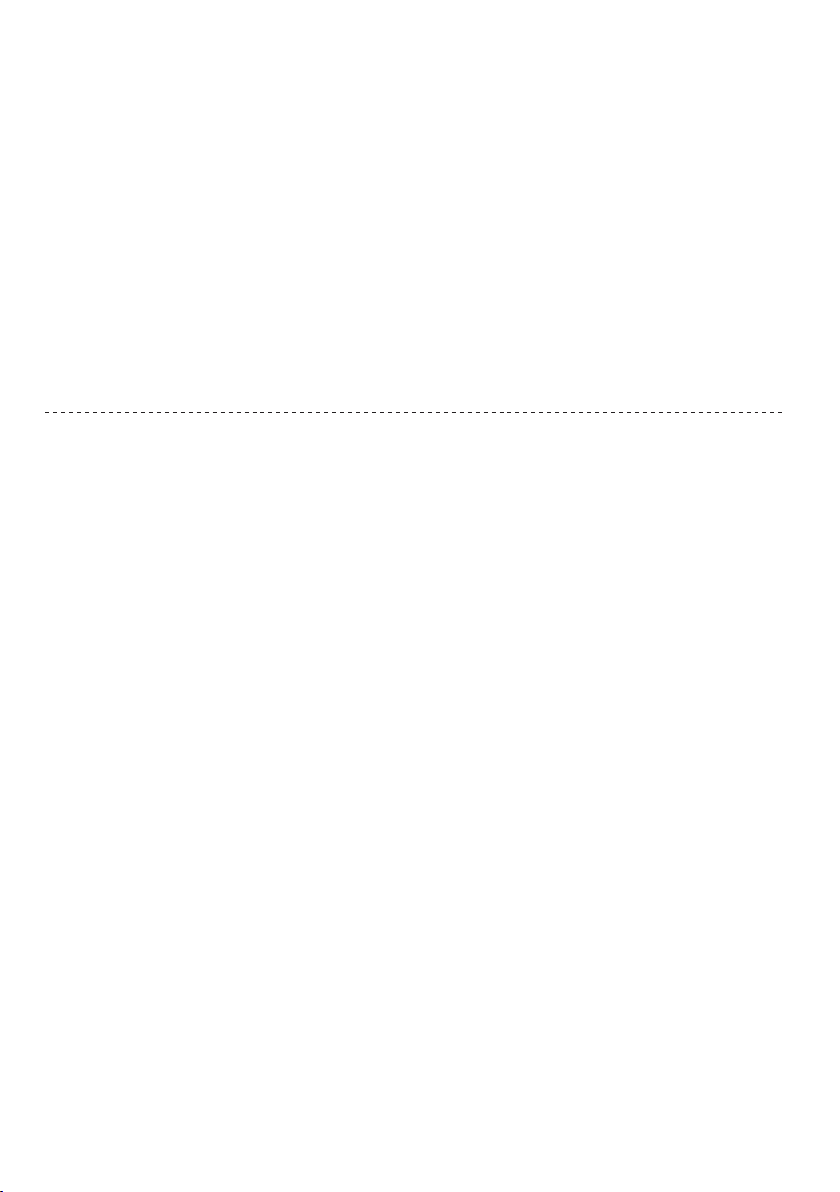
This product incorporates the following software:
(1) the software developed independently by or for Panasonic Corporation,
(2) the software owned by third party and licensed to Panasonic Corporation,
(3) the software licensed under the GNU LESSER GENERAL PUBLIC LICENSE Version 2.1 (LGPL V2.1) and/or,
(4) open sourced software other than the software licensed under the LGPL V2.1.
The software categorized as (3) and (4) are distributed in the hope that it will be useful, but WITHOUT ANY
WARRANTY, without even the implied warranty of MERCHANTABILITY or FITNESS FOR A PARTICULAR
PURPOSE. Please refer to the detailed terms and conditions thereof shown in the "License" menu on this product.
At least three (3) years from delivery of this product, Panasonic will give to any third party who contacts us at
the contact information provided below, for a charge no more than our cost of physically performing source code
distribution, a complete machine-readable copy of the corresponding source code covered under LGPL V2.1 or the
other licenses with the obligation to do so, as well as the respective copyright notice thereof. Contact Information :
cdrequest@unipf.jp
The source code and the copyright notice are also available for free in our website below.
http://www.unipf.jp/dl/DTV13U/
"PlayReady" is a trademark registered by Microsoft. Please be aware of the following.
(a) This product contains technology subject to certain intellectual property rights of Microsoft. Use or distribution of
this technology outside of this product is prohibited without the appropriate license(s) from Microsoft.
(b) Content owners use Microsoft PlayReady™ content access technology to protect their intellectual property,
including copyrighted content. This device uses PlayReady technology to access PlayReady-protected content and/
or WMDRM-protected content. If the device fails to properly enforce restrictions on content usage, content owners
may require Microsoft to revoke the device’s ability to consume PlayReady-protected content. Revocation should
not affect unprotected content or content protected by other content access technologies. Content owners may
require you to upgrade PlayReady to access their content. If you decline an upgrade, you will not be able to access
content that requires the upgrade.
2
Page 3
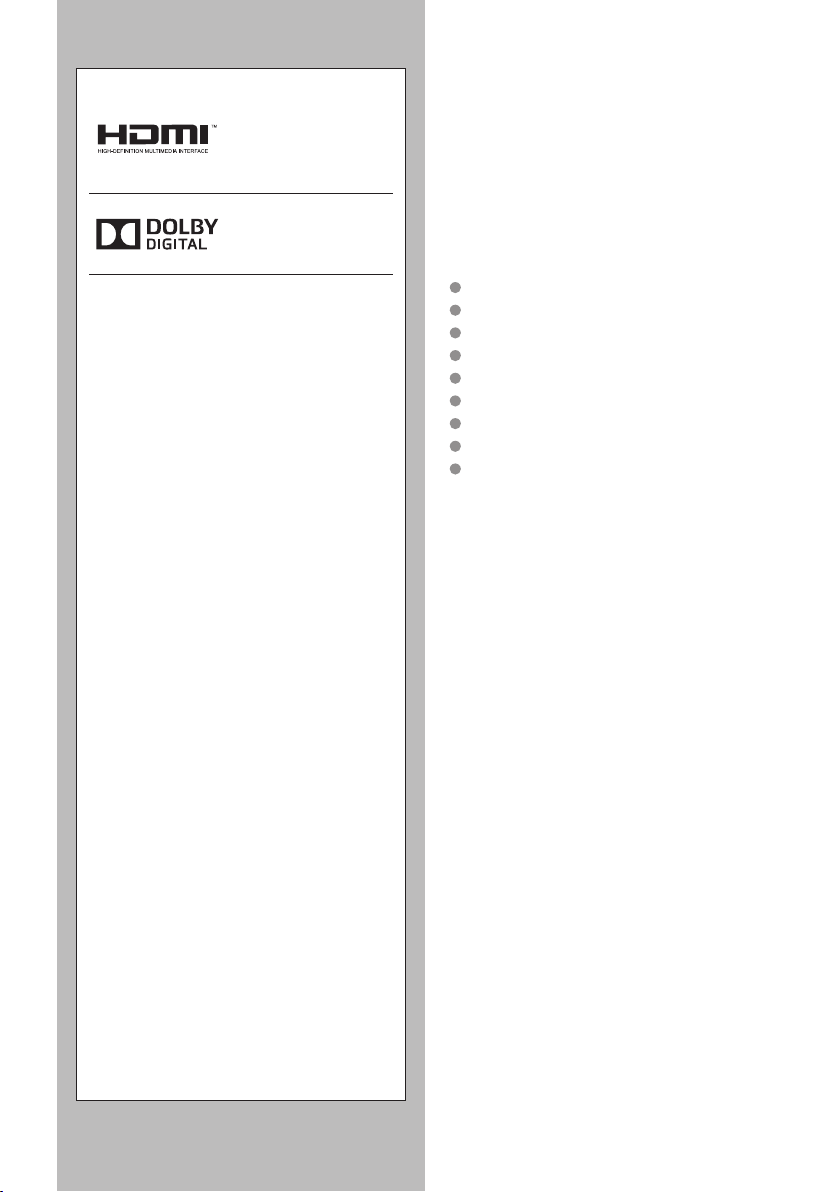
The terms HDMI and HDMI
High-Denition Mutilmedia
Interface,and the HDMI logo
are trademarks or registered
trademarks of HDMI Licensing
LLC in the United States and
other countries.
Manufactured under license
from Dolby Laboratories.
Dolby and the double-D
symbol are trademarks of
Dolby Laboratories.
Contents
Safety Precautions ·································4
Accessories/Optional Accessories ·············8
Connections ········································11
Identifying Controls ·······························15
First Time Setup ···································17
Customzing TV Settings ············20
Frequently Asked Questions (FAQ) ··········28
Care and Cleaning ·······························29
Specications ······································30
3
Page 4
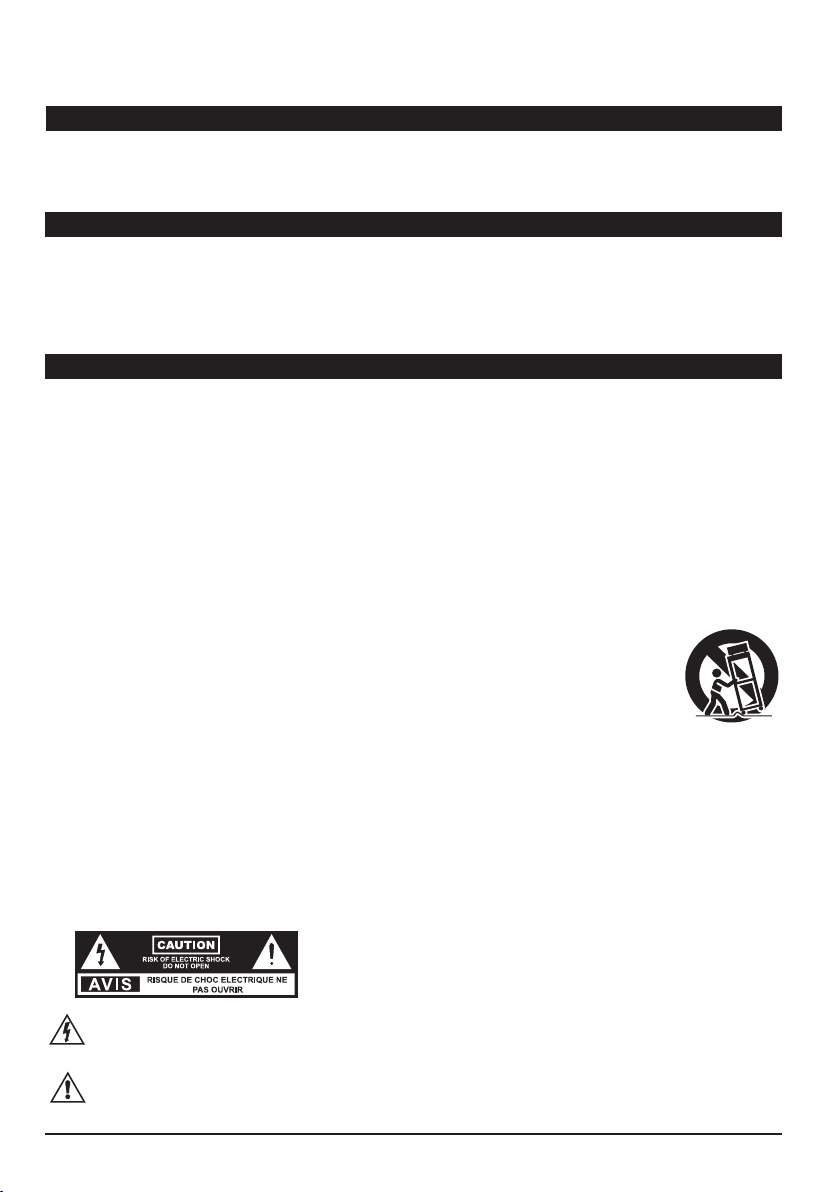
Safety Precautions
Note to CATV System Installer
This reminder is provided to direct the CATV system installer’s attention to Article 820-40 of the NEC that
provides guidelines for proper grounding and, in particular, species that the cable ground shall be connected
to the grounding system of the building, as close to the point of cable entry as practical.
Secure Ventilation
Slots and openings in the cabinet and the back or bottom are provided for ventilation, and to ensure reliable
operation of the LCD TV and to protect it from overheating. These openings must not be blocked or covered.
There should be at least 4 inches (10 cm) of space around the TV. The openings should never be blocked by
placing the LCD TV on a bed, sofa, rug or other similar surface. This LCD TV should not be placed in a built-in
installation such as a bookcase unless proper ventilation is provided.
Important Safety Instructions (TV set)
1. Read these instructions.
2. Keep these instructions.
3. Heed all warnings.
4. Follow all instructions.
5. Do not use this apparatus near water.
6. Clean only with dry cloth.
7. Do not block any ventilation openings. Install in accordance with the manufacturer’s instructions.
8. Do not install near any heat sources such as radiators, heat registers, stoves or other apparatus (including
ampliers) that produce heat.
9. Do not defeat the safety purpose of the polarized or grounding-type plug. A polarized plug has two blades with one
wider than the other. A grounding type plug has two blades and a third grounding prong. The wide blade or the
third prong are provided for your safety. If the provided plug does not t into your outlet, consult an electrician for
replacement of the obsolete outlet.
10. Protect the power cord from being walked on or pinched particularly at plugs, convenience receptacles, and the
point where they exit from the apparatus.
11. Only use attachments / accessories specied by the manufacturer.
12. Use only with the cart, stand, tripod, bracket or table specied by the manufacturer, or sold with
the apparatus. When a cart is used, use caution when moving the cart / apparatus combination
to avoid injury from tip-over.
13. Unplug this apparatus during lightning storms or when unused for long periods of time.
14. Refer all servicing to qualied service personnel. Servicing is required when the apparatus has
been damaged in any way, such as power-supply cord or plug is damaged, liquid has been spilled or objects have
fallen into the apparatus, the apparatus has been exposed to rain or moisture, does not operate normally, or has
been dropped.
15. Please keep the unit in a well-ventilated environment.
16. WARNING:
apparatus should not be exposed to dripping or splashing. Objects lled with liquids, such as vases should not be
placed on apparatus.
17. WARNING:
18. WARNING:
19. WARNING:
parts inside. Refer servicing to qualied personnel.
To reduce the risk of re or electric shock, do not expose this apparatus to rain or moisture. The
The batteries shall not be exposed to excessive heat such as sunshine, re or the like.
The mains plug is used as disconnect device, the disconnect device shall remain readily operable.
To reduce the risk of electric shock, do not remove cover (or back) as there are no user-serviceable
This lightning flash with arrowhead symbol within an equilateral triangle is intended to alert the user to
the presence of non-insulated “dangerous voltage” within the product’s enclosure that may be of sufficient
magnitude to constitute a risk of electric shock.
The exclamation point within an equilateral triangle is intended to alert the user to the presence of important
operating and maintenance instructions in the literature accompanying the appliance.
4
Page 5
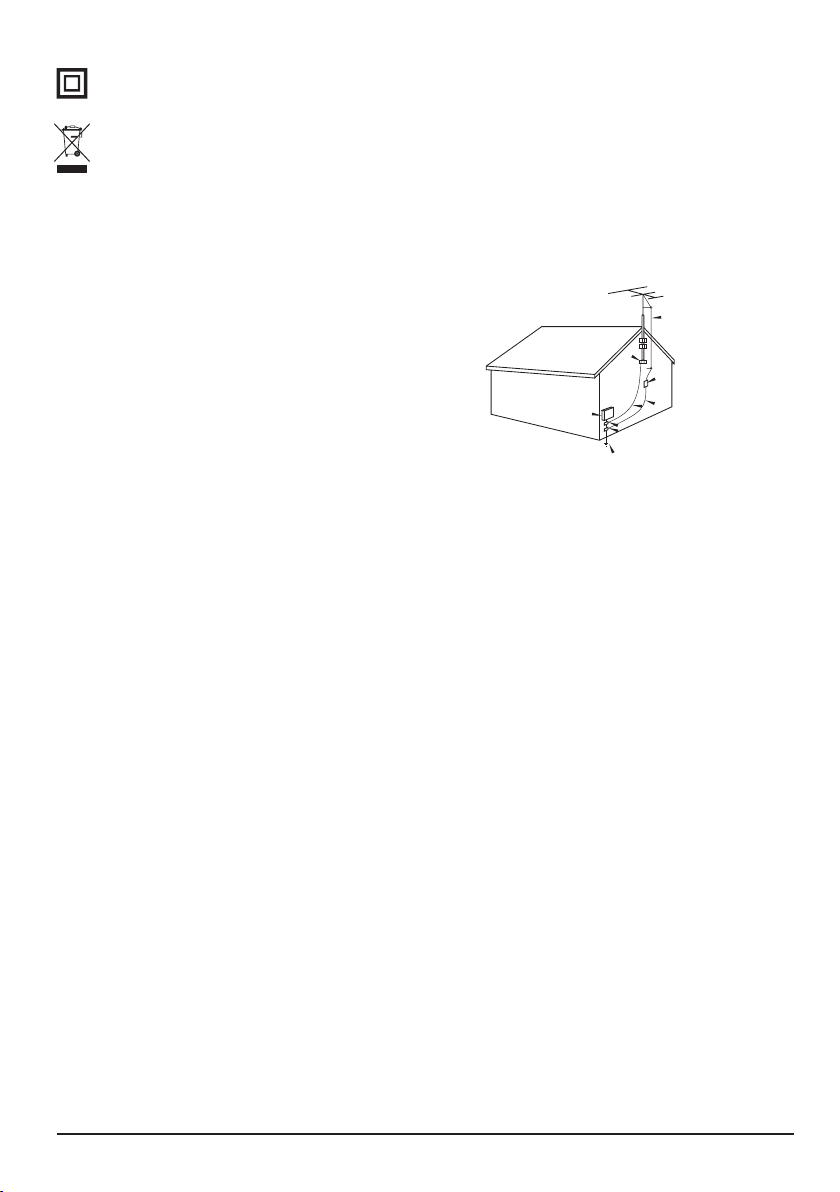
This equipment is a Class II or double insulated electrical appliance. It has been designed in such a way that it
does not require a safety connection to electrical earth.
This product contains electrical or electronic materials. The presence of these materials may,if not disposed
of properly, have potential adverse effects on the environment and human health. Presence of this label on the
product means it should not be disposed of as unsorted waste and must be collectedseparately. As a consumer,
you are responsible for ensuring that this product is disposed of properly.
20. Operate only from the type of power source indicated on the marking label. If you are not sure of the type of power
supplied to your home, consult your television dealer or local power company.
21. Follow all warnings and instructions marked on the LCD TV.
22. Never push objects of any kind into this LCD TV through cabinet slots as they may touch dangerous voltage points
or short out parts that could result in a re or electric shock. Never spill liquid of any kind on the LCD TV.
23. If an outside antenna is connected to the television
equipment, be sure the antenna system is grounded so as
to provide some protection against voltage surges and built
up static charges. In the U.S. Section 810-21 of the National
Electrical Code provides information with respect to proper
grounding of the mast and supporting structure, grounding
of the lead-in wire to an antenna discharge unit, size of
grounding conductors, location of antenna discharge unit,
connection to grounding electrodes, and requirements for the
grounding electrode.
24. An outside antenna system should not be located in the
vicinity of overhead power lines, other electric light, power
circuits, or where it can fall into such power lines or circuits.
When installing an outside antenna system, extreme care
EXAMPLE OF ANTENNA
GROUNDING AS PER
(NEC) NATIONAL
ELECTRICAL
CODE
GROUND CLAMP
ELECTRIC
SERVICE
EQUIPMENT
POWER SERVICE GROUNDING
ELECTRODE SYSTEM
(NEC ART 250, PART H)
ANTENNA
LEAD-IN WIRE
ANTENNA
DISCHARGE UNIT
(NEC SECTION 810-20)
GROUNDING
CONDUCTORS
(NEC SECTION 810-21)
GROUND CLAMPS
should be taken to keep from touching such power lines or circuits as contact with them might be fatal.
25. Unplug this LCD TV from the wall outlet and refer servicing to qualied service personnel under the following conditions:
a. When the power cord or plug is damaged or frayed.
b. If liquid has been spilled into the LCD TV.
c. If the LCD TV has been exposed to rain or water.
d. If the LCD TV does not operate normally by following the operating instructions.
Adjust only those controls that are covered by the operating instructions as improper adjustment of
other controls may result in damage and will often require extensive work by a qualied technician
to restore the LCD TV to normal operation.
e. If the LCD TV has been dropped or the cabinet has been damaged.
f. When the LCD TV exhibits a distinct change in performance - this indicates a need for service.
26. When replacement parts are required, be sure the service technician uses replacement parts specied by the
manufacturer that have the same characteristics as the original parts. Unauthorized substitutions may result in re,
electric shock, or other hazards.
27. WARNING: TO REDUCE THE RISK OF FIRE OR ELECTRIC SHOCK, DO NOT EXPOSE THIS APPARATUS
TO RAIN, MOISTURE, DRIPPING OR SPLASHING.
DO NOT PLACE LIQUID CONTAINERS (FLOWER VASES, CUPS, COSMETICS, ETC.)
ABOVE THE SET (INCLUDING ON SHELVES ABOVE, ETC.).
28. WARNING: SMALL PARTS CAN PRESENT CHOKING HAZARD IF ACCIDENTALLY SWALLOWED.
KEEP SMALL PARTS AWAY FROM YOUNG CHILDREN.
DISCARD UNNEEDED SMALL PARTS AND OTHER OBJECTS, INCLUDING PACKAGING
MATERIALS AND PLASTIC BAGS/SHEETS TO PREVENT THEM FROM BEING PLAYED WITH BY
YOUNG CHILDREN, CREATING THE POTENTIAL RISK OF SUFFOCATION.
29. WARNING: DO NOT USE THIS TV NEAR ANY AUTOMATIC CONTROL DEVICES SUCH AS AUTOMATIC
DOORS OR FIRE ALARMS.
RADIO WAVES FROM THIS TV MAY INTERFERE WITH THE AUTOMATIC CONTROL DEVICES
AND CAUSE ACCIDENTS DUE TO THE MALFUNCITON.
30. WARNING:KEEP THIS TV AWAY AT LEAST 9 INCHES (22 CM) FROM THE LOCATION WHERE A CARDIAC
PACEMAKER IS IMPLANTED.RADIO WAVES FROM THIS TV MAY INTERFERE WITH THE
OPERATION OF THE PACEMAKER
31. CAUTION:
TO PREVENT ELECTRIC SHOCK, DO NOT USE THIS PLUG WITH A RECEPTACLE OR OTHER
OUTLET UNLESS THE BLADES CAN BE FULLY INSERTED TO PREVENT BLADE EXPOSURE.
32. CAUTION:
33. CAUTION:
USE WITH OTHER STAND MAY RESULT IN INSTABILITY POSSIBLY CAUSING INJURY.
DANGER OF EXPLOSION IF BATTERY IS INCORRECTLY REPLACED. REPLACE ONLY WITH
THE SAME OR EQUIVALENT TYPE.
5
Page 6
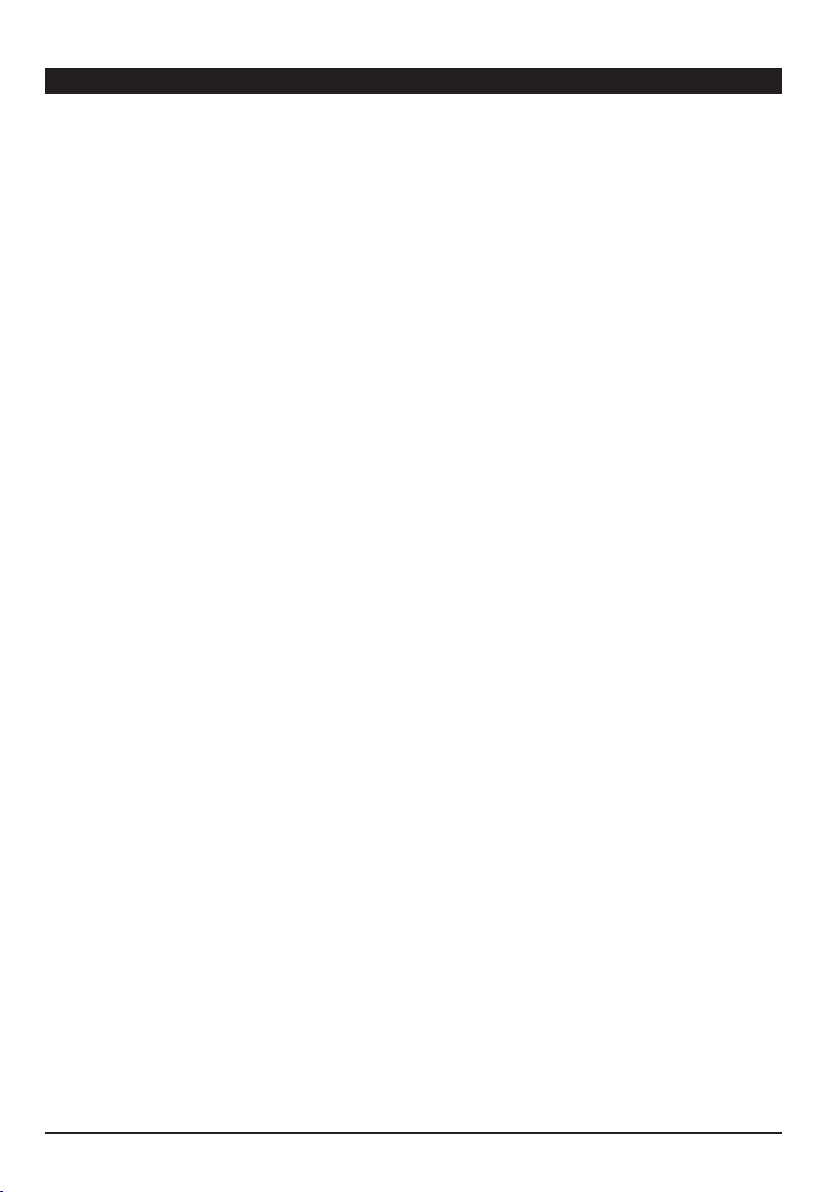
FCC and IC STATEMENT
FCC Caution:
To assure continued compliance, follow the attached installation instructions and use only shielded
interface cables when connecting to peripheral devices. Any changes or modications not expressly
approved by Panasonic Corp. of North America could void the user's authority to operate this device.
<Only for wireless LAN if capable of transmission in the 2.400 ~ 2.4835 GHz frequency band>
This product is restricted to indoor use due to its operation in the 2.400 to 2.4835 GHz frequency range.
FCC and IC require this product to be used indoors for the frequency range 2.400 to 2.4835 GHz to reduce
the potential for harmful interference to co-channel Mobile Satellite systems.These radar stations can cause
interference with and/or damage this product.
Responsible Party: Panasonic Corporation of North America
One Panasonic Way, Secaucus, NJ 07094
Contact Source: Panasonic Consumer Marketing Company of North America
1-877-95-VIERA (958-4372)
email: consumerproducts@panasonic.com
FCC STATEMENT
This device complies with Part 15 of the FCC Rules. Operation is subject to the following two conditions:
(1)This device may not cause harmful interference, and
(2)This device must accept any interference received, including interference that may cause undesired
operation.
Changes or modications not expressly approved by the party responsible for compliance could void the user's
authority to operate the equipment.
NOTE: This equipment has been tested and found to comply with the limits for a Class B digital device,
pursuant to Part 15 of the FCC Rules. These limits are designed to provide reasonable protection against
harmful interference in a residential installation.
This equipment generates uses and can radiate radio frequency energy and, if not installed and used in
accordance with the instructions, may cause harmful interference to radio communications. However, there is
no guarantee that interference will not occur in a particular installation. If this equipment does cause harmful
interference to radio or television reception, which can be determined by turning the equipment off and on, the
user is encouraged to try to correct the interference by one or more of the following measures:
Reorient or relocate the receiving antenna.
Increase the separation between the equipment and receiver.
Connect the equipment into an outlet on a circuit different from that to which the receiver is connected.
Consult the dealer or an experienced radio/TV technician for help.
FCC Radiation Exposure Statement
This equipment complies with FCC radiation exposure limits set forth for an uncontrolled environment. This
equipment should be installed and operated with minimum distance 20cm between the radiator & your body.
6
Page 7
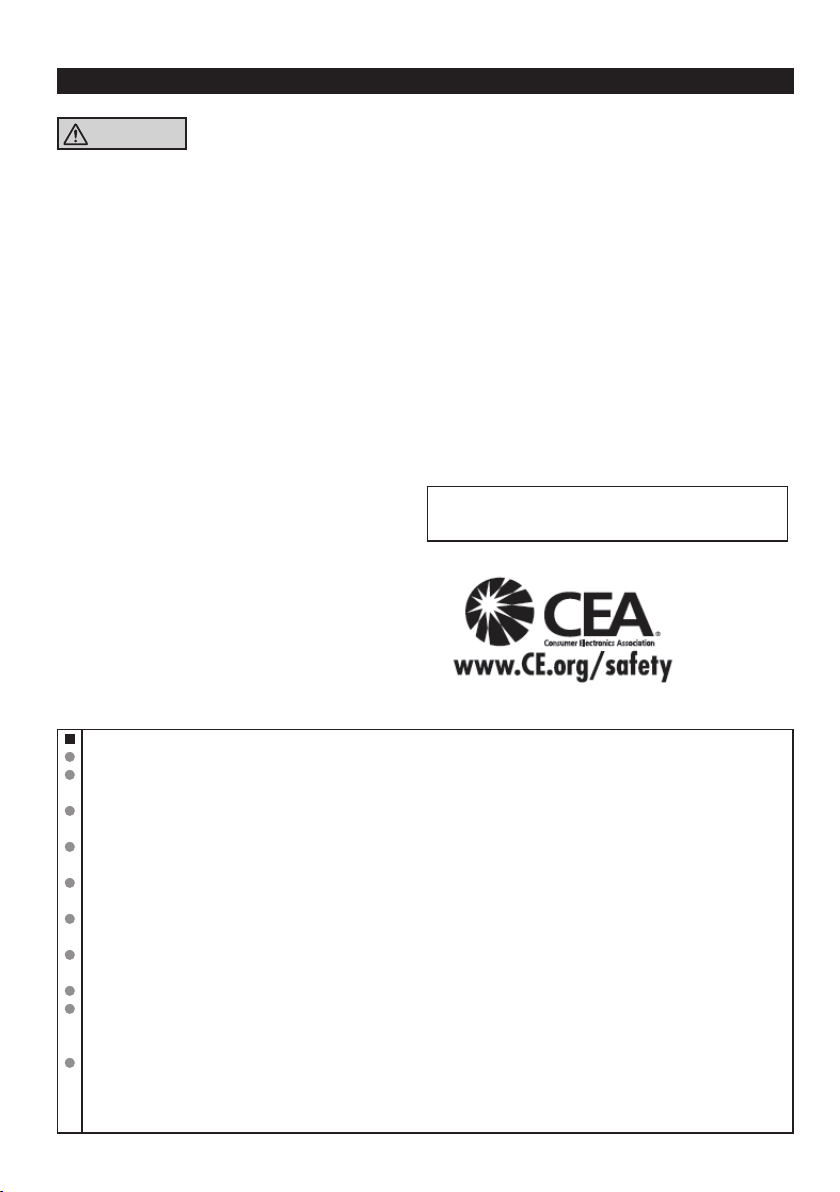
CEA CHILD SAFETY NOTICES
WARNING
Flat panel displays are not always supported on
the proper stands or installed according to the
manufacturer’s recommendations. Flat panel
displays that are inappropriately situated on dressers,
bookcases, shelves, desks, speakers, chests, or carts
may fall over and may cause personal injury or even
death.
The consumer electronics industry (of which
Panasonic is a member) is committed to making home
entertainment enjoyable and safe. To prevent personal
injury or death, be sure to follow the following safety
guidelines:
TUNE INTO SAFETY:
• One size does NOT t all. Follow the manufacturer’s
recommendations for the safe installation and use of
your at panel display.
• Carefully read and understand all enclosed
instructions for proper use of this product.
• Don’t allow children to climb on or play with furniture
and television sets.
• Don’t place at panel displays on furniture that can
easily be used as steps, such as a chest of drawers.
• Remember that children can become excited while
watching a program, especially on “larger than life”
at panel displays. Care should be taken to install
the display where it cannot be pushed, pulled over,
or knocked down.
• Care should be taken to route all cords and cables
connected to the at panel display so that they
cannot be pulled or grabbed by curious children.
WALL MOUNTING:
YOUR FLAT PANEL DISPLAY, ALWAYS:
• Use a mount that has been recommended by the
display manufacturer and/or listed by an independent
laboratory (such as UL, CSA, ETL).
• Follow all instructions supplied by the display and wall
mount manufacturers.
• If you have any doubts about your ability to safely
install your at panel display, contact your retailer
about professional installation.
• Make sure the wall where you are mounting the display
is appropriate. Some wall mounts are not designed to
be mounted to walls with steel studs or old cinder block
construction. If you are unsure, contact a professional
installer.
• A minimum of two people are required for installation.
Flat panel displays can be heavy.
Panasonic recommends that a qualied installer
perform the wall-mount installation. See page 8.
The American Academy of Pediatrics discourages
media viewing for children younger than two years.
For more details, see www.aap.org.
IF YOU DECIDE TO WALL MOUNT
About built-in wireless LAN
To use the built-in wireless LAN, using an access point is recommended.
To use the built-in wireless LAN in the access point mode, up to 7 devices are connectable. But the transfer rate
will vary according to communication environment or connected equipments.
Do not use the built-in wireless LAN to connect to any wireless network (SSID*¹) for which you do not have usage
rights. Such networks may be listed as a result of searches. However, using them may be regarded as illegal access.
Check that the Access point supports WPS*².
(If it does not support WPS, the encryption key of the Access point is required when conguring settings.)
Follow the instructions on the Access point setup screen and congure the appropriate security settings.For more
details on setting of Access point, please refer to operating manual for the Access point.
We recommend using 11n (2.4 GHz) for the wireless system between the built-in wireless LAN and Access point.
Communication is also possible with 11a, 11b, and 11g, but the communication speed may be slower.
If the wireless system of the Access point is changed, devices that could connect by wireless LAN may no longer
be able to connect.
Data transmitted and received over radio waves may be intercepted and monitored.
Keep the TV away from the following devices as much as possible:Wireless LAN, microwaves, and other devices
that use
the radio wave interference.
When noises occur due to the electricity, etc., the TV might stop operating for the protection of the devices. In
this case, turn the TV Off with power On / Off switch, then turn it On again.
*¹
SSID is a name for identifying a particular wireless network for transmission.
*²
WPS: Wi-Fi Protected Setup
2.400
GHz and
GHz signals. Otherwise, the TV failures such as malfunction may occur due to
2.4835
7
Page 8
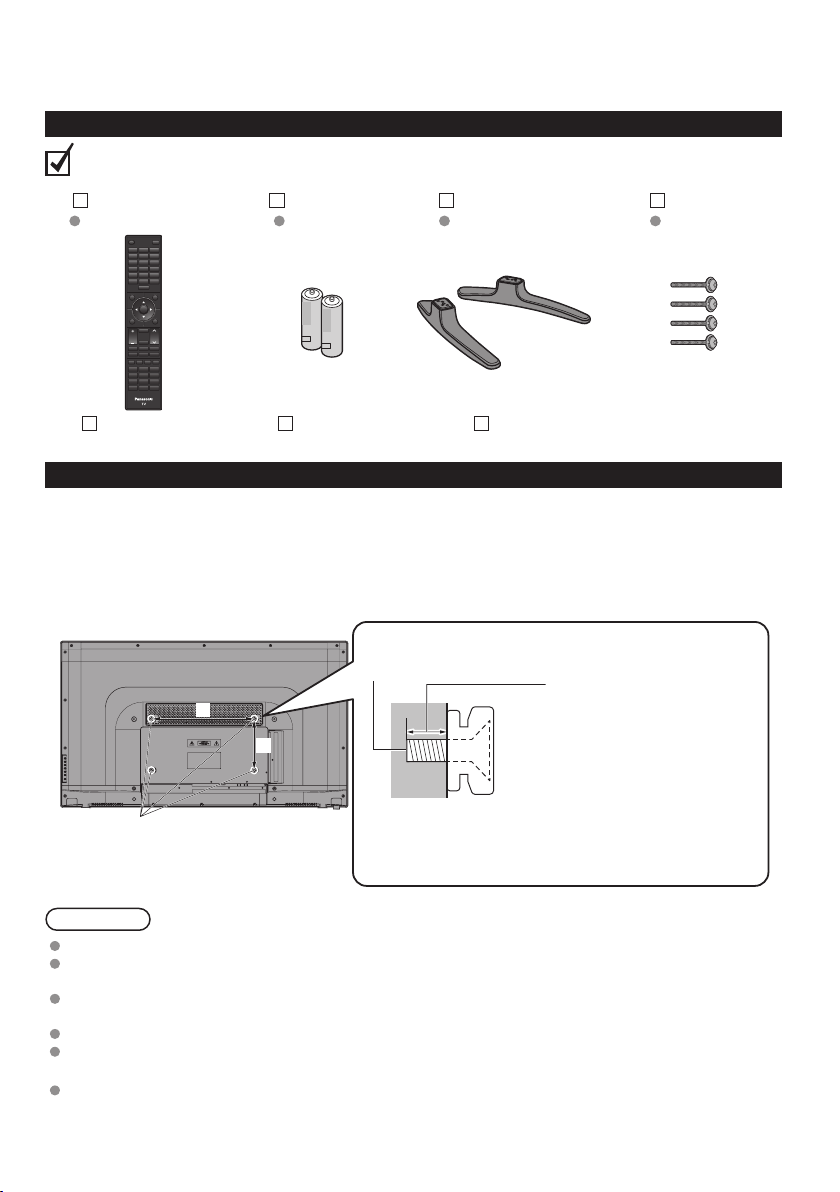
Accessories/Optional Accessories
Accessories
Check that all the following items have been included with your TV
Remote Control
NZQAYB001013
Owner’s Manual Quick Start Guide Warranty Card
Batteries (2)
AA Battery
Pedestals
Assembly
Screws
M4 x 35
Optional Accessories
Please contact your nearest Panasonic dealer to purchase the recommended optional accessories. For
additional details, please refer to the optional accessories installation manual.
Wall-hanging bracket
Back of the TV
Please contact a professional installer to purchase the recommended UL qualied
wall-hanging bracket. For additional details, please refer to the wall-hanging bracket
installation manual.
Screws for attaching the TV to the wall-hanging bracket
(not supplied with the TV)
Depth of screw:
a
b
(for 50")
Minimum: 0.24 ” (6.0 mm)
Maximum: 0.31 ” (8.0 mm)
M6
Holes for wall-hanging bracket installation
(for 50")
a: 15.7 " (400 mm)
b: 7.9 " (200 mm)
Warning
Always be sure to ask a qualied technician to carry out set-up.
Do not mount the unit directly below ceiling lights (such as spotlights, oodlights or halogen lights) that typically
give off high heat. Doing so may warp or damage plastic cabinet parts.
Take care when xing wall brackets to the wall. Always ensure that there are no electrical cables or pipes in the
wall before hanging bracket.
To prevent fall and injury, remove the TV from its xed wall position when it is no longer in use.
Incorrect wall-hanging bracket or incorrect tting may cause equipment to fall, resulting in injury and product
damage.
Panasonic disclaims liability for any damage or injury arising from incorrect wall-hanging bracket, incorrect tting
or otherwise failure to follow the above instructions.
(View from the side)
8
Page 9
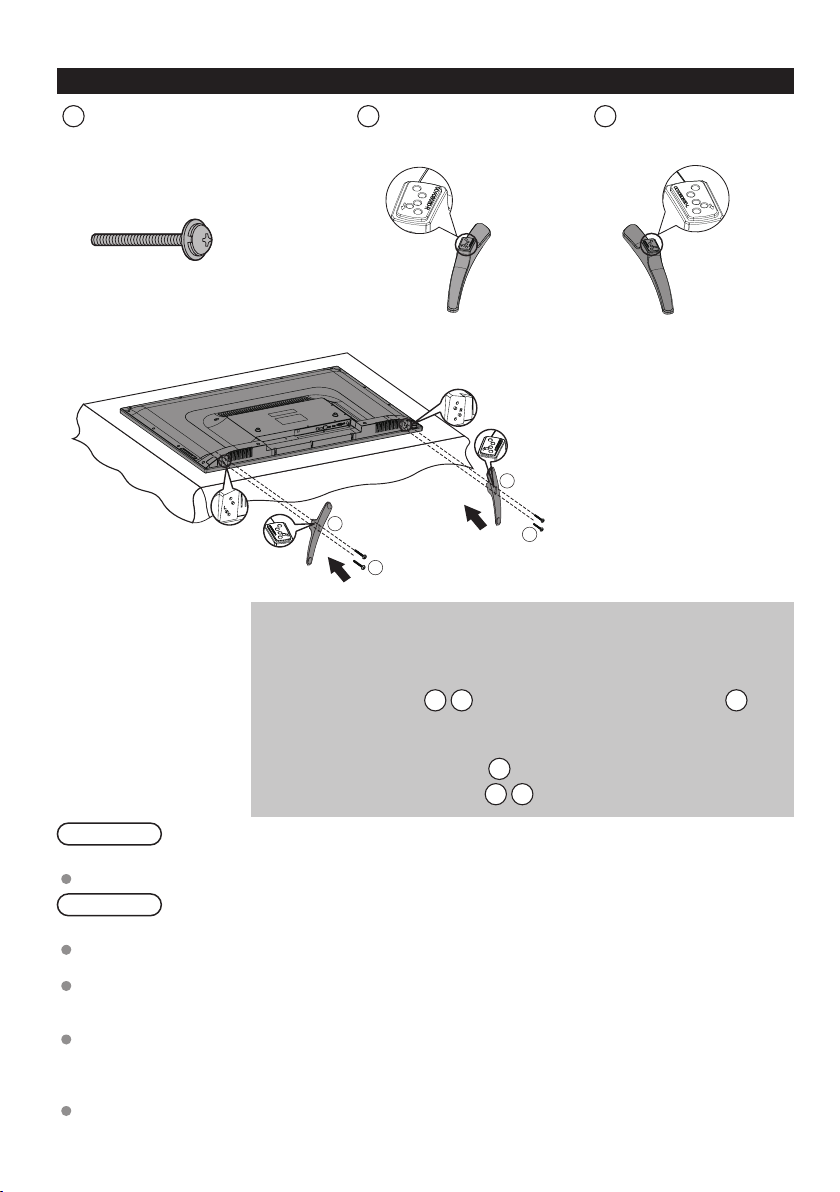
Attaching the Pedestals to TV
Assembly screws
A
(buttom) (4) (50") (50")
M4 x 35
Pedestal (R)
B
B
Pedestal (L)
C
C
A
A
Attaching the pedestals(For 50")
Be sure to attach the pedestals in the following way.
1. Lay the TV face down on a at, cushioned surface to avoid damaging or
scratching.
2. Attach the pedestals B C to the TV with four assembly screws A
provided.
Removing the pedestals from the TV
1.Remove the assembly screws A from the TV.
2. Lift the TV from the pedestals B C .
Warning
Do not disassemble or modify the pedestal.
Otherwise, the TV may fall over and become damaged, and personal injury may result.
Caution
Do not use any pedestal other than that provided with this TV.
Otherwise, the TV may fall over and become damaged, and personal injury may result.
Do not use the pedestal if it becomes warped or physically damaged.
If you use the pedestal when it is physically damaged, personal injury may result. Contact your nearest
Panasonic Dealer immediately.
During set-up, make sure that all screws are securely tightened.
If sufcient care is not taken to ensure screws are properly tightened during assembly, the pedestal will not be
strong enough to support the TV, and it might fall over and become damaged, and personal injury may result.
When removing the pedestal, do not remove the pedestal by any methods other than the specied
procedure.
Otherwise, the TV and/or pedestal may fall over and become damaged, and personal injury may result.
9
Page 10
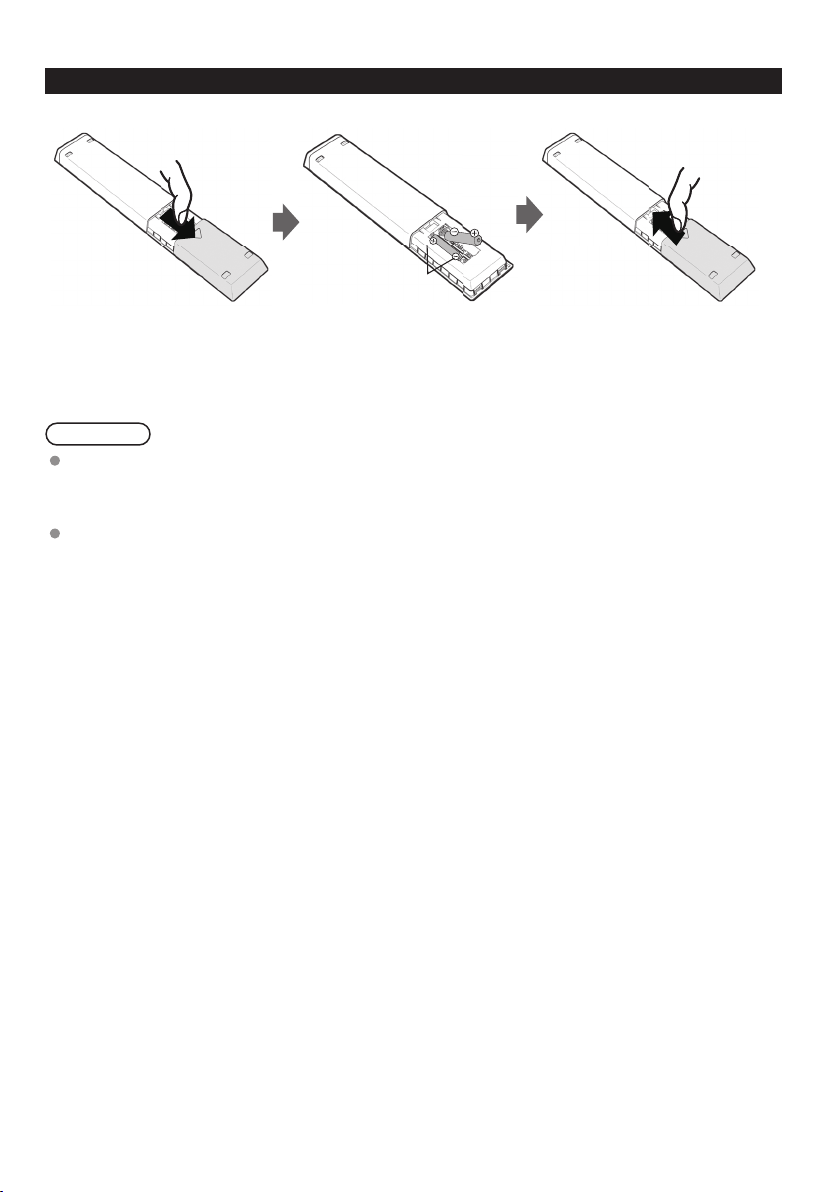
Installing the Remote's Batteries
Push open
Close
Note the correct
polarity (+ or -).
1 Open the battery cover.
2 Insert two "AAA" size batteries (supplied with the product).
• Place the batteries with their terminals corresponding to the (+) and (-) indications in the battery compartment.
Close the battery cover
3
Caution
Incorrect installation may cause battery leakage and corrosion, resulting in damage to the remote control.
• Do not mix old and new batteries.
• Do not mix different battery types (such as alkaline and manganese batteries).
• Do not use rechargeable batteries.
Do not burn or break batteries.
10
Page 11

Connections
Back of the TV
Connection Panels
1. DIGITAL AUDIO OUT
Connect to the audio socket on the digital
audio system.
2. USB Port
Connect to a USB storage device to play
compatible audio and photo files. (USB
mode)
3. ETHERNET
Wired Network connection port.
4. HDMI Inputs
Connect to a High-Denition (HD) signal
output device.
5. VGA Input
Connect to a computer or other devices
with a VGA interface.
6. PC AUDIO Input
Connect to a computer audio output.
7. ANTENNA/CABLE IN
Connect to the antenna.
8. Headphone Socket
Connect to the Headphones.
9. AUDIO IN
Connect to the composite VIDEO and
AUDIO (L/R) input sockets on external
video devices.
10. YPbPr/VIDEO
Connect to AV devices with component
(Y/Pb/Pr) video and audio input sockets.
COMPONENT&VIDEO share with AUDIO
IN(L/R).
Composite video broadcast signal input
(Video is shared with Y)
11
Page 12

Antenna or Cable Connection
Back of the TV
VHF/UHF Antenna
or
Cable TV
Power Cord
Connect after all other connections have been made.
VHF/UHF Antenna
NTSC (National Television System Committee): Analog television system
ATSC (Advanced Television Systems Committee): Digital TV Standards include digital high-denition
television (HDTV), standard-denition television (SDTV), data broadcasting, multi-channel surround sound
audio and interactive television.
Cable
You need to subscribe to a cable TV service to enjoy viewing their programming.
A high-denition connection can be made using an HDMI or Component Video cable. (p. 13)
Note
When using a Cable box, external equipments and video cables shown in this manual are not supplied with
the TV.
For additional assistance, visit us at: www.panasonic.com/help
12
Page 13

AV Cable Connection
Best
Good
To use HDMI terminals
A
(Set-top-box / DVD recorder / Blu-ray Disc player / Camcorder / etc.)
HDMI cable
HDMI-DVI
Conversion cable
white
red
To use COMPONENT terminals
B
(DVD recorder / Blu-ray Disc player / etc.)
To use COMPOSITE terminals
C
(Camcorder / Game system / DVD recorder / etc.)
Audio cable
red
blue
green
red
white
white
red
red
blue
green
red
white
red
blue
green
red
white
HDMI
AV OUT
DVI OUT
L
AUDIO OUT
R
r
P
COMPONENT
b
P
VIDEO OUT
Y
R
AUDIO
OUT
L
AV Equipment
e.g. Blu-ray Disc
player
AV Equipment
e.g. Blu-ray Disc
player
AV Equipment
e.g. Blu-ray Disc
player
Basic
(Not HD)
PC AUDIO
VGA
yellow
Red
white
yellow
Red
white
yellow
Red
white
PC AUDIO
R
COMPOSITE
OUT
L
AUDIO RGB
VGA
AV Equipment
e.g. Camcorder
Note
The Green terminal is shared for both the COMPONENT and COMPOSITE (VIDEO IN) connection. When
using COMPOSITE (VIDEO IN) connection, the Yellow connector (Video) should be inserted into Green
connection.
13
Page 14

Audio Connection
DIGITAL
Optical cable
AUDIO IN
e.g. Amplier with
speaker system
HDMI OUT
HDMI cable
HDMI connection is available if connected audio equipment has ARC (Audio Return Channel) function.
(ARC)
Panasonic does not guarantee operation and performance of peripheral devices made by other
manufacturers; and we disclaim any liability or damage arising from operation and/or performance from usage
of such other maker’s peripheral devices.
14
Page 15

Identifying Controls
TV Controls/ Indicators
Front of the TV
Remote control sensor
Maximum range for remote is 23 feet
(7 meters) from front of TV set
Power indicator ( On:red; Standby:no indicator)
Back of the TV
VOL
CH
MENU
INPUT
/OK
Note
The TV consumes a small amount of electric energy even when turned off.
Do not place any objects between the remote control and sensor.
Volume up/down
Selects channels
in sequence
Displays the main menu and submenu
Selects the different input mode; press OK
to conrm the seletion in menu
POWER On/Standby button
15
Page 16

Remote Control
Switches TV On or Off (Standby)
Enter multiple program channel
number such as 2-1
use for digital channels
Accesses NETFLIX service
directly
• This service requires network
connection.
• This service might be stopped
or the conditions changed
without notice.
Displays or removes the
information banner
Go back to previous menu
Volume up/down
External equipment operations
• Functions are switched
depending on connected
external equipment and
operation.
Changes aspect ratio and
zoom(Operate when not in APP
or USB mode)
Select picture mode:
Standard/Cinema/Game Mode/
Custom/Vivid
Display program list
Set up parental control
HOME
Select among the different
sources: HDMI1/ HDMI2(ARC)/
HDMI3/ COMPONENT/ AV/ PC/
USB/ ANTENNA/CBL
Numeric keypad to select
any channel or press to enter
alphanumeric input in menus
Switches to previously viewed
channel
Press HOME button to return to
the previous SOURCE mode.
(Only in NETFLIX mode)
Exits from menu screen or exit
from the network connection.
Navigate in the
OSD menus and adjust the setup
settings,also navigate and make
selection in the APP service.
OK:
Conrm the selection
Displays Main Menu
Channel up/down
Sound mute On/Off
Use the colored buttons in the
corresponding APP service.
Select picture mode: Standard/
Music/Cinema/Custom
Closed caption On/Off
Selects Secondary Audio
Programming
Displays eHELP (built-in manual)
:
Set the sleep timer:
Off/5/10/15/30/45/
60/90/120/180/240min
16
Page 17

First Time Setup
Connect the power cord to the power socket after you have completed all the physical connections.Turn the TV
on with the
The rst time you turn the TV on, it will go into the
connection. Use
desired
When conrming the Time Zone, a screen menu will pop up as below:
1.When choosing “
POWER
Time Zone
button on the right back of TV or on the remote, then the red LED indicator will illuminate.
(TV) (Remote)
or
buttons to select the desired language and press OK button to conrm, then select the
.
Yes
” and entering, there are two options
Setup Wizard
. Please rstly nish the necessary setup and
AV IN
Antenna/Cable IN
and
to choose.
When selecting
then press OK button to directly enter the
When pressing button to select
available channels. After auto program completed, press
available network.
AV IN
, use button to select among HDMI(the default set), Component and Composite,
Network Type Setup
Antenna/Cable IN
and set the available network.
, a screen menu will pop up, and press
OK
button to enter
Network Type Setup
Yes
to scan the
and set the
17
Page 18

When pressing button to , use OK button to go back to Time Zone menu.
2.When choosing “No” and entering, there are two options
to choose.
Either selecting
Yes
Press
Type Setup
Please select the network type between
Cable Service(No Box)
to scan the available channels, after auto program completed, press
and set the available network.
Over-the Air Antenna
or
Network Type Setup
Wired(Ethernet)
Cable Service(No Box)
, a screen menu will pop up as below:
Wireless
and
.
and
OK
button to enter the
Over-the Air Antenna
Network
18
Page 19

Wired Setup
Auto Get IP
the wired network.
Manual Get IP
Enter Wi-Fi Scan to choose the available wi and press OK button to enter, then use buttons
to input the password. Then select
connect the wi.
Note: If there is no network or you do not want to connect network, press
interface.
After network setup completed, it will go directly to the main interface. Press buttons to select among
STREAMING, INPUT SOURCE, MEDIA, SETUP
: Connect the Ethernet cable to the ETHERNET port on the TV and select Auto Get IP to connect
: select Manual Get IP and input the IP address to connect the wired network.
Wireless Setup
Return
and press OK button to go back, select
SUPPORT
and
.
EXIT
Finish
and press
button to enter the main
OK
to
19
Page 20

Customizing TV Settings
STREAMING
Press the
button to enter APP section. Use buttons to navigate and select the desired App, and press OK button to
enter. Press
MENU
NETFLIX
YouTube
button to directly enter the main interface. The default setting is
BACK
button to exit
STREAMING
.
Enjoys TV shows & movies streamed instantly over the Internet.
YouTube your way on the best screen in your house.
STREAMING
. Press OK or
Discover, watch and collect the latest movies and TV shows in
VUDU
high quality 1080p. Free to sign up. No subscriptions, late fees
or commitments.
A subscription video on-demand platform that offers animated,
Toongoggles
fun and educational cartoons, engaging games and songs from
all over the world and in many different languages to children.
Free personalized radio that offers effortless and endless music
enjoyment and discovery. Just start with the name of one of your
Pandora
favorite artists, songs, genres or composers and Pandora will do
the rest. It’s easy to create personalized stations that play only
music you’ll love.
AccuWeather
Displays the current weather conditions and the temperature
anywhere in the world in centigrade or Fahrenheit.
INPUT SOURCE
Press buttons to select
navigate and select the different input source among:
USB/ ANTENNA/CBL
INPUT SOURCE
and press OK button to conrm. Press
, and use OK or button to enter. Then press buttons to
20
HDMI1/ HDMI2(ARC)/ HDMI3/ COMPONENT/ AV/ PC/
BACK
button to exit
INPUT SOURCE
.
Page 21

MEDIA
Press buttons to select
and select the desired PHOTOS or MUSIC option and press OK button to conrm. Press
MEDIA
.
When selecting
navigate in the picture folder and select the desired photo, press button to display the photo.Press
button to display the function bar to set the picture playing.
Note:
File format supported:
PHOTOS
MEDIA
, and use OK or button to enter. Then press button to navigate
BACK
button to exit
VIEWING PHOTOS
, press OK button to select the disk type to enter. Then use buttons to
JPEG
.
MENU
21
Page 22

LISTENING TO MUSIC
When selecting
to navigate in the music folder and select the desired music, then a subscreen will pop up. Press button to
display the photo.Press
Note:
File format supported:
Press buttons to select
navigate and select the desired setting among
CONTROL
and
MUSIC
, press OK button to select the disk type to enter. Then press buttons
MENU
button to display the function bar to set the music playing.
MP3
.
SETUP
SETUP
, and then use OK or button to enter. Then press button to
SYSTEM
, and press OK button to conrm. Press
PICTURE, SOUND, NETWORK, ANT/CBL, PARENTAL
BACK
button to exit
SETUP
.
22
Page 23

PICTURE
Press buttons to select
the following picture options and then use buttons to set each option’s setting.
PICTURE
menu and then press
OK
button to enter. Use buttons to select
Cycle among picture mode: Standard/Cinema/Game Mode(in HDMI
Picture Mode
or VGA mode)/Custom/Vivid.
Alternative:
you may press the
P.MODE
picture mode directly.
Blue Screen
Brightness
Contrast
Color
Sharpness
Tint
Color Temp.
Format
Allow the blue background to turn On/Off during weak or no signal
conditions.
Increase or decrease the amount of white in the picture.
Adjust the difference between light and dark levels in the pictures.
Control the color intensity.
Adjust the level of crispness in the edges between light and dark
areas of the picture.
Adjust the balance between red and green levels.
Cycle among color temperatures: Cool/Normal/Warm.
Adjust the Standard/Wide/Wide Zoom/Zoom/Just Scan(only HDMI).
Adjust the following advanced settings:
Color Space:
Color Mode: Standard/Dynamic/Custom.
Color: In Custom mode, cycle among Cyan/Magenta/Yellow/Red/
Green/Blue.
Hue/Saturation/Brightness: Adjust the settings in Custom
mode.
Advanced Settings
Reset: Reset the settings in color space.
White Balance:
Adjust Red Gain/Green Gain/Blue Gain/Red
Offset/ Green Offset/Blue Offset/Reset.
MEMC:
Dynamic Luminance:
Noise Reduction:
Set the MEMC among Middle/High/Off/Low.
Turn On/Off the dynamic luminance.
Set the noise reduction among Medium/Strong/
Off/Weak.
button to select the
23
Page 24

SOUND
Press buttons to select
the following sound options and then use buttons to set each option’s setting.
SOUND
menu and then press OK button to enter. Use buttons to select
Allow the selection of an audio-enhancement technique: Standard/
Sound Mode
Music/Cinema/Custom.
Alternative
: you may press the
S.MODE
button to select the sound
mode directly.
Bass
Treble
Balance
Digital Out
Surround Sound
Auto Volume
Audio Language
Control the relative intensity of lower-pitched sounds.
Control the relative intensity of higher-pitched sounds.
Adjust the relative volume of the speaker in a multiple speaker
system.
Select the digital audio output mode between RAW/PCM.
Select surround sound between Virtual or Off.
Volume levels are automatically controlled by turning On/Off.
Select audio language among: Main/1/2.
NETWORK
Press buttons to select
select the following network options and then set each option’s setting.
NETWORK
menu and then press OK button to enter. Use buttons to
24
Page 25

Network Type
Wired(Ethernet)
Wireless
Network Status
Software Update
Deactivate Netix
Deactivate Vudu
Netix ESN
Select two types of network: Wired(Ethernet) or Wireless.
Connect the Ethernet to the TV: Auto Get IP/Manual Get IP.
Connect the TV to the wireless network through searching the
available Wi.
Display the current information of network status: Subnet Mask/
Gateway/DNS Server IP address /MAC ADDR.
Upgrade the TV software through the network.
Deactivate Netix and clear the account information.
Deactivate Vudu and clear the account information.
Electronic Serial Number
ANT/CBL
Press buttons to select
the following antenna options and set each option’s setting.
Note: The ANT/CBL is available only when you choose the ANTENNA/CBL mode in Input source rstly.
Antenna/Cable
Auto Program
Show/Hide CH
Channel Number
Edit CH Name
Signal Strength
Press buttons to select
buttons to input 4-digit password to enter the LOCK menu. (Note: the default password is “0000”. ) Use
buttons to select the following lock options and set each option’s setting.
Note: The
rstly.
PARENTAL CONTROL
ANT/CBL
menu and then press OK button to enter. Use buttons to select
Select antenna type between Antenna and Cable.
select to search the available channels automatically.
Show/Hide the selected channel.
Display the current channel number.
Edit the selected channel number.
Display the current signal strength.
PARENTAL CONTROL
PARENTAL CONTROL
is available only when you choose the ANTENNA/CBL mode in Input source
menu and then press OK button to enter. Use the 0-9
25
Page 26

Change Password
System Lock
USA
Canada
Content Ratings Settings
Content Ratings Reset
Clear Lock
0-9
Use
buttons to input the old password and then input
the new 4-digit password. Re-enter new password for
conrmation.
Select to turn On/Off system lock. The following options
(USA, Canada, Content Ratings Settings and Content
Ratings Reset) will only be accessible when you turn the
system lock on.
TV
MPAA
Canada
English
Canada
French
Set the TV Rating: TV-Y, TV-Y7, TV-G, TV-PG,
TV-14 and TV-MA.
Select MPAA rating : N/A,G, PG, PG-13, R, NC17,or X.
Select MPAA rating for English-speaking Canada
: E, C, C8+, G, PG, 14+, 18+.
Select MPAA rating for Quebec Canada : E, G, 8
ans+, 13 ans+, 16 ans+, 18 ans+.
Set the content ratings.
Reset the content ratings.
Clear all lock settings.
SYSTEM
Press buttons to select
the following system options and set each option’s setting.
SYSTEM
menu and then press
26
OK
button to enter. Use buttons to select
Page 27

Menu Language
Transparency
VGA Setting
Closed Caption
TIME
Other Settings
Restore Default
Select menu language : English, Français or Español. The default
on-screen menu language is English.
Select to turn On/Off OSD transparency function.
Set the VGA setting: H-POS, V-POS, Clock, Phase or Auto. (VGA
source mode only)
CC Mode Select CC mode : Off, On or CC on Mute.
Basic Selection
Advanced
Selection
Basic Selection: CC1, CC2, CC3, CC4, Text1,
Text2, Text3, Text4.
Advanced Selection: Service1, Service2,
Service3, Service4, Service5, and Service6.
Options: Mode, Font, Size, Edge Effect, Edge
Option
Color, Text Color, Background Color, Text
Opacity, Background Opacity.
Adjust the time settings:
Sleep Timer:
Select a period of time after which the TV
automatically switches to standby mode: Off/5/10/…/180/240 min.
Alternative:
number of minutes directly.
Time Zone:
Press the SLEEP button repeatedly to select the
Hawaii/ Alaska/ Pacific/ Mountain/ Central/ Eastern/
Atlantic/ Newfoundland.
Daylight Saving Time:
Select to turn On/Off daylight saving time.
Set other settings:
HDMI EDID:
INlink:
INlink Control :
select the HDMI version: HDMI 2.0/HDMI 1.4.
set the following settings:
Turn On/Off the INlink Control, only when the INlink
Control is set to On, the following options can be adjusted.
Device Power Off :
TV Power On :
Audio Receiver:
INlink Device List:
On/Off
On/Off
On/Off
"InLink" function - automatic switching to the
connected HDMI device does not work (for example, when a Blu-ray
player is turned ON, the TV does not switch to the input connected
to the player.
Root Menu:
Restore INlink setting.
Restore the TV to factory default settings.
Press buttons to select
button to enter and use
SUPPORT
SUPPORT
buttons to view the built-in user manual.
, and then use OK or button to jump to eHELP, and then press OK
27
Page 28

Frequently Asked Questions (FAQ)
Questions Answers
How can I conrm
that my TV is working properly?
Why doesn’t the remote control
work?
Why is there no picture
or just a blue, black or snowy
screen being displayed?
Why is the screen blank
and the power indicator blinking?
The TV has a built in Self Test. On the remote control,
press MENU and scroll down and select HELP to access
the TV SELF TEST. Run the test and follow the on screen
instructions.
Check that the batteries are fresh, are of the same type
and are installed with the correct polarity (+ & -).
To operate other devices, such as changing channels when
using Cable or Satellite boxes, or operating non-Panasonic
Blu-ray players, use the remote supplied with the device.
Ensure that the power cord is plugged in and the TV is
turned on
(front red LED light should be on, not blinking)
Press the INPUT button on the remote to select the correct
input source.
Ensure all connections are correct and secure.
When using external video source, such as a Cable/
Satellite box or DVD player, ensure that the device is on
and functioning correctly.
Press MENU on the TV’s remote control. If the menu is
displayed, then the TV is working; recheck above steps.
The TV has gone into shutdown mode to protect itself. Try
unplugging it for a few minutes and connecting it again. If
there was a temporary power surge on the AC line it may
now be OK. If the blinking returns, call 1-877-95-VIERA
(U.S.A.) or 1-866-330-0014 (Canada).
28
Page 29

Care and Cleaning
First, unplug the power cord plug from the wall outlet.
Display panel
The front of the display panel has been specially treated. Wipe the panel surface gently using only a cleaning
cloth or a soft, lint-free cloth.
If the surface is particularly dirty after cleaning up the dust, soak a soft, lint-free cloth in diluted, mild liquid
dish soap (1 part mild liquid dish soap diluted by 100 times the amount of water), and then wring the cloth
to remove excess liquid. Use this cloth to wipe the surface of the display panel, then wipe it evenly with a
dry cloth of the same type until the surface is dry.
Do not scratch or hit the surface of the panel with ngernails or other hard objects. Furthermore, avoid
contact with volatile substances such as insect sprays, solvents, and thinner; otherwise, the quality of the
surface may be adversely affected.
Cabinet
If the cabinet becomes dirty, wipe it with a soft, dry cloth.
If the cabinet is particularly dirty, soak the cloth in diluted, mild liquid dish soap and then wring the cloth dry.
Use this cloth to wipe the cabinet and then wipe it dry with a dry cloth.
Do not allow any mild liquid dish soap to come into direct contact with the surface of the TV. If water
droplets get inside the unit, operating problems may result.
Avoid contact with volatile substances such as insect sprays, solvents, and thinner; otherwise, the quality of
the cabinet surface may be adversely affected or the coating may peel off.
Do not let articles made from rubber or PVC be in contact with the TV for long periods of time.
Pedestal
Cleaning
Wipe the surfaces with a soft, dry cloth. If the unit is particularly dirty, clean it using a cloth soaked with
water to which a small amount of mild liquid dish soap has been added and then wipe with a dry cloth.Do
not use products such as solvents, thinner, or household wax for cleaning, as they can damage the surface
coating.
Note: If using a chemically-treated cloth, follow the instructions supplied with the cloth.
Do not attach sticky tape or labels, as they can make the surface of the pedestal dirty. Do not allow longterm contact with rubber, vinyl products, or the like. (Doing so will cause deterioration.)
Power cord plug
Wipe the plug with a dry cloth at regular intervals.
Note: Moisture and dust can lead to re or electrical shock.
29
Page 30

Specications
Power Source
Power Consumption
(Rated power / Standby power)
Panel System
Display Panel
Speaker Output
Channel Capability
(Digital/Analog)
Operating Conditions
Connection
Terminal
Dimensions
Mass
Screen size
W × H × Diagonal
Number of pixels
VIDEO IN
COMPONENT IN
HDMI IN 1/2/3
USB 2.0
USB 3.0
DIGITAL
AUDIO OUT
OTHERS
Including pedestal
(W × H × D)
TV Set only
(W × H × D)
Including pedestal
TV Set only
AC 120 V, 60 Hz
TC-50CX400
150 W / 0.5 W
LCD panel (LED backlight)
50 ” class
(49.5 inches measured diagonally)
43.1 ” × 24.2 ” × 49.5 ”
(1096.01 mm × 616.68 mm × 1257 mm)
3840 × 2160
20 W [10 W + 10 W] (10 % THD)
VHF/ UHF: 2 - 69, CATV: 1 - 135
Temperature: 32 °F - 95 °F (0 °C - 35 °C)
Humidity: 20 % - 80 % RH (non-condensing)
RCA PIN (VIDEO, AUDIO-L, AUDIO-R)
RCA PIN (VIDEO/Y, Pb, Pr, AUDIO-L, AUDIO-R)
TYPE A Connector (supports “HDAVI Control 5” function)
USB2.0 Type A connector DC 5V, Max. 500mA
USB3.0 Type A connector DC 5V, Max. 900mA
PCM / Dolby Digital, Fiber Optic
ETHERNET (10BASE-T/100BASE-TX)
44.4 ” × 27.56 ” × 11.14 ”
(1,128 mm × 700 mm × 283 mm)
44.4 ” × 25.98 ” × 3.31 ”
(1,128 mm × 660 mm × 84 mm)
26.68 lb. (12.1 kg ) NET
25.8 lb. (11.7 kg ) NET
Wireless LAN
Standard Compliance and
Frequency Range *1, *2
Security
IEEE 802.11b/g/n :
2.400 GHz - 2.4835 GHz
WPA2-PSK (TKIP/AES)
WPA-PSK (TKIP/AES)
WEP (64bit/128bit)
*1 The frequency and channel differ depending on the country.
*2 802.11b/g/n CH1 ~ CH11 only use for United States and Canada.
Note
Design and Specications are subject to change without notice. Mass and Dimensions shown are
approximate.
30
Page 31

Note
31
Page 32

USA Only: Disposal may be regulated in your community due to environmental considerations. For
disposal or recycling information, please visit Panasonic website:
http://www.panasonic.com/environmental
or call 1-888-769-0149.
Sólo Estados Unidos: La disposición puede estar regulada en su comunidad debido a
consideraciones ambientales. Para información sobre la disposición o reciclaje, por favor visite la
página web de
Panasonic: http://www.panasonic.com/environmental
o llame al 1-888-769-0149.
Customer’s Record
The model number and serial number of this product can be found on its back cover. You should
note this serial number in the space provided below and retain this book, plus your purchase receipt,
as a permanent record of your purchase to aid in identication in the event of theft or loss, and for
Warranty Service purposes.
Model Number Serial Number
Anotación del cliente
El modelo y el número de serie de este producto se encuentran en su panel posterior. Deberá
anotarlos en el espacio provisto a continuación y guardar este manual, más el recibo de su compra,
como prueba permanente de su adquisición, para que le sirva de ayuda al identicarlo en el caso de
que le sea sustraído o lo pierda, y también para disponer de los servicios que le ofrece la garantía.
Modelo Número de serie
Panasonic Consumer Marketing Company of North America,
Division of Panasonic Corporation of North America
One Panasonic Way, Secaucus
New Jersey 07094 U.S.A.
© 2015 Panasonic Corporation of North America. All Rights Reserved.
© 2015 Panasonic Corporation of North America. Todos los Derechos Reservados.
32
Panasonic Canada Inc.
5770 Ambler Drive
Mississauga, Ontario
L4W 2T3 CANADA
Printed in China
Impreso en China
M0213-0
