
1

2
Content
Product Description ...................................... 2
Caution ....................................................................... 3
Product ....................................................................... 6
Feature ........................................................................ 9
LCD Display ............................................................... 12
Setting mode ............................................................ 13
Setting Mode option ................................................. 14
1. Format ......................................................... 15
2. Movie Resolution ........................................ 15
3. Datetime ...................................................... 16
4. Audio ........................................................... 16
5. Language ...................................................... 17
6. TV ................................................................. 17
7. About ........................................................... 18
K12-Pro Specification ................................................ 18
Product Description
The K12-pro support full HD video recording. All the recorded

3
data save in the SD memory card and use can view the
recorded video via embedded 2’4 inch LCD. The most
important feature of k11 is to clarify responsibility when
accident occurs. The truth can be restored in seconds.
Caution
Keep the device away from chemicals or
detergents as they may change the surface and
damage the product. Do not control or operate
the device with wet hands - it may cause electric
shock.
Do not spray water directly on to the product. It
may cause damage to the product, fire or cause
an electric shock.
Do not try to operate and download events etc
while driving.
Please ensure the product is installed tightly and
do not move the device after installation.
Please keep the lens clean and clear. If other
objects are placed around the camera, they may
be reflected on the window and included in the
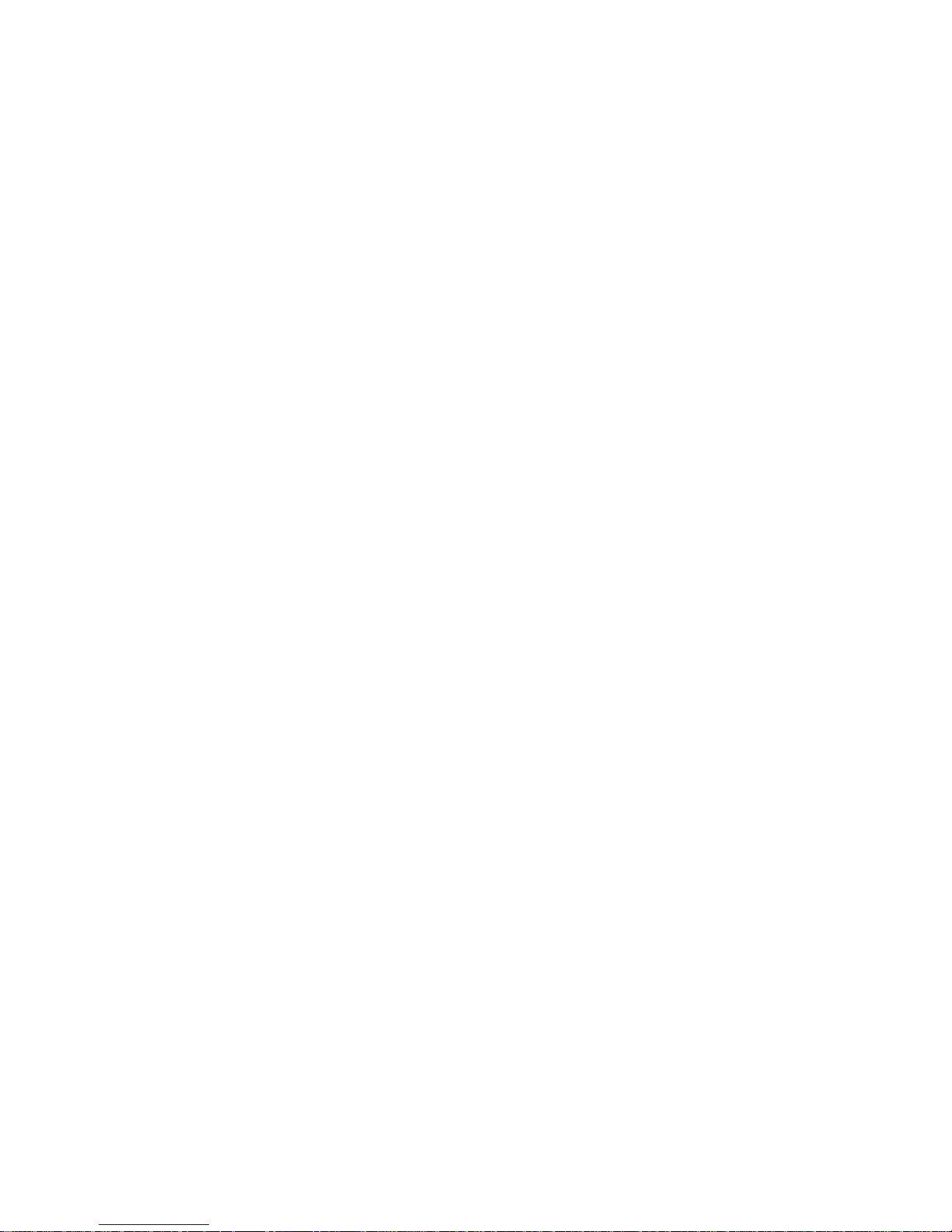
4
video images.
Please do not leave unnecessary objects around
the device.
If a damaged or a non-authentic SD card is used,
the recorded data maybe damaged or will not
record.
Device warm up time is around 20 seconds,
please wait patiently.
Caution:If user does not comply with the caution note, it
may cause product damaged.
B. Installation caution
Please ensure you use the power cable provided
in the package. Other power cables may cause
damage to the product, fire or cause electric
shock.
Do not take out the SD car when device is
powered on,must turn off the device before take
out the SD card. The important data must be
backed up. We do not assume any responsibility

5
for any data lost
C. Interference
Keep product’s distance from electronic equipment
that could emit electromagnetic waves such as GPS
navigation device or cell phone. The electromagnetic
waves would affect record quality.
D. Maintenance
Do not disassemble, repair, or alter the product. Any
malfunctions, errors, or product damage are found
attributable to user, user may not be qualified for
warranty service.

6
Product
A:Power On/Off
B:MIC
C: Cradle connector
D:Camera
E: SD Slot
F: AV OUT
G:Earphone
H:LCD On/Off
I: GPS receiver input
J:Power Input
K:Indicator
L: Function Key
M:2.4 inch LCD
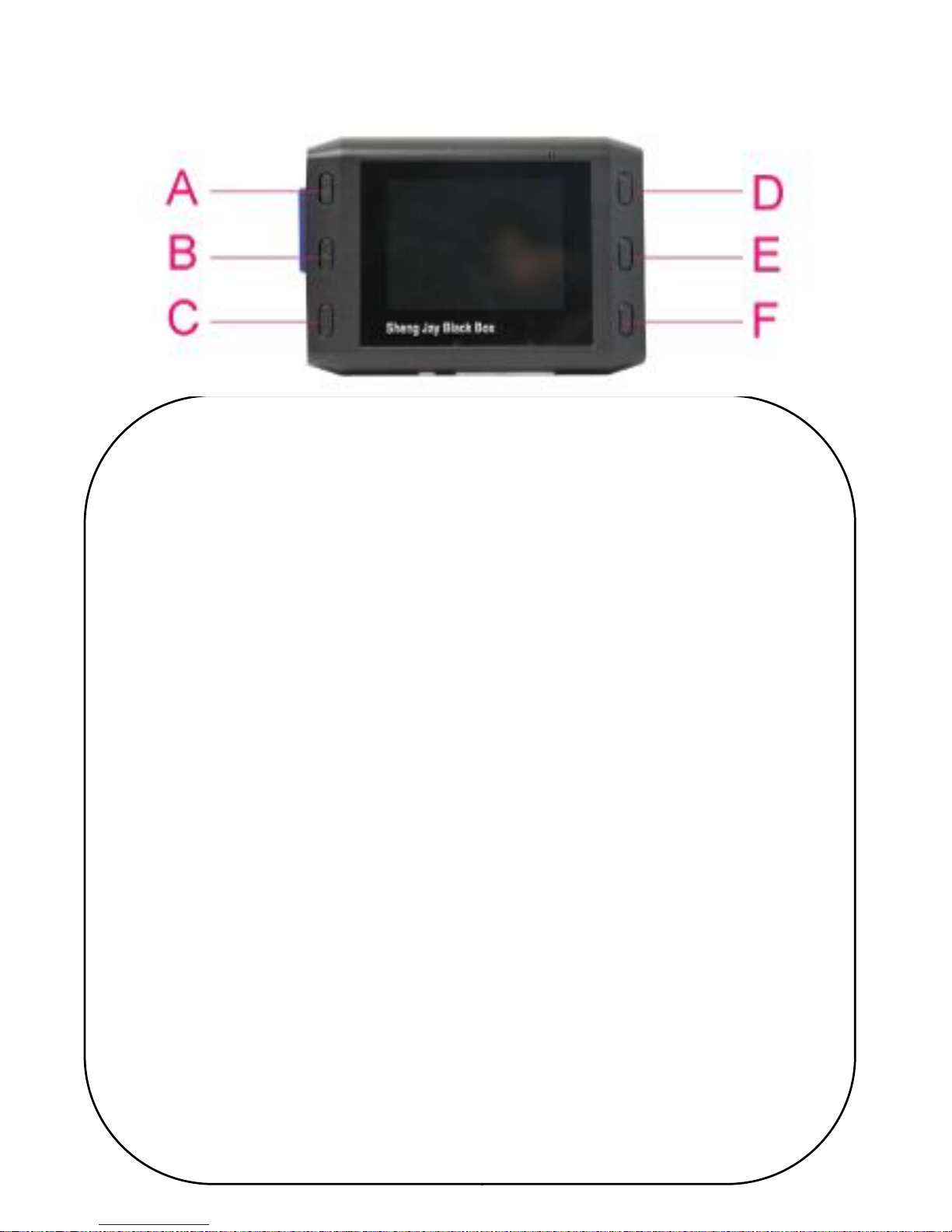
7
Function Key
A: Backward:
Non-recording mode: Enter setting mode.
Video Mode: select previous video / video play backward
Setting mode: Back to non-recording mode
B: Forward:
Video Mode: Next Video/Video Forward
Setting mode: Enter next step
C: Video mode:
In Non-recording mode: Enter Video mode
D: Up:
Recording mode: Zoom In
Setting: UP
Video mode: volume up
E: Down:
Recording mode: Zoom out
Setting mode: down
Video mode: volume down
F: Enter
Record: Record/Non-record Video: Play/Pause
Setting Mode: Enter

8
Package
1.Main unit*1
2.Power Cable*1
3.Manual*1
4. Cradle*1
※Please check Package
※GPS Receiver(Optional). This device has no navigation functi
on. The GPS receiver only receive GPS and display on the re
corded video only

9
Product Feature
1. Auto Recording
2. high quality 2.4’LCD
3. Full HD video recording quality
4. Support MP4 format
5. Support 4-32GB SDHC SD card
6. G-Sensor
7. Loop record
8. Super capacitor
9. Zoom in/Out
Feature
1. Auto Recording;
Start recoding data when turn on the vehicle.
Stop recording while vehicle is turned off
then saves last file to SD card.
2. 2.4’LCD
The high quality 2.4’LCD can let you view
recorded data in anytime.

10
3. Full HD Quality Video Record
1080 P /HD 1920x1080 pixel,FPS 30
Bring you back to the scene.
4. MPEG/MP4 Format
No need to install new software. The
recorded data can be played in various video
player program such as Gretech Online Movie
Player, Daum potplayer, KM Player.
5. Support4-32GB SDHC SD
Use 32GB SD card can record 8 hours data re
cording.
After SD is full, overwrite old file to SD.
6. G-Sensor
Saves and analyzes data after get impacted.
System analyzes impacted data then show on PC
to display to impact‘s direction, and
strength.
Recording Time
START
STOP
16H
32GB

11
7. Loop Recording
Continue recording to keep updating newest
data. For example, if SD card is full, the
system erases oldest file, and save new file
to instead of oldest one.
8. Super capacitor
It is safer than the lithium battery.
Save the last file after vehicle is turned
off.
9. Zoom
Zoom in or out to get clear image.
Feature
G-SENSOR
Auto turn on after cat is started
Loading date and time
System erases oldest file, and save new
file to instead of oldest one.
Create one video file per two minute and no gap
between each file.

12
Super capacitor,Save the last file after vehicle is
turned off. Resistant to high temperatures
Simple design with easy installation and operation
GPS Receiver (Optional). This device has no navigation
function. The GPS receiver only receive GPS and display on
the recorded video only
LCD Display
A. Recording status:
A
B C D
E

13
The red mark display recording status is on
B. Voice status
: Record Voice; Non-recording voice
C. Loop recording, one file per two minute
D. The current view of camera
E. Time and date: Display current time and date
Setting mode
How to enter setting mode?
A. During the recording mode, press the “F “key
to get to non-recording mode.
B. In non-recording mode, press “A” key to enter
setting mode
A. Record mode
B. Non-recording
(Red format) (White format)

14
Setting Mode option
A: setting option
B: current setting
A
B

15
1. Format
Format your SD car. After SD card fromat completed,
press “A” key to back to Non-recording mode and
press “F” key to start record the video
2. Movie Resolution
Resolution setting:
(1) 1920 x 1080(Full HD)
(2) 1280 x 720(HD)

16
3. Datetime
Date and time setting
(1) “D” “E” key to adjust time.
(2) “A” “B” key to move the option
4. Audio
Micphone voice recording setting
(1) “D” “E” key to select function on or off

17
5. Language
Language setting:
Select option and press “B” key or “F” key to s
et the language
6. TV
AV out setting:
(1)NTSC (2)PAL
(3) “D” “E” key to select format

18
7. About
Verison information
K12-Pro Specification
SD card
SD 卡,Support 32GB
Language
English、Korea、Simplified Chinese 、
Traditional Chinese
Power
Input:12-24V 50/60HZ Output:5V/1.5A
AV out
Voice, video out
GPS(optional)
External GPS antenna
Camera
500 Mega pixel CMOS SENSOR
120 degree
LCD
2.4"TFT
Operation
Environment
0℃~75℃

19
Video
File system:FAT32
Format:MP4:
1920*1080,30FPS ( 10500Kbps avg.)
1280*720P,30FPS(5200Kbps)
Video play
System :PAL//NTSC
