
2 Circuit WiFi Relay Switch
110-240V AC
-
2.5
USER GUIDE
WARRANTY & WARRANTY TERMS
L
110V-240V
NSW1O1LL02SW2
N
24-60V DC
NSW1O1LL02SW2
+
fig. 1
L
M
N
NSW1O1LL02SW2
fig. 2
LEGEND:
N - Neutral input (110-230V AC); + Positive input (24-60V DC)
L - Line input (110-230V AC); - Negative input (24-60V DC)
O1 - Output 1;
O2 - Output 2;
SW1 - Switch 1 (input controlling O1);
SW2 - Switch 2 (input controlling O2).
®
The Shelly
Dual WiFi Relay Switch by Allterco Robotics is
intended to be mounted into a standard in-wall console, behind power sockets and light switches in order to control and
monitor the electric power through it, independent for each
channel. Shelly may work as a standalone Device or as an
accessory to a home automation controller.
Specification
Power supply:
110-230V ±10% 50/60Hz AC
24-60V DC
Max load per channel:
10A/230V, 50/60Hz
Complies with EU standards:
• RE Directive 2014/53/EU
• LVD 2014/35/EU
• EMC 2004/108/WE
• RoHS2 2011/65/UE
Working temperature:
– 40°C up to 40°C
Radio signal power:
1mW
Radio protocol:
WiFi 802.11 b/g/n
Frequency:
2400 – 2500 MHz;
Operational range (depending on local construction):
• up to 50 m outdoors
• up to 30 m indoors
Dimensions (HxWxL):
39 x 36 x 17 mm
Electrical consumption:
< 1 W
Technical Information
• Control through WiFi from a mobile phone, PC, automation
system or any other Device supporting HTTP and/or UDP
protocol.
• Microprocessor management.
• Controlled elements: 2 electrical circuits/appliances.
• Controlling elements: 2 relays.
• Shelly may be controlled by an external button/switch.
CAUTION! Danger of electrocution. Mounting the
Device to the power grid has to be performed with
caution.
CAUTION! Do not allow children to play with the
button/switch connected the Device. Keep the Devices for remote control of Shelly (mobile phones,
tablets, PCs) away from children.
Introduction to Shelly
Shelly® is a family of innovative Devices, which allow remote
control of electric appli-ances through mobile phone, PC or
home automation system. Shelly® uses WiFi to connect to
the devices controlling it. They can be in the same WiFi network or they can use remote access (through the Internet).
Shelly® may work standalone, without being managed by a
home automation controller, in the local WiFi network, as well
as through a cloud service, from everywhere the User has
Internet access.
®
Shelly
has an integrated web server, through which the User
may adjust, control and monitor the Device. Shelly® has two
WiFi modes - access Point (AP) and Client mode (CM). To
operate in Client Mode, a WiFi router must be located within
the range of the Device. Shelly® devices can communicate
directly with other WiFi devices through HTTP protocol.
An API can be provided by the Manufacturer. Shelly
may be available for monitor and control even if the User is
outside the range of the local WiFi network, as long as the
WiFi router is connected to the Internet. The cloud function
could be used, which is activated through the web server of
the Device or through the settings in the Shelly Cloud mobile
application.
The User can register and access Shelly Cloud, using either
Android or iOS mobile applications, or any internet browser
and the web site: https://my.Shelly.cloud/.
Installation Instructions
CAUTION! Danger of electrocution. The mounting/
installation of the Device should be done by a qual-
ied person (electrician).
CAUTION! Danger of electrocution. Even when the
Device is turned off, it is possible to have voltage
across its clamps. Every change in the connection
of the clamps has to be done after ensuring all local power
is powered off/disconnected.
CAUTION! Do not connect the Device to appliances
exceeding the given max load!
CAUTION! Connect the Device only in the way
shown in these instructions. Any other method
could cause damage and/or injury.
CAUTION! Before beginning the installation please
read the accompanying documentation carefully
and completely. Failure to follow recommended
procedures could lead to malfunction, danger to your life or
violation of the law. Allterco Robotics is not responsible for
any loss or damage in case of incorrect installation or operation of this Device.
CAUTION! Use the Device only with power grid and
appliances which comply with all applicable regu-
lations. short circuit in the power grid or any appliance connected to the Device may damage the Device.
RECOMMENDATION: Тhe Device may be connect-
ed to and may control electric circuits and appli-
ances only if they comply with the respective
standards and safety norms.
RECOMMENDATION: The Device may be connected
with solid single-core cables with increased heat re-
sistance to insulation not less than PVC T105°C.
Initial Inclusion
Before installing/mounting the Device ensure that the grid is
powered off (turned down breakers).
Connect the Relay to the power grid and install it in the console behind the switch/power socket following the scheme
that suites the desired purpose.
1. 1. Connecting to the power grid and to 2 separately controlled devices (circuits) – g. 1
2. 2. Connecting to the power grid and to motor with 2 rotating
directions and 1 button for controlling the directions of rotation
( for electrical curtains, rollers, garage doors etc.) – g. 2.
CAUTION! The controlled bidirectional electric mo-
tor must have built-in or additionally tted restrictors (protectors), to turn the power off upon reaching the
end point or protection against gripping. The anti-grip function helps in case the garage door encounters an obstacle,
its’ movement stops and the reverse motion is triggered to
release the obstacle.
®
®
devices
You may choose if you want to use Shelly with the Shelly
Cloud mobile application and Shelly Cloud service. You can
also familiarize yourself with the instructions for Management and Control through the embedded Web interface.
Control your home with your voice
All Shelly devices are compatible with Amazon Echo and
Google Home.
Please see our step-by-step guide on:
https://shelly.cloud/compatibility/Alexa
https://shelly.cloud/compatibility/Assistant
MOBILE APPLICATION FOR
MANAGMENT OF SHELLY
Shelly Cloud gives you opportunity to control and adjust all
Shelly® Devices from anywhere in the world.
You only need an internet connection and our mobile application, installed on your smartphone or tablet.
To install the application please visit Google Play (Android - g.
3) or App Store (iOS - g. 4) and install the Shelly Cloud app.
fig. 3
fig. 4
Registration
The rst time you load the Shelly Cloud mobile app, you have to
create an account which can manage all your Shelly
®
®
devices.
Forgotten Password
In case you forget or lose your password, just enter the e-mail
address you have used in your registration. You will then receive instructions to change your password.
WARNING! Be careful when you type your e-mail
address during the registration, as it will be used in
case you forget your password.
After registering, create your rst room (or rooms), where you
are going to add and use your Shelly devices.
Shelly Cloud gives you opportunity to create scenes for auto-
matic turning on or off of the Devices at predened hours or
based on other parameters like temperature, humidity, light
etc. (with available sensor in Shelly Cloud).
Shelly Cloud allows easy control and monitoring using a mobile phone, tablet or PC.
Device Inclusion
To add a new Shelly device, install it to the power grid following the Installation Instructions included with the Device.
Step 1
After the installation of Shelly in the console behind the power socket/light switch and the power is turned on Shelly will
create its own WiFi Access Point (AP).
WARNING: In case the Device has not created its
own WiFi network with SSID like shelly-
switch25-35FA58 check if you have connected Shelly correctly by the schemes described above. If you do not see an active
WiFi network with SSID like shellyswitch25-35FA58, reset the
Device. If the Device has been powered on, you have to restart
by powering it off and on again. After turning the power on,
you have one minute to press 5 consecutive times the button/
switch connected to either input (SW1/SW2). You have to
hear the Relay trigger itself. After the trigger sound, Shelly
should return to AP Mode. If you have physicall access to the
device, you can press and hold the Reset button for 10 second, which is placed on the back of the device. Shelly should
return to AP Mode. If not, please repeat or contact our customer support at: support@Shelly.cloud
Step 2
Choose “Add Device”.
In order to add more Devices later, use the app menu at the
top right corner of the main screen and click “Add Device”.
Type the name (SSID) and password for the WiFi network, to
which you want to add the Device.
Step 3
If using iOS: you will see the following screen:
Press the home button of your iPhone/iPad/iPod. Open
Settings > WiFi and connect to the WiFi network created by
Shelly, e.g. shellyswitch25-35FA58.
If using Android: your phone/tablet will automatically scan
and include all new Shelly Devices in the WiFi network that
you are connected to.
Upon successful Device Inclusion to the WiFi network you will
see the following pop-up:
Step 4:
Approximately 30 seconds after discovery of any new Devic-
es оn the local WiFi network, а list will be displayed by default
in the “Discovered Devices” room.
Step 5:
Enter Discovered Devices and choose the Device you want to
include in your account.
Step 6:
Enter a name for the Device (in the Device Name eld). Choose a
Room, in which the Device has to be positioned. You can choose
an icon or add a picture to make it easier to recognize. Press
“Save Device”.
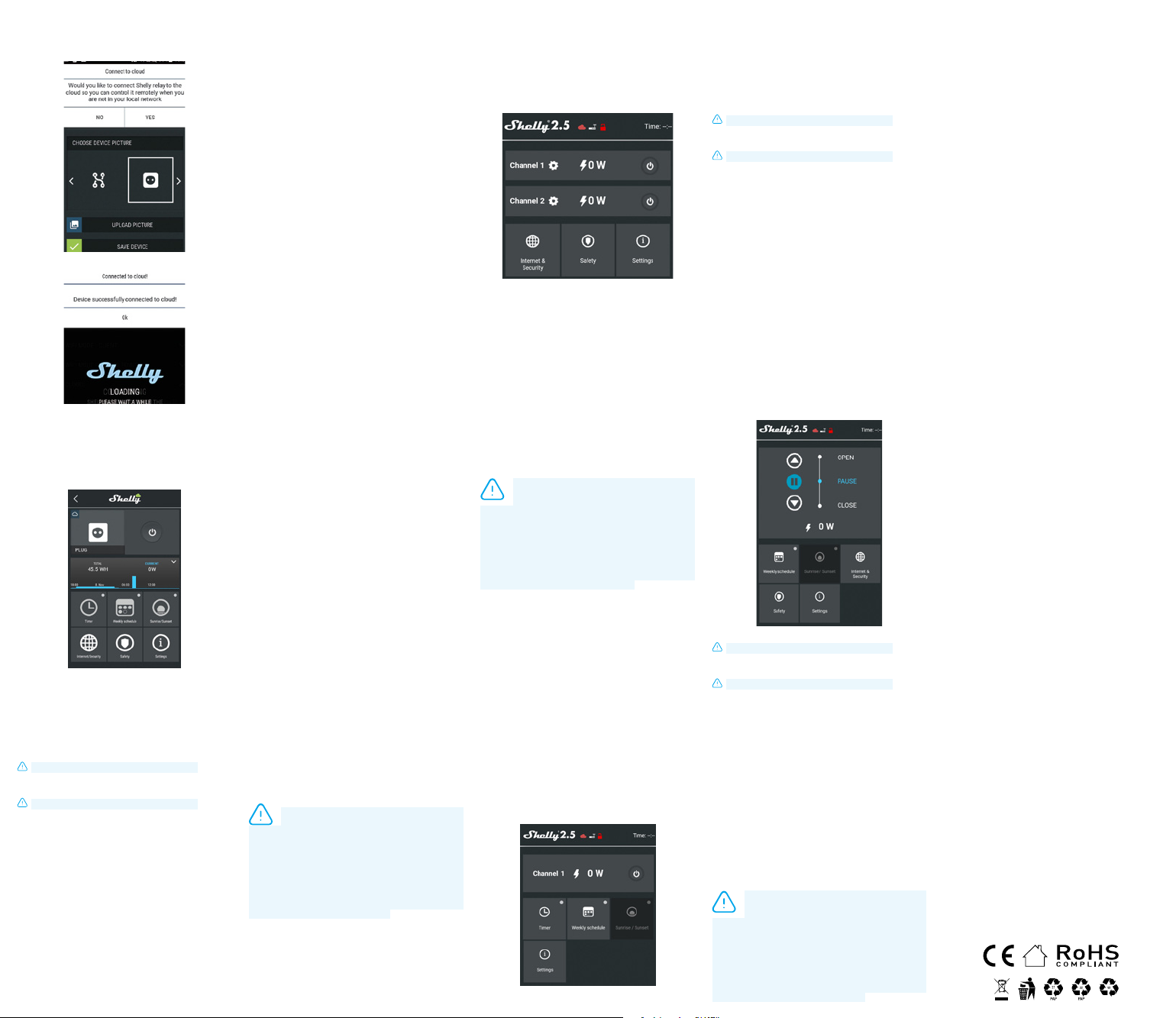
Step 7:
To enable connection to the Shelly Cloud service for remote
control and monitoring of the Device, press “YES” on the following pop-up.
Shelly Devices Settings
After your Shelly device is included in the app, you can control
it, change its settings and automate the way it works.
To switch the Device on and off, use the respective Power button.
To enter at the details menu of the respective Device, simply
click on it’s name. From the details menu you may control the
Device, as well as edit its appearance and settings.
To manage the power supply automatically, you may use:
Auto OFF: After turning on, the power supply will automati-
cally shutdown after a predened time (in seconds). A value
of 0 will cancel the timer.
Auto ON: After turning off, the power supply will be automat-
ically turned on after a predened time (in seconds). A value
of 0 will cancel the timer.
This function requires an Internet connection.
Shelly may turn on/off automatically at a predened time.
This function requires an Internet connection.
Shelly receives actual information about the time of sunrise
and sunset in your area. Shelly may turn on or off automati-
cally at sunrise/sunset, or at a specied time before or after
sunrise/sunset.
WiFi Mode - Client: Allows the device to connect to an available WiFi network. After typing the details in the respective
elds, press Connect.
WiFi Mode - Acess Point: Congure Shelly to create a Wi-Fi
Access point. After typing the details in the respective elds,
press Create Access Point.
Cloud: Enable or Disable connection to the Cloud service.
Restrict Login: Restrict the web interface of Shely with a
Username and Password. After typing the details in the re-
spective elds, press Restrict Shelly.
Timer
Weekly Schedule
Sunrise/Sunset
Internet/Security
Max Power Protection: Congure Shelly to turn off when
a dened power consumption is reached. Range: 1-2300W.
After typing the desired power consumption, press Save.
Power On Default Mode
This sets the default output state when Shelly is powered.
ON: Congure Shelly to turn ON, when it has power.
OFF: Congure Shelly to turn OFF, when it has power.
Restore Last Mode: Congure Shelly to return to last state it
was in, when it has power.
Firmware Update
Update the rmware of Shelly, when a new version is released.
Time Zone and Geo-location
Enable or Disable the automatic detection of Time Zone and
Geo-location.
Factory Reset
Return Shelly to its factory default settings.
Device Information
Here you can see the:
• Device ID - Unique ID of Shelly
• Device IP - The IP of Shelly in your Wi-Fi network
Edit Device
From here you can edit:
• Device Name
• Device Room
• Device Picture
When you are done, press Save Device.
Safety
Settings
Additional settings in Roller Shutter mode
Power On Default State
• Open: When powered on, by default, the motor will be in
OPEN state.
• Close: When powered on, by default, the motor will be in
CLOSE state.
• Stop: When powered on, by default, the motor will not
change its position.
OPEN/CLOSE Working Time
This setting allows you to set automatic halt of the move-
ment Open/Close, after a predened time (in seconds).
Cut Off Power: In Roller Shutter mode you can set automatic
halt of movement if the pre-set current draw is exceeded (in
Watts). Allowable power can be set up to 1840W.
Input Buttons Mode:
• Any Button - When you press either of the buttons for
control the motor, it will go in the next step following the
consequence: Open>Stop>Close>Stop>Open> ...
• Open & Close Buttons - Using separate buttons for Open
and Close.
Reverse Controls: Allows you to change the Open/Close
movement.
Some of the features of the Shelly Cloud mobile application
are available at https://my.shelly.cloud/ as well.
The Embedded Web Interface
Еven without the mobile app, Shelly can be set and controlled
through a browser and WiFi connection of a mobile phone,
tablet or PC.
ABBREVIATIONS USED:
Shelly-ID – the unique name of the Device. It consists of 6
or more characters. It may include numbers and letters, for
example 35FA58.
SSID – the name of the WiFi network, created by the Device,
for example Shellyswitch-35FA58.
Access Point (AP) – the mode in which the Device creates its
own WiFi connection point with the respective name (SSID).
Client Mode (CM) – the mode in which the Device is connected to another WiFi network.
Step 1
Install Shelly to the power grid following the schemes described above and place it into the console. After turning the
power on Shelly will create its own WiFi network (AP).
vice. If the Device has been powered on, you have to restart by
powering it off and on again. After turning the power on, you
have one minute to press 5 consecutive times the button/
switch connected to either input (SW1/SW2). You have to
hear the Relay trigger itself. After the trigger sound, Shelly
should return to AP Mode. If you have physicall access to the
device, you can press and hold the Reset button for 10 second, which is placed on the back of the device. Shelly should
return to AP Mode. If not, please repeat or contact our customer support at: support@Shelly.cloud
Step 2
When Shelly has created an own WiFi network (own AP), with
name (SSID) such as Shellyswitch-35FA58. Connect to it
with your phone, tablet or PC.
Step 3
Type 192.168.33.1 into the address eld of your browser to
load the web interface of Shelly.
Installation/Initial inclusion
WARNING: If you do not see an active WiFi network
with SSID like shellyswitch25-35FA58, reset the De-
This is the home page of the embedded web interface.
Here you will see information about:
• Current electrical consumption
• Current state (on/off)
• Power Button
• Connection to Cloud
• Present time
• Settings
Max Power: You can limit the maximum power the socket will
supply. If the pre-set current draw is exceeded, Shelly will turn
the socket off. Allowable power can be set between 1 to 2300W.
WiFi Mode - Client: Allows the device to connect to an available WiFi network. After typing the details in the respective
elds, press Connect.
WiFi Mode - Acess Point: Congure Shelly to create a Wi-Fi
Access point. After typing the details in the respective elds,
press Create Access Point.
Cloud: Enable or Disable connection to the Cloud service.
Restrict Login: Restrict the web interface of Shely with a
Username and Password. After typing the details in the re-
spective elds, press Restrict Shelly.
Advanced - Developer Settings: Here you can change the
action execution:
• Via CoAP (CoIOT)
• Via MQTT
WARNING: If you do not see an active WiFi network
with SSID like shellyswitch25-35FA58, reset the Device. If the Device has been powered on, you have to
restart by powering it off and on again. After turning the power on, you have one minute to press 5 consecutive times the
button/switch connected to either input (SW1/SW2). You
have to hear the Relay trigger itself. After the trigger sound,
Shelly should return to AP Mode. If you have physicall access
to the device, you can press and hold the Reset button for 10
second, which is placed on the back of the device. Shelly
should return to AP Mode. If not, please repeat or contact our
customer support at: support@Shelly.cloud
Device Type
Here you can set the device type of Shelly:
• Relay - Control over 2 independent circuits
• Roller Shutter - Control over a bi-directional motor
Time Zone and Geo-location
Enable or Disable the automatic detection of Time Zone and
Geo-location.
Firmware Update
Update the rmware of Shelly, when a new version is released.
Factory Reset: Return Shelly to its factory default settings.
Device Reboot: Reboots the Device.
Safety
Internet/Security
Settings
Managing in Relay Mode
Channel 1/Channel 2 Screen
In this screen you can control, monitor and change the settings for turning the power on and off. You can also see the
current status (electrical load/ power consumption) of the
connected appliance to Shelly, Buttons Settings, On and OFF.
General - Home Page
To manage the power supply automatically, you may use:
Auto OFF: After turning on, the power supply will automati-
cally shutdown after a predened time (in seconds). A value
of 0 will cancel the automatic shutdown.
Auto ON: After turning off, the power supply will be automat-
ically turned on after a predened time (in seconds). A value
of 0 will cancel the automatic power-on.
This function requires an Internet connection.
Shelly may turn on/off automatically at a predened time.
This function requires an Internet connection.
Shelly receives actual information about the time of sunrise
and sunset in your area. Shelly may turn on or off automati-
cally at sunrise/sunset, or at a specied time before or after
sunrise/sunset.
Power On Default Mode
This sets the default output state when Shelly is powered.
ON: Congure Shelly to turn ON, when it has power.
OFF: Congure Shelly to turn OFF, when it has power.
Restore Last Mode: Congure Shelly to return to last state it
was in, when it has power.
SWITCH: Congure Shelly to operate accordingly ti tge state
of the switch (button).
Manual Switch Type
• Momentary – When using a button.
• Toggle Switch – When using a switch.
• Edge Switch – Shelly will change its state on every push.
Timer
Weekly Schedule
Sunrise/Sunset
Settings
Managing in Roller Shutter Mode
Roller Screen
In this screen you can control, monitor and change the settings for opening and closing the connected motor to Shelly.
To open the connected motor press “OPEN”.
To close the connected motor press “CLOSE”.
To stop the connected motor press “STOP”.
This function requires an Internet connection.
Shelly may turn on/off automatically at a predened time.
This function requires an Internet connection.
Shelly receives actual information about the time of sunrise
and sunset in your area. Shelly may turn on or off automati-
cally at sunrise/sunset, or at a specied time before or after
sunrise/sunset.
WiFi Mode - Client: Allows the device to connect to an available WiFi network. After typing the details in the respective
elds, press Connect.
WiFi Mode - Acess Point: Congure Shelly to create a Wi-Fi
Access point. After typing the details in the respective elds,
press Create Access Point.
Cloud: Enable or Disable connection to the Cloud service.
Restrict Login: Restrict the web interface of Shely with a
Username and Password. After typing the details in the re-
spective elds, press Restrict Shelly.
Advanced - Developer Settings: Here you can change the
action execution:
• Via CoAP (CoIOT)
• Via MQTT
restart by powering it off and on again. After turning the power on, you have one minute to press 5 consecutive times the
button/switch connected to either input (SW1/SW2). You
have to hear the Relay trigger itself. After the trigger sound,
Shelly should return to AP Mode. If you have physicall access
to the device, you can press and hold the Reset button for 10
second, which is placed on the back of the device. Shelly
should return to AP Mode. If not, please repeat or contact our
customer support at: support@shelly.cloud
Weekly Schedule
Sunrise/Sunset
Internet/Security
WARNING: If you do not see an active WiFi network
with SSID like shellyswitch25-35FA58, reset the Device. If the Device has been powered on, you have to
Max Power: You can limit the maximum power the socket will
supply. If the pre-set current draw is exceeded, Shelly will turn
the socket off. Allowable power can be set between 1 to 2300W.
Obstacle Detection
From here you can set obstacle detection:
• Disabled - this will disable obstacle detection
• While Opening
• While Closing
• While Moving
Obstacle Detection Action
You can select the action that is executed on obstacle detection:
• Stop
• Reverse
Obstacle Detection Treshold
You can set the power treshold on obstacle detection (in Watts).
Obstacle Detection Delay
You can set the delay for obstacle detection activation (in seconds).
When you are done, press Save Device.
Device Type
Here you can set the device type of Shelly:
• Relay - Control over 2 independent circuits
• Roller Shutter - Control over a bi-directional motor
Shelly Management Settings
Each Shelly can be congured individually. This lets you personalize each Device in a unique manner, or consistently, as
you choose.
Power On Parameters
This sets the Devices‘ default state when powered from the
power grid.
OPEN: By default when the Device is powered and the con-
nected motor to it will be in OPEN state.
CLOSE: By default when the Device is powered and the con-
nected motor to it will be in CLOSE state.
STOP: By default when the Device is powered and the con-
nected motor to it will not change its state.
OPEN/CLOSE Working Time
This setting allows you to set automatic halt of the move-
ment Open/Close, after a predened time (in seconds).
Input Buttons Mode
• One Button – On press of the button for control of the mo-
tor, it will go in the next step following the consequence:
Open>Stop>Close>Stop>Open
• Open & Close Buttons – Using separate buttons for Open
and Close.
Button Type
• Momentary – When using a button.
• Toggle – When using a switch.
Reverse Control
Allows you to reverse the Open/Close movement.
Time Zone and Geo-location
Enable or Disable the automatic detection of Time Zone and
Geo-location.
Firmware Update
Update the rmware of Shelly, when a new version is released.
Factory Reset: Return Shelly to its factory default settings.
Device Reboot: Reboots the Device.
Additional Features
Shelly allows control via HTTP from any other Device, home
automation controller, mobile app or server.
For more information about the REST control protocol,
please visit: www.shelly.cloud or send a request to
developers@shelly.cloud
Manufacturer: Allterco Robotics EOOD
Address: Soa, 1407, 103 Cherni Vrah Blvd.
Tel.: +359 2 988 7435
E-mail: support@shelly.cloud
http://www.Shelly.cloud
The Declaration of Conformity is available at:
https://Shelly.cloud/declaration-of-conformity/
Changes in the contact data are published by the Manufac-
turer at the ocial website of the Device:
http://www.shelly.cloud
The User is obliged to stay informed for any amendments of
these warranty terms before exercising his/her rights against
the Manufacturer.
All rights to trademarks She
lectual rights associated with this Device belong to Allterco
Robotics EOOD.
Safety
Settings
®
and Shelly® , and other intel-
2019/01/v01
