
4 Circuit WiFi Relay Switch
USER GUIDE
WARRANTY & WARRANTY TERMS
Allterco Robotics EOOD
Sofia, Bulgaria © January, 2019

WiFi Quad Relay Switch Shelly
NNO4 L4 O3 L3 O2 L2 O1 L1
14.16 W
15.27 W
13.88 W
14.25 W
N S4 S3 S2 S1
fig. 1
Power supply:
110-230V ±10% 50/60Hz AC
Max load per channel:
10A / 230V, 50/60Hz
Complies with EU standards:
• RE Directive 2014/53/EU
• LVD 2014/35/EU
• EMC 2004/108/WE
• RoHS2 2011/65/UE
Working temperature:
0 – 40°C
Radio signal power:
1mW
USER GUIDE
LEGEND:
N - Neutral input (Zero);
L - Line input (110-230V);
L1, 2, 3, 4* - Input of O1, 2, 3, 4;
L
Fuse
O1, 2, 3, 4 - Output 1, 2, 3, 4;
S - Switch (input) for control;
S1, 2, 3, 4 - Switch (input) controlling O1, 2, 3, 4
*The cables connected to L1, L2, L3 and L4
must be with the same lenght!
The Shelly
Allterco Robotics is intended to be mounted
into a standard switchboard, next to the
circuit breakers in order to control and
monitor the electric power through it. Shelly
can work as a standalone Device or as an
accessory to a home automation controller.
Specification
Radio protocol:
WiFi 802.11 b/g/n
Frequency:
2400 – 2500 MHz;
Operational range (depending on local
construction):
• up to 50 m outdoors
• up to 30 m indoors
Dimensions (HxWxL):
90 x 52 x 57 mm
Electrical consumption:
< 1 W
2
®
®
WiFi Quad smart relay by
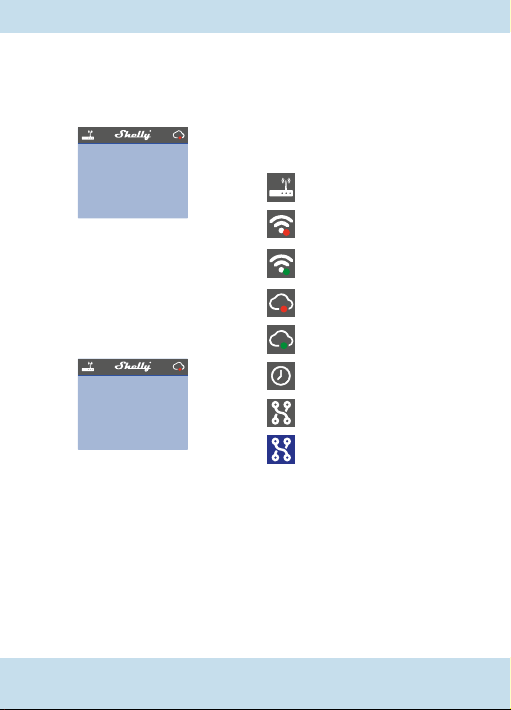
Display
Hold to reset to AP!
Hold to reset to factory!
Home Screen – Shows the status of
the circuit (on/off) and current power
consumption.
WiFi settings
Mode: AP
Status: got ip
Ssid: shelly4pro-11C3F0
fig. 2fig. 3
Ip: 192.168.33.1
Mac: 987BF311C3F0
WiFi Settings – Shows: Mode, Status, SSID
(name of the network), IP and MAC address.
On this screen (fig.2), holding the button can
reset Shelly to Access Point (AP) mode.
WARNING! Even if the Device is in AP mode
and you have set your password, it will be
removed after resetting.
Device info
Firmware: 1.0
Hardware: 1.0
Model: Shelly4pro
Name: shelly4pro-11C3F0
Cloud: offline
Time: not synced
Device Info – Shows: Firmware and
hardware versions, model and name of the
Device, connection to the Cloud, time. On
this screen (fig.3), by holding the button can
return Shelly to factory settings.
WARNING! When returning the Device
to factory settings, it will be in AP mode
without username and password. To
prevent unauthorized access to the Device
and connected appliances (circuits), please
connect Shelly to an existing WiFi network
or set your own password.
Status bar – It is available on all screens,
positioned at the top of the display. You
can see icons showing: Mode, Time
Synchronization and connection to the
Cloud service.
Status Bar Legend:
– Access Point (AP) mode
– Client mode (CM), missing
Internet connection
– Client mode (CM), available
Internet connection
– Missing Cloud connection
– Available Cloud connection
– Synchronized Time
– Turned off appliance (circuit)
– Turned on appliance (circuit)
3

Technical Information
• Control through WiFi from a mobile
phone, PC, automation system or any
other Device supporting HTTP and/or
UDP protocol.
• Microprocessor management.
• Controlled elements: 4 electrical circuits/
appliances.
• Controlling elements: 4 relays.
• Shelly may be controlled by an external
button/switch.
CAUTION! Danger of electrocution.
Plugging the Device to the power
grid has to be performed with caution.
CAUTION! Do not allow children to
play with the button/switch
connected the Device. Keep the remote
control Devices of Shelly (mobile phones,
tablets, PCs) away from children.
Introduction to Shelly
Shelly® is a family of innovative Devices,
which allows remote control of electric
appliances through mobile phone, PC or
home automation system. Shelly
to connect to the Devices controlling it. They
can be in the same WiFi network or they can
use remote access (through the Internet).
®
may work standalone, without being
Shelly
managed by a home automation controller,
in the local WiFi network, as well as through
a cloud service, from everywhere the User
has an Internet access.
®
has an integrated web server,
Shelly
through which the User may adjust, control
and monitor the Device. Shelly
WiFi modes - access Point (AP) and Client
mode (CM). To operate in Client Mode,
a WiFi router must be located within the
®
®
uses WiFi
®
has two
range of the Device. Shelly® Devices can
communicate directly with other WiFi
Devices through HTTP protocol.
An API can be provided by the Manufacturer.
®
Devices may be available for monitor
Shelly
and control even if the User is outside the
range of the local WiFi network, as long as
the WiFi router is connected to the Internet.
The Cloud function could be used, if it is
activated through the web server of the
Device or through the settings in the Shelly
Cloud mobile application.
The User can register and access the Shelly
Cloud, using either Android or iOS mobile
applications, or any internet browser and the
web site: https://my.Shelly.cloud/.
Installation Instructions
CAUTION! Danger of electrocution.
The mounting/installation of the
Device should be done by a qualified
person (electrician).
CAUTION! Danger of electrocution.
Even when the Device is turned off,
it is possible to have voltage across its
clamps. Every change in the connection of
the clamps has to be done after ensuring all
local power is powered off/disconnected.
CAUTION! Do not connect the
Device to appliances exceeding the
given max load!
CAUTION! Connect the Device only
in the way shown in these
instructions. Any other method could cause
damage and/or injury.
4

CAUTION! Before beginning the
installation please read the
accompanying documentation carefully
and completely. Failure to follow
recommended procedures could lead to
malfunction, danger to your life or violation
of the law. Allterco Robotics is not
responsible for any loss or damage in case
of incorrect installation or operation of this
Device.
CAUTION! Use the Device only with
power grid and appliances which
comply with all applicable regulations.
short circuit in the power grid or any
appliance connected to the Device may
damage the Device.
RECOMMENDATION: Тhe Device
may be connected to and may
control electric circuits and appliances only
if they comply with the respective standards
and safety norms.
RECOMMENDATION: The Device
may be connected with solid
single-core cables with increased heat
resistance to insulation not less than PVC
T105°C.
Initial Inclusion
Connect the Relay to the power grid and
install it in the switchboard as shown in the
scheme (fig. 1) and following the Safety
Instructions. Before installing/mounting the
Device ensure that the grid is powered off
(turned down breakers) and in compliance
with the Safety Norms.
You may choose if you want to use Shelly
with the Shelly Cloud mobile application
and Shelly Cloud service. You can also
familiarize yourself with the instructions
for Management and Control through the
embedded Web interface.
Control your home with your voice
All Shelly devices are compatible with Amazon Echo and Google Home.
Please see our step-by-step guide on:
https://shelly.cloud/compatibility/Alexa
https://shelly.cloud/compatibility/Assistant
5

MOBILE APPLICATION
FOR SHELLY
Allterco Robotics EOOD
Sofia, Bulgaria © March, 2017
6
®

The Shelly Cloud
Mobile Application
Shelly Cloud gives you opportunity to
control and adjust all Shelly
anywhere in the world.
You only need an Internet connection and
our mobile application, installed on your
smartphone or tablet.
To install the application please visit Google
Play (Android - fig.4) or App Store (iOS fig.5) and install the Shelly Cloud app.
fig. 4
®
Devices from
fig. 5
Registration
The first time you open the Shelly Cloud
mobile app, you have to create an account
which can manage all your Shelly
Forgotten Password
In case you forget or lose your password,
just enter the e-mail address you have
used in your registration. You will then
receive instructions on how to change your
password.
WARNING! Be careful when you
type your e-mail address during the
registration, as it will be used in case you
forgot your password.
After registering, create your first room (or
rooms), where you are going to add and
use your Shelly Devices. Shelly Cloud gives
you the opportunity to create scenes for
®
Devices.
7

automatic turning on or off of the Devices
at predefined hours or based on other
parameters like temperature, humidity, light
etc.
Shelly Cloud allows easy control and
monitoring by using a mobile phone, tablet
or PC.
Device Inclusion
To add a new Shelly Device, install it to
the power grid following the Installation
Instructions included with the Device.
Step 1
Mount the Relay into the switchboard and
turn the power on. In a few seconds Shelly
will turn on and will create its own WiFi
Access Point (AP).
WARNING: In case the Device has
not created its own WiFi network
with SSID like shellys4pro-35FA58 check if
you have connected Shelly correctly by the
schemes described above.
If you don’t see active WiFi network with
SSID like shellys4pro-35FA58 restart the
Device by one of these methods:
• Push the button next to the display and go
to the WiFi settings screen. Press and hold
the button for 5 seconds. A timer appears,
indicating the countdown to AP mode reset.
If not, please repeat or contact our customer
support at: support@Shelly.cloud
• Push the button next to the display and
go to the Device info screen. Press and
hold the button for 5 seconds. A timer
appears, indicating the countdown to
reset to factory defaults. If not, please
repeat or contact our customer support
at: support@Shelly.cloud
Step 2
Choose “Add Device”.
In order to add more Devices later, use the
app Menu at the top right corner of the main
screen and click “Add Device”. Type the name
(SSID) and password for the WiFi network, to
which you want to add the Device.
Step 3
If using iOS: you will see the following
screen:
8

Press the Home button of your iPhone/iPad/
iPod. Open Settings > WiFi and connect to
the WiFi network created by Shelly, e.g.
shellys4pro-35FA58.
If using Android: your phone/tablet will
automatically scan and include all new Shelly
Devices found in the WiFi network that you
are connected to.
Upon successful Device Inclusion to the WiFi
network you will see the following pop-up:
Step 4:
Approximately 30 seconds after discovery of
any new Devices оn the local WiFi network,
а list will be displayed by default in the
“Discovered Devices” room.
Step 5:
Select the Discovered Devices and choose the
Device you want to include in your account.
9

Step 6:
Enter a name for the Device (in the Device
name field). Choose a Room, in which the
Device has to be positioned. You can choose
an icon or add a picture to make it easier to
recognize. Press “Save Device”.
Step 7:
To enable connection to the Shelly Cloud
service for remote control and monitoring
of the Device, press “YES” on the following
pop-up.
10

Shelly Devices Settings
After your Shelly Device is included in the
app, you can control it, change its settings
and automate the way it works.
To switch the Device on and off, use the
respective ON/OFF button.
To enter at the details menu of the respective
Device, simply click on it’s name.
From the details menu you can control the
Device, as well as edit its appearance and
settings.
EDIT DEVICE – allows you to change the
Device’s name, room and picture.
DEVICE SETTINGS – allows you to change
settings. For example, with Restrict login
you may enter a username and password
to restrict access to the embedded web
interface in the Shelly Device. You can
automate the Device operations from this
menu as well.
Auto ON/OFF
Тo manage the power supply automatically,
you may use:
When ON – Auto OFF after: After turning on,
the power supply will automatically shutdown
after a predefined time (in seconds). A value
of 0 will cancel the automatic shutdown.
When OFF – After turning off, the power
supply will be automatically turned on after a
predefined time (in seconds). A value of 0 will
cancel the automatic power-on.
Power On Default Mode
Тhis setting controls whether the Device will
supply power or not the output as a default
whenever it is receiving power from the grid:
ON: When the Device is powered, by default
the socket will be powered.
OFF: Even if the Device is powered, by
default the socket will not be powered.
Restore Last Mode: When power is restored,
by default, the appliance will return to the
last state it was in before the last power off/
shutdown.
11

Max Power Per Channel: You can limit the
maximum power the relay will supply on
each channel. If the pre-set current draw
is exceeded, Shelly will turn the power off.
Allowable power can be set up to 2300W.
Button Type:
• Momentary - Set Shelly input to be
buttons. Push for ON, push again for OFF.
• Toggle Switch - Set Shelly input to be
flip switches, with one state for ON and
another state for OFF.
Schedule Settings
This function requires an Internet
connection. To use Internet, a
Shelly Device has to be connected to a local
WiFi network with working internet
connection. Shelly may turn on/off
automatically at a predefined time.
Sunrise/Sunset hours
This function requires an Internet
connection. To use Internet, a
Shelly Device has to be connected to a local
WiFi network with а working Internet
connection.
Shelly receives actual information through
the Internet about the time of sunrise and
sunset in your area. Shelly can turn on or
off automatically at sunrise/sunset, or at a
specified time before or after sunrise/sunset.
Some of the features of the Shelly Cloud
mobile application are available at https://
my.Shelly.cloud/ as well.
12
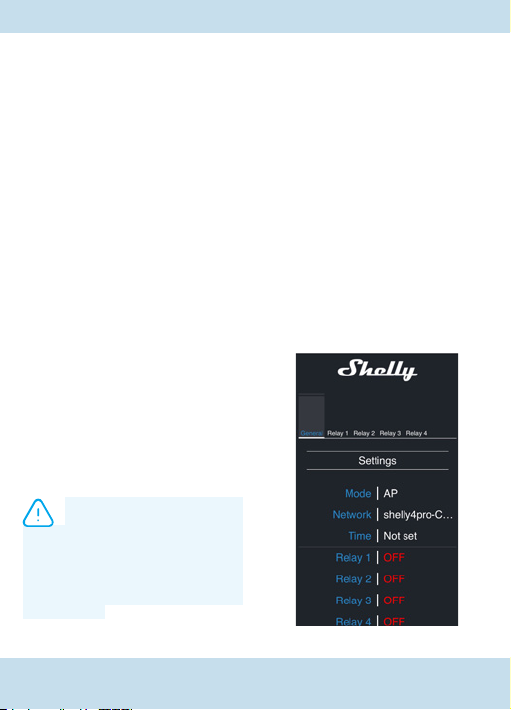
The Embedded Web
Interface
Еven without the mobile app the Shelly
Device can be set and controlled through
a browser and WiFi connection of a mobile
phone, tablet or PC.
ABBREVIATIONS USED:
Shelly-ID – the unique name of the Device.
It consists of 6 or more characters. It may
include numbers and letters, for example
35FA58.
SSID – the name of the WiFi network,
created by the Device, for example
shellys4pro-35FA58.
Access Point (AP) – the mode in which
the Device creates its own WiFi connection
point with the respective name (SSID).
Client Mode (CM) – the mode in which
the Device is connected to another WiFi
network.
Installation/Initial inclusion
Step 1
Connect Shelly to the power grid following
the schemes described above and place it
into the console. After turning the power on
Shelly will create its own WiFi network (AP).
WARNING: In case the Device has
not created its own WiFi network
with SSID like shellys4pro-35FA58 check if
you have connected Shelly correctly by the
schemes described above. If you don’t see
active WiFi network with SSID like
shellys4pro-35FA58 restart the Device by
the ways above.
Step 2
When Shelly has created an own WiFi
network (own AP), with name (SSID) such
as: shellys4pro-35FA58.
Connect to it with your phone, tablet or PC.
Step 3
Type 192.168.33.1 into the address field of
your browser to load the web interface of the
Shelly Device.
General - Home Page
This is the home page of the embedded web
interface. If it has been set up is correctly, you
will see information about:
• Current electrical consumption
• Settings menu button
• Current state (on/off)
• Present time
13

Settings – General Settings
In this menu, you can configure the Shelly
Device’s work and connection modes.
WiFi Settings – the WiFi connection
settings.
Access Point (AP) Mode: allows the Device
to operate as a WiFi access point. the
User can change the name (SSID) and the
password to access the WiFi. After you have
entered the desired settings, press Connect.
WiFi Client Mode (CM): allows the Device
to connect to an available WiFi network. in
order to switch to this mode, the User must
enter the name (SSID) and the password
to connect to a local WiFi network. After
entering the correct details, press Connect.
ATTENTION! If you have entered
incorrect information (wrong
settings, usernames, passwords etc.), you
will not be able to connect to Shelly. Please
restart the Device by using the above
description.
WARNING: Reset of the Device by
one of these methods:
• Push the button next to the display and go
to the WiFi settings screen. Press and hold
the button for 5 seconds. A timer appears,
indicating the countdown to AP mode reset.
If not, please repeat or contact our customer
support at: support@Shelly.cloud
• Push the button next to the display and go
to the Device info screen. Press and hold
the button for 5 seconds. A timer appears,
indicating the countdown to reset to factory
defaults. If not, please repeat or contact
our customer support at: support@Shelly.
cloud
Login: Access to the Device
Leave Unprotected - removing the
notification for disabled authorization.
Set Login – you can turn authentication on
or off
Username - A username set by you
Password - A password set by you
This is where you can change your
username and password. You must enter a
new username and the new password, then
press Save to save the changes.
Connect to Cloud: You can turn the
connection between Shelly and Shelly Cloud
on or off.
Factory reset: Return Shelly to its factory
settings.
Firmware Upgrade: Shows present firmware
version. If a newer version is available,
officially announced and published by the
Manufacturer, you can update your Shelly
Device. Click Choose File you to choose the
previously downloaded firmware update file.
Then click the Upload File to install it to your
Shelly Device.
Device Reboot: Reboots the Device.
14

Relay 1/Relay 2/Relay 3/
Relay 4 Screen
In this screen you can control, monitor and
change the settings for turning the power
on and off. You can also see the current
status of the connected appliance (electrical
load/ power consumption) to Shelly, Buttons
Settings, On and OFF.
To control Shelly press Relay1/Relay 2Relay
3/Relay 4:
To turn on the connected circuit press
“Turn ON”.
To turn off the connected circuit press
“Turn OFF”
Press the icon
Shelly Management Settings
Each Shelly Device can be configured
individually. This lets you personalize
each Shelly Device in a unique manner, or
consistently, as you choose.
to go to the previous menu.
Power On Default Mode
This sets the relays’ default state when
powered from the power grid.
ON: By default when the socket is powered
and the connected circuit/appliance to it will
be powered as well.
OFF: By default the socket and any
connected circuit/appliance will not be
powered, even when it is connected to the
grid.
Restore Last State: By default the relay
and the connected circuit/appliance will be
returned to the last state they occupied (on
or off) before the last power off/shutdown.
SWITCH: By default the Relay will operate
accordingly to the state of the switch/button
connected to Shelly.
Auto ON/OFF
Automatic powering/shutdown of the
socket and the connected appliance:
When ON – Auto OFF after: After turning on,
the power supply will be automatically shut
down after a predefined time (in seconds).
A value of 0 will cancel the automatic
shutdown.
When OFF – Auto ON after: After turning
off, the power supply will be automatically
turned on after a predefined time (in
seconds). A value of 0 will cancel the
automatic start.
Button Type
• Momentary: When using a button.
• Toggle Switch: When using a switch.
• Edge Switch: Shelly will change its state
on every push
15

Sunrise/Sunset hours
This function requires an Internet
connection. To use Internet, a
Shelly Device has to be connected to a local
WiFi network with а working Internet
connection.
Shelly receives actual information through
the Internet about the time of sunrise and
sunset in your area. Shelly may turn on or
off automatically at sunrise/sunset, or at
a specified time before or after sunrise/
sunset.
On/Off hours
This function requires an Internet
connection. To use Internet, a
Shelly Device has to be connected to a local
WiFi network with working internet
connection.
Shelly may turn on/off automatically at a
predefined time.
Additional Features
Shelly allows control via HTTP from any
other Device, home automation controller,
mobile app or server.
For more information about the REST
control protocol, please visit:
www.Shelly.cloud or send a request to
developers@Shelly.cloud.
16

Warranty Terms
1. The Device’s warranty term is 24 (twenty four) months, beginning with the date of
purchase by the End User. The Manufacturer is not responsible for extra warranty
terms by any other than the Manufacturer.
2. The Warranty is valid for the territory of EU.
The warranty is applicable in compliance with all relevant laws and users’ rights
protections. The purchaser of the Device is entitled to exercise his/her rights in
accordance with all applicable laws and regulations.
3. Warranty terms are provided by Allterco Robotics EOOD (referred hereinafter as
the Manufacturer), incorporated under the Bulgarian law, with address of registration
109 Bulgaria Blvd, floor 8, Triaditsa Region, Sofia 1404, Bulgaria, registered with the
Commercial Register kept by the Bulgarian Ministry of Justice’s Registry Agency
under Unified Identity Code (UIC) 202320104.
4. Claims regarding the Conformity of the Device with the terms of the contract of sale
shall be addressed to the Seller, in accordance with its terms of sale.
5. Damages such as death or body injury, deterioration or damages to objects
different from the defective product, caused by a defective product, are to be claimed
against the Manufacturer using the contact data of the Manufacturer’s company.
6. The User may contact the Manufacturer via e-mail at support@Shelly.cloud for
operational problems that may be resolved remotely. it is recommended that the User
contact the Manufacturer before sending the Device for servicing.
7. The terms of removing defects depends on the commercial terms of the Seller.
The Manufacturer is not responsible for untimely servicing of the Device or for faulty
repairs carried out by unauthorized service.
8. When exercising their rights under this warranty, the User must provide the Device
with the following documents: receipt and valid warranty card with date of purchase.
9. After a warranty repair has been carried out, the warranty period is extended only
for that period.
10. The warranty does NOT cover any damages to the Device which occur in the
following circumstances:
17

When the Device has been used or wired inappropriately, including inappropriate
fuses, overpassing maximal values of load and current, electric shock, short circuit or
other problems in the power supply, the power grid or the radio network.
When there is a non-compliance between warranty card and/or without a purchase
receipt, or attempted forgery of these documents, including (but not limited to) the
warranty card or the documents proving the purchase.
When there has been a self-repair attempt, (de)installation, modification, or adaptation
of the Device by unauthorized persons.
Intentional or negligent improper handling, storing or transportation of the Device, or
in the event of non-observance of the instructions included in this warranty.
When a non-standard power supply, network, or faulty Devices have been used.
When damages occur which were caused regardless of the Manufacturer, including
but not limited to: floods, storms, fire, lightning, natural disasters, earthquakes, war,
civil wars, other force majeure, unforeseen accidents, robbery, water damage, any
damages made by ingress of liquids, weather conditions, solar heating, any damages
made by intrusion of sand, humidity, high or low temperature, or air pollution.
When there are other reasons beyond manufacturing defect, including but not
limited to: water damage, ingress of liquid into the Device, weather conditions, solar
overheating, intrusion of sand, humidity, low or high temperature, air pollution.[u1]
When there have been mechanical damages (forced opening, breaking, cracks,
scratches or deformations) caused by a hit, fall, or from another object, wrong use, or
caused by not following the instructions for use.
When damage has been caused by exposing the Device to severe outdoor conditions
such as: high humidity, dust, too low or too high temperature. Terms of proper storage
are specified in the User Manual.
When damage has been caused by lack of maintenance by the User, as specified in
the User manual.
When damage has been caused by faulty accessories, or those not recommended
by the Manufacturer.
When damage has been caused by the use of non-original spare parts or accessories
not suitable for the specified Device model, or after repairs and changes carried out
by an unauthorized service or person.
18

When damage has been caused by the use of faulty Devices and/or accessories.
When damage has been caused by faulty software, a computer virus or other harmful
behaviour on the Internet, or by lack of software updates or incorrect updates by a
method not provided by either the Manufacturer or by the Manufacturer’s software.
11. The range of warranty repairs does not include periodical maintenance and
inspections, particularly cleaning, adjustments, checks, bug fixes or program
parameters and other activities that must be performed by the User (Buyer). The
warranty does not cover wear of the Device, because such elements have a limited
lifespan.
12. The Manufacturer is not responsible for any property damage caused by a defect
in the Device. The Manufacturer is not liable for indirect damages (including but not
limited to loss of profits, savings, lost profits, claims by third parties) in connection
with any defect of the Device, nor for any property damage or personal injury arising
out of or related to the use of the Device.
13. The Manufacturer is not responsible for damage caused by circumstances
independent of the Manufacturer, including but not limited to: floods, storms, fire,
lightning, natural disasters, earthquakes, war, civil unrest and other force majeure,
unforeseen accidents, or theft.
19

Warranty Card
®
Quad Relay Switch (model S4Pro-1.0)
Shelly
........................................................... ...........................................................
........................................................... ...........................................................
........................................................... ...........................................................
Please save this part of the Warranty card. For carrying out the rights under the
current warranty, you need to provide an original invoice and/or receipt, proving
your purchase was valid.
Manufacturer: Allterco Robotics EOOD
Address: Sofia, 1407, 103 Cherni vrah Blvd.
Tel.: +359 2 988 7435
E-mail: support@Shelly.cloud
http://www.Shelly.cloud
The Declaration of Conformity is available at:
https://Shelly.cloud/declaration-of-conformity/
Changes in the contact data are published by the Manufacturer at the official website
of the Device: http://www.Shelly.cloud
The User is obliged to stay informed for any amendments of these warranty terms
before exercising his/her rights against the Manufacturer.
All rights to trademarks She
this Device belong to Allterco Robotics EOOD.
Serial number:
Date of purchase:
Signature of Merchant (Seller):
®
and Shelly® , and other intellectual rights associated with
2019/01/v05
