Sheenway Asia 45602 3 User Manual
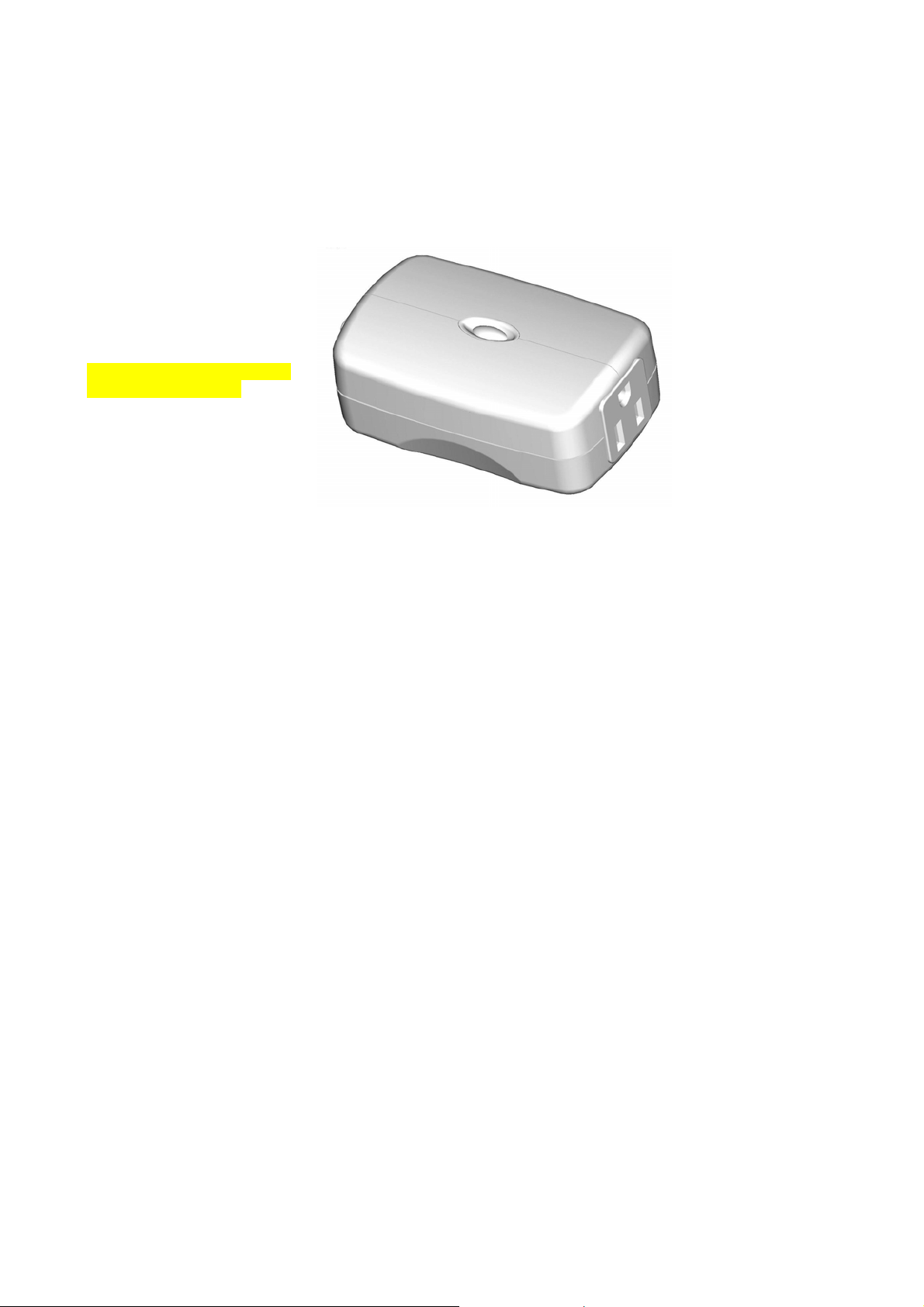
45602 Instructions, Revision a.5 4/4/2007 6:26:10 PM
45602
Z-Wave, RF Controlled, 300W, 120 VAC, Plug-In Lamp Module
R
Add callouts for Z-Wave and
Pass Through outlets
Thank you for your purchase of a GE SmartHome™ Z-Wave
automate lighting/home control and provide easy remote operation of all your Z-wave enabled devices. The GE ZWave product family includes a variety of devices to enable and control lighting in your home. It is up to you whether
you want to control one room or your entire house and whether you want to do it all now or start with one room and
add more over time.
This module is one component of a Z-Wave
devices in a home control network. It will also act as a wireless repeater to insure that commands intended for
another device in the network are received, thereby extending the range of the wireless controller. Z-Wave devices
of other types and brands can be added to the system and will also act as range extenders if they support this
function of repeating the signal received to other nodes in the system.
The incandescent lighting plugged into the Z-Wave controlled outlet on this module must not exceed 300 watts.
Plugging a non-resistive load such as fluorescent lighting or a device with a motor may result in damage to the Lamp
Module and will void the warranty.
There are no user serviceable parts in this unit.
®
control system and is designed to work with all other Z-Wave enabled
®
control device. Z-Wave technology is designed to
Key Features
• One Z-wave controlled AC outlet for standard incandescent lighting
o Remote ON/OFF and Brightness control via the Z-Wave controller
o Manual ON/OFF and Brightness control with the front panel pushbutton
• One Always-ON pass-through AC outlet
• Space efficient design
o Does not block the 2
o Plugs and cords for connected devices route to the side allowing close placement of furniture
nd
outlet in a duplex wall receptacle
Basic Operation
Manual Control
The Front Panel Pushbutton on the 45602 Lamp Module allows the user to:
1. Manually turn the connected lighting ON/OFF by pressing the button.
• This is a toggle switch; if the light is OFF, pressing the button turns the light ON and vice versa.
Page 1 of 4
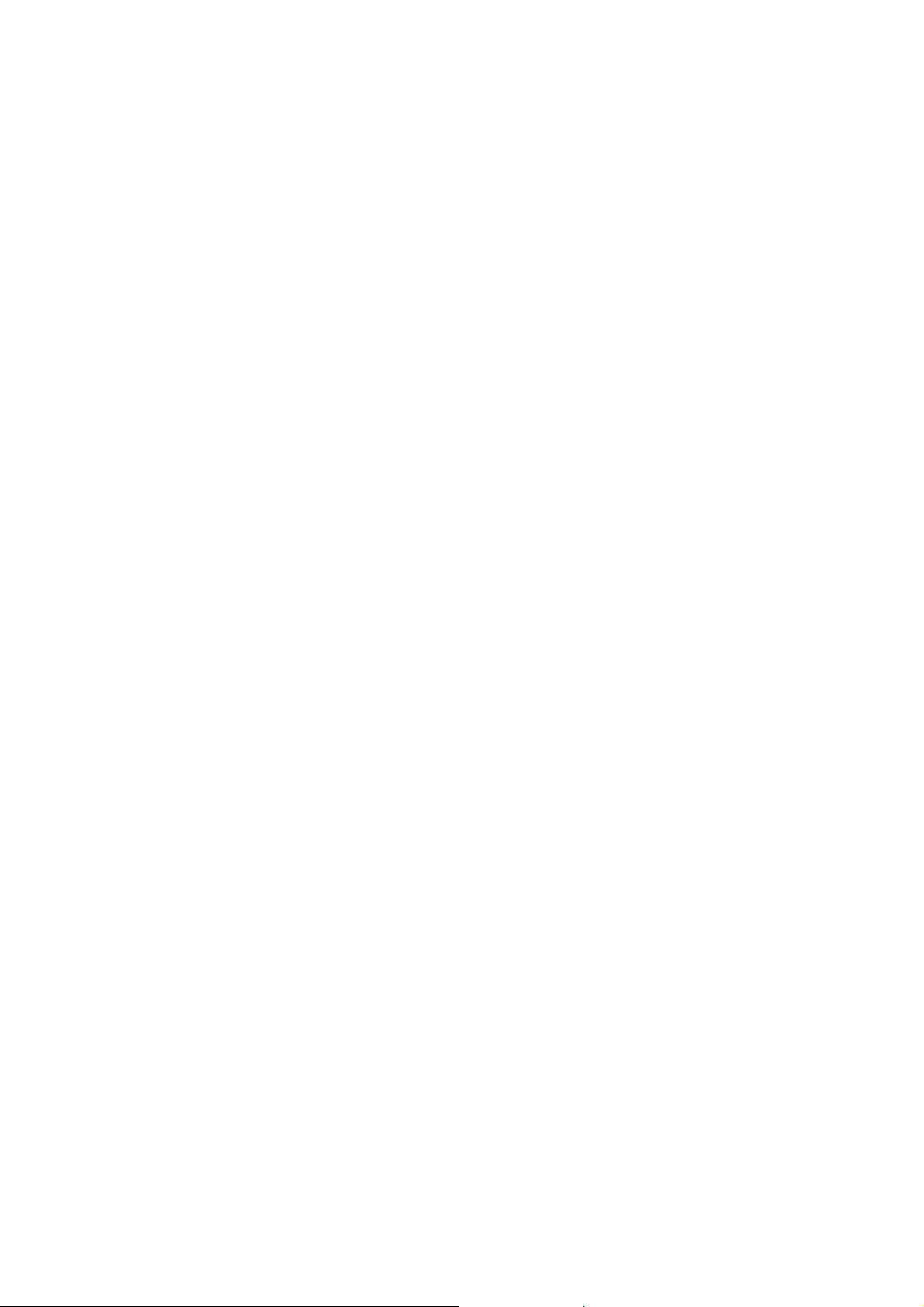
45602 Instructions, Revision a.5 4/4/2007 6:26:10 PM
2. Adjust the brightness level of the connected lighting by pressing and holding the button. Release the button
when the desired level is attained.
• This is also a toggle function. The lighting will dim until the minimum level is attained or the button is
released. The next time the button is pressed and held, the level will increase until the maximum level is
attained or the button is released.
3. Include or exclude the module from the Z-Wave home control network.
• Refer to the instructions for your primary controller to access the setup function and include or exclude
devices.
• When prompted by your primary controller, tap the button.
• The primary controller should indicate that the action was successful. If the controller indicates the
action was unsuccessful, please repeat the procedure.
• Once the module is part of the network, the same basic procedure is used to add the module to groups
or scenes. Refer to the primary controller’s instructions for details.
Please Note: After a power failure, the module defaults to OFF.
The following Advanced Oper ation parameters require that you have an advanced controller like the GE model
45601 LCD remote. Advanced remotes from other manufacturers may also be able to change these settings;
however, basic remotes do not have this capability.
All On/All Off
Depending upon your primary controller, the 45602 lamp module can be set to respond to ALL ON and ALL OFF
commands in up to four different ways. Some controllers may not be able to change the response from its default
setting. Please refer to your controller’s instructions for info rmation on whether or not it supports the configuration
function and if so, how to change this setting.
The four possible responses are:
• It will respond to ALL ON and the ALL OFF command (default).
• It will not respond to ALL ON or ALL OFF commands.
• It will respond to the ALL OFF command but will not respond to the ALL ON command.
• It will respond to the ALL ON command but will not respond to the ALL OFF command.
Dim Rate Adjustments
Both the number of steps (or levels) that the dimmer will change and the timing of the steps can be modified to suit
personal preferences. The timing of the steps can be adjusted in 10 millisecond intervals. As an example, the
default setting for parameter 8 is “3”. This means that the lighting level will change every 30 milliseconds when the
Dim Command is received. A value of 255 would mean that the level would change every 2.55 seconds. Combined,
the two parameters allow dim rate adjustments from 10 milliseconds to 4.2 minutes to go from maximum-to-minimum
or minimum-to-maximum brightness levels.
1. When Receiving a Z-Wave Dim Command
• Parameter 7 (number of steps or levels)
• Parameter 8 (timing of the steps)
• Length: 1 Byte
• Valid Values:
Parameter 7 (default = 1) Valid Values: 1-99
Parameter 8 (default = 3) Valid Values: 1-255
2. Manual Control Dimming (pressing the Dimmer’s rocker)
• Parameter 9 (number of steps or levels)
• Parameter 10 (timing of the steps)
• Length: 1 Byte
• Valid Values:
Parameter 9 (default = 1) Valid Values: 1-99
Parameter 10 (default = 3) Valid Values: 1-255
Page 2 of 4
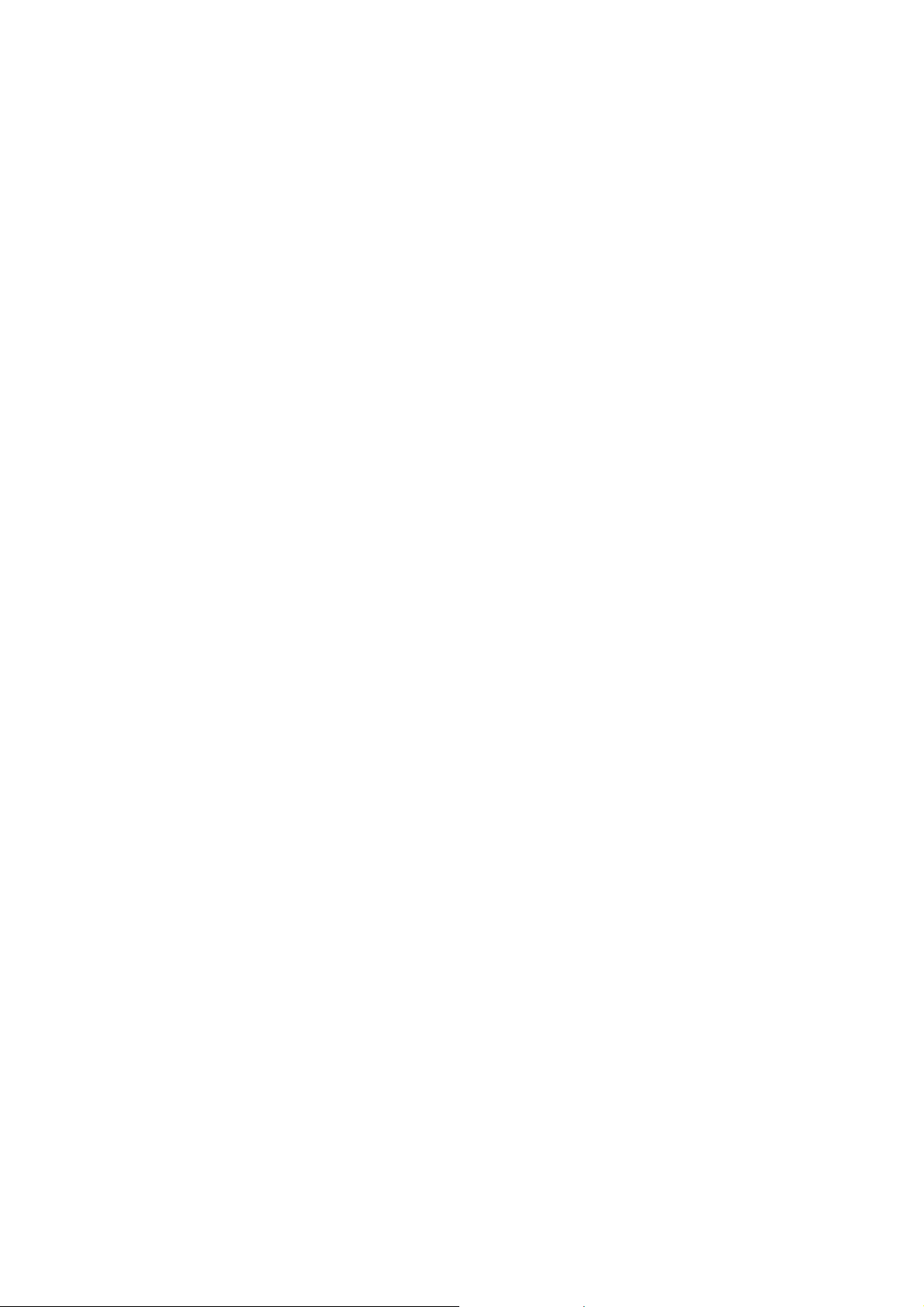
45602 Instructions, Revision a.5 4/4/2007 6:26:10 PM
3. When Receiving an All-On or All-Off Command
• Parameter 11 (number of steps or levels)
• Parameter 12 (timing of the steps)
• Length: 1 Byte
• Valid Values:
Parameter 11 (default = 1) Valid Values: 1-99
Parameter 12 (default = 3) Valid Values: 1-255
Ignore Start Level When Receiving Dim Commands
Please note: Every “Dim” command from your remote controller includes a start level embedded in it.
The 45602 can be set to ignore the start level that is part of the dim command. Setting parameter 5 to a value of 0
will cause the 45602 to dim or brighten from the start level embedded in the command.
• Parameter No: 5
• Length: 1 Byte
• Valid Values = 0 or 1 (default 1)
Restoring Factory Defaults
All Configuration Parameters can all be restored to their factory default settings by using your master controller to
reset the device. Please note: GE Model #45601 controller is designed to do this. Use the controller’s “Setup /
Reset Unit” menu to restore defaults. Not all controllers are capable of this; your controller must be
designed to perform this function.
Software Fuse
This Lamp Module is designed to protect itself against loads that exceed its maximum power rating. An overload is
automatically sensed by the module and all power to the load is shut OFF immediately.
Troubleshooting: Verify that the lamp wattage does not exceed the 300W rating if the module doesn’t seem to work
properly. Normal operation can be restored by remote when the load is reduced to the proper rating.
Over-Current Protection
Additional over-current protection is provided by an internal fuse which is not user serviceable. Check your home’s
circuit breakers before concluding that the product must be replaced.
Operation Note
When a light bulb burns out, the dimmer may respond by turning off. Should this happen, replace the bulb with a
new one. The dimmer can now be operated to restore power to the light.
Interoperability with Z-Wave™ Devices
A Z-Wave™ network can integrate devices of various classes, and these devices can be made by different
manufacturers. Although every Z-Wave certified product is designed to work with all other Z-Wave certified products,
your controller must include the appropriate device classifications in order to control non-lighting Z-wave devices. As
an example, the GE 45600 basic remote is designed only for controlling Z-Wave devices using the lighting c ontrol
classification. The GE 45601 deluxe remote with LCD readout can control other Z-Wave certified devices like
thermostats as well as lighting.
WARRANTY
JASCO Products warrants this product to be free from manufacturing defects for a period of two years from the
original date of consumer purchase. This warranty is limited to the repair or replacement of this product only and
does not extend to consequential or incidental damage to other products that may be used with this product. This
warranty is in lieu of all other warranties, expressed or implied. Some states do not allow limitations on how long an
implied warranty lasts or permit the exclusion or limitation of incidental or consequential damage, so the above
Page 3 of 4
