Page 1
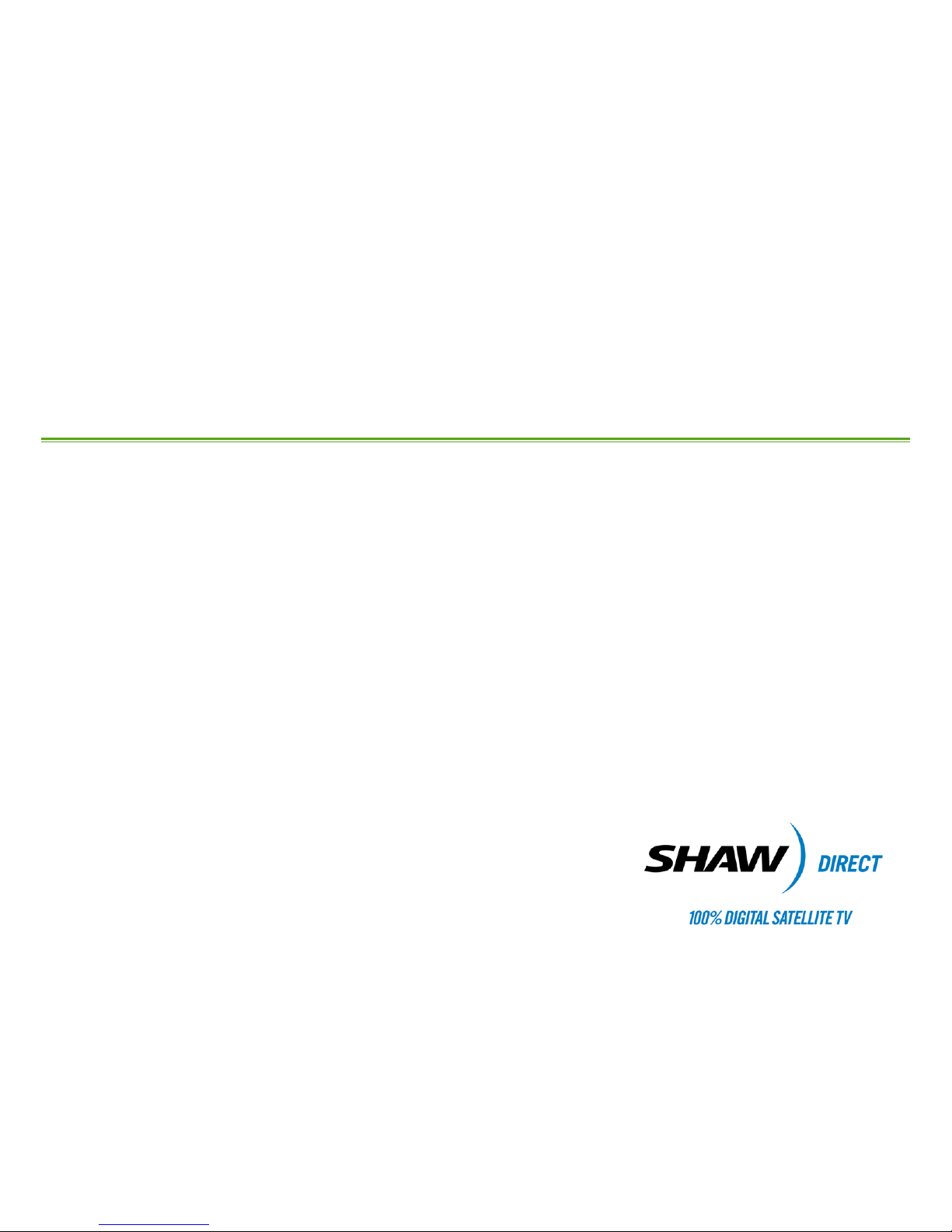
SHAWDIRECT SATELLITE TV - USER GUIDE
Essential HD Receiver (HDDSR 600)
Advanced HD Receiver (HDDSR 605)
Advanced HDPVR (HDPVR 630)
Page 2
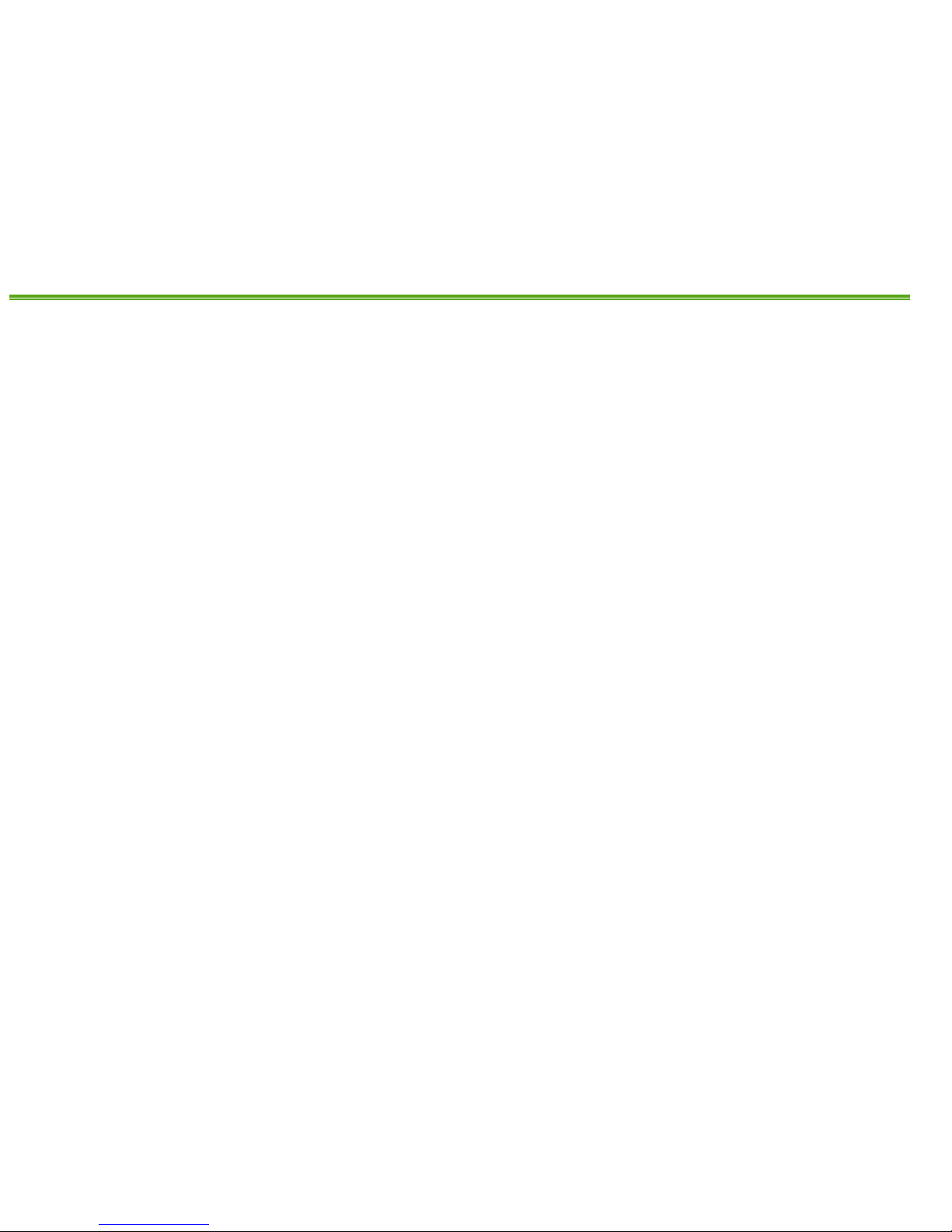
ii
A. PREFACE
© 2012 Shaw Satellite G.P.
All trademarks and copyrights are the property of their respective owners.
Version 3.4 – Galahad GA
Last Updated: October 23, 2012
Created & Maintained by: Shaw Direct Product Development
/MK
Page 3
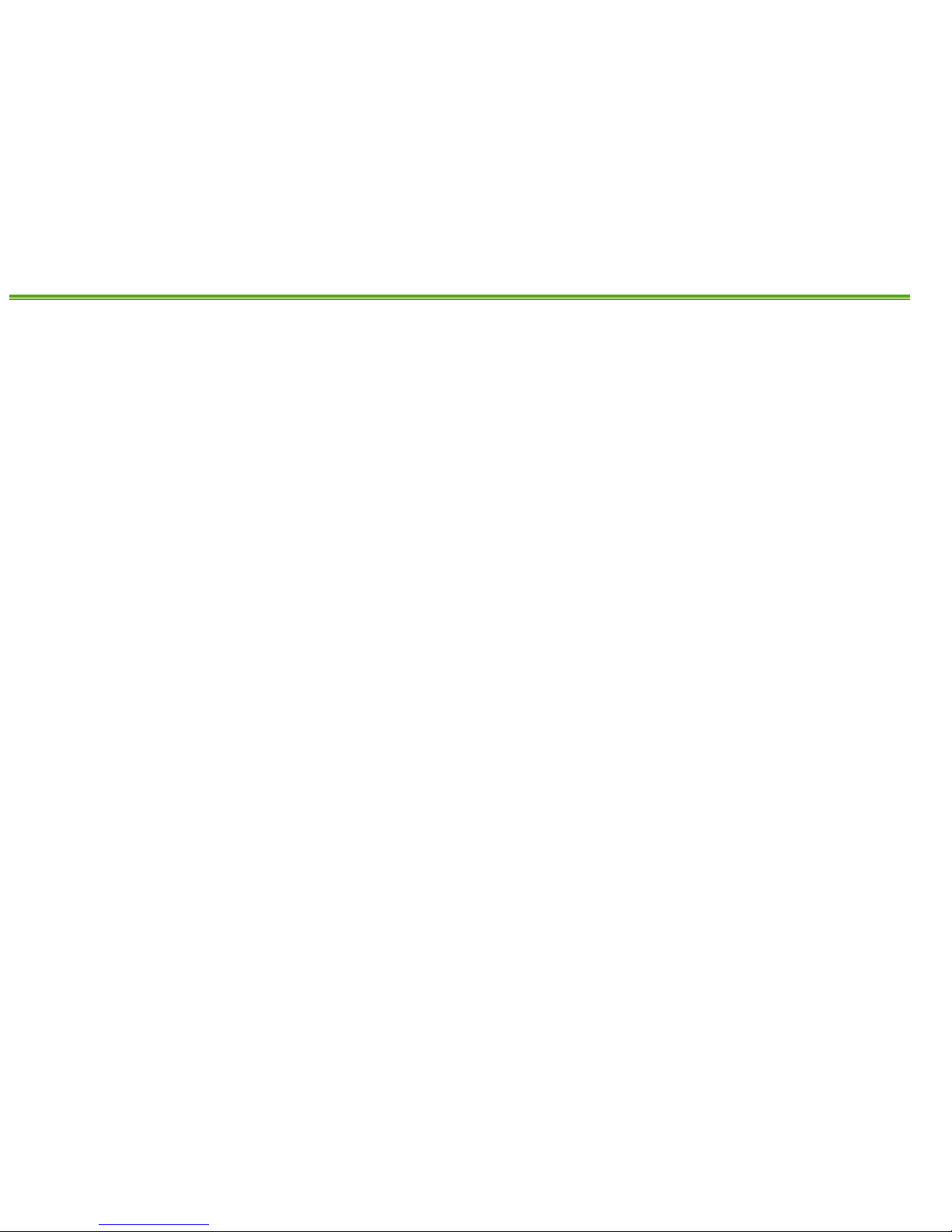
iii
B. TABLE OF CONTENTS
A. PREFACE ................................................................................. II
B. TABLE OF CONTENTS ............................................................. III
C. HOW TO READ THIS MANUAL .................................................. IV
1. THE BASICS ............................................................................ 1
1A.
CONNECTIONS AND VIDEO SETTINGS ............................................ 1
1B.
CURRENT VERSION .................................................................. 3
1C.
ACTIVATING YOUR RECEIVER ...................................................... 3
1D.
USING YOUR REMOTE CONTROL ................................................. 3
1E.
INTERACTIVE MENU BAR ........................................................... 6
2. FINDING WHAT YOU WANT, WHEN YOU WANT ........................ 10
2A.
THE GUIDE .......................................................................... 10
2B.
SEARCH TOOLS ..................................................................... 13
2C.
INFO PAGES ......................................................................... 14
2D.
THE PROGRAM OPTIONS MENU ................................................ 15
2E.
THE UPCOMING AIR DATES SCREEN .......................................... 17
2F.
MUSIC SEARCH ..................................................................... 17
3. CUSTOMIZE YOUR VIEWING EXPERIENCE............................... 19
3A.
PARENTAL CONTROLS............................................................. 19
3B.
FAVOURITES ......................................................................... 22
3C.
GUIDE SETTINGS ................................................................... 23
4. HDDSR: SMART REMINDER TECHNOLOGY .............................. 25
4A.
SETTING REMINDERS ............................................................. 25
4B.
VIEWING REMINDERS ............................................................. 26
4C.
MANAGING REMINDERS .......................................................... 26
4D.
USING AUTO-TUNES .............................................................. 27
4E.
AUTO-TUNE CONFLICTS .......................................................... 27
5. HDPVR 630: SMART PVR TECHNOLOGY .................................. 28
5A.
SETTING RECORDING EVENTS .................................................. 28
5B.
CUSTOMIZING YOUR RECORDING EVENT OPTIONS ........................ 29
5C.
SAVING YOUR RECORDING SCHEDULE ........................................ 31
5D.
VIEWING UPCOMING RECORDINGS............................................. 31
5E.
RECORDING SYMBOLS ............................................................ 32
5F.
DUAL RECORDINGS ................................................................ 33
5G.
MANUAL TIMERS .................................................................. 33
6. THE PVR LIST ....................................................................... 34
6A.
PLAYING BACK YOUR RECORDED PROGRAMS .............................. 34
6B.
PLAYBACK CONTROLS ............................................................ 36
7. CONTROLLING LIVE TV WITH LIVE-OFF-DISK (LOD) ................ 38
8. EXPANDING YOUR RECORDING CAPACITY .............................. 39
8A.
EXTERNAL HARD DRIVE REQUIREMENTS .................................... 39
8B.
SETTING UP YOUR EXTERNAL HARD DRIVE ................................ 40
8C.
USING YOUR EXTERNAL HARD DRIVE ........................................ 40
9. OTHER MENUS ..................................................................... 41
9A.
INTERACTIVE APPLICATIONS .................................................... 41
9B.
RECEIVER MAIL .................................................................... 41
9C.
CALLER ID LOG .................................................................... 41
10. RECEIVER OPTIONS ........................................................ 42
10A.
“1. FAVORITE LISTS” .......................................................... 42
10B.
“2. PARENTAL CONTROLS” ................................................... 42
10C.
“3. PURCHASE HISTORY” ..................................................... 42
10D.
“4. SYSTEM SETTINGS” ....................................................... 42
10E.
“5. PVR SETTINGS” ............................................................ 45
10F.
“6. (OMITTED)” .................................................................. 46
10G.
“7. GUIDE SETTINGS” ......................................................... 46
10H.
“8. MENU BAR” ................................................................ 46
11. FREQUENTLY ASKED QUESTIONS ................................... 47
APPENDIX: SHAW DIRECT ON DEMAND - USER GUIDE ............... 49
1. LEARN ABOUT SHAW DIRECT ON DEMAND ............................ 50
1A.
WHAT IS SHAW DIRECT ON DEMAND? ........................................ 50
1B.
HOW TO ORDER .................................................................... 51
1C.
PARENTAL CONTROLS AND BANDWIDTH MANAGEMENT .................. 52
2. GETTING CONNECTED ........................................................... 55
2A.
MINIMUM REQUIREMENTS ...................................................... 55
2B.
HOW TO CONNECT ................................................................ 56
2C.
VERIFYING CONNECTIVITY ....................................................... 58
3. SUPPORT AND FAQ ............................................................... 60
3A.
GENERAL HELP .................................................................... 60
3B.
SHAW DIRECT ON DEMAND FREQUENTLY ASKED QUESTIONS (FAQ) 60
Page 4
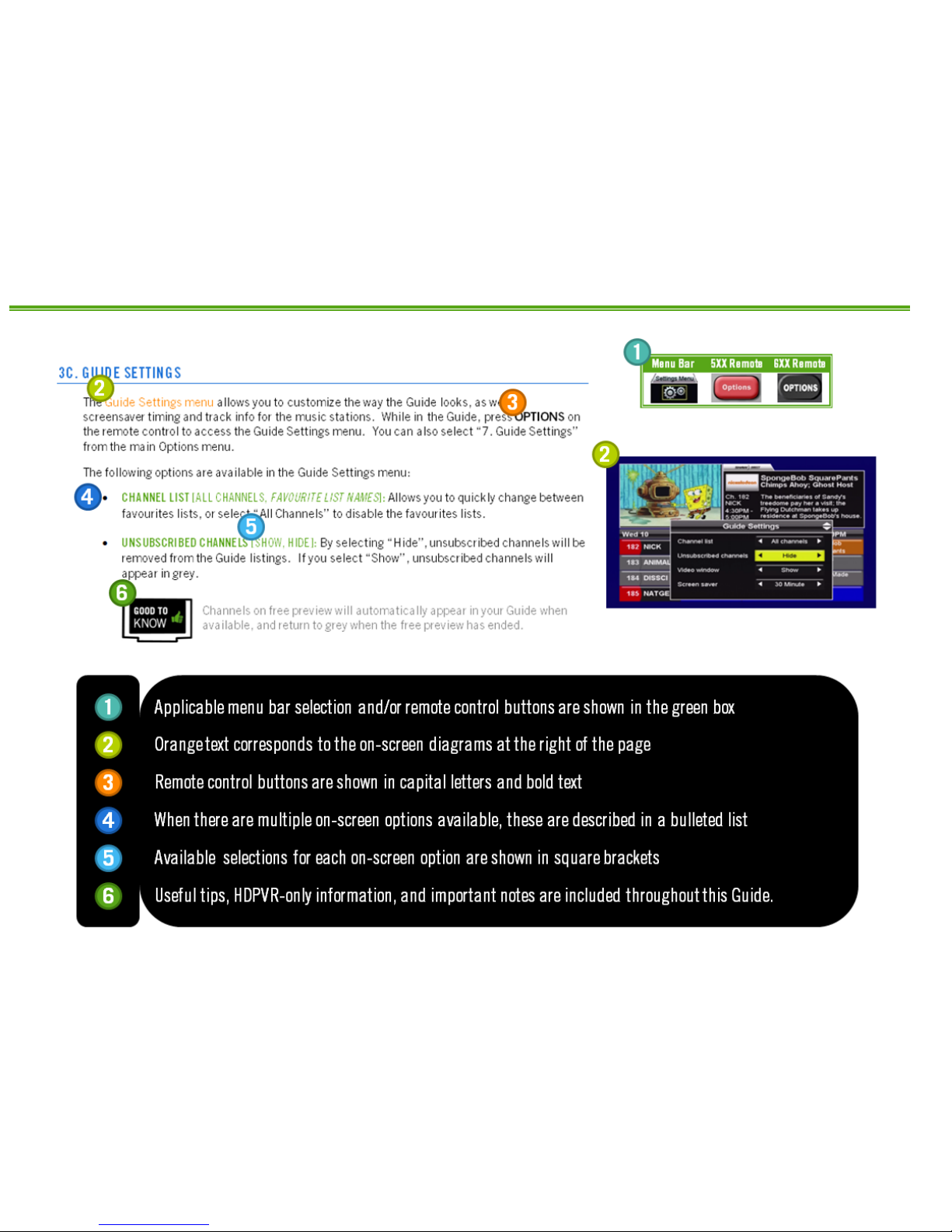
iv
C. HOW TO READ THIS MANUAL
Page 5
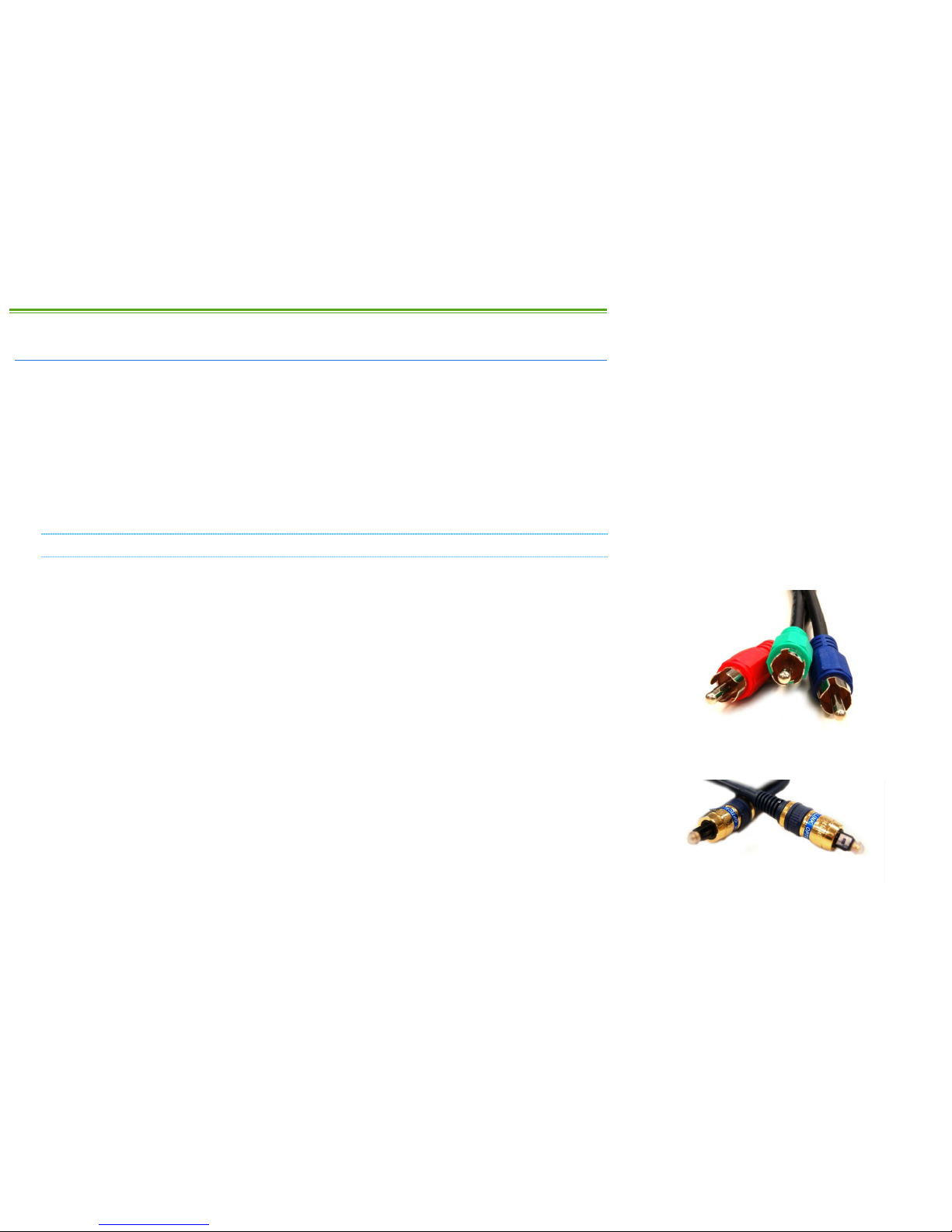
1
1. THE BASICS
1A. CONNECTIONS AND VIDEO SETTINGS
When installing your HDDSR, 1 direct coax line is required to connect to your satellite dish or
multiswitch. If you have an HDPVR, 2 direct coax lines are required. The HDPVR will not
function if only 1 line is connected. If you would like us to take care of the installation, call
Customer Service – we’re here 24/7 to discuss available options and help you book an
appointment.
If you are unsure of how to connect your satellite receiver to your TV or home theatre system,
please refer to the corresponding product manual or the directions that came with your satellite
receiver.
CABLE TYPES
Note that the following cable types must be used to provide high definition (HD) picture:
• COMPONENT: Look for three connectors on each end, coloured green, blue, and red. This
cable does not carry sound.
• DVI-TO- HDMI: This cable allows you to connect a DVI-only TV to your satellite receiver.
This cable does not carry sound. The DVI port must be HDCP (High-bandwidth Digital
Content Protection) compliant.
• HDMI: This cable carries both video and sound. It has a single identical connector on
both ends.
The following cable types will provide Dolby Digital Plus and 5.1 Surround Sound when
connected to a capable home theatre receiver:
• OPTICAL: This thin cable has a small square connector at each end.
• HDMI: If supported by your home theatre receiver, you can use a single HDMI cable to
connect your receiver to your home theatre system, and another HDMI cable to connect
the home theatre system to the TV. Both video and sound are carried in the cable.
For the best television experience, it is recommended that you connect your HD receiver with one
of the above video and audio connections. Component video and Optical audio are not available
on the HDDSR 600.
Page 6
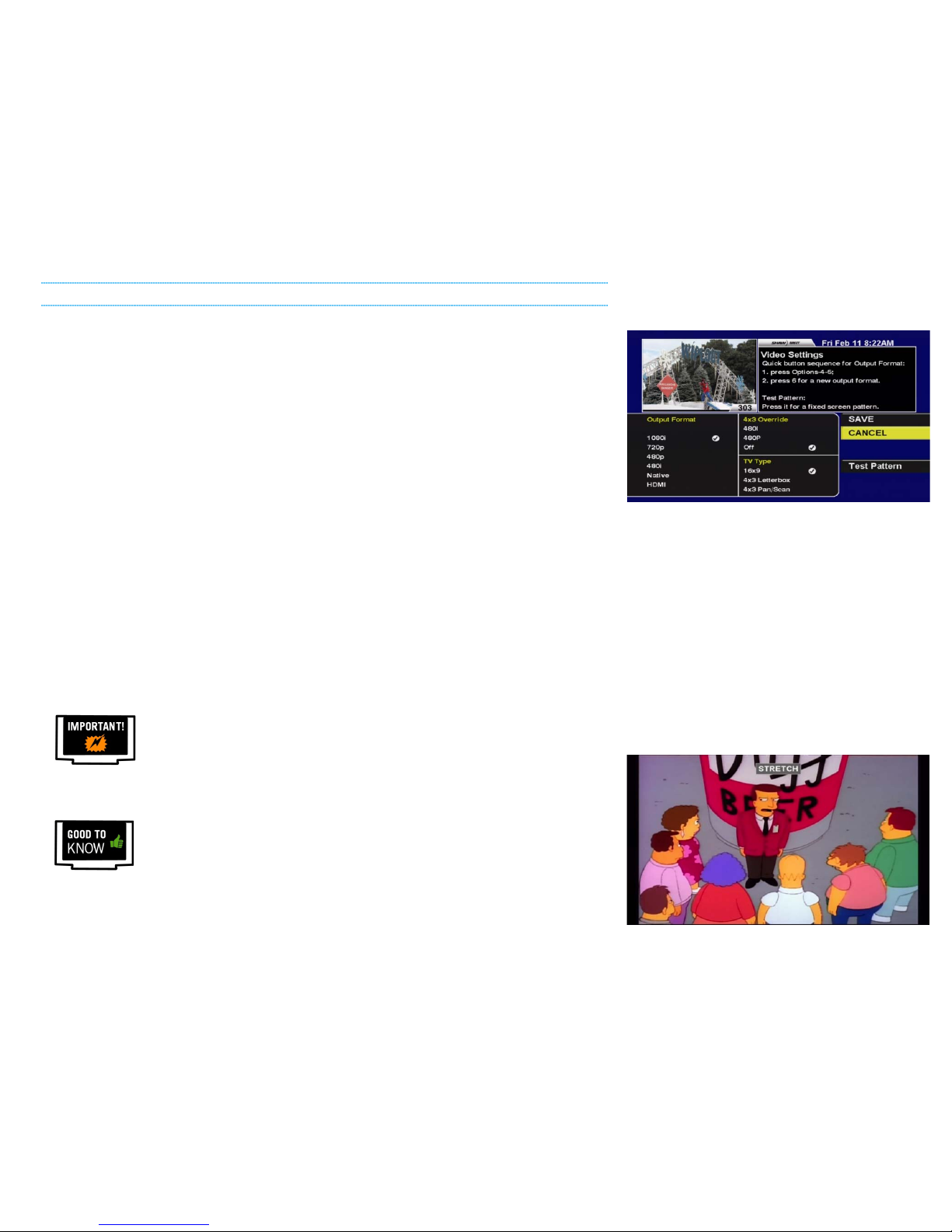
2
VIDEO SETTINGS
After connecting your satellite receiver, taking a moment to optimize your video settings will
ensure the best viewing experience. Press OPTIONS on your remote control, then enter the
numbers 4, 5. The following Video Settings options will be available:
• OUTPUT FORMAT: This determines the primary resolution that is used to send video to your
TV. On most HDTVs, 1080i is optimal. For SDTVs, use 480i.
• 4X3 OVERRIDE: Turning this on will “override” the primary output format when tuned to
standard definition stations. Turning on the override allows most TVs to automatically
stretch SD content to fill the whole screen. If you’d prefer to control this yourself using
the ASPECT button, leave it Off.
• TV TYPE: This option specifies what type of TV you have. Widescreen TVs are 16x9 (such
as most HDTVs); traditional square TVs (such as most SDTVs) are 4x3. Select whichever
is applicable to you.
On a regular HDTV, recommended settings are 1080i, 480i, and 16x9 and will normally result in
standard definition channels automatically “stretched” by your TV to fit the screen.
On an SDTV connected via HDMI or component video, recommended settings are 480i, Off, and
4x3 Letterbox. For SDTVs connected via composite video or coaxial, changing these settings will
have no effect and is not necessary.
Select “SAVE” and press ENTER after changing the settings and EXIT to return to live TV.
If you select an output format that is not supported by your TV, video may be
lost. If this occurs, press EXIT, OPTIONS, 4, 5, and then 6 repeatedly until
video returns. The selected output format will be displayed on the Front Panel
of the receiver (if applicable) with each change.
You can use the ASPECT or B button while watching any program or recording
to stretch or zoom the picture. You can return the aspect to normal when the
program has finished. The current aspect mode is shown on screen each time
you press the button.
Page 7
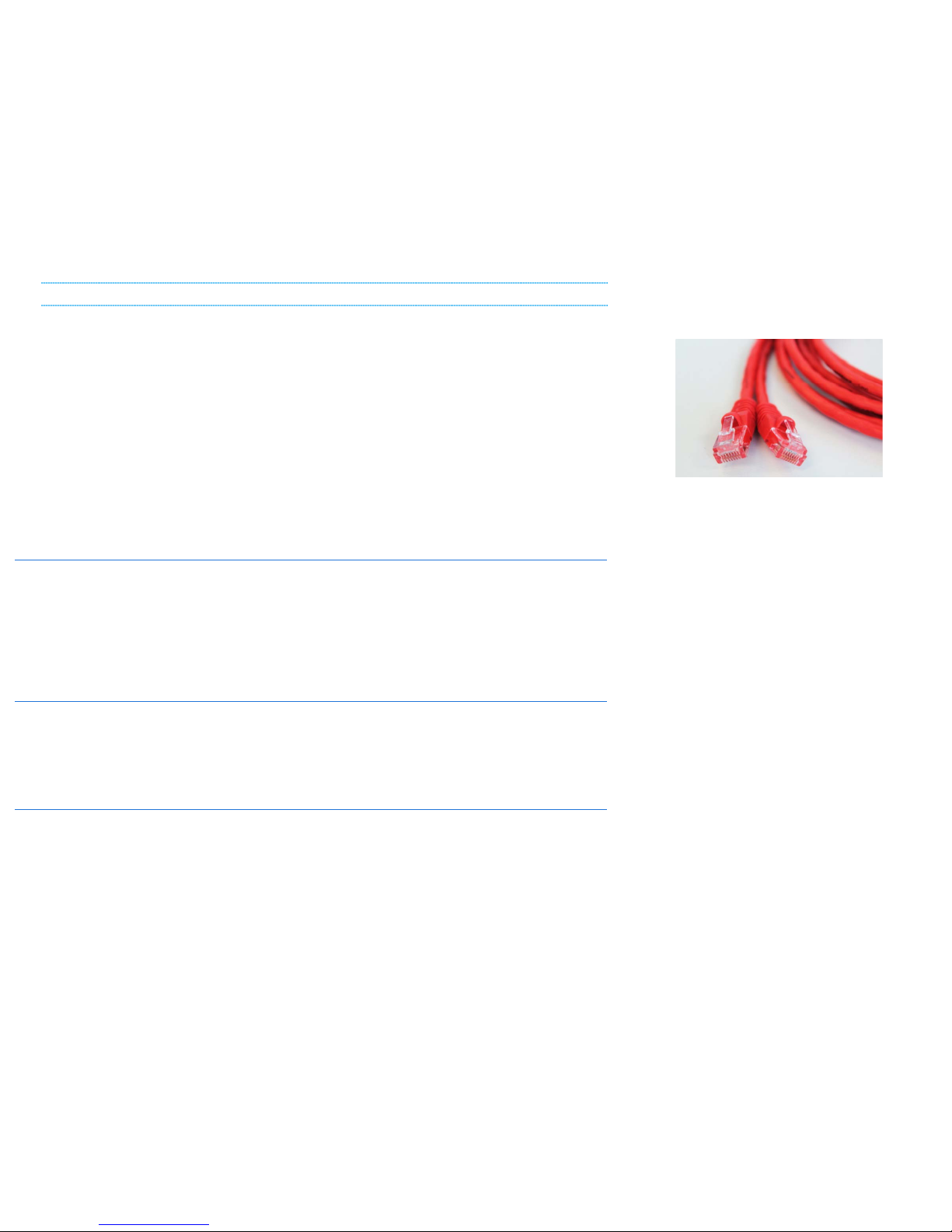
3
ADDITIONAL CONNECTIONS
The following connections may also be required for access to certain features or services.
• ETHERNET: An Ethernet cable is used to connect your receiver to your home router, which
provides access to the internet. Internet connectivity currently enables instant access to
over 4000 of your favourite movies, TV shows, and music videos with Video on Demand
(VOD). More details on Shaw Direct On Demand VOD can be found in the appendix at
the end of this manual.
• PHONE LINE: Connecting your HDDSR 605 or HDPVR 630 to your home phone line allows
you to instantly order select PPV movies and events. Plus, if you subscribe to Caller ID,
this information will appear onscreen when a call comes in.
• ESATA: An eSATA hard drive can be connected to the HDPVR 630 to add even more
recording capacity. Refer to page 39 for more information on this feature.
1B. CURRENT VERSION
Pressing OPTIONS, 4, 7 will display the System Status menu. Line H shows the version of your
receiver software, listed as “Current Version”. This manual applies to Current Version 08.26 and
higher. Individual menus, options, or functionality may be slightly different depending on your
Current Version. If you have questions about whether your receiver has the most recent version,
please inquire with the Shaw Direct agent when you activate your receiver.
1C. ACTIVATING YOUR RECEIVER
Once connected, your receiver must be activated on your Shaw Direct account in order to access
programming and function properly. You can reach Shaw Direct customer service anytime at
1-888-554-7827 to activate your receiver.
1D. USING YOUR REMOTE CONTROL
For a full list of all buttons and their function, refer to the manual that came with your remote or
the Welcome Guide that came with your receiver. Throughout this manual, refer to the green
table on the right side of the page to know which buttons access a particular functionality.
Page 8
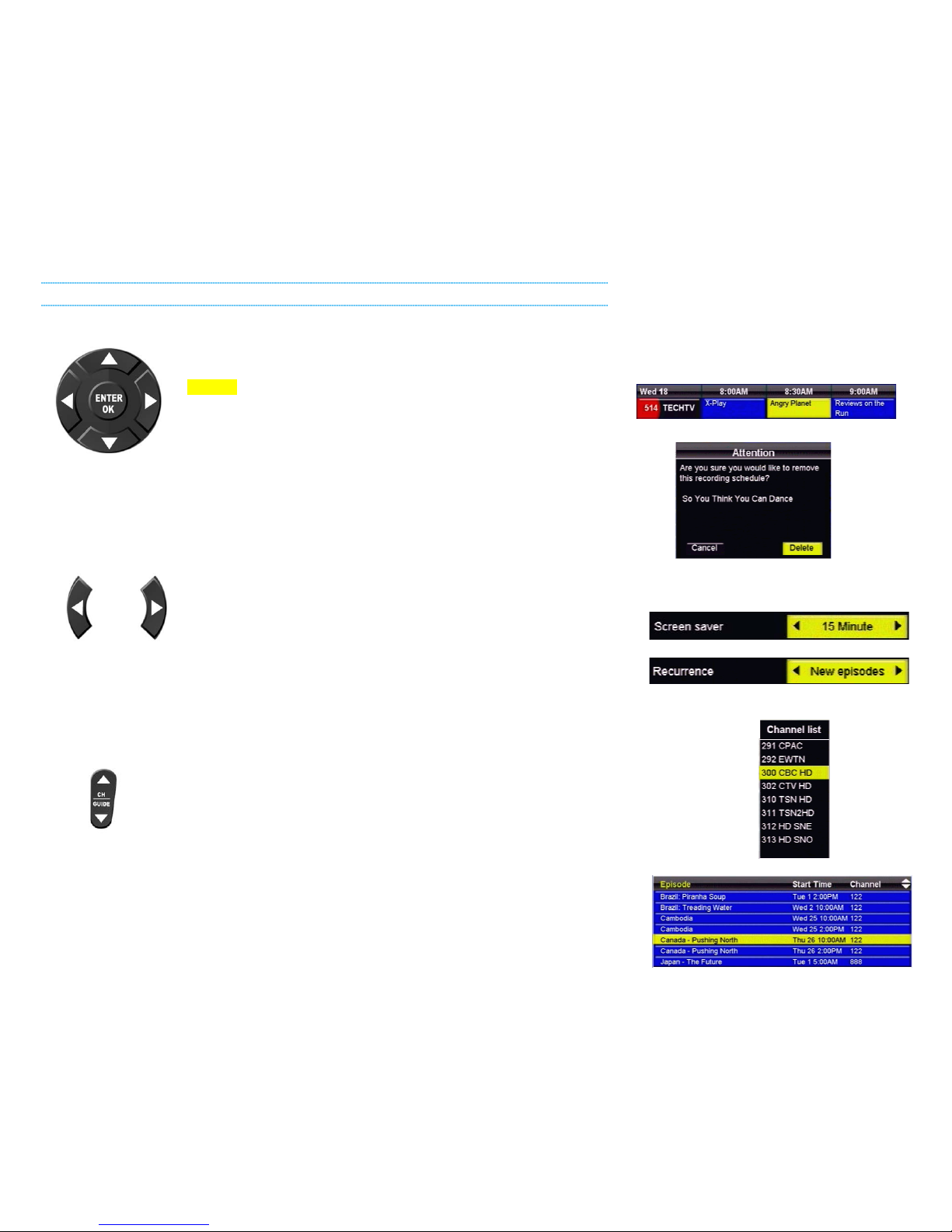
4
NAVIGATING THE ONSCREEN MENUS
The following keys will allow you to navigate through the menus on your Shaw Direct HD receiver:
The DIRECTIONAL ARROW keys allow you to move up, down, left, and
right through the onscreen menus. Your current selection is always shown
in YELLOW.
The ENTER or OK button will “select” the item in yellow and display
available options or confirm the current selection. For example:
1. Pressing ENTER will display the Program Options menu for Angry Planet.
2. Pressing ENTER will confirm deletion of the recording schedule.
The LEFT and RIGHT arrow keys also allow you to change options for the
selected item in applicable menus, as indicated by the “a d” symbols on
screen. For example:
3. Pressing the LEFT arrow key will change the Screen Saver delay to 14 Minute, pressing the
RIGHT arrow key will change the Screen Saver delay to 16 Minute.
4. Pressing the LEFT or RIGHT arrow keys will toggle between New episodes and All episodes.
The CHw and CHs keys (or CH+ and CH-, depending on your remote) allow you
to move through lists one page at a time. For example:
5. Pressing CH
w will page up and show channels 283-290, pressing CHs
will page down and show channels 314-321.
6. Pressing CH
w will page up and show episodes starting with A, pressing CHs will page down
and show episodes from K onwards.
1
2
3
4
5
6
Page 9
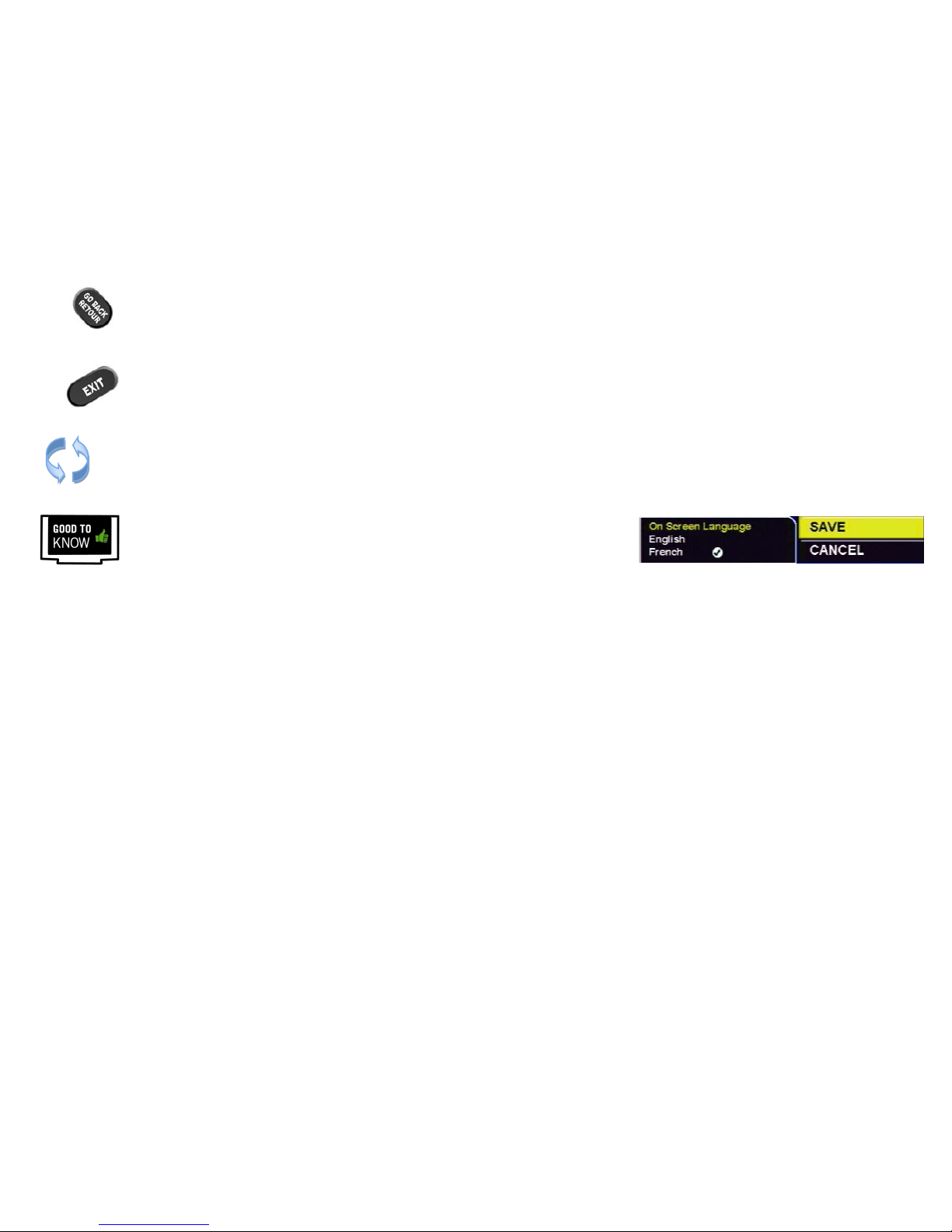
5
The GO BACK key will save your changes and return to the previous menu.*
The EXIT key will save your changes in the current menu and exit all the way back
to live TV.* Note that if you have made changes in intermediate menus, these
may be lost by using EXIT instead of GO BACK.
All menus are “circular”, and will continue from the beginning when you reach the end
of the menu.
*Within the “System Settings” menus, you must select “SAVE” to save your
changes. Pressing GO BACK or EXIT will discard any changes you have made.
Page 10
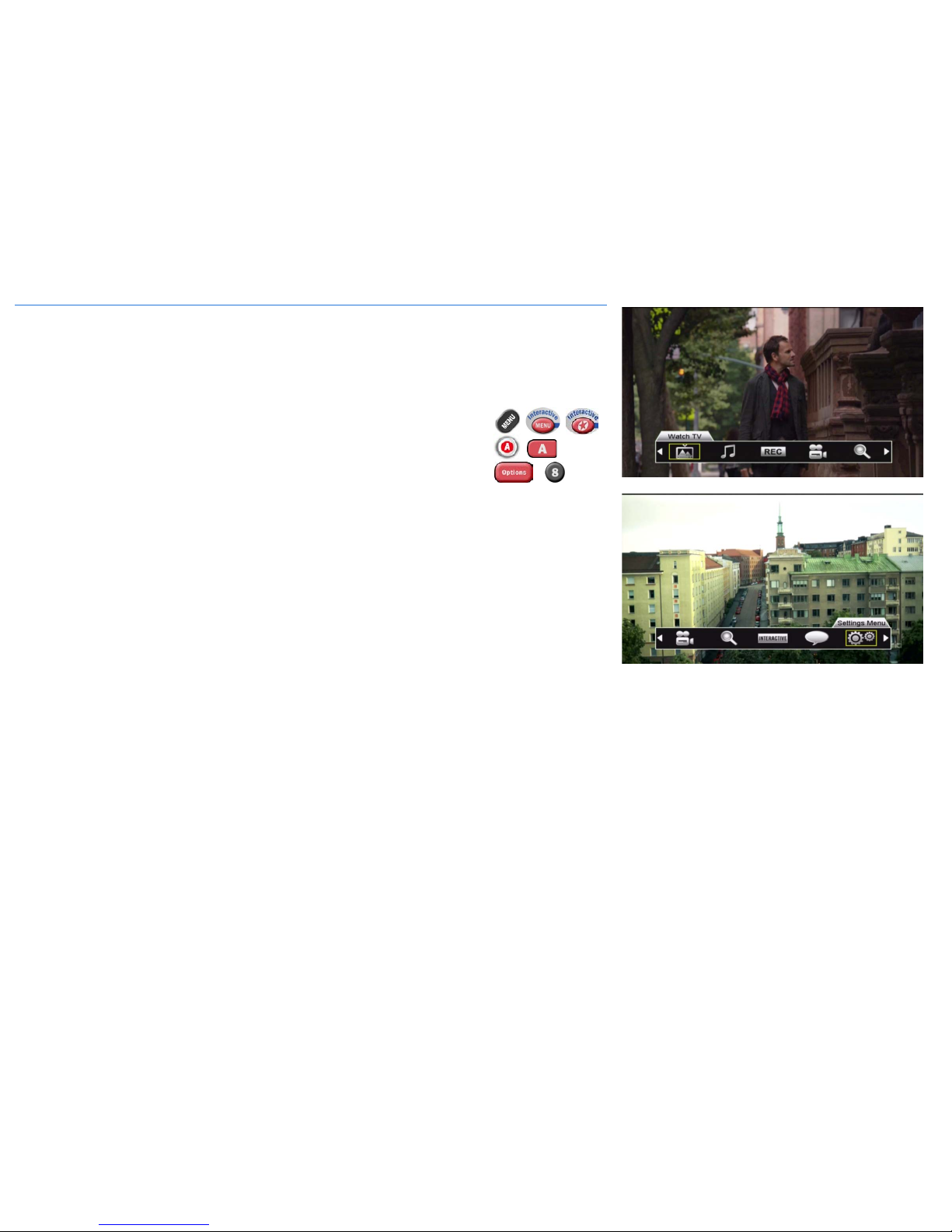
6
1E. INTERACTIVE MENU BAR
The menu bar is your portal to all the great features available on your Shaw Direct HD receiver.
Many tools and menus found here can also be accessed directly by using the appropriate key on
your remote control.
The menu bar can be accessed in any of the following ways:
• Pressing either the MENU or INTERACTIVE button on your remote
control
• Pressing the A button on your remote control
• Pressing the OPTIONS button on the remote control and selecting
“8. Menu Bar”
-
The menu bar will always appear at the bottom of your screen and will exit you from any active
menus. Use the LEFT and RIGHT arrow keys to view available options and the ENTER button to
access that menu option or submenu.
A complete listing of all menu selections on the HDPVR and HDDSR receivers is contained on
the next pages.
Page 11
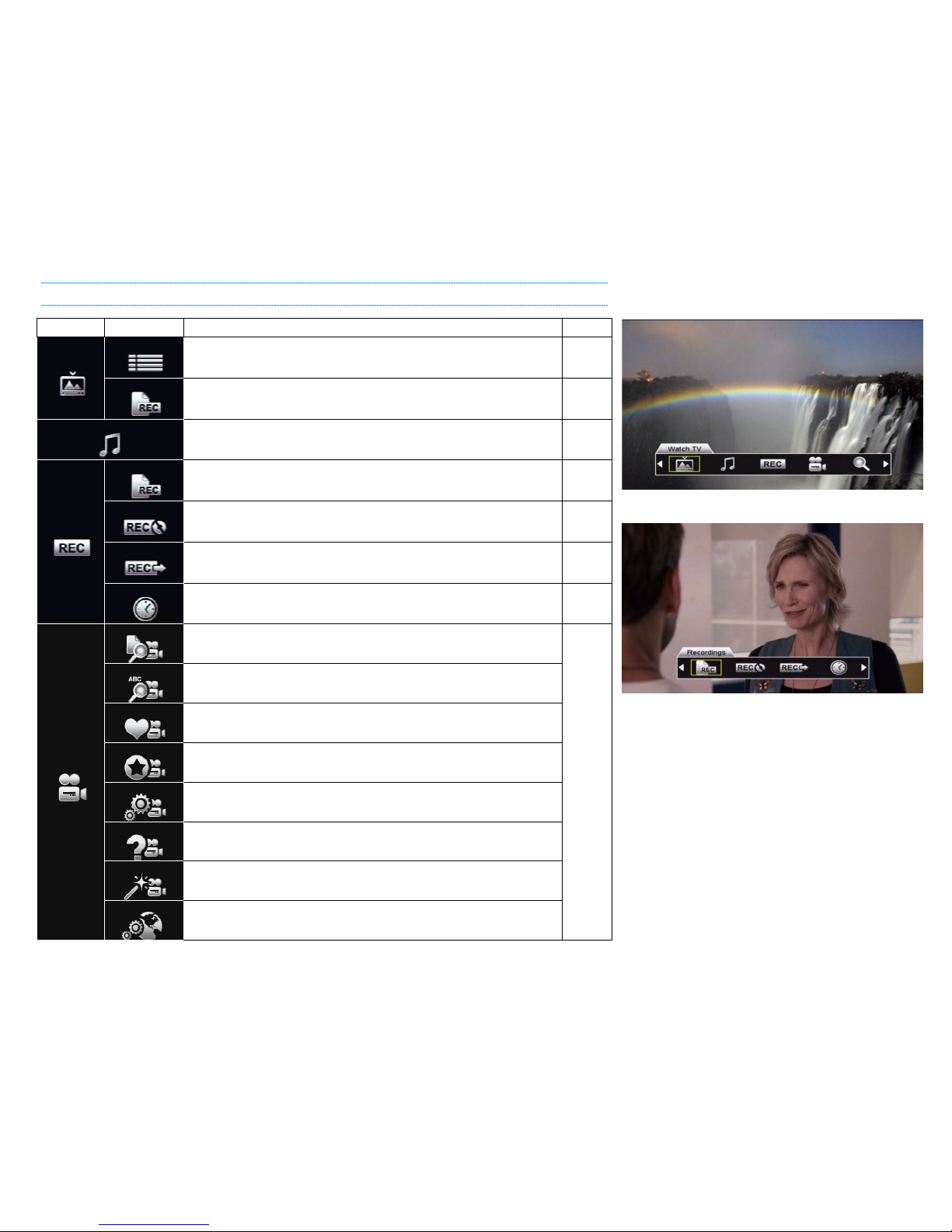
7
HDPVR MENU BAR
MENU BAR SUB MENU DETAILS PAGE
Watch TV
Guide
Access the Guide, where you can browse up to 14 days of
programming information.
10
Recordings
Access the PVR List, where you can watch a previouslyrecorded program.
34
Music
Allows you to search for commercial-free digital music stations
by genre, or radio stations by city.
17
PVR
Recordings
Access the PVR List, where you can watch a previouslyrecorded program.
34
Options
The PVR Options menu allows you to customize your recording
preferences for each show you have scheduled to record.
29
Upcoming
In PVR Upcoming, you can view a list of all upcoming
programs which are scheduled to record.
31
Manual Timers
Manual Timers can be used to record programs manually by
timeslot, rather than by program.
33
VOD
Interests
Browse the VOD library by category, channel, and genre.
Easily see free (included-with-subscription) and pay content.
Appendix (49)
Title Search
Search the VOD TV and movie library by title.
Wishlist
You can add titles to your personal wishlist from the title or
interests search, and then access them easily here.
My Orders
All active VOD orders (both free and pay) can be found here.
VOD Settings
Once Parental Controls have been enabled, VOD Settings such
as purchase or bandwidth limits can be set in this menu.
Help
Read an overall summary of how VOD works, including content,
network requirements, and where to find additional help.
Setup Wizard
The setup wizard provides step-by-step instructions on what
VOD is, how to get connected, and how to use it.
Network
The VOD network menu allows you to see your connection
status, run a speed test, refresh your connection, and more.
Page 12
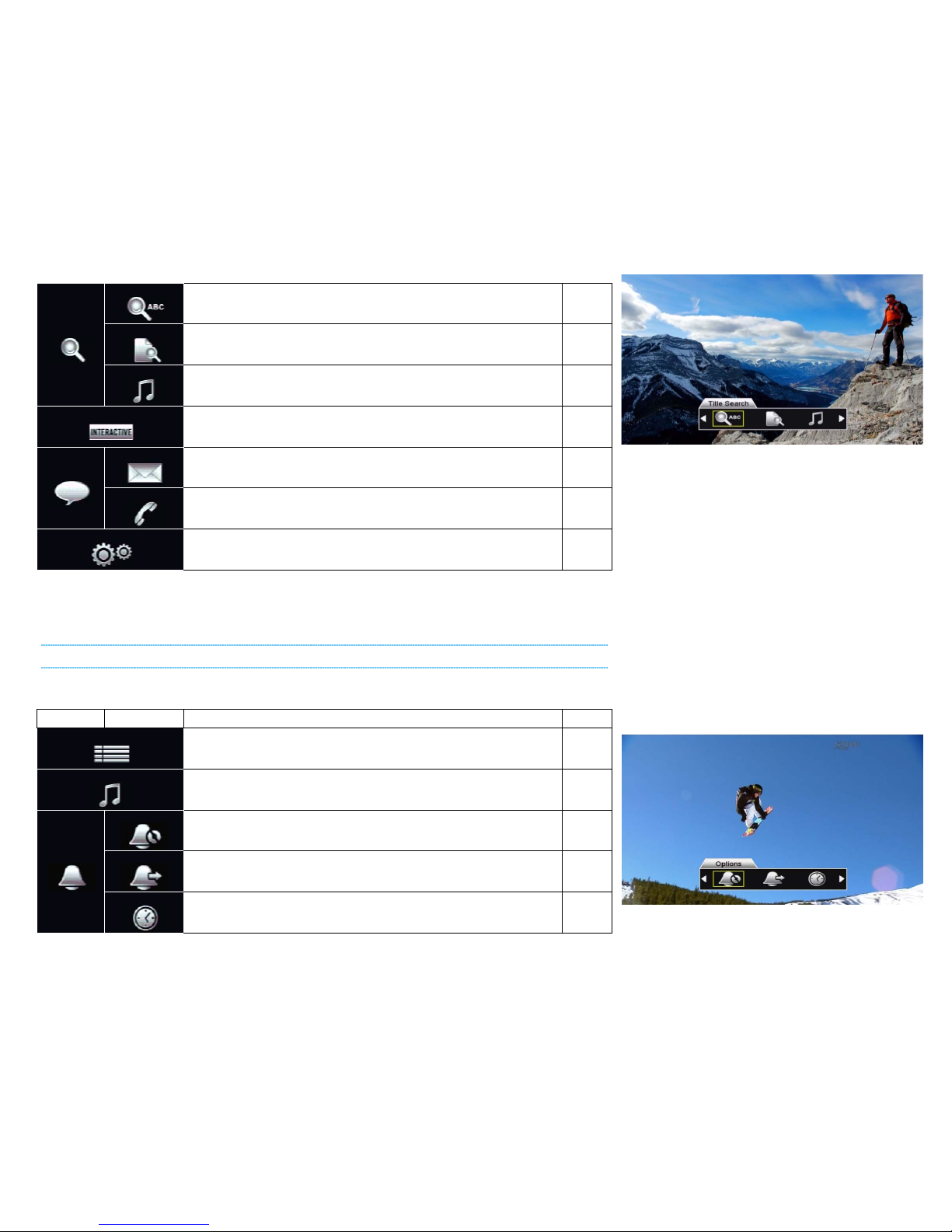
8
Search
Title Search
Find programs or movies airing on live TV by title.
13
Interests
Search for something to watch or record by genre.
13
Music
Allows you to search for commercial-free digital music stations
by genre, or radio stations by city.
17
Interactive
Launch the Shaw Direct Interactive Weather Application
41
Messages
Mail
Read mail messages from Shaw Direct
41
Call Log
Check out your Caller ID log
41
Settings Menu
Access the main receiver Options Menu.
42
HDDSR MENU BAR
The following menu bar selections are available on the HDDSR receiver:
MENU BAR SUB MENU DETAILS PAGE
Guide
Access the Guide, where you can browse up to 14 days of
programming information.
10
Music
Allows you to search for commercial-free digital music stations
by genre, or radio stations by city.
17
Reminders
Options
The Reminders Options menu allows you to customize your
reminder preferences for each show you have scheduled.
26
Upcoming
In Upcoming Reminders, you can view a list of all upcoming
programs which have reminders or auto-tunes set.
26
Auto-tune
Set recurring auto-tunes to automatically tune to a particular
channel at specific times.
27
Page 13
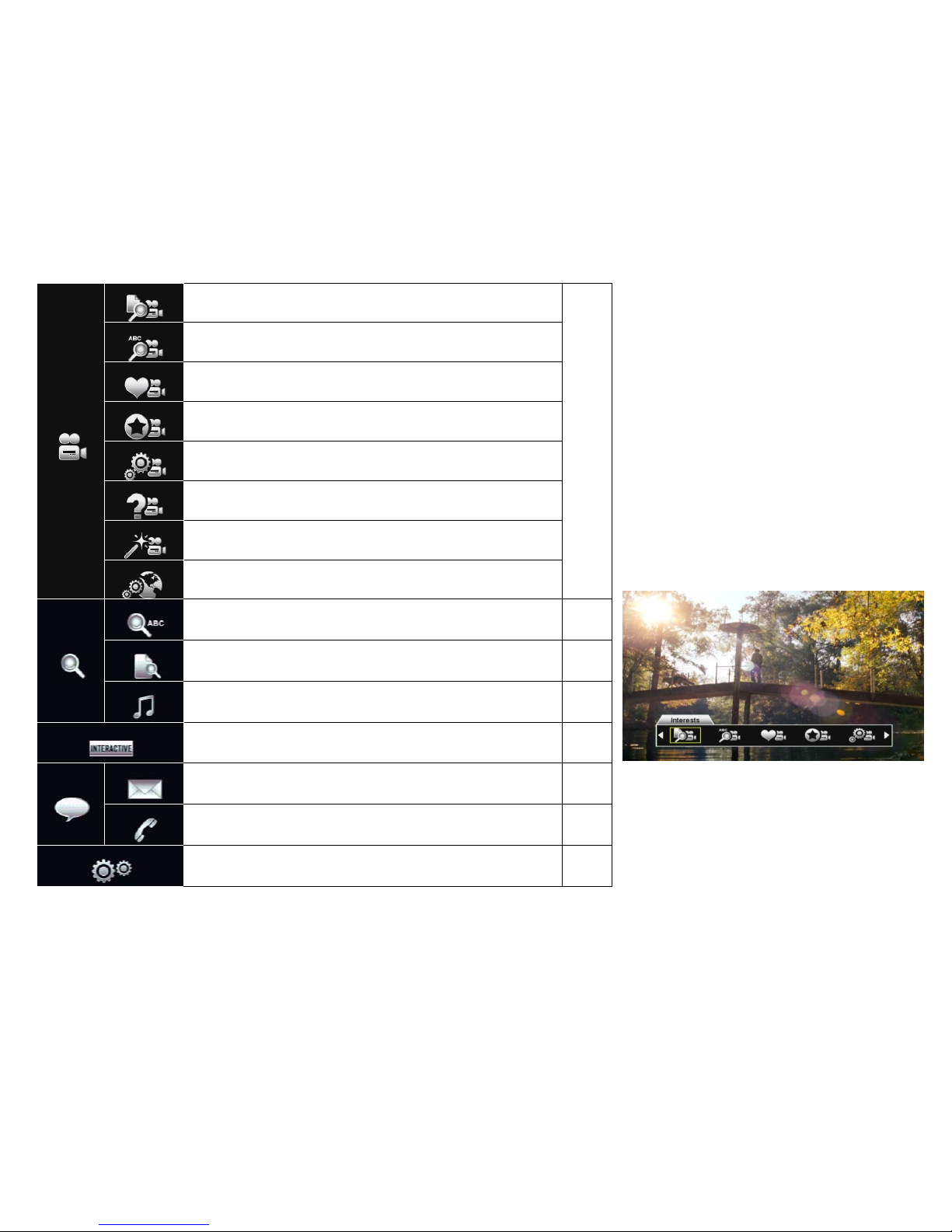
9
VOD
Interests
Browse the VOD library by category, channel, and genre.
Easily see free (included-with-subscription) and pay content.
Appendix (49)
Title Search
Search the VOD TV and movie library by title.
Wishlist
You can add titles to your personal wishlist from the title or
interests search, and then access them easily here.
My Orders
All active VOD orders (both free and pay) can be found here.
VOD Settings
Once Parental Controls have been enabled, VOD Settings such
as purchase or bandwidth limits can be set in this menu.
Help
Read an overall summary of how VOD works, including content,
network requirements, and where to find additional help.
Setup Wizard
The setup wizard provides step-by-step instructions on what
VOD is, how to get connected, and how to use it.
Network
The VOD network menu allows you to see your connection
status, run a speed test, refresh your connection, and more.
Search
Title Search
Find programs or movies airing on live TV by title.
13
Interests
Search for something to watch by genre.
13
Music
Allows you to search for commercial-free digital music stations
by genre, or radio stations by city.
17
Interactive
Launch the Shaw Direct Interactive Weather Application
41
Messages*
Mail
Read mail messages from Shaw Direct
41
Call Log*
Check out your Caller ID log
41
Settings Menu
Access the main receiver Options Menu.
42
* Call Log is not available on HDDSR 600. Messages selection is replaced with Mail.
Page 14
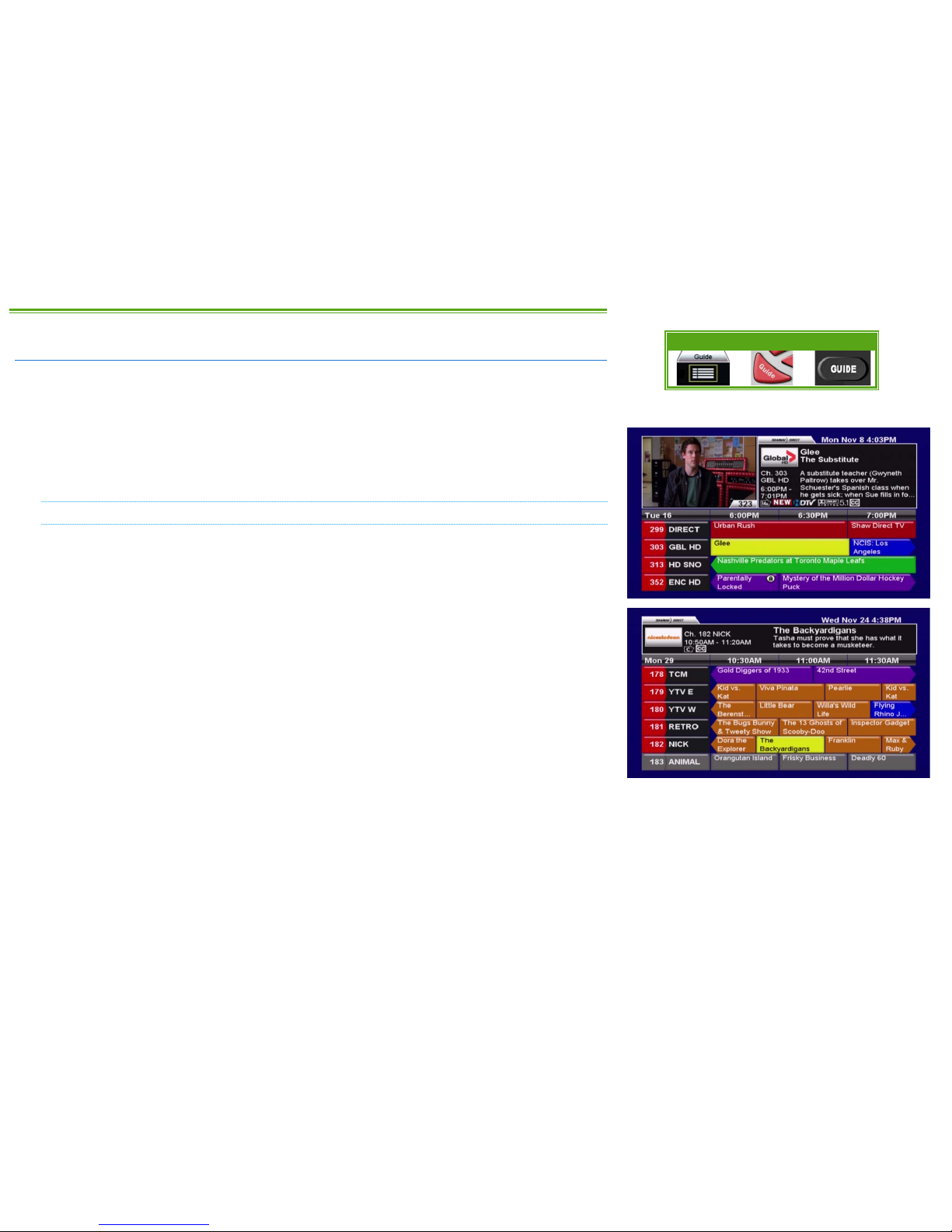
10
2. FINDING WHAT YOU WANT, WHEN YOU WANT
2A. THE GUIDE
One of the greatest features of your Shaw Direct digital satellite TV is the interactive on-screen
Guide. With the Guide, you can instantly see what’s airing right now and into the future, on
every channel you subscribe to!
When accessed, the Guide will appear with the channel you’re watching highlighted. You can
browse the on-screen Guide while watching your favourite show in the corner of the screen, or
you can press GUIDE on the remote again to change to the full-screen Guide.
NAVIGATING THE GUIDE
awsd Use the DIRECTIONAL ARROW keys to move up, down, left, or right through the listings.
Pressing ENTER on a program which is currently airing will tune to that program; pressing
ENTER on a program which is not currently airing will bring up the Program Options menu.
CHw/ s You can move an entire page at a time (4 channels in the regular guide, 6 channels in
the full-screen guide) by using CHw and CHs.
5 6 Use REWIND and FAST FORWARD to move backwards or forward in the listings 6 hours at
a time.
9 0 The SKIP BACK and SKIP AHEAD buttons skip 24 hours at a time, for example from
8:00pm Monday to 8:00pm Tuesday.
2 1 Pressing PAUSE or PLAY while in the Guide will always take you back in the listings to the
channel and program you’re currently watching. If you’re watching a recording, it will take you to
the channel the receiver is currently tuned to in the background.
Press EXIT or GO BACK to leave the Guide and return to whatever you were watching.
Menu Bar 5XX Remote 6XX Remote
Page 15
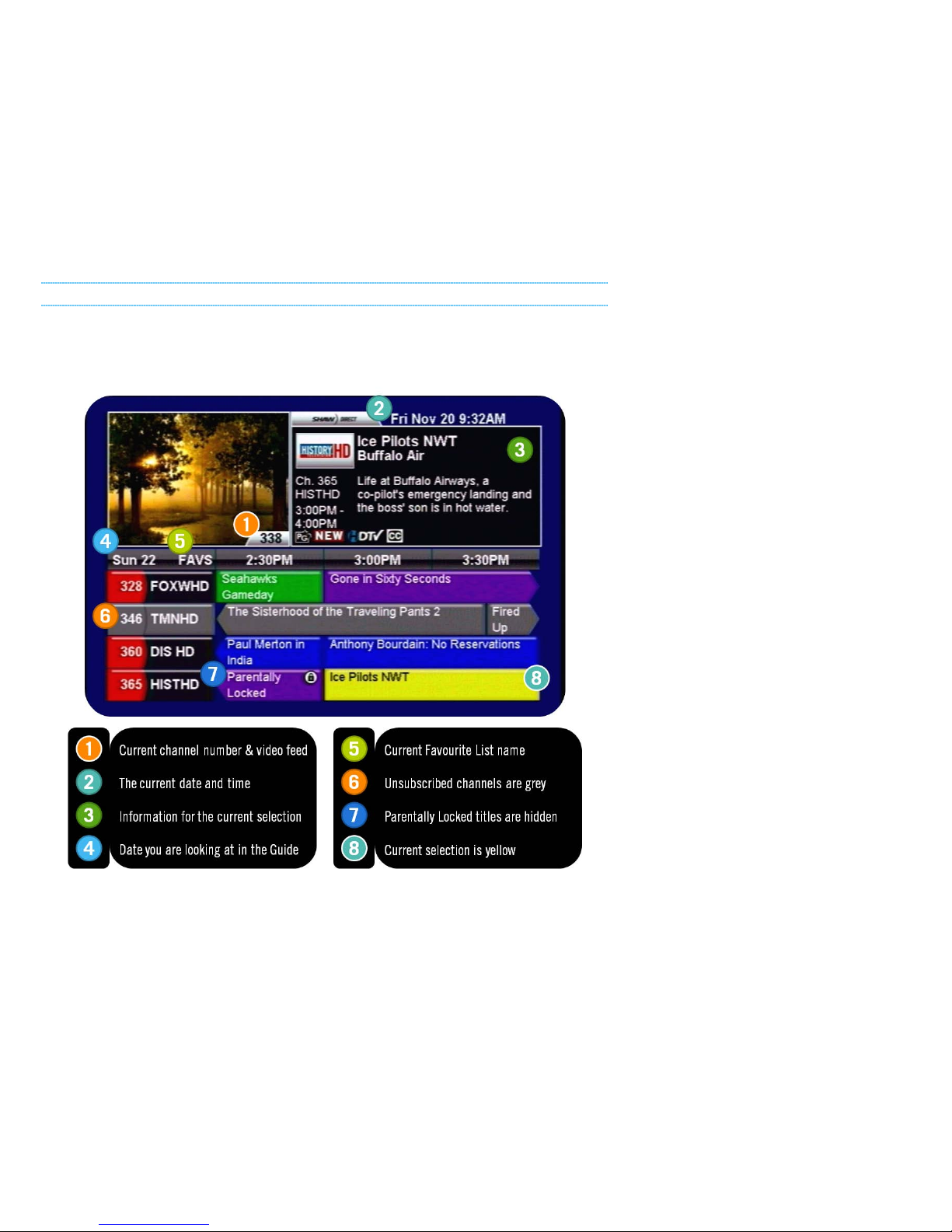
11
UNDERSTANDING THE GUIDE
All listings in the Guide and Search Results are colour-coded to help you find what you’re looking
for faster. When you select a program, broadcasting symbols help you understand more about it,
such as the parental rating, whether it is presented in high definition, or if it is a new episode.
Page 16
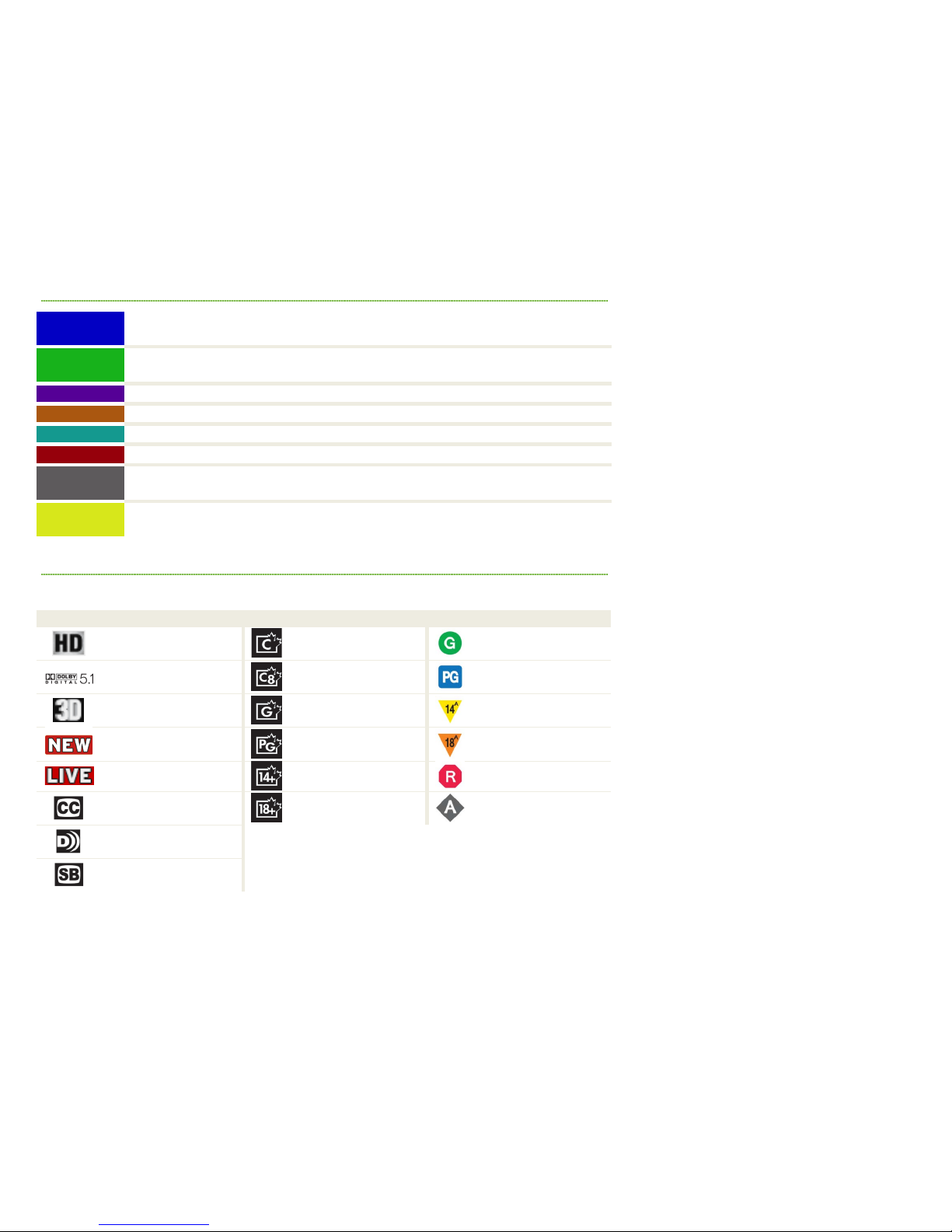
12
COLOUR CODING
BLUE
GENERAL PROGRAMMING: Includes network series, specials, news, and other
regularly airing programs
GREEN
SPORTS: Includes most sports-related programs such as sports talk, live sporting
events and replays, and sports-related series programming
PURPLE
MOVIES: Includes films and most documentaries
ORANGE
KIDS AND FAMILY: Most programming intended for children and family viewing
AQUA
PAY-PER- VIEW: PPV movies, sports, and events available for purchase
RED
SHAW DIRECT CHANNELS: Information channels and the Shaw Direct TV network
GREY
UNSUBSCRIBED: Channels not included in your programming package appear in
grey. These channels can be hidden from your Guide, as described on page 23.
YELLOW
CURRENT SELECTION: The program or menu item currently selected is always shown
in yellow.
BROADCAST SYMBOLS
The following symbols are used to tell you about each program:
Program Attributes Television Ratings Movie Ratings
Broadcast in High
Definition
Children
General
Broadcast with Dolby
®
5.1 Surround Sound
Children over 8 years
Parental Guidance
Broadcast in 3D (3D
television required)
General
Adult 14+
Episode airing for the
first time
Parental Guidance
Adult 18+
Episode airing live
Over 14 years
Restricted
Available with Closed
Captions
Adults
Adults Only
Available with
Descriptive Video
Program is Subject to
Blackout
All program information is provided by the broadcaster.
Page 17
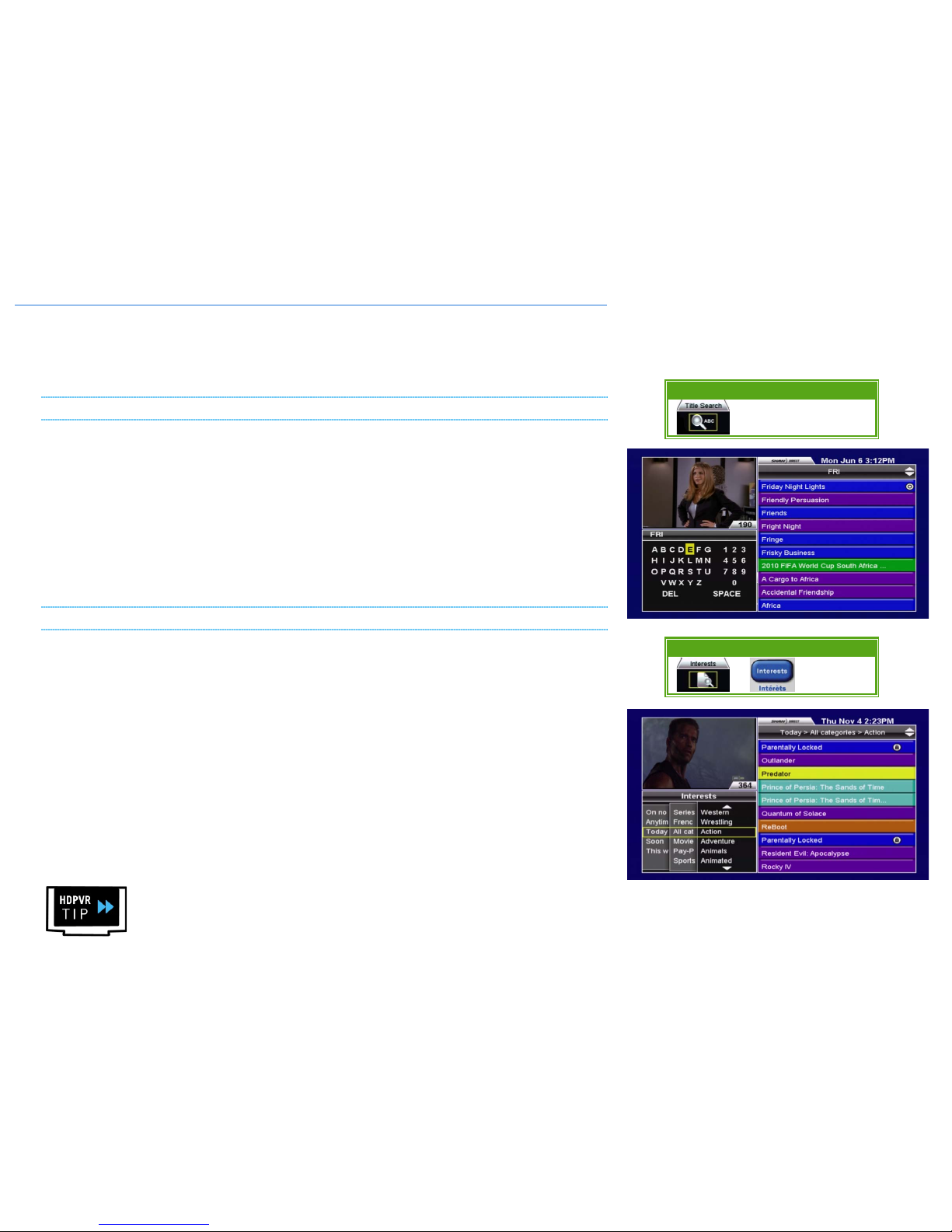
13
2B. SEARCH TOOLS
With over 400 channels and two weeks of programming information, sometimes it can be
difficult to find what you’re looking for using the Guide. By using the search tools built into your
receiver, you can easily find programs airing on live TV by title, time, or genre.
TITLE SEARCH
Title Search allows you to input the name of the show or movie you’re looking for. Matching
results will be displayed on the right side of the screen, where you can tune into the program,
see upcoming air dates, set up a recording or reminder, or get information about the show.
After selecting “Title Search” from the Menu Bar, use the DIRECTIONAL ARROWS and ENTER
button to type letters into the Search tool. Results will begin to appear as soon as the first letter
is entered. Once you see what you’re looking for, use the RIGHT ARROW to select the list, and
the UP or DOWN keys to select the program. Pressing ENTER will give you the Program Options
menu on the HDPVR, and the Upcoming Air Dates screen on the HDDSR.
INTERESTS SEARCH
Interests Search is useful when you’re not looking for a specific show, don’t know the title of the
show you’re looking for, or just want to find a particular genre to watch or record. Similar to Title
Search, as you select the time, category, and genre you are looking for, results will narrow or
expand on the right side of the screen.
After selecting “Interests” from the Menu Bar, use the UP and DOWN keys to select the time you
would like to search in. Examples include “anytime”, “up next”, or “this week”. Then, use the
RIGHT ARROW to select the middle column where you can pick a broad category using the UP
and DOWN keys. A variety of choices are available here, including “Movies”, “Sports”,
“Children”, and “HD”. Use the RIGHT ARROW again to select the third column, which will show
the available genres, such as “Action”, “Musical Comedy”, “Nature”, or “Talk”. Once the genre
you’re looking for has loaded, use the RIGHT ARROW to select the list, and the UP or DOWN
keys to browse through the available programs. Pressing ENTER will give you the Program
Options menu on the HDPVR, and the Upcoming Air Dates screen on the HDDSR.
Any series Recording Events created from the top-level search results (before
selecting “view upcoming air dates”) will default to record on all channels,
unless changed in the PVR Options menu. See section 5 for more details.
Menu Bar
5XX Remote
6XX Remote
N/A N/A
Menu Bar 5XX Remote 6XX Remote
N/A
Page 18
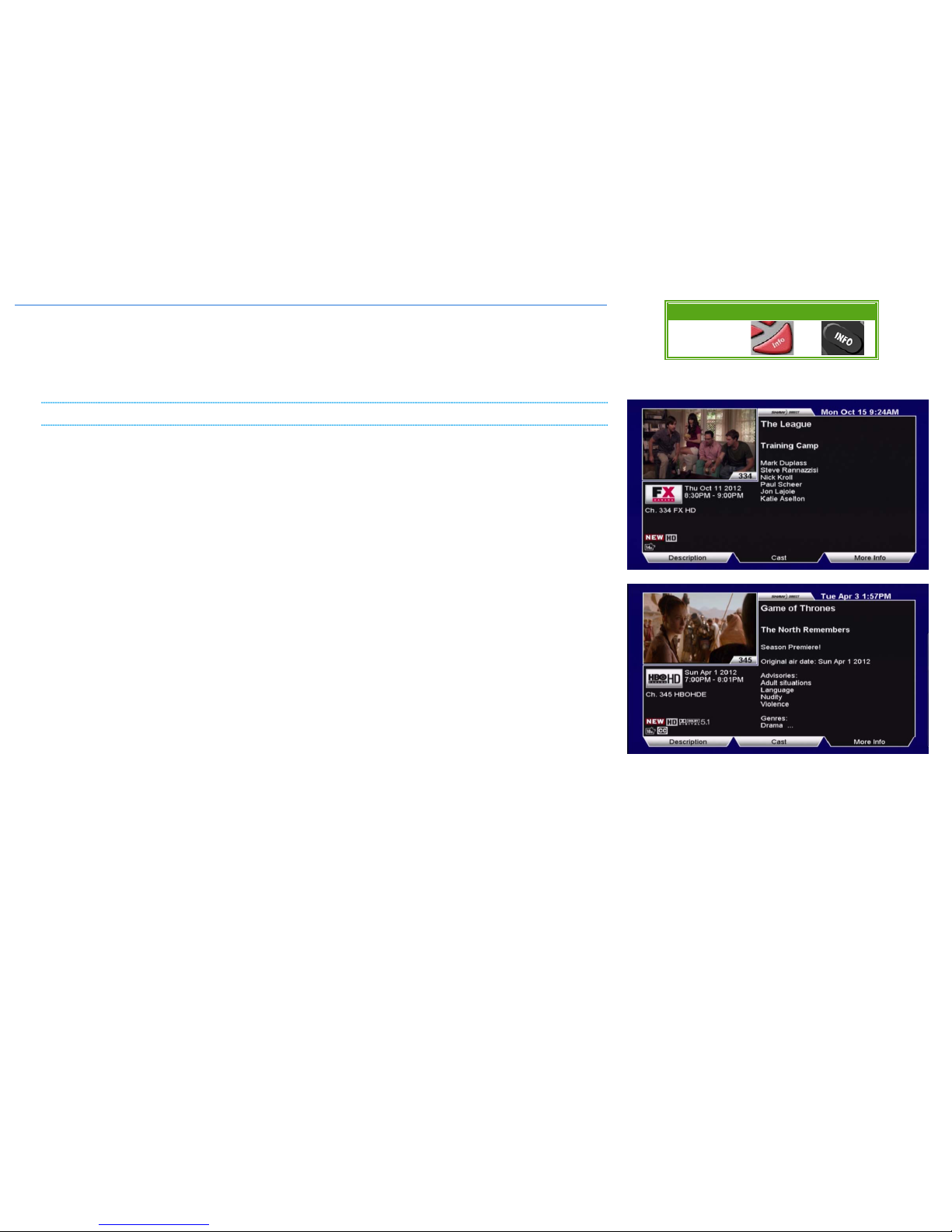
14
2C. INFO PAGES
Expanded Information for most programs is available by pressing the INFO button on the remote
control, or selecting “Show more information” from the Program Options menu. Use the LEFT
and RIGHT arrow keys to move between the available pages and GO BACK to return to the
location you started from.
REGULAR PROGRAMMING
If available, the following information will be shown for regular programming. Note that not all
broadcasters send the same amount of information, so it is normal for certain programs to have
more or less information than others.
All pages show the channel name, logo, and number the program airs/aired on; the date and time
it airs/aired; the program attributes and parental rating; and the program name and episode title.
The following information appears on each page:
• DESCRIPTION: A description of the program is provided on this page.
• CAST: This page shows the main cast members featured in this program.
• MORE INFO: This page shows the original airdate of the program; if it's a premiere or finale;
specific parental advisories such as “violence” or “strong language”; and genres which
apply to the program.
Menu Bar 5XX Remote 6XX Remote
N/A
Page 19
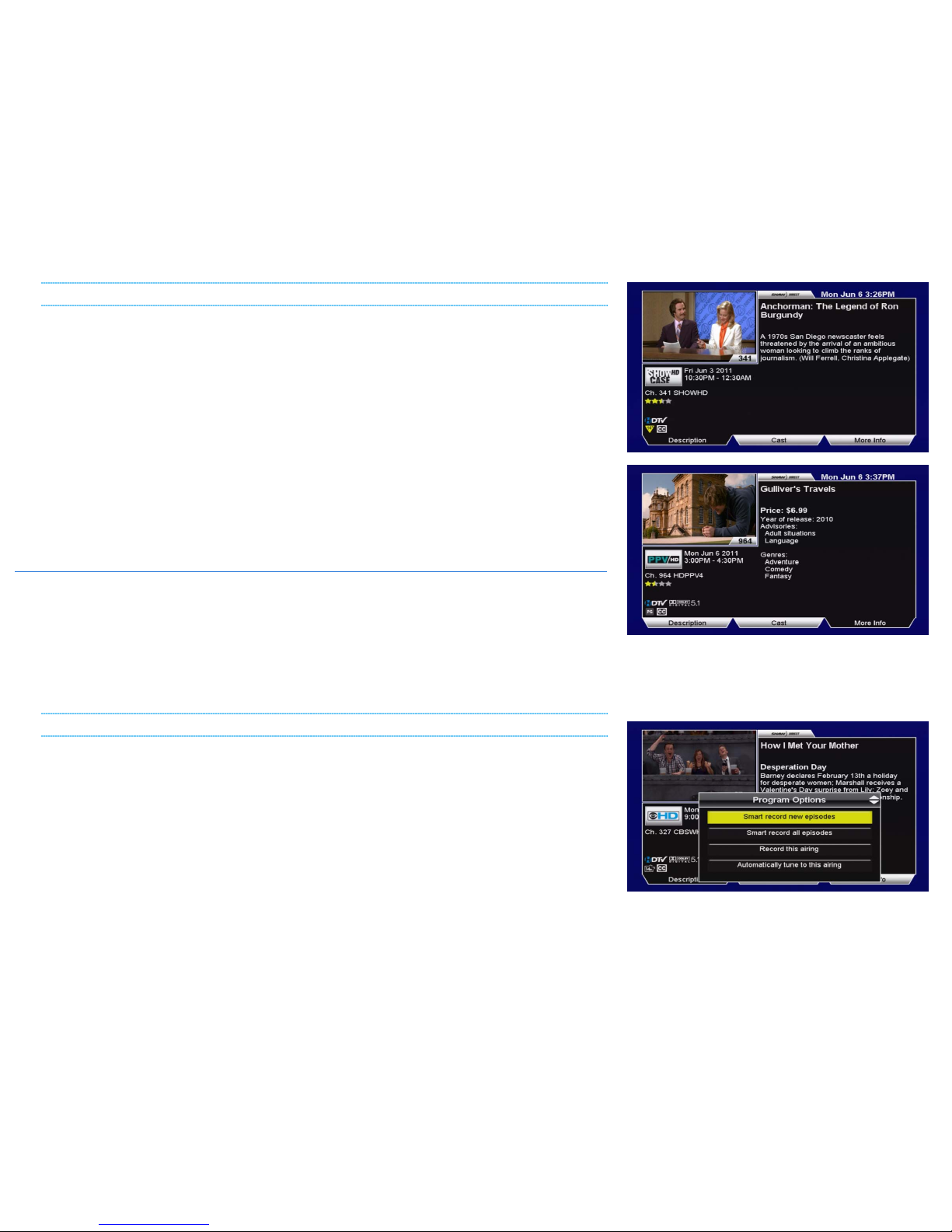
15
MOVIES AND DOCUMENTARIES
If available, the following information will be shown for movies and documentaries, including
those airing on PPV. Note that not all broadcasters send the same amount of information, so it is
normal for certain movies to have more or less information than others.
All pages show the channel name, logo, and number the movie airs/aired on; the date and time it
airs/aired; star rating from 0.5 to 4 stars; the program attributes and parental rating; and the
movie title. The following information appears on each page:
• DESCRIPTION: A description of the movie is provided on this page.
• CAST: This page shows the cast members featured in this title.
• MORE INFO: This page shows the year the movie was released; if the selected airing is the
broadcast premiere or finale; specific parental advisories such as “language” or “graphic
violence”; and genres which apply to the program.
2D. THE PROGRAM OPTIONS MENU
The Program Options menu is your gateway to many of the great program-related features
contained in your Shaw Direct receiver, including setting recordings or reminders and viewing
upcoming air dates.
While in the Guide, Info Pages, Upcoming Air Dates screen, or Search results, press the ENTER
key on the desired program to view the Program Options menu. If the program is currently airing,
pressing ENTER will tune to it. In this case, press INFO and then ENTER to access the menu.
REGULAR PROGRAMMING
For regular programming the following Program Options may be available:
• TUNE TO THIS CHANNEL: Change to this channel, regardless of what is currently airing.
• SMART RECORD NEW EPISODES (HDPVR) or SET A REMINDER FOR NEW EPISODES: Sets a Smart
recurring Recording or Reminder Event.
• SMART RECORD ALL EPISODES (HDPVR) or SET A REMINDER FOR ALL EPISODES: Sets a Smart
recurring Recording or Reminder Event.
• RECORD THIS AIRING (HDPVR) or SET A REMINDER FOR THIS AIRING: Sets a one-time
Recording or Reminder Event.
• AUTOMATICALLY TUNE TO THIS AIRING: Sets an Auto-tune Event for this episode.
• VIEW UPCOMING AIR DATES: View the Upcoming Air Dates screen for this program.
• SHOW MORE INFORMATION: View the Info Pages for this episode.
Page 20
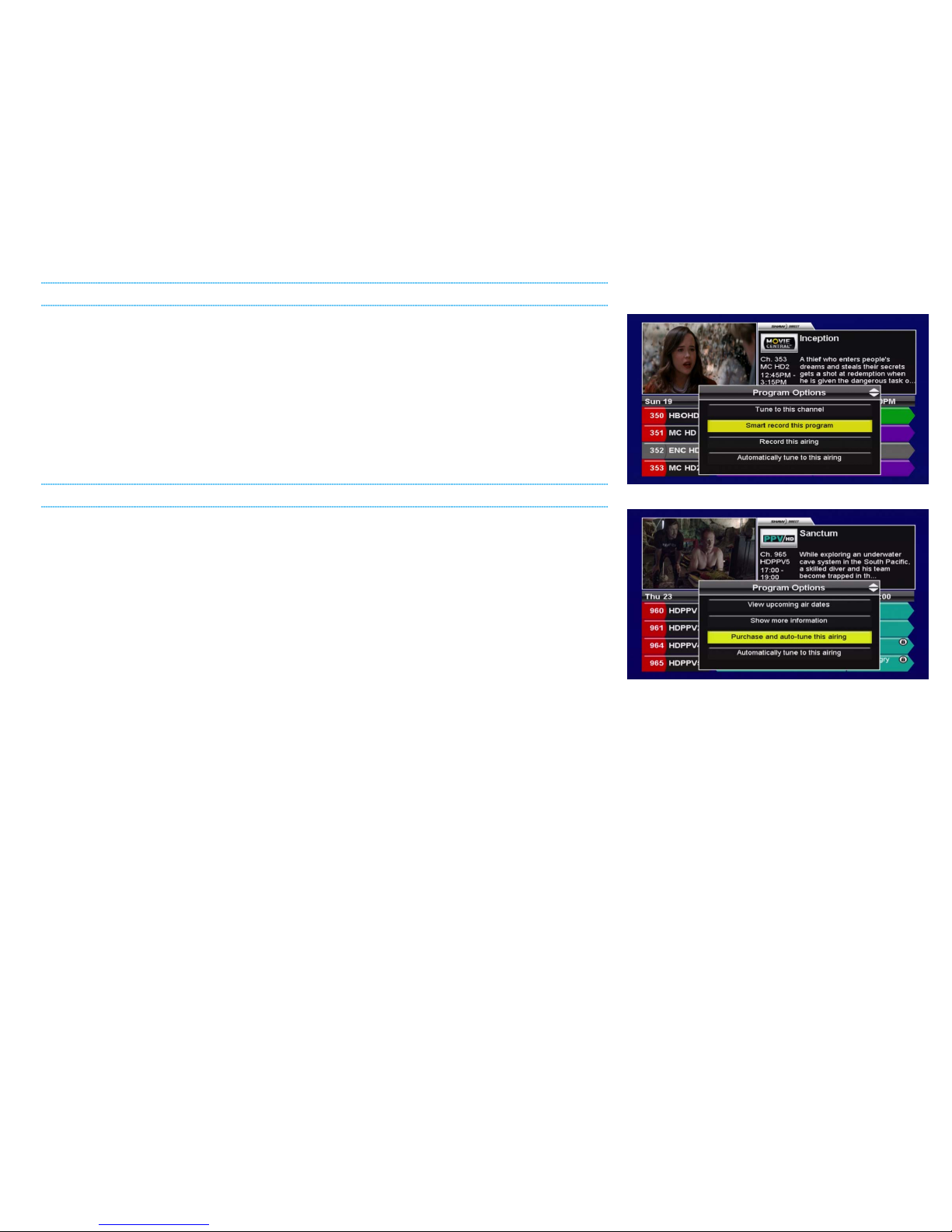
16
MOVIES AND DOCUMENTARIES
For films, the following Program Options may be available:
• TUNE TO THIS CHANNEL: Change to this channel, regardless of what is currently airing.
• SMART RECORD THIS PROGRAM (HDPVR Only): Sets a Smart one-time Recording Event.
• RECORD THIS AIRING (HDPVR) or SET A REMINDER FOR THIS AIRING: Sets a one-time
Recording or Reminder Event.
• AUTOMATICALLY TUNE TO THIS AIRING: Sets an Auto-tune Event for this airing.
• VIEW UPCOMING AIR DATES: View the Upcoming Air Dates screen for this movie.
• SHOW MORE INFORMATION: View the Info Pages for this movie.
PAY PER VIEW (PPV) MOVIES AND EVENTS
For PPV programs, the following Program Options may be available:
• TUNE TO THIS CHANNEL: Change to this channel, regardless of what is currently airing. If a
phone line is connected and Instant Pay Per View (iPPV) is enabled, you will be prompted
to make a purchase if available.
• PURCHASE AND RECORD THIS AIRING (HDPVR) or PURCHASE AND AUTO-TUNE THIS AIRING
(HDDSR 605 only): Sets a one-time Recording or Auto-tune Event with pre-purchase of
the PPV program.
• RECORD THIS AIRING (HDPVR) or AUTOMATICALLY TUNE TO THIS AIRING: Sets a one-time
Recording or Auto-tune Event without pre-purchase of the PPV program. You must order
the PPV by calling 1-866-782-7778 in advance of the start time.
• VIEW UPCOMING AIR DATES: View the Upcoming Air Dates screen for this PPV.
• SHOW MORE INFORMATION: View the Info Pages for this PPV.
PPV programs ordered in advance via iPPV can be cancelled before the start time by deleting the
Recording or Auto-tune Event. iPPV is not available on the HDDSR 600.
Full details on Reminder Events can be found in section 4. Full details on Recording Events can
be found in section 5.
Note that recorded PPV movies may only be available for playback for a limited time, as
indicated by the on-screen prompts.
Page 21
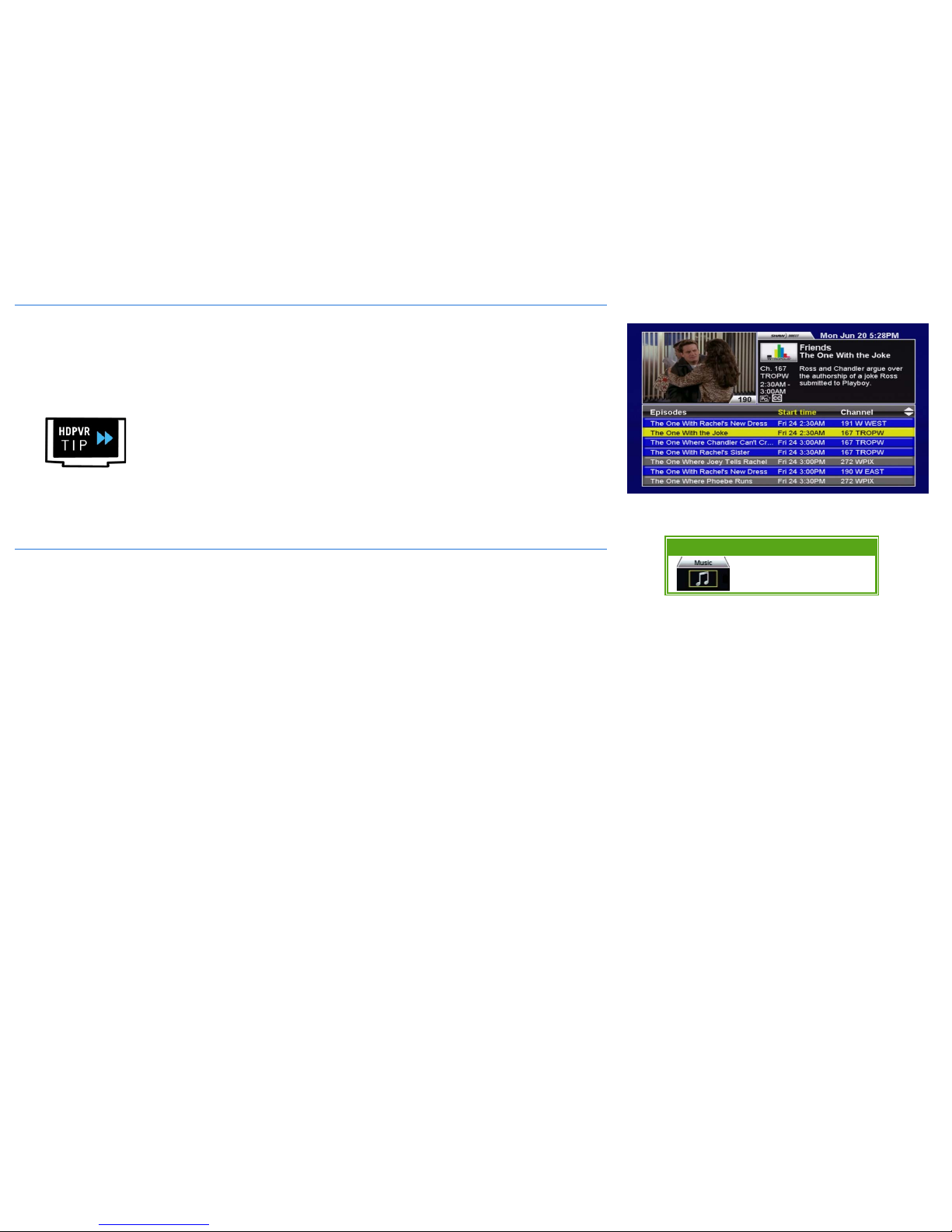
17
2E. THE UPCOMING AIR DATES SCREEN
The Upcoming Air Dates screen gives a convenient listing of all known upcoming air dates of the
selected program or movie, on all available channels. You can press ENTER on any entry to view
the Program Options menu, or use the LEFT or RIGHT arrow keys to sort alphabetically by
Episode, or chronologically by Start Time. Press GO BACK to return to the location you started
from.
Any series Recording Events created from the Upcoming Air Dates screen will
record on the currently selected channel only, unless changed in the PVR
Options menu. See section 5 for more details on Recording Events.
2F. MUSIC SEARCH
Shaw Direct carries 40 commercial-free Galaxie digital music stations and over 50 radio stations
from all over North America. The Music Search tool allows you to easily find whatever you’re in
the mood for.
After selecting “Music” from the Menu Bar, use the UP or DOWN arrow keys to choose between
commercial free “Music” stations, or regular “Radio” stations.
Menu Bar 5XX Remote 6XX Remote
N/A N/A
Page 22

18
MUSIC
After selecting Music, use the RIGHT ARROW to select the genre column, where you can use the
UP and DOWN keys to select a genre such as “Classical”, “Jazz”, or “Rock”. Corresponding
stations appear on the right side of the screen, much like the other Search tools. Use the RIGHT
ARROW again to select the results column and UP and DOWN to select the station you want to
listen to. Pressing ENTER will tune directly to the selected station.
By default, when tuned to a commercial-free music station the track information will be
displayed for each song. The receiver screensaver will activate over this information if the
specified activation period is less than the song duration. Both of these settings can be changed
in the Guide Settings menu, as described in section 3C. Guide Settings.
RADIO STATIONS
If you have selected Radio in the first column, use the RIGHT ARROW to select the city column,
where you can use the UP and DOWN keys to select a city. Corresponding radio stations will
appear on the right side of the screen. When you see the station you want, use the RIGHT
ARROW to get to the results column and the UP and DOWN keys to select the station you want
to listen to. Pressing ENTER will tune directly to the selected station.
Radio stations do not have track information available.
If you have a favourite music or radio station, you can always enter the 3-digit
channel number listed on the right side of the screen to tune directly without
using the Music Search tool.
It is not possible to record content from the Music or Radio stations. Live-off-disk functionality
(as explained on page 38) is also unavailable while tuned to a Music or Radio channel.
Page 23

19
3. CUSTOMIZE YOUR VIEWING EXPERIENCE
3A. PARENTAL CONTROLS
Parental Control options allow you to keep locked content from being accessed or viewed without
the 4-digit parental password being entered. When activated, Parental Controls apply uniformly
across the entire system, preventing access to locked programs via the Guide, Search results,
direct channel entry, LOD playback, the PVR List, and on VOD. If you are activated for instant
Pay Per View, the password will also have to be entered to make a PPV purchase or view your
Purchase History.
SETTING PARENTAL CONTROLS
You can access the Parental Controls menu by selecting “2. Parental Controls” from the Options
Menu, or by pressing LOCKS on your remote control. If Parental Controls are currently disabled,
you will be prompted to create a 4 digit numeric password.
The following Parental Control options are available:
• ENABLE LOCKS [ENABLED, DISABLED]: Allows you to turn all locks on (“enabled”) or off
(“disabled”). When locks are disabled, all settings (with the exception of the password)
are retained and will be saved for the next time you enable locks.
• TV RATING [C8+, G, PG, 14+, 18+, NO LOCKS]: Allows you to select the lowest rating you want
to lock access to. For example, by setting TV Rating to “14+”, all TV programs rated 14+
and 18+ will be locked. Choices available correspond to the Television Ratings listed on
page 12.
• MOVIE RATING [PG, 14+, 18A, RESTRICTED, ADULT, NO LOCKS]: Allows you to select the lowest
rating you want to lock access to. For example, by setting Movie Rating to “18A”, all
movies rated 18A, Restricted and Adult will be locked. Choices available correspond to
the Movie Ratings listed on page 12.
• LOCKED CHANNELS [SHOW, HIDE]: Allows you to show or hide locked channels from the
Guide. Locked channels can still be tuned directly by entering the applicable channel
number, but will always require a password to view.
Menu Bar 5XX Remote 6XX Remote
Page 24

20
• LOCKED PROGRAMS [SHOW, HIDE]: Allows you to hide the titles of programs which exceed
your TV and Movie Ratings from appearing. When set to “Hide”, all locked content will
appear as “Parentally Locked”.
Note: Only rating locks will prevent the titles of locked programs from appearing in
Search results.
• CHANNEL LOCKS [EDIT…]: Allows you to lock all content airing on specific channels from
being viewed without the parental password. Select from the available channels in the
left column, and press ENTER to move them into the right “Locked” column. Select a
channel from the right column and press ENTER to unlock it. Press GO BACK to save
your list of locked channels.
• CHANGE PASSWORD [EDIT…]: Use this option to change your previously set parental
password. It is highly recommended you choose a unique password and change it often.
• UNRATED PROGRAMS [UNLOCKED, LOCKED]: Some programs, such as the nightly news,
sporting events, and other specially categorized programs do not include parental ratings.
By setting Unrated Programs to “locked”, any program without a parental rating will
require the password to view or access.
Locked content is indicated throughout the system with the closed “lock” icon.
USING PARENTAL CONTROLS
For maximum security, you may be prompted for your parental password up to three times while
attempting to unlock a program. First, you will need to enter your password to unlock the entire
Guide, Search results, or PVR List. Second, you will need to enter your password to actually view
the channel and unlock the picture and sound. Third, you will need to enter the password again
if you use PAUSE or SKIP BACK to enter the LOD buffer and watch the program off the hard
drive rather than live.
Programs which exceed one or more Parental Control setting will also be locked in the PVR or
Reminder Options and PVR or Reminder Upcoming menus and will require the password to view
or modify.
Page 25

21
The following Parental Control features provide further security against unauthorized viewing:
• WHEN THE PROGRAM CHANGES: If ratings-based locks are enabled, each time a new program
starts which meets or exceeds current rating locks, the parental password must be reentered. For example, “Schindler's List” is a historical drama rated R for violence and
language. You unlock this program for your teenager. It is followed on the same channel
by “American Pie”, which is rated R for strong sexuality and crude dialogue. You will
need to re-enter the parental password in order to unlock American Pie and allow it to be
viewed.
• WITH NO GUIDE DATA: If Guide data has been cleared by a power outage or reset and
Parental Controls are “Enabled”, the parental password will be required to tune to any
channel until Guide data has reloaded. In most cases, Guide data should return within
15 minutes.
• INCORRECT PASSWORD: If an incorrect password has been entered five consecutive times,
the system will go into lockdown and deny access to all locked content (including the
entire Parental Controls menu) for 60 minutes. If you have forgotten your password, you
must call Shaw Direct customer service to have it reset.
If you are prompted for your parental password to tune to a channel or view the next program and
do not wish to unlock that channel or program, simply press LAST on the remote control to return
to the last channel you were viewing. You can also press GUIDE or PVR to find something else to
watch.
If you have unlocked a program or channel and wish to re-enable all locks,
simply power the receiver off and then back on. All programs and channels
will be re-locked based on the current Parental Control settings.
PARENTAL CONTROLS AND VIDEO ON DEMAND (VOD)
There are additional parental restrictions specific to VOD which can be set through the "VOD
Settings" section of the VOD menu bar. Full details are available in the Shaw Direct On Demand
appendix on page 52.
Page 26

22
3B. FAVOURITES
By setting up a Favourites List, you can customize the Guide by only displaying the channels in
your list. If you’re finding yourself spending too much time paging through the Guide when you
only watch a few channels, this can be a great timesaver. You can set multiple Favourites Lists,
so everyone in your household can have their own list.
CREATING A FAVOURITES LIST
To get started, press the FAVOURITES or FAV button on your remote control, or select “1.
Favorite Lists” from the Options menu. Select “Create new favourites list” and use the ARROW
KEYS and ENTER to input a name for your list. Press GO BACK to save your list and move to the
next step.
Next, use the UP and DOWN arrow keys or CH+ and CH- to select the channels you want in your
list. Pressing ENTER on each channel will move it to the right column, adding it to the current
favourites list.
If you want to remove a channel from your list, select it in the right column and press ENTER to
move it back to the list of available channels.
When you are satisfied with your list, press GO BACK on the remote control to save it. You will
notice that your list is now active in the “List name” option. Press EXIT to return to regular
viewing. When you press GUIDE, you will notice that your list is now active, as indicated below
the video window.
EDITING A FAVOURITES LIST
From the Favourites List menu, you can use the LEFT or RIGHT arrow keys to select the “List
name” you want to edit. Select “Edit favourites list” and press ENTER to view and change the
channels in the list. Press GO BACK to save your changes.
You can also delete the current list by selecting “Delete favourites list” and pressing ENTER.
You will be asked to confirm your selection, select “Delete” and press ENTER to permanently
delete the list.
Menu Bar 5XX Remote 6XX Remote
Page 27

23
RETURNING TO ALL CHANNELS OR CHANGING THE FAVOURITES LIST
To display all channels in the Guide again, change the “List name” option to “All channels”.
From within the Guide, you can also press OPTIONS on the remote control and use the LEFT or
RIGHT arrow keys to change “Channel list” to “All channels”. Press GO BACK to save your
changes. You can also activate a different favourites list this way.
3C. GUIDE SETTINGS
The Guide Settings menu allows you to customize the way the Guide looks, as well as
screensaver timing and track info for the music stations. While in the Guide, press OPTIONS on
the remote control to access the Guide Settings menu. You can also select “7. Guide Settings”
from the main Options menu.
The following options are available in the Guide Settings menu:
• CHANNEL LIST [ALL CHANNELS, FAVOURITE LIST NAMES]: Allows you to quickly change between
favourites lists, or select “All Channels” to disable the favourites lists.
• UNSUBSCRIBED CHANNELS [SHOW, HIDE]: By selecting “Hide”, unsubscribed channels will be
removed from the Guide listings. If you select “Show”, unsubscribed channels will
appear in grey.
Channels on free preview will automatically appear in your Guide when
available, and return to grey when the free preview has ended.
• VIDEO WINDOW [SHOW, HIDE]: Sets the default view when accessing the Guide. If set to
“Show”, 4 channels at a time will be displayed, along with video from the current
program. If set to “Hide”, 6 channels at a time will be displayed. Pressing GUIDE while
in the Guide will always toggle temporarily between these two options.
Menu Bar
5XX Remote
6XX Remote
Page 28

24
• SCREEN SAVER [OFF, 1-30 MINUTE]: Determines how long a static image must remain on the
screen before the screensaver is activated. If the screensaver activates, simply press
ENTER on the remote to remove it. Your location in the menus or options will always be
retained.
• TRACK INFORMATION [SHOW, HIDE]: Allows you to enable (“show”) or disable (“hide”) the
track information from appearing when tuned to a commercial-free digital music station.
The screensaver will also initialize after the specified number of minutes when tuned to a
music station, but only if each song is longer than the screensaver activation delay.
Page 29

25
4. HDDSR: SMART REMINDER TECHNOLOGY
The same technology used on the Shaw Direct HDPVR to automatically record and manage all
your favourite programs is also available on the HDDSR to “remind” you whenever certain
programs are airing. When a program you’ve set a reminder for is about to start, you’ll see a
“warning sign” in the top right corner of the screen. Just press ENTER and you’ll see a list of all
upcoming “reminded” programs, all in one convenient menu!
4A. SETTING REMINDERS
Reminders are always set from the Program Options menu. As described earlier, you can access
this menu from the Guide, Search Results, Info Pages, or Upcoming Air Dates screen.
Reminders always apply to the currently selected channel only. You can set
multiple reminders for the same program to cover more channels if needed.
From within the Program Options menu, the following selections will set a Reminder:
• SET A REMINDER FOR NEW EPISODES: Each time a first-run episode of the selected program
airs on the selected channel, you will receive a reminder. This is a recurring reminder.
• SET A REMINDER FOR ALL EPISODES: Each time any episode of the selected program airs on
the selected channel, you will receive a reminder. This is a recurring reminder.
• SET A REMINDER FOR THIS AIRING: When this specific episode or movie airs, you will receive
a reminder. To set a reminder for a future airing of the program or movie, use the “View
upcoming air dates” option to select the episode or airing you wish to set a reminder for.
This is a one-time reminder.
You can set as many overlapping reminders as you want. “Reminded” programs are
indicated with a black bell symbol.
Page 30

26
4B. VIEWING REMINDERS
Two minutes prior to a “reminded” program starting, you will see a “warning sign”
appear in the top right corner of your TV screen. Press ENTER to view the list of
upcoming reminders, or any other key to remove the warning sign.
From within the list of upcoming reminders, you can view the program information for each
upcoming program. Pressing ENTER on a program will immediately tune you to that channel,
pressing INFO will display the Info Pages for the program.
UPCOMING REMINDERS
If you missed the warning sign, or just want to know about your upcoming reminders, select
“Upcoming” from the “Reminders” section on the Menu Bar. If you would like to delete or
change an upcoming reminder, use the Reminders Options menu.
4C. MANAGING REMINDERS
The Reminders Options menu can be accessed by selecting “Options” from the “Reminders”
section on the Menu Bar. By selecting a program listed here you can view the Edit Reminder
Event menu, where the following options are available:
• VIEW UPCOMING AIR DATES: View all upcoming air dates on all channels for the selected
program. You can setup one-time reminders or additional recurring reminders from this
menu.
• DELETE R EMINDER EVENT: This will delete the reminder. You will not receive any future
reminders for the selected program on the selected channel.
• RECURRENCE: You can toggle between “New episodes” and “All episodes” with this
option.
When you are satisfied with your changes, press GO BACK or EXIT on the remote control. The
receiver will take a few moments to save the new reminder priorities. Saving is complete when
the blue “Scheduling...” bar disappears from the screen.
Within the Reminders Options menu, recurring reminders are distinguished from one-time
reminders with an “R” on the reminder symbol.
Menu Bar 5XX Remote 6XX Remote
N/A N/A
Menu Bar 5XX Remote 6XX Remote
N/A N/A
Page 31

27
4D. USING AUTO-TUNES
Auto-tunes are similar to Reminders, but with a few key differences. First, an Auto-tune will
actually force the receiver to the auto-tuned program when it starts. This can be useful if you are
recording programs with an external device. Second, unlike Reminders you cannot set multiple
Auto-tunes for the same start time or for overlapping programs. Your HDDSR receiver supports
two different types of Auto-tunes, program-based and recurring.
PROGRAM-BASED (ONE TIME) AUTO-TUNES
Program-based Auto-tunes are set from the Program Options menu by selecting "Automatically
tune to this program". These will activate one time only and will show a white clock
symbol in the Guide.
RECURRING AUTO-TUNES
Recurring Auto-tunes are set from the "Auto-tune" section of the "Reminders" menu bar. From
this menu, you must set the channel, start date, start and end time, and frequency for the Auto-
tune. Available frequencies are Once, Daily, Weekly, and Weekdays. Press GO BACK on the
remote once all fields have been filled in to save your Auto-tune.
Once set, Auto-tunes are managed in the same way as Reminders, in the Reminders Options
menu.
4E. AUTO-TUNE CONFLICTS
In order to prevent missed content when recording with an external device, Auto-tune events
cannot overlap. If you set an overlapping Auto-tune, any previously set Auto-tune airing at the
same time as the newest Auto-tune will become “conflicted”, as indicated by the exclamation
mark over the Auto-tune symbol. Conflicted Auto-tunes will not activate.
If there is a conflict and you want to change which program is set to be Auto-tuned, either delete
or lower the priority of the undesired event(s). You can manage your Auto-tune events in the
Reminders Options menu by selecting the auto-tune you wish to change or delete and pressing
ENTER on the remote. Select "Change priority" to adjust the priority, or "Delete reminder event"
to delete a particular auto-tune event.
Page 32

28
5. HDPVR 630: SMART PVR TECHNOLOGY
Smart PVR Technology will completely change the way you watch TV. By setting up Smart
Recording Events, your HDPVR will automatically find and record all your favourite shows and
movies. Once recorded, they’re instantly available to you with the press of a button – whenever
you want!
5A. SETTING RECORDING EVENTS
Recording Events are easily set from the Program Options menu. As described earlier, you can
access this menu from the Guide, Search Results, Info Pages, or Upcoming Air Dates screen.
From within the Program Options menu, the following selections can be used to set a Recording
Event:
• SMART RECORD NEW EPISODES: Each time a first-run episode of the selected program airs, it
will be automatically recorded. This creates a Smart recurring Recording Event.
• SMART RECORD ALL EPISODES: Each time any episode of the selected program airs, it will be
automatically recorded. This creates a Smart recurring Recording Event.
• SMART RECORD THIS PROGRAM: This movie will be recorded at the first available time. This
creates a Smart one-time Recording Event.
• RECORD THIS AIRING: When this specific episode or movie airs, it will be recorded at this
time. This creates a one-time Recording Event and will take priority over any existing
Recording Events for that time. You can also press the RECORD button from within the
Guide to set a one-time Recording Event.
If you set a Recording Event from any screen where a channel number is listed with your
selection (such as the Guide or Upcoming Air Dates screen), the Recording Event will default to
record on the selected channel only.
If you set a Recording Event from a screen where no channel number is listed (such as the
Search Results screen), the Recording Event will default to record on all channels.
It is highly recommended that you always
customize and confirm all Recording Event
options after setting any new Recording Event.
Page 33

29
5B. CUSTOMIZING YOUR RECORDING EVENT OPTIONS
By customizing your Recording Events, you can ensure that exactly what you want gets recorded
every time. A variety of options – from automatically starting early or ending late, to only
recording on HD channels, to only keeping a few episodes – are available to optimize your
experience.
After you have set up at least one Recording Event, you can access the PVR Options menu to
make necessary adjustments. Select “Options” from the “PVR” section of the Menu Bar. All
Recording Events, including both one-time and recurring will appear in this list.
Smart recurring Recording Events are distinguished from one-time Recording Events with
an “R” on the record symbol.
Smart one-time Recording Events are distinguished with a check-mark on the record
symbol.
From the list of Recording Events, select one and press ENTER to view the Edit Recording Event
menu. The following options may be available, depending on the type of Recording Event you
have selected:
• CHANGE PRIORITY: The HDPVR relies on priorities to determine which programs get
recorded in the event of a conflict. Your HDPVR can record two programs at once, so if
three or more recordings overlap, only the two with the highest priority will be recorded.
For Example:
o “The X Factor” airs from 8:00-10:00pm. It has priority 1 in your PVR Options.
o “Survivor” airs from 8:00-9:01pm. It has priority 3 in your PVR Options.
o “Modern Family” airs from 9:00-9:30pm. It has priority 7 in your PVR Options.
“Modern Family” will not be recorded because at 9:00pm, both tuners will still be in use
recording the other two programs. If you move “Modern Family” to priority 2, “Survivor”
will not be recorded because there will not be two free tuners for the entire duration of
the program.
• VIEW UPCOMING AIR DATES: Selecting this option displays the upcoming air dates screen for
the program. You can select a different airing to record if you anticipate a conflict or
want to record off a specific channel this one time only.
• DELETE RECORDING EVENT: This option will delete the recording event. No further
recordings will take place for this program, however all existing recordings in the PVR List
will be retained.
Menu Bar 5XX Remote 6XX Remote
N/A N/A
Page 34

30
• RECURRENCE [NEW EPISODES, ALL EPISODES]: You can toggle between recording “New
episodes” (those airing for the first time) and “All episodes” (including reruns) with this
option.
Your PVR keeps track of each episode it records and will only knowingly record
the same episode once in the duration specified by “PVR History” setting. See
page 45 to find out how to change this setting.
• CHANNELS [X ONLY, ALL CHANNELS, HD ONLY, SD ONLY]: This setting tells the PVR where to
look for the selected program. Setting it to “All channels”, "HD only", or "SD only"
provides the most flexibility and will almost always ensure the program is recorded,
because if there is a conflict during the first airing it can record it at a later airing.
• START EARLY [OFF, 1-90 MINUTE]: Turning this option on will force the PVR to begin
recording the program the specified number of minutes before it is scheduled to begin.
• END LATE [OFF, 1-90 MINUTE]: Turning this option on will force the PVR to end recording the
program the specified number of minutes after it is scheduled to end. This can be useful
for live sporting events or to ensure you always see next week’s preview at the end of an
episode.
“Start Early” and “End Late” settings will always apply, regardless of any
conflicts that may be created.
• KEEP [ALL EPISODES, 1-14 EPISODES]: This option determines how many episodes can be
stored on the hard drive before the oldest unprotected episode is automatically deleted.
• KEEP UNTIL [SPACE IS NEEDED, FOREVER]: By selecting “Forever”, new recordings made from
this Recording Event will be automatically protected in the PVR List and can only be
deleted by you. If you leave the recording on the default “space is needed”, the
recording is unprotected and can be deleted by your HDPVR when the hard drive is full
and space is needed for new recordings. See page 35 to find out more about PVR SelfManagement.
Page 35

31
MAXIMIZING YOUR EXPERIENCE WITH SMART PVR TECHNOLOGY
By setting Smart Recording Events, your PVR has maximum flexibility and will work to record as
much as possible, subject to the parameters you have set for each Recording Event. For
example, if allowed by the “Channels” parameter, your PVR can automatically switch to a later
airing on a timeshift channel to capture as many programs as possible. By customizing each
Event and confirming the outcome in PVR Upcoming, you can ensure that exactly what you
expect will always be waiting for you in the PVR List.
5C. SAVING YOUR RECORDING SCHEDULE
Each time you make changes to your recording schedule, such as by changing a setting, adding
or deleting a series, or cancelling an episode, your PVR will take a moment to plan your recording
schedule over the next two weeks. This occurs in the background, as indicated by the blue
Scheduling bar in the top corner of the screen. The Scheduling bar will also appear when Guide
data has been updated to account for any program schedule changes.
While the receiver is scheduling, you can continue to make additional changes or additions. The
scheduler will restart each time. Once planning has completed, all recording icons, PVR
Options, and PVR Upcoming will show the updated status of each Recording Event.
5D. VIEWING UPCOMING RECORDINGS
You can easily review all upcoming recordings in the PVR Upcoming menu. To access this
menu, select “Upcoming” from the “PVR” section of the Menu Bar.
From this menu, you can ensure that all expected programs will be recorded and change or
cancel specific episodes scheduled to be recorded. If you select a specific episode scheduled to
be recorded and press ENTER, you will be presented with the following Event Options:
• DO NOT RECORD THIS EPISODE or STOP THIS RECORDING: Selecting this option will cancel the
recording of this particular episode, or stop an in-progress recording. The partial
recording will still be available in the PVR List.
• VIEW UPCOMING AIR DATES: This will access the Upcoming Air Dates screen, where you can
also cancel the recording of this episode and select a different airing to be recorded.
• SHOW MORE INFORMATION: Select “Show more information” to view the Info pages for the
episode scheduled to be recorded.
Menu Bar 5XX Remote 6XX Remote
N/A N/A
Page 36

32
If your Upcoming Recordings list doesn’t appear to be up to date, such as
missing recently scheduled programs, ensure that Scheduling has completed
before accessing the menu.
5E. RECORDING SYMBOLS
Throughout the Guide, Search Results, PVR Upcoming and Upcoming Air Dates screens, a
variety of recording symbols are used to keep you informed of the status of your Recording
Events. Their meaning is as follows:
Recording
Scheduled
Denotes an episode which meets your recording event criteria and is
currently scheduled to be recorded.
Recording in
progress
Denotes an episode which is currently being recorded. You can
watch it from the beginning in your PVR List.
Duplicate Episode
Indicates an episode which meets your recording event criteria but
is not scheduled to be recorded because it is a duplicate episode
which has already been recorded, or is already scheduled to be
recorded at a different time or on a different channel.
Recording Conflict
Denotes an episode which meets your recording event criteria but
cannot be recorded due to a conflict. You can use the Upcoming
Air Dates screen to try to find a different airing to record, or PVR
Upcoming to cancel one of the conflicting events. You can also
raise the priority of the conflicted program in PVR Options, or
expand the Channels selection to give the PVR more flexibility.
Not Scheduled
Indicates an episode which does not meet your recording event
criteria. It will not be recorded. For example, a rerun when you’ve
specified Recurrence: New episodes, or an airing on an
unsubscribed channel.
Page 37

33
5F. DUAL RECORDINGS
With two tuners, your HDPVR can record up to two programs at once. If you are watching TV and
dual scheduled recordings are about to begin, you will see a “warning sign” (as
pictured at left) appear in the top right corner of the screen. Press ENTER on the
remote control to view the warning, or any other key to remove it.
If you press ENTER, you will be able to allow or deny one of the recordings from taking place. If
you select “Allow”, the receiver will tune away to the specified program when it begins in order
to record it. If you select “Deny”, you will be asked to confirm that you are stopping the
recording from occurring.
You can always use the PVR Upcoming menu to cancel or reschedule an upcoming recording to
ensure you have a tuner free for Live TV.
DUAL RECORDINGS IN PROGRESS
If you attempt to change channels while two programs are currently being recorded, you will
receive a warning message explaining that this is not possible. You can select “VOD” to access
the VOD menu bar, press GO BACK to continue watching the current program, or select “PVR
List”, which will allow you to:
• Watch a previously recorded program
• Watch either of the in-progress recordings from the beginning
• Stop either recording to free up a tuner to watch live TV.
When one of the recordings finishes, you will be able to change channels again.
5G. MANUAL TIMERS
A manual timer can be created by selecting “Manual Timer” from the Menu Bar. Manual Timers
can be set to either auto-tune or record a particular channel for the specified duration at the
specified frequency, but do not capture any program information such as title, description, or
parental rating. If Parental Controls are “enabled”, all manual timers will be locked and require
the password to view or edit.
If you would like to record a program which may run long, such a live sporting event, it is
recommended to use the “End Late” setting in PVR Options for the desired program.
Once set, manual timers can be managed like any other type of Recording Event in the PVR
Options menu.
Page 38

34
6. THE PVR LIST
6A. PLAYING BACK YOUR RECORDED PROGRAMS
Once recorded, your programs are all available in one convenient location – the PVR List. Press
PVR or DVR List on your remote control, or select “Recordings” from the Menu Bar.
Within the PVR List, use the UP or DOWN arrow keys to select the program you want to watch.
Press ENTER to see the Recording Options menu, where the following options are available:
• WATCH THIS RECORDING: Selecting this option will start playback of the selected program.
If you have already watched part of this recording, you will be given the option to
“Resume playback” from where you last stopped, or “Restart playback” from the
beginning of the recording.
• PROTECT THIS RECORDING: Pressing ENTER will protect this recording from being
automatically deleted if the hard drive is full. The only way to remove this program from
your PVR once it is protected is to manually delete it. Recurring recordings set to “Keep
Until: Forever” will automatically be protected.
• DELETE THIS RECORDING: This will delete the selected program from the PVR List. You will
be asked to confirm your selection.
• SHOW MORE INFORMATION: Select “Show more information” to view the Info pages for the
episode. You can also press INFO on the remote control to view this information.
Once you have watched a recording, it will be marked with a checkmark to indicate it’s
been previously viewed.
If you have connected an external hard drive to your HDPVR, and that drive has since been
disconnected, any recordings stored there will be marked grey in the PVR List. Once you
reconnect the external hard drive and reboot the receiver, they will appear coloured again.
Menu Bar 5XX Remote 6XX Remote
Page 39

35
SORTING THE PVR LIST
You can use the LEFT or RIGHT arrow keys to sort recordings in your PVR List. The current sort
criteria is highlighted in yellow.
• DATE AND TIME: All recordings are sorted chronologically. The newest recordings appear at
the top of the list.
• PROGRAM NAME (ALPHABETICAL): All recordings are sorted alphabetically, with “A” at the
top.
• PROGRAM NAME (GROUPED): Episodes are grouped by program name. Selecting a grouping
will display all episodes available in that group. If only 1 episode is available, the
Recording Options menu will be displayed.
PVR SELF MANAGEMENT
With Smart Technology, your PVR is self-managing. When the hard drive gets full, the oldest
unprotected recordings will be automatically deleted to ensure there is always room for your new
scheduled recordings. If you manually protect a recording, or have the corresponding Recording
Event set to “Keep Until: Forever”, the recording will never be automatically deleted, and
can only be deleted by you. These recordings are indicated with the “hand” symbol.
For your convenience, the percentage of the hard drive currently used is shown in the PVR List,
PVR Options, and PVR Upcoming menus. The bar will change from blue to yellow to red as the
hard drive fills up. Note that 3D recordings take up more space than HD recordings, which take
up more space than SD recordings.
If you'd like to add more recording capacity to your HDPVR 630, you can connect an eSATA
external hard drive. Refer to section 8 for more details this feature.
Page 40

36
6B. PLAYBACK CONTROLS
After selecting “Watch this recording”, you can control playback just like a DVD by using the
playback keys on the remote control:
2 Pressing PAUSE will pause playback at the current position. Press PAUSE or PLAY to resume
playback.
5 6 Use REWIND and FAST FORWARD to move backwards or forward through the recording.
There are three fast forward and rewind speeds available, press the button again to move to the
next speed.
You can play back your recordings in slow motion by pressing PAUSE and
then REWIND or FAST FORWARD. There are 2 slow motion speeds
available, press the button again to move to the next speed.
1 Pressing PLAY will always resume playback when paused or if you are rewinding or fast
forwarding. Pressing PLAY while the recording is playing back will display the playback bar, so
you can see where you are in the recording.
If you want to jump to a specific point in the recording, Absolute Jump
allows you to do just that. Use the number keys to enter the point you want
to jump to, and then press PLAY to move to that location. For example,
pressing 4, 5, PLAY will move you to 45:00 in the program!
9 0 The SKIP BACK and SKIP AHEAD buttons skip 10 seconds back and 30 seconds ahead.
These durations can be customized by pressing OPTIONS, 4, 8, 1.
For ultimate control, use the Absolute Skip feature. Press a number on the
remote control, immediately followed by SKIP BACK or SKIP AHEAD to
move that number of minutes in the recording. For example, pressing 2,
SKIP AHEAD will advance you 2 minutes, perfect for bypassing unwanted
sections in your programs.
Use the ENTER button to bring up the Info Banner for the current program. The current date
and time, as well as information for the program you are watching will be displayed.
Page 41

37
UNDERSTANDING THE PLAYBACK BAR
The Playback Bar is like a map of your recording, telling you exactly where you are and where you
can go at any given time. The following diagram explains what each part of the playback bar
means:
For recordings that are currently in progress, you will see the red space at the right gradually turn
to green as more and more of the program is recorded.
If you rewind or skip backwards into a part that has already been viewed, it will turn green again.
You can press ENTER at any time while playing back a recording to view the Info Banner for the
Program.
RED shows parts of a
program which were not
recorded.
It also shows parts which
have not been recorded
yet if the program is
currently in progress.
GREEN shows parts
of a program which
were recorded but
have not been
watched yet.
YELLOW
shows parts of
a program
which were
recorded and
have already
The length of
the program
Your current
position
The current
playback status
Page 42

38
7. CONTROLLING LIVE TV WITH LIVE-OFF-DISK (LOD)
Almost immediately after you tune to a channel, your HDPVR automatically begins recording it in
the background to a special part of the hard drive called the LOD buffer. In the same way that
you can control a recorded program, you can control live TV!
Note: You cannot fast forward past the current “live” position of a program.
The LOD buffer is cleared each time you change channels. Subject to
available space on the hard drive, if you remain on one channel for a
prolonged period of time the LOD buffer will retain the current program and
previous program, regardless of length.
If you decide part way through that you would like to permanently record the program you are
currently watching, just press the RECORD button on the remote control and confirm the
recording. All parts available in the LOD buffer will be copied to the PVR List and the remainder
of the program will be recorded.
If you have tuned into a program part way through, or changed channels after tuning in, the
entire program will not be available to copy to the PVR List, as indicated by the red gaps in the
playback bar. You can use the “View upcoming air dates” option to find a future airing of this
program and schedule a future recording if desired.
If a program is currently being recorded to the PVR List (as indicated by the symbol in the
Guide), you can change channels as many times as you want and the remainder of the program
will still be recorded.
Page 43

39
8. EXPANDING YOUR RECORDING CAPACITY
Your HDPVR 630 allows you to record over 175 SD, or 45 HD hours on the internal hard drive.
If you need more space, you can expand your recording capacity by adding an external hard
drive.
8A. EXTERNAL HARD DRIVE REQUIREMENTS
Review the following information to ensure the drive you purchase will work with your HDPVR
630 receiver.
Supported external hard drives must:
• BE CONNECTED VIA ESATA: eSATA is up to six times faster than USB 2.0, making it great for
HD video. This means that when you connect an external hard drive, you can still record
two HD programs while playing back a third – all without any performance issues.
• BE EXTERNALLY POWERED: Some 2.5" external hard drives may only be USB powered. You
must select an external hard drive that comes with its own power supply that plugs into a
regular wall outlet.
• BE 2.0 TB OR SMALLER: You can select whatever size of external hard drive best suits your
needs, up to 2.0 TB. Here's how much additional recording capacity you'll get with each
drive size:
o 500 GB will give you over 90 HD hours, or 340 SD hours.
o 1.0 TB will give you over 180 HD hours, or 680 SD hours.
O 2.0 TB will give you over 360 HD hours, or 1360 SD hours.
Supported external hard drives should:
• BE RATED FOR PVR OR DVR USAGE: Hard drives rated for PVR or DVR usage are specifically
designed to be quieter, run cooler, and support multiple HD streams being recorded or
played back at the same time. They're also made for 24/7 usage, making them the most
reliable choice for your HDPVR.
Page 44

40
8B. SETTING UP YOUR EXTERNAL HARD DRIVE
1. Connect the eSATA cable (it should be provided with the drive you purchased) from
the external hard drive to the port labeled "eSATA" on the back of your HDPVR 630.
2. Connect the power cable from your external hard drive to a power bar or wall outlet.
3. If your external hard drive has a power switch, turn it on now. Ensure the power or
status light illuminates.
4. Restart your HDPVR 630 by holding down the power button on the front panel for 10
seconds.
5. When the receiver comes back on, a setup wizard will guide you through the process
of formatting the external hard drive for use with this satellite receiver. This will
remove ALL data and partitions on the external hard drive.
6. Formatting will complete within a few seconds and you will be alerted that your drive
is ready for use.
8C. USING YOUR EXTERNAL HARD DRIVE
Once formatting is complete and your HDPVR alerts you that the external hard drive is ready for
use, the amount of free space in your PVR List will be updated to reflect the additional storage
capacity. The Smart PVR Technology on your HDPVR 630 will automatically record to the
optimal location, with no configuration required.
An external hard drive can only be connected and used with a single, specific HDPVR 630 at a
time. You will not be able to access the recordings on a different device, such as a computer or
a different HDPVR 630. You can use a single external hard drive with the HDPVR 630.
DISCONNECTING YOUR EXTERNAL HARD DRIVE
If you no longer wish to use an external hard drive with your HDPVR 630, simply disconnect it
and immediately restart your HDPVR. The setup wizard will alert you that the external hard drive
is missing, and you can follow the prompts to delete it from your HDPVR. This will permanently
remove any recordings from the PVR List which were stored on the external drive and allow you to
connect a new external drive by following the setup instructions above.
Page 45

41
9. OTHER MENUS
9A. INTERACTIVE APPLICATIONS
Interactive applications, such as Shaw Direct Weather are available by selecting “Interactive”
from the menu bar.
Other applications may be available by selecting the applicable channel from the Guide. Check
out
www.shawdirect.ca for the latest information on current applications.
While in an interactive application, press the EXIT or LAST CH key on your remote control to exit
and return to the last channel you were viewing.
9B. RECEIVER MAIL
Shaw Direct uses receiver mail to occationally send short messages on free previews, promotions,
or account information. You can access your receiver mailbox by selecting “Mail” from the Menu
Bar.
When a message is received, an envelope icon will appear in the Info Banner. If you have an
HDDSR 605 or HDPVR 630, the envelope icon on the front of your receiver will also illuminate.
After you read the message, it will turn off and the icon will disappear.
9C. CALLER ID LOG
If you have connected your HDDSR 605 or HDPVR 630 receiver to your residential telephone
line and subscribe to Caller ID through your local phone company, incoming calls will appear
onscreen in real time. You can access a log of your recent incoming calls by selecting “Call Log”
from the Messages section of the Menu Bar. If you prefer, you can disable Caller ID by accessing
OPTIONS, 4, 1.
Menu Bar 5XX Remote 6XX Remote
N/A N/A
Menu Bar 5XX Remote 6XX Remote
N/A N/A
Menu Bar 5XX Remote 6XX Remote
N/A N/A
Page 46

42
10. RECEIVER OPTIONS
By selecting “Settings Menu” from the Menu Bar, or pressing OPTIONS on your remote control,
you can access the Options Menu for your receiver. Note that certain settings may be
unavailable and will be greyed out depending on the features of your receiver model. For
example, PVR-specific settings are not available on the HDDSR 605 or 600.
You can access all Options Menus quickly by entering the number onscreen
using the numeric keypad on your remote control. For example, to access
User Settings, press OPTIONS, 4, 1.
10A. “1. FAVORITE LISTS”
Favorite Lists allow you to customize which channels appear in your Guide. See page 22 for more
information on setting Favorite Lists.
10B. “2. PARENTAL CONTROLS”
Parental Controls allow you to lock certain content from being viewed without a password. See
page 19 to learn how to set Parental Controls.
10C. “3. PURCHASE HISTORY”
Purchase History lists your recent Instant PPV purchases, including whether they have been
reported for billing or not. If Parental Controls are enabled, the parental password must be
entered to access this menu.
10D. “4. SYSTEM SETTINGS”
System Settings allow you to change and view variety of options for your receiver, including
display and clock settings, Skip Forward/Back durations, and current signal levels. From the
System Settings menu, the following submenus are available:
All changes must be saved by selecting “Save” before leaving the menu.
Changes here are not saved by pressing GO BACK.
Menu Bar 5XX Remote 6XX Remote
Page 47

43
1. USER SETTINGS
User Settings includes Audio Language [English, French]; On Screen Language [English,
French]; Clock Format [AM/PM, 24 Hour]; Clock on During Standby [Enable, Disable]; Caller ID
[Enable, Disable]; Display [Bright, Dim]; and Descriptive Video [On; Off].
Descriptive Video provides ongoing narrative descriptions of what is happening during the video
portion of a television broadcast for the visually impaired. Not all programs contain descriptive
video, but those that do are indicated with the symbol in the Guide.
While watching a channel which has additional audio tracks available, you can temporarily
override your Audio Language and Descriptive Video settings by pressing SOURCE on the remote
control and selecting a new audio track. Channels with additional audio tracks appear with the
symbol on the Info Banner.
2. AUDIO SETTINGS
Audio Settings allows you to optimize the quality of sound that your HD receiver outputs. The
following settings may be available.
• AUDIO CONNECTIONS: These settings change the Audio Dynamic Range Control, which
adjust the difference between loud and quiet sounds. If you are connected directly to
your TV for sound, “TV (Heavy)” is usually best. If connected to a home theatre system,
either “HiFi (Light)” or “No Compression” may be preferred.
• ANALOG AUDIO: These settings control the Red and White stereo audio outputs.
“Surround” is usually optimal.
• HDMI AUDIO: These settings control the audio signal sent through the HDMI cable. “Pass
Through” will not perform any conversion. Note that some TVs will not produce any audio
in this mode. “PCM” converts all audio to the PCM format, which is compatible with
nearly all TVs. If “Auto” is selected, the receiver will query your TV as to its preferred
audio mode and adjust accordingly.
• DIGITAL AUDIO: These settings control the audio signal sent through the digital Optical
cable. “Dolby Digital” will not perform any conversion and will provide Dolby Digital 5.1
sound on indicated programs when connected to a compatible home theatre system.
“PCM” will convert the audio the PCM format.
If you are connected via HDMI directly to your TV, you may have to
select “PCM” in order to get sound.
Page 48

44
3. INSTALLATION SETTINGS
There are 3 submenus available from Installation Settings.
• 1. TUNE SATELLITE SIGNAL: Provides a loud audible beep and visual indicator of the current
signal level, along with information on signal strength, transponder and services being
decoded.
• 2. REMOTE CONTROL ADDRESS: The UHF remote control provided with your HDPVR 630 or
HDDSR 605 has a range of approximately 150+ feet. If there are other satellite receivers
in the vicinity, you may need to change your remote control address to prevent a different
remote from controlling your receiver. Refer to the manual that came with your remote
control or the instructions at
www.shawdirect.ca to learn how to change the address.
• 3. REPORTBACK: If you are activated for Instant PPV, your satellite receiver will
automatically reportback to Shaw Direct using the telephone line to ensure you are always
up to date and able to order new movies. If you would like to force a reportback
manually, ensure your phone line is connected and use this screen.
• 4. CSS: This menu is for Installer use only. Adjusting these settings may result in a loss of
satellite signal.
4. CLOSED CAPTIONING
There are 2 submenus available from Closed Captioning.
• 1. CC CONTROL: Allows you to enable Closed Captions decoded by the satellite receiver.
Captions provided by the receiver do not appear over the onscreen menus, whereas those
provided by the TV will. You can also switch between “Auto Settings” in which the
default text style and settings are used, or “User Settings” to customize how the Captions
look.
• 2. CC USER SETTINGS: If you have selected “User Settings” in the CC Control menu, you
can access CC User Settings where a variety of settings can be changed, including
Service Selection, Font, and Background and Foreground Colours.
You can quickly enable and disable Closed Captions at any time by
pressing HELP, C.
Page 49

45
5. VIDEO SETTINGS
The video settings menu is explained on page 2. You can use the Test Pattern contained in this
menu to help calibrate your TV.
6. OSS ATTRIBUTIONS
This menu contains Open Source Scan attribution information and legal text.
7. SYSTEM STATUS
The System Status menu displays a variety of diagnostic information about your receiver,
including signal strength on each tuner, authorization status, current software version, and more.
8. PVR SETTINGS
From 8. PVR Settings, you can enable or disable the Live Record to Disk (LOD) buffer, as well as
adjusting how far the receiver skips forward or back when these keys are pressed.
10E. “5. PVR SETTINGS”
The following options and status fields are available in PVR Settings:
• START EARLY WHEN POSSIBLE/END LATE WHEN POSSIBLE [OFF, 1-5 MINUTES]: These settings will
apply globally to all of your Recording Events. A start early or end late buffer set here will
only activate “when possible”, such as when a tuner is scheduled to be free before or
after a recording event. You can also add buffers to specific Recording Events by using
the PVR Options menu, as explained on page 29.
• PVR HISTORY [0-90 DAYS]: The PVR History setting determines how much time must pass
before your HDPVR records the same episode again.
• ESATA HARD DRIVE: Indicates external hard drive status, showing "Connected",
"Disconnected", or "Not In Use". Refer back to section 8 for more information.
• EXTERNAL HARD DRIVE SETUP: After a reboot, your HDPVR 630 will automatically display
any warnings or instructions related to your external hard drive. If you accidentally
remove these, you can re-launch them by selecting this button.
Page 50

46
10F. “6. (OMITTED)”
The number 6 is omitted from the Options Menu for backwards compatibility to the key
sequences used on older Shaw Direct receivers.
10G. “7. GUIDE SETTINGS”
Guide settings are covered on page 23.
10H. “8. MENU BAR”
This selection brings up the Shaw Direct Menu Bar, as explained on page 6.
Page 51

47
11. FREQUENTLY ASKED QUESTIONS
Q. Why is there no information showing in the IPG?
A. When a receiver is activated for the first time, the IPG will show limited or sporadic program
information for up to 30 minutes. This is because the receiver needs to download the listings
information. We encourage you to stay out of the IPG during this time. After a reset or a power
loss, the receiver may require up to 5 minutes for the data to reload.
If Parental Controls are enabled, the parental password will be required during the loading
phase.
Q. Can I record 2 programs and watch a 3
rd
channel live?
A. Because the HDPVR only has 2 tuners and both are in use when you are recording 2 different
programs, you can only watch a 3
rd
program off of the DVR list. You can utilize the Search
tool or “View upcoming air dates” option to search for an alternate airing of the program you
are trying to watch.
You can also watch a program on VOD while recording two other programs. Refer to the Shaw
Direct On Demand appendix on page 49 for more information.
Q. Why is my HDPVR recording the same program multiple times per day?
A. The HDPVR makes all of its decisions based on the guide data it receives. If the data does not
distinguish between episodes, and you have set your HDPVR to record on “All Channels”,
“SD only” or “HD only”, the PVR will assume each airing may be unique and record it. The
simplest way around this situation is to use the PVR Options menu to set the Recording Event
to record on a single channel only.
Note that certain broadcasters may not submit program information a full 14 days in advance,
but will submit specific information closer to when the program airs. Rest assured knowing
your PVR will automatically respond to these changes and update the recording schedule as
necessary.
Page 52

48
Q. How do I connect the phone line to my receiver for Instant PPV and/or onscreen Caller ID?
A. Simply take the telephone cable supplied with your receiver and connect one end to the
closest phone jack. A phone splitter is provided if needed. Connect the other end to the jack
labelled “TELCO” on the back of your HDPVR 630 or HDDSR 605. Do not connect the phone
cable to the Ethernet ( ) port.
If you don’t have a phone jack close to your receiver, a Wireless phone jack is a great option
and ensures continual connectivity. Visit
www.shawdirect.ca or speak with a Customer Service
Representative to find out more information or order one today!
Q. My receiver is frozen or acting funny. What do I do?
A. The first thing to do is wait. If things don’t return to normal within 30 seconds, attempt to
power off the receiver, wait 30 seconds, and power it back on. If this fails, or your receiver is
still not functioning normally, hold down the power button on the front of the receiver for 10
seconds, or remove the power cable from the back of the receiver. This will reboot the
receiver and functionality should return to normal. Note that Guide data may take some time
to reload following a reset.
If things still aren’t working properly, give us a call at 1.888.554.7827 to speak with a
Technical Support Representative. We’re here to help 24/7/365!
Page 53

APPENDIX: SHAW DIRECT ON DEMAND - USER GUIDE
Page 54

A50
1. LEARN ABOUT SHAW DIRECT ON DEMAND
1A. WHAT IS SHAW DIRECT ON DEMAND?
Shaw Direct On Demand is a VOD service which gives you instant access to thousands of movies,
TV shows, music videos, and other content for immediate viewing, right on your TV. Utilizing
your home’s High-Speed Internet connection, Shaw Direct On Demand allows you to browse,
order, and enjoy using your existing 600-series satellite receiver, remote, and TV. There’s no
new equipment to connect, no extra remote to learn, and no new bill to receive!
EXTENSIVE LIBRARY
As of October 2012, Shaw Direct’s On Demand library contains over 4000 titles, with more
being added every day. With primetime TV shows, new-release movies, family favourites,
documentaries, music videos, cult classics, daytime TV, and more, there’s something for
everyone on Shaw Direct On Demand.
New release movies are generally available for $4.99 in SD, and $6.99 in HD. TV content is
generally available to subscribers of the channel which airs the content at no extra cost. If you
subscribe to premium channels like Movie Central, The Movie Network, Super Channel, or TMN
Encore, you’ll enjoy even more content at no extra cost – literally of hundreds of movies and TV
episodes you can watch on your own schedule!
All pricing is clearly indicated on-screen for each title, and any pay rentals will be included on
your next Shaw Direct invoice.
ENTERTAINMENT ON DEMAND – EVEN WITHOUT A PVR!
Shaw Direct On Demand allows you to order and watch any title, whenever you want. Playback
starts instantly – there’s no need to wait for the next start time or for the movie to download.
Plus, you can watch an order as many times as you want during the 24-hour rental window.
HD VIDEO AND 5.1 SURROUND SOUND
Most movies and many TV series are available in high definition (HD) for customers with a 5.0
Mbps or higher Internet connection. If you’ve got a compatible audio system, you’ll also enjoy
5.1 surround sound with these titles for the ultimate experience.
Page 55

A51
1B. HOW TO ORDER
Ordering Shaw Direct On Demand is easy once you’re connected. Not connected yet? Check out
the “Getting Connected” section starting on page 55 first.
1. FIND OR BROWSE
Press the D button on your Shaw Direct remote to bring up the Shaw Direct On Demand menu
bar, or select “VOD” from the main menu bar. If you know the title of the program you’d like to
order, select “Title Search”. If you’d rather browse the available library, select “Interests”. Both
title and interests search function in the same way as the regular broadcast searches, with the
added benefit of poster art and expanded show information. Plus, you can even continue to
watch your current program while you browse the VOD library.
Content follows the same colour-coding you’re used to seeing in the Guide:
o TV content may be blue, green (for sports), or orange (for kids/family)
o Purple is for movies and documentaries included in your subscription
o Aqua is for pay-per-rental movies and shows
o Grey indicates subscription content which is not included in your subscription.
2. ORDER
When you find a show you may want to order, press ENTER. The available options will be
presented, including the SD and HD prices, if available. Select the version you’d like to order,
confirm the purchase, and then get ready to sit back and enjoy!
If you’ve selected a title which exceeds your current Parental Controls ratings locks, the PIN will
be required to access the options menu. Depending on your current VOD Settings, the PIN may
be required after confirming the purchase to execute the order. Full details on Parental Controls
are available starting on page 52.
3. ENJOY
After confirming the purchase, the order will begin streaming and playback will start within a few
seconds. You can use the DVR keys on your remote to PAUSE (2) playback at any time.
Depending on the content, you may be able to also SKIP FORWARD (0) or SKIP BACK (9),
along with using Absolute Skip or Absolute Jump as explained on page 60.
Page 56

A52
Purchases are billed to your account after 5 minutes of playback. If you’re having issues
streaming the title or change your mind, be sure to stop playback immediately with the STOP (3)
key to avoid being billed.
You can view a list of active orders and their availability by pressing D and navigating to “My
Orders”. You can resume or restart playback from this menu, on any connected receiver on your
account. Note that a particular title can only be streamed to one receiver at a time.
1C. PARENTAL CONTROLS AND BANDWIDTH MANAGEMENT
VOD gives you instant access to a vast library of content, ranging from animated kids shows all
the way to the latest R-rated blockbusters and premium TV series. If you’ve got children or
teenagers in your home, you probably already have Parental Controls enabled on your satellite
receiver. The ratings locks and 4-digit Parental password you’ve set here will automatically apply
to VOD. There are additional VOD-specific limitations for purchase amounts and bandwidth
management which can also be set.
ENABLING PARENTAL CONTROLS
Parental Controls must be enabled to set any VOD-specific purchase or bandwidth limits. If you
haven’t already, you can enable Parental Controls by pressing OPTIONS, 2. Settings for “TV
rating”, “Movie rating”, “Locked programs”, and “Unrated programs” will apply to VOD content
in the exact same way they apply to regular broadcast content.
MODIFYING VOD SETTINGS
Once Parental Controls are enabled and you’re comfortable with the ratings locks you’ve set,
press D and then select “VOD Settings”. You will have to enter your Parental password to access
the menu.
The following settings are available:
• FREE CONTENT [LOCKED OR UNLOCKED]: If you select “Locked”, the parental password will be
required to order any free content.
• REQUIRE PIN [ALWAYS, OVER $5, OVER $15, OVER $30, OVER $50]: This specifies how many
cumulative purchases can be made on this receiver, in a 24-hour period, before the
parental password is required.
Page 57

A53
o For example, if you set this to “Over $15”, a user would be able to order two (2)
$5.99 movies without the password. If they attempted to order a third $5.99
movie, the parental password would be required.
o Setting Require PIN to “Always” is most secure, and will require the parental
password be entered for any pay orders. This is the default setting if Parental
Controls are enabled.
For maximum flexibility, all settings are local to the receiver and not applied globally across your
account.
BANDWIDTH MANAGEMENT
Much like the number of minutes you get with your cell phone, most Canadian Internet Service
Providers (ISPs) provide subscribers with a limit on the amount they can download and upload
each month before overage fees are applied. The amount of data transfer included varies widely
depending on your service plan and ISP.
If you are concerned about the amount of data your household consumes, you can set a limit on
the maximum download rate Shaw Direct VOD will use when streaming content. This basically
“slows” the rate at which you consume data while using VOD, by lowering the picture quality.
As explained above, Parental Controls must be enabled to use or modify this setting. Press D,
navigate to “VOD Settings”, and enter your parental password to access the menu.
• MAXIMUM DOWNLOAD RATE [2 MBPS, 3 MBPS, 4 MBPS, 5 MBPS, 6 MBPS, 7 MBPS, OR UNLIMITED]:
By setting a maximum download rate, streaming will use less bandwidth by lowering the
video quality.
HD VOD titles require at least 5.0 Mbps to stream. Settings lower than this
will be temporarily overridden to “5 Mbps” when ordering HD content.
Page 58

A54
HOW MUCH BANDWIDTH WILL I USE WATCHING SHAW DIRECT ON DEMAND?
The following chart indicates the maximum amount of bandwidth you could consume at each
setting, assuming your internet connection is fast enough to support that level of streaming.
Maximum download rate Good enough for… Maximum Usage (GB per hour of
On Demand video watched)
8 Mbps
HD/SD 3.52 GB/h
7 Mbps
HD/SD 3.08 GB/h
6 Mbps
HD/SD 2.64 GB/h
5 Mbps
HD/SD 2.20 GB/h
4 Mbps
SD 1.76 GB/h
3 Mbps
SD
1.32 GB/h
2 Mbps
SD 0.88 GB/h
IF YOU HAVE MULTIPLE RECEIVERS IN YOUR HOME
As mentioned earlier, Parental Controls and VOD settings are local to the receiver. Enabling
parental controls and purchase limits in the living room, for example, won’t automatically apply
to the receiver in the kitchen. This enables you to customize all settings, including the parental
password, as appropriate in your household.
VOD orders are available and will appear in the My Orders menu on all connected receivers on
your account, subject to the local Parental Controls settings.
Page 59

A55
2. GETTING CONNECTED
Connect your receiver to your home internet connection for instant access to over 4000 titles,
including this week's primetime and daytime TV shows, new release movies, music videos, family
programming and more. Getting connected is easy, just read through the following section to
learn how.
2A. MINIMUM REQUIREMENTS
Shaw Direct On Demand is available to all Shaw Direct customers with compatible equipment at
no extra cost. To start using Shaw Direct On Demand, you will need:
1. An Essential HDDSR 600, Advanced HDDSR 605, or Advanced HDPVR 630 satellite
receiver
2. High-speed internet access
3. A home router
4. A connection between your router and satellite receiver.
Additionally, your account must be registered for a www.shawdirect.ca
Self Serve account and
not in a past due billing status.
Each of these requirements is explained in more detail in the following section.
REQUIREMENT 1: 6XX SATELLITE RECEIVER
The Essential HDDSR 600, Advanced HDDSR 605, and Advanced HDPVR 630 receivers are all
able to access Shaw Direct On Demand. Not sure which model you have? Take a look at the
front left of your satellite receiver. Any models in the 6XX family have the model number listed
here.
REQUIREMENT 2: HIGH-SPEED INTERNET ACCESS
High-speed Internet Access (sometimes known as broadband) is required to access Shaw Direct
On Demand. Your internet connection must be capable of connecting to our servers at a
minimum 1.75 Mbps downstream for SD titles, and at least 5.0 Mbps sustained downstream for
HD titles.
If you subscribe to cable, DSL, or fiber delivered Internet, chances are it’s fast enough for Shaw
Direct On Demand.
Page 60

A56
REQUIREMENT 3: A HOME ROUTER
A home router allows multiple computers and devices in your home to use your internet
connection. This is how your satellite receiver will connect to the internet. If you’ve got a
wireless network, or more than two computers which connect to the internet in your house,
chances are you have a home router.
Your router may be a separate device which plugs into your internet modem, or it may be
integrated into your modem. Either way, you must have at least one free Ethernet port to
connect to your satellite receiver.
REQUIREMENT 4: A CONNECTION BETWEEN YOUR ROUTER AND RECEIVER
If items 1, 2, and 3 check out, now all you need is a connection between your satellite receiver
and home router. If your router is near your satellite receiver, this is as simple as taking an
Ethernet cable and plugging one end into the router, and the other end into the satellite receiver.
An Ethernet Cable is also known as a “Network cable”, “Cat5e cable” or “Cat6 cable”. If you
don’t already have one lying around, you can purchase a cable from your favourite local
electronics retailer or a variety of stores online.
2B. HOW TO CONNECT
If you’ve reviewed 2A. Minimum Requirements to access Shaw Direct On Demand, this section
will provide details on the different ways to connect your satellite receiver to your home network.
Don’t worry – it’s easy!
METHOD 1 – WIRED ETHERNET CONNECTION
If your home router is located close to your Shaw Direct satellite receiver, this is the simplest and
most reliable way to access Shaw Direct On Demand.
1. Find or purchase an Ethernet Cable (also known as a “network cable”, “Cat5e” or “Cat6”
cable) of an appropriate length.
2. Plug one end of the Ethernet Cable into a free port on your home router.
3. Plug the other end of the Ethernet Cable into the Ethernet port on the back of your
satellite receiver. This port looks like an oversized phone connection, as pictured at
right.
Page 61

A57
This connection is illustrated in the following diagram:
If your home has an Ethernet wall jack near your TV, simply plug the cable in step 2 into the wall
jack. The other end of this cable must still be connected to your router or a network switch.
METHOD 2 – POWERLINE BRIDGE CONNECTION
If you are unable to run a direct line from your home router to your satellite receiver,
two (2) HomePlug powerline bridge units can be used to “bridge” the connection and
turn any electrical outlet in your home into a wired network jack.
In most cases, this is a plug-and-play solution and no configuration is required.
To setup a powerline bridge:
1) Connect an Ethernet cable between your home router and the first powerline
bridge.
2) Connect the first powerline bridge directly to a power outlet near your router.
Do not connect through a surge protector.
3) Connect an Ethernet cable between the DSR and second powerline bridge.
4) Connect the second powerline bridge directly to a power outlet near your Shaw
Direct satellite receiver. Do not connect through a surge protector.
Page 62

A58
Powerline Bridges can be purchased at many local and online electronics retailers, as well as
from
Shaw Direct. We recommend at least a 200 Mbps speed rating and to avoid mixing-and-
matching products of a different speed in your home. Once you’ve got at least two (2) Powerline
Bridges, you can add additional single units to connect additional satellite receivers or other
devices like game consoles, PCs, etc.
ALTERNATE CONNECTIVITY METHODS
It is not possible to use a USB wireless adapter, 4G Wireless stick, or other USB-based devices
to connect your Shaw Direct satellite receiver to the internet. Products which enable
connectivity via the regular Ethernet port like a wireless media bridge are technically capable of
getting your satellite receiver online. However, due to the wide range of setup processes and
number of factors affecting wireless performance, Shaw Direct is not able to officially support
this connectivity method.
2C. VERIFYING CONNECTIVITY
Once you're all connected, it’s time to verify connectivity on your satellite receiver and run the
connection speed test.
NETWORK STATUS
Press the D button on your remote control, or select “VOD” from the menu bar. Scroll to
“Network” and press ENTER. The receiver will take a moment to query the connection before
displaying the Network Status screen.
Once the page loads, take a look at the Home network status, Internet connectivity status, and
SOD server status. All three fields must read “Online”.
If one or more of the fields reads “Not Available”, double check that you’re connected properly.
The connection lights on your router or Powerline Bridge should indicate an active connection.
Once you’re connected, press GO BACK and then re-enter the Network Status menu. If you’re
still not online, scroll up to "DHCP Refresh" and press ENTER. Wait 60 seconds, then check the
Network Status again. If you’re still having issues, see if you can verify the connection by
hooking up a laptop or other device to the network cable.
Page 63

A59
CONNECTION SPEED TEST
When all three status fields in Network Status read “Online”, you can run the connection speed
test. Scroll down to the “Start connection speed test” button and press ENTER. The receiver
will connect to our servers and test the speed of your connection. When the speed test is
complete, the results will be displayed.
Pay special attention to the “Sufficient for SD” and “Sufficient for HD” information. This tells
you if your Internet connection will allow you to order high definition (HD) and standard
definition (SD) content, only standard definition, or no content at all.
You can run the connection speed test as often as you’d like. Results are recorded on the
receiver and form the historic average speed, historic minimum speed, and historic maximum
speed values.
If results are lower than you expect, check out the FAQ on page 62 for troubleshooting tips and
additional information.
If your internet connection tends to be highly variable, you can also run the speed test directly
from the order options popup when you select a title. This helps to ensure you have enough
bandwidth to stream successfully before you order the title.
NEXT STEPS
Once you’ve verified connectivity and run the connection speed test, you’re all ready to start
watching Shaw Direct On Demand! Navigate to the VOD “Interest” menu to get started, or jump
back to page 51 to review the order walkthrough.
Page 64

A60
3. SUPPORT AND FAQ
3A. GENERAL HELP
Most Shaw Direct On Demand issues occur when one or more of the minimum requirements are
missing. Once all status fields in the Network menu read “Online” and the connection speed
test completes successfully, you know that your receiver is properly connected to your home
network and is able to communicate with our servers.
Beyond this, there are three additional requirements to access Shaw Direct On Demand:
1. You must be registered for a shawdirect.ca
Self Serve account. Not sure if you’re
registered? Just follow the
registration instructions. If you’re already registered, we’ll tell
you.
2. Your account must not be in a past-due state. In accordance with our Terms and
Conditions, access to Video on Demand and Pay Per View services are restricted when
accounts reach a past-due status.
3. VOD access must be enabled on your account. If you don’t have VOD access enabled on
your account, you may be able to access the VOD “Interests” or “Title Search” menu, but
when you press ENTER on a particular title nothing will happen. Give us a call and we
should be able to get this resolved for you.
If you're still having trouble, or experiencing a specific error message, please refer to the VOD
error message information available at
www.shawdirect.ca/vod. If you're still not able to find a
solution, give us a call anytime at 1-888-554-7827.
3B. SHAW DIRECT ON DEMAND FREQUENTLY ASKED QUESTIONS (FAQ)
Q. Can I pause, rewind, or fast forward Shaw Direct On Demand content?
A. All Shaw Direct On Demand content can be paused and resumed using the PAUSE (2) and
PLAY (1) buttons on your remote control. With pay content, you can rewind using the SKIP
BACK (9) button or move ahead using the SKIP FORWARD (0) buttons.
Page 65

A61
Jumping to a particular point is easy with Absolute Jump. Use the number keys to enter the time
you want to jump to, followed by the PLAY (1) key. For example, pressing 2, 0, PLAY will jump
to 20:00 (minute 20) in the program.
You can also move around using Absolute Skip. Use the number keys to enter the number of
minutes you want to skip, followed by SKIP FORWARD (0) to move forward, or SKIP BACK (9)
to move backwards. For example, pressing 1, 5, SKIP BACK will move 15 minutes back in the
program.
If you stop watching a particular show partway through, where you stopped is remembered. You
can resume on any connected satellite receiver from the same point!
Note that certain content, especially primetime TV shows, may have restrictions on the ability to
skip forward or backwards.
Q. Can I watch my order on more than one TV at the same time?
A. The same order can only be streamed to a single device at a time. If you attempt to stream
the same order to two different devices, you may see a "22046" error appear. However, if you do
have multiple connected receivers there is no limit on the number of different orders you can
watch at the same time. Plus, where you stop is remembered across all devices so you can
always start an order in one room, stop it, and then resume playback from the same spot in a
different room!
Q. My Internet connection isn’t fast enough for Shaw Direct On Demand. Can I buffer or
download the content first and watch it later?
A. Shaw Direct On Demand uses the latest in adaptive streaming technology to make VOD
available to a variety of different internet speeds. In order to make Shaw Direct On Demand
available to all our customers and not just those with a PVR, it is not possible to “download”
VOD content for viewing later.
Q. Can I access Shaw Direct On Demand outside of Canada?
A. No. Due to licensing considerations, Shaw Direct On Demand is only available within
Canada. An error will be presented if you attempt to access Shaw Direct On Demand outside of
Canada or from a non-Canadian Internet Service Provider.
Page 66

A62
Q. I have a wireless (WiFi) home network. Can I connect my satellite receiver wirelessly?
A. It is not possible to use a USB wireless adapter, 4G Wireless stick, or other USB-based
devices to connect your Shaw Direct satellite receiver to the internet. Products which enable
connectivity via the regular Ethernet port like a wireless media bridge are technically capable of
getting your satellite receiver online. However, due to the wide range of setup processes and
number of factors affecting wireless performance, Shaw Direct is not able to officially support
this connectivity method. Video dropouts and slower performance and quality may be
experienced when using a wireless connection to access Shaw Direct On Demand.
If you aren’t able to run a direct line between your satellite receiver and home router, we
recommend using two 200 Mbps or greater HomePlug Ethernet Powerline devices to bridge the
connection. They cost less than most wireless media bridges, are easier to setup, and are
generally more reliable for Shaw Direct On Demand access.
Q. How soon after airing do TV shows appear on Shaw Direct On Demand?
A. Most daytime and primetime TV shows from Global, Citytv, and CTV are available on VOD
within 24-48 hours after airing.
Q. I have an HDPVR 630. Can I record Shaw Direct On Demand content?
A. No. Much like renting a DVD, VOD licensing precludes the ability to make copies in any
form. However, all orders are available for unlimited viewing (on a single device at a time) during
the order window, which is generally 24 or 48 hours. After an order has expired, it must be
rented again at the specified price.
Q. I’m getting slower speeds on the receiver-based Connection speed test than expected. What’s
up?
A. There are a number of factors to consider when interpreting the results of the connection
speed test. First, it’s important to note that it’s just a snapshot of the speed at the moment the
test was run. Heavy network traffic at that time (either at in your home or outside of it) may have
resulted in lower results.
Next, know that the results you get on your satellite receiver are not expected to match the ones
you get on a PC or laptop. This is due to the different architectures, memory, processing speeds,
etc. between the two devices.
Page 67

A63
Third, the connection speed test is a measure of how fast your satellite receiver is able to
download content from the Shaw Direct On Demand network, not an overall gauge of how fast
your internet is. There are a variety of factors related to how far the data needs to travel
between the Shaw Direct On Demand network and your satellite receiver which can affect how
fast you’re able to connect. Using a wireless connection will also reduce the speed test results.
If results still seem low, make sure no one else in the house is using a lot of bandwidth while
you’re running the speed test. File sharing, online gaming, video streaming, VOIP services, and
more all use a fair amount of bandwidth.
We’re also always making upgrades to our network to enhance your experience. If you’re having
ongoing issues, let us know by dropping the
Contact Us team a note with your account
information and which Internet Service Provider you’re using.
